In this video Mark Allenby, Senior Lecturer in Social Work, discusses how peer assessments have provided an opportunity for active learning with his first year BA in Social Work students and reflects on why he will be increasingly using peer assessments in his teaching at Waterside.
Mark introduced peer assessments as formative activities within his 17/18 module SWK1049 – Skills for Practice – using the NILE tool Self and Peer Assessments, in order to help scaffold his students’ learning for their forthcoming assessments.
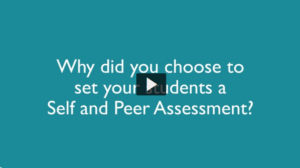
VIDEO – Mark Allenby reflects on NILE Self and Peer Assessments
Working with Learning Technologist Richard Byles, he has been documenting his students’ feedback using the digital post-it tool, Padlet, and by recording video feedback with student Angell O’Callaghan.
The majority of feedback for the activity was very positive, with many wishing to practice further. Students also identified areas where the activity could be improved. Comments included:
“I would like to use this more often throughout my degree.”
“It was very useful and I liked the autonomy. It was helpful to read others’ work.”
“It was good to take other’s interview skills on board and use them myself, helping me better and develop my own interview skills.”
“Scoring as a Yes/No or a 1/2 doesn’t give a lot of scope.”
“The process (of submitting) was somewhat convoluted but this may be due to it being a new activity.”
Mark says that “peer-feedback is a tool that fits perfectly with the move to ABL, as students are collaboratively engaged in evaluating their own progress towards goals that they have chosen for themselves”. In conclusion, he advocates that staff try the tool for themselves in ‘low risk’ formative activities with students and explain to them the benefits of peer assessments.
For more information on using Self and Peer Assessments please read the FAQ – How do I set up a Self and Peer Assessment in NILE? or contact the Learn Technology team: learntech@northampton.ac.uk
Summer is fast approaching and it’s business as usual in the the LearnTech Team. As this academic year draws to a close, we are already looking ahead and preparing for next year’s teaching. With this in mind, we will be offering our weekly LearnTech lunchtime sessions and other training opportunities on a rolling basis over the summer months, maximising the opportunities for you to engage, pick up new skills and receive the support you need to create inspiring and active teaching content for the benefit of your students. One tool in particular you may wish to familiarise yourself with is Turnitin’s new interface Feedback Studio, due for release from August.
LearnTech lunchtime sessions currently introduce some of our core NILE tools and some specific SaGE elements, including their potential applications and how these technologies can enhance your teaching and learning. Sessions are being offered at Park and we will happily offer parallel sessions at Avenue Campus on a request basis; please contact Vicky Brown, Learning Technology Manager in the first instance.
You can book now and come along to receive updates, refresh your skills and find out how your peers are working using UN-supported LearnTech tools. Feel free to bring along your own lunch to the hour long sessions.
We look forward to welcoming you over the coming weeks. Details, dates and booking links follow:
Kaltura/ MediaSpace (video)
As the University has now moved to a single video solution in Kaltura (MediaSpace), this is a chance for those who have already started to engage with this tool and those as yet to experience it. The following areas may cover an introduction to MediaSpace; video capture using CaptureSpace; uploading video to MediaSpace; embedding video content in NILE; using quizzes in Kaltura.
Monday 5 June – 12:30-13:30 – Park Campus, Library, Tpod
Tuesday 4 July – 12:30-13:30 – Park Campus, Library, Tpod
Tuesday 1 August – 12:30-13:30 – Park Campus, Library, Tpod
Friday 1 September – 12:30-13:30 – Park Campus, Library, Tpod
Tuesday 26 September – 12:30-13:30 – Park Campus, Library, Tpod
Tuesday 24 October – 12:30-13:30 – Park Campus, Library, Tpod
Tuesday 21 November – 12:30-13:30 – Park Campus, Library, Tpod
Please sign up here: http://bit.ly/2fWkTbG
Collaborate (Virtual Classroom)
This session will introduce those new to using online virtual classrooms (Northampton is licensed for Collaborate: Ultra Experience until 2020) as well as for those who are curious to learn about new functionalities now available in the tool. Topics may cover some of the following: setting up the tool in your NILE sites; inviting attendees; sharing files/ applications/ the virtual whiteboard; running a virtual classroom session; moderating sessions; recording sessions; break-out rooms.
Monday 22 May – 12:30-13:30 – Park Campus, Library, IT Training Room
Monday 19 June – 12:30-13:30 – Park Campus, Library, Tpod
Tuesday 18 July – 12:30-13:30 – Park Campus, Library, Tpod
Monday 14 August – 12:30-13:30 – Park Campus, Library, Tpod
Monday 11 September – 12:30-13:30 – Park Campus, Library, Tpod
Monday 9 October – 12:30-13:30 – Park Campus, Library, Tpod
Monday 6 November – 12:30-13:30 – Park Campus, Library, Tpod
Monday 4 December – 12:30-13:30 – Park Campus, Library, Tpod
Please sign up here: http://bit.ly/2eG7mZR
MyPad / Edublogs (blogging tool)
MyPad (Edublogs) is the University’s personal and academic (WordPress) blogging tool and can be used in a number of ways to communicate and share learning resources. Topics covered may include: creation of individual / class student blogs; use of menus/ media; blog administration within modules; creation of class websites.
Friday 30 May – 12:30-13:30 – Park Campus, Library, Tpod
Monday 26 June – 12:30-13:30 – Park Campus, Library, IT Training Room
Monday 24 July – 12:30-13:30 – Park Campus, Library, Tpod
Tuesday 22 August – 12:30-13:30 – Park Campus, Library, Tpod
Monday 18 September – 12:30-13:30 – Park Campus, Library, Tpod
Monday 16 October – 12:30-13:30 – Park Campus, Library, Tpod
Tuesday 14 November – 12:30-13:30 – Park Campus, Library, Tpod
Tuesday 12 December – 12:30-13:30 – Park Campus, Library, Tpod
Please sign up here: http://bit.ly/2f4BEUM
Assessments (Rubrics)
Have you heard about the use of rubrics in NILE and wondering what all the fuss is about? Want to find out how to grade your assessments electronically using rubrics? Curious to know how you can streamline your marking by using quantitative and/ or qualitative rubrics?
Come along to this LT lunchtime session to find out more about how to enhance and enrich feedback for your students using these tools in NILE.
Tuesday 13 June – 12:30-13:30 – Park Campus, Library, Tpod
Tuesday 5 September – 12:30-13:30 – Park Campus, Library, Tpod
Monday 27 November – 12:30-13:30 – Park Campus, Library, Tpod
Please sign up here: http://bit.ly/2pNL0H8
Assessments (Groups)
Groups are a powerful tool in NILE that can be used to facilitate and manage group assignments, and enable communication and collaboration for students.
If you are interested in seeing how to easily create groups, set an assignment (e.g. Group Presentation or online Debate), AND potentially reduce administration and marking time, whilst still maintaining quality of feedback, then please sign up ….
Wednesday 12 July – 12:30-13:30 – Park Campus, Library, Tpod
Tuesday 3 October – 12:30-13:30 – Park Campus, Library, Tpod
Please sign up here: http://bit.ly/2pNRmXb
Assessments (Turnitin Feedback Studio)
Turnitin has a new interface that will be adopted institution wide later on this year – Feedback Studio. Would you like to get ahead of the crowd and get a sneak preview of the new look and feel; to see the features offered by the new interface; see a demo and find out where to seek help and further support?
Sign up to this new LT lunchtime session to find out more.
Monday 7 August – 12:30-13:30 – Park Campus, Library, Tpod
Tuesday 12 September – 12:30-13:30 – Park Campus, Library, Tpod
Tuesday 31 October – 12:30-13:30 – Park Campus, Library, Tpod
Please sign up here: http://bit.ly/2qnc3dB
In addition the following training sessions are currently scheduled for Xerte – N.B. these are 2.5 hours in duration:
Xerte (online content creation tools)
Xerte is a University supported tool used to create interactive e-learning and online content.
In this training session you will be introduced to the software templates, page types, features and tools available to enable you to produce an interactive e-learning session or online content provision.
You will also learn about the importance of instructional design for your e-learning and online content projects, and benefit from some useful hints and tips, technical advice and items relevant to developing e-content generally.
Park Campus, Library, LLS IT Training Room or Tpod
14 June 2017 – 10:00-12:30 (IT Training Room)
29 June2017 – 13:30-16:00 (Tpod)
13 July 2017 – 10:00-12:30 (Tpod)
15 August 2017 – 14:00-16:30 (Tpod)
6 September 2017 – 10:00-12:30 (IT Training Room)
27 September 2017 – 13:30-16:00 (Tpod)
12 October 2017 – 10:00-12:30 (Tpod)
1 November 2017 – 10:00-12:30 (Tpod)
28 November 2017 – 13:30-16:00 (Tpod)
21 December 2017 – 10:00-12:30 (Tpod)
Please sign up here: http://bit.ly/2fYwKpY
Spaces are limited, so do not delay, book today! Unable to attend on these dates? More will be offered on a rolling basis so watch this space. In the meantime, please visit our NILE Guides and FAQs.
The LearnTech Team is pleased to bring you the next three months programme of LearnTech lunchtimes, following on from the success of our inaugural offerings.Thanks to those of you who have already attended: we hope that you have managed to apply & implement some of what you have learnt for the benefit of your students. For those of you as yet unfamiliar with the concept, read on….
We will once again be introducing you to the various NILE tools, their potential applications and how these technologies can enhance your teaching and learning. Sessions are being offered at both Park and Avenue Campuses and we have a few new additions to whet your appetite, so book now and come along to receive updates, refresh your skills and find out how your peers are working using UN-supported LearnTech tools. Feel free to bring along your own lunch – tea and coffee will be provided.
We look forward to welcoming you over the coming weeks. Details, dates and booking links follow:
Kaltura/ MediaSpace (video)
As the University has now moved to a single video solution in Kaltura (MediaSpace), this is a chance for those who have already started to engage with this tool and those as yet to experience it. The session covers an introduction to MediaSpace; video capture using CaptureSpace; uploading video to MediaSpace; embedding video content in NILE; using quizzes in Kaltura.
Friday 17 March – 12:30-13:30 – Park Campus, Library, IT Training Room
Friday 30 March – 12:30-13:30 – Avenue Campus, Library, CTC
Tuesday 11 April – 12:30-13:30 – Park Campus, Library, Tpod
Monday 8 May – 12:30-13:30 – Park Campus, Library, Tpod
Please sign up here:
(Park Campus): http://bit.ly/2fWkTbG
(Avenue Campus): http://bit.ly/2gAKcQx
Collaborate (Virtual Classroom)
This session will introduce those new to using online virtual classrooms (Northampton is licensed for Collaborate: Ultra Experience) as well as for those who are curious to learn about new functionalities now available in the tool. Topics covered include: setting up the tool in your NILE sites; inviting attendees; sharing files/ applications/ the virtual whiteboard; running a virtual classroom session; moderating sessions; recording sessions; break-out rooms.
Tuesday 21 March – 12:30-13:30 – Park Campus, Library, Tpod
Thursday 23 March – 12:30-13:30 – Avenue Campus, Library, CTC
Friday 21 April – 12:30-13:30 – Park Campus, Library, Tpod
Monday 22 May – 12:30-13:30 – Park Campus, Library, IT Training Room
Please sign up here:
(Park Campus): http://bit.ly/2eG7mZR
(Avenue Campus): http://bit.ly/2hwElOv
MyPad / Edublogs (blogging tool)
MyPad (Edublogs) is the University’s personal and academic (WordPress) blogging tool and can be used in a number of ways to communicate and share learning resources. Topics covered include: creation of individual / class student blogs; use of menus/ media; blog administration within modules; creation of class websites.
Tuesday 4 April – 12:30-13:30 – Park Campus, Library, Tpod
Friday 28 April – 12:30-13:30 – Park Campus, Library, Tpod
Friday 30 May – 12:30-13:30 – Park Campus, Library, Tpod
Please sign up here: http://bit.ly/2f4BEUM
Assessments (Rubrics)
Have you heard about the use of rubrics in NILE and wondering what all the fuss is about? Want to find out how to grade your assessments electronically using rubrics? Curious to know how you can streamline your marking by using quantitative and/ or qualitative rubrics?
Come along to this LT lunchtime session to find out more about how to enhance and enrich feedback for your students using these tools in NILE.
Tuesday 28 March – 12:30-13:30 – Park Campus, Library, Tpod
Please sign up here: http://bit.ly/2n1m8xu
Assessments (Groups)
Groups are a powerful tool in NILE that can be used to facilitate and manage group assignments, and enable communication and collaboration for students.
If you are interested in seeing how to easily create groups, set an assignment (e.g. Group Presentation or online Debate), AND potentially reduce administration and marking time, whilst still maintaining quality of feedback, then please sign up ….
Thursday 4 May – 12:30-13:30 – Park Campus, Library, Tpod
Please sign up here: http://bit.ly/2n1sRI1
Assessments (Turnitin Feedback Studio)
Turnitin has a new interface that will be adopted institution wide later on this year – Feedback Studio. Would you like to get ahead of the crowd and get a sneak preview of the new look and feel; to see the features offered by the new interface; see a demo and find out where to seek help and further support?
Sign up to this new LT lunchtime session to find out more.
Monday 15 May – 12:30-13:30 – Park Campus, Library, Tpod
Please sign up here: http://bit.ly/2mjnTml
Spaces are limited, so do not delay, book today!
In addition the following training sessions are currently scheduled for Xerte – N.B. these are 2.5 hours in duration:
Xerte (online content creation tools)
Xerte is a University supported tool used to create interactive e-learning and online content.
In this training session you will be introduced to the software templates, page types, features and tools available to enable you to produce an interactive e-learning session or online content provision.
You will also learn about the importance of instructional design for your e-learning and online content projects, and benefit from some useful hints and tips, technical advice and items relevant to developing e-content generally.
Places are limited to six per session. Contact: anne.misselbrook@northampton.ac.uk for more details.
Park Campus, Library, LLS IT Training Room or Tpod
29 March 2017 – 10:00-12:30 (IT Training Room)
13 April 2017 – 10:00-12:30 (Tpod)
5 May 2017 – 10:00-12:30 (Tpod)
23 May 2017 – 14:00-16:30 (Tpod)
14 June 2017 – 10:00-12:30 (IT Training Room)
29 June 2017 – 13:30-16:00 (Tpod)
13 July 2017 – 10:00-12:30 (Tpod)
15 August 2017 – 14:00-16:30 (Tpod)
6 September 2017 – 10:00-12:30 (IT Training Room)
Please sign up here: http://bit.ly/2fYwKpY
Avenue Campus, Library, CTC
Wednesday 3 May – 14:00-16:30
Wednesday 24 May – 14:00-16:30
Please sign up here: http://bit.ly/2ng6wqq
Unable to attend on these dates? More will be offered on a rolling basis so watch this space. In the meantime, please visit our NILE Guides and FAQs. Still need help? Please contact your assigned LT direct.
To all NILE users, we are aware that there is an issue with the timer function in Blackboard Tests in NILE where a limited number of students are experiencing premature submission prior to end of the test: Blackboard are aware and are working on a fix.
In the interim, where possible tutors are advised not to set the timer when setting up tests and where this is unavoidable, students are advised to use Google Chrome to minimise this occurrence.
If students are still experiencing this problem, please get in touch with your tutor in the first instance. Tutors can refer to learntech@northampton.ac.uk. We apologise for any inconvenience this may cause, but please be reassured that we are working on a solution with Blackboard.
This week I have been having a look at making the grade centre easier to read and navigate by applying colours. The grade centre can be a rather complicated beast, particularly when you have large numbers of students and various assignment points within a module. Searching and finding students work can be tricky, students who do not submit can be missed and those students at risk may fall through the net. By applying colour coding to the grade centre columns you can highlight various stages in the grading process including, ‘Needs Grading’, G grades and assessments that have not yet been attempted and let’s face it- a little bit of colour can go a long way!
Colour coding your grade centre can be useful for:
-
Quickly highlighting at risk students
-
A traffic light system to highlight various grades in the grade centre
-
Quickly see students who have not submitted any work and those pieces that need grading
-
Highlighting marks within a specific range, for example A grade students
-
Spotting students work ‘In Progress’ (usually online tests or online submissions)
-
Quickly being able to see student development (when traffic light system is employed)
To apply colour coding to the grade centre you can follow these quick instructions:
-
Go to ‘Full Grade Centre’.
-
Click ‘Manage’ and choose ‘Grading Colour Codes’.
-
You will now see the Grading Colour Codes page. Select the box to allow you to add ‘Grading Colour Codes’.
-
If you want to colour code items that are In Progress, Needs Marking or Exempt, click to change the Background Colour to your chosen colour (keep in mind accessibility issues).
-
If you want to colour code ranges of marks, click the ‘Add Criteria’ button. Select the criteria for highlighting:
-
‘Between’ two grades, ‘More than’ a grade or ‘Less than’ a grade.
-
Choose a Background Colour and a colour for the Text.
-
If you want to add more criteria, click ‘Add Criteria’ again.
-
Click ‘Submit’ to apply the colour coding to the Grade Centre.
This will apply all of these settings across the entire module for all assessments (which means you only need to set up your criteria once). You can copy over these settings to other sites when you do a site copy highlighting the ‘Grade centre columns and settings’ option.
For a short video on how to do this follow this link: http://ondemand.blackboard.com/r91/movies/bb91_grade_center_color_code.htm
Go on give it a whirl- and let me know what you think: geraldine.murphy@northampton.ac.uk
Karl Flowers, Senior Lecturer, Institute for Creative Leather Technology assesses his students through presentations and has often found that it is difficult to schedule face-to-face time slots where all the required parties can make it. Allowing his students to independently record their presentations and submit them through NILE’s video streaming tool, Kaltura, overcomes scheduling issues, enables more use of technology for the students and enables sharing good practice between year groups.
 Liam Fassam, Lecturer in Operations Management in NBS, has recently been using the Socrative student response system as part of a deliberate effort to increase learner engagement with the subject and provide formative feedback . Liam made a conscious decision to use the beta.socrative.com platform rather than the Socrative app to ensure an easy and quick in-class response. From an initial trial of this software, he has since begun using it on a weekly basis, having found the process so simple and straightforward that the time it takes him to pre-load up to 20 questions for use at the start of a session is down to around 10 minutes.
Liam Fassam, Lecturer in Operations Management in NBS, has recently been using the Socrative student response system as part of a deliberate effort to increase learner engagement with the subject and provide formative feedback . Liam made a conscious decision to use the beta.socrative.com platform rather than the Socrative app to ensure an easy and quick in-class response. From an initial trial of this software, he has since begun using it on a weekly basis, having found the process so simple and straightforward that the time it takes him to pre-load up to 20 questions for use at the start of a session is down to around 10 minutes.
Initially looking for technology that could be used in the classroom in a way that he believed would be aligned to the demands of modern students, Liam has benefited more widely from this approach as he can obtain weekly analytics that enables him to evaluate student progress and build up a clearer picture over time. Conducting the quiz in groups provides a level of safety for students who may feel unsure as to their understanding or who are uncomfortable with the idea of identifying themselves on an individual basis. This also overcomes any potential accessibility issues within the classes. The group aspect has also given rise to some healthy in-class competition which he likens to a ‘football league’ feeling where groups are vying to be top of the league.
In addition to the MCQ approach, Liam also uses Socrative on an ad-hoc basis to get a feel for student opinion on a related topic. Where a show of hands around a controversial topic might not produce as accurate a response as he might have hoped for, the anonymity of the Socrative approach serves to overcome fears of potential exclusion or isolation on the basis of ‘non-PC’ answers.
So, what’s the catch? Well, at the moment Liam has experienced no technological glitches or difficulties, but that may be because he has only used it on-campus in Northampton where students have access to digital technology and a strong wifi connection. He would like to introduce its use off-campus, engaging his online learners around the world, but is aware that they may well experience bandwidth issues. Another plan is to look at ways of embedding it into NILE.
His advice for those who are interested in trying this out? Just do it! And if you do, be consistent because once you start, your students won’t want you to stop! In short, beta.socrative.com is a really good tool for subject-matter validation and Liam was genuinely surprised at the level of learner engagement and acceptance.
So if you are looking for a quick polling tool that makes use of devices already owned and brought to class by your learners, then why not give this a try?

Have you ever wanted to do something in NILE, but been unsure which tool to use or how to do it? If so, then this breakdown of the core technologies that comprise NILE may be of help!
The core NILE functionality has been broken down into five main categories:
- content
- collaboration
- assessment
- information
- management
Depending on the task in hand, have a look at the appropriate column and see which tools and applications may be relevant. Each category is mapped to the UKPSF to assist tutors in the process of submitting an HEA Fellowship application.
Sources of Help: There are three main ways in which tutors can get help with using these tools:
- Attend the ‘official’ LearnTech training sessions
- Access our detailed help guides and resources via the NEW Help tab in NILE
- Contact your dedicated school Learning Technologist for 1:1 support.
We hope you find this useful. If you think anything is missing, please let us know: learntech@northampton.ac.uk
 Monday saw the second iteration of the App Cafe – a new drop-in lunchtime session in the Tpod, run by the Learning Technology team and looking at how we can use apps in the learning and teaching context. This week’s starters included a second look using Dropbox for Cloud storage and some syncing issues, but the main course was a meaty demonstration of the new Turnitin app for iPad.
Monday saw the second iteration of the App Cafe – a new drop-in lunchtime session in the Tpod, run by the Learning Technology team and looking at how we can use apps in the learning and teaching context. This week’s starters included a second look using Dropbox for Cloud storage and some syncing issues, but the main course was a meaty demonstration of the new Turnitin app for iPad.
The most difficult thing that anyone will find with this app is the initial syncing of NILE modules to the iPad, but that is only because it involves an additional step in the SaGE workflow.
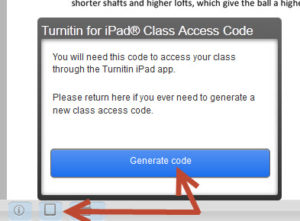
Syncing involves generating a class code which is possible using your desktop pc / laptop from within one of the Turnitin papers on the module you are marking. Simply click on the ‘new’ iPad icon at the bottom left of the screen and then Generate code. Once you have the 16-letter code you need to enter it into the app. You don’t need to login with your Turnitin username as most staff don’t have one of this (it isn’t your NILE login!) The code will link that module to your iPad and then you are ready to go.
If you are used to using an iPad then this app is very intuitive – so intuitive that we don’t think you need a help guide on it! Just have a go and see how you get on. The functionality is better than that on a pc as you can take full advantage of iPad features like touch screen technology to add or create a quick mark, Siri to enter the text both 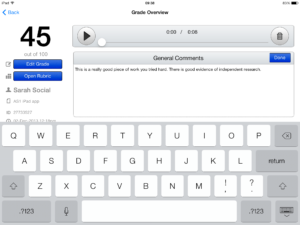 for existing and new Quick Marks, longer in-text comments or the full text comment at the end. Voice comments as found in the desktop version of Turnitin are still possible but obviously Siri makes using voice much quicker and easier in the standard QM/text comments as well. So even typing may be a thing of the past!
for existing and new Quick Marks, longer in-text comments or the full text comment at the end. Voice comments as found in the desktop version of Turnitin are still possible but obviously Siri makes using voice much quicker and easier in the standard QM/text comments as well. So even typing may be a thing of the past!
One other major advantage of the app is that once you have downloaded the papers you can mark offline. So no more paying for wi-fi so that you can do your marking when on holiday, or when abroad working as International Flying Faculty! Simply sync, download, mark and then re-sync when you next have a (free) signal.
Roshni Khatri, Senior Lecturer in Occupation Therapy, has been using the app for a while now and has this to say about it:
“The Turnitin App gives me the flexibility to mark where and when I want to without the need for a WIFI connection. The user friendly interface allows me to give feedback, use comments, rubrics and sync grades without any fuss. Makes marking easier but enables tutors to continue giving high quality feedback!”
The Turnitin iPad app is honestly the best thing since sliced bread – and you won’t find that on the menu at the App Cafe!
The App Cafe is on the 1st Monday of every month, from 1-2 in the TPod, Park Library. Next meeting: 6th January 2014. Bring your lunch and your mobile device (this isn’t just about iPads you know!) We will provide coffee and tea.
Have you ever wondered if students bother to read the feedback that you so carefully provide them with? Have you ever been overloaded with providing formative feedback that students can use without necessarily engaging more deeply with your advice?
In this case study, Maggie Anderson, Senior Lecturer in Human Resources Management in NBS, reflects on how addressing this issue through the CAIeRO process changed her pedagogical approach to the provision of formative feedback/feedforward and how the Journal tool can be used to encourage earlier student engagement and increase individual learner responsibility.
Recent Posts
- Spotlight on Excellence: Bringing AI Conversations into Management Learning
- Blackboard Upgrade – December 2025
- Preparing for your Physiotherapy Apprenticeship Programme (PREP-PAP) by Fiona Barrett and Anna Smith
- Blackboard Upgrade – November 2025
- Fix Your Content Day 2025
- Blackboard Upgrade – October 2025
- Blackboard Upgrade – September 2025
- The potential student benefits of staying engaged with learning and teaching material
- LearnTech Symposium 2025
- Blackboard Upgrade – August 2025
Tags
ABL Practitioner Stories Academic Skills Accessibility Active Blended Learning (ABL) ADE AI Artificial Intelligence Assessment Design Assessment Tools Blackboard Blackboard Learn Blackboard Upgrade Blended Learning Blogs CAIeRO Collaborate Collaboration Distance Learning Feedback FHES Flipped Learning iNorthampton iPad Kaltura Learner Experience MALT Mobile Newsletter NILE NILE Ultra Outside the box Panopto Presentations Quality Reflection SHED Submitting and Grading Electronically (SaGE) Turnitin Ultra Ultra Upgrade Update Updates Video Waterside XerteArchives
Site Admin


