The new features in this month’s Blackboard’s upgrade will be available from Friday 9th January. This month’s upgrade includes the following new/improved features to Ultra courses:
- NILE course navigation improvements
- Improved options for true/false questions in Ultra tests
- Improved options for multiple option questions in Ultra tests
- Ultra document block layout improvement
NILE course navigation improvements
Following Friday’s upgrade, NILE courses will look slightly different. This change is designed to improve top-level navigation around NILE and to make better use of screen space. As part of the upgrade, all NILE courses will now have a course banner, although this can easily be changed by staff. Please note that this is a required update by Blackboard and not something that individual institutions have any control over.
More information is available at:
- Understanding how a NILE course works (student guide)
- Ultra courses system navigation update – January 2026 (video: 1m 43s)
- How to change your NILE course banner (video: 0m 58s)
- Update on system navigation changes in Blackboard (PDF document)
Improved options for true/false questions in Ultra tests
As part of the January upgrade the true/false question type in Ultra tests, which currently only allows users to select the response options ‘true’ or ‘false’, will be expanded to include a wider range dichotomous response types:
- True / False
- Yes / No
- Right / Wrong
- Agree / Disagree
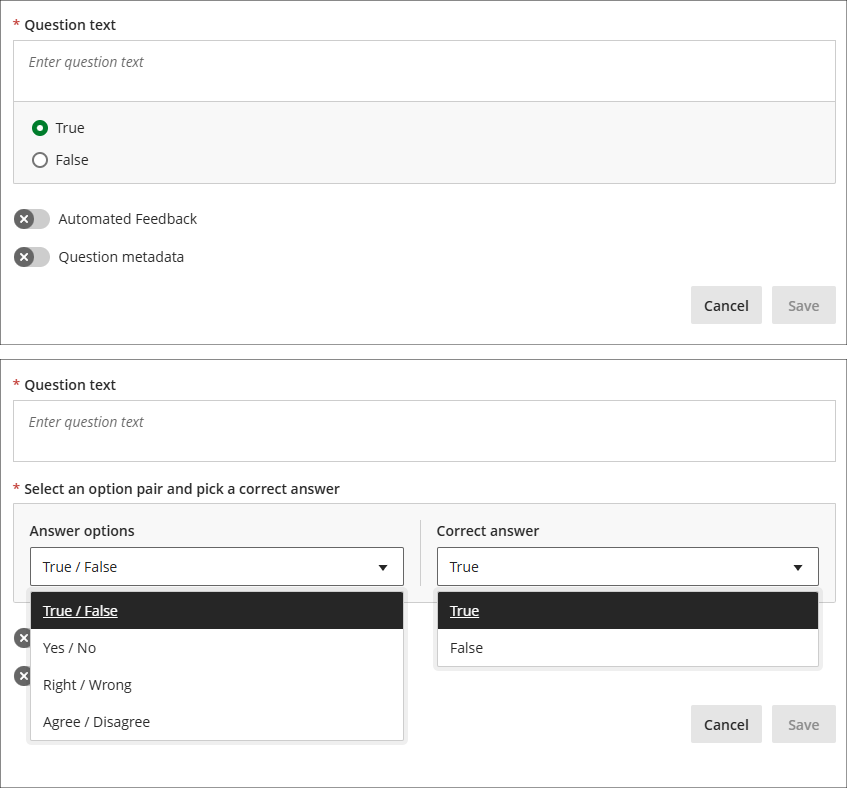
More information about Ultra tests is available from: Learning Technology Team – Ultra Workflow 3: Blackboard Test
Improved options for multiple option questions in Ultra tests
The January upgrade will introduce a new option for staff setting up multiple option questions, allowing staff to define the maximum number of options that students can select (currently, students can select up to as many options as there are). When setting up multiple option questions, staff will need to specify: 1) the options which can be selected; 2) which of these options are correct, and; 3) the maximum number options that can be selected (this must be between one and four). Students will see a display showing how many options can be selected, but not how many options are correct, so for a more straightforward test the number of correct and selectable options would be the same, but for a more challenging test the maximum number of selectable options could exceed the number of correct options. And, depending on the level of challenge required, staff may or may not choose to disclose to students that the number of selectable options is greater than the number of correct options. Combined with the option to use negative marking, the multiple option question is an extremely versatile question type.
The following screenshot shows a complex multiple option question setup, with two correct answers but the option to choose up to three options. Additionally, partial and negative credit is enabled and a negative overall score is allowed, meaning that students can score between 100% and -150% of the question score.
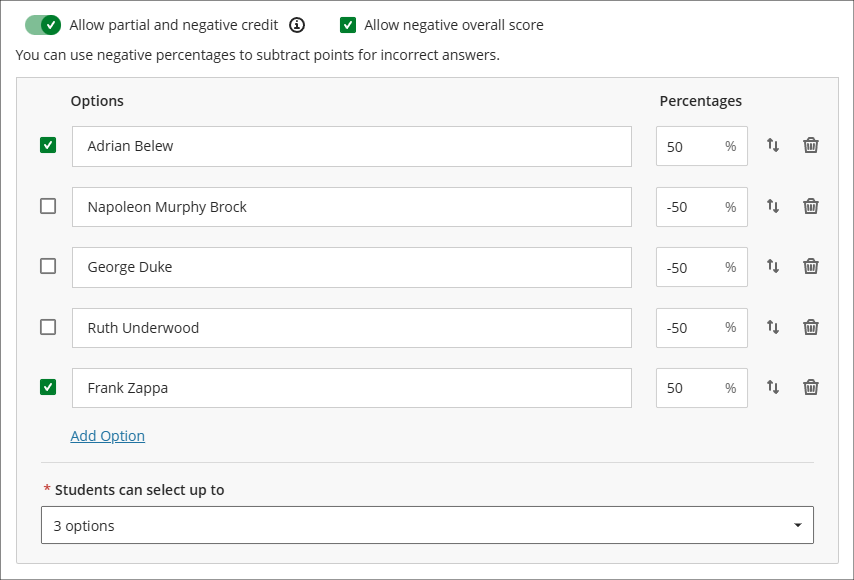
Where a multiple choice rather than a multiple option question is preferred, this can be set by specifying only one correct option and only allowing students to select one option. Where these settings are selected the question will display to students with radio buttons rather than checkboxes.
The following screenshot shows how the multiple option/choice questions display to students. Question 1 is the student view of the question already shown in the screenshot above. How many options can be selected is always shown to students, but how many correct answers there are is not displayed to students, so if you wanted to have questions which allowed more options to be selected than there are correct options, you might want to consider letting students know about this in the test instructions. Question 2 shows the display of a multiple option question with one correct option and only one option able to be selected.
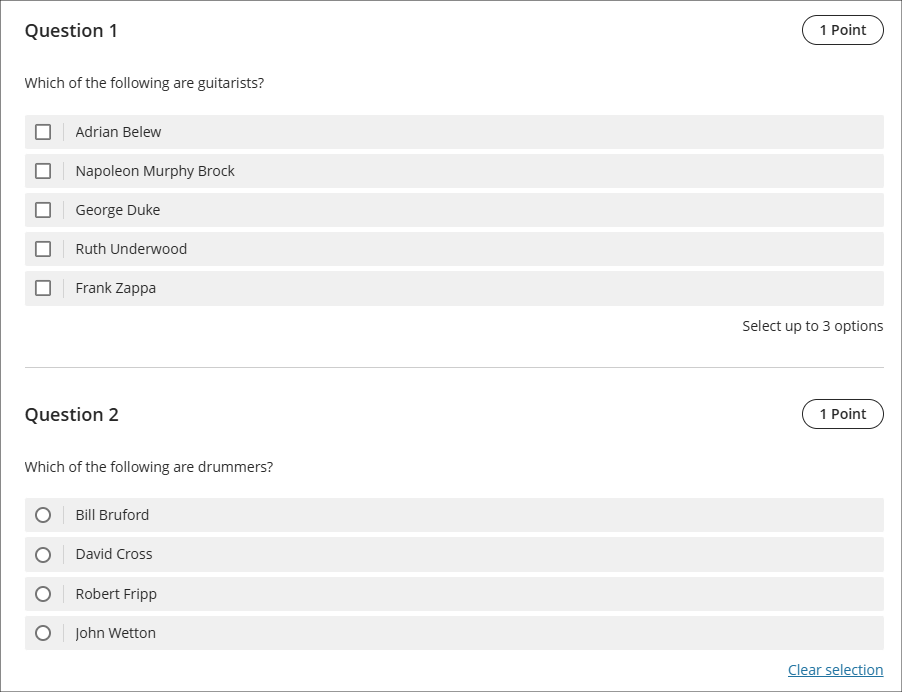
More information about Ultra tests is available from: Learning Technology Team – Ultra Workflow 3: Blackboard Test
Ultra document block layout improvement
To improve usability and accessibility, the January upgrade will include a restructured menu for the Ultra document block layout. Currently, all options for changing the row, size, or position of a block are in a single dropdown list. Following the upgrade these options will be organised by row, size, and position. The following screenshot shows the pre-upgrade menu (shown on the left) and the post-upgrade menu (shown on the right).
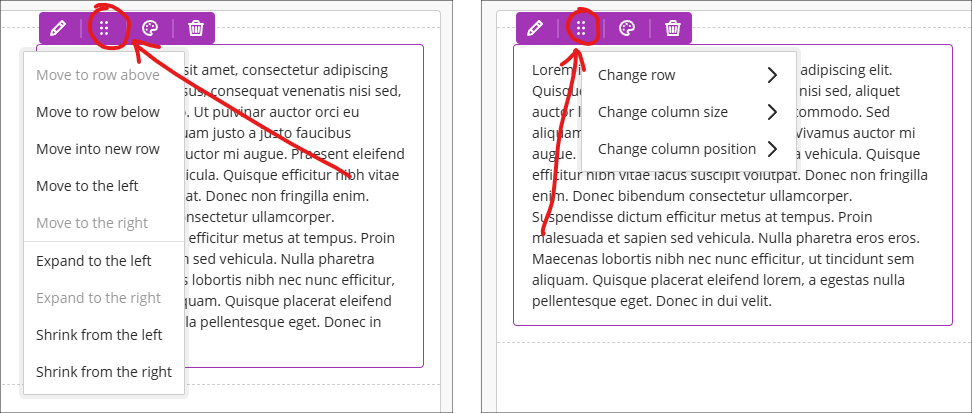
More information about using Ultra documents is available from: Blackboard Help – Documents
Learning technology / NILE community group
Staff who are interested in finding out more about learning technologies and NILE are invited to join the Learning Technology / NILE Community Group on the University’s Engage platform. The purpose of the community is to share information and good practice concerning the use of learning technologies at UON. When joining the community, if you are prompted to login please use your usual UON staff username and password. By joining the Learning Technology / NILE Community you will receive calendar invitations to our regular live community events:
Join the Learning Technology / NILE Community Group
More information
As ever, please get in touch with your learning technologist if you would like any more information about the new features available in this month’s upgrade: Who is my learning technologist?
Senior Lecturer in Business Management, Deborah Gardner, has introduced an innovative approach to student engagement in her Principles of Management module by creating an AI persona called Business Bot. This Level 4 AI character is designed to spark meaningful dialogue and deepen understanding of core management concepts.
What is Business Bot?
Business Bot is powered by the AI Conversation tool within the AI Design Assistant in Blackboard. It initiates conversations with students by posing thought-provoking questions such as:
“What are some of the main responsibilities of managers?”
From there, the discussion evolves dynamically, encouraging learners to explore ideas beyond surface-level answers. Unlike a quiz or a test, this is a digital conversation that challenges students to think critically and articulate their reasoning.
Why is this approach effective?
The AI conversation tool allows questions to develop naturally, testing students’ ability to engage in intelligent discourse. It promotes active participation and reflection, helping learners apply management theories to real-world scenarios.
Deborah explains:
“It’s not about right or wrong answers – it’s about encouraging students to think deeply and engage with concepts in a way that feels interactive and relevant.”
Student Feedback
The response from students has been overwhelmingly positive. Here are some highlights:
- “The conversation really made me think more deeply about the balance managers face when making decisions that not all staff agree with.”
- “It questioned my answer and made me think deeper as to why I thought what I did.”
- “Listening to different viewpoints helped me analyse management theories from multiple perspectives and understand their practical relevance.”
- “It enabled me to have a free conversation about navigating conflicts within the workplace and improved my critical thinking.”
Students also noted that the tool encouraged them to consider emotional intelligence, motivational strategies, and the complexities of managerial decision-making.
Expanding the Idea Across the Course
Deborah has now extended the use of Business Bot into her Level 6 module, Business Futures, where students explore Social Capital. For this advanced level, she has increased the complexity of the bot’s responses to encourage deeper critical thinking. The aim is to create continuity across the course so that Business Bot becomes a “course companion”—a familiar presence that supports learning in multiple modules.
Examples from Level 6 Student Work
Here are some examples of how Level 6 students engaged with Business Bot in the Business Futures module. These illustrate how the tool supports advanced critical thinking and application of concepts like Social Capital:
- Students explored the role of Social Capital in shaping organizational resilience and innovation, providing detailed case-based arguments.
- Feedback highlighted that the AI prompts encouraged deeper questioning and synthesis of multiple theoretical perspectives.

Customising the AI Persona
One of the most powerful features of the AI Conversation tool is the ability to set the personality of the bot. Deborah shares her approach:
- For Level 4 students, she used the “Testing” personality to check understanding and prompt reflection.
- For Level 6 students, she switched to “Critical” to encourage analysis and evaluation.
This flexibility allows educators to tailor the AI experience to the learning outcomes of each module.
Want to Try This in Your Module?
Here’s how to get started:
- Access your module site.
- Navigate to Create in the Content area.
- Select AI Conversation and create a persona or topic-based conversation.
- Add your initial question and configure follow-up prompts.
- Publish the activity and encourage students to engage.
Tip: Start with open-ended questions to promote deeper thinking.
If you’d like support in exploring how this tool can enhance your students’ learning, contact your Learning Technologist to schedule a meeting.
The new features in this month’s Blackboard’s upgrade will be available from Friday 5th December. This month’s upgrade includes the following new/improved features to Ultra courses:
- Change to staff view of learning modules
- Set release conditions for opened or started non-assessed content items
- Specify participation requirements for discussions
Also of interest may be the following:
- New NILE training course: Enhancing and measuring student engagement through NILE tools
- Coming soon: New Blackboard Help site
- Coming soon: Improved look for Ultra courses
- Coming soon: Automatically send messages to students based on course-level rules
Change to staff view of learning modules
Currently, when staff select an item in a learning module the item opens in full page view. This means that staff cannot easily see and navigate between the items they have added to their learning modules, as they have to open and close each item individually. December’s upgrade will add in a collapsible contents menu to the staff view of learning modules, allowing much easier navigation between items, either by selection from the contents menu, or by using the previous and next buttons. This upgrade effectively replicates for staff the student view of learning modules, meaning that with the exception of the ‘Edit content’ button, staff now see learning modules as their students see them.
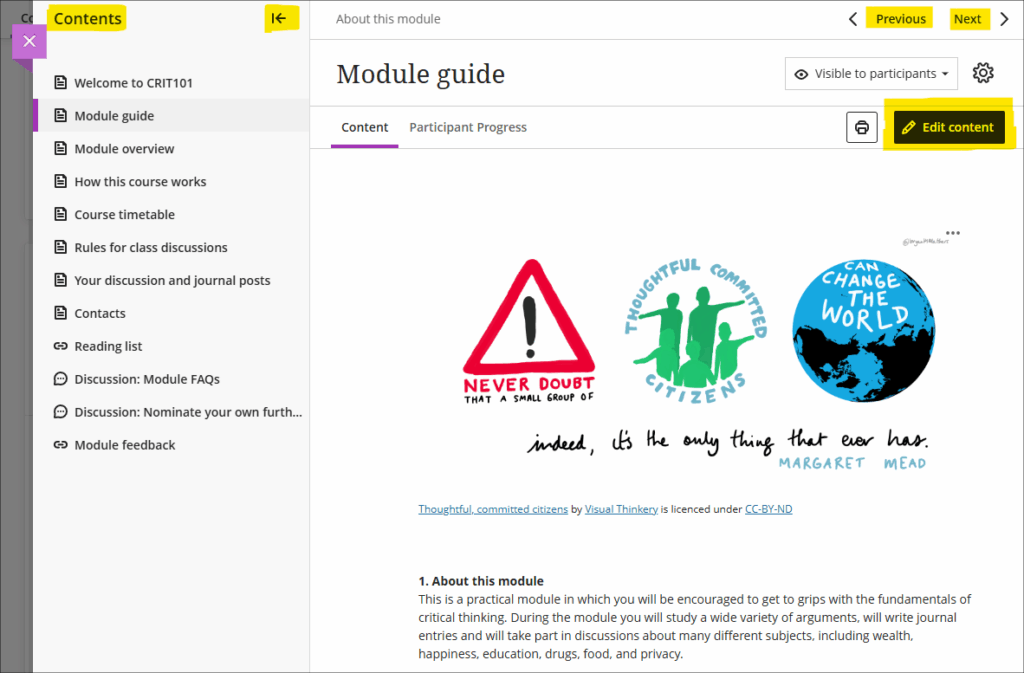
For more information about learning module see: Blackboard Help – Learning Modules
Set release conditions for opened or started non-assessed content items
A seeming small, but nevertheless rather interesting new option for using release conditions will be available in the December upgrade. To date, release conditions have only been available to set with time/date restrictions (i.e., available before, after, or between such-and-such a time) or against items which have an entry in the gradebook (i.e., available to students who have scored above, below, or between such-and-such marks). The December upgrade makes use of the fact that Blackboard courses keep track of which students have viewed which content items, and this can now be used in conjunction with release conditions to make content selectively available only to students who have viewed certain content items. For example, in the following screenshot I have set my assignment submission point to be available only to those students who have opened the assignment instructions:
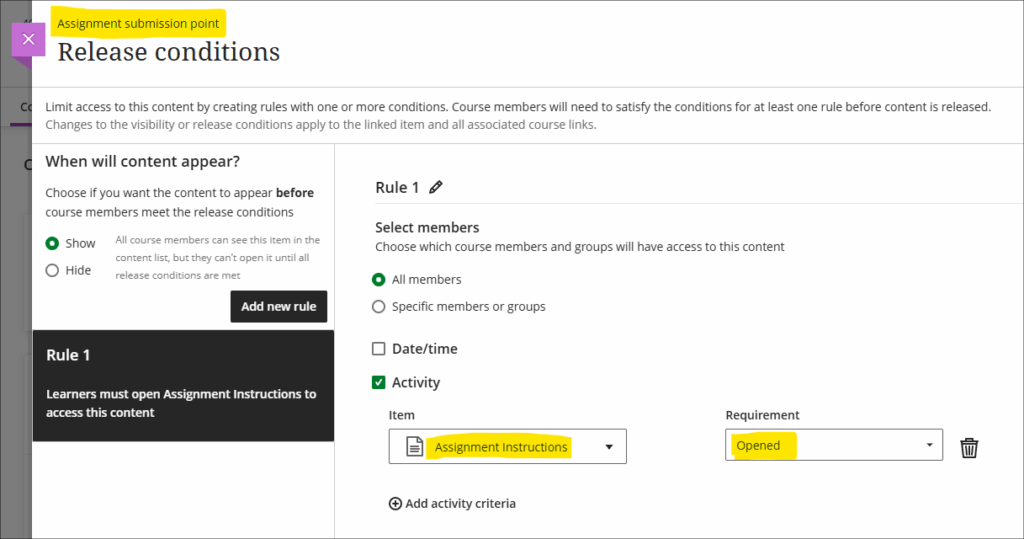
Multiple release conditions can also be used. In the next example, my assignment submission point is now only available to students who have: 1) opened the assignment instructions; 2) submitted a pre-assignment checklist, and; 3) submitted and received a mark for their draft assignment:
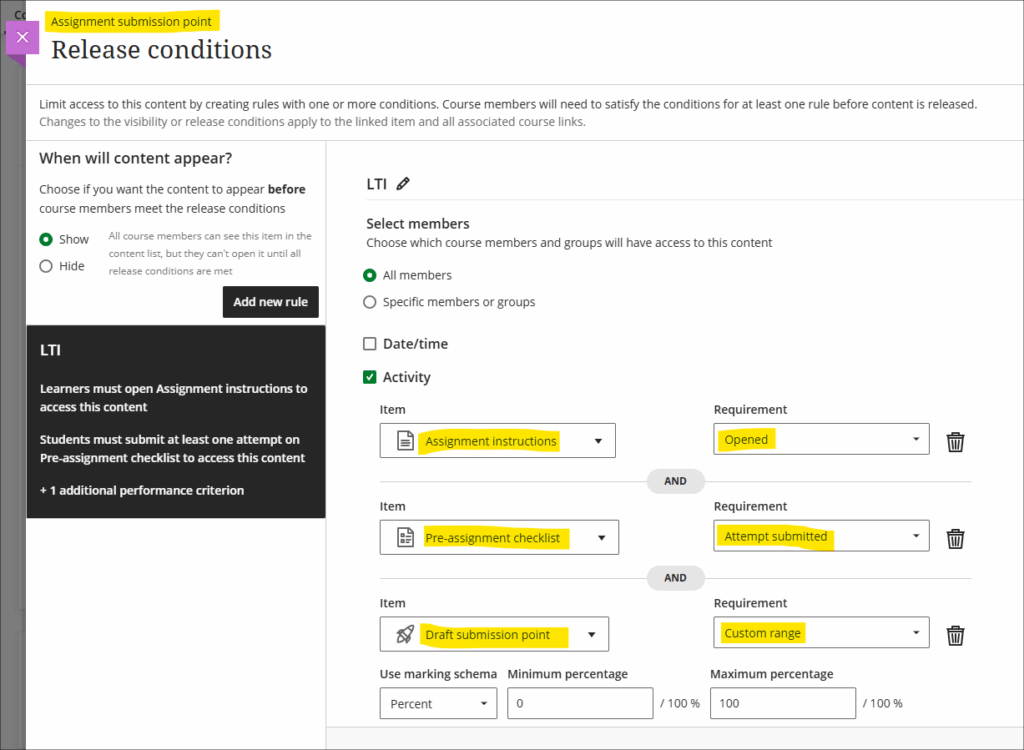
In both of the above examples, under ‘When will content appear?’ (towards the top left of the screenshot), the option has been left in the default state of ‘Show’. This means that students will still see the assignment submission point, but it will remain locked until the release conditions are met. The student view of the above would thus be as follows:
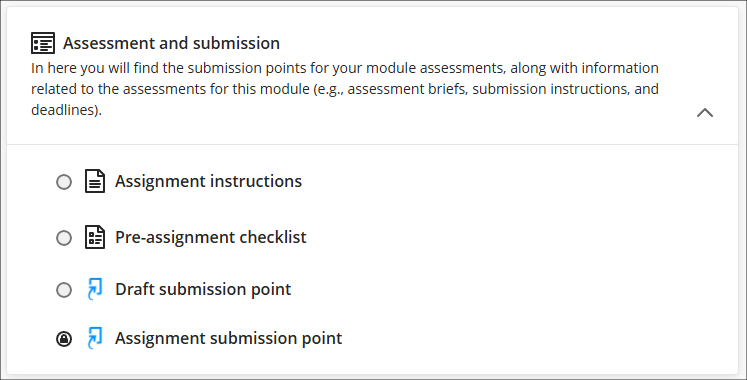
You could, of course, use a cascading set of release conditions to make sure that in order to complete the second item, students have to complete the first, and so on and so forth, if you would prefer that the tasks were completed in a particular order.
More information about using release conditions is available from: Blackboard Help – Content Release Conditions
Specify participation requirements for discussions
Following December’s upgrade staff will be able to specify participation requirements for marked discussions. The options available allow staff to choose the number of responses, from one to five, and whether these should be posts, replies, or a mixture of both.
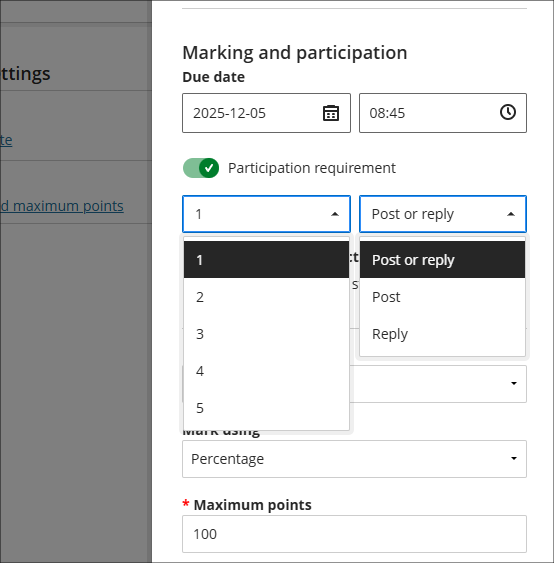
If specified, the participation requirements will automatically be shown to students, and a visual indicator provided which shows their progress will be displayed.
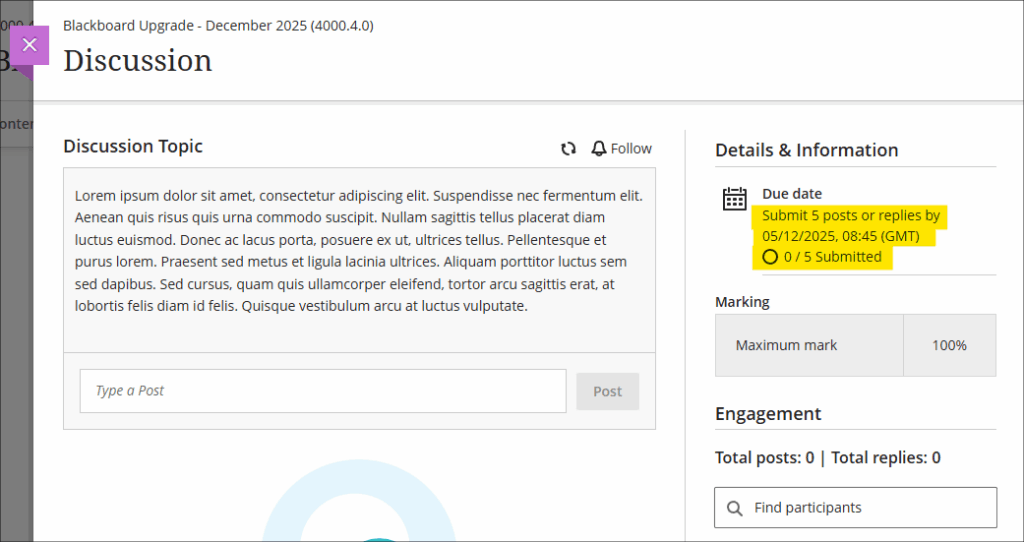
Setting participation requirements does not affect any gradebook settings. For example, if a student has not met the minimum participation requirements this will not affect whether or not the discussion can be marked.
More information about setting up and using discussions is available from: Blackboard Help – Discussions
New NILE training workshop: Enhancing and measuring student engagement through NILE tools
A new NILE workshop, focusing on the student engagement analytics available in NILE courses, is now available. The workshop will enable staff to:
- gain confidence when applying NILE tools to monitor and improve the student learning experience;
- explore the tools in NILE (Blackboard Ultra) that provide insights into student engagement;
- interpret learner activity from a demonstration site with dummy student data;
- evaluate patterns of participation to identify strengths, areas for improvement and develop strategies for enhancing engagement;
- reflect on how students interact with the virtual learning environment and consider how this evidence can inform their teaching practice and module design.
View dates and book onto Enhancing and measuring student engagement through NILE tools
Coming soon: Updated Blackboard Help site
Blackboard are planning a major overhaul of their help site, help.blackboard.com, which will go live on 10 December 2025. Redirects will be in place, but it is possible that some links may not successfully redirect, so if you have any links beginning help.blackboard.com please check them on or shortly after 10 December. If you would like to see what the new site will look like, you can view the preview version of the new Blackboard Help site.
Coming soon: Improved look for Ultra courses
Friday 9th January 2026 will see an improved look for Ultra courses, as shown in the screenshot below. The upgrade is designed to improve top-level navigation around NILE and to make better use of screen space. As part of the upgrade, all NILE courses will now have a course banner, although this can easily be changed by staff. Please note that this is a required update by Blackboard and not something that individual institutions have any control over.
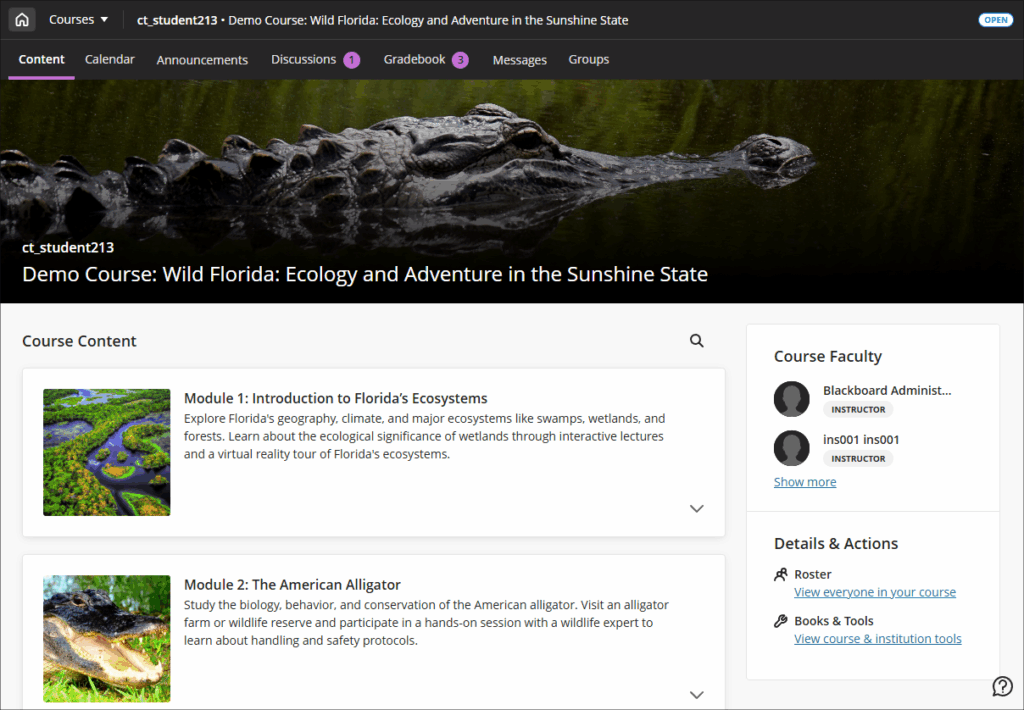
Full details of the changes are available in the following document:
More information is available from:
- Ultra courses system navigation update – January 2026 (video: 1m 43s)
- How to change your NILE course banner (video: 0m 58s)
Coming soon: Automatically send messages to students based on course-level rules
Semester two will see the introduction of a new tool in Ultra courses; Anthology’s virtual assistant. With this upgrade staff will be able to automate sending messages to students based on assessment scores.
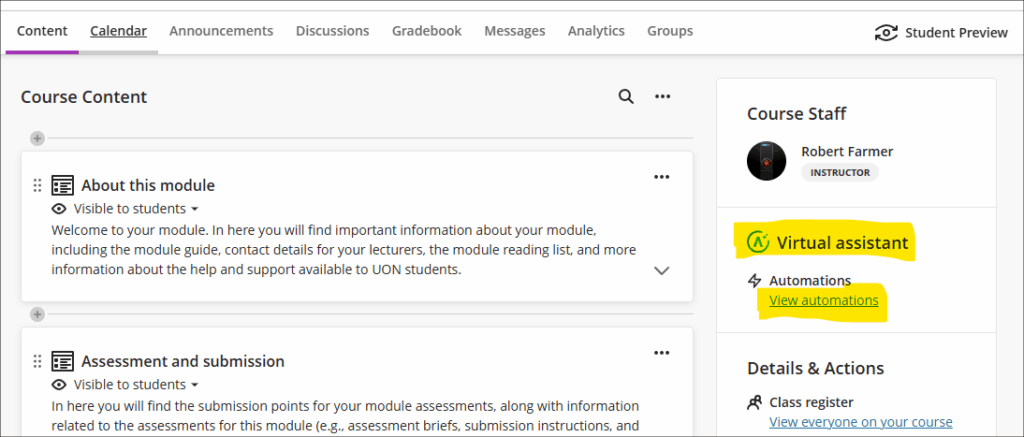
In this initial release staff can select to send messages to students based on the following criteria:
- Students who have received a mark above above a given percentage in an assessment;
- Students who have received a mark below a given percentage in an assessment;
- Students who have received any mark at all for an assessments (i.e., have a mark of 0% or more).
Staff can set up multiple automations, so can, for example, send automated supportive messages to students who have received a fail for an assessment, and also send congratulatory messages to students who have received a high score for an assessment. However, please note that in this initial release there is currently no option to select ‘between’ marks, only marks above or below certain values can be chosen.
More information about automations is available from: Blackboard Help – Automations
Learning technology / NILE community group
Staff who are interested in finding out more about learning technologies and NILE are invited to join the Learning Technology / NILE Community Group on the University’s Engage platform. The purpose of the community is to share information and good practice concerning the use of learning technologies at UON. When joining the community, if you are prompted to login please use your usual UON staff username and password. By joining the Learning Technology / NILE Community you will receive calendar invitations to our regular live community events:
Join the Learning Technology / NILE Community Group
More information
As ever, please get in touch with your learning technologist if you would like any more information about the new features available in this month’s upgrade: Who is my learning technologist?
Fiona Barrett – Senior Lecturer in Physiotherapy
September 2025 marks an exciting milestone in Physiotherapy, the first cohort to start the BSc Physiotherapy and Integrated Degree Apprenticeship at UON. To support apprenticeship students transitioning into higher education, we developed a brand-new resource – Preparing for your Physiotherapy Apprenticeship Programme (PREP-PAP). PREP PAP is designed to provide apprenticeship students with key skills and professional insights before transitioning onto the course.
The PREP-PAP project is a collaboration between the Physiotherapy team, the Learning Development team and the Learning Technology team. Back in March 2025, I began to start working to support apprenticeship admissions in the physiotherapy course and set up initial meetings with the Learning Development team. We had a broad remit to deliver the apprenticeship resource including 5 elements across academic study skills and 2 across Physiotherapy (see below).
Academic Study Skills Content
- Prioritisation and time management
- Digital Study Skills
- Reading, Listening and Note-taking
- How to read an academic paper
- Using AI in Higher Education
Physiotherapy Content
- The role of the Physiotherapist and Professional Standards
- Introduction to Anatomy
As a team, we then had the difficult task of identifying a platform for the resource to be housed which ultimately would determine how we would present the resource and the 7 separate elements. We were kindly supported by the Learning Technology team staff. The Learning Technology Manager Rob Farmer and the H5P lead, Anne Misselbrook. Several conversations later, we settled on a university website hosting H5P content.
Anna and I then began the task of identifying the content to be included within each H5P workbook. This was a somewhat challenging task as we needed to ensure that all resources were accessible and delivered to the appropriate level for apprenticeship students. Topics related to the physiotherapy profession alongside an introduction to each main speciality were identified and work began in earnest to complete! There were regular meetings to align resources within the team and ensure we were on track to achieve our completion date of June 2025.
The development of the resource felt like an exciting and challenging opportunity. It facilitated engagement with various teams and served as a networking opportunity for me and to set the seeds for future collaboration projects. Anna and I had completed the resource by June and our final task was to record an introductory video to welcome students to the resource. After many takes, we had produced a welcome video alongside 7 bespoke resources which I was proud to share with the students in July 2025.
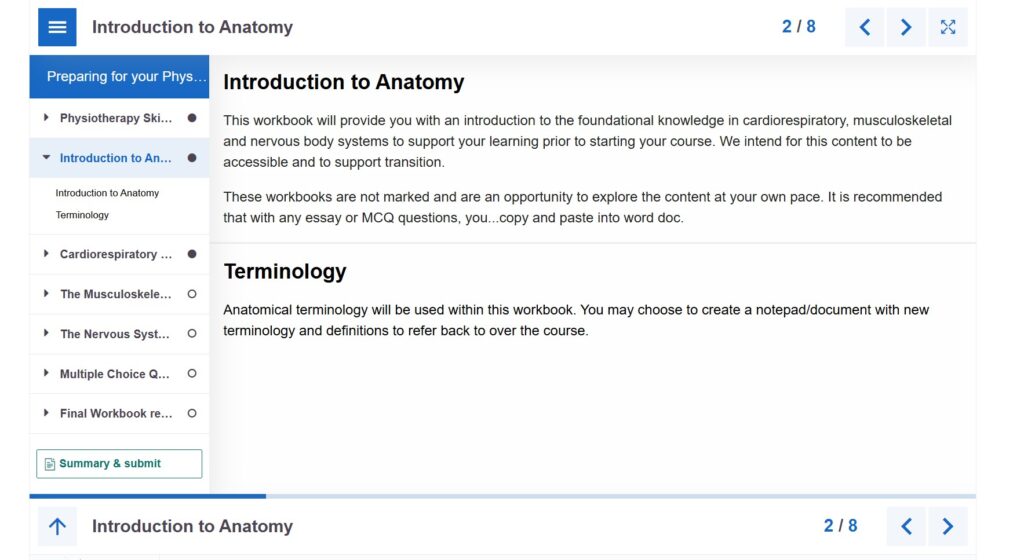
PREP-PAP is now live and has been shared with all apprenticeship students. We are eager to hear students feedback and how it has supported their journey into higher education. We will use this feedback to refine and strengthen the offering to future students. This project has been both a challenge and a joy to undertake and I’m excited to continue working on this project for future cohorts.
Anna Smith – Learning Development Tutor and Mentor
Through my role as Learning Development Tutor at the University of Northampton, I am aware of the challenges many of our Apprentice students face, entering or re-entering Higher Education, and balancing their job and family life with the demanding requirements of their studies. I was keen to contribute to a resource to support this transition, working collaboratively with Fiona Barrett in Physiotherapy and Anne Misselbrook in Learning Technology.
Fiona and I met at the start of the project to clarify what we wanted to offer through the resource and how we wanted it to be presented. We felt the Apprentices needed a basic introduction to the course content and key study skills to support them with their transition. We wanted the resource to be engaging and relevant. After advice from Learning Technology and Digital Skills, we agreed to provide links to H5P Interactive Workbooks on an open website that the Apprentices could easily access.
Before starting this project, my experience of using H5P was limited. I had completed training, led by Anne, early in 2024; however, I had only produced a small number of H5P quizzes since. Anne gave me a one-to-one H5P refresher session, which was useful, enabling me to begin creating my first H5P workbook. Following this, Anne and I met regularly for her to feedback on the workbooks and for me to troubleshoot areas I was struggling with. By sharing our screens and testing parts of the H5P together, I was able to build the skills to develop the workbooks independently.
Over the next six weeks, I developed three one-hour H5P interactive workbooks covering Prioritisation and Time Management, Reading, Listening and Notetaking, and Using Academic Sources. Within these workbooks, I embedded videos from Kaltura, created multiple-choice quizzes, designed drag-and-drop activities, inserted images from Pixabay, and provided areas for students to write responses to scenarios. I ensured all content had a physiotherapy focus, relevant to the Apprentices. The resource created was peer-reviewed by Anne as well as my Learning Development team, and I adapted the H5Ps accordingly to ensure it met all accessibility requirements.
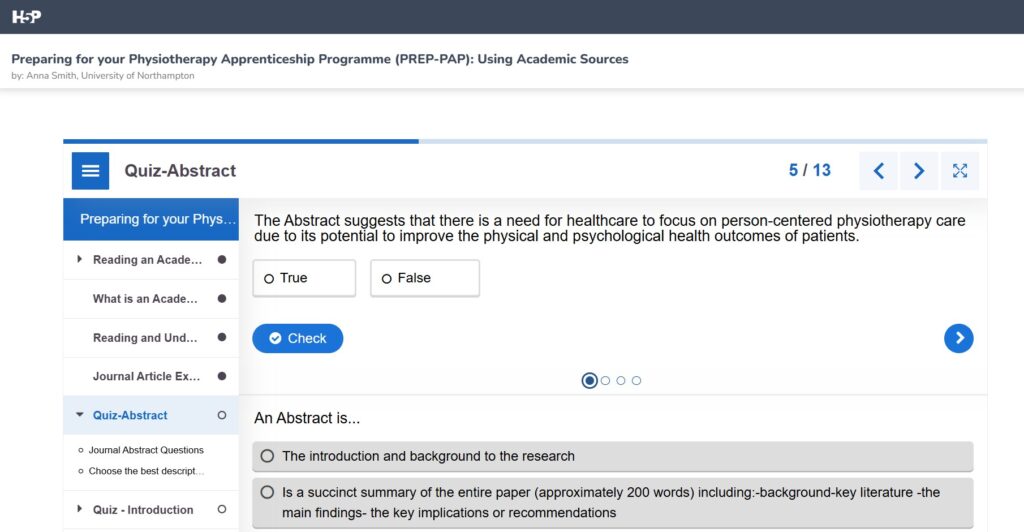
Fiona and I created a welcome video for the website, instructing students on how to use the H5P Workbooks and providing links to other relevant resources. I have enjoyed this collaborative project and found the process to be extremely informative, developing my digital skills in many ways. I am looking forward to the next phase of the project, in which we hope to gain feedback from the Apprentices around their engagement with the resource.
Take a look at the resource here at Physiotherapy Degree Apprenticeship BSc (Hons) preparation | UON
The new features in this month’s Blackboard’s upgrade will be available from Friday 7th November. This month’s upgrade includes the following new/improved features to Ultra courses:
- Bulk edit question points in tests
- Improved navigation for Blackboard items from gradebook column headers
- Display of percentage grades in NILE
- Turnitin Feedback Studio: iPad app deprecation
- Fix your content day
Bulk edit question points in tests
Currently, the points value of test questions can only be changed on a per-question basis. Following the November upgrade, staff will be able to bulk change the points value of test questions. The bulk change options will allow staff to select all questions in the test, or filter and select by question type, or select individual questions.
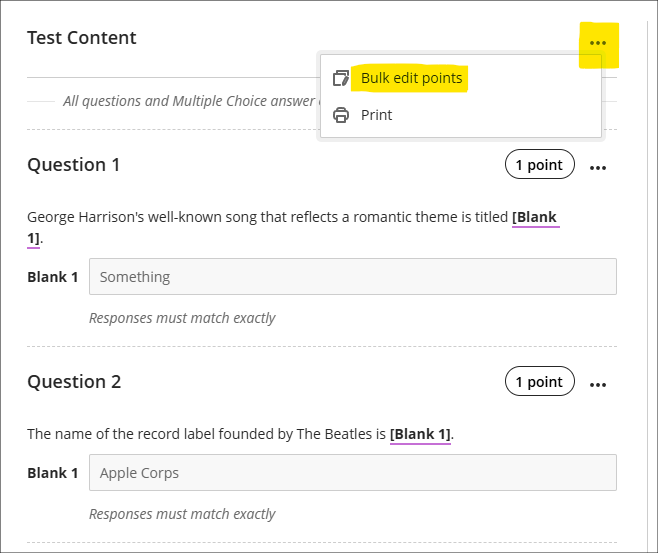
More information about using tests is available at: Learning Technology Team – Ultra Workflow 3: Blackboard Test
Improved navigation for Blackboard items from gradebook column headers
Please note that the following does not apply to Turnitin assignments, only to Blackboard items (assignments, tests, forms, assessed discussions and journals, AI conversations, plus manually created gradebook items, calculations, and total calculations) and SCORM items.
It is not currently possible when in ‘Marks’ view in the gradebook to view students’ submissions. To do this while in the gradebook, staff have to switch to ‘Markable Items’ view and select the submission from there. Following the upgrade, selecting the column header in ‘Marks’ view will, if accessing a Blackboard or SCORM item, offer a ‘View’ option which takes staff directly to the submissions.
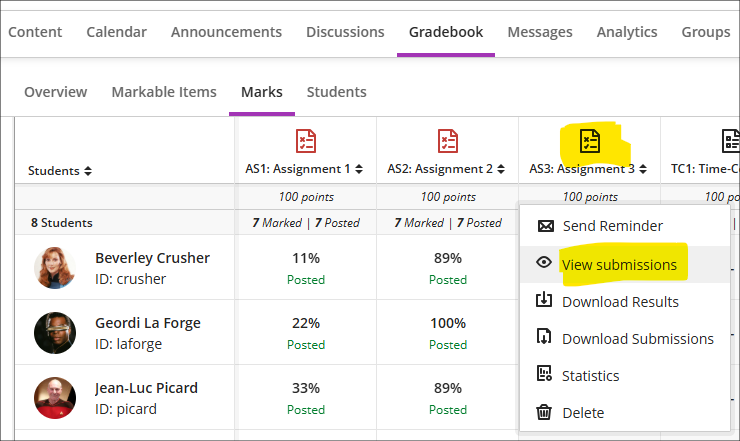
Display of percentage marks in NILE
Currently, percentage marks in NILE are displayed up to two decimal places. For most tutor-marked assignments this is not an issue because these are typically marked out of 100 and a whole number mark is awarded. However, for assignments not out of 100, and especially for computer-marked tests, etc., students often see their marks displayed to one or two decimal places. As SITS rounds non-whole number marks this means that there are situations where students’ marks in NILE are not identical with those in SITS. For example, the following marks in NILE would be displayed as whole numbers in SITS:
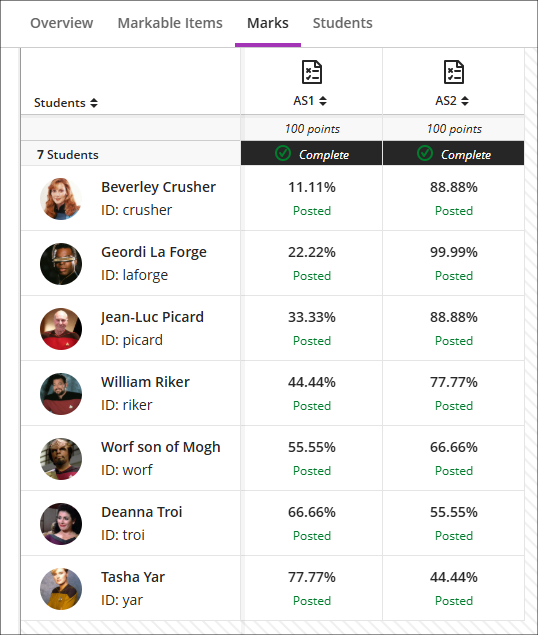
Following the November upgrade, NILE will apply the same rules as SITS (standard rounding rules) when dealing with non-whole number percentage marks in the gradebook, meaning that the marks displayed to students in NILE and those displayed in SITS will always be identical. Thus the marks show in the screenshot above will, following the upgrade, be displayed as follows:
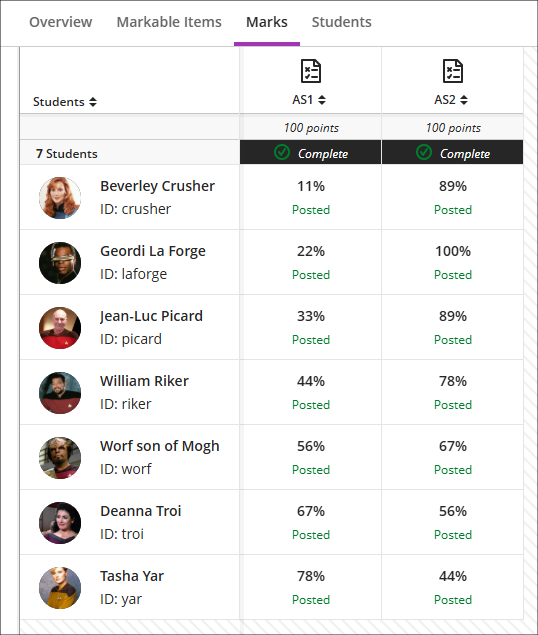
Turnitin Feedback Studio: iPad app Deprecation
Turnitin have announced that at the end of 2025 The Turnitin Feedback Studio iPad app will be retired and will no longer be available.
Fix your content day
At the University of Northampton, we’re once again pleased to join Anthology’s Fix Your Content Day – a 24-hour global event on Tuesday, November 18th, 2025 – aimed at creating more inclusive learning environment for all students. This is a brilliant initiative which encourages staff to improve the accessibility of digital course content using Blackboard Ally, which helps make NILE more inclusive, one fix at a time.
Find out more at: Learning Technology Blogs – Fix Your Content Day 2025
Learning technology / NILE community group
Staff who are interested in finding out more about learning technologies and NILE are invited to join the Learning Technology / NILE Community Group on the University’s Engage platform. The purpose of the community is to share information and good practice concerning the use of learning technologies at UON. When joining the community, if you are prompted to login please use your usual UON staff username and password. By joining the Learning Technology / NILE Community you will receive calendar invitations to our regular live community events:
Join the Learning Technology / NILE Community Group
More information
As ever, please get in touch with your learning technologist if you would like any more information about the new features available in this month’s upgrade: Who is my learning technologist?
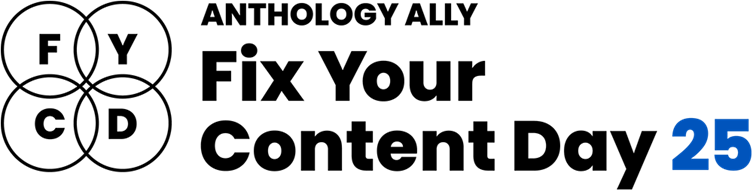
At the University of Northampton, we’re once again pleased to join Anthology’s Fix Your Content Day – a 24-hour global event on Tuesday, November 18th, 2025 – aimed at creating more inclusive learning environment for all students. This is a brilliant initiative which encourages staff to improve the accessibility of digital course content using Blackboard Ally, which helps make NILE more inclusive, one fix at a time.
How do I get involved?
If you’d like to take part, simply email your Learning Technologist or the Learning Technology main email with the code of your NILE module. On the morning of November 18, email them a screenshot of your current Ally Accessibility score, then spend the day making improvements to your module content. By 8 PM, submit another screenshot of your final Ally score and you might just get a special mention in Unify, along with the satisfaction of knowing you’ve created a more accessible learning environment for your students.
Last year, Deborah Gardner joined previous years participants Charlotte Dann, Alison Powers, Simon Sneddon and Jean Edwards who have all embraced the challenge and helped create more inclusive NILE modules, making a real difference for their students.
What do I need to do on November 18?
Here’s a guide to getting involved in the Anthology Fix Your Content Day 2025:
- Use this guide to find your Module-Level Ally score and identify areas for improvement.
- Use Blackboard Ally to assess the accessibility of your materials. Ally provides feedback and suggests improvements, helping you prioritise changes that will have the greatest impact.
- Review Your Documents: Ensure that your PDFs, Word documents, and presentations use clear headings and tags that can be easily navigated by screen readers.
- Add Alt Text to Images: Include descriptive alt text for any images in your materials. This ensures that students using screen readers can engage with the visual content.
- Check your Captions: Accurate captions support not just students with hearing impairments, but also those studying in noisy environments or those who are non-native English speakers.
Need Help? Join Our Drop-In Session
To support you throughout the day, we’re also offering a face-to-face drop-in session between 10-4 in the drop-in zone next to the student union office in the Learning Hub. You can get help interpreting your Ally report, ask questions about accessibility improvements and make fixes with guidance from a friendly neighbourhood Learning Technologist
We hope you’ll join us on Tuesday, November 18 and make NILE more accessible. However, even if you can’t engage on the day, consider trying something new this semester – whether that’s adding clearer captions, using shorter filenames, or creating an Ultra document. Even small improvements can significantly transform the learning experience for all students.
The new features in this month’s Blackboard’s upgrade will be available from Friday 3rd October. This month’s upgrade includes the following new/improved features to Ultra courses:
Improved student view of fill in the blanks test questions
Following the October upgrade, the student view of fill in the blanks test questions will be improved so that the students’ responses are placed in situ, rather than as a list at end of the question.
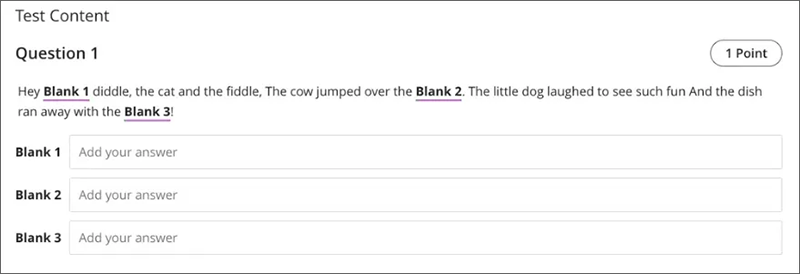
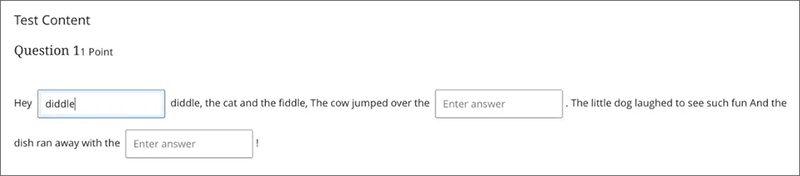
More information on the different types of questions that can be used in tests is available from: Blackboard Help – Question Types
Add metadata to test questions
October’s upgrade will allow staff using tests in NILE to add question metadata to their test questions via the use of tags. Metadata tags will be visible during question creation and editing and can be used to filter questions when reusing or adding to pools. Tags can be added to questions in a test, or to undeployed questions in the question bank.
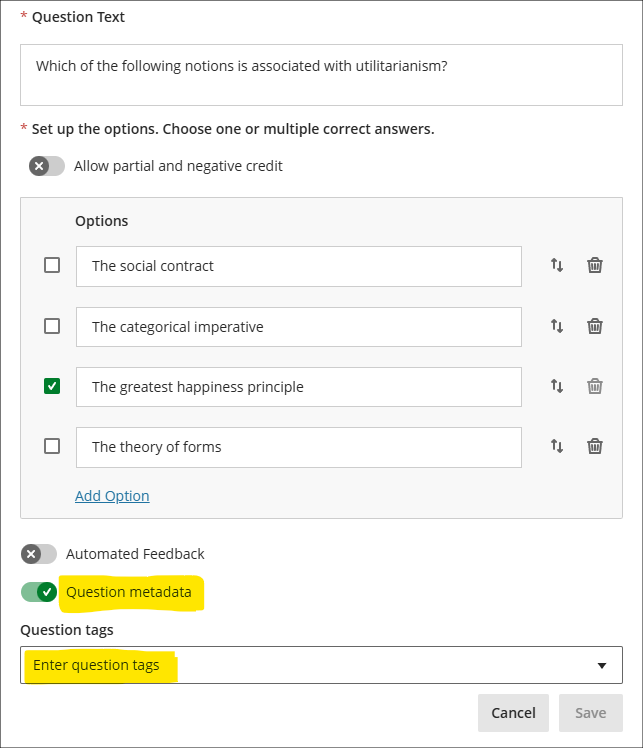
More information about setting up tests is available from: Blackboard Help – Create Tests
Learning technology / NILE community group
Staff who are interested in finding out more about learning technologies and NILE are invited to join the Learning Technology / NILE Community Group on the University’s Engage platform. The purpose of the community is to share information and good practice concerning the use of learning technologies at UON. When joining the community, if you are prompted to login please use your usual UON staff username and password. By joining the Learning Technology / NILE Community you will receive calendar invitations to our regular live community events:
Join the Learning Technology / NILE Community Group
More information
As ever, please get in touch with your learning technologist if you would like any more information about the new features available in this month’s upgrade: Who is my learning technologist?
The new features in this month’s Blackboard’s upgrade will be available from Friday 5th September. This month’s upgrade includes the following new/improved features to Ultra courses:
- Enhance Documents with block styling options
- Add and manage question titles in tests, forms, and banks
In addition, and as previously announced, the following changes will take effect in September:
- End of Life: Assist tab in main NILE menu
- End of Life: Padlet LTI NILE integration
- End of Life: Kaltura videos playing back from the US server
- End of Life: LearnSci LTI 1.1 links
Enhance Documents with block styling options
When creating or editing a Document content item, instructors are now able to style blocks on the page using built-in icons that have been designed by the Blackboard team to enhance visual appeal and direct student attention.
The option to add one of the new styles is available from the block menu as shown in the screenshot below.
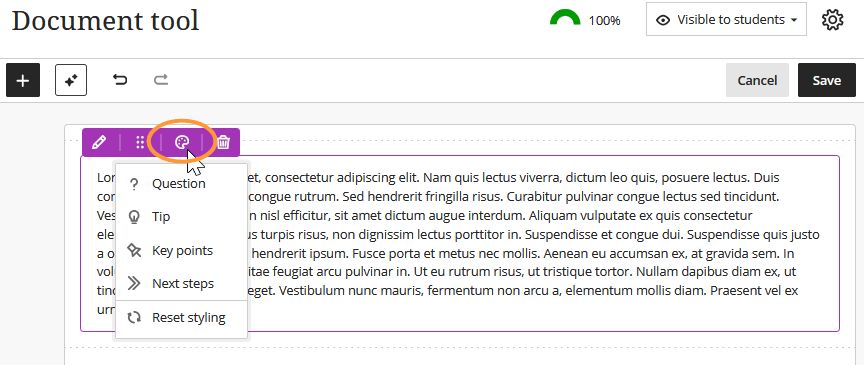
The styles available are Question, Tip, Key points, and Next steps. The results of each are demonstrated in sequence in the following image.
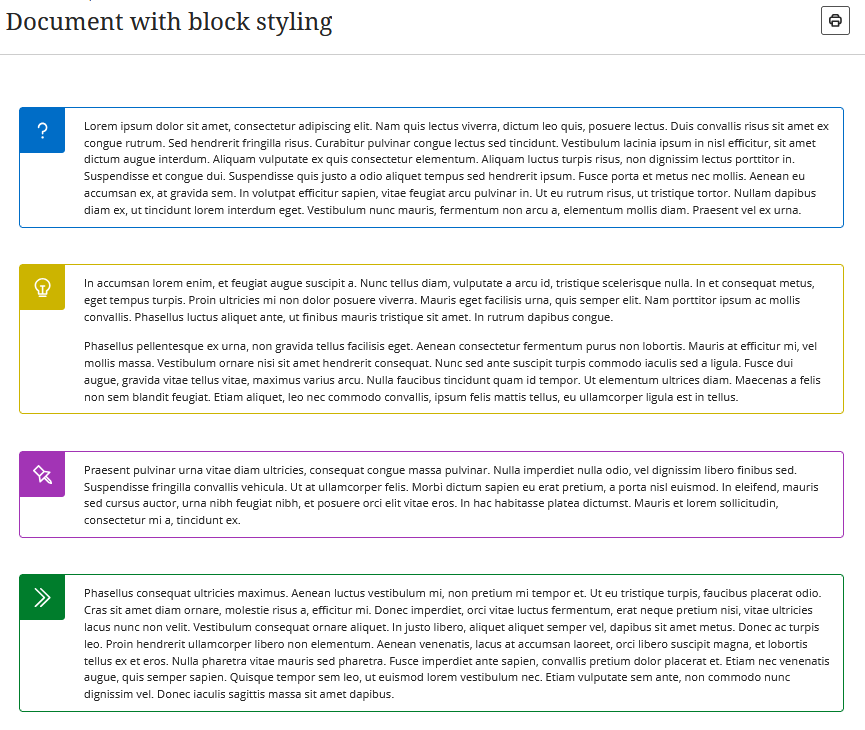
More information about creating Documents can be found on the Blackboard Help website: Creating Documents
Add and manage question titles in tests, forms, and question banks
Instructors can optionally utilise titles when creating or editing questions in tests, forms, and question banks on a course. Students will not see the titles when taking tests. The main purpose of this new feature is to help instructors locate previously created questions for reuse in other tests or forms.
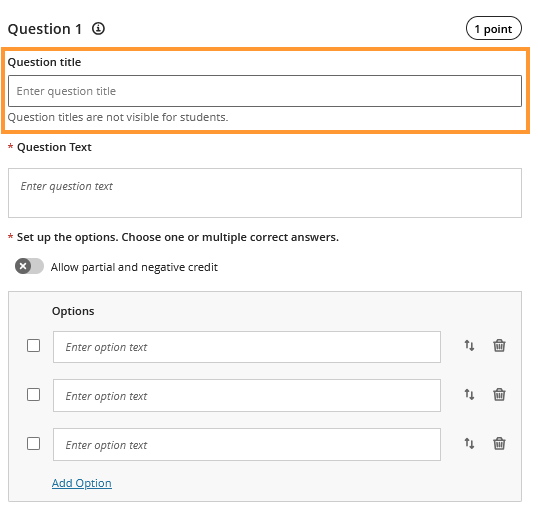
End of Life: Assist tab in main NILE menu
Blackboard have recently announced the end of life for the Assist tab which appears in the main NILE menu and which provides students with information about University support services, etc. The Assist tab will be removed from NILE on the 8th of September 2025.
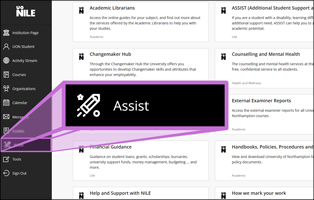
In order to provide students with information in NILE about the University’s support services, the information which currently appears in the Assist tab now appears in all 25/26 programme and module-level NILE courses in an item called ‘Help and support for UON students’*. In programme-level courses this is in the ‘My programme’ area of the course and in module-level courses this is in the ‘About this module’ area of the course.
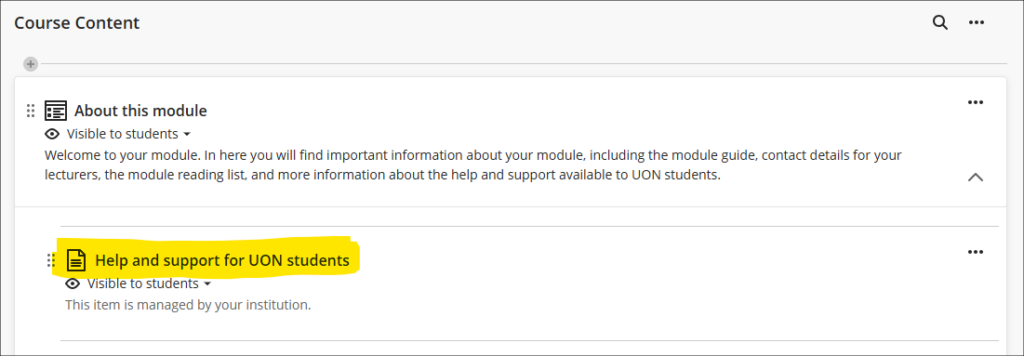
Please note that the ‘Help and support for UON students’ item cannot be edited by staff as it is managed and maintained centrally.
*In courses taught by partners the item is called ‘Help and support for students studying with partner institutions’ and only includes information relevant to partner students.
End of Life: Padlet LTI NILE integration
Important Note: Padlet is NOT being removed – only the method of sharing Padlets with students is changing.
On the 8th of September 2025 Padlet will be removed from the Content Market in NILE, meaning that all links to existing Padlets which have been embedded in NILE courses via the Content Market will stop working and will become automatically hidden from students. Such links will be clearly marked to staff, as shown in the screenshot below:
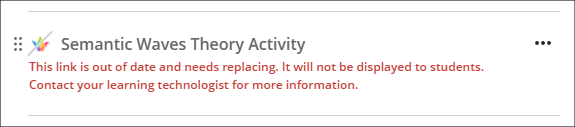
UON staff can continue to use Padlet with their students, but staff will now need to access Padlet via https://uon1.padlet.org (selecting ‘Continue with Microsoft’ and entering their UON username and password) and share their Padlets in NILE via web links rather than using the Content Market. No other Padlet functionality will be affected, and students will not need to login to Padlet to be able to contribute to Padlets that have been linked from NILE courses using web links.
More information about logging in, setting up and using Padlet is available from: Learning Technology Team – Padlet
More information about creating web links in NILE courses is available from: Blackboard Help – Web Links
End of Life: Kaltura videos playing back from the US server
Important Note: Kaltura is NOT being removed – only some old content in NILE courses will be affected.
As Kaltura was implemented at UON prior to the GDPR and the Data Protection Act (2018), Kaltura videos were initially stored in the US. In order to be fully compliant, and following discussions with the University’s Data Protection Office, migration of all Kaltura content from the US to the EU was completed and staff and student access to Kaltura’s US server was discontinued some time ago. In order to provide minimal disruption, Kaltura videos embedded in NILE from the US server have remained active following the migration. However, at the end of September 2025 all access to Kaltura media on the US server will be suspended. This is likely to have minimal effect, but to help staff identify videos in their NILE courses which are no longer functional the following message will be displayed:
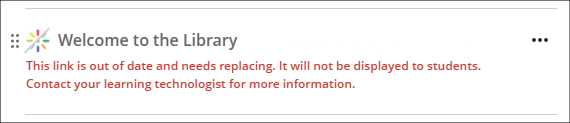
Currently, there are no 25/26 NILE courses containing Kaltura content embedded from the US, therefore no 25/26 NILE courses will be affected. While it is not possible to add US-based Kaltura items to NILE courses via the Content Market, if these items exist in old NILE courses they can be copied across into new courses. We therefore recommend that any course copies containing Kaltura items are checked carefully to ensure that there are no out-of-date Kaltura links.
End of Life: LearnSci LTI 1.1 links
Following on from LearnSci’s implementation of the LTI 1.3 method of adding LearnSci resources to NILE Ultra courses, LearnSci have advised that resources added using the old LTI 1.1 method will stop working on 8th September 2025. LearnSci resources added to Ultra courses using the LTI 1.1 method will have been added via ‘+ Create > Teaching tools with LTI connection’, whereas resources added via the LTI 1.3 method will have been added using ‘+ Content Market > LearnSci’.
A LearnSci resource added using the LTI 1.1 will look like the first link in the screenshots below, with the rocket next to the title. A LearnSci resource added using the LTI 1.3 will look like the second link, with the LearnSci icon next to the title. Once the LTI 1.1 is switched off the old links will appear to staff with a ‘This link is broken’ message and will be automatically hidden from students. LTI 1.3 links will be unaffected.
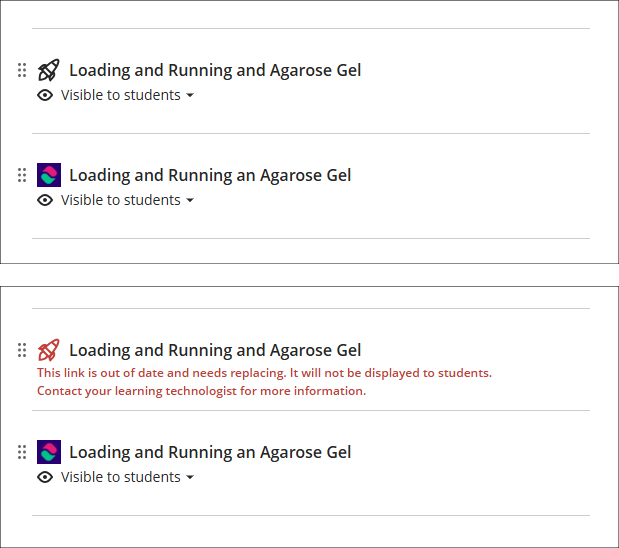
All LearnSci resources added using the LTI 1.1 will be fully functional until the end of August 2025. Where staff are using LearnSci resources for the 25/26 academic year they will need to ensure that when new NILE courses are being set up that any old LTI 1.1 links that have been copied over are removed and replaced with new 1.3 links. If staff want LearnSci resources to be available to students in old NILE courses any 1.1 links will need to be replaced with 1.3 links.
More information
As ever, please get in touch with your learning technologist if you would like any more information about the new features available in this month’s upgrade: Who is my learning technologist?
At the University of Northampton, we provide a range of means for students to engage with their academic programme. We know how valuable this material can be – from teaching and Virtual Learning Environment (known locally as NILE) sites to making library resources available, it is a key part of providing great educational opportunities. Sean Brawley (Student Engagement Manager) in Learntech has looked at a range of student data points to review the possible impact on outcome measures.
[Please note that further work is being undertaken to develop a more robust evaluation process]
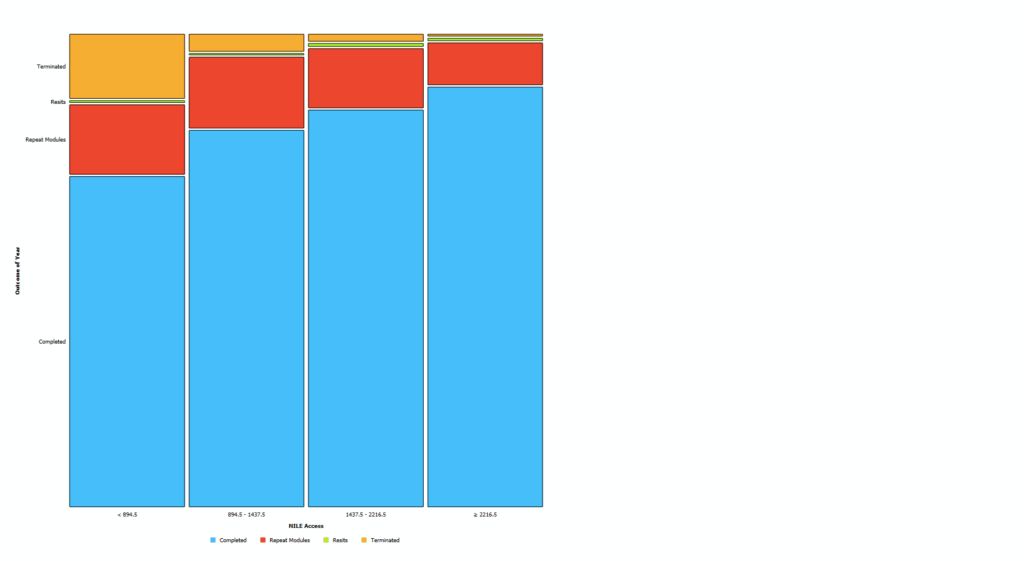
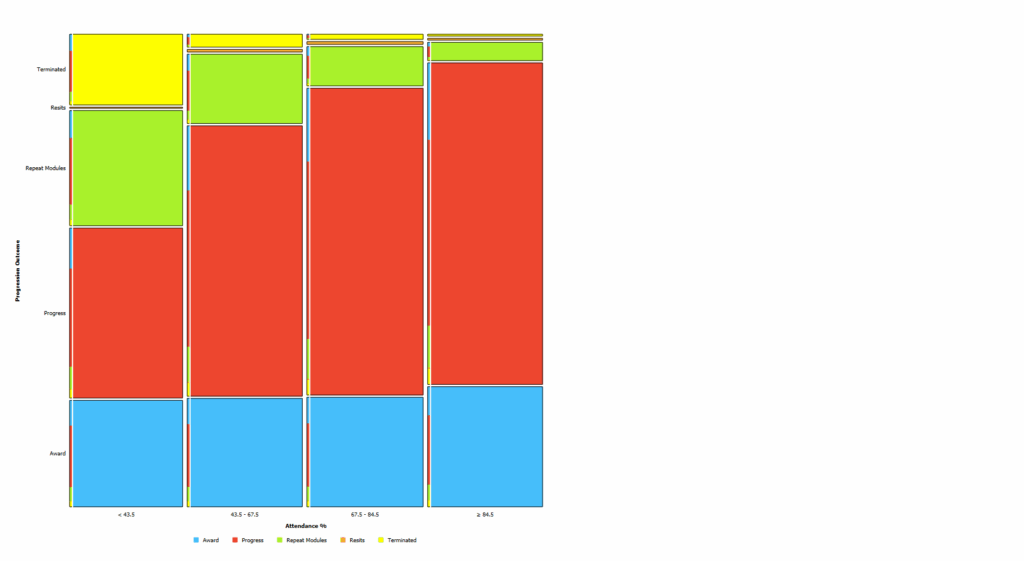
The above two diagrams indicate that students with higher attendance and higher usage of VLE / NILE resources in 2023/24 were more likely to complete the year and less likely to face either termination or module failure.
Where students take advantage of the teaching and electronic resources provided in their course it is likely that they are more likely to succeed in progressing to the next stage.
Its not just a question of progression though- the three charts below** show how students average classification positively correlates with attendance levels, VLE / NILE logins and E-Resource (Open Athens) usage. Staying engaged with the University would seem to be a real driver of students understanding and achievement.
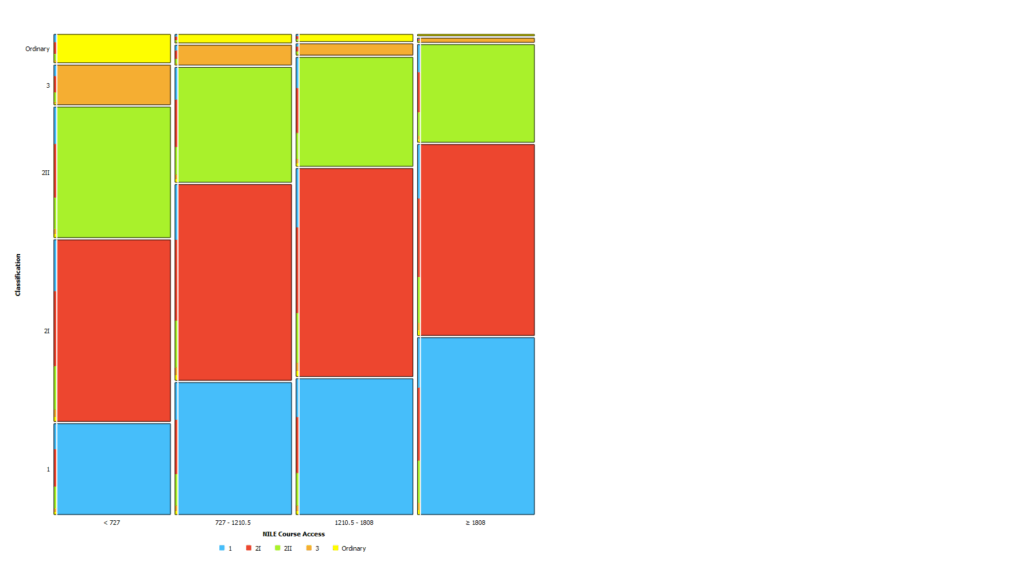
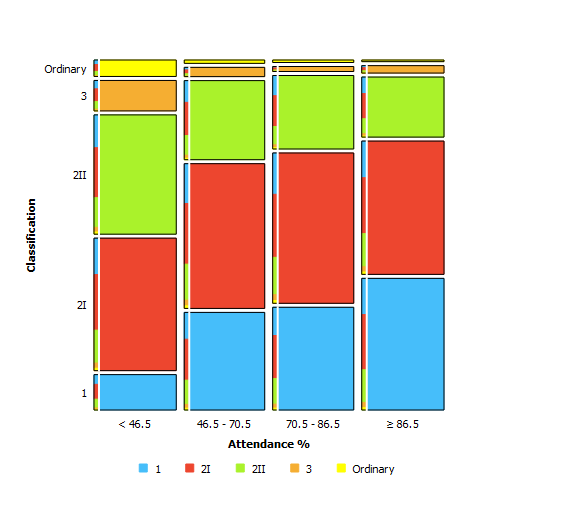
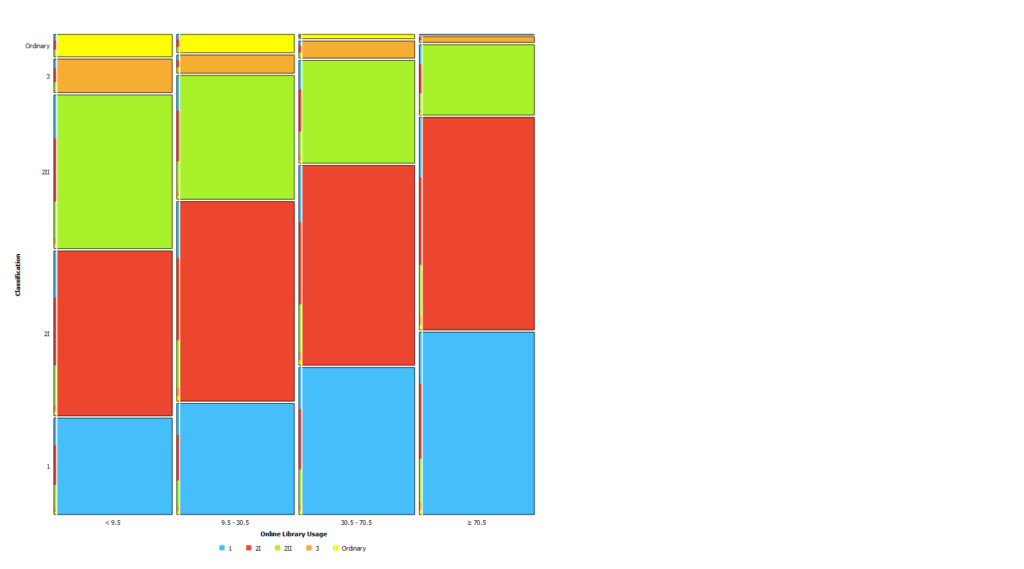
These charts help tell a story- one where students who engage with our teaching and learning materials are likely to be better prepared to succeed in their studies. That’s part of why starting in 2025 the University of Northampton will have a new Engagement Policy- and by supporting and encouraging students to stay engaged with their programme, we are helping them to succeed in their education too.
Of course, student achievement is a complex and multivariate outcome. Each student is an individual, and we can also see from the above data that some students succeed with lower measurable engagement levels, and vice versa- and it’s also the case that there are lots of ways to engage we can’t easily measure!
However, we do know from research across the sector that engagement with teaching, course materials and other key factors strongly correlates with and is a strong input into good outcomes for students. Not only does the current findings indicate the value of increasing these, but it also further demonstrates the possible direct value to students of the work of staff across the institution.
*Based on 7253 23/24 student outcomes
**Based on 1609 23/24 student classifications
Today marked the third annual Learning Technology Symposium—a chance for our team to come together and explore emerging technologies in the age of AI. This year we took a slightly different approach, with three teams of three people working collaboratively to build a content, utilizing NILE’s built-in AI design assistant (AIDA) and Copilot.
Course Building
As most of the team were involved in the university-wide Copilot pilot programme, we have access to Copilot embedded throughout the Microsoft Office suite of tools, and at time of writing, the AIDA tools are as follows:
- Course structure suggestions
- Discussion generation
- Journal generation
- Rubric generation
- Assignment prompt generation
- Test question generation
- Question Bank generation
- Insert or generate images
- AI Conversations
- Generate Document layouts
At UON, all instructors can access these and benefit from the time saved as they build their NILE courses.
Attendees of the symposium worked on building a fictitious training package, which can later be populated and potentially used as a self-serve training in line with the University’s 5-year strategy.
Gamification
As well as the role of the trainer designing a course, we had the opportunity to experience the role of the trainee by engaging in a fully gamified session.
In three groups of three people, the element of competition was introduced. One of the learning packages will be chosen as the winner, and teams reviewed and voted on each other’s. This helps encourage certain personality types to strive for excellence and stay engaged.
Game Mechanics & Progression were implemented via a game board and activity cards. Each team had one dice, one counter and two sets of cards with activities on. Participants used the dice and counter to advance along the path on the board, if they landed on a blue square they drew a blue card, a pink square a pink card, and purple square was a wildcard. This provides a structured and visual way to track progress. Creates randomisation and chance, and —if cards were face-down— the element of surprise. It also meant that people had some freedom to decide how long to spend on activities. And although cards were identical, different teams were likely to be working on different things at any given time.
For autonomy & personalization the wildcard element empowers participants by giving them freedom in choosing their own task. The wildcard tasks carried their own competitivity, with the chance to win, by showing creativity and skill with AI tools. The idea was for teams to choose a task using an AI with one person in the team of three showing the others something new. A winning entry would have viewers questioning, “How did you make that?”
Individuals also had the chance to play a Hidden Objects game, looking for certain items in an image. These were placed into Microsoft Whiteboard and we all had fun pointing out the hidden items with the laser pointer. The images had been created with AI and could be used as an icebreaker at the start of a session. For instant feedback (another important key in gamification) H5P’s multiple hotspot feature can make the image interactive.
Variety of Technology
The event was also a great opportunity to use and experience a selection of the different technologies we have available to us at the University of Northampton. In the running of the session, we used MS Loop; for instructions and help guides, MS Whiteboard for collaborative activities, anonymous voting and affinity diagram. PowerPoint for the running order, and MS Forms for the feedback survey.
For the activities we used NILE tools including Padlet, Copilot, and a couple of other AI tools, which people had log-ins for or didn’t require a log in.
Data and Digital
Time was also spent as a team reviewing the University of Northampton’s Digital and Data Strategy 2025–2029, which outlines a vision for transforming how we work, teach, and support students. It was a chance to reflect on the important and strategic role the Learning Technology team plays in helping achieve these goals by 2030. From embedding digital literacy and promoting continuous learning, to supporting automation, data governance, and personalised learning experiences, our work is directly aligned with the strategy’s focus areas. It was encouraging to see how the tools and approaches we explored during the symposium neatly contribute to building a digitally empowered, inclusive, and forward thinking university that we can be proud to work for.
Conclusion
The AI Symposium 2025 was a brilliant mix of creativity, collaboration, and curiosity. It gave us the chance to explore new tools, test out ideas, and experience learning from both the trainer and trainee perspective. Whether it was building courses with AIDA, experimenting with Copilot, rolling dice on a game board, or enjoying Kelly’s delicious home-baked brownies, the day was full of energy and innovation.
If any of this has sparked your interest please do reach out to your Learning Technologist. We’re always happy to chat, share resources, or help you get started.
Recent Posts
- Blackboard Upgrade – January 2026
- Spotlight on Excellence: Bringing AI Conversations into Management Learning
- Blackboard Upgrade – December 2025
- Preparing for your Physiotherapy Apprenticeship Programme (PREP-PAP) by Fiona Barrett and Anna Smith
- Blackboard Upgrade – November 2025
- Fix Your Content Day 2025
- Blackboard Upgrade – October 2025
- Blackboard Upgrade – September 2025
- The potential student benefits of staying engaged with learning and teaching material
- LearnTech Symposium 2025
Tags
ABL Practitioner Stories Academic Skills Accessibility Active Blended Learning (ABL) ADE AI Artificial Intelligence Assessment Design Assessment Tools Blackboard Blackboard Learn Blackboard Upgrade Blended Learning Blogs CAIeRO Collaborate Collaboration Distance Learning Feedback FHES Flipped Learning iNorthampton iPad Kaltura Learner Experience MALT Mobile Newsletter NILE NILE Ultra Outside the box Panopto Presentations Quality Reflection SHED Submitting and Grading Electronically (SaGE) Turnitin Ultra Ultra Upgrade Update Updates Video Waterside XerteArchives
Site Admin

