In 2010, Roshni Khatri presented on students perceptions of online audio and online text based feedback. Her experiences on feedback were also further disseminated in the Submission and Grading Electronically (SaGE) working group on 17th December, 2014 as they were felt to be still relevant to current cohorts.
Roshni indicated that the majority of students preferred the audio feedback when compared to the online feedback.
Students commented that:
- ‘The online written feedback was visual and suits my learning style.’
- ‘I heard my name and I paid attention!’
- ‘really helpful for me as I am able to go over the proposal and know which bits you are explaining about. I find this more helpful than having written feedback.’
The presentation noted benefits and problems with the process and made suggestions for further work.
 Monday saw the second iteration of the App Cafe – a new drop-in lunchtime session in the Tpod, run by the Learning Technology team and looking at how we can use apps in the learning and teaching context. This week’s starters included a second look using Dropbox for Cloud storage and some syncing issues, but the main course was a meaty demonstration of the new Turnitin app for iPad.
Monday saw the second iteration of the App Cafe – a new drop-in lunchtime session in the Tpod, run by the Learning Technology team and looking at how we can use apps in the learning and teaching context. This week’s starters included a second look using Dropbox for Cloud storage and some syncing issues, but the main course was a meaty demonstration of the new Turnitin app for iPad.
The most difficult thing that anyone will find with this app is the initial syncing of NILE modules to the iPad, but that is only because it involves an additional step in the SaGE workflow.
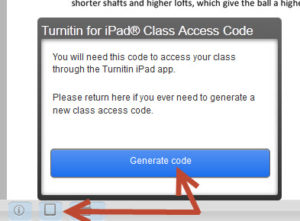
Syncing involves generating a class code which is possible using your desktop pc / laptop from within one of the Turnitin papers on the module you are marking. Simply click on the ‘new’ iPad icon at the bottom left of the screen and then Generate code. Once you have the 16-letter code you need to enter it into the app. You don’t need to login with your Turnitin username as most staff don’t have one of this (it isn’t your NILE login!) The code will link that module to your iPad and then you are ready to go.
If you are used to using an iPad then this app is very intuitive – so intuitive that we don’t think you need a help guide on it! Just have a go and see how you get on. The functionality is better than that on a pc as you can take full advantage of iPad features like touch screen technology to add or create a quick mark, Siri to enter the text both 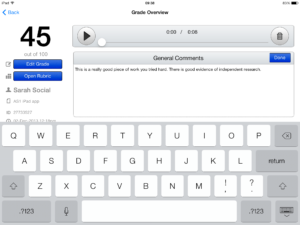 for existing and new Quick Marks, longer in-text comments or the full text comment at the end. Voice comments as found in the desktop version of Turnitin are still possible but obviously Siri makes using voice much quicker and easier in the standard QM/text comments as well. So even typing may be a thing of the past!
for existing and new Quick Marks, longer in-text comments or the full text comment at the end. Voice comments as found in the desktop version of Turnitin are still possible but obviously Siri makes using voice much quicker and easier in the standard QM/text comments as well. So even typing may be a thing of the past!
One other major advantage of the app is that once you have downloaded the papers you can mark offline. So no more paying for wi-fi so that you can do your marking when on holiday, or when abroad working as International Flying Faculty! Simply sync, download, mark and then re-sync when you next have a (free) signal.
Roshni Khatri, Senior Lecturer in Occupation Therapy, has been using the app for a while now and has this to say about it:
“The Turnitin App gives me the flexibility to mark where and when I want to without the need for a WIFI connection. The user friendly interface allows me to give feedback, use comments, rubrics and sync grades without any fuss. Makes marking easier but enables tutors to continue giving high quality feedback!”
The Turnitin iPad app is honestly the best thing since sliced bread – and you won’t find that on the menu at the App Cafe!
The App Cafe is on the 1st Monday of every month, from 1-2 in the TPod, Park Library. Next meeting: 6th January 2014. Bring your lunch and your mobile device (this isn’t just about iPads you know!) We will provide coffee and tea.
Whilst the technology makes it easy to make the recordings, there are legal issues around these which control how they are used and promoted. The regulations for staff and students are different based on the fact that staff are employed by the institution. This guide (DOC, 40.5Kb) offers an insight into the differences in addition to a template form (DOC, 33Kb) which may be customised and adapted for staff and student’s own recording sessions.
Click on the link for an interesting case study from Annie Turner in the School of Health. If you are interested in trying out the digital voice recorders then get in touch
Recent Posts
- H5P (HTML5 package) content types meets the needs of Jim Atkinson, Staff Development Trainer
- Blackboard Upgrade – July 2025
- StudySmart 2 – Student Posters
- NILE Ultra Course Award Winners 2025
- Blackboard Upgrade – June 2025
- Learning Technology / NILE Community Group
- Blackboard Upgrade – May 2025
- Blackboard Upgrade – April 2025
- NILE Ultra Course Awards 2025 – Nominations are open!
- Blackboard Upgrade – March 2025
Tags
ABL Practitioner Stories Academic Skills Accessibility Active Blended Learning (ABL) ADE AI Artificial Intelligence Assessment Design Assessment Tools Blackboard Blackboard Learn Blackboard Upgrade Blended Learning Blogs CAIeRO Collaborate Collaboration Distance Learning Feedback FHES Flipped Learning iNorthampton iPad Kaltura Learner Experience MALT Mobile Newsletter NILE NILE Ultra Outside the box Panopto Presentations Quality Reflection SHED Submitting and Grading Electronically (SaGE) Turnitin Ultra Ultra Upgrade Update Updates Video Waterside XerteArchives
Site Admin

