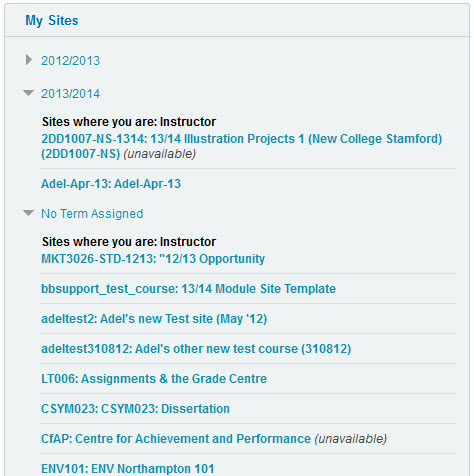LearnTech are actively managing the space allocated to us by Blackboard for the NILE system to avoid any unnecessary subscription charges. As we have material on the system which dates back several years, we have archived sites that are no longer being actively used. The sites chosen to archive have creation dates of 2007 (which includes information dating from as far back as 2003) and 2008.
There may be files that tutors and staff still wish to retain or sites that are still in use, so a list of all NILE instructors and the courses concerned that they are linked to is attached to the bottom of this post. The file should open with Acrobat reader, which is installed on all PCs. You should should use ‘Ctrl-F’ and search for your surname and review the sites you are linked to.
We would like to emphasize that we are archiving, not deleting, so sites and files can be recovered at a later date if necessary.
Instructor / Course list for sites scheduled for archiving:
Graham Mitchell presented a very personal view of electronic marking, emphasizing that it worked for him but accepting that there are a range of other opinions.
While there are some issues with sitting at a computer for extended periods, especially with a laptop or single screen that can make the process unpleasant, it is possible to save time.
Graham’s solution is based around a Word document which is used as a template and includes a marking rubric and commonly used comments. Graham’s presentation explains the process in detail. Each assignment has a unique format that is assembled when the assignment is set, which provides an excellent check on whether the assignment covers all the learning objectives required.
It is clear that students prefer detailed feedback and the response from Graham’s students, at least, has been very positive. Julia Brydon’s experience with audio marking using Turnitin’s Gradecentre would seem to confirm this.
Electronic marking tools are constantly improving in Turnitin and NILE to simplify the process and – combining this with the use of rubrics – can greatly improve the workflow.
If you have had a miserable marking experience this year, consider attending a LearnTech training session to reduce the pain next year. More details at: http://blogs.northampton.ac.uk/learntech/2013/04/24/learntech-training-may-june-2013/
Resources
Presentation 15th May 2013: Video (opens in new page)
Presentation 15th May 2013: PDF version of Powerpoint slides
(You may find it useful to look at the PDF file while watching the video as the slides are easier to read)
Catherine Fritz demonstrated the concept of flipped teaching – moving assignments into the classroom and delivering lectures as self-paced and scheduled events.
Lectures can be paused by the student to enable research to take place, and give students struggling with vocabulary the chance to look up a word. The lecture is also a much more powerful revision tool. Class work can be more active and collaborative as a result.
The University provides a number of applications to host flipped lectures – Panopto is probably the most suitable, but Kaltura video or NILE based tools like Xerte are also possible delivery mechanisms. In this case Catherine described how Powerpoint can be used to create slides supported with audio. Her presentation contained a step-by-step guide in how to do so.
Powerpoint proved an effective alternative, particularly when access to Panopto is not available. In some respects it is simpler to use than Panopto – amending text on a slide is very easy to do. However, long presentations can result in quite large files which are a problem for some distance learners. Dividing these lectures into sections may well be necessary. As with all asynchronous delivery, support for questions and discussion needs to be available for students at the same time. This will require monitoring, and often moderation, from the tutor.
Overall, this presentation is an excellent example of innovative teaching making used of simple technology and is well worth consideration as an approach. Many thanks to Catherine for producing what is effectively a multimedia instruction manual!
Since the Expo, a new version of Panopto for the iPad has been launched which offers offers a much better recording experience for tutors and an attractive and useful viewing platform for students. It is free to download from the App Store. Ensure you connect to northampton.hosted.panopto.com and login using NILE.
Resources
Original pptx file in ZIP folder, with audio (large file: 33MB)
Flipped Teaching presentation 15th May 2013 – Panopto recording
Flipped Teaching presentation 15th May 2013 – slide summary PDF
Panopto 4.4 release announcement
Further ‘flipped class’ information: blog.peerinstruction.net
The University of Northampton will become only the fourth UK university to host a Hydra Immersive Learning Suite in the very near future. A control room, three syndicate rooms and plenary room in the Naseby building at Park Campus will allow agencies in Northamptonshire to engage in a range of scenario-based training activities.
The Hydra foundation is a community of users from all around the world who share resources across a range of subjects – from counter-terrorism to child protection (see the Hydra Foundation site for examples). The system is ideal for developing and evaluating multi-agency procedures in a realistic but safe environment.
Teams are presented with a range of audio and video based material during a session and are required to record their decisions as the exercise progresses. The control room can monitor the activity of each team and vary the material they receive accordingly. At appropriate points, a subject expert can review decisions with the participants in a plenary session.
There is a licencing requirement which restricts the use of the suite to exercises which involve at least one emergency service, but this should not be seen as an onerous restriction. The development of innovative multi-disciplinary training at the University is an exciting prospect.
Resources
Hydra presentation 15th May 2013 – Panopto recording
Hydra Foundation: www.hydrafoundation.org
What: The School of Social Sciences Technology Expo shared good practice to enhance teaching and learning within the school and beyond, with representatives of other schools observing. Nearly 30 participants attended and enjoyed hearing about their peer’s experience of using technology to enhance teaching and learning.
Links to the currently available presentations (PDFs of the PowerPoint slides) can be found below. More details on the presentations will be posted separately as mini case studies.
When: 15th May from 2:00pm to 4:00pm
Where: HLT3, Park Campus
Agenda:
1:30 – 1:45 SaGE Experiences : Graham Mitchell
1:45 – 2:00 Voice feedback using GradeMark : Julia Brydon
2:00 – 2:15 Panopto : Rob Howe (standing in for Nick Hartop)
2:30 – 2:45 Flipped lectures Catherine Fritz
2:45 – 3:00 Hydra: Immersive Learning : Sgt Damian Hiscocks
3:00 – 3:15 Library update (the new Skills Hub) : Charlotte Heppell
3:15 – 3:30 Initial Reflections on a CAeIRO Event : Lorraine Gray
NILE Updates
NILE Upgrade
Between July 21st 3pm BST and July 22nd 3am BST , NILE will be upgraded to the latest version. For any issues with timings please contact Rob Howe
More details at: http://blogs.northampton.ac.uk/learntech/2013/05/05/nile-summer-upgrade-2013/
2013/14 NILE sites now available
The 2013/14 NILE sites are now available to use and area based on the template discussed at SSECs
More details at: http://blogs.northampton.ac.uk/learntech/2013/03/13/201314-nile-site-templates/
Organising your courses and modules in the sites box within NILE
To make ‘My Sites’ far more useable, click the cog icon at the top right – then tick the box next to ‘Group by Term’ to arrange sites by academic year. You may also wish to untick any sites you do not need to see on the homepage; and/or click and drag in the first column to change the order the sites are listed in.
More details at: http://blogs.northampton.ac.uk/learntech/2013/05/07/organise-your-my-sites-box-on-your-nile-homepage/
Planning for 2013/14 NILE sites
Rachel McCart is working with the team till July to assist academic staff with migrating and setting up NILE sites for the 2013/14 academic year. She is specifically, administrating site copies, merging modules and setting up Turnitin for 13/14 NILE modules – requests for work on modules within the current academic year are being dealt with by the rest of the team.
For more details: http://blogs.northampton.ac.uk/learntech/2013/03/13/201314-nile-site-templates/
Assisting with status updates and Turnitin submissions
The LearnTech team have added a widget in the top right corner of the NILE screen to display the current time and date in the UK. This is to help overseas students to determine the correct deadlines to work to for online submission.
We have also added a box on the login page to notify users that the NILE and Turnitin services are (or are not) working normally. We will change the image to a red cross if there are any problems with either of the systems. At all other times a green tick will be displayed.
New Library Account Service
The new ‘My Library Account’ box embeds live library account information onto your NILE homepage.
More details: http://blogs.northampton.ac.uk/learntech/2013/04/17/new-%E2%80%98my-library-account%E2%80%99-service/
LearnTech Training
LearnTech Training sessions
A range of training to assist staff with SaGE, NILE and other learning technologies is now available.
More details at: http://blogs.northampton.ac.uk/learntech/2013/04/24/learntech-training-may-june-2013/
Video – Out with the old and in with the new
The University has now acquired the Kaltura Video Streaming platform which is used by institutions worldwide and will provide a solid base for future work involving video along with a tight integration into NILE. As part of the migration to this new tool, LearnTech are phasing out the old Video Library Server (VLS) which has been used in the past. All those who have uploaded content onto this service have been contacted and advised on the process to transfer files.
For an overview of Kaltura please look at http://corp.kaltura.com/
SaGE (Submission and Grading Electronically)
Results of SaGE survey and further planning
SaGE survey and feedback are now available on the SaGE blog
More details at: http://blogs.northampton.ac.uk/sage/2013/05/05/sage-survey-findings-and-moving-forward/
Mobile Updates
Results of 2012/13 mobile survey
The results of the 2012/13 mobile survey are now available and are informing future developments of iNorthampton and mobile services more generally at Northampton.
More details at: http://blogs.northampton.ac.uk/learntech/2013/04/19/2013-mobile-survey-%E2%80%93-response-and-actions/
LearnTech Staffing and Communications update
Since the last newsletter, Rob Davis has left the team and been replaced by Simon Thompson. Simon will pick up responsibilities as key contact for Social Sciences.
Rachel McCart is working with the team till July to assist staff with migrating and setting up NILE sites for the 2013/14 academic year. She is specifically, administrating site copies, merging modules and setting up Turnitin for 13/14 NILE modules – requests for work on modules within the current academic year are being dealt with by the rest of the team.
The full team list is at: http://www.northampton.ac.uk/info/200309/technology-enhanced-learning/1160/contact-us
New Email
A new support email address has been created for the team for any Learning Technology related issues (LearnTech@northampton.ac.uk) . All emails sent to the old LTSupport email address are now being forwarded on to the new address.
The JISC 2012 paper on Extending the learning environment provides information which assists in informing the review process of VLEs.
Earlier in 2012, Northampton went through a VLE review process and the notes and links below may be of interest to institutions which are going through a similar process. I have sub-titled this post ‘Caviar or Red Herring’ as the process may be seen as either a quality opportunity to ensure that you have the best product (the Caviar) or an opportunity to spend significant time comparing products with very similar functionality (the Red Herring) – you may not be sure which you have until you get to the end of the process…..and could end up with a mix of the two !
** Please note that the review below was conducted early in 2012 – all products mentioned were reviewed at that time and have changed significantly since in terms of functionality and version. **
We started the review process with a number of key principles:
- The institution is committed to reviewing its virtual learning environment to ensure suitability for purpose and cost effectiveness.
- Any change must enhance the student experience. Staff and students should evaluate the options and be involved in the change decision. Dedicated and nominated staff within the Schools should be allowed time to review the options with the support of their Dean.
- The change process can be disruptive for staff and students due to the migration needed. This can be mitigated though recruitment of dedicated staff to support the process.
- Whether we maintain the current platform under the current VLE or move to an alternative platform, the review is an opportunity for staff to fully engage with all students and University stakeholders.
- Material and structure should be reviewed and improved where possible. Templates and support will be provided and staff will engage with these. Additional long term support will need to be considered.
- All platforms under the VLE should be externally hosted at present to provide maximum uptime.
[The decision to go hosted with the current VLE (Blackboard] was made in 2007 based on the need for high level system availability which could not be guaranteed with internal hosting. This decision was based on Northampton’s internal culture and infrastructure. It was decided at the time of the VLE review that the system should be maintained as a hosted operation]
As part of the process we were aware that several other institutions had conducted VLE reviews in the past year and contacted these to obtain a copy of their findings – some were more open than others (for obvious reasons).
This brief report is a summary of the six VLE reviews which we were able to obtain.
Reviews were instigated by either / and:
- Issues caused with current internal hosting
- An impending significant upgrade to the current system
- A perception that a move will save money
Four of the six will continue to use Blackboard; one is moving to Moodle on cost grounds; ** are considering moving to Moodle.
Uptime is considered a key issue for all reviews and most are considering, or have already moved to hosted option regardless of the product chosen.
Functionality reviews have tried to compare the latest features of each system and there is an inevitable cross over between them. Analysis of the reviews seems to indicate that Blackboard currently has a more intuitive structure ‘out of the box’. Flexible designs may be achieved in Moodle.
All reviews have noted that there is a ‘transition cost’ which pushes up the Total Cost of Ownership (TCO). Moodle options necessitate the need for a developer (or team) in house to make best use of the system and customise the interface.
The majority of academic staff within the reviews noted no pedagogical advantage in moving from Blackboard to Moodle and felt that any such a change would present a significant risk to the current status of the University’s core business and its likely future development. Retraining would be needed in any transition.
** noted that staff development and training needs were often overlooked, or severely underestimated in transitions. They had migrated to Moodle as a perceived cost saving.
Recommendations:
- The TCO of any migration is fully costed
- Staff and students need to be fully consulted in current and future needs
- Regardless of the option chosen – staff need to be fully supported and encouraged to make best use of it. Some current poor student reviews within the current VLE were prompted by poor academic engagement with the system rather than any lack of functionality.
- The review process must review the latest available version of each VLE.
- Considering the current IT infrastructure, we need to maintain a hosted solution regardless of the option selected.
The final report which was presented to the University Executive Group summarised the 4 month review process. Please note that some confidential details have been removed for obvious reasons.
The decision to remain with Blackboard for a further three years was based on a wide range of factors and not just the basic cost. The TCO which included price, cultural issues and migration meant that the decision was the best for Northampton at that time. I’m fully aware that other institutions will conduct reviews which will be conducted within a completely culture and with different needs which will lead them down a different path. We will be looking for a formal review again in 2014/15 – let’s hope that this is a ‘Caviar’ experience.
For further details on the review process please contact Rob Howe
Gill Gourlay – Senior lecturer in Marketing and Entrepreneurship has the challenge of marking around 350 level 4 papers with a marking team of 6 tutors. Marking criteria for this assignment already existed and Gill and the team used paper based rubrics to mark the work in previous years.
With varying benefits and challenges the team successfully marked and fed back to all students. Have a look at the case study for more details about the process: Using NILE (Blackboard) Rubrics to mark Turnitin assignments
Sally Laurie – Senior lecturer in Marketing and Entrepreneurship has been using innovative technology within NILE for a few years now. Over the last academic year Sally has started to use the Rubrics tool within NILE to evaluate her students’ work using existing marking criteria based on the UMF guidelines and learning outcomes for each module.
With support from Learning Technology, Sally has successfully used rubrics within a classroom, while students present, to mark and feedback on their work. Moderation also took place at the same time.
The case study describes all the details, benefits, challenges and key points: Using NILE (Blackboard) Rubrics to mark Presentations
The default My Sites box on your NILE homepage is an unhelpful, alphabetical mess. We attempted to alleviate a little bit of the ridiculousness by prefixing site titles with ’12/13′ last year so at least all your 12/13 sites will appear at the top of the box, but we have come up with a better solution! It’s called ‘Group by Term’ and you can enable it on your own NILE homepage by following these instructions.
Hover your mouse over the My Sites box and click on the cog icon at the top right:
In section 1 of that screen, tick the box next to ‘Group by Term‘:
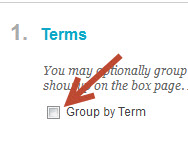 So far, we have two Terms set up on NILE, one for the 12/13 academic year, and one for 13/14. You can specify which one(s) you would like to be displayed in your My Sites box (Show Term), and also whether you would like see the Term, by default, in its expanded or collapsed state (Expand Term) – click on the image to zoom in.
So far, we have two Terms set up on NILE, one for the 12/13 academic year, and one for 13/14. You can specify which one(s) you would like to be displayed in your My Sites box (Show Term), and also whether you would like see the Term, by default, in its expanded or collapsed state (Expand Term) – click on the image to zoom in.
Choose whichever options you require, click Submit and you will see a better organised My Sites box:
Recent Posts
- Blackboard Upgrade – December 2025
- Preparing for your Physiotherapy Apprenticeship Programme (PREP-PAP) by Fiona Barrett and Anna Smith
- Blackboard Upgrade – November 2025
- Fix Your Content Day 2025
- Blackboard Upgrade – October 2025
- Blackboard Upgrade – September 2025
- The potential student benefits of staying engaged with learning and teaching material
- LearnTech Symposium 2025
- Blackboard Upgrade – August 2025
- H5P (HTML5 package) content types meets the needs of Jim Atkinson, Staff Development Trainer
Tags
ABL Practitioner Stories Academic Skills Accessibility Active Blended Learning (ABL) ADE AI Artificial Intelligence Assessment Design Assessment Tools Blackboard Blackboard Learn Blackboard Upgrade Blended Learning Blogs CAIeRO Collaborate Collaboration Distance Learning Feedback FHES Flipped Learning iNorthampton iPad Kaltura Learner Experience MALT Mobile Newsletter NILE NILE Ultra Outside the box Panopto Presentations Quality Reflection SHED Submitting and Grading Electronically (SaGE) Turnitin Ultra Ultra Upgrade Update Updates Video Waterside XerteArchives
Site Admin