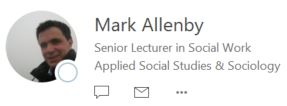
During 2020 Mark decided to make a radical change in his teaching through removal of PowerPoint in his synchronous teaching. He still use some pre-recorded presentations, but his ‘live’ teaching, both face-to-face and online, have now used NILE(Blackboard Learn), not PowerPoint.
In this guest Learntech posting, Mark shares some of his hints and tips on ‘life without PowerPoint’.
The practice of teaching a class using PowerPoint is common at the University, with seating, video projectors and PCs in every teaching room all arranged to contribute to its adoption as the standard teaching method.
As a way of displaying information to a group, PowerPoint is effective, and whilst there are lots of other pieces of software (such as Prezi) that could lay claim to creating more vibrant and exciting presentations, few match PowerPoint’s effectiveness for its flexibility, ease of use, and the widespread digital literacy that comes with using such a popular Microsoft product.
It may sound like I’m rather fond of it, and yes I think it’s a good piece of software, especially as it’s fit for purpose, and almost certainly that there’s no better software for giving widespread presentations by a large group of staff.
So what’s the point of this blog post you may wonder?
Well, aside from the obvious technological differences, a lecturer standing at the front of a classroom talking over a set of PowerPoint slides is very much a reproduction of traditional teaching (otherwise known as didactic, direct instruction, or teacher centred learning).
That is, it’s a reproduction of how (most) lecturers taught 100-500 years ago when it was (and possibly still is) believed that students learned best by memorising the content that the lecturer taught and then reproduced that knowledge in an essay. Whilst it’s obvious that the educational landscape has changed radically, traditional teaching as a method has seen very little revision.
So before I jump into how active learning is different, let’s take a few moments to consider the benefits of traditional teaching with PowerPoint and the reasons it’s been so widely adopted.
- It is (comparatively) easy to create teaching materials
- It is easy to replicate lessons between groups
- Materials can be easily shared online and between tutors
- Many lecturers will have grown up with traditional teaching methods (and have been successful academically)
- Lecturers are often specialists in their fields rather than trained as teachers and therefore unaware of other teaching methods.
- There is often little communication between staff on teaching methods
- Staff have tended to stay in post for long periods (because we love the job)
- Classrooms with video projectors, smartboards and seating arrangements perpetuate the practice of teacher-centred learning
- Lecturers are busy and do not always have as much time as they would like to think about how they might develop their teaching
- PowerPoints are useful in consolidating your understanding of a subject
Clearly, it’s not all a bed of roses. We all know that creating quality PowerPoint presentations can take time, skill and a great deal of thought to get right.
In order to keep PowerPoint presentations up to date we have to:
- Learn new software / keeping up to date
- Research the subject, write and design slides
- Learn how to upload for students via Blackboard
- Load to PCs in class
- Constantly revise content
With such an investment in time and effort and understanding the problems of teaching at this level, perhaps it’s little surprise that many lecturers are wedded to their traditional teaching materials (who wants to lose their babies?)
But what if I could offer you a better deal … less work with better student results? More motivated and engaged students, a more vibrant and exciting learning environment?
Yes that’s exactly what’s on the table,
An alternative to traditional teaching is active learning (also known as student centred learning) This is learning centred around activities rather than a lecturer presenting content and students listening.
An activity could be any number of things: a presentation; a debate; a picture; video; poster; notes on a discussion board. And students could work in groups or individually.
The main emphasis here is that the student learns by participating in an activity: they may research, discuss, and consolidate their understanding into an output. One key difference in this teaching method is that lecturers act more like a facilitator than a ‘sage on a stage’.
I think it’s important to note at this point that PowerPoint itself is neither a traditional or active teaching tool, it is the means of how we (mostly) deliver traditional teaching, however it is also often adopted by students for active learning.
What does that mean and how will it look?
Well let’s replace that hour long PowerPoint presentation (that takes three hours to produce) with something like the following:
1. a few introduction slides that introduce the topic
2. an activity for the students to engage in, (perhaps some online research, and a discussion)
3. verbal feedback
4. a few slides at the end to wrap-up the activity
5. an ongoing task, for students to consolidate their learning on their personal blogs
It needs fleshing out a bit but I hope you’re getting the idea. It’s placing the focus on the participant rather than on you and allowing the students to do all the hard work.
The funny thing is that active learning is precisely the process that you go through when preparing a new PowerPoint (the process of research, writing, and reflection are all in there). We know it works as we do it all the time ourselves. The irony is that as lecturers we are getting a better learning experience than the students are.
You may be wondering what to do with all the PowerPoint files you’ve already made, and the answer is to keep them as your reference material. Not only can you dip in and out of them from time to time, stripping out slides as needs be, and share parts of them with students both in class and online, but they’re also a consolidation and document of your own ‘active learning’ journey, you can be confident that your time hasn’t been wasted.
Before I sign off, here are a few FAQs
How do you know my teaching methods aren’t effective?
I don’t, only you, the students, maybe an observer in your room, and feedback can tell you (honestly) if your teaching is effective. But generally speaking lecturers using ‘traditional teaching’ methods complain of ‘looking out on blank faces’, ‘students that are unengaged’, and a lack of understanding within assessments. This is an widespread observation and certainly not a criticism of your ability to teach.
Some of my students do very well at ‘traditional teaching’ why should we cater for unmotivated students?
It would be wrong to say that traditional teaching is not effective, for motivated students (especially those with a good memory) it can be very effective. But research shows that active learning provides better results for all students, especially those who are not traditionally academic. Rather than cater for the minority of motivated students, active learning offers a solution that’s more inclusive.
Is this new method of teaching tried and tested?
Yes, many teachers already adopt this style of teaching, especially those who have taught in language schools and HE, it just happens that it is yet to be widely adopted as the preferred method of teaching at this level.
Why should I learn a new way to teach?
It’s almost certain that your teaching is constantly evolving, every new piece of content, module you teach and method of delivery involves new skills learned, whilst changing to active learning may seem a giant leap in teaching style, the reality is that the process will involve lots of small steps, much in the same way as any other changes you have made. As educators we don’t stop learning, it’s just that by ‘doing it’ we don’t often notice.
What happens if I don’t have the time to do this?
We all know that time is precious, especially mid term when you are in the thick of teaching. However Rome wasn’t built in a day, and if you’ve read it this far then I’d strongly advise you to reach out for a helping hand from the Institute of Teaching and Learning (ILT) and from our friendly team of Learning Designers. ILT are very keen to promote improved learning techniques through their PGCAP programme and their C@N-DO workshops and they have the pedagogic knowledge to set you off on the right course. Another good source of help is to arrange a face to face, 1:1 session with one of the Learning Designers and see what happens – you will almost certainly find they’re full of good ideas and are there to help (email: LD@northampton.ac.uk).
If I already to this do I need to do anything?
There’s a good chance I’m preaching to the converted, but it’s still worth discussing this with a Learning Designer to promote good practice. If you’re doing this already then great, they’ll help you identify best practice and may want to use your teaching methods as a case study so you can help others discover the benefits of active learning.
Hopefully I’ve whet your appetite and you want to know more.
I hope you’ve found this blog post interesting, if so you may like to read the following posts:
Designing e-tivities – some lessons learnt by trial and error.
http://blogs.northampton.ac.uk/learntech/2016/08/18/designing-e-tivities-some-lessons-learnt-by-trial-and-error/
CAIeRO & Waterside.
http://blogs.northampton.ac.uk/learntech/2016/10/06/caiero-and-waterside-readiness/
What is the flipped classroom?
http://blogs.northampton.ac.uk/learntech/2015/01/16/what-is-the-flipped-classroom/
Will flipping my class improve student learning?
http://blogs.northampton.ac.uk/learntech/2015/08/27/will-flipping-my-class-improve-student-learning/
In the next post I’ll be reviewing a number of digital learning tools you can use in the classroom for active learning, the pros and cons of each and looking at a few examples of how lecturers are currently using these in the classroom.
Richard Byles
Learning Technologist.
 Although Staff have access to Panopto to record their presentations, students have had to do things like embedding audio into PowerPoint to create multimedia presentations until now.
Although Staff have access to Panopto to record their presentations, students have had to do things like embedding audio into PowerPoint to create multimedia presentations until now.
SlidesLive can work in a very similar way to Panopto – download the recording software (for Mac and Windows), record the presentation, upload it and make some editing changes. It is slightly different in that it converts each slide to an image, the advantage being that it’s possible to replace or remove a slide using the online editor. It’s also possible to add a second ‘stream’ by using a video clip from YouTube that can be viewed alongside the slide images – the viewer can adjust the relative sizes of those two pictures.
There’s nothing to stop you adding a YouTube video directly in the online editor, then adding a number of images (these could be captions or even a transcript) which you can synchronise to the video. You’re not obliged to just capture PowerPoint, the recording of the slides is just a screen capture, so you can use other presentation software or just capture a screen (just one screen if you have two).
In its simplest form, most students would have very little difficulty in creating a basic presentation. The down side is that although uploaded presentations can be made unlisted, they cannot be downloaded so are unsuitable for summative assessments. However, presentations can be made public, perhaps as part of a portfolio or an online CV. The slide/video combination also opens up the possibility of more creative uses – critiquing someone’s video presentation or interpreting the content. 
You can find a video/slides example here. SlidesLive does require users to register using a simple email – as ever, we’d suggest avoiding the Facebook login option.
Catherine Fritz demonstrated the concept of flipped teaching – moving assignments into the classroom and delivering lectures as self-paced and scheduled events.
Lectures can be paused by the student to enable research to take place, and give students struggling with vocabulary the chance to look up a word. The lecture is also a much more powerful revision tool. Class work can be more active and collaborative as a result.
The University provides a number of applications to host flipped lectures – Panopto is probably the most suitable, but Kaltura video or NILE based tools like Xerte are also possible delivery mechanisms. In this case Catherine described how Powerpoint can be used to create slides supported with audio. Her presentation contained a step-by-step guide in how to do so.
Powerpoint proved an effective alternative, particularly when access to Panopto is not available. In some respects it is simpler to use than Panopto – amending text on a slide is very easy to do. However, long presentations can result in quite large files which are a problem for some distance learners. Dividing these lectures into sections may well be necessary. As with all asynchronous delivery, support for questions and discussion needs to be available for students at the same time. This will require monitoring, and often moderation, from the tutor.
Overall, this presentation is an excellent example of innovative teaching making used of simple technology and is well worth consideration as an approach. Many thanks to Catherine for producing what is effectively a multimedia instruction manual!
Since the Expo, a new version of Panopto for the iPad has been launched which offers offers a much better recording experience for tutors and an attractive and useful viewing platform for students. It is free to download from the App Store. Ensure you connect to northampton.hosted.panopto.com and login using NILE.
Resources
Original pptx file in ZIP folder, with audio (large file: 33MB)
Flipped Teaching presentation 15th May 2013 – Panopto recording
Flipped Teaching presentation 15th May 2013 – slide summary PDF
Panopto 4.4 release announcement
Further ‘flipped class’ information: blog.peerinstruction.net
Anne Segalini presented on enhancing the student experience using technology at at the Learntech Conference 30-5-12
Using mobile devices can give you a lot more freedom in how and where you work. There is a huge range of apps available to help you deliver a presentation (or lecture), as this is a common task in the business world as well as in education. The apps cover everything from preparation to delivery, the downside being that as these are often aimed at the business market, they can be expensive. Here are some of the ones we’ve come across that you might find useful.
Creating/editing your presentation
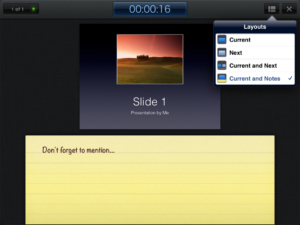 The slickest choice for this must surely be Keynote, for iOS (Apple) devices. You can import existing presentations into the app, via email or cloud storage services like Dropbox – it will accept presentations created in Keynote (on the Mac) or Powerpoint (on a PC). You can also create a presentation from scratch, including images, tables, charts and animations. It even has an area for presenter notes. If you have an iPad 2, when connected to a video output the presenter display will allow you to see both slide and notes, and your audience will only see the slides.
The slickest choice for this must surely be Keynote, for iOS (Apple) devices. You can import existing presentations into the app, via email or cloud storage services like Dropbox – it will accept presentations created in Keynote (on the Mac) or Powerpoint (on a PC). You can also create a presentation from scratch, including images, tables, charts and animations. It even has an area for presenter notes. If you have an iPad 2, when connected to a video output the presenter display will allow you to see both slide and notes, and your audience will only see the slides.
For Android, Google docs seems sadly lacking in the absence of a presenter view for Google presentations. However, there are other options – QuickOffice or Documents To Go will both allow you to display Powerpoint files on your device for free. Both these apps have Pro (paid) options that will also let you create and edit presentations on the device.
Delivering your presentation
If you want to use your device to deliver the presentation, there are a few different options to consider. You can connect the device directly, using a VGA or HDMI adaptor. This is the easiest option, but it does restrict your movement (which can defeat the point of using the device in the first place). Alternatively, you can connect your device to the presenting computer using wireless or bluetooth:
- You may want to use your device as a simple presenting tool, to control navigation through the slides. In this case, apps like i-Clickr for iOS and Presenter for Android should do the trick.
- If you have the presentation on your device, there are also apps that will allow you to transmit it to the presenting computer. AirSketch for the iPad will allow you to project a whiteboard, images or PDFs (so convert your presentation first), and Scatterslides for Android works in a similar way for Powerpoint slides (note this requires a free client to be installed on the presenting computer).
- If you want to get really clever, you can even use a remote desktop application to run the presentation from your own computer via your mobile device, thus avoiding any embarrassing software version problems or incompatibilities. Apps like Splashtop and TeamViewer can do this for you, as long as you have a reliable connection.
The downside to the wireless connection method is that these apps generally need to be on the same wireless connection as the presenting computer – and to be able to find each other on it. This works fine on wireless that uses keys to authenticate, but often won’t work on secure wireless networks that use a browser login. If you’re planning on trying any of these, we strongly recommend a test run before the day of the presentation.
If you have any comments on the information above, or you’d like to recommend other apps that help you with learning or teaching, please feel free to add a comment or to email the team at LTSupport@northampton.ac.uk.
Disclaimer: these posts aim to recommend functionality, not particular products or services. The app world changes fast, and any third party app may not be available forever. Always make sure you have a back-up option.
Mike Twigger, a Senior Lecturer in Mental Health Studies, explores the use of Powerpoint to deliver health promotion materials.
Recent Posts
- Blackboard Upgrade – July 2025
- StudySmart 2 – Student Posters
- NILE Ultra Course Award Winners 2025
- Blackboard Upgrade – June 2025
- Learning Technology / NILE Community Group
- Blackboard Upgrade – May 2025
- Blackboard Upgrade – April 2025
- NILE Ultra Course Awards 2025 – Nominations are open!
- Blackboard Upgrade – March 2025
- Blackboard Upgrade – February 2025
Tags
ABL Practitioner Stories Academic Skills Accessibility Active Blended Learning (ABL) ADE AI Artificial Intelligence Assessment Design Assessment Tools Blackboard Blackboard Learn Blackboard Upgrade Blended Learning Blogs CAIeRO Collaborate Collaboration Distance Learning Feedback FHES Flipped Learning iNorthampton iPad Kaltura Learner Experience MALT Mobile Newsletter NILE NILE Ultra Outside the box Panopto Presentations Quality Reflection SHED Submitting and Grading Electronically (SaGE) Turnitin Ultra Ultra Upgrade Update Updates Video Waterside XerteArchives
Site Admin

