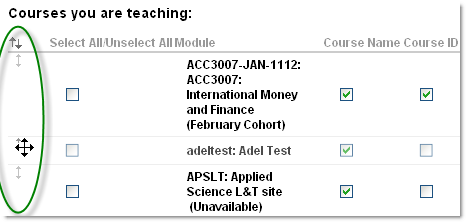You will have seen that an overview of the responses to the Mobile Survey have now been published. As part of the survey, we gave staff and students the opportunity to add comments and make suggestions about the University’s mobile provision. Lots and lots of you did this, and we really appreciate your input. We thought you might like to know how we’re planning to take this forward in phase 2 (hopefully Easter) and phase 3 (summer 2012) of iNorthampton.
You said…
“Need to be able to personalise the app more”
We included the ability to define your role when using the app from the first launch, to provide a framework for delivery of more personalised information in the future. You will soon be able to rearrange the tools on the springboard to move the ones you use most to the top. More targeted information for staff and current students will be coming in future phases.
“There should be more content from the Students’ Union”
We agree! The SU has been part of the project from the beginning. We are working with them on adding SU news, and the SU Youtube channel in phase 2, and SU photo galleries and events in phase 3.
“Does the app come in different languages?”
Yes. The app is available in English, Spanish, Portuguese, Arabic, German, Japanese, and Dutch. When the device is switched to a new language the framework of the app will respect that change, however the data supplied from University systems will still be delivered in English.
“There should be more integration with social media (Facebook, Twitter)”
We’re looking into the best ways to do this – whether as part of the news feeds, or by adding integration in other tools. We don’t want to add it just for the sake of it – it needs to go where it will be useful.
“The app is too big!”
We know that storage space is a concern, particularly for Android users. We have a difficult balance to strike between providing the information people ask for, and keeping the app size down. Before the launch of the next phase, we’ll be going through the app and slimming it down as much as we can.
Suggested improvements to current tools:
 You want updates/improvements to the maps. “And maybe a campus walkthrough, using video or augmented reality”
You want updates/improvements to the maps. “And maybe a campus walkthrough, using video or augmented reality”
The main campus maps will be updated for phase 2 – this will be ongoing as changes are made to the campuses and new sites added. We also have the option to add AR features and video and audio tours, these are currently scheduled for phase 3.
“The directory needs to be organised into school areas, and should include the ability to search for services (i.e. ‘accommodation’ or ‘Finance’) as well as names”
The directory tool currently only pulls data from the staff database. This doesn’t provide a single point of contact by service, nor does it include staff who are not paid by the University (e.g. those from partner colleges). We’re looking to integrate other data sources in phase 3.
“The courses section has no information about research degrees”
This is tricky as there is no directory of available courses, as with the taught courses. We’re looking into linking to research degree information on the website instead.
 Events need to be “more relevant”
Events need to be “more relevant”
We’re looking to categorise the list of events, to make it easier to find things that interest you. This will require some changes to the way University events are booked in and advertised on the University web pages. Hopefully this will benefit users of the website as well as the mobile version – scheduled for phase 3.
You would like “to be able to check your library account and renew books”
We’re not sure yet whether or not this is possible with the current library system. But we’re looking into it.
“I want to get notifications/reminders from NILE”
This is coming, as part of the Mobile Learn (NILE) part of the app, but it is part of the core functionality, rather than something that is being built specifically for us, so we don’t have a date for it yet. Watch this space and we’ll let you know as soon as we know more.
“Why can’t I get NILE on my Blackberry?”
You can – but you have to get the separate Blackboard Mobile Learn app. It’s not possible to build this into another app on the Blackberry platform as it stands. We’re hoping that upcoming changes to the Blackberry operating system will allow us to improve the iNorthampton experience for Blackberry users.
 Improvements to the timetable module – “I don’t want to have to log in every time, and should show more of my timetable when I do”
Improvements to the timetable module – “I don’t want to have to log in every time, and should show more of my timetable when I do”
We are working on improvements to this tool, but the best way to use it is to follow the ‘Add to Calendar’ link, and set up synchronisation between your University timetable, and the calendar tool you use most – this could be the calendar on your phone (for iPhone or Android), MS Outlook, or web-based calendars like Google or Windows Live. Once this is set up, you will no longer need to keep checking the timetables part of the app.
Suggestions for new features
“Please add bus times / traffic information / parking information / car sharing site / taxi numbers to the app”
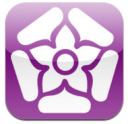 Northamptonshire County Council have their own app (called NCC) for Android and iPhone, which was developed by staff here at the University. This already has live bus timetables, so we’d recommend you use this if you can. They also supply a text service to send bus times to your mobile. Sadly this does mean that the NCC won’t let us use the timetable data, but we’re looking at including links to the timetables on the website, as well as to traffic information and the car sharing website.
Northamptonshire County Council have their own app (called NCC) for Android and iPhone, which was developed by staff here at the University. This already has live bus timetables, so we’d recommend you use this if you can. They also supply a text service to send bus times to your mobile. Sadly this does mean that the NCC won’t let us use the timetable data, but we’re looking at including links to the timetables on the website, as well as to traffic information and the car sharing website.
At present we can’t collect the data for how many parking spaces are free at any one time on site, but we have asked Infrastructure Services to look into this for us.
The University does not have a recommended taxi company, so we won’t be supplying taxi numbers, sorry.
“Can we have a tool to report faults in halls?”
We’re planning to include a telephone number for this in phase 2, and investigating a more detailed GPS-based solution for a future development (sorry, no dates for this yet).
“The app should include email, and access to file storage”
We took the decision not to include email, as smartphones already include a tool to integrate this. File storage is a little more complex, as iOS devices in particular do not have an accessible folder structure where files are stored. There are a few web-based alternatives available though. Apart from files in NILE, you can also access documents stored on the web (or in cloud services like Google docs or Windows Live) through a mobile browser. The University is also looking into access to Novell folders (staff personal or shared drives) on mobile devices via the Netstorage tool, watch this space for updates on this.
“It would be great to include links to other apps that are useful for learning”
We didn’t want to bulk out the app with these, as they may not all be relevant to all users. However when we find useful apps, we will be adding recommendations to our LearnTech blog. If you’d like to make a recommendation, or write a guest post, just let us know!
“Opening times and menus for the restaurants would be good, and links to offers from Greggs!”
We’re looking at adding ‘places of interest’ to the maps in phase 3, and this will include all the eating places, hopefully along with opening times and menus. If you want offers from Greggs, they will give them to you – but only in exchange for a like from your Facebook account.
“A tool which shows the nearest free PC would be good”
We know this is possible in theory. Our Infrastructure Services department are looking at monitoring software that can tell whether each PC is logged in or not. Once we have this up and running, we just need to find a way to get that data into the app. Leave this one with us!
If you have further suggestions to share, they are always welcome. Send them to the team at mobilefeedback@northampton.ac.uk.
Every Friday, a member of the Learning Technology Team will be at either Park or Avenue Campus to deliver a session as part of the month’s themed events. On the first and third Fridays of the month we will be in the CTC (MB6) at Avenue Campus. On the second and fourth Fridays of the month we will be in the T-Pod (Park Library) at Park Campus. Laptops will be available at both of the venues. Each session will begin with a thirty minute mini session on a specific theme, after which time there will be an open session in which staff can discuss any aspects of NILE and technology enhanced learning. If you would like to come along to one or both of the sessions, please just turn up – there is no need to book.
For the full schedule of events please see the Learning Technology Training page.
 The report for this year’s Mobile Survey has just been published.
The report for this year’s Mobile Survey has just been published.
This annual survey forms part of the Mobile Access to Learning and Teaching (MALT) Project. You can find out more about the project in the Projects area of the LearnTech tab in NILE.
The report provides a brief summary of the main findings of the survey, including an overview of technology ownership among staff and students, trends in mobile use, and feedback on the iNorthampton mobile app.
You can read the report here: Mobile Survey report 2011/12 (PDF 613 KB).
Using mobile devices can give you a lot more freedom in how and where you work. There is a huge range of apps available to help you deliver a presentation (or lecture), as this is a common task in the business world as well as in education. The apps cover everything from preparation to delivery, the downside being that as these are often aimed at the business market, they can be expensive. Here are some of the ones we’ve come across that you might find useful.
Creating/editing your presentation
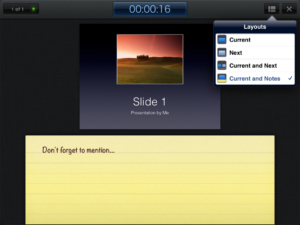 The slickest choice for this must surely be Keynote, for iOS (Apple) devices. You can import existing presentations into the app, via email or cloud storage services like Dropbox – it will accept presentations created in Keynote (on the Mac) or Powerpoint (on a PC). You can also create a presentation from scratch, including images, tables, charts and animations. It even has an area for presenter notes. If you have an iPad 2, when connected to a video output the presenter display will allow you to see both slide and notes, and your audience will only see the slides.
The slickest choice for this must surely be Keynote, for iOS (Apple) devices. You can import existing presentations into the app, via email or cloud storage services like Dropbox – it will accept presentations created in Keynote (on the Mac) or Powerpoint (on a PC). You can also create a presentation from scratch, including images, tables, charts and animations. It even has an area for presenter notes. If you have an iPad 2, when connected to a video output the presenter display will allow you to see both slide and notes, and your audience will only see the slides.
For Android, Google docs seems sadly lacking in the absence of a presenter view for Google presentations. However, there are other options – QuickOffice or Documents To Go will both allow you to display Powerpoint files on your device for free. Both these apps have Pro (paid) options that will also let you create and edit presentations on the device.
Delivering your presentation
If you want to use your device to deliver the presentation, there are a few different options to consider. You can connect the device directly, using a VGA or HDMI adaptor. This is the easiest option, but it does restrict your movement (which can defeat the point of using the device in the first place). Alternatively, you can connect your device to the presenting computer using wireless or bluetooth:
- You may want to use your device as a simple presenting tool, to control navigation through the slides. In this case, apps like i-Clickr for iOS and Presenter for Android should do the trick.
- If you have the presentation on your device, there are also apps that will allow you to transmit it to the presenting computer. AirSketch for the iPad will allow you to project a whiteboard, images or PDFs (so convert your presentation first), and Scatterslides for Android works in a similar way for Powerpoint slides (note this requires a free client to be installed on the presenting computer).
- If you want to get really clever, you can even use a remote desktop application to run the presentation from your own computer via your mobile device, thus avoiding any embarrassing software version problems or incompatibilities. Apps like Splashtop and TeamViewer can do this for you, as long as you have a reliable connection.
The downside to the wireless connection method is that these apps generally need to be on the same wireless connection as the presenting computer – and to be able to find each other on it. This works fine on wireless that uses keys to authenticate, but often won’t work on secure wireless networks that use a browser login. If you’re planning on trying any of these, we strongly recommend a test run before the day of the presentation.
If you have any comments on the information above, or you’d like to recommend other apps that help you with learning or teaching, please feel free to add a comment or to email the team at LTSupport@northampton.ac.uk.
Disclaimer: these posts aim to recommend functionality, not particular products or services. The app world changes fast, and any third party app may not be available forever. Always make sure you have a back-up option.
We’ve been hard at work building a library of videos which support staff and students in the use of NILE, Turnitin, and a growing number of web tools and software. They live in our NILE Help tab, which you can get to by following this link http://bit.ly/AeFbFR where you’ll find our new and growing library of DidiVids designed to help you use NILE more effectively. I hope they’ll be really useful to you, so I would really like your feedback on them. If we get good feedback, I’ll do more. If it’s bad feedback, I’ll cry a bit, but I’ll get over it. We are committed to improving the student experience, and offering support after hours is something we’re working towards. Check out the DidiVids and let them improve your life.
Did you know that you can now change the order of the modules you are enrolled on in NILE?
By default, the courses and modules you’re enrolled on are listed alphabetically in the My Modules box on the front page of NILE. If you are enrolled on lots of courses, this list can sometimes get unmanageable. Now you can re-order the list, to show your most used sites at the top.
To do this, first click on the cog icon at the top right of the My Modules box:
Then click and hold the arrows on the left of a course name to drag it up or down in the list, and click Submit to save your changes:
We have recently discovered that some assistive technologies do not work well with Turnitin. Screen readers like JAWS work when non-standard settings are selected, but are hard to follow and navigate.
So, if you anticipate asking a student with additional needs to submit their work online, please contact the team for advice, at least two weeks before the first submission is due.
 It’s here – the University’s official iNorthampton app is now available to download from the Blackberry App World!
It’s here – the University’s official iNorthampton app is now available to download from the Blackberry App World!
The new Blackberry version has much of the same functionality as it’s Android and iPhone counterparts – it allows you to check maps, search the staff directory, get updates on news and events, and more. And you can download it for free now – just search for ‘iNorthampton’ on the Blackberry App World.
Unfortunately we haven’t yet been able to include the library search in this version, due to differences in the way apps are built for the Blackberry platform. You’ll notice also that the iNorthampton app for Blackberry doesn’t include the mobile version of NILE, but the good news here is that mobile NILE is still available for Blackberry users. Simply download the separate Blackboard Mobile Learn app, which is also available free from the App World, and search for Northampton on the first screen.
The iNorthampton app is a work in progress and we’re always keen to hear your feedback. Help us to improve on future releases by adding your comments to this blog, or emailing them to us at: mobilefeedback@northampton.ac.uk.
During the start of the 2011 academic year, the Learning Technology team noticed an issue with staff and students receiving high numbers of old announcements from NILE. Whilst the problem was investigated, we took the decision to reduce the notification functionality.
We have been working with the supplier to investigate the problem in more detail and believe the problem is now solved and we have reactivated the full notification system.
Staff will now notice that when they post important announcements, they will see the ability to push these out to student’s email accounts again regardless of individual notification settings:![]()
Tutors can use the announcements feature in modules on NILE to post important messages about a course or module (e.g. room changes, information on assignments etc.). Students will be able to see these announcements when logging into NILE. It is also possible to receive these via email, by making changes to personal notification settings.
Should staff or students wish to subscribe to these emails, they may need to modify their notification settings (by default most email notifications are set to ‘off’ to prevent unwanted emails being sent out to users). If you are not sure how to do this, please watch the video or follow the steps below:
To edit your preferences, go to the ‘My Places’ link at the top of any screen in NILE, and click on ‘Edit Notification Settings’. From here you have a few options: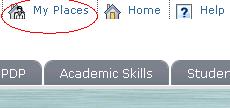
- ‘Edit General Settings’ controls whether you receive individual emails, or a daily digest. There is also a shortcut to switch due date reminders on and off (please note these reminders depend on the tutor specifying a due date when an item is added in NILE)
- ‘Individual Module/Organisation Settings’ lets you choose what type of notifications you will receive for each module (e.g. new announcements, new content added, new message on blogs or discussion forums etc.)
- ‘Bulk Module Settings’ allows you to set your preferences for all of your modules at once.
For more details on the notification features in NILE, see the Notifications Dashboard guide.
If you notice large numbers of old announcements being sent to your email account then please email LTSupport@northampton.ac.uk with your username and details of the announcements which are being received.
Have you downloaded the University’s mobile app, or used the mobile web version? If so, we’d like to hear from you.
The app was created based on feedback to a staff and student survey that we ran last year. It’s based on what you told us you wanted, and we’d like to keep it that way as it develops. There are a number of ways you can have your say about what’s next for iNorthampton.
1. In person. Watch out for our mobile survey team, who will be around both campuses in the next few weeks, asking for your opinion.
2. Email us your comments: mobilefeedback@northampton.ac.uk.
3. Tweet your thoughts, using the #iNorthampton hashtag.
4. Come and be part of our video on 2nd and 3rd November. Email us on mobilefeedback@northampton.ac.uk if you are available for this and would like to take part.
Recent Posts
- Blackboard Upgrade – January 2026
- Spotlight on Excellence: Bringing AI Conversations into Management Learning
- Blackboard Upgrade – December 2025
- Preparing for your Physiotherapy Apprenticeship Programme (PREP-PAP) by Fiona Barrett and Anna Smith
- Blackboard Upgrade – November 2025
- Fix Your Content Day 2025
- Blackboard Upgrade – October 2025
- Blackboard Upgrade – September 2025
- The potential student benefits of staying engaged with learning and teaching material
- LearnTech Symposium 2025
Tags
ABL Practitioner Stories Academic Skills Accessibility Active Blended Learning (ABL) ADE AI Artificial Intelligence Assessment Design Assessment Tools Blackboard Blackboard Learn Blackboard Upgrade Blended Learning Blogs CAIeRO Collaborate Collaboration Distance Learning Feedback FHES Flipped Learning iNorthampton iPad Kaltura Learner Experience MALT Mobile Newsletter NILE NILE Ultra Outside the box Panopto Presentations Quality Reflection SHED Submitting and Grading Electronically (SaGE) Turnitin Ultra Ultra Upgrade Update Updates Video Waterside XerteArchives
Site Admin