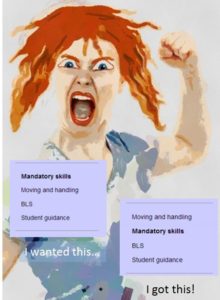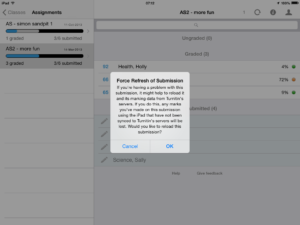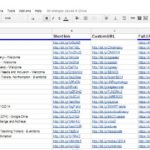An old problem that we hadn’t seen for a long time resurfaced on a couple of course sites last week and – as it is the season for NILE site preparation – may come back to haunt lecturers.
When re-organising your menu on the left of the site, menu items (including dividers and subheadings) begin to refuse to stay where they have been moved to. The symptoms are sometimes not immediately obvious if only one menu item is changed, but as soon as the screen is refreshed the problem is clear.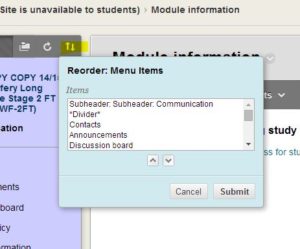
It appears that the Blackboard system can end up with duplicate identifying numbers for menu items when items have been moved around and this can’t be corrected using the drag and drop editor.
The solution is right in front of our eyes, but rarely used. There is an ‘up/down arrow’ icon at the top of the menu when in edit mode – this is the accessible method of re-ordering items. Select the item you want to move and use the arrows to position it. If you alter the ‘bad’ items, this appears to fix the identifying number duplication so you may be able to revert to drag and drop once you’ve used this tool.
![]() On the 4th August Turnitin updated their iPad app to version 1.3.0
On the 4th August Turnitin updated their iPad app to version 1.3.0
The main change that could affect users at Northampton is the ability to force the version of the submission on the server to overwrite that on the iPad. It is unlikely that this will be needed often – perhaps when a submission has been marked using a web browser at the same time that it is being marked on an iPad, or a restored submission needs to be ‘pushed’ to an iPad. A ‘long hold’ on the submission in the iPad brings up a dialog box. Clearly, if you initiate this in error, please cancel to avoid losing any marking you have recently done on your iPad.
This update also mentions ‘grading forms’, a cut down rubric. We don’t recommend these as part of the SaGE process, but there is more information here.
 The latest roundup of LearnTech news is now available
The latest roundup of LearnTech news is now available
LearnTech are actively managing the space allocated to us by Blackboard for the NILE system to avoid any unnecessary subscription charges. As we have material on the system which dates back several years, we have archived sites that are no longer being actively used. The sites chosen to archived have creation dates prior to 1st April 2010.
There may be files that tutors and staff still wish to retain or sites that are still in use, so a list of courses concerned are linked to the bottom of this post. The file should open with Acrobat reader, which is installed on all PCs. You should should use ‘Ctrl-F’ and search for your course ID (e.g. 3DD1047)
We would like to emphasize that we are archiving, not deleting, so sites and files can be recovered at a later date if necessary. Any sites which were requested to be exempted from the process in 2013 will be unaffected – instructors on these sites will be asked to review them again in 2015 for possible inclusion in next year’s archiving process.
Instructor / Course list for sites scheduled for archiving:
 Personally I love the CAIeRO (module redesign) process. It’s creative, innovative and definitely challenging at times, but most of all it’s fun. My favourite part of the day is storyboarding the module – aligning Learning Outcomes with (new) assessments and then looking at how learners are to engage with appropriate content in order to deepen their learning and apply their knowledge and understanding.
Personally I love the CAIeRO (module redesign) process. It’s creative, innovative and definitely challenging at times, but most of all it’s fun. My favourite part of the day is storyboarding the module – aligning Learning Outcomes with (new) assessments and then looking at how learners are to engage with appropriate content in order to deepen their learning and apply their knowledge and understanding.
Having an ‘outsider’ to your module can be crucial to the level of creativity and innovation that results. As a former FE tutor, and AL for the Business School I have experienced first hand many of the difficulties of trying to deliver engaging content and being so focussed on ensuring that the core content is covered that I couldn’t see the wood for the trees. Being able to take a step back and view what you are doing from an outsiders perspective, often that of a fictional learner, can therefore bring a number of benefits.
 As an example, I was involved in a recent CAIeRO with the School of Health, working on three modules to be delivered fully online. We reached the storyboard phase and the tutor and I were looking at what the module was covering and thinking about how to translate a face-to-face course into an online one. To begin with, the tutor was replicating his F2F module, whilst simultaneously regaling me with stories of student feedback and complaints. “Why am I studying statistics?” and “Why am I studying maths on a health course?!” were two common phrases. It wasn’t that there was anything fundamentally wrong with the module content. There were core concepts that needed to be covered. Creating an agreed glossary was one, and understanding the governmental policy in this particular area was another. And so on, until week 12 when the tutor explained that at this point the students have to apply all their knowledge acquired to date in order to respond to a disease outbreak.
As an example, I was involved in a recent CAIeRO with the School of Health, working on three modules to be delivered fully online. We reached the storyboard phase and the tutor and I were looking at what the module was covering and thinking about how to translate a face-to-face course into an online one. To begin with, the tutor was replicating his F2F module, whilst simultaneously regaling me with stories of student feedback and complaints. “Why am I studying statistics?” and “Why am I studying maths on a health course?!” were two common phrases. It wasn’t that there was anything fundamentally wrong with the module content. There were core concepts that needed to be covered. Creating an agreed glossary was one, and understanding the governmental policy in this particular area was another. And so on, until week 12 when the tutor explained that at this point the students have to apply all their knowledge acquired to date in order to respond to a disease outbreak.
As the ‘outsider’ my instant response to this was … “Now I’m interested. But it’s taken three months of doing this boring stuff to get there!” So my suggestion was to turn his module on its head and put the students into groups in week 1 and then give them the disease outbreak scenario. Their role during the remainder of the module would be the drafting of a suitable response to the outbreak. On the way they would have to get to grips with statistics, appropriate terminology and even governmental policy, but this time, they would have an interesting hook upon which to hang it.
But what are the benefits for students? Well, here are my top five (in no particular order):
- the course should still be constructively aligned;
- students have a guided pathway through core components of the module but are free to explore those components in an order of their choice;
- keeping the same case study for all groups means that each group has to make a specific choice in terms of the preventative strategy adopted – this will increase opportunities for challenge and justification from the remainder of the cohort;
- increased student engagement – the module introduces a real-life scenario and asks them to find a real solution; and
- it potentially enhances their employability skills – learning how to do this in an academic environment is good preparation for the sorts of careers these students typically pursue.
OK, so what’s the big deal you might ask? I mean, it’s great for those students, but there are thousands more on this campus. It’s an approach that I have used in other schools and in vastly different subject areas to good effect. Sharing good practice when it comes to module redesign is important and is something that we share as a team through regular team meetings or through this blog. I have also shared the story at a staff development session in NBS. In my new role as a Learning Designer, I am working more across Schools and, together with my colleagues am seeking to make these creative approaches more visible. As a student, I would want my modules to capture my interest and require me to actively engage with content, whilst preparing me for the real world. Hopefully, full and willing engaging with the CAIeRO process, putting aside your preconceptions and a mindset of ‘this is how I teach this module’ will see more creative ideas such as this become more widespread throughout our institution.
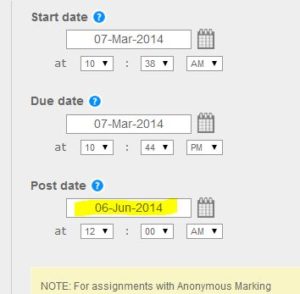 A common issue that has been reported in the last few weeks is that of students who can’t see feedback on their Turnitin assignment. This is commonly mis-diagnosed as a technical problem, when it simply relates to the Post date, which may have been set some time ago. If this date and time hasn’t passed, students will be unable to select the Grademark tab in the document viewer or see their numeric score.
A common issue that has been reported in the last few weeks is that of students who can’t see feedback on their Turnitin assignment. This is commonly mis-diagnosed as a technical problem, when it simply relates to the Post date, which may have been set some time ago. If this date and time hasn’t passed, students will be unable to select the Grademark tab in the document viewer or see their numeric score.
Changing the Post date to the current date and time (or aligning it with an announcement) will fix the problem.
Following the SaGE survival guide will help markers avoid these technical niggles.
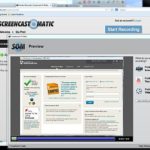 If you’ve ever needed to explain how to use something on a PC, a screen capture application is a great thing to use. Many University PCs have Snagit installed, but there are occasions when you don’t have access to it or you’d like a colleague or student to create one for you.
If you’ve ever needed to explain how to use something on a PC, a screen capture application is a great thing to use. Many University PCs have Snagit installed, but there are occasions when you don’t have access to it or you’d like a colleague or student to create one for you.
This is where screencast-o-matic comes in. Just visit http://www.screencast-o-matic.com/ and start recording. You will need Java installed, but this should be on most modern PCs or free to download and install from http://www.java.com/.
The resulting file can be uploaded to YouTube to share or downloaded as an MP4 file. The free version does include a watermark and only allows one file to be produced at a time, but this shouldn’t be a major drawback for the scenarios described above.
Here’s an example of the sort of thing you can produce …
Thanks to everyone who was able to make this month’s App Cafe. I know it’s not always easy to find the time, but we’re very pleased eight people were able to come along and share their experiences, interests and views on mobile learning. In this session we took SIRI as the starting point for our session and began with a hands-on look at how accurate SIRI is. We talked about Dragon Dictate as an alternative PC-based voice-to-speech solution and the discussion then moved on to research ethics, accessibility and other issues which rose naturally amongst the group.
The App Cafe happens at 1pm on the first Monday of each month and anyone is welcome to come along and share. We have experience of iPad technology but these sessions are conversational rather than training-focused so if you use an Android or other mobile device, please come along and share.
We publicise the theme of each session a couple of days before as we like to be spontaneous. If you can’t make a Monday or you have an interest in a specific application or a learning and teaching question in relation to mobile technology, then get in touch and we’ll try and support you.
 Between Saturday 16th August 4:30pm BST and Sunday 17th August 4:30am BST , NILE will be upgraded to the latest version.
Between Saturday 16th August 4:30pm BST and Sunday 17th August 4:30am BST , NILE will be upgraded to the latest version.
Northampton is currently on Blackboard 9.1 service pack 13 and will be upgraded to the April 2014 release. This version jumps two releases above our current point. (SP14 and April 2014 releases). You can see the new features which will be added as part of the SP14 upgrade and the April 2014 upgrade. All users of NILE should ensure that browsers are updated to keep within the supported levels.
Whilst during the academic year security fixes are applied, annually we need to ensure that NILE is at the most stable version with the latest features to benefit staff and students. Our hosting contract provides us with at least 99.9% availability for NILE 365 days a year providing we ensure that we maintain our version.
The new version contains new functionality which will be of use to staff and students and ensure that NILE is maintained as an advanced virtual learning environment to maximise the student experience.
Please contact Rob.Howe@nothampton.ac.uk if there are any comments or questions around the upgrade process.

Bit.ly is great for creating and editing links used in multiple locations – particularly useful if you don’t remember where you used them. Within a VLE you might use the same link many times or copy it to a new module site – it’s easy to loose track – ‘corporate’ managers often restrict editing rights within institutional web sites.
But do you want to manage your bit.ly links more efficiently? Check if they are still valid URLs? Keep a backup copy of your links in a spreadsheet?
This Google spreadsheet draws on the bitly API to pull out the links, then runs a script to check the status of the full URL on a ‘Link summary’ page. I’ve colour coded the main response codes to indicate real (red) problems and potential (orange – login may be needed).
Early days, but this spreadsheet can be used for any bitly library – you just need to generate an access key at https://bitly.com/a/oauth_apps from your own login and add it to cell B1 in the ‘data’ sheet. It currently processes up to 1000 links, but you can easily change this. I would recommend making a copy of the values in a new sheet too, just in case there is ever a bit.ly disaster.
Here’s a link to a public version – please save as a copy before adding your access key or the world will know how to access your bit.ly links!
As ever, I am standing on the shoulders of giants, so great credit must go to the component writers:
JSON import: Trevor Lohrbeer (http://blog.fastfedora.com/projects/import-json)
URL checker: Cheok Luk (http://www.tinkeredge.com/blog/2012/04/check-on-page-for-broken-links-with-google-docs/)
Recent Posts
- Blackboard Upgrade – January 2026
- Spotlight on Excellence: Bringing AI Conversations into Management Learning
- Blackboard Upgrade – December 2025
- Preparing for your Physiotherapy Apprenticeship Programme (PREP-PAP) by Fiona Barrett and Anna Smith
- Blackboard Upgrade – November 2025
- Fix Your Content Day 2025
- Blackboard Upgrade – October 2025
- Blackboard Upgrade – September 2025
- The potential student benefits of staying engaged with learning and teaching material
- LearnTech Symposium 2025
Tags
ABL Practitioner Stories Academic Skills Accessibility Active Blended Learning (ABL) ADE AI Artificial Intelligence Assessment Design Assessment Tools Blackboard Blackboard Learn Blackboard Upgrade Blended Learning Blogs CAIeRO Collaborate Collaboration Distance Learning Feedback FHES Flipped Learning iNorthampton iPad Kaltura Learner Experience MALT Mobile Newsletter NILE NILE Ultra Outside the box Panopto Presentations Quality Reflection SHED Submitting and Grading Electronically (SaGE) Turnitin Ultra Ultra Upgrade Update Updates Video Waterside XerteArchives
Site Admin