
Have you ever wanted to do something in NILE, but been unsure which tool to use or how to do it? If so, then this breakdown of the core technologies that comprise NILE may be of help!
The core NILE functionality has been broken down into five main categories:
- content
- collaboration
- assessment
- information
- management
Depending on the task in hand, have a look at the appropriate column and see which tools and applications may be relevant. Each category is mapped to the UKPSF to assist tutors in the process of submitting an HEA Fellowship application.
Sources of Help: There are three main ways in which tutors can get help with using these tools:
- Attend the ‘official’ LearnTech training sessions
- Access our detailed help guides and resources via the NEW Help tab in NILE
- Contact your dedicated school Learning Technologist for 1:1 support.
We hope you find this useful. If you think anything is missing, please let us know: learntech@northampton.ac.uk
 Monday saw the second iteration of the App Cafe – a new drop-in lunchtime session in the Tpod, run by the Learning Technology team and looking at how we can use apps in the learning and teaching context. This week’s starters included a second look using Dropbox for Cloud storage and some syncing issues, but the main course was a meaty demonstration of the new Turnitin app for iPad.
Monday saw the second iteration of the App Cafe – a new drop-in lunchtime session in the Tpod, run by the Learning Technology team and looking at how we can use apps in the learning and teaching context. This week’s starters included a second look using Dropbox for Cloud storage and some syncing issues, but the main course was a meaty demonstration of the new Turnitin app for iPad.
The most difficult thing that anyone will find with this app is the initial syncing of NILE modules to the iPad, but that is only because it involves an additional step in the SaGE workflow.
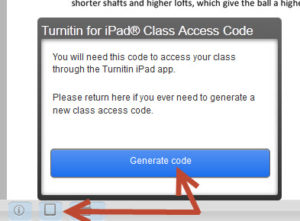
Syncing involves generating a class code which is possible using your desktop pc / laptop from within one of the Turnitin papers on the module you are marking. Simply click on the ‘new’ iPad icon at the bottom left of the screen and then Generate code. Once you have the 16-letter code you need to enter it into the app. You don’t need to login with your Turnitin username as most staff don’t have one of this (it isn’t your NILE login!) The code will link that module to your iPad and then you are ready to go.
If you are used to using an iPad then this app is very intuitive – so intuitive that we don’t think you need a help guide on it! Just have a go and see how you get on. The functionality is better than that on a pc as you can take full advantage of iPad features like touch screen technology to add or create a quick mark, Siri to enter the text both 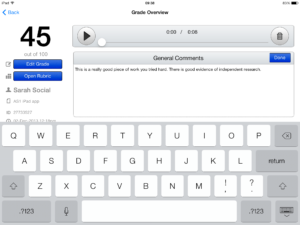 for existing and new Quick Marks, longer in-text comments or the full text comment at the end. Voice comments as found in the desktop version of Turnitin are still possible but obviously Siri makes using voice much quicker and easier in the standard QM/text comments as well. So even typing may be a thing of the past!
for existing and new Quick Marks, longer in-text comments or the full text comment at the end. Voice comments as found in the desktop version of Turnitin are still possible but obviously Siri makes using voice much quicker and easier in the standard QM/text comments as well. So even typing may be a thing of the past!
One other major advantage of the app is that once you have downloaded the papers you can mark offline. So no more paying for wi-fi so that you can do your marking when on holiday, or when abroad working as International Flying Faculty! Simply sync, download, mark and then re-sync when you next have a (free) signal.
Roshni Khatri, Senior Lecturer in Occupation Therapy, has been using the app for a while now and has this to say about it:
“The Turnitin App gives me the flexibility to mark where and when I want to without the need for a WIFI connection. The user friendly interface allows me to give feedback, use comments, rubrics and sync grades without any fuss. Makes marking easier but enables tutors to continue giving high quality feedback!”
The Turnitin iPad app is honestly the best thing since sliced bread – and you won’t find that on the menu at the App Cafe!
The App Cafe is on the 1st Monday of every month, from 1-2 in the TPod, Park Library. Next meeting: 6th January 2014. Bring your lunch and your mobile device (this isn’t just about iPads you know!) We will provide coffee and tea.
The day was split into two main parts – an update on the roadmap and two case studies from Turnitin users:
Roadmap
December 2011 – Blackboard Direct to be released. This will be an enhanced version of Turnitin for Blackboard users
Spring 2012 – Ability to grant extensions, expanded rubric, audio comments (record and playback on pc and tablets)
Summer 2012 – Better Analytics and reporting
Winter 2012 – Translated matching – checks matching over languages – online grading for iPad and android devices.
iParadigms offer a range a training sessions to support users of their tools the full list is available at: http://www.plagiarismadvice.org/advice
Question and Answer Session with iParadigms
For interest, Barry Calvert noted that Wikipedia had the highest number of matches from all systems – 12% of all matches.
Multiple access for groups in Grademark is planned but no release date yet
There was a question over the single quote marks being included – this seems to be a UK issue and we need to vote for this on the feedback forum
Non numeric grade scales also appear to be a UK issue only and can also be voted for in the feedback forum.
Case Study 1 – Efficacy of turnitin in support for an institutional policy – Simon Starr – Canterbury Christ Church
Simon suggested the following guidelines for Turnitin use:
- Educate first – punish second
- All information should be up front
- Use in a formative manner first to allow for time on rich feedback after this the policy at CCC indicates that it may be used summatively.
From his research he noted that students mainly feel that Turnitin is about detection and policy rather than about education. Some students felt that the use of Turnitin separates students who try to write and reference correctly and those who do not.
Simon noted that students still had problems interpreting originality reports. He noted that Oxford Brookes have created some good videos which may be of use – noted that these are currently being updated at https://mw.brookes.ac.uk/display/ce6/Turnitin+help.
He noted that most student information comes from the tutors rather than any central guidance. This shows the importance of tutors having correct and up to date knowledge of the tools.
Case Study 2 – Implementing Grademark – Lessons from Cardiff University – Nathan Roberts and Judy Cousins
Cardiff have about 50,000 papers submitted per year
Grademark is being used to address NSS scores at Cardiff (Assessment Matters project)
The project has shown how a technologist and an academic working together can achieve more than either alone.
They had to provide many training sessions for the assessors on Grademark – these worked best when the actual assessment was due. If the training was done too early then information was not retained. It was noted that the technologist role was crucial at this point.
Each school developed their own rubrics within Grademark – these were checked through the quality committees.
It was found that students liked Grademark – finding it equitable and clear
Cardiff had technical problems with Internet Explorer / Grademark – they advised staff to use firefox !!
Students liked the annotation facility – however they did not like comments such as good/bad without further feedback.
Assessors were all very positive about grademark – it was noted that this could save up to 30% in time with better feedback. Some technical problems slowed this down E.g. NHS assessor had problems access the Grademark tool.
The team noted that modertation and second marking is a problem – they do not have a solution yet. It was also noted that assessors wanted a spell check facility.
Despite the reservations listed above it was stressed that Grademark generally works well and was valued by staff and students.
Rob Howe
This guide is based on discussion and contributions by the E-learning and the First Year Student Experience (ELFYSE) special interest group (SIG).
Bringing together the areas of e-learning and student transition, retention and progression, this guide draws on both theory and practice to provide recommendations for and guidance to both academic and support staff on using learning technologies to support the first-year student experience. It is designed to help you think about ways of approaching and incorporating the use of learning technologies to support and enhance your students’ first-year experience.
Our own Learning Technologist, Julie Usher has contributed to two of the articles which have been included:
“Addressing issues of plagiarism in the first year” and “Easing cultural transition through peer-to-peer interactions”
Recent Posts
- Spotlight on Excellence: Bringing AI Conversations into Management Learning
- Blackboard Upgrade – December 2025
- Preparing for your Physiotherapy Apprenticeship Programme (PREP-PAP) by Fiona Barrett and Anna Smith
- Blackboard Upgrade – November 2025
- Fix Your Content Day 2025
- Blackboard Upgrade – October 2025
- Blackboard Upgrade – September 2025
- The potential student benefits of staying engaged with learning and teaching material
- LearnTech Symposium 2025
- Blackboard Upgrade – August 2025
Tags
ABL Practitioner Stories Academic Skills Accessibility Active Blended Learning (ABL) ADE AI Artificial Intelligence Assessment Design Assessment Tools Blackboard Blackboard Learn Blackboard Upgrade Blended Learning Blogs CAIeRO Collaborate Collaboration Distance Learning Feedback FHES Flipped Learning iNorthampton iPad Kaltura Learner Experience MALT Mobile Newsletter NILE NILE Ultra Outside the box Panopto Presentations Quality Reflection SHED Submitting and Grading Electronically (SaGE) Turnitin Ultra Ultra Upgrade Update Updates Video Waterside XerteArchives
Site Admin

