In addition to the excellent range of resources which are available for students to help with NILE, a new Organisational resource has just been released on the platform for those who are new to NILE. This 20 minute mini-course will provide a basic introduction to NILE including navigation and useful tools such as the calendar, activity stream and the Blackboard app.
The course will supplement information and resources provided by tutors and provide a springboard into NILE usage.
New students will be able to view the course by clicking onto the Organisations link after logging into NILE and then click onto the link for “Student Introduction to NILE”:
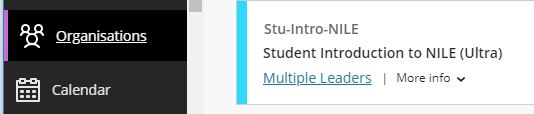
It is then possible to access all the material in the course. A printable / downloadable confirmation page is available for those who complete all materials.
Staff wishing to preview the material for their own use/reference should follow the guidance for enrolling on Organisations (click on “Add Organisation to Workload”) and search for “Stu-Intro-NILE-staffview”
As well as having a NILE course for each of your modules, your programme has its own NILE course too. For the 20/21 academic year we have been working with colleagues in IT Services to make improvements to the way that programme courses are created in NILE, which will make the process of finding and using programme courses much easier.
During the 19/20 academic year, 3,410 programme courses were created in NILE. Of these, only 6% were actually used, and the story is the same in previous academic years. The reason for this very low take up of programme courses is actually due to the way that NILE automatically creates a large number of programme course variations based around year and mode of study. For example, when trying to find the 19/20 programme course for History, you’ll be faced with the following list:
- CBAAHISTY-1920: 19/20 BA History
- CBAAHISTY-1FT-1920: 19/20 BA History Stage 1 FT
- CBAAHISTY-1PT-1920: 19/20 BA History Stage 1 PT
- CBAAHISTY-2FT-1920: 19/20 BA History Stage 2 FT
- CBAAHISTY-2PT-1920: 19/20 BA History Stage 2 PT
- CBAAHISTY-3FT-1920: 19/20 BA History Stage 3 FT
- CBAAHISTY-3PT-1920: 19/20 BA History Stage 3 PT
- SUBHIST-1920: 19/20 History
The end result here is that it is often difficult to know which of these programme courses is the best one to use. Additionally, the most requested type of programme course (i.e., the one with all of your students on it) is not actually in the above list because it is not automatically created; rather it has to be generated manually by merging multiple programme courses together.
The good news is that earlier in the year, SEC (Student Experience Committee) approved a proposal to improve and simplify the creation of programme courses in NILE, the result being that your programme now has only one NILE course, and all of your students are automatically enrolled on it.
To return to the above example, there is now only one programme course in NILE for History this academic year.
- CBAAHISTY-2021: 20/21 BA History
This course contains all single and joint honours students; first, second and third year students; full-time and part-time students: in fact, anybody and everybody studying History at UON during the 20/21 academic year.
But this doesn’t mean that programme courses now have to be one-size-fits-all affairs. While you can use the new programme courses to communicate easily with and create activities and resources for all your students at once, you can also use the groups and adaptive/conditional release tools in Blackboard to communicate with and create activities and resources for specific groups of students.
More information
If you have any questions about finding and using your programme course, or about how to set up groups in your course and release content to or communicate with specific groups of students, please do get in touch with your learning technologist.
In addition to the excellent support and training provided by your Learning Technologists there are also a range of sessions which are provided on a regular basis by Blackboard – the company behind the main product forming the NILE backbone. These sessions are normally free and you can catchup on recordings if you cannot attend the actual events.
Northampton does make a few customisations to the ‘out of the box’ product but where possible we do try to keep to the standard layouts which mean that the product training should still be relevant.
You should be aware when looking for training that we are using the Blackboard Learn Ultra Based navigation along with traditional courses. There are a limited number of Ultra Based courses also being piloted. The core communication product is Blackboard Collaborate.
Whilst Blackboard sessions run during regular time slots, they are also recorded and these are made available to all delegates who sign up – so don’t let the actual dates of the events put you off.
The sessions which may be of use are:
Understanding the Ultra Experience Series
Preparing for the Ultra Course View
Transitioning to remote instruction (From basic to advanced). Past recordings from these sessions are also available.
More events will be added to this list as they become relevant.
Please contact your Learning Technologist for more information and help.
New Box View to Bb Annotate
At the end of June, staff will notice a change in the way that they annotate students’ essays and reports in the Blackboard Assignment tool. Many staff use Turnitin to mark essays and reports, etc., and this update does not affect Turnitin at all; however, staff using the Blackboard Assignment tool will want to familiarise themselves with this update.
At present, the annotation function in the Blackboard Assignment tool is provided by New Box View, and it looks like this:
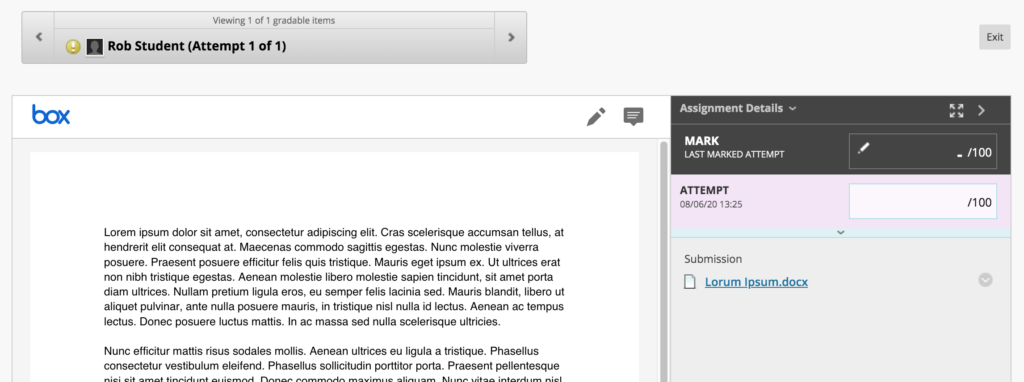
At the end of June, Blackboard are replacing New Box View with Bb Annotate. Following this upgrade you will notice that the tool looks a little different, and you’ll find that the annotation options have been greatly improved:
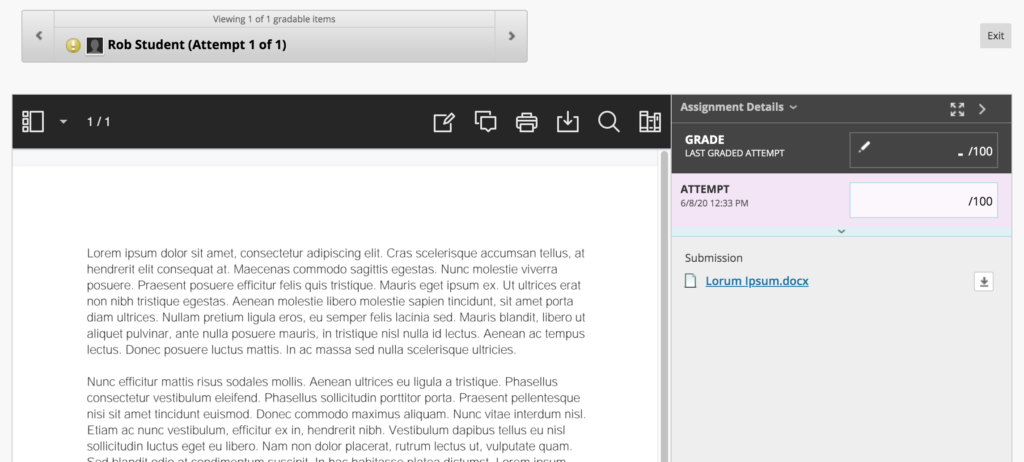
If you are planning on using the Blackboard Assignment tool to provide feedback and grades to students from July 2020 onwards, please familiarise yourself with the new Bb Annotate tool. Full guidance is available at: https://help.blackboard.com/Learn/Instructor/Assignments/Grade_Assignments/Bb_Annotate
Notes about the migration from New Box View to Bb Annotate
- All pre-existing annotations created through New Box View will be migrated and visible in Bb Annotate.
- When a student or a member of staff accesses an annotated file during the migration, it will take a little bit longer to load but will be displayed in the new Bb Annotate viewer.
- If a member of staff is actively annotating a file using New Box View during the migration, the file will not migrate to Bb Annotate until the member of staff has completed that session. Upon loading the submission file again, it will display in the Bb Annotate viewer.
- Members of staff will be able to delete annotations as well as add new comments to any existing comment created using New Box View.
Supported file types in Bb Annotate
You can view and annotate these document types directly in the browser with Bb Annotate:
- Microsoft Word (DOC, DOCX)
- Microsoft PowerPoint (PPT, PPTX)
- Microsoft Excel (XLS, XLSM, XLSX)
- OpenOffice Documents (ODS, ODT, ODP)
- Digital Images (JPEG, JPG, PNG, TIF, TIFF, TGA, BMP)
- Medical Images (DICOM, DICM, DCM)
- PSD
- RTF
- TXT
- WPD
Help and support with Bb Annotate
Full guidance on using Bb Annotate is available at: https://help.blackboard.com/Learn/Instructor/Assignments/Grade_Assignments/Bb_Annotate
Staff can also get help and support with Bb Annotate from their learning technologist:
https://libguides.northampton.ac.uk/learntech/staff/nile-help/who-is-my-learning-technologist
New look-and-feel for the NILE homepage
June 2020 sees a new look-and-feel for the NILE homepage. While the new homepage is indeed radically different, NILE courses are entirely unaffected. You can read more about the new NILE homepage here:
What is the new NILE homepage for staff
https://askus.northampton.ac.uk/Learntech/faq/230369
What is the new NILE homepage for students
https://askus.northampton.ac.uk/Learntech/faq/230368
New NILE courses for the 20/21 academic year
New NILE courses for the 20/21 academic year will be available for use from the 2nd of June onwards. As usual, the new courses follow the standard template as set out in the NILE Design Standards, so you can create your courses afresh, or you can copy materials from your 19/20 courses into your 20/21 courses. To copy materials across, please follow very carefully our instructions about how to do this:
Bulk copying content between courses in NILE
https://libguides.northampton.ac.uk/learntech/staff/nile-guides/blackboard-learn#s-lg-box-15196768
Full information about finding and setting up your new NILE courses can be found in our FAQ – How do I set up my new NILE course for the upcoming academic year?
https://askus.northampton.ac.uk/Learntech/faq/180655
There are no significant changes to the way that module courses have been created, however, there are major changes to the way that programme courses have been created.
Changes to NILE programme courses
Earlier this year the Student Experience Committee approved changes to the way that programme courses are created in NILE. For many years each programme has had a number of different programme course variations in NILE, which meant that for most programmes there were often eight different variations, and no single course that collected together all students on a programme. From this year onwards there is now a single programme course per programme per academic year, and this course has all students on it who are taking the programme (all years of study, full- and part-time, single and joint honours). This means that a single honours student will be enrolled on one programme course, and a joint honours will be enrolled on both of their programmes courses, plus the joint honours programme course. Foundation students will also have a single programme course for all foundation students.
NILE updates for anonymous marking
As anonymous marking becomes the new normal for the 20/21 academic year, changes in the integration between NILE and the Student Records System mean that you will no longer see students on your NILE courses who have transferred or withdrawn from your modules. The main effect of this is that you can now safely use Turnitin’s ‘Email non-submitters’ tool.
Additionally, and to assist with the process of anonymous marking, the Learning Technology Team have put together the following guides for staff and students:
Anonymous marking guide for staff:
https://libguides.northampton.ac.uk/learntech/sage/turnitin_anonymous
Guidance for students submitting work anonymously
https://libguides.northampton.ac.uk/learntech/sage/turnitin-submission/anonymous
Help and support with NILE
As ever, for help and support with any of the NILE tools, or simply to find out more about what NILE is and how the Learning Technology Team can help you, please see our website:
https://libguides.northampton.ac.uk/learntech/
And do feel free to contact your learning technologist for advice and guidance about anything related to educational technology in general, or NILE in particular:
https://libguides.northampton.ac.uk/learntech/staff/nile-help/who-is-my-learning-technologist
As part of our work improving and updating NILE, we are making some changes to the way that you log in to NILE, with the aim being to make accessing NILE both simpler and more secure.
You will still use your current University of Northampton username* (your student number, or staff ID) and password to login to NILE; these will not change. In fact, most of the changes will be made behind the scenes as we upgrade to the latest and most secure method of authentication, but there are one or two changes that you will notice.

Firstly, once you have logged in to the Student Hub or Staff Intranet** you will no longer have to log in to NILE again. Just click on the NILE link, and you’ll be taken directly into NILE without having to enter your username and password again.
Secondly, if you access NILE directly via nile.northampton.ac.uk, then for a limited time you’ll see that you have two login options. You’ll have the regular username and password option, but you now also have an option to use the new ‘Log in to NILE with your UON ID’ option. If you prefer to access NILE directly, rather than going via the Student Hub or the Staff Intranet, we encourage you to start using the new ‘Log in to NILE with your UON ID’ option.
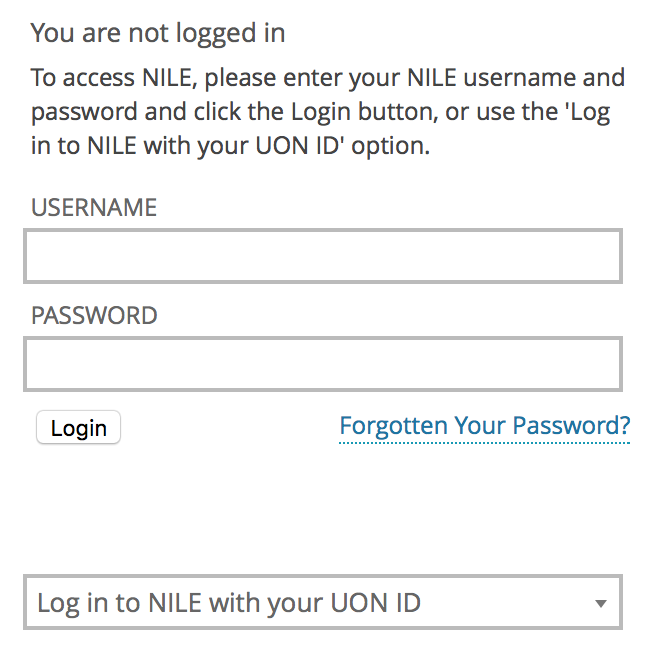
When you use these new NILE login options, then when you come to log out of NILE you’ll see that you are presented with two choices: you can either log out of NILE only (which logs you out of NILE, but keeps you logged in to other University systems, including the Student Hub, Staff Intranet, and your University Office 365 and OneDrive accounts, etc); or you can securely log out of NILE and all University systems at the same time.
*Your University username will be in one of the following formats:
- Students: this is your 8 digit UON student number;
- University of Northampton Staff: this is your UON staff username, usually comprising your initial(s) and the first few characters of your last name;
- Staff working at partner institutions: this is your ARMS account ID, and is an 8 digit number beginning 999.
**Please note that only University of Northampton staff can log into the Staff Intranet. Partner staff will always need to access NILE by going directly to nile.northampton.ac.uk

NILE will be down for scheduled maintenance. Between the 28 December and 29 December you will be unable to login to NILE to access resources or submit any assessments online. Other University systems should not be impacted by this work. [Detailed information about the nature of the maintenance is shown at the bottom of this posting.]
If you were planning on making use of the Christmas vacation to get a lot of work done that involves NILE, please make sure that you log-in and download any resources that you need before Saturday 28 December.
Students – If you are due to submit assignments during this time, please be assured that your deadline will be extended to reflect this downtime. Please check with your Module Leader for more information relating to assignment deadlines.
If you have any questions about the NILE downtime, please contact Rob Howe, by emailing rob.howe@northampton.ac.uk
Detailed information on the nature of the maintenance.
Blackboard is currently hosted with Managed hosting in Amsterdam. As part of updating contracts, there is a move of the physical hosting from Amsterdam to Amazon Webservices (AWS) in Frankfurt. There will be a full data migration from Saturday 28 December and then the NILE service will continue to be unavailable until Sunday 29 December for quality checks and to allow web services redirections to take place. This blog will be updated if there are any changes to timescales.
The key benefits of this move will be:
- Updating of all patches and fixes since August 2019.
- Higher uptime (99.99%).
- Continuous release which means less time needed for downtime during the year.
- Quicker implementation of patches (Currently we have to take the service down to implement any patch or fix).
- Features implemented quicker (Currently we only schedule major feature implementation once a year).
- Ability to stage move to Blackboard Ultra – the latest release of Blackboard – with higher levels of accessibility and usability.
The big Kaltura news for September is that users will now begin to have automatic machine-generated (ASR) Closed Captions created for any new video uploaded to their MediaSpace account. This is a significant step forward in making our learning content accessible to all our students.
When the captions are created, the CC icon will appear at the bottom of the video player, and viewers just need to select the icon to read them. If the captions are not 100% accurate, the video owner can correct them using the Kaltura Caption Editor within MediaSpace. There is a handy FAQ which explains how to edit the captions.
The many thousands of videos created before September will also be getting Closed Captions during the autumn to bring us in line with new accessibility legislation. In the meantime, if any videos created pre-September need captions, the Learning Technology team can help process priority caption requests.
Finally, if a student is referred from ASSIST and needs course videos captioned and the machine captions aren’t available or accurate enough, the Learning Technology team can authorise a special request for professional human-created captions to be created.
It’s important our video content is accessible to all our students and the Closed Captions project is going to help achieve that. If you have any questions about Closed Captions at Northampton, then email the Learning Technology team at learntech@northampton.ac.uk
The upgrade during summer 2019 has brought with it some new features. Please find a summary and links to further information below. If you are interested in any of these features and would like more support to use them, please get in touch with your learning technologist
Create a voice recording as feedback
Similar to the voice recording in Turnitin Feedback Studio, instructors can now also use a voice recording feature when marking submissions in the Blackboard assignment type. Please note that if you wish to use a voice recording for feedback, the tool native to the assignment type should be used, i.e. Turnitin Feedback Studio for Turnitin submissions and Blackboard grade centre feedback for other assignments. More details can be found here: https://help.blackboard.com/node/25091
Record attendance in NILE
Please note that this new feature is not linked to any other University system. Instructors wishing to record attendance are able to do so in their NILE module and export a spreadsheet for records. https://help.blackboard.com/node/25071
Abbie Deeming, Senior Lecturer in Education, has been commended by students and external examiners for her assessment guidance and feedback, and use of marking rubrics. These rubrics meet the University’s requirement to mark to learning outcomes, and make the criteria used in marking clear to students, which is one of the questions that students are asked on the National Student Survey.

“By providing students with clear guidance and good quality, consistent feedback that is personalised and tailored to the individual and which includes links to helpful ‘feedforward’ resources, we are seeing an increase in students better reaching their potential. As a team, we are working to ensure that this excellent practice is represented throughout all modules in the Foundation Degree in Learning and Teaching (FDLT).”
Abbie Deeming
Feedback from Students
Regarding the use of rubrics on the FDLT programme, comments from students were very positive.
“I found the marking rubric very helpful to see how I met the criteria for each LO [Learning Outcome] and for what I need to be more careful with in the future.”
“The rubric is very clear and helpful. Being presented as a grid means it’s easy to read and can be used as a checklist when reading through assignments before submitting. The feedback is really detailed and helpful. I know now what I need to focus on to improve my next one!”
“I found the marking rubric very useful as it clearly outlines what needs to be covered within the assignment. I could also find the little fine details within the marking rubric too, even the formatting. The feedback I found very useful too. In fact I would like to email my appreciation. Overall the feedback was very good as it broke down everything that needs to be improved on, whilst also highlighting the excellent bits from the assignment. Although the feedback was “savage”, I understand it has to be to help us as writers improve. Thank you.”
“I thought that the feedback was very useful. I keep looking back at it then looking at my report to see what I can improve. It was very helpful and hopefully next time I improve. Many thanks.”
“The rubric gave me lots of confidence as I was able to easily see what my strengths were. Overall, I’m thrilled with the feedback. I’m under a lot of stress at the moment but I’m pleased I’ve still produced a good piece of work.”
Example
Below is a copy of the assessment guidance and the marking rubric, created for PDT1065: Pupil Engagement and Assessment. The purpose of the module is to engage students in studying the theory and practice of supporting learning, the assessment of learning and of learner needs, and principles of planning to advance learning. It also provides students with the opportunity to develop their own study skills. The assessment is a 3,250 word report, exploring both formative and summative assessment, reflecting on current practices within a setting and referring to relevant literature on the subject of assessment.
PDT1065 Assignment Brief and Rubric
Recommendations
- Firstly, determine what exactly are we looking for in this assignment, and how do we make this explicit.
- Break down the module learning outcomes against grading criteria to create a rubric which makes it clear what the assignment must look like to equal a pass, merit, or distinction.
- Communicate this clearly and consistently to students – they will be more likely to achieve better grades.
- Make the assessment guidance and criteria used in marking clear to students in the assignment brief
- Advise students to look at the distinction column of the rubric, and to make this into a ‘to do’ list.
- In taught sessions, help students make the connection between the session content and the learning outcomes.
- Following each session, suggest readings for students to look at in more depth to help strengthen their assignment.
- Arrange a tutor and learning development-led session on the theme of ‘understanding your assignment’.
- Ensure consistency across the module team, including partnering with associate lecturers to talk through the learning outcomes, and to explain the ethos behind the use of a marking rubric, i.e., clear guidance and consistency.
- You will find that marking to LOs helps the marking tutor as well, as there is clear guidance on where the mark falls.
- Overall comments should be positive, detailed, and helpful. Aim to give between two and four action points (feedforward), depending on the student and grade. At the next assignment, ask students to note how they have responded to these points.
- On the assignment post date, send an announcement via NILE, offering individual tutorials if clarification is needed on action points.
Feedback from External Examiner
Extract from Summer 2018 Report on PDT1065
Section A2: Measuring achievement, rigour and fairness:
- “Assessments are flexible and inclusive and allow for a range of different responses based on the students’ workplaces and experiences.”
- “Assessments are tightly and clearly linked to the learning outcomes.”
- “The quality and quantity of written feedback to the students is a major strength of this course. As I found last year, feedback is universally positive, detailed and helpful.”
“In talking to colleagues on the course, it is clear that they feel very strongly that this is an integral part of the process of teaching and supporting their students to the best of their ability.”
Further reading
- Dylan William (2009) Assessment for Learning: Why, what and how? Institute of Education
- John Hattie (2008) Visible Learning. Routledge
- Shirley Clarke (2008) Active Learning through Formative Assessment. Hodder Education
Recent Posts
- Blackboard Upgrade – January 2026
- Spotlight on Excellence: Bringing AI Conversations into Management Learning
- Blackboard Upgrade – December 2025
- Preparing for your Physiotherapy Apprenticeship Programme (PREP-PAP) by Fiona Barrett and Anna Smith
- Blackboard Upgrade – November 2025
- Fix Your Content Day 2025
- Blackboard Upgrade – October 2025
- Blackboard Upgrade – September 2025
- The potential student benefits of staying engaged with learning and teaching material
- LearnTech Symposium 2025
Tags
ABL Practitioner Stories Academic Skills Accessibility Active Blended Learning (ABL) ADE AI Artificial Intelligence Assessment Design Assessment Tools Blackboard Blackboard Learn Blackboard Upgrade Blended Learning Blogs CAIeRO Collaborate Collaboration Distance Learning Feedback FHES Flipped Learning iNorthampton iPad Kaltura Learner Experience MALT Mobile Newsletter NILE NILE Ultra Outside the box Panopto Presentations Quality Reflection SHED Submitting and Grading Electronically (SaGE) Turnitin Ultra Ultra Upgrade Update Updates Video Waterside XerteArchives
Site Admin

