The day was split into two main parts – an update on the roadmap and two case studies from Turnitin users:
Roadmap
December 2011 – Blackboard Direct to be released. This will be an enhanced version of Turnitin for Blackboard users
Spring 2012 – Ability to grant extensions, expanded rubric, audio comments (record and playback on pc and tablets)
Summer 2012 – Better Analytics and reporting
Winter 2012 – Translated matching – checks matching over languages – online grading for iPad and android devices.
iParadigms offer a range a training sessions to support users of their tools the full list is available at: http://www.plagiarismadvice.org/advice
Question and Answer Session with iParadigms
For interest, Barry Calvert noted that Wikipedia had the highest number of matches from all systems – 12% of all matches.
Multiple access for groups in Grademark is planned but no release date yet
There was a question over the single quote marks being included – this seems to be a UK issue and we need to vote for this on the feedback forum
Non numeric grade scales also appear to be a UK issue only and can also be voted for in the feedback forum.
Case Study 1 – Efficacy of turnitin in support for an institutional policy – Simon Starr – Canterbury Christ Church
Simon suggested the following guidelines for Turnitin use:
- Educate first – punish second
- All information should be up front
- Use in a formative manner first to allow for time on rich feedback after this the policy at CCC indicates that it may be used summatively.
From his research he noted that students mainly feel that Turnitin is about detection and policy rather than about education. Some students felt that the use of Turnitin separates students who try to write and reference correctly and those who do not.
Simon noted that students still had problems interpreting originality reports. He noted that Oxford Brookes have created some good videos which may be of use – noted that these are currently being updated at https://mw.brookes.ac.uk/display/ce6/Turnitin+help.
He noted that most student information comes from the tutors rather than any central guidance. This shows the importance of tutors having correct and up to date knowledge of the tools.
Case Study 2 – Implementing Grademark – Lessons from Cardiff University – Nathan Roberts and Judy Cousins
Cardiff have about 50,000 papers submitted per year
Grademark is being used to address NSS scores at Cardiff (Assessment Matters project)
The project has shown how a technologist and an academic working together can achieve more than either alone.
They had to provide many training sessions for the assessors on Grademark – these worked best when the actual assessment was due. If the training was done too early then information was not retained. It was noted that the technologist role was crucial at this point.
Each school developed their own rubrics within Grademark – these were checked through the quality committees.
It was found that students liked Grademark – finding it equitable and clear
Cardiff had technical problems with Internet Explorer / Grademark – they advised staff to use firefox !!
Students liked the annotation facility – however they did not like comments such as good/bad without further feedback.
Assessors were all very positive about grademark – it was noted that this could save up to 30% in time with better feedback. Some technical problems slowed this down E.g. NHS assessor had problems access the Grademark tool.
The team noted that modertation and second marking is a problem – they do not have a solution yet. It was also noted that assessors wanted a spell check facility.
Despite the reservations listed above it was stressed that Grademark generally works well and was valued by staff and students.
Rob Howe
Background
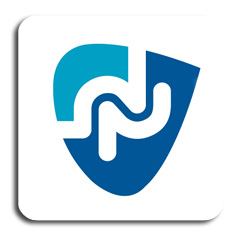 As part of a wide project on Mobile Access to Learning and Teaching (MALT), in October 2010 the University of Northampton conducted a survey to ask staff and students about their needs with regards to mobile technology. The survey told us that demand was high – over 50% of staff and students already owned smartphones – and identified the need for more directed support and services within this area.
As part of a wide project on Mobile Access to Learning and Teaching (MALT), in October 2010 the University of Northampton conducted a survey to ask staff and students about their needs with regards to mobile technology. The survey told us that demand was high – over 50% of staff and students already owned smartphones – and identified the need for more directed support and services within this area.
More specifically , the services rated most useful included: NILE (the institutional learning environment); timetables; University news; library and maps.
As a result of the needs identified, a project was commissioned to produce a mobile solution. The project brought together teams from across the University, including Marketing, the Web team, Library, Student Services, CIS and Learning Technology, as well as interested staff from the Schools. The detailed work took several months to complete, as we needed to revisit information being pushed out by a whole range of institutional systems, and reformat these with the user experience in mind.
The project team has worked closely with the chosen supplier (Blackboard, the company who also make the software we call NILE) throughout the summer, and iNorthampton – which includes mobile apps for the three main platforms, as well as a mobile web version – was created as a result. Needs identified from the survey were prioritised in order to create the first release of the app (‘Phase 1’), which went ‘live’ in the app stores in September 2011.
Phase 1 (Sept 2011)
- Campus Maps for Park and Avenue
- Timetables and course info
- Ability to browse the library catalogue
- See University related videos and photos
- Latest campus news
- Ability to find staff in the University communications directory and get in touch instantly
- Latest University events
- Access to learning resources on NILE
Phase 2…….and beyond
The pace of change is rapid in the mobile environment, and so iNorthampton is an iterative project – we anticipate this will be ongoing with continuous improvement based on feedback and needs. We have already identified some priorities to look into for ‘Phase 2’ (including linking events to locations on the map, including travel information, information on accommodation; and links for the digital prospectus). We’d love to hear your ideas.
Further suggestions
iNorthampton is owned by the staff and students of The University and we need to ensure that it provides the tools and services which you want to see on your mobile devices. If you have any suggestions or comments, please send them to the team at mobilefeedback@northampton.ac.uk.
On 6th September, JISC launched a new guide: Emerging Practice in a Digital Age: A guide to technology-enhanced institutional innovation available at http://www.jisc.ac.uk/digiemerge. To augment this guide, JISC infoNet also developed a Mobile Learning infoKit with version 0.1 of this resource now available at http://bit.ly/mobilelearninginfokit.
We were very pleased that our own Learning Technologist, Julie Usher, was able to contibute to the Mobile Learning Infokit as this reflects the recognition that Northampton is doing useful research within this area
The Mobile Learning infoKit is a practical guide for educational institutions planning to implement mobile learning initiatives. Currently, it comprises of a wiki-based resource collating information and guidance from JISC and others sources. It will develop to include a section on future trends, incorporate additional examples, and be made available in a variety of formats.
In July, the Learntech team posted information about rethinking the way in which inductions are handled. This was also suplemented with some top tips for staff as they prepare for the new academic year.
The information below builds on this with more recent information for staff who will be using technology in the context of their module.
As you plan your induction for students there are some key items of information of which you / your students need to be aware, that will help ease their progression into the University.
Accounts: All students at enrolment will be provided with a username and password for their University account, which enable them to access key resources such as the University computers, NILE, and Library materials. Full support is provided in both libraries to help any student log into the systems and access their accounts. Support via phone and email is also available, details are provided at the end of this message.
Students should use their University ID number (shown on the student card) as their username. The password will be their date of birth in a six digit format, followed by the first two letters of the family name (with the first letter being a capital letter and the second letter being in lower case) and followed by the = sign. [This is known as the University login.]
Example
username 31234567
password 081086Fa=
(This example shows what the password would be if the family name is Farmer and the student’s date of birth is 8 October 1986.)
All students need to go to the User Portal, set up their security questions, and change their initial password BEFORE they start to use the main university resources. It is important that they are encouraged to do this, as the initial password is a temporary one and will expire after 15 logins if it is not changed.
NILE: Students may then use their University account to login to NILE. They will then need to add the modules which are relevant to their course to their account. To help with this, tutors need to ensure they provide the exact module code(s) and name(s) to students, so that they can search effectively. Students will also find it helpful to be given some context of how tutors anticipate using NILE within the module, and guidance on the information they can expect to find there.
Training: Staff may request bespoke sessions for particular aspects of Learning Technology or specific use of NILE by using the general enquiry form
Email: The student’s personal email account which they provided at enrolment will be used for all electronic University communication. The student may find which account is being used by the University. A University provided email account is available for those students who do not wish to use their own account for University business. Students who wish to change the email address used by the University will need to contact their relevant Administration Team.
Should any student have a problem with any of the above then they should contact the library either in person or by the main contacts below:
Phone: 01604 893089
Email: libraryhelp@northampton.ac.uk
We are currently experiencing issues with emails from the Announcements and Email tool. We are investigating and apologise for the inconvenience. We are aware that some users are receiving multiple, back dated notifications. Please ignore these messages for now. We will post an update once it has been resolved. Thanks for your patience.
Tablets seem to be the new ‘must have’ device, and a few staff have been asking us for our thoughts on these. While we wouldn’t necessarily recommend a particular device, we do have a couple you can try out, and the thoughts below might be of some help.
What are they good at?
Tablets are great for carrying around. They’re small, and lightweight, and as a general rule, start-up time and battery life are both much better than a laptop. They are great for on-the-go tasks, like checking email and browsing the web. The point to remember though, is that they usually use a mobile (cut-down) version of the operating system, similar to that used in smartphones, which means that they can’t run the same type of software as a laptop or desktop computer. The software usually comes in the form of ‘apps’, which have different functionality to their desktop counterparts.
What are they bad at?
This varies between models. They usually have a mobile (cut-down) web browser installed by default, which can struggle with web pages that are not designed for mobile use. Famously, the iPad won’t play any Flash content in the default web browser (Safari), so watching video content on the web can be tricky unless there is “an app for that” (for example, there are native apps for Youtube and BBC iPlayer). It can also be tricky to transfer files between your desktop computer and your tablet, unless (for the iPad) you are an expert iTunes user, or (for Android) you use other ‘cloud’ applications to store your work online (such as Google docs).
A quick note about browsers: if you have a tablet, you don’t have to use the default browser that is already installed. Other browsers are available to download, although they may not be free.
Common tasks for University staff
We put some of our tablets through their paces to see if they could support some of the common tasks staff carry out using technology. The findings are below. If there are some more key tasks that you would like us to try out for you, please add your suggestions as comments on this post.
| Task | iPad (Apple) | Motorola Xoom (Android) |
| Syncing work email (Exchange) | Works fine, including calendars and contacts. New appointments can be added but can’t be set to private. | Email, calendars and contacts all work fine. |
| Editing documents | Has a basic Notes app already installed, that allows you to type text and email it to yourself. The iWork suite of apps allows you to work with Word, Powerpoint/Keynote and Excel, and document transfer is done via iTunes or cloud storage services. Google docs can be accessed via the app or the browser, although editing is fiddly. |
Doesn’t come with a basic note-taking app, although Freenote is a good one you can download, that also saves handwritten notes. Documents, spreadsheets etc. can be imported/exported via Google docs, although disappointingly the editing functionality in the browser/app is not much better than in the Apple app. |
| Using NILE* (Blackboard 9.1) | NILE can be accessed through the browser, but editing and adding new items is fiddly as it can only be done with the Visual Editor switched off. | Box pages display slightly strangely in the browser. You can add and edit items, and type using the Visual Editor, but it struggles applying settings from pop-up menus (e.g. text colours). |
| Using Turnitin and GradeMark | Originality reports can be viewed, but navigation doesn’t always work properly. Commenting in GradeMark does not work. | As with the iPad. |
| Presenting | The iPad 2 supports video output, so as long as you have the right connector, you can plug it in to the VGA lead on a lectern (as you would with a laptop), or the HDMI lead for your HD TV, and demo whatever you like. The iPad 1 only supports video output from certain apps, like Keynote. |
Motorola haven’t as yet produced a VGA connector for the Xoom, although it does have HDMI output via the mini-HDMI socket. Apparently it is possible to adapt this to VGA output – see this forum on the Motorola site for more. |
| Adding blog posts (WordPress) | Works in the browser, but better in the (free) app, even though it does display the HTML version rather than WYSIWYG. | Slow and clumsy in the browser – again better in the app. |
| Reading e-books & journals** | Online journals: the Metalib search pages work fine, although the fact that it opens everything in a new window can mean you run out of browser windows quickly (you can only have 9 open at a time). Other useful apps include EBSCOhost, iBase (searches open access repositories, arXiv (e-prints for science subjects) and iScholarReader (Google Scholar app). Library eBooks: Dawsonera – read online works fine, but it doesn’t seem to want to download for reading later. Safari Tech books online works fine, although watch it for it locking you out as the browser has trouble with session IDs. Netlibrary books also work for online reading, although these will soon be moving to EBSCOhost. Other eBooks/files: The iBooks app (already installed) allows you to download from the iTunes bookstore, and EPUB/PDF files can be transferred via iTunes. There is also a free Kindle app available. |
Online journals: Metalib works fine, and opens new tabs, which is more manageable than the iPad browser. There are also Android apps for arXiv and gScholarReader (Google Scholar). Library eBooks: Dawsonera books do not display in the browser (blank pages), and the download option doesn’t seem to work either. Safari Tech books load ok, but scrolling is tricky. The Netlibrary reader also displays as a blank page. Other eBooks/files: The Xoom can read EPUB & PDF files, using an eBook reader app such as Aldiko (files can be transferred via USB). There is also a Kindle app available. |
| Watching video | Major video streaming sites Youtube and Vimeo will play in the browser, however Flash-based video (on sites like the BBC and the University’s Video Library Server) will not. A number of apps are available for streaming, including BBC iPlayer. Video files can be transferred and played using the VLC app. |
Plays Flash-based video, so BBC video and the University VLS work fine, as do Youtube and Vimeo. Video files can be transferred directly via USB. As yet there isn’t an official VLC app, but QQPlayer seems to handle most file types ok. |
| Taking Photos/Video*** | The iPad 2 comes with a camera that takes VGA quality stills (0.69MP). There are two options for video, with VGA quality on the front camera, or HD (720p) on the back. There is an iMovie app but it’s only for the iPad 2, and costs £2.99. |
The Xoom has a 5MP still camera, which will take better photos than the iPad, although they don’t always look as clear on the screen. Also shoots 720p video, and comes with an editing app (Film Studio). |
*more information on accessing NILE on mobile devices will be coming soon, watch this space for more details…
**we also have a Kindle available for loan – if all you want to do is read, then this might be more suitable for you (and cheaper). You may also be interested in the Web Tools for Researchers guide.
***If the camera is your thing, have a look at this comparison by PC World, or this one from TechCrunch.
Recent Posts
- Blackboard Upgrade – December 2025
- Preparing for your Physiotherapy Apprenticeship Programme (PREP-PAP) by Fiona Barrett and Anna Smith
- Blackboard Upgrade – November 2025
- Fix Your Content Day 2025
- Blackboard Upgrade – October 2025
- Blackboard Upgrade – September 2025
- The potential student benefits of staying engaged with learning and teaching material
- LearnTech Symposium 2025
- Blackboard Upgrade – August 2025
- H5P (HTML5 package) content types meets the needs of Jim Atkinson, Staff Development Trainer
Tags
ABL Practitioner Stories Academic Skills Accessibility Active Blended Learning (ABL) ADE AI Artificial Intelligence Assessment Design Assessment Tools Blackboard Blackboard Learn Blackboard Upgrade Blended Learning Blogs CAIeRO Collaborate Collaboration Distance Learning Feedback FHES Flipped Learning iNorthampton iPad Kaltura Learner Experience MALT Mobile Newsletter NILE NILE Ultra Outside the box Panopto Presentations Quality Reflection SHED Submitting and Grading Electronically (SaGE) Turnitin Ultra Ultra Upgrade Update Updates Video Waterside XerteArchives
Site Admin

