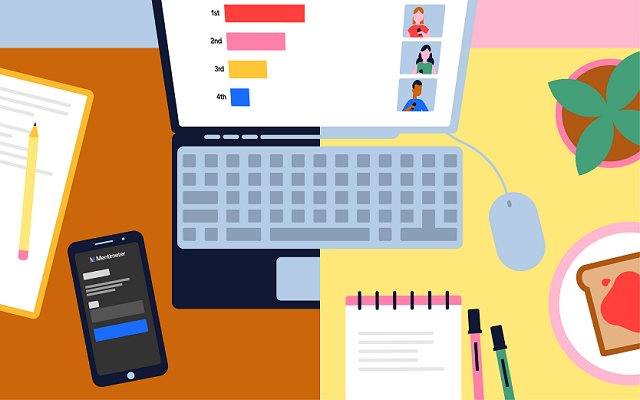Learn Tech and Learning Design recently reviewed some popular online voting/polling tools to investigate which offers the best options for student engagement. Criteria for assessing the tools included ease of log in and navigation, range of question types and formats, ease of participation and access on different devices. We also compared the range of features available on each tool’s free version versus the paid for version.
Of the four tools investigated – Kahoot, Microsoft Forms, Mentimeter and Socrative – Mentimeter was considered the easiest and most engaging to use, with enough access, reporting and variety in the free version to satisfy most learning and teaching needs. Here are a few of the features we liked in Mentimeter:
- Wide range of interactive presentation templates (they call them Inspiration)
- Students don’t need to create an account, just go to menti.com and enter the code generated by Mentimeter and displayed on the quiz/presentation
- Easy for students to participate on a mobile device (anonymously)
- Good range of question types – wordcloud, multiple choice, open ended, scales, ranking, Q&A
- Leaderboard function to inject some competition
- Unlimited audience, unlimited presentations in the free version
- Up to 2 question slides, up to 5 quiz slides in the free version
- Export to PDF function (export to Excel only in the paid for version)
Mentimeter appears to meet some accessibility standards, however it does seem that there is still work to be done. Otherwise we received positive feedback from another institution about their user and technical experience of Mentimeter.
Overall we felt that Mentimeter is a useful resource for encouraging interaction and real-time responses from students in a lively and engaging way.
However, staff should note:
The use of voting/polling tools must be driven by pedagogical requirement and offer new/different benefits to existing licensed products.
Staff must not use Mentimeter for collecting personal or sensitive information. Students do not need to sign up to engage in Mentimeter activities.
Academic staff should consider the diverse needs of their cohort, paying particular attention to the feelings that can arise from timed activities and leader boards.
Although not officially supported by the University, we feel Mentimeter offers additional features and opportunities for engagement to those available in Collaborate polling.
Staff should review the recommendations for the use of third party tools and speak to their Learning Technologist prior to introducing any new technology to ensure it is fit for purpose.
And remember, too much of anything isn’t a good thing!
Information regarding accessibility has been obtained from the Mentimeter VPAT: https://www.mentimeter.com/accessibility
All WCAG AA requirements are either supported or partially supported with guidance.
All Policies regarding Mentimeter (privacy, security, cookie, processors and candidate) may be found at : https://www.mentimeter.com/policies
Nicola Denning, Richard Byles, and Belinda Green
There are a range of tools available for new and existing enrolled students to contribute towards development of digital capability. The three listed below are key starting points. A video introduction to this posting is also available.
This will provide a quick overview of your digital strengths and areas for development. A personal report will be generated which will allow you to track improvements over time. For more details see – https://blogs.northampton.ac.uk/learntech/2020/07/10/rate-your-digital-fitness-digital-capability/
2) The “Student Introduction to NILE (Ultra)” site on the Organisations tab on NILE
NILE (Northampton Integrated Learning Environment) is a online base for most of your course. This site provides a basic introduction to NILE. You will find the site listed in the “Organisations” area after logging into NILE.
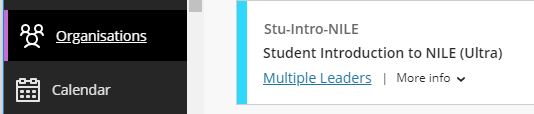
3) LinkedIn for Learning Resources
LinkedIn Learning will be a resource that you will return to regularly over your student journey. It will help you develop the generic skills that will improve your ability to produce academic level assignments as well as develop digital skills specific to your chosen field. We believe the sooner you get familiar with using LinkedIn Learning the quicker you will be able to produce high quality work. For more details see https://www.northampton.ac.uk/student-life/university-living-laptops-trips-and-internships/linkedin-learning-for-students
“Digital capability at the University of Northampton (UoN) enables our mission and vision for the students, staff and external collaborators to be socially innovative, employable members of society by developing the skills to become digitally fluent and professional through the use of Active Blended Learning (ABL), interaction, and collaboration to thrive in a digital world.”
Users of the whiteboard and annotation tools in Collaborate Ultra will soon notice an improvement to these features. The update is being applied throughout August and will be with all Collaborate users by 19th August.
The update will bring enhanced formatting options to the annotation tools along with simpler movement, duplication and deletion of particular elements on a page.
All annotations will persist until the presenter clears them. This means that presenters can return to the whiteboard or file later and use it again with previous annotations still present. Taking this feature further opens up the potential for multiple whiteboards in a session. Upload a blank PowerPoint file or PDF to create multiple pages of annotations with your students.
Breakout groups also receive the benefit of persisted annotation. Annotated files can be shared to the groups and the groups own files can be annotated then brought back into the main room.
The pointer tool is not included in this version of the annotation tools. The new tools and the ease of movement on the page lends possibilities to create your own pointers. Choose a shape and colour that suits your style, then move it around the page as a pointer.
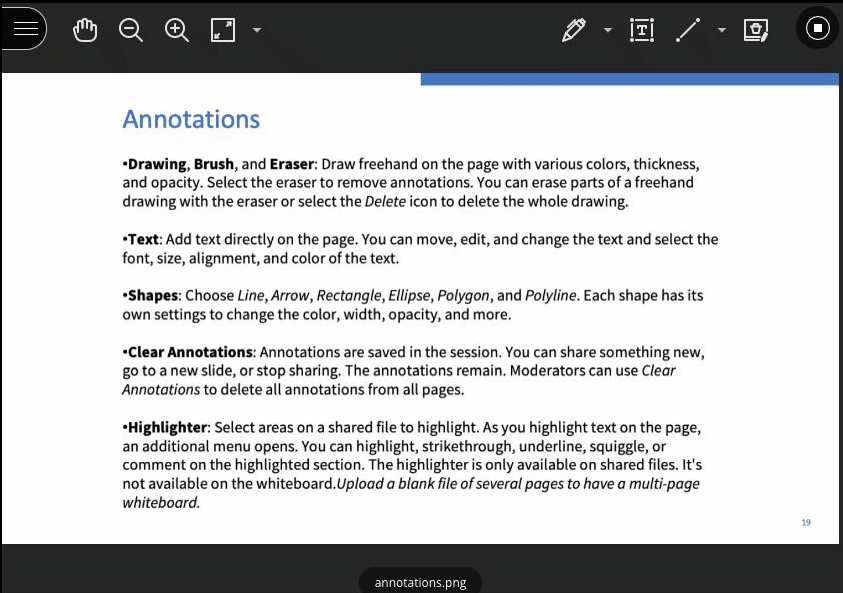
Full details about the annotation tools can be viewed here ahead of the update: Blackboard Collaborate, Annotation Tools.
August 6th 2021 will bring some important changes to Blackboard Ultra courses.
First, and most difficult to miss, is a change to the location of the Tools menu and the Student Preview button. Currently the Tools menu is on the upper right hand side of the page and is indicated by icons. This will move to the left side of the page and will become text buttons instead of icons. The Student Preview button will move from the lower left to the upper right side of the page.
Currently the Tools menu and Student Preview buttons are located as follows:
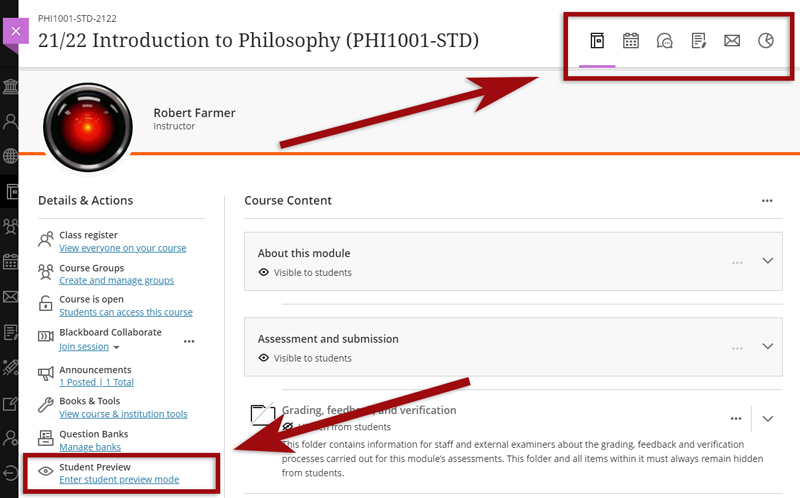
However, from 6th August onwards they can be found here:
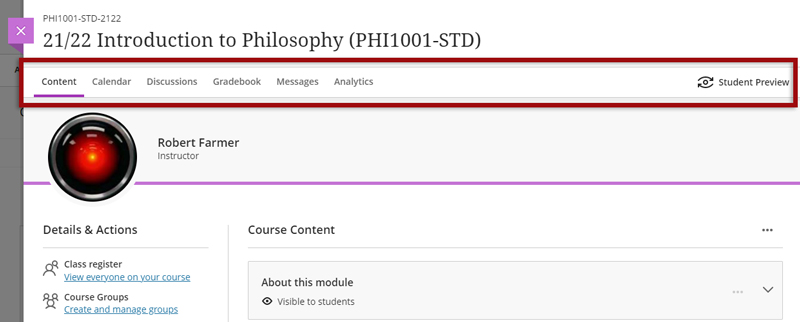
Also coming in the August upgrade is Gradebook filtering. This feature is very much like the Smart Views in Original courses, but also allows quick and easy instant filtering, as well as giving staff the ability to save preferred filters.
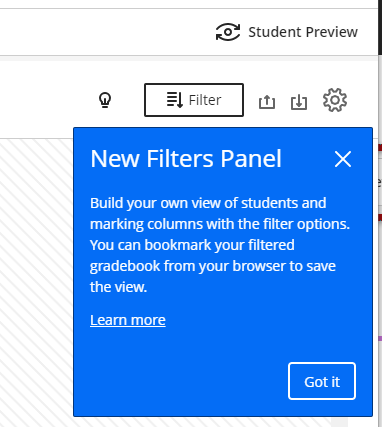
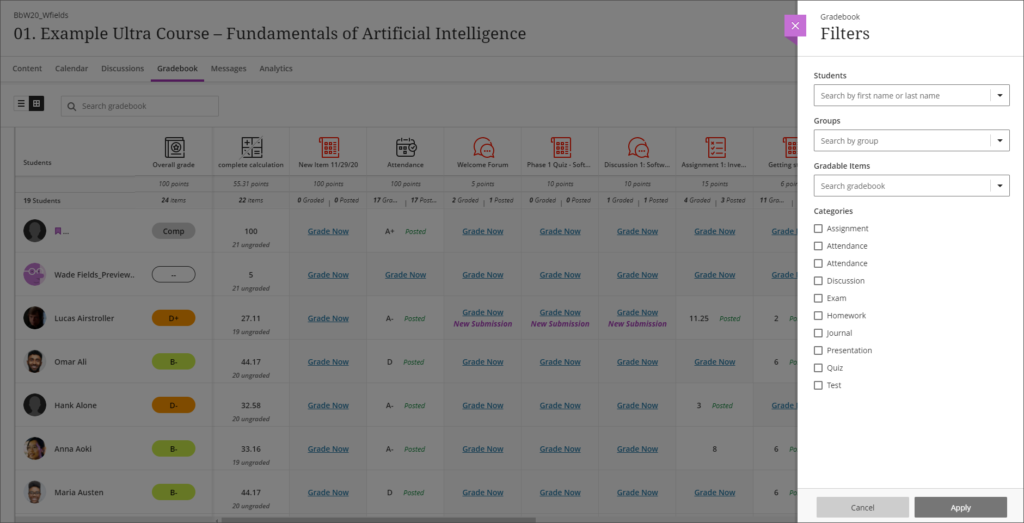
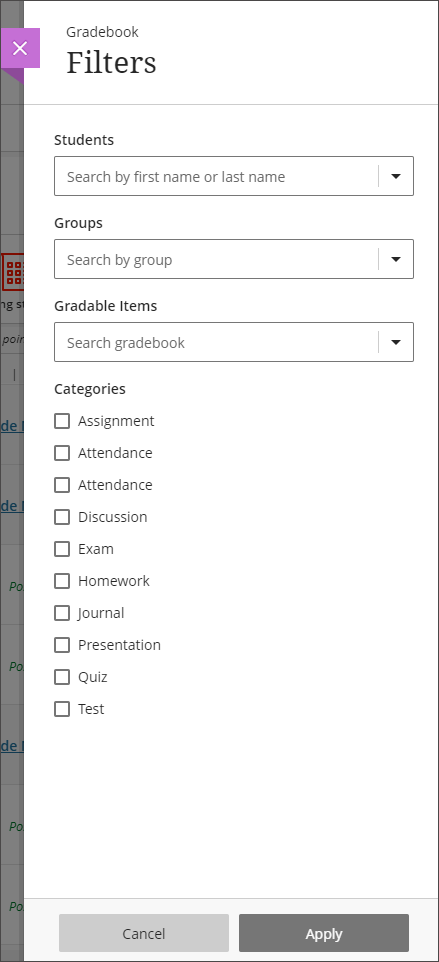
The August upgrade will bring improvements to the Calendar and to the Peer Review tool in Ultra courses. After the upgrade, hyperlinks will be supported in the calendar location field so that staff can link any virtual tool of their choice in the calendar event, and students can launch the virtual session from the calendar itself.
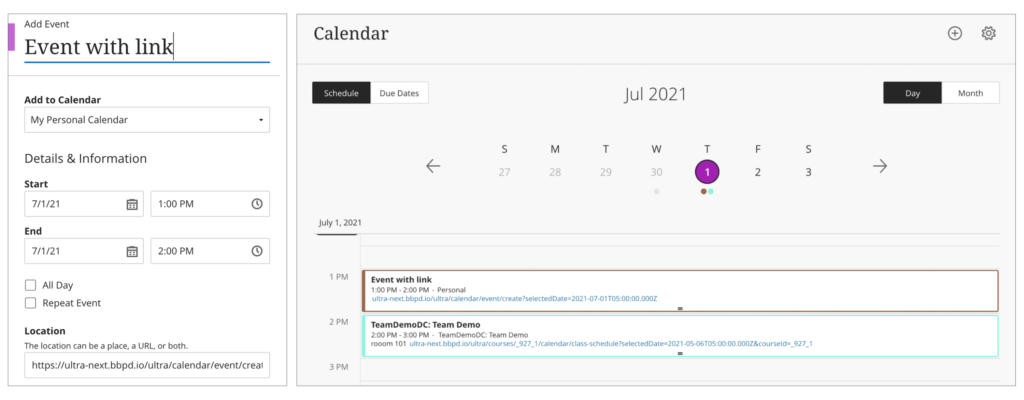
Peer Review was introduced to Ultra courses some time ago, but the August upgrade brings some useful improvements. The current capabilities of the Peer Review tool are explained in Blackboard’s guide, Peer Review for Qualitative Peer Assessments. Following the August upgrade staff will be able to access the submissions reviewed by a student right from that student’s grading panel. Students will also have direct access to the submissions available for their review from either the Due Date or the Calendar views. This makes it easier for them to act when reviewing their pending tasks.
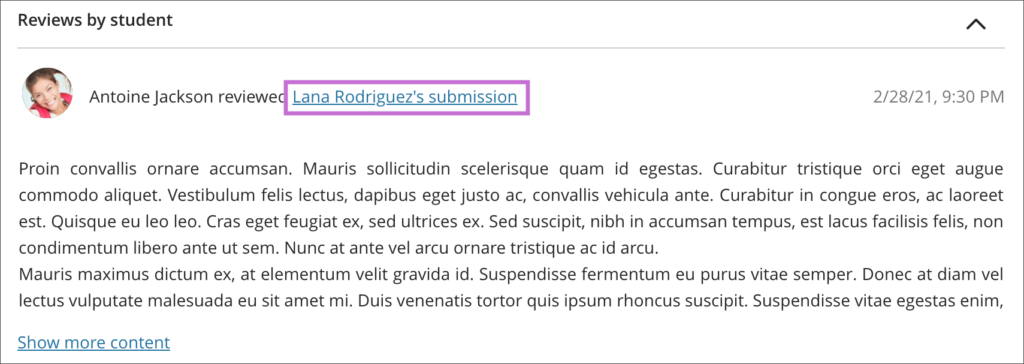
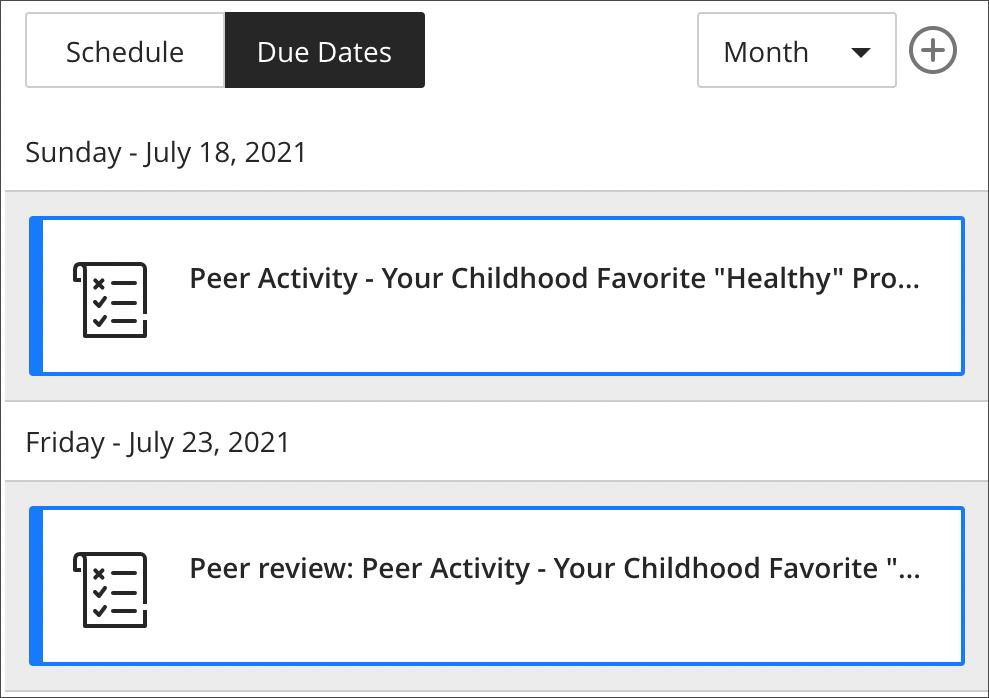

Dr. Peter Stuart RGN, MSC, PGCTHE, FHEA Senior Lecturer in the Faculty of Health, Education and Society was pleased to have been notified in October 2019 of his success in his bid submitted to the ILT Learning Enhancement and Innovation Bids 2019-20.
The intended project outcome is to use a Professional Artistry (PA) approach to learning for end-of-life nursing care. Peter states: “The intention is to build two online resources: Advanced Care Plans and Do Not Attempt Cardiac Pulmonary Resuscitation.
The additional learning using an online platform regarding Advance Care Plans and decisions, will supplement and support the students practice knowledge, developing a deeper, more intuitive and principled based Professional Artistry (PA) understanding of patient decision making in end-of-life. Do Not Attempt Cardiac Pulmonary Resuscitation (DNACPR) can cause confusion with understanding among students in end-of-life care, and a similar approach using PA and ABL could address this”.
In September 2019 Peter met with Anne Misselbrook E-Learning/Multimedia Resources Developer at the University, who’s role in the project was that of ‘Technical Advisor’ to provide technical support to Peter who was developing the two Xertes e-learning packages. Xerte Toolkits is the browser-based suite of online tools chosen for the project because of the range of interactive page types and easy access for Peter to use. Xerte as a reusable learning object can be replicated across a number of different platforms to facilitate learner access. The ability to include a pre-learning and post learning quiz was also an important feature of Xerte Toolkits ability.
In November 2019 Peter started work on his first Xerte. Using the Shared settings function in Xerte Toolkits proved invaluable, and from 26 November 2019 onwards Anne could review and co-work on the Xerte projects which had been shared with her. From that point onwards Peter and Anne liaised either face to face, virtually or by email until the Xerte packages were completed and released to students in 2020.
The requirement of Xerte to perform in the intended way meant that some customisation was required. Different page types were experimented with, and as Peter became familiar with Xerte page types and gained experience in using the software, he could understand Anne’s suggestions for improvements, changes and enhancements to pages within the Xerte resources. Changes were made, and initial ideas were challenged by the availability of page types, features and by the learning design.
In December 2019, Peter expressed concern that the Xerte packages were not active enough and that he needed to re-think as he felt stuck and ground to a halt with the Xerte for DNACPR. It was also noted in Peter’s blog that it was found that the time taken to produce the Xerte packages was underestimated and this was now a factor of concern for Peter.
There were interactive, design, time and emotional challenges to overcome. The project was a learning curve for both Anne and Peter. But the clear message to come from this project is to not give up and have determination to complete. The quizzes are part of the evaluation research and therefore needed to provide data that can be captured. With good design principles and the use of the Results page, the evaluation research was achieved.
Unexpected results from the build were interesting and Anne could identify where the build was causing problems. A lot of User Acceptance Testing(UAT) took place and Anne benefited from the support from the external Xerte developer.
It became apparent that only by simulating how the end-user (students) may play the Xerte packages, can replication of problems encountered by students be experienced by the tester in UAT. Subsequently, adjustments can be made to make the Xerte more intuitive for the end-user if this is possible. It is important to provide clear instructions to students, even if it seems obvious how to use the resource, never assume.
Consider the student’s demographics and their available time to study. Do they have control of their study time? Are they interrupted? Will the students be able to complete the Xerte in one go? Can this e-learning be completed in one session or is the e-learning quite lengthy resulting in some students exiting part-way through? Could the resource be chunked in to two shorter resources?
Xerte Toolkits benefits from being agile because of the active collaborative development team. This means that requests for new functions and features will be considered and solutions evolve for implementation which can be provided in future releases.
Student feedback from Peter’s Evaluation Report dated 1 March 2021.
The feedback from students proves that the learning material and its design does positively support student learning.
Some quotes from students include:
- 95% of students responding to the survey reported the different activities helped them to understand.
The different activities helped me to understand - Strongly agree = 27
- Agree = 34
- Disagree = 2
- Strongly disagree = 1
Excerpt from report: The pre-learning and post learning quizzes were a popular learning resources among the students.
A quote from a student: “Yes my results the second time around were much better than the first attempt which shows that this activity was extremely helpful and aided my learning”.
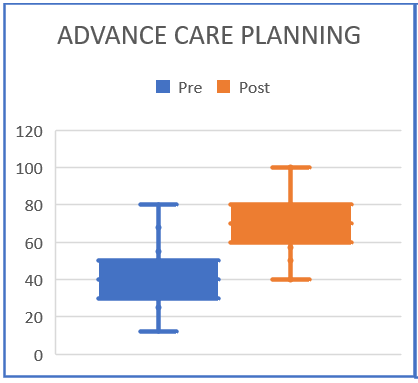
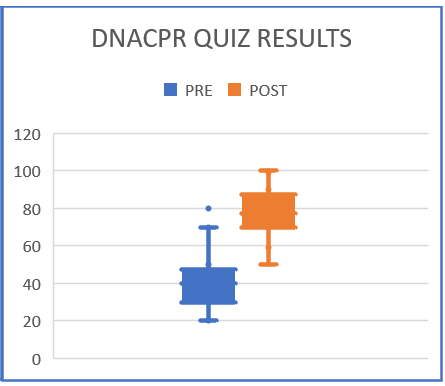
Summary
Make sure that you undertake a needs analysis at the beginning of the project to gain an understanding of the students. Put yourself in the position of the student. As the academic subject matter expert and creator of the Xerte, allow time for testing the Xerte packages, and if possible, log in and test as a dummy student. Anticipate how the students may play the Xerte, and be aware that not all students will have the time to view all the content in one sitting. Useful constructive criticism comment from students state that for some of them, the Xerte took too long to complete. Advice to creators of Xerte packages, is to aim for a 20-minute duration for engagement.
NILE courses for the 2021/2022 academic year are now available.
Courses will be Original or Ultra depending on type of course and level of study. Module-level courses at Foundation and Level 4 will be Ultra. Module-level courses at Levels 5, 6, 7, and 8 will be Original. All programme-level courses will be Original. You can find out more about the transition from Original to Ultra on our Blackboard Learn Ultra guides:
https://libguides.northampton.ac.uk/learntech/staff/nile-guides/blackboard-ultra
Find and enrol on your new NILE courses using the process outlined in our FAQ, ‘How do I enrol/remove myself off a module site?
https://askus.northampton.ac.uk/Learntech/faq/181746

Congratulations and well done to our three brilliant and amazing digital accessibility champions who took part in our challenge on the recent Global Accessibility Awareness Day. Simon Sneddon, Alison Power and returning competitor Jean Edwards join Charlotte Dann from last year in making their NILE sites more accessible for their students. This past year has placed huge demands on our time and our energy so it’s immensely wonderful these three were able to take part in the 2021 challenge alongside many other commitments. The 2021 trio contributed to Northampton’s final score of being 42nd in the World rankings and 4th in Europe.
The challenge was to see how much more accessible they could make their content within a short window of time. A prize for the most accessible NILE site, the most increasing in accessibility and the runner up prize for the greatest increase in accessibility. The results are in, and we are very pleased to announce the winners are:
- Simon Sneddon gets the highest overall score with a score of 97% on modules LAW2006 and LAW2007
- Jean Edwards gets the prize for the greatest increase with a whopping increase of 29% on PDT1068
- Alison Power gets the runner up prize for greatest increase – with a fantastic increase of 18% on MID3026
Alison, Simon and Jean can feel extremely proud of the effort they made, but if pride is not a significant enough reward for them, we have dug deep into the coffers to award them prizes of chocolate and sweets which we will be presenting to them in a modest online celebration. Formal wear is not obligatory, though neither are jogging bottoms.
Alison Power said, “engaging with this competition was a great opportunity to review my NILE site to ensure it is as accessible as possible. Ally is a fantastic tool to support Module Leaders in checking and revising content – I found it really user-friendly and wonder whether it could be included in the NILE Minimum Standards.”
Simons commented that “the main thing I think is to let people know that it is really straightforward to make documents and NILE sites accessible, and if you do it as you go along, it doesn’t take any additional time, so it is a win win activity. The Ally tool is really helpful, and the process also makes me think more about formatting and contrast and so on, and focusing way more on content than all the fancy things that PowerPoint can do. Substance not style.”
Jean, Simon, Alison and Charlotte now form our exciting celebrity digital accessibility tutors but of course we know there are many other tutors who couldn’t take part in the challenge but who are equally doing their bit to support and promote digital accessibility. We are immensely proud of the efforts made on a daily basis to make content and teaching more accessible.
If you would like training on making your content more accessible to students, please get in touch with your Learning Technologist and we will be happy to point you to resources or offer online one-to-one training. Making our content accessible to our audience does take time but as Simon observed if you can make the small changes early on in the process then what flows from that is infinitely improved.
Last month LearnTech announced the arrival of the new gallery view for Collaborate Ultra whereby those with Moderator permissions can view up to 25 webcam feeds simultaneously. We were especially keen on seeing improvements to this feature including the rollout to our students. Due to our expression of this interest with the supplier Blackboard, our institution along with some other select Universities will receive the release of this feature on 13th May 2021, earlier than most other Universities.
As this is so new, the official documentation on Blackboard’s help website does not yet include all the details. LearnTech would like to bring a couple of items to your attention. The gallery view will be available for all students by default on the 13th May. The ability to restrict this new feature will be available within the usual session settings both when creating new sessions and during live sessions, as shown in the screenshot below. It will be possible to restrict the feature to just moderator users or disable it completely if necessary.
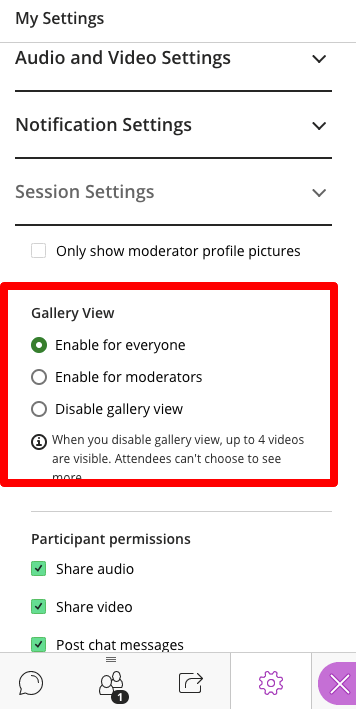
LearnTech are pleased to see the continued development of this feature and hope that our staff and students find it a useful addition during online sessions. If you have any comments or requests for more information, please contact your learning technologist.
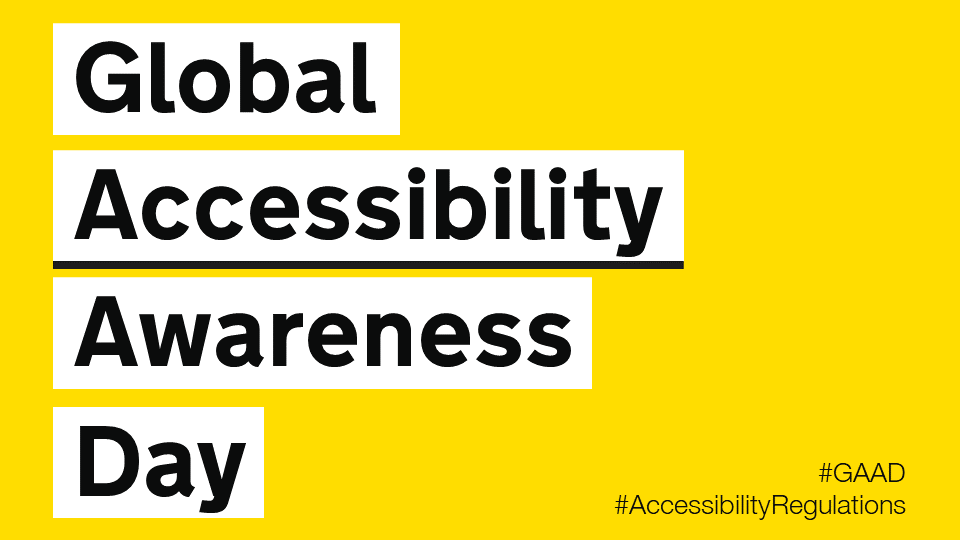
Thursday May the 20th is Global Accessibility Awareness Day and to celebrate, the University is launching a competition to see who can make their NILE site the most accessible over the course of the day.
If you’d like to be involved, click the link below to register your NILE module and we’ll send you simple instructions on how to check your modules Accessibility score as well as some useful tips on how to use Ally to easily improve your site.
Enter using the Eventbrite form.
On the morning of the 20th of May you just need to email us a screenshot of your Accessibility score then send another screenshot by 8pm of your finishing Ally score. The module with the largest increase in score will win a small prize, a special mention in Unify and the satisfaction of creating an accessible site in line with the regulations for online materials.
Last year, Charlotte Dann and Jean Edwards took up the challenge to improve the accessibility of their NILE sites using the Ally tool. The challenge involved using the Ally module accessibility reports to incrementally make changes to their course which would make their course more accessible to students. The intrepid tutors worked during the day to make the necessary changes and by the end of the day, Northampton finished 28th in the World (3rd in Europe) for the greatest improvement!
Jean said, “I took part last year and in the process of checking and improving my accessibility scores on the day I learned a lot that I have been able to apply when I make new resources. I feel I can make my resources accessible as I devise them instead of retrospectively. This is time saving for me and supportive for students.”
Charlotte also got a lot out of the challenge. “Accessibility is an important issue for me, personally as well as within my teaching. When I saw the NILE site challenge relating to accessibility last year, I wanted to use it as an opportunity to test myself against how accessible I thought I was. And I really learned a lot! Some of the changes that were needed were relatively simple for me, but make a big difference to others – things like ensuring pictures have alternate text for screen readers, and referring to Word documents throughout my site rather than PDFs which some accessibility software find difficult to navigate. This has now translated into being aware of accessibility issues outside of the NILE module site (such as in social media use for hashtags and images), and the tool itself is something I refer back to for my modules since.”
We thank Jean and Charlotte for their involvement in the challenge and for sharing their experience. This has been a busy year for teaching staff and accessibility is unlikely to be a priority with so many other demands. However, as Charlotte says, a simple change of habit can have a massive impact for students.
If you don’t have the headspace for the challenge, please consider trying something new for September to make your content more accessible. It could be clearer captions for your videos, a shorter or more concise name for your next uploaded file or using less PDFs in your course.
Every NILE user deserves a first-rate digital experience so making your content accessible is really important. We hope this is a fun way to help you improve your sites. If you need help on the day then remember to contact your Learning Technologist who will happy to give you some training or tips to win.
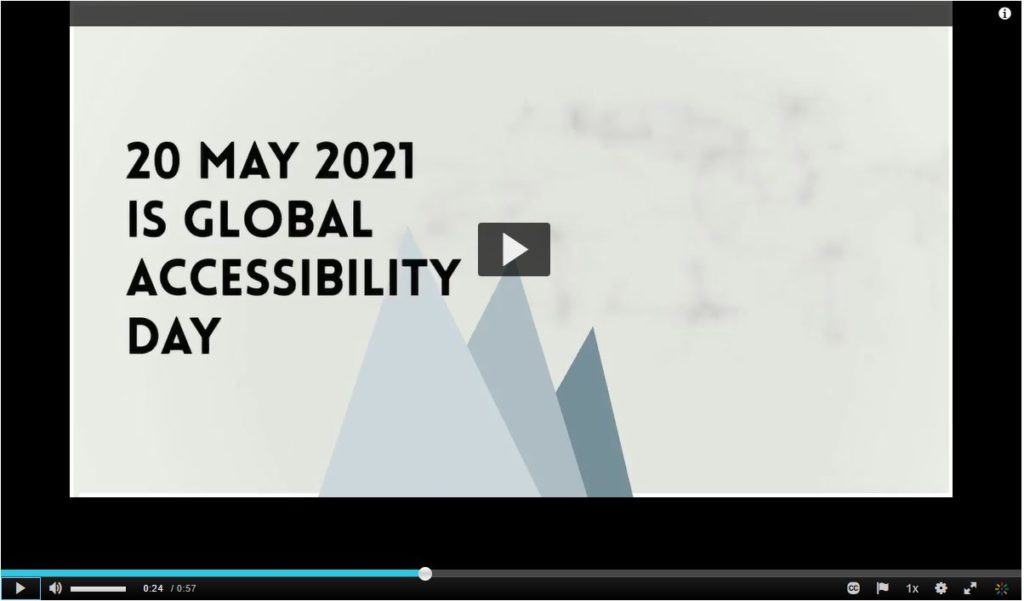
For guidance on how to use the Ally tools in NILE, paste the following link into your browser:
https://askus.northampton.ac.uk/Learntech/faq/189667
For more assistance on using Ally then contact your Learning Technologist:
https://libguides.northampton.ac.uk/learntech/staff/nile-help/who-is-my-learning-technologist
Recent Posts
- Blackboard Upgrade – December 2025
- Preparing for your Physiotherapy Apprenticeship Programme (PREP-PAP) by Fiona Barrett and Anna Smith
- Blackboard Upgrade – November 2025
- Fix Your Content Day 2025
- Blackboard Upgrade – October 2025
- Blackboard Upgrade – September 2025
- The potential student benefits of staying engaged with learning and teaching material
- LearnTech Symposium 2025
- Blackboard Upgrade – August 2025
- H5P (HTML5 package) content types meets the needs of Jim Atkinson, Staff Development Trainer
Tags
ABL Practitioner Stories Academic Skills Accessibility Active Blended Learning (ABL) ADE AI Artificial Intelligence Assessment Design Assessment Tools Blackboard Blackboard Learn Blackboard Upgrade Blended Learning Blogs CAIeRO Collaborate Collaboration Distance Learning Feedback FHES Flipped Learning iNorthampton iPad Kaltura Learner Experience MALT Mobile Newsletter NILE NILE Ultra Outside the box Panopto Presentations Quality Reflection SHED Submitting and Grading Electronically (SaGE) Turnitin Ultra Ultra Upgrade Update Updates Video Waterside XerteArchives
Site Admin