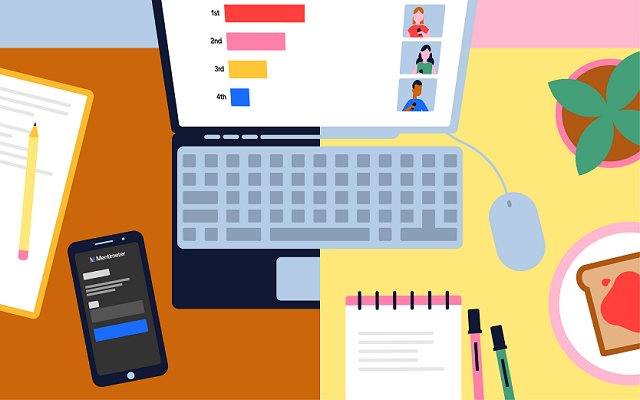From October 8th 2021, one of the most requested features of Blackboard Ultra will finally be available: the ability to create tables in the Ultra RTE (Rich Text Editor).
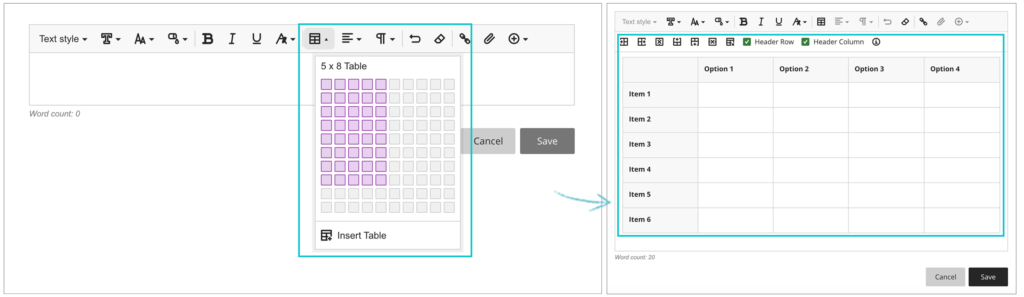
Also included in the upgrade, from the 8th of October onwards the maximum number of columns and rows in Blackboard Ultra rubrics will increase from ten to fifteen.
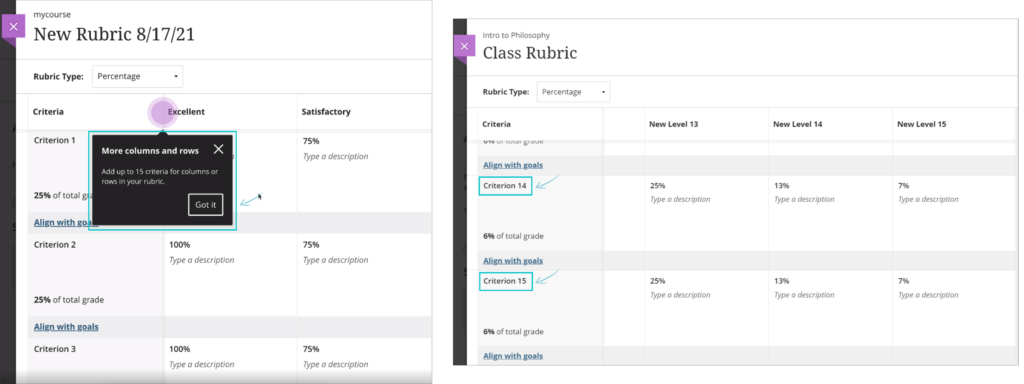
And when students submit Blackboard Ultra assignments, from the 8th of October they will receive confirmation via email and downloadable receipt that their submission has been successful. Please note that this does not apply to Turnitin assignments in Blackboard Ultra courses. Students will still be able to download their submission receipts for Turnitin assignments in Ultra courses, but will not be emailed submission receipts. Emailed submission receipts will only be available for Blackboard assignments in Ultra courses from 8th October onwards.
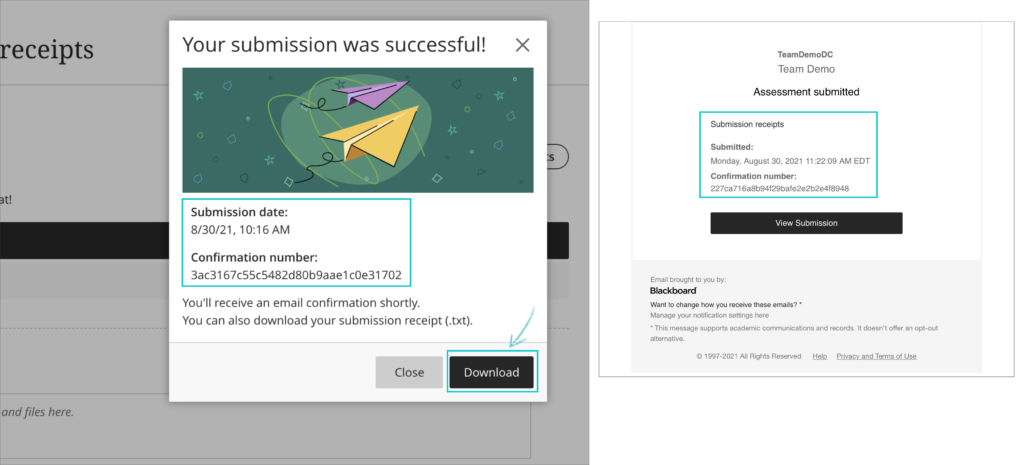
Also included in the upgrade are various other minor big fixes, etc.
Led by: Dr Elizabeth Hidson
Senior Lecturer in International Teacher Education, University of Sunderland

The recording of the event (53 mins) is available to view.
The slides from the session are also available to download.
At the heart of any teaching resource is an unheard narrative: the decision-making process that the teacher has gone through in order to develop the resource for the students that they teach. This is built from a range of knowledge sources accessed by teachers from the start of their career, which develops over time. In this session we will focus on in-service ICT teachers faced with the 2014 English National Curriculum shift that now required the teaching of Computer Science. We will see how their pedagogical knowledge was enhanced through shared lesson resources and professional communities of practice.
Elizabeth started her career in education as an IT teacher, progressing to ICT Advanced Skills Teacher, Lead Practitioner in ICT and later to assistant and deputy headteacher senior leadership roles in schools. Moving into academia, she has been an educational technology researcher as well as teaching on PGCE, MA and doctoral training courses at Durham University, Newcastle University and the University of Sunderland. Elizabeth’s research interests involve technology and pedagogy, and the use of digital and visual research methods.
Staff profile: https://www.sunderland.ac.uk/about/staff/teacher-training-and-education/elizabethhidson/
Selected publications
Hidson, Elizabeth (2021) Pedagogy by proxy: teachers’ digital competence with crowd-sourced lesson resources. Pixel-Bit Journal of Media and Education, 61 (May 21). pp. 197-229. ISSN 1133-8482
Hidson, Elizabeth (2020) Internet Video Calling and Desktop Sharing (VCDS)as an Emerging Research Method for Exploring Pedagogical Reasoning in Lesson Planning. Video Journal of Education and Pedagogy, 5 (1). pp. 1-14. ISSN 2364-4583
Hidson, Elizabeth (2018) Video-enhanced lesson observation as a source of multiple modes of data for school leadership: A videographic approach. Management in Education, 32 (1). pp. 26-31. ISSN 0892-0206
“It is a cold Autumn day at Waterside and you are sitting in a room within the Learning Hub. You recognise other people in the room and there is a facilitator at the front. Do you:
a) Talk to other people on your desk?
b) Talk to the facilitator and engage in the workshop?
c) Log onto your laptop and check emails?
d) Exit the room and go elsewhere?”
Fortunately, all participants on the first meeting to explore the nature of gamification and the value for the University decided to remain in the room and fully engage with Tim Hinchliffe, Senior Adviser from Advance HE.
‘Games can be used as a general tool to look at our teaching processes more generally. The lessons are broadly applicable to whatever we do. You can take any subject and any content and use gamified mechanisms and dynamics to achieve what you’re looking for.’
Tim Hinchliffe, Senior Adviser from Advance HE.
Over the day we were treated to an exploration of the differences between defining gamification in education, serious games and game based learning. We then went on to discuss the Octalysis Framework and apply this to a range of both physical and virtual games.
Tim used a slide deck to keep us all on track but the flexible nature of the workshop gave us plenty of time to explore how the concepts could apply to our own areas.
Tim Hinchliffe , Kate Coulson, Jim Harris and Simon Chapman provided some insightful reflections into the day.
‘The approach of gamification would be really useful because it’s helping students to develop a lot of transferable skills: critical thinking, teamwork, collaboration, problem solving.’
Simon Chapman, Senior Lecturer in Education.
Discussions are now ongoing on the possibility of launching a inter disciplinary group to further explore gamification.
If you are interested in further conversations around gamification then please email Rob.Howe@northampton.ac.uk
Learn Tech and Learning Design recently reviewed some popular online voting/polling tools to investigate which offers the best options for student engagement. Criteria for assessing the tools included ease of log in and navigation, range of question types and formats, ease of participation and access on different devices. We also compared the range of features available on each tool’s free version versus the paid for version.
Of the four tools investigated – Kahoot, Microsoft Forms, Mentimeter and Socrative – Mentimeter was considered the easiest and most engaging to use, with enough access, reporting and variety in the free version to satisfy most learning and teaching needs. Here are a few of the features we liked in Mentimeter:
- Wide range of interactive presentation templates (they call them Inspiration)
- Students don’t need to create an account, just go to menti.com and enter the code generated by Mentimeter and displayed on the quiz/presentation
- Easy for students to participate on a mobile device (anonymously)
- Good range of question types – wordcloud, multiple choice, open ended, scales, ranking, Q&A
- Leaderboard function to inject some competition
- Unlimited audience, unlimited presentations in the free version
- Up to 2 question slides, up to 5 quiz slides in the free version
- Export to PDF function (export to Excel only in the paid for version)
Mentimeter appears to meet some accessibility standards, however it does seem that there is still work to be done. Otherwise we received positive feedback from another institution about their user and technical experience of Mentimeter.
Overall we felt that Mentimeter is a useful resource for encouraging interaction and real-time responses from students in a lively and engaging way.
However, staff should note:
The use of voting/polling tools must be driven by pedagogical requirement and offer new/different benefits to existing licensed products.
Staff must not use Mentimeter for collecting personal or sensitive information. Students do not need to sign up to engage in Mentimeter activities.
Academic staff should consider the diverse needs of their cohort, paying particular attention to the feelings that can arise from timed activities and leader boards.
Although not officially supported by the University, we feel Mentimeter offers additional features and opportunities for engagement to those available in Collaborate polling.
Staff should review the recommendations for the use of third party tools and speak to their Learning Technologist prior to introducing any new technology to ensure it is fit for purpose.
And remember, too much of anything isn’t a good thing!
Information regarding accessibility has been obtained from the Mentimeter VPAT: https://www.mentimeter.com/accessibility
All WCAG AA requirements are either supported or partially supported with guidance.
All Policies regarding Mentimeter (privacy, security, cookie, processors and candidate) may be found at : https://www.mentimeter.com/policies
Nicola Denning, Richard Byles, and Belinda Green
There are a range of tools available for new and existing enrolled students to contribute towards development of digital capability. The three listed below are key starting points. A video introduction to this posting is also available.
This will provide a quick overview of your digital strengths and areas for development. A personal report will be generated which will allow you to track improvements over time. For more details see – https://blogs.northampton.ac.uk/learntech/2020/07/10/rate-your-digital-fitness-digital-capability/
2) The “Student Introduction to NILE (Ultra)” site on the Organisations tab on NILE
NILE (Northampton Integrated Learning Environment) is a online base for most of your course. This site provides a basic introduction to NILE. You will find the site listed in the “Organisations” area after logging into NILE.
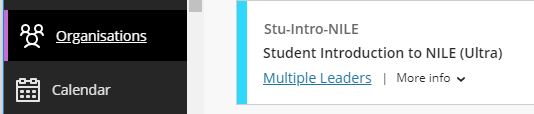
3) LinkedIn for Learning Resources
LinkedIn Learning will be a resource that you will return to regularly over your student journey. It will help you develop the generic skills that will improve your ability to produce academic level assignments as well as develop digital skills specific to your chosen field. We believe the sooner you get familiar with using LinkedIn Learning the quicker you will be able to produce high quality work. For more details see https://www.northampton.ac.uk/student-life/university-living-laptops-trips-and-internships/linkedin-learning-for-students
“Digital capability at the University of Northampton (UoN) enables our mission and vision for the students, staff and external collaborators to be socially innovative, employable members of society by developing the skills to become digitally fluent and professional through the use of Active Blended Learning (ABL), interaction, and collaboration to thrive in a digital world.”
Users of the whiteboard and annotation tools in Collaborate Ultra will soon notice an improvement to these features. The update is being applied throughout August and will be with all Collaborate users by 19th August.
The update will bring enhanced formatting options to the annotation tools along with simpler movement, duplication and deletion of particular elements on a page.
All annotations will persist until the presenter clears them. This means that presenters can return to the whiteboard or file later and use it again with previous annotations still present. Taking this feature further opens up the potential for multiple whiteboards in a session. Upload a blank PowerPoint file or PDF to create multiple pages of annotations with your students.
Breakout groups also receive the benefit of persisted annotation. Annotated files can be shared to the groups and the groups own files can be annotated then brought back into the main room.
The pointer tool is not included in this version of the annotation tools. The new tools and the ease of movement on the page lends possibilities to create your own pointers. Choose a shape and colour that suits your style, then move it around the page as a pointer.
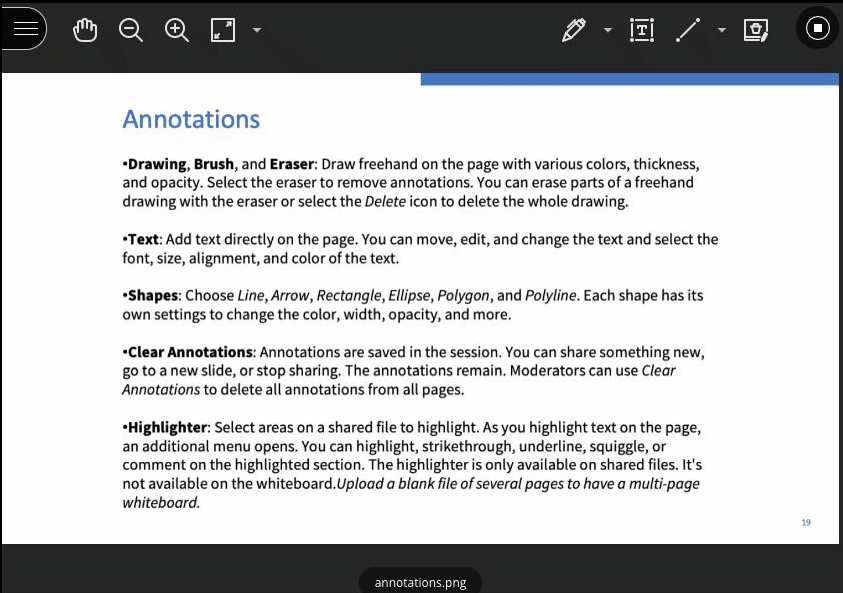
Full details about the annotation tools can be viewed here ahead of the update: Blackboard Collaborate, Annotation Tools.
August 6th 2021 will bring some important changes to Blackboard Ultra courses.
First, and most difficult to miss, is a change to the location of the Tools menu and the Student Preview button. Currently the Tools menu is on the upper right hand side of the page and is indicated by icons. This will move to the left side of the page and will become text buttons instead of icons. The Student Preview button will move from the lower left to the upper right side of the page.
Currently the Tools menu and Student Preview buttons are located as follows:
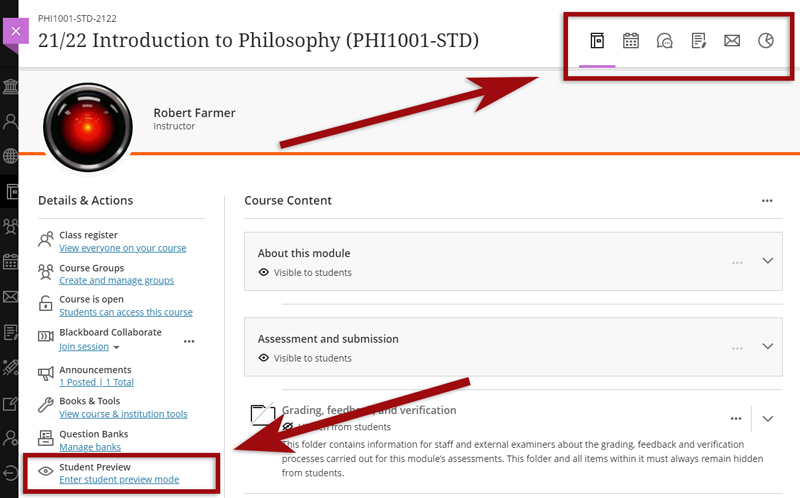
However, from 6th August onwards they can be found here:
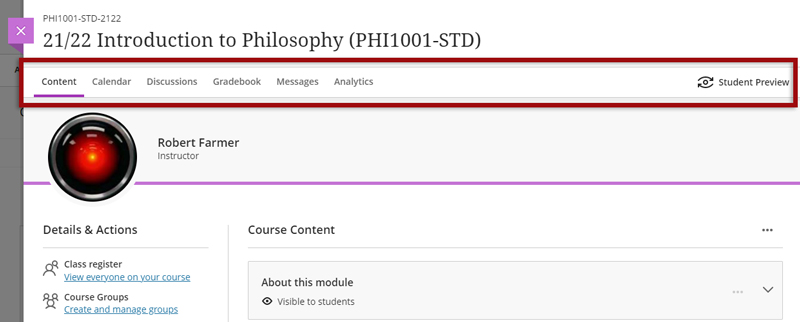
Also coming in the August upgrade is Gradebook filtering. This feature is very much like the Smart Views in Original courses, but also allows quick and easy instant filtering, as well as giving staff the ability to save preferred filters.
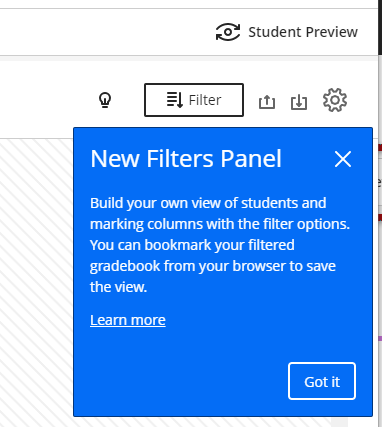
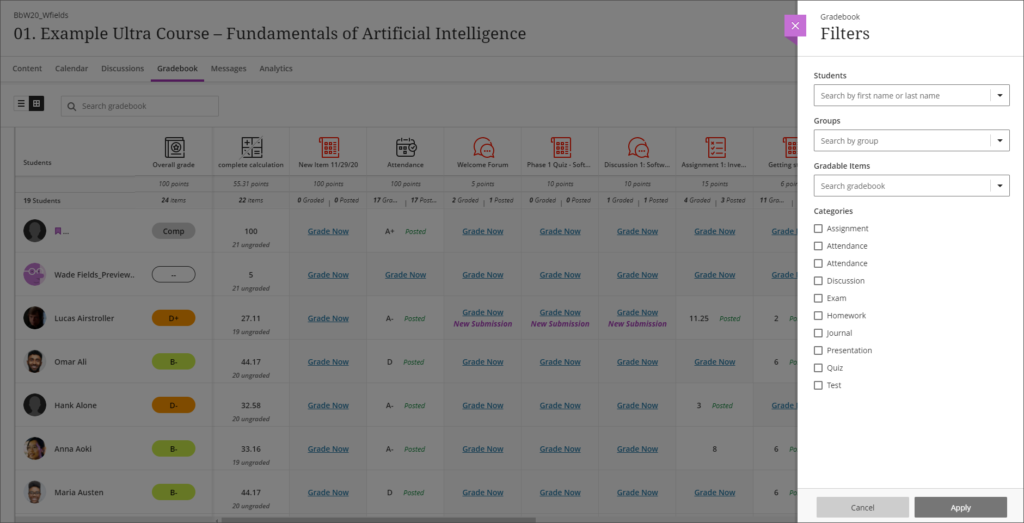
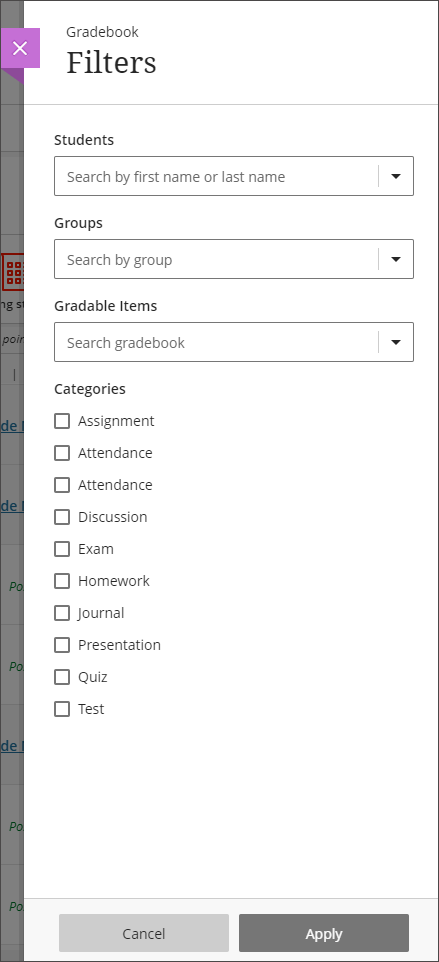
The August upgrade will bring improvements to the Calendar and to the Peer Review tool in Ultra courses. After the upgrade, hyperlinks will be supported in the calendar location field so that staff can link any virtual tool of their choice in the calendar event, and students can launch the virtual session from the calendar itself.
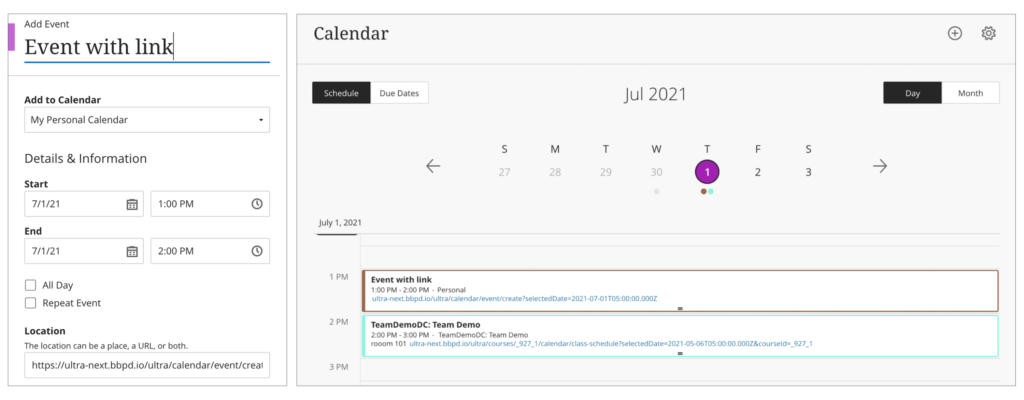
Peer Review was introduced to Ultra courses some time ago, but the August upgrade brings some useful improvements. The current capabilities of the Peer Review tool are explained in Blackboard’s guide, Peer Review for Qualitative Peer Assessments. Following the August upgrade staff will be able to access the submissions reviewed by a student right from that student’s grading panel. Students will also have direct access to the submissions available for their review from either the Due Date or the Calendar views. This makes it easier for them to act when reviewing their pending tasks.
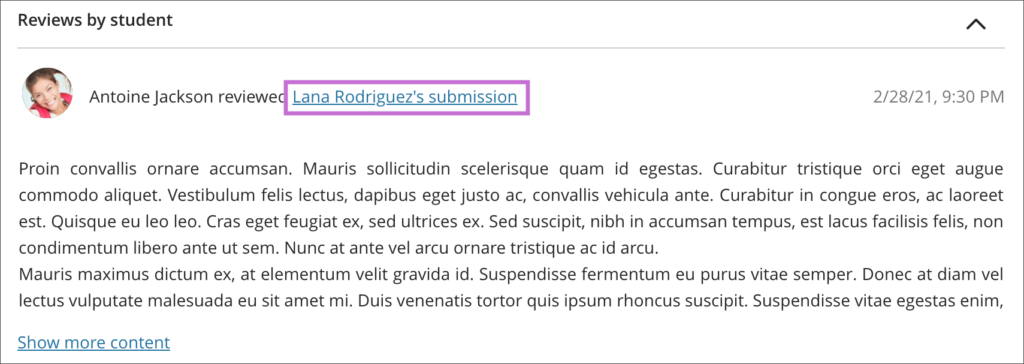
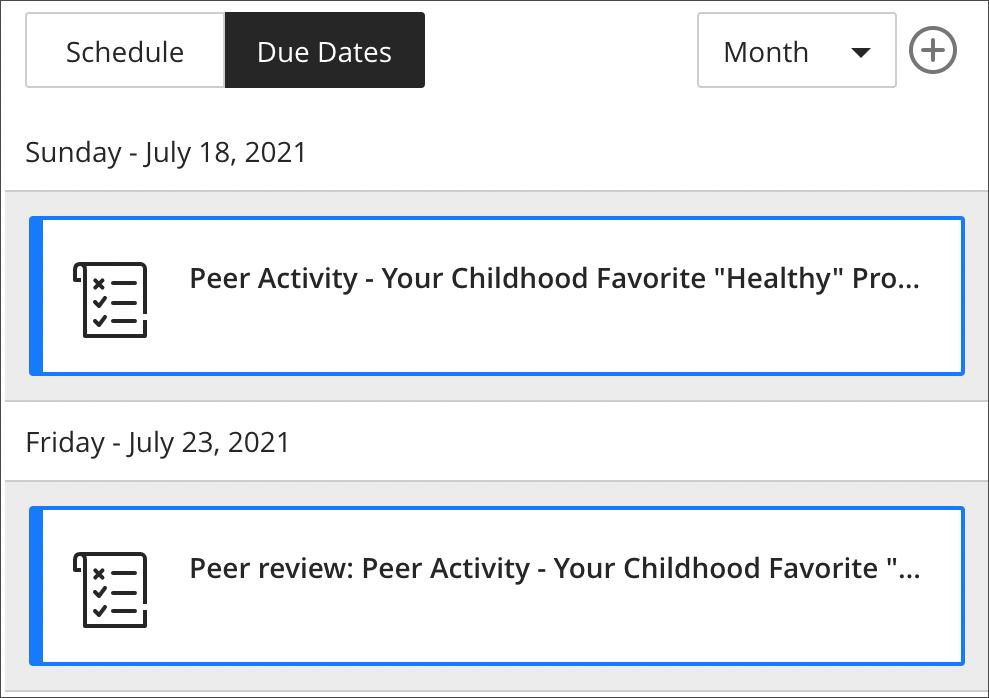

Dr. Peter Stuart RGN, MSC, PGCTHE, FHEA Senior Lecturer in the Faculty of Health, Education and Society was pleased to have been notified in October 2019 of his success in his bid submitted to the ILT Learning Enhancement and Innovation Bids 2019-20.
The intended project outcome is to use a Professional Artistry (PA) approach to learning for end-of-life nursing care. Peter states: “The intention is to build two online resources: Advanced Care Plans and Do Not Attempt Cardiac Pulmonary Resuscitation.
The additional learning using an online platform regarding Advance Care Plans and decisions, will supplement and support the students practice knowledge, developing a deeper, more intuitive and principled based Professional Artistry (PA) understanding of patient decision making in end-of-life. Do Not Attempt Cardiac Pulmonary Resuscitation (DNACPR) can cause confusion with understanding among students in end-of-life care, and a similar approach using PA and ABL could address this”.
In September 2019 Peter met with Anne Misselbrook E-Learning/Multimedia Resources Developer at the University, who’s role in the project was that of ‘Technical Advisor’ to provide technical support to Peter who was developing the two Xertes e-learning packages. Xerte Toolkits is the browser-based suite of online tools chosen for the project because of the range of interactive page types and easy access for Peter to use. Xerte as a reusable learning object can be replicated across a number of different platforms to facilitate learner access. The ability to include a pre-learning and post learning quiz was also an important feature of Xerte Toolkits ability.
In November 2019 Peter started work on his first Xerte. Using the Shared settings function in Xerte Toolkits proved invaluable, and from 26 November 2019 onwards Anne could review and co-work on the Xerte projects which had been shared with her. From that point onwards Peter and Anne liaised either face to face, virtually or by email until the Xerte packages were completed and released to students in 2020.
The requirement of Xerte to perform in the intended way meant that some customisation was required. Different page types were experimented with, and as Peter became familiar with Xerte page types and gained experience in using the software, he could understand Anne’s suggestions for improvements, changes and enhancements to pages within the Xerte resources. Changes were made, and initial ideas were challenged by the availability of page types, features and by the learning design.
In December 2019, Peter expressed concern that the Xerte packages were not active enough and that he needed to re-think as he felt stuck and ground to a halt with the Xerte for DNACPR. It was also noted in Peter’s blog that it was found that the time taken to produce the Xerte packages was underestimated and this was now a factor of concern for Peter.
There were interactive, design, time and emotional challenges to overcome. The project was a learning curve for both Anne and Peter. But the clear message to come from this project is to not give up and have determination to complete. The quizzes are part of the evaluation research and therefore needed to provide data that can be captured. With good design principles and the use of the Results page, the evaluation research was achieved.
Unexpected results from the build were interesting and Anne could identify where the build was causing problems. A lot of User Acceptance Testing(UAT) took place and Anne benefited from the support from the external Xerte developer.
It became apparent that only by simulating how the end-user (students) may play the Xerte packages, can replication of problems encountered by students be experienced by the tester in UAT. Subsequently, adjustments can be made to make the Xerte more intuitive for the end-user if this is possible. It is important to provide clear instructions to students, even if it seems obvious how to use the resource, never assume.
Consider the student’s demographics and their available time to study. Do they have control of their study time? Are they interrupted? Will the students be able to complete the Xerte in one go? Can this e-learning be completed in one session or is the e-learning quite lengthy resulting in some students exiting part-way through? Could the resource be chunked in to two shorter resources?
Xerte Toolkits benefits from being agile because of the active collaborative development team. This means that requests for new functions and features will be considered and solutions evolve for implementation which can be provided in future releases.
Student feedback from Peter’s Evaluation Report dated 1 March 2021.
The feedback from students proves that the learning material and its design does positively support student learning.
Some quotes from students include:
- 95% of students responding to the survey reported the different activities helped them to understand.
The different activities helped me to understand - Strongly agree = 27
- Agree = 34
- Disagree = 2
- Strongly disagree = 1
Excerpt from report: The pre-learning and post learning quizzes were a popular learning resources among the students.
A quote from a student: “Yes my results the second time around were much better than the first attempt which shows that this activity was extremely helpful and aided my learning”.
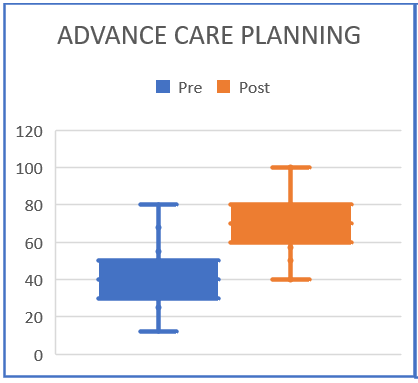
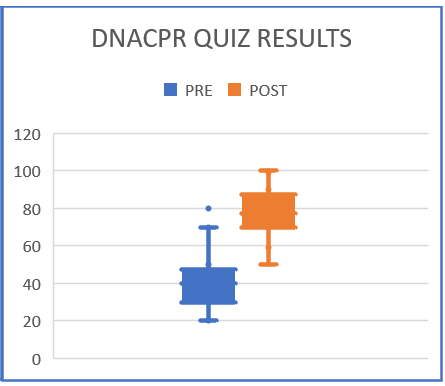
Summary
Make sure that you undertake a needs analysis at the beginning of the project to gain an understanding of the students. Put yourself in the position of the student. As the academic subject matter expert and creator of the Xerte, allow time for testing the Xerte packages, and if possible, log in and test as a dummy student. Anticipate how the students may play the Xerte, and be aware that not all students will have the time to view all the content in one sitting. Useful constructive criticism comment from students state that for some of them, the Xerte took too long to complete. Advice to creators of Xerte packages, is to aim for a 20-minute duration for engagement.
NILE courses for the 2021/2022 academic year are now available.
Courses will be Original or Ultra depending on type of course and level of study. Module-level courses at Foundation and Level 4 will be Ultra. Module-level courses at Levels 5, 6, 7, and 8 will be Original. All programme-level courses will be Original. You can find out more about the transition from Original to Ultra on our Blackboard Learn Ultra guides:
https://libguides.northampton.ac.uk/learntech/staff/nile-guides/blackboard-ultra
Find and enrol on your new NILE courses using the process outlined in our FAQ, ‘How do I enrol/remove myself off a module site?
https://askus.northampton.ac.uk/Learntech/faq/181746
Recent Posts
- Spotlight on Excellence: Bringing AI Conversations into Management Learning
- Blackboard Upgrade – December 2025
- Preparing for your Physiotherapy Apprenticeship Programme (PREP-PAP) by Fiona Barrett and Anna Smith
- Blackboard Upgrade – November 2025
- Fix Your Content Day 2025
- Blackboard Upgrade – October 2025
- Blackboard Upgrade – September 2025
- The potential student benefits of staying engaged with learning and teaching material
- LearnTech Symposium 2025
- Blackboard Upgrade – August 2025
Tags
ABL Practitioner Stories Academic Skills Accessibility Active Blended Learning (ABL) ADE AI Artificial Intelligence Assessment Design Assessment Tools Blackboard Blackboard Learn Blackboard Upgrade Blended Learning Blogs CAIeRO Collaborate Collaboration Distance Learning Feedback FHES Flipped Learning iNorthampton iPad Kaltura Learner Experience MALT Mobile Newsletter NILE NILE Ultra Outside the box Panopto Presentations Quality Reflection SHED Submitting and Grading Electronically (SaGE) Turnitin Ultra Ultra Upgrade Update Updates Video Waterside XerteArchives
Site Admin