The new features in Blackboard’s February upgrade will be available from the morning of Friday 3rd February. This month’s upgrade includes the following new features to Ultra courses:
- Polygon shape tool available when creating hotspot questions in Ultra tests
- Sort items by grading status in the Ultra gradebook
- Students can see other members of their group in Ultra courses
- Ally alternative format views count towards progress in progress tracking
Polygon shape tool available when creating hotspot questions in Ultra tests
Since the November upgrade, staff have been able to create hotspot questions in Ultra tests. Initially, the hotspot area could only be rectangular, but following the February upgrade staff will be able to define complex hotspot areas in Ultra tests using the polygon shape tool.
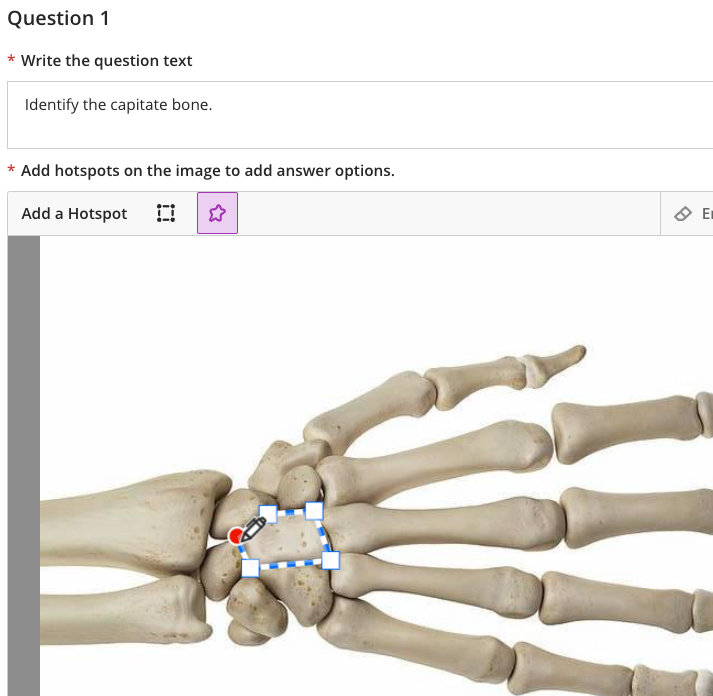
More information about how to add and use hotspot questions is available at:
Sort items by grading status in the Ultra gradebook
Following the February upgrade, when viewing the gradebook in list view, staff can sort the gradebook by the grading status.
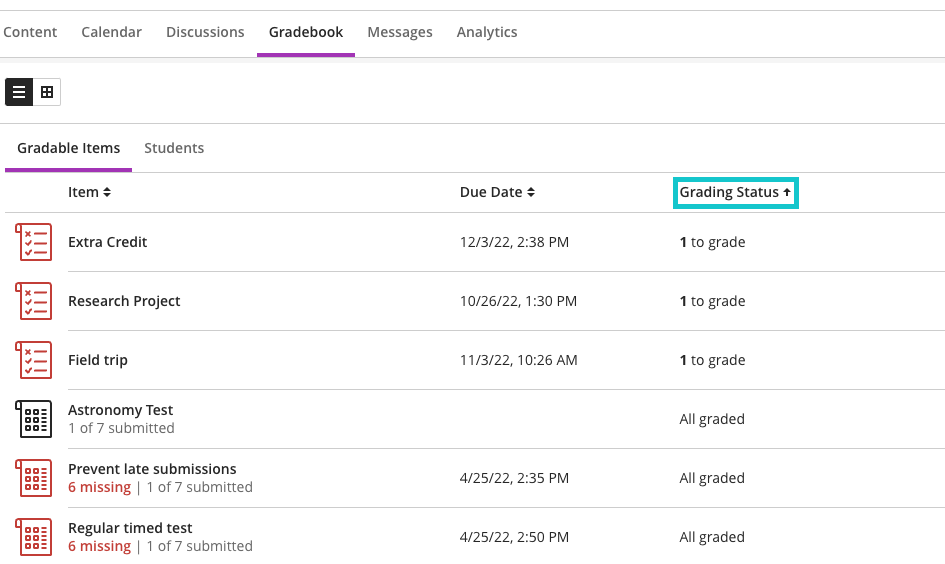
Students can see other members of their group in Ultra courses
After the February upgrade, students who have been assigned to groups will be more easily able to see who they are in a group with. However, they will not be able to see any information about groups that they are not a member of, nor will they be able to view detailed information about their other group members. All that will be disclosed when viewing other group members will be their name, their role in the course, and their profile image if they have uploaded one.
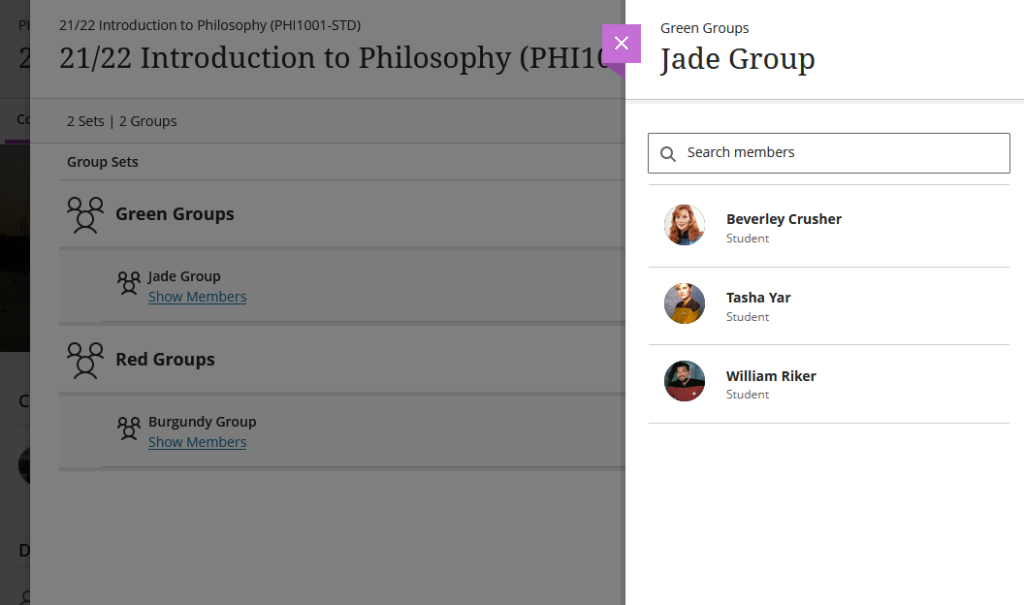
Ally alternative format views count towards progress in progress tracking
When documents are uploaded into NILE they are automatically made available in various additional accessible formats by Ally. Following the February upgrade, when students download and view one of Ally’s accessible versions of a document, this will be tracked by Ultra’s progress tracking tool.
You can find out more about Ally at:
More information
As ever, please get in touch with your learning technologist if you would like any more information about the new features available in this month’s upgrade: https://libguides.northampton.ac.uk/learntech/staff/nile-help/who-is-my-learning-technologist
Would you like to meet with members of Blackboard’s Product Management Team, and to have some input into the development of the groups tools that are available in Ultra courses?
If so, Blackboard are hosting an online Ultra groups tools focus group specifically for staff at the University of Northampton at 3pm on Monday the 23rd of January.
If you would like to attend, please email Robert Farmer: robert.farmer@northampton.ac.uk
The new features in Blackboard’s January upgrade will be available from the morning of Friday 6th January. This month’s upgrade includes the following new features to Ultra courses:
- Prevent students from editing or deleting Ultra discussion posts after the due date
- Model answer question type supported in Ultra tests
- Improvements to Ultra test randomisation options
Prevent students from editing or deleting Ultra discussion posts after the due date
Prior to the January upgrade, students could continue posting to Ultra discussions after the due date had passed. This created problems for staff when grading discussions. Following this month’s upgrade, staff can automatically lock the discussion after the due date has passed. When ‘Stop discussion activity after due date’ is selected, students can’t create, reply to, or edit posts after the due date. Students with a due date accommodation can continue to create, reply to, and edit posts after the due date.
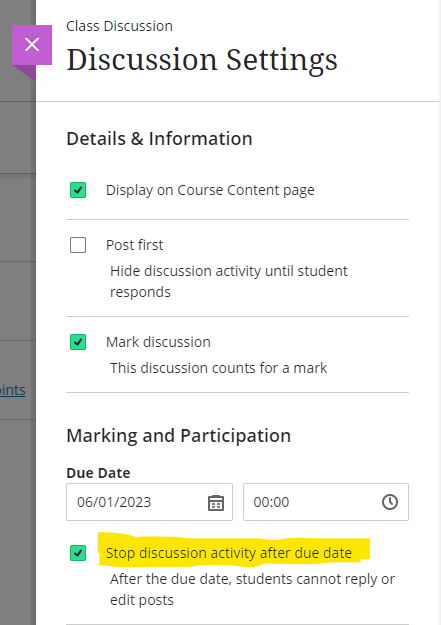
You can find out more about setting up and using discussions in Ultra courses at: Blackboard Help – Ultra Discussions
Model answer question type supported in Ultra test
Following the January upgrade, when adding an essay question to an Ultra test, staff will be able to include a model answer. The model answer will always be available for staff to view when marking the test, and staff can also configure the test settings to allow students to see the model answer once they have taken the test. As would be expected, regardless of how the test is set up, the model answer cannot be seen by students while they are completing the test.
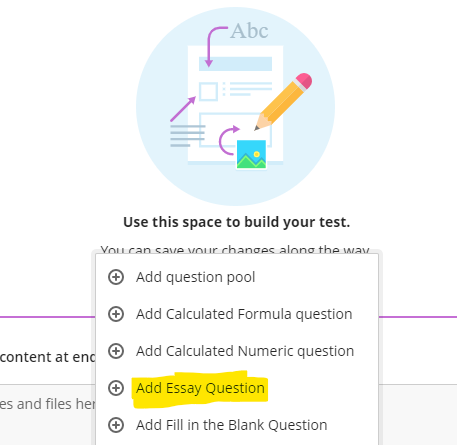
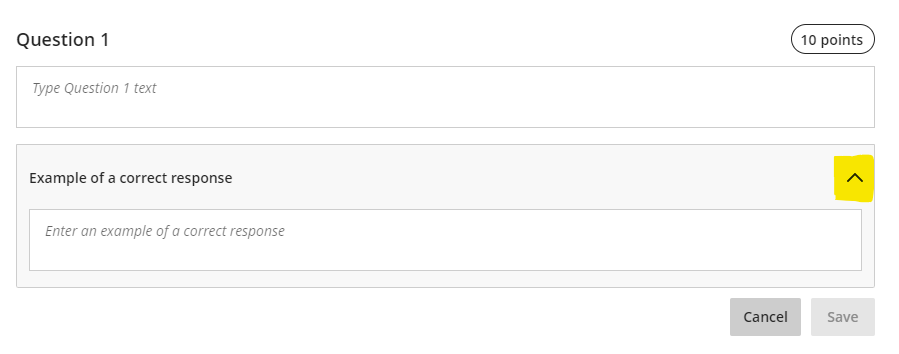
The option for students to view the model answer is controlled by the ‘Correct Answers’ setting in the ‘Assessment results’ section of the Ultra test settings panel.
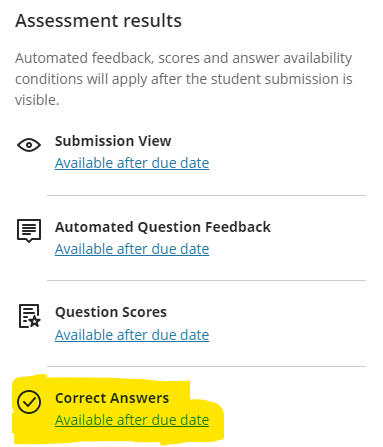
Please note that the essay question must be marked in order to display the model answer to students. Therefore, where staff are using model answer questions in a formative test in which students are required to judge their own response(s) against the model answer(s), a quick option for staff would be to assign 1 point per model answer question, and to award the point to everyone who submitted an answer, thus revealing the model answer to students who view their test results.
You can find out more about setting up and using Ultra tests at: Blackboard Help – Ultra Tests
Improvements to Ultra test randomisation options
Prior to the January upgrade, staff were not able to randomise test questions if the test contained text blocks, files, or images. Following the upgrade, staff will be able to enable randomisation when the test has text blocks, files, or images, as these non-question elements will be locked in place, and the test will randomise the questions between the non-question elements.
Staff will also be able to randomise questions in a test that contains page breaks, as the questions will randomise within their assigned page. If a page contains non-question elements, the questions will randomise between those elements.
When there are pages for the test, staff can also randomise page order. If staff randomise the page order, they can also choose to lock the first page into position. This is particularly important if the first page of the test is a cover page or contains test instructions.
You can find out more about randomising Ultra tests at: Blackboard Help – Ultra Tests: Randomising questions and answers
More information
As ever, please get in touch with your learning technologist if you would like any more information about the new features available in this month’s upgrade: https://libguides.northampton.ac.uk/learntech/staff/nile-help/who-is-my-learning-technologist
The new features in Blackboard’s December upgrade will be available from the morning of Friday 2nd December, with the exception of the drag-and-drop and course links improvements, which should be available by Monday 5th December. The December upgrade includes the following new features to Ultra courses, some of which were specifically requested by staff in our ‘What new features do you want to see in your Ultra courses?‘ survey:
- Drag-and-drop content re-ordering improvements
- Course links
- Single student progress report
- Improvements for copying content
- Question banks descriptions and search
- Simpler exit actions for student preview
- Improvements to ‘needs grading’ count for Blackboard Ultra assignments
Drag-and-drop content re-ordering improvements
In response to feedback that the drag-and-drop content re-ordering function was clumsy and difficult to use, Blackboard have improved the way that it works. Following the upgrade, staff should find it easier to grab and move content items in their Ultra courses. Please also note that the location of the content re-ordering tool has moved from the right to the left-hand side of the content item.
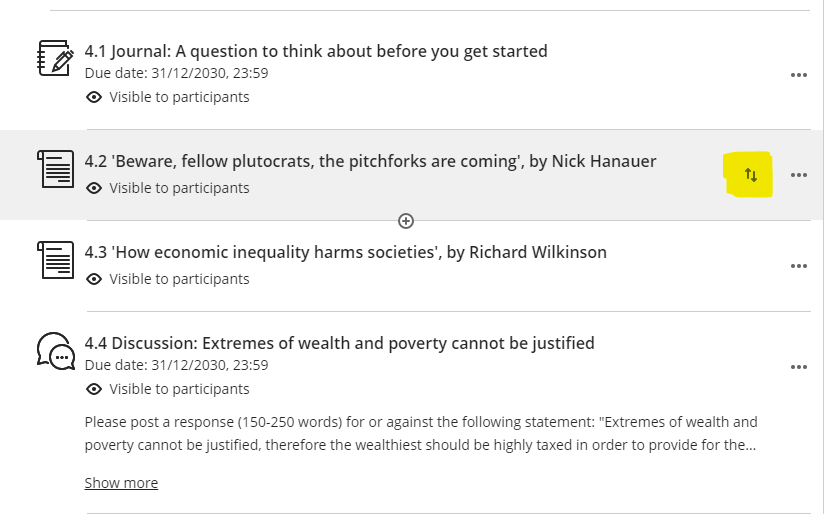
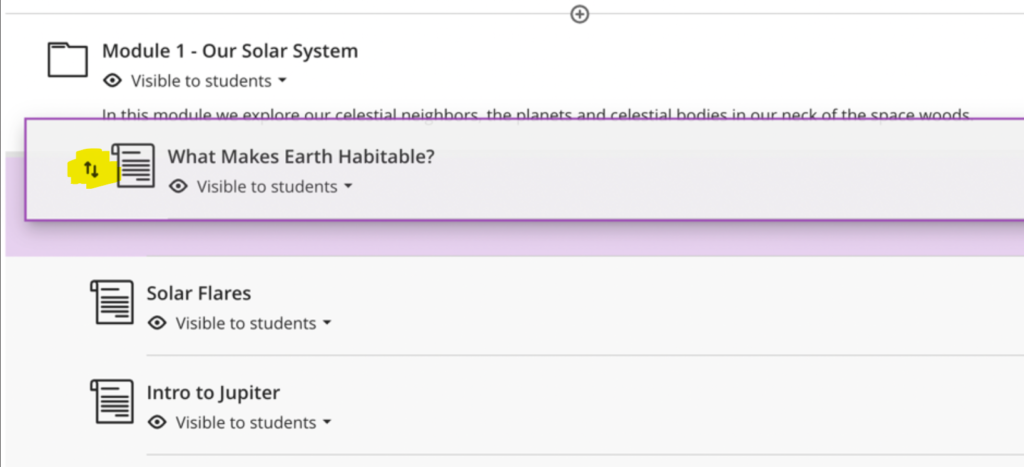
Course links
As well as adding links to external web sites, etc., following December’s upgrade, staff will be able to add internal links to items already in an Ultra course. To create a course link, add a new link, and select ‘Create Course Link’.
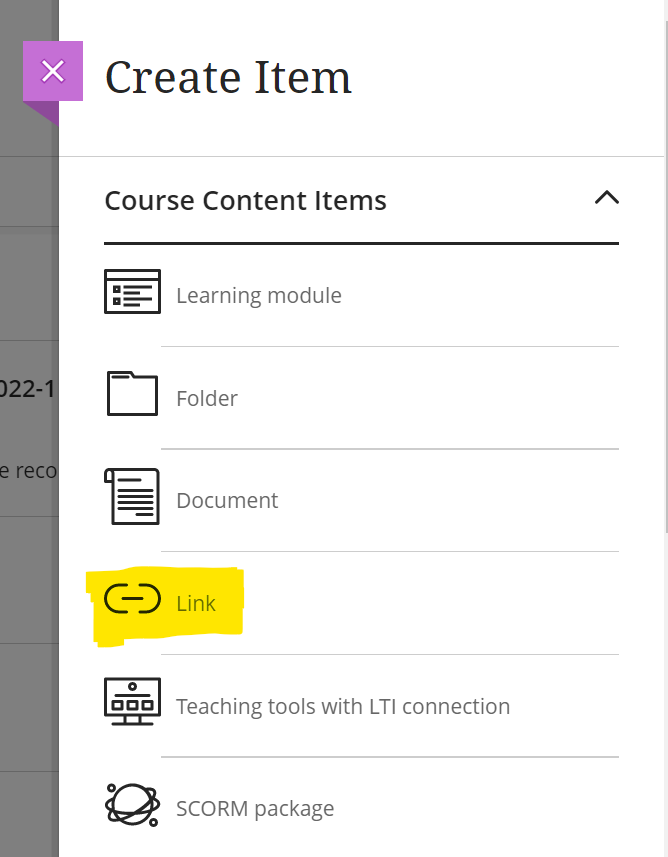
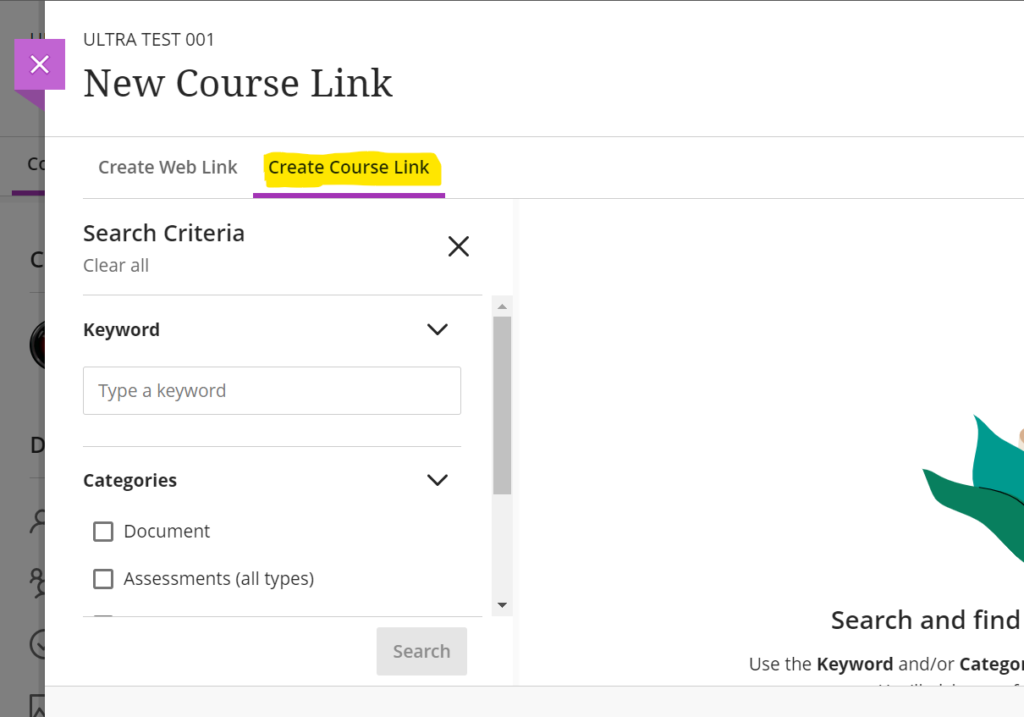
In this initial release of the course link tool there are some limitations, but the functionality is expected to develop and improve over the coming upgrades.
Linking Exceptions
- In this release, staff cannot create course links using the content editor.
- In this release, staff cannot create course links to folders, learning modules, discussions, and web links.
- Course links to learning modules where force sequence is enabled cannot be created. This is because links could allow users to access something they should not yet access. If a course link to a learning module exists, it will not be possible to enable forced sequence.
Copying Content
When a course is copied into a new course, course links are updated to link within the new course. However, there are exceptions:
- In this release, staff cannot copy course links for documents and third-party LTI content, i.e., course links to anything originally added via the content market, e.g., Turnitin assignments, Kaltura videos, Leganto reading lists.
- When copying or converting from an Original course, the copy process will exclude course links for folders, learning modules, and web links.
Single student progress report
Following on from last month’s upgrade, in which Blackboard introduced the ability for staff to find out more about how their students were interacting with Ultra courses, December’s upgrade adds additional functionality to the course analytics options.
When in grid view in the Ultra gradebook, selecting a student’s name will open up the student grades overview page, which shows an overview of all of that student’s grades in the course. After the December upgrade, staff will be able to view a progress report for a student, as well as details of the last time that the student was active in the course, along with a student activity link.
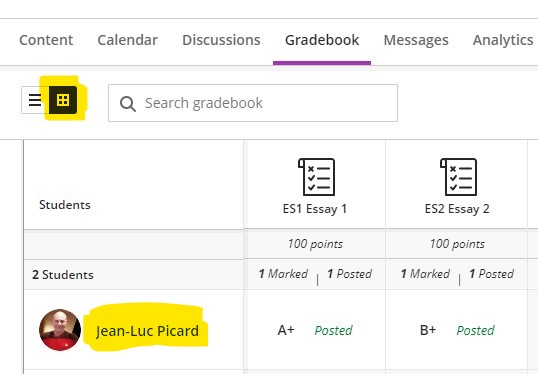
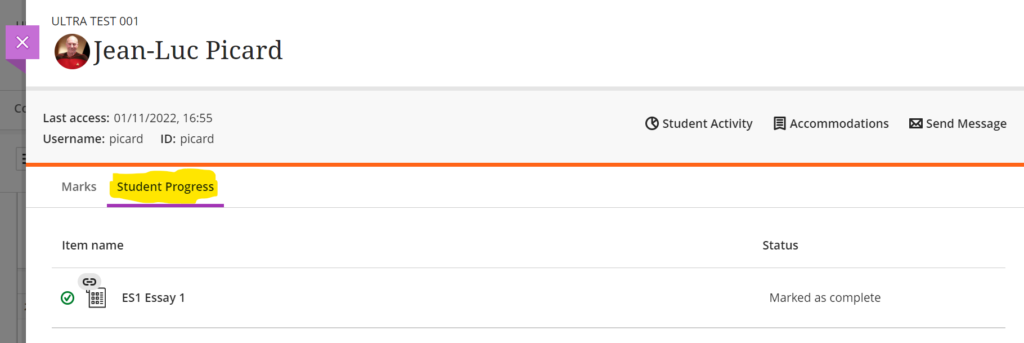
Improvements for copying content
When copying content into an Ultra course, the copy content panel is quite narrow, which can make it difficult to navigate. December’s upgrade introduces a new, expanded copy content panel.
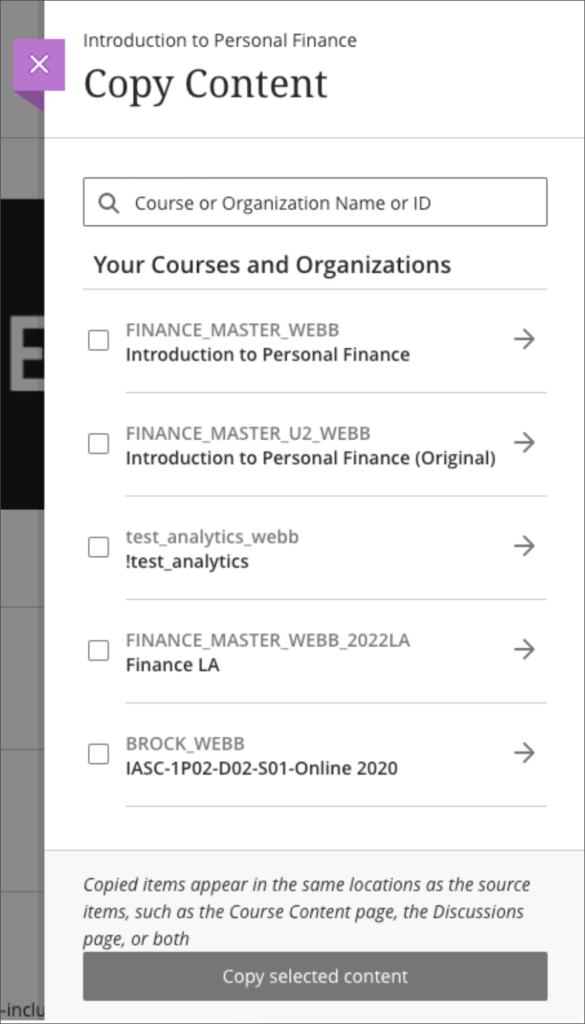
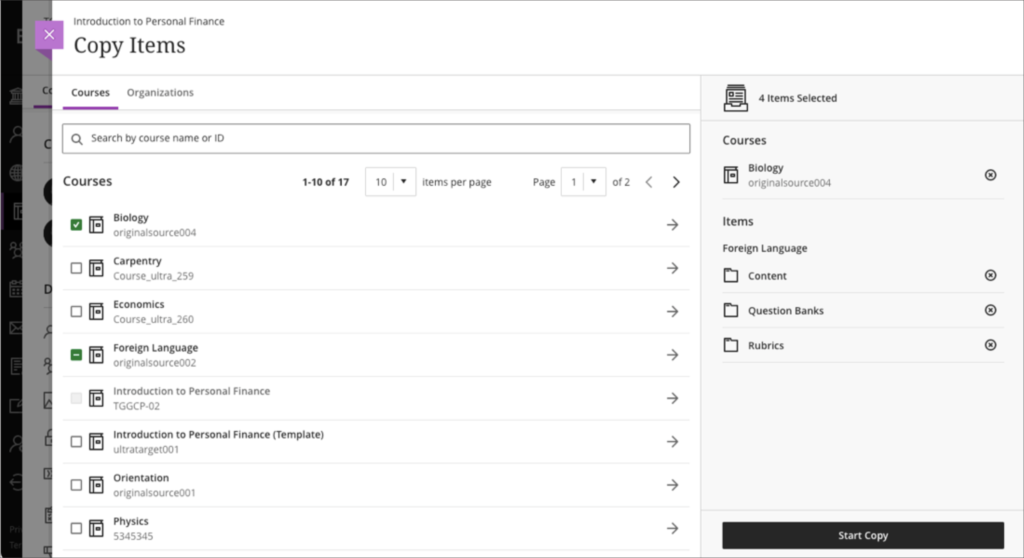
Staff can find out more about copying content into Ultra courses at: Blackboard Help – Copy Content from Other Courses
Question banks descriptions and search
Following December’s upgrade, staff will be able to add a description to a question bank. These descriptions may be useful for noting the topics or objectives the questions cover. The question bank description is displayed with the question bank title on the question banks page.
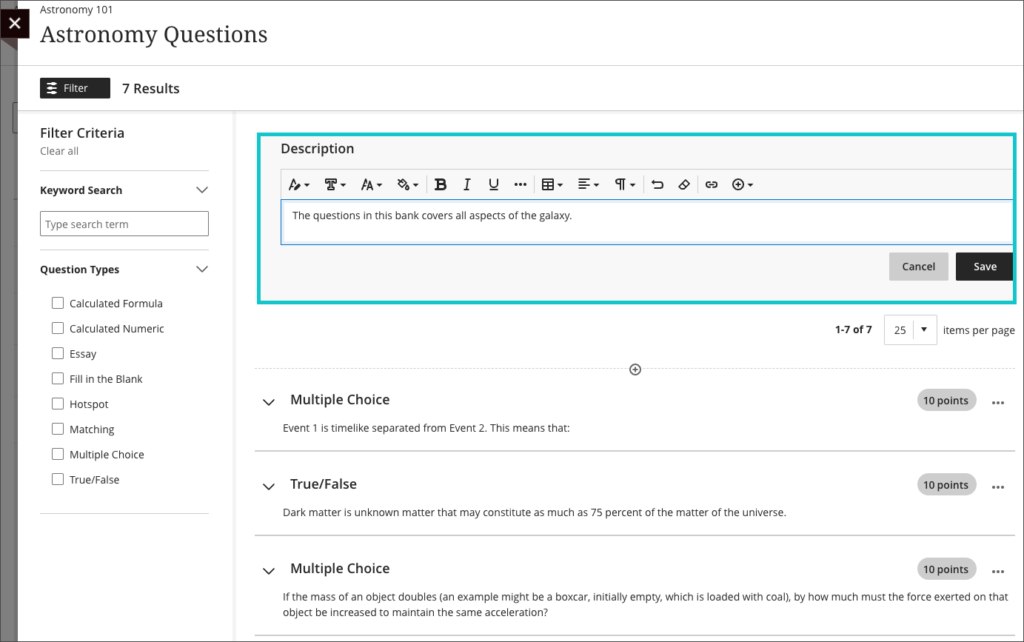
December’s upgrade will also bring in the option to search questions banks, with the search facility searching both the name and the description fields of the question bank.
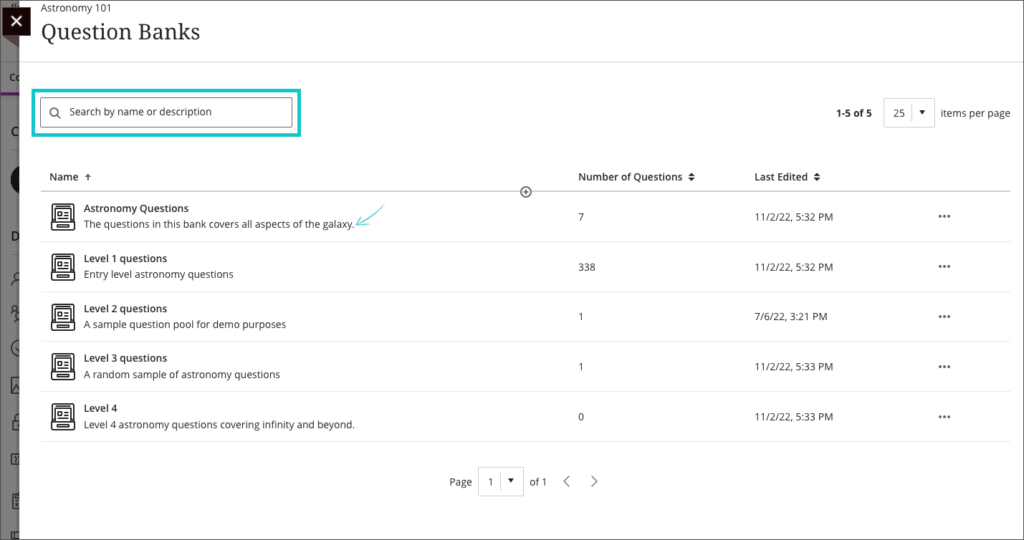
Staff can find out more about using question banks at: Blackboard Help – Question Banks
Simpler exit actions for student preview
December’s upgrade will bring in simpler exit process when viewing a course in student preview mode, allowing staff to exit in two clicks, instead of three.
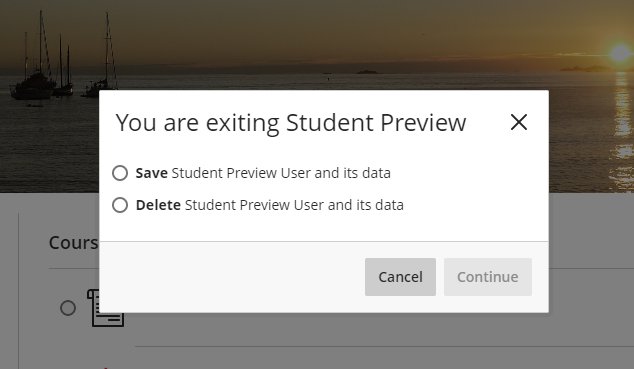
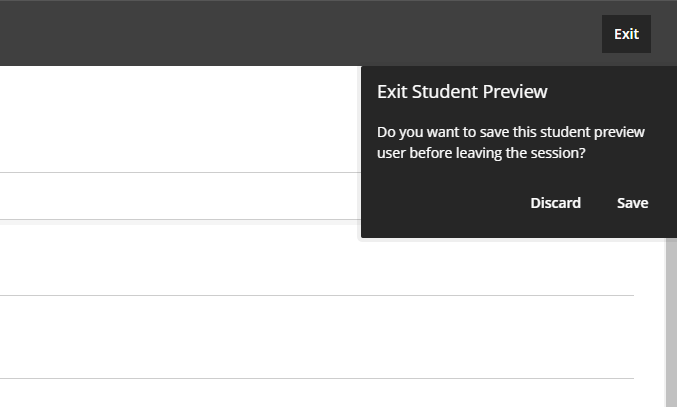
Improvements to ‘needs grading’ count for Blackboard Ultra assignments
In addition to the above improvements, December’s upgrade also improves the way that the needs grading count works, as it has sometimes provided an incorrect count of the number of items which required grading when assessing work with multiple attempts where ‘last attempt with a grade’ or ‘first attempt with a grade’ was selected in ‘Mark attempts’ in the assignment settings.
More information
As ever, please get in touch with your learning technologist if you would like any more information about the new features available in this month’s upgrade: https://libguides.northampton.ac.uk/learntech/staff/nile-help/who-is-my-learning-technologist
Blackboard’s November upgrade will be available from the morning of Friday 4th November. The November upgrade includes the following new features, many of which were specifically requested by staff in our ‘What new features do you want to see in your Ultra courses?‘ survey:
- Hotspot questions in Ultra tests
- Course activity report under the analytics tab in Ultra courses
- Student course access data available in student grades overview
- Improved grade history report available in the Ultra gradebook
- ‘Sticky’ Ultra gradebook view
- Turnitin icon is displayed in Turnitin assignments in Ultra and Original courses
- All content market icons appear alongside the content item in Ultra courses
- Improvements to unread messages indicator
Hotspot questions in Ultra tests
Following the November upgrade, staff will be able to use hotspot questions in Ultra tests.
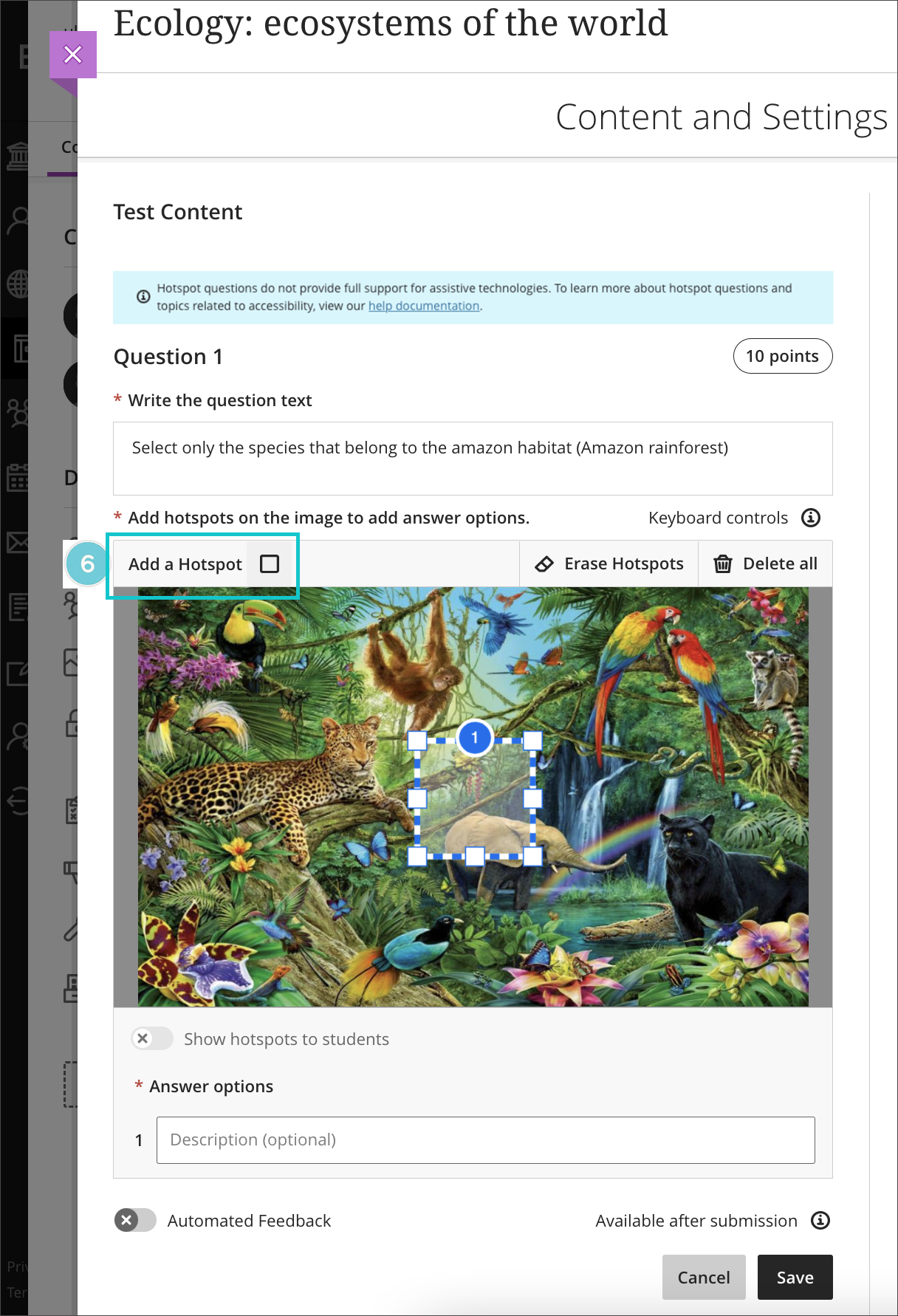
More information about how to add and use hotspot questions is available at:
Course activity report under the analytics tab in Ultra courses
Staff are keen to know more about student activity in their NILE courses, and October’s upgrade saw the introduction of student progress reports for course content items in Ultra courses.
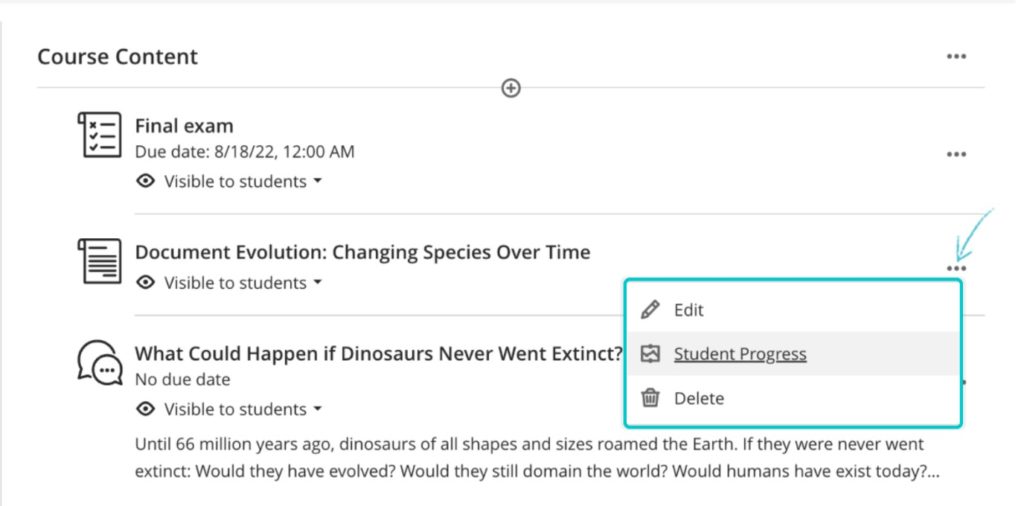
Following on from this, the November upgrade introduces a new feature in the ‘Analytics’ section of Ultra courses, where staff can find out more about students’ activity in their courses.
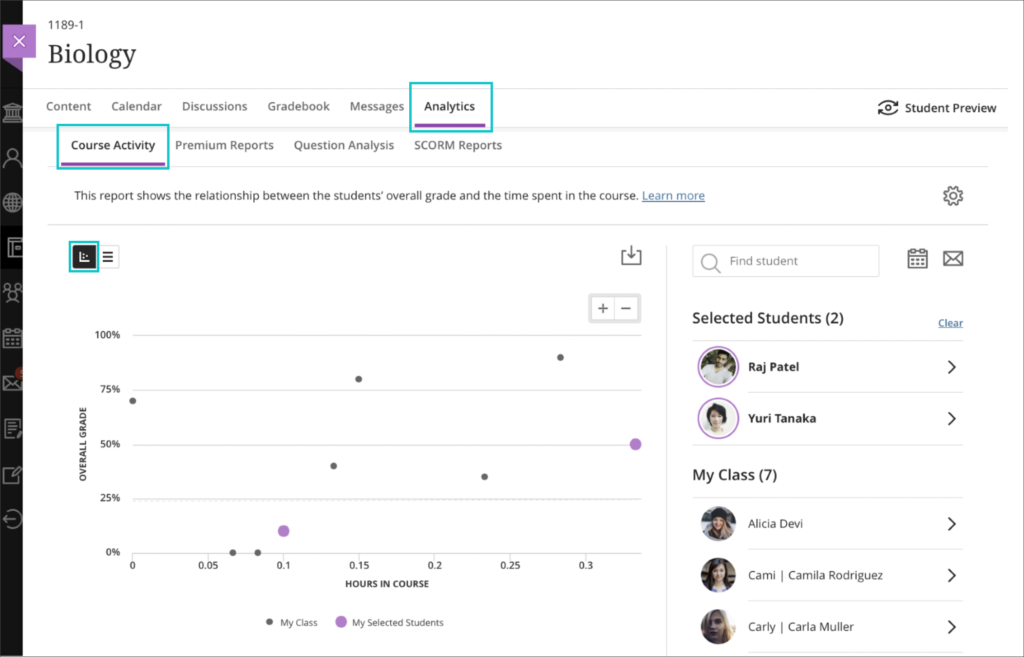
From here, staff can view reports about their students’ course activity related to grades, and individual students’ course activity data.
More information about Ultra course analytics is available from:
- Blackboard Help – Course Activity Related to Grades
- Blackboard Help – View Individual Student Course Activity Data
Student course access data available in student grades overview
When in grid view in the Ultra gradebook, selecting a student’s name opens up the student grades overview page, which shows an overview of all of that student’s grades in the course. After the November upgrade, the student grades overview will include details of the last time that the student was active in the course, along with a ‘Student Activity’ link which, when selected, will provide more details of the student’s activity in the course over time.
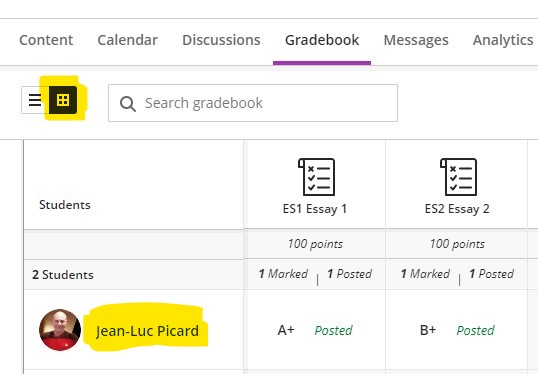
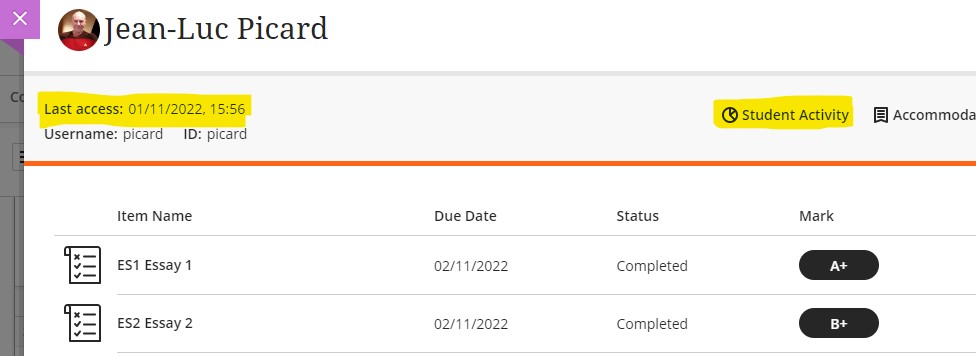
Improved grade history report available in the Ultra gradebook
Following the November upgrade, staff will be able to able to download a more detailed grade history report in the Ultra gradebook. When downloading marks, staff will be able to:
- Select which gradebook items to include in the download,
- Include deleted items, and,
- Select timeframes to optimise the amount of information downloaded.
The download file report will include additional information
- Student username
- Grade category
- Submission receipt: The submission receipt number
- Submission attempt: The number of the submitted attempt
These changes will make it easier for staff to access and search the log of changes to student grades.
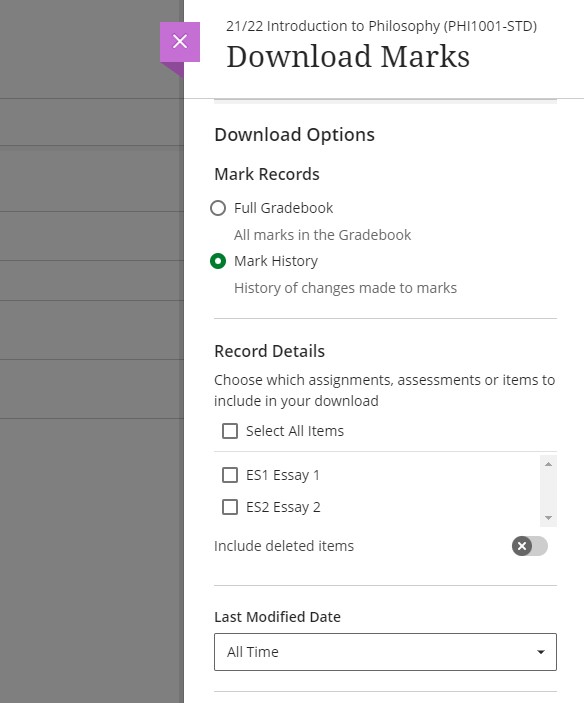
‘Sticky’ Ultra gradebook view
November’s upgrade will make the Ultra gradebook view ‘sticky’, meaning that Ultra will remember your last gradebook view, list or grid, and will always open the gradebook in that view. If you change your gradebook view, Ultra will then update your preference and open the gradebook in your new preferred view.
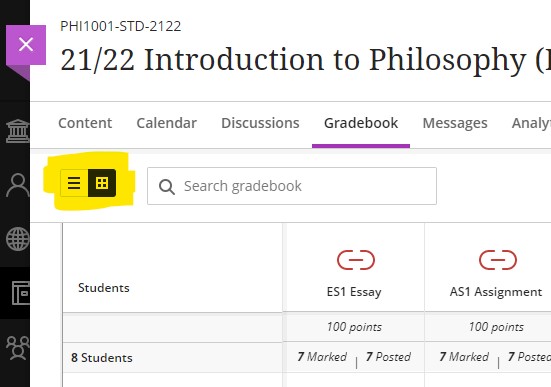
Turnitin icon is displayed in Turnitin assignments in Ultra and Original courses
Following the November upgrade, all new and existing Turnitin assignments in Ultra and Original courses will be more clearly identifiable as the Turnitin icon will be displayed to staff and students next to the assignment.
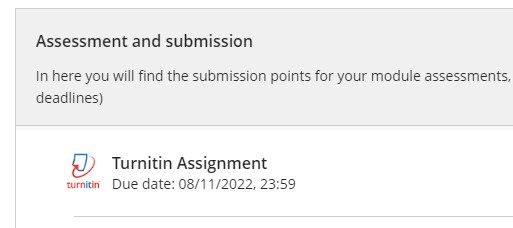
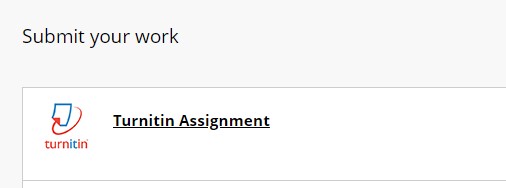
All content market icons appear alongside the content item in Ultra courses
Following on from previous item, all items selected from the content market and added to Ultra courses will, after the November upgrade, be displayed with their icons as shown in the content market. Existing items in Ultra courses which have been selected from the content market will be automatically updated to display the correct icon. This will make it easier for staff and students to identify and locate particular types of content in their Ultra courses.
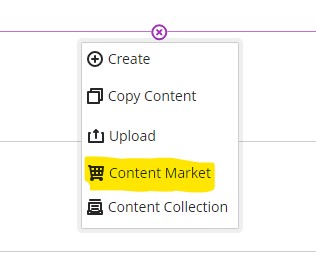
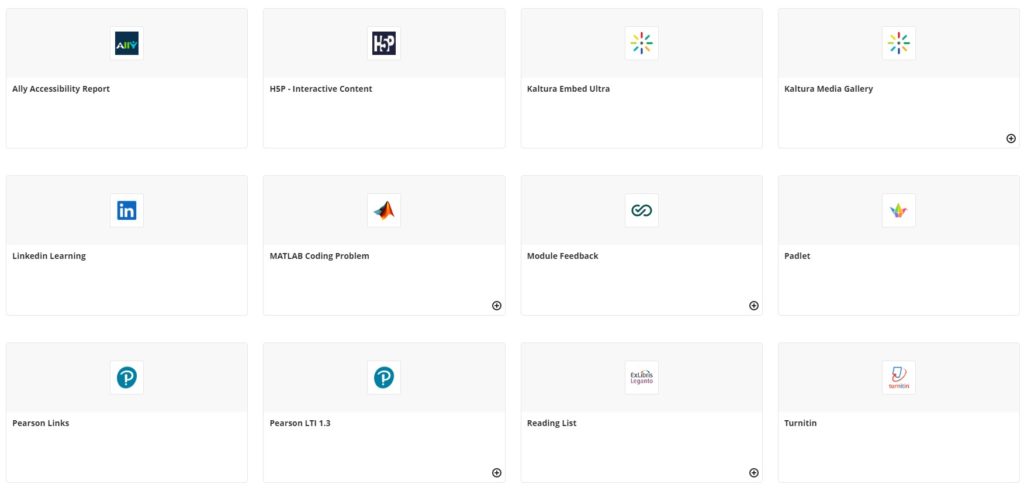
Improvements to unread messages indicator
The current unread messages indicator does not quickly and easily indicate in which course the unread message is located. After the November upgrade, the unread messages indicator will be more prominent. In future upgrades, courses with unread messages will be automatically shown at the top of the messages panel in NILE.
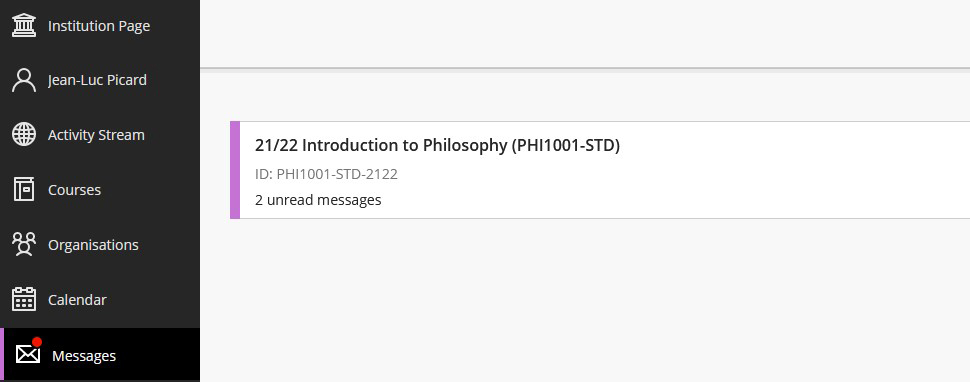
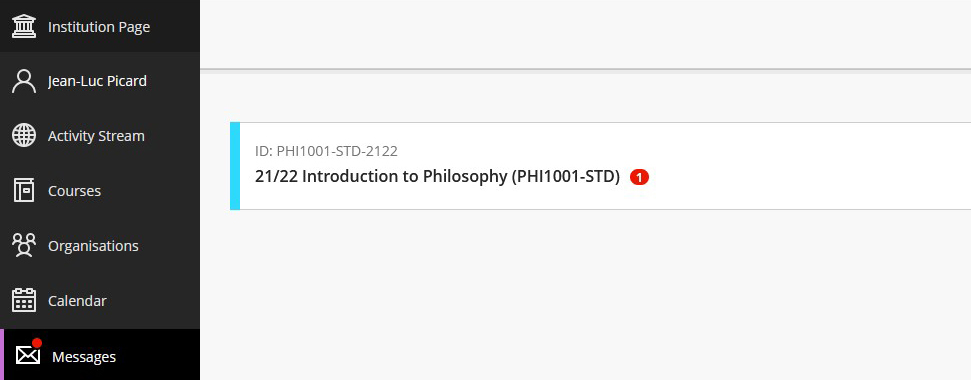
More information
As ever, please get in touch with your learning technologist if you would like any more information about the new features available in this month’s upgrade: https://libguides.northampton.ac.uk/learntech/staff/nile-help/who-is-my-learning-technologist
Details of this month’s upgrade, and all previous upgrades, are available at: https://blogs.northampton.ac.uk/learntech/category/nile-update/
Many thanks indeed to everyone who took the time to complete our ‘What new features do you want to see in your Ultra courses?’ survey that ran during August and September 2022.
The good news is that most features that staff wanted to see in Ultra are either already available or are in development. The University of Northampton, along with many other institutions worldwide who use Ultra, have been working with Blackboard to provide ideas and feedback about Ultra, and in response to this Blackboard have recently tripled the size of their Ultra development team and have substantially increased the rate at which Ultra is developing and improving.
Below are the responses that we received from staff about what improvements they wanted to see in Ultra, along with a response from the Learning Technology Team about whether the improvements are available or coming soon. Please note that where improvements are planned for one to three months, they are very likely to be implemented. Improvements planned for three to six months are in development, and is it fairly likely that these will be implemented. Improvements planned for six to twelve months are in the early stages of development and may be implemented, but this could change.
Also, did you know that new features are added to Ultra courses every month? Normally, Blackboard is upgraded on the evening of the first Thursday of each month, meaning that new tools are features are available on the first Friday of each month. The Learning Technology Team provide a summary of all the new features that are coming to Ultra courses, and you can keep up-to-date with each month’s upgrade at: https://blogs.northampton.ac.uk/learntech/category/nile-update/
Survey responses from staff and replies from the Learning Technology Team
Response 1. “Exportable Rubrics – I would like to be able to create a rubric in NILE Ultra and then download it as a document (PDF?) and then add that to the NILE section on Assessments so students can easily see the criteria. I’d also like the rubric window when assessing to take up more of the screen – currently it’s over to the right hand side in a really narrow space which can be difficult when giving longer feedback.”
Response 2. “Rubrics in a grid.”
Reply to 1 & 2: When a Blackboard Ultra assignment, test, discussion or journal is marked with a rubric, students are automatically able to view the rubric as many times as they like prior to submitting the assignment. Students can do this by selecting the assignment and choosing ‘This item is marked with a rubric’. This will open the rubric, but will not begin the submission process, so students can come back as often as they like in order to view the rubric.
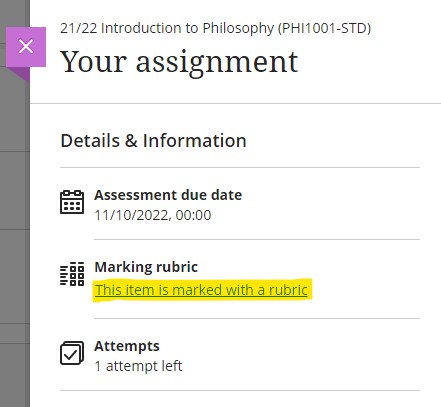
Blackboard are also aware that the current view of the rubric is narrow, and there have been many requests to Blackboard for the complete rubric to be viewable in an expanded, grid, or pop-out view. Blackboard have added this to their roadmap for Ultra, and improvements to the ways that rubrics can be viewed will be available in a future upgrade, currently planned for release in the next six to twelve months.
Response 3. “Analytics: The ability to track student engagement with NILE sites. With the old NILE system, it was possible to see how engaged students had been with modules, e.g., if they’d downloaded items, looked at lecture slides etc. Not only was this useful to see if students were active on the course, but it also helped if they were claiming that they had been but this wasn’t the case. It was also sometimes a vital tool when there were submission problems, to be able to see if the student had actually been on the site and attempted to submit. It’s really important that module leaders are able to access this information quickly and easily.”
Response 4. “An ability or an easier ability to track student interactivity within the NILE sites – when they last came on and when they or if they have accessed certain files/information/content.”
Reply to 3 & 4: Following the October 2022 upgrade, when track progress is enabled, it is possible to view student interactions with many different types of content in Ultra courses. Once track progress is enabled, the student progress option is automatically enabled for content items for which student progress can be tracked.
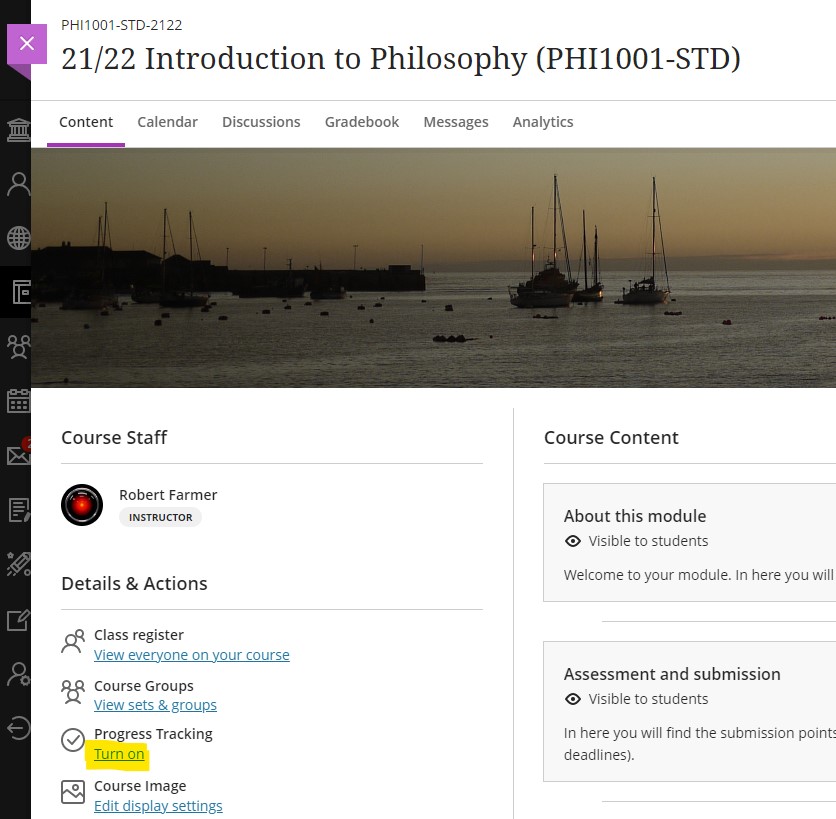
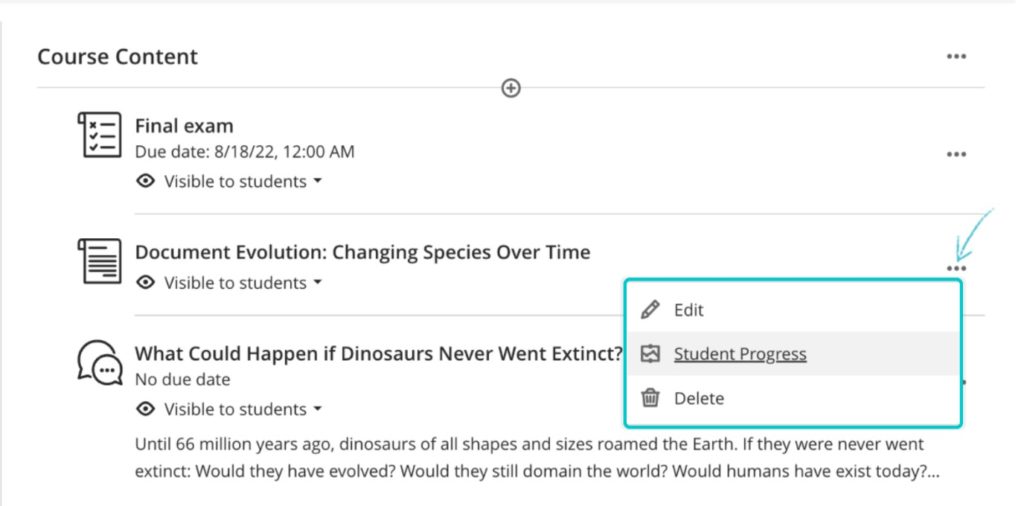
Blackboard are also planning further improvements to the analytics that are available in Ultra courses, and have recently announced that a student overview tool will be included in an upgrade in three to six months’ time. The planned student overview tool is intended to provide a comprehensive overview of each student’s activity, performance, and progress in their Ultra course.
Response 5. “Leader boards.”
Reply to 5: Leader boards in Original courses were provided by a third-party supplier who has, unfortunately, chosen to discontinue work on this tool. This means that the leader board functionality is not available in Ultra courses, and will be also be unavailable in Original courses by the end of 2023 when Blackboard will remove the underlying technology (known as ‘building blocks’) that supported the leader board tool. At present, there do not appear to be any alternative tools that provide this functionality.
Response 6. “Sorting or ordering items without dragging.”
Reply to 6: A number of staff using Ultra have reported that drag-and-drop ordering and re-ordering of content is problematic, especially when using a laptop with a smaller screen. Blackboard are aware of this and are making improvements to the way that content is moved in Ultra courses, and which will be included in a future upgrade in approximately one to three months’ time.
Response 7. “Multiple level folder structures.”
Reply to 7: At present, a top-level folder (or a top-level learning module) can contain only one other folder. The rationale for this is that content is less likely to become lost in complex folder structures, and to ensure that, once students have opened the course, no content item is more than three clicks away. To better support students trying to find content in their Ultra courses, Blackboard have announced that a course content search function will be included in a upcoming upgrade in one to three months’ time.
Response 8. “Thumbnails for external videos.”
Reply to 8: When adding an external video from both Kaltura and YouTube to an Ultra document, a video thumbnail is now available.
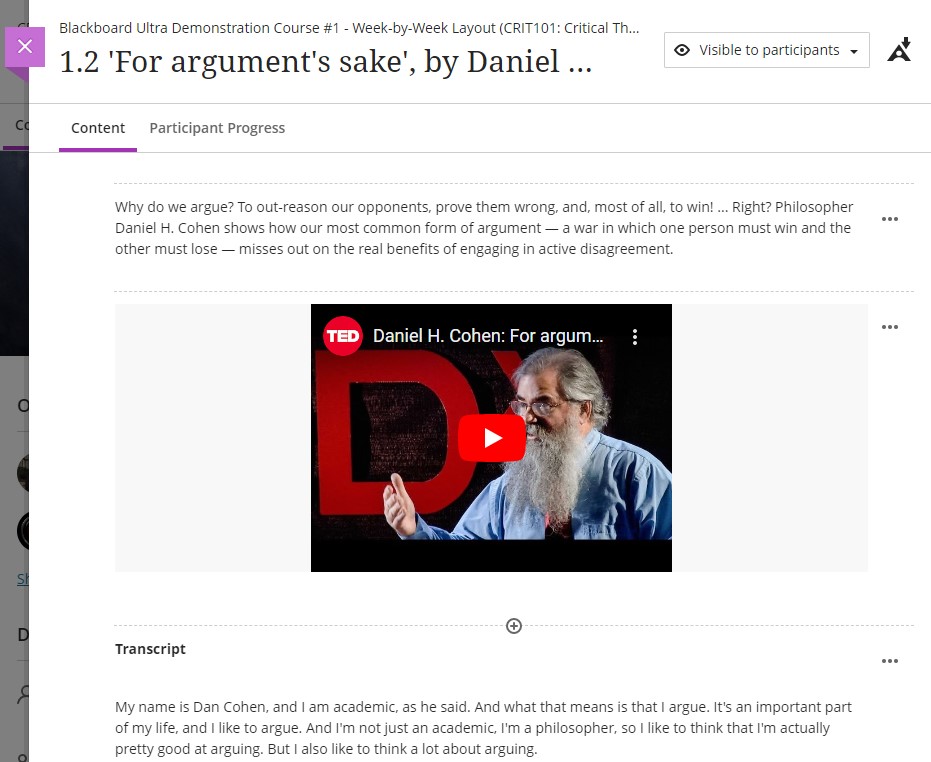
More information about creating and working with Ultra documents is available from Blackboard’s Create Content Items or Documents page.
Response 9. “Hotspots questions.”
Reply to 9: Hotspot questions are currently in development for Ultra tests, and Blackboard have announced that these are planned for release in a future upgrade in one to three months’ time.
Response 10. “Groups on timed assignments.”
Reply to 10: A timed test cannot currently be assigned to a group or groups of students. It is not known when or whether Blackboard are likely to incorporate this into a future upgrade, but we have sent this idea to Blackboard via their Ideas Exchange platform. Currently the idea has been marked by Blackboard as ‘future consideration’ which means that they will consider implementing it in a future upgrade. This is a positive response from Blackboard, as ideas that they do not feel are viable are usually marked ‘unlikely to implement’.
Response 11. “Surveys.”
Reply to 11: Surveys, which were available in Original courses, are not currently available in Ultra courses. However, this functionality has been requested and Blackboard have announced that they are planning to implement surveys in Ultra courses as part of a wider upgrade that brings in other additional functionality around the use of formative and ungraded assessments, as well as surveys. The planned release time for the whole range of tools that support formative and ungraded assessments, and surveys, is three to twelve months.
Response 12. “Gradebook is a mess, confusing and difficult to navigate.”
Response 13. “Gradebook returned to old format GC [Grade Centre].”
Reply to 12 & 13: Blackboard have made a number of improvements to the Ultra gradebook, and have more improvements planned. The key improvements to the gradebook that are already in place are the ability to reorder gradebook columns, gradebook search, a gradebook filter which allows staff to apply filters the gradebook based on which assignments and/or which students they want to see, and a grid view of the gradebook which presents a view which looks much more like the old grade centre in Original courses.
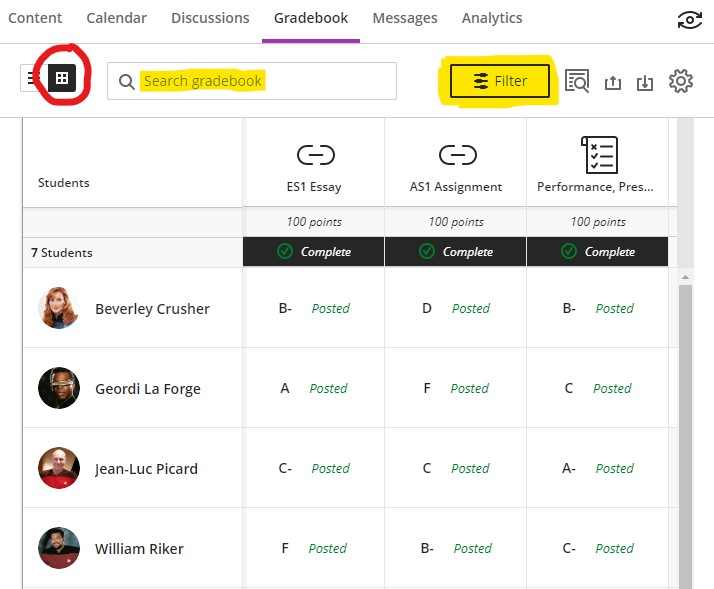
A number of additional improvements are also planned for gradebook. Upgrades planned for the next one to three months will make the Ultra gradebook easier to navigate, and will allow staff to grade student work more efficiently by adding in features that allow quicker access to submissions that need grading, easier switching between multiple submission attempts, and reducing the overall number of clicks needed to grade and feedback on an assignment submission. Other gradebook improvement include features that will provide greater insights into student performance and activity, and a remembered gradebook view, in which the gradebook will remember your preferred gradebook view (list view or grid view) and will default to this each time that you access the gradebook. Future upgrades will also prevent undeployed tests from showing in the gradebook, which will improve the navigability of the gradebook for staff who have a lot of tests in their Ultra courses.
Response 14. “I would like to be able to add visuals to announcements. We work on a creative course and not to be able to use visuals is a problem.”
Reply to 14: When creating an announcement, it is now possible to add visuals using the attachment option (the paperclip icon) in the content editor.
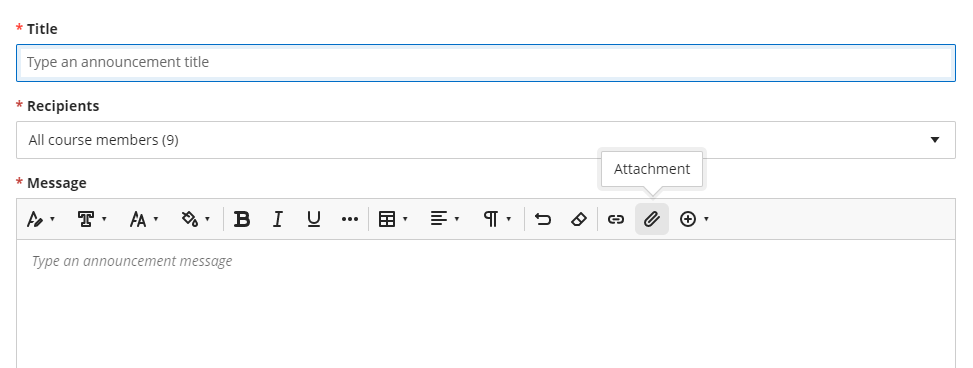
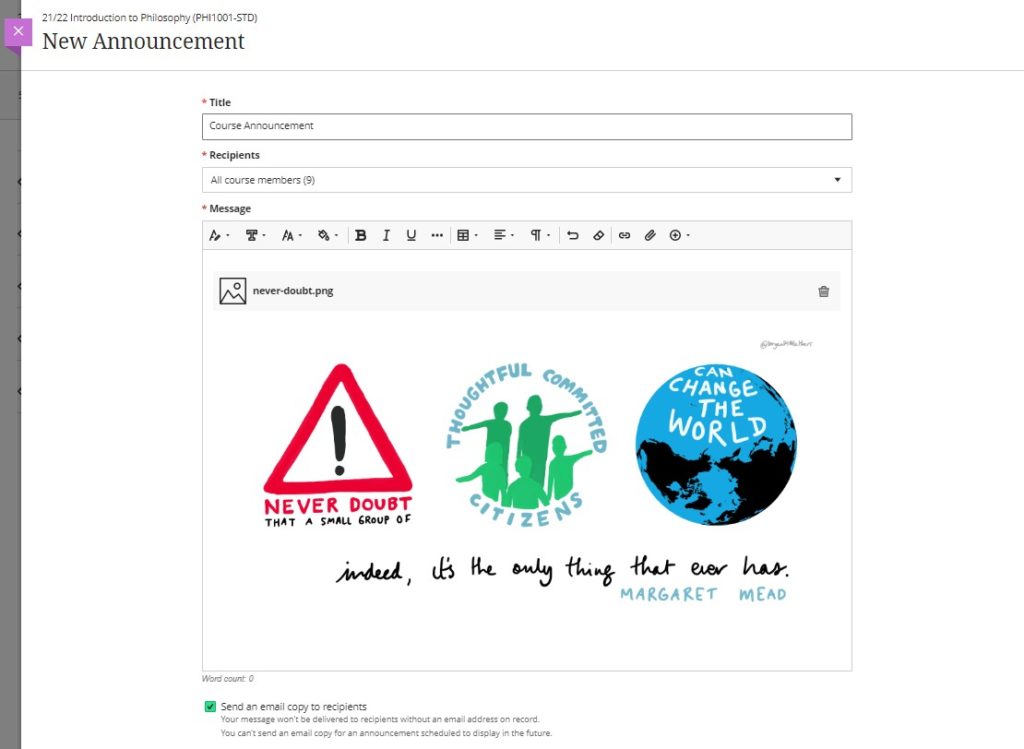
If the attachment is an image file that can be displayed inline (e.g., a JPG or PNG file) then the image will be displayed along with the body text of the announcement. However, please note that when the announcement is emailed, the image will not be included in the body of the email – it will only be viewable when viewing the announcement in the Ultra course.
Response 15. “To be able to find contact details of students enrolled on the module site. This was really useful on the old NILE sites.”
Reply to 15: The ‘Class register’ in Ultra courses contains details of all the students enrolled on the course. Selecting the student from the class register opens a side panel which contains more information about the student, including their email address, which is visible under the account information section.
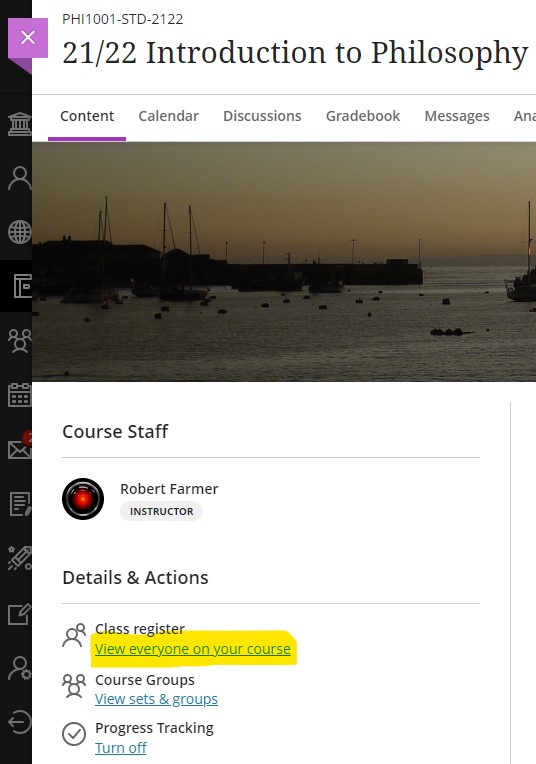
Response 16. “To be able to have a subject NILE site not linked to a specific module or year, in order to communicate across the subject area.”
Reply to 16: As well as module-level NILE courses, all programmes also have their own programme-level NILE course, which contains all students from all years studying the subject.
Response 17. “The option to have multiple submissions for group assessments.”
Response 18. “Group assessment multiple submissions.”
Reply to 17 & 18: Following recent upgrades, it is now possible to allow multiple submissions for group assessments when using Blackboard Ultra assignments.
Response 19. “Feedback on students’ individual test questions.”
Response 20. “The ability to do short answer questions – so with the Original site we could create a question, the students could attempt and answer and then after they submit we could provide a model answer- it was a quick and effective way to create a mock exam.
Reply to 19 & 20: Automatic feedback for both the correct and incorrect answers can now be included on a number of types of computer-marked test questions, including true/false, multiple choice, multiple option, fill in the blank, matching question, calculated formula, and calculated numeric. Students can currently answer short answer or essay questions in Ultra tests, but it is not possible to provide automatic feedback or model answers for this question type. However, Blackboard are aware that this functionality needs to be included in Ultra and have announced that the model answer question type is in development and will be included in a future release in approximately three to six months’ time.
Response 21. “The ability to send reminders to specific people about overdue assignments …”
Reply to 21: The ‘Email non-submitters’ function in Turnitin assignments is, unfortunately, now no longer available in either Original or Ultra courses due to a change in the way that Turnitin is integrated with Blackboard. However, Blackboard are planning to implement a number of improvements to the messaging tool in Ultra courses, including the ability to send messages (via email) to non-submitters. The improvements to the messaging tool are planned for inclusion in upgrades in three to six months’ time.
Response 22. “Remove a student preview – at the moment we test the site and then we are unable to remove the student preview ‘student’, so they stay on the NILE site and show up as late or not submitted.”
Reply to 22: Following a recent upgrade, this is now possible to do in Ultra courses. When exiting the student preview, staff will be given the option of keeping the student preview user, or of completely deleting it.
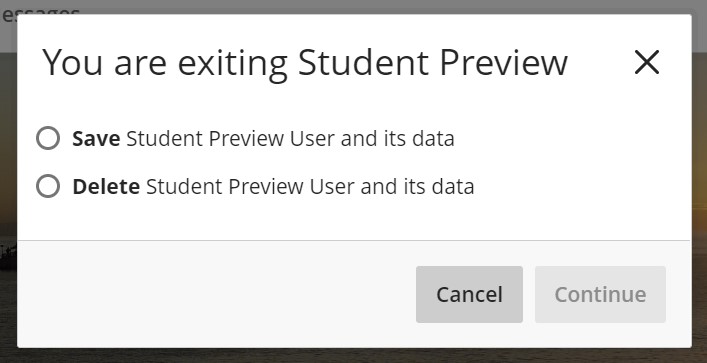
Response 23. “The ability to attach feedback or a mark sheet to a submission for e.g., a dissertation or an oral presentation. This has vanished from the old NILE sites and this is problematic. We used to be able to attach this in the Grade Centre [in Original courses].”
Reply to 23: When using Turnitin in Ultra courses it is not possible to attach an external document to the feedback. However, it is possible to do this with Blackboard Ultra assignments. Blackboard Ultra assignments can be used effectively for oral presentations, as the offline submission option means that a Blackboard Ultra assignment can be used even though students are not submitting any work. For more about this particular workflow, please see Ultra Workflow 5: Performance, Presentation, Viva, Artefact.
While Blackboard Ultra assignments currently do not allow for submitted work to be checked for matching text (as would be needed for a dissertation or other text-based assignment), Blackboard and Turnitin are working on an integration that will allow work submitted to a Blackboard Ultra assignment to be checked for matching text using Turnitin. This will create a ‘best of both worlds’ situation in which the grading and feedback tools in Blackboard Ultra assignments can be used (including the ability to upload external documents as part of the feedback), while also being able to check students’ work for matching text using Turnitin. This feature is scheduled for release in September 2023.
Response 24. “Grading notes. Vital for moderation & external examiners.”
Response 25. Private area for moderation / second markers comments. We do not usually enable students to see both markers’ comments, but a combined version. There is currently nowhere on Ultra to save second markers or moderators comments.
Reply to 24 & 25: The process of recording comments about the grading process, including internal moderation notes, is necessarily different in Ultra courses to the process used in Original courses. In order to enable staff to privately upload and store documents and information related to grading and moderation, each Ultra course has its own hidden folder called ‘Grading, feedback, and verification’ and this can be used to store all documents relating to assessment moderation.
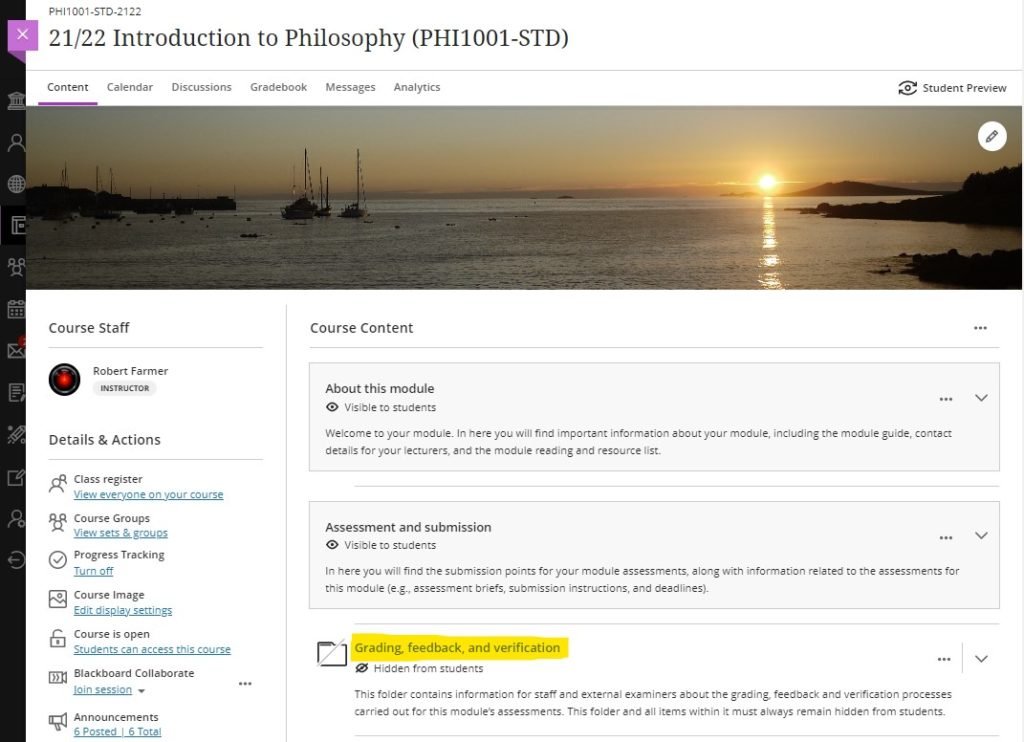
More details about this process can be found on our Grading, feedback, and verification processes in NILE page.
More information
As ever, please get in touch with your learning technologist if you would like any more information about any of the features discussed in this blog post.
Blackboard’s October upgrade will be available from the morning of Friday 7th October. The highlight of the October upgrade is the addition of student engagement reports in Ultra courses, which will allow staff to see the extent to which students are engaging with course content. (Please note that progress tracking must be turned on for the student progress reports to be available.) Also included in the October upgrade is improved access to student grades overview in the gradebook in Ultra courses, enhanced auto save capability in the content editor in Ultra tests & assignments, and more accessible maths formulas in Ultra courses.
Student engagement reports for course content in Ultra courses
After the October upgrade, staff will be able to view reports which show the extent to which students are interacting with course content in Ultra courses.
The new reports allows instructors to select a piece of content and view:
- Students who have not yet opened content;
- Students who have opened or started viewing content; and
- Students who have marked the content as complete.
The report includes the date and time an action occurred (e.g., when a student started viewing content). Staff may sort by student name or progress status. Staff can act based on this information by sending an individual or bulk message with a blind copy to each student.
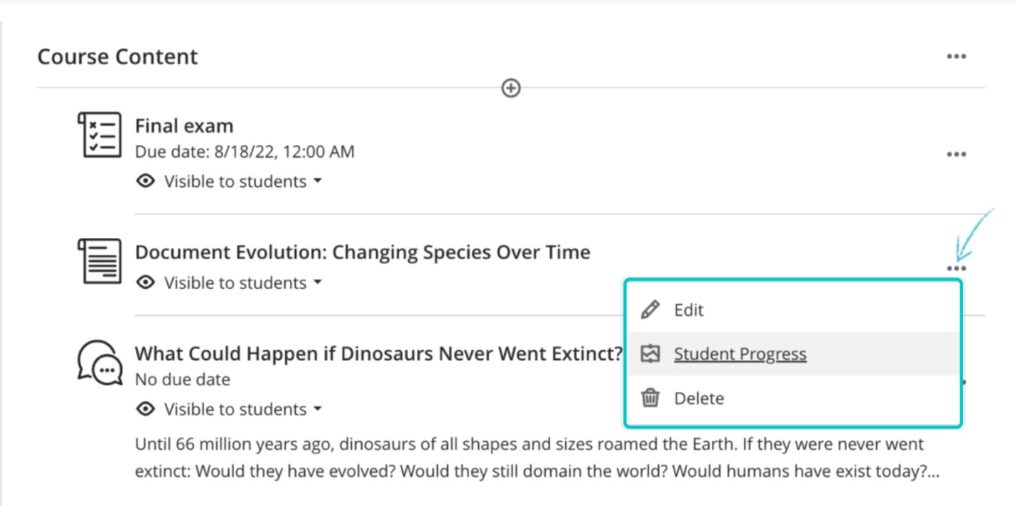
Please note that progress tracking must be turned on for the student progress reports to be available.
More information about progress tracking in Ultra courses is available from: https://help.blackboard.com/Learn/Instructor/Ultra/Courses/Progress_Tracking
Improved access to student grades overview in the gradebook in Ultra courses
Prior to the October upgrade, when in the grid view of the gradebook, when staff selected a student, the student’s account information appeared. Following the upgrade, an overview of the student’s performance on assessments will be displayed when selecting a student in the grid view of gradebook.
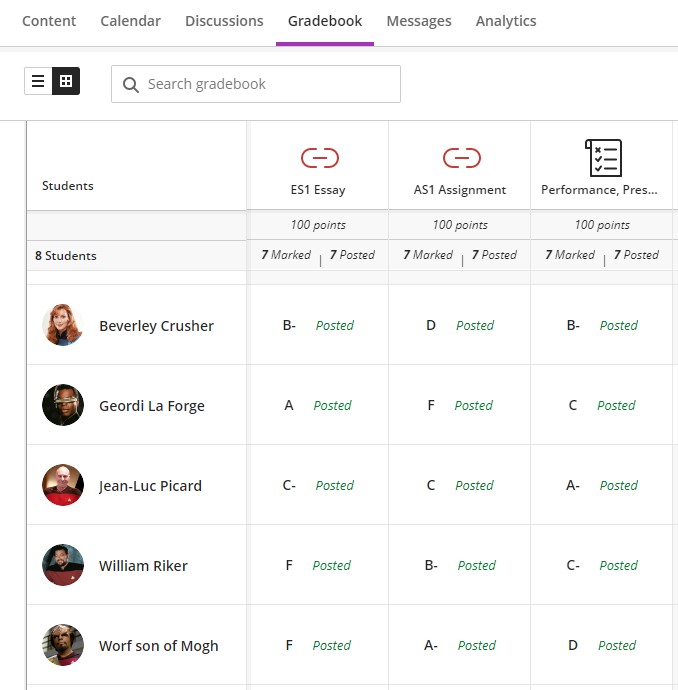
Enhanced auto save capability in the content editor in Ultra tests & assignments
Following the October upgrade, student responses entered in the Ultra content editor will auto-save two seconds after the student stops typing. The ‘last saved’ time will also be displayed at the bottom of the assessment.
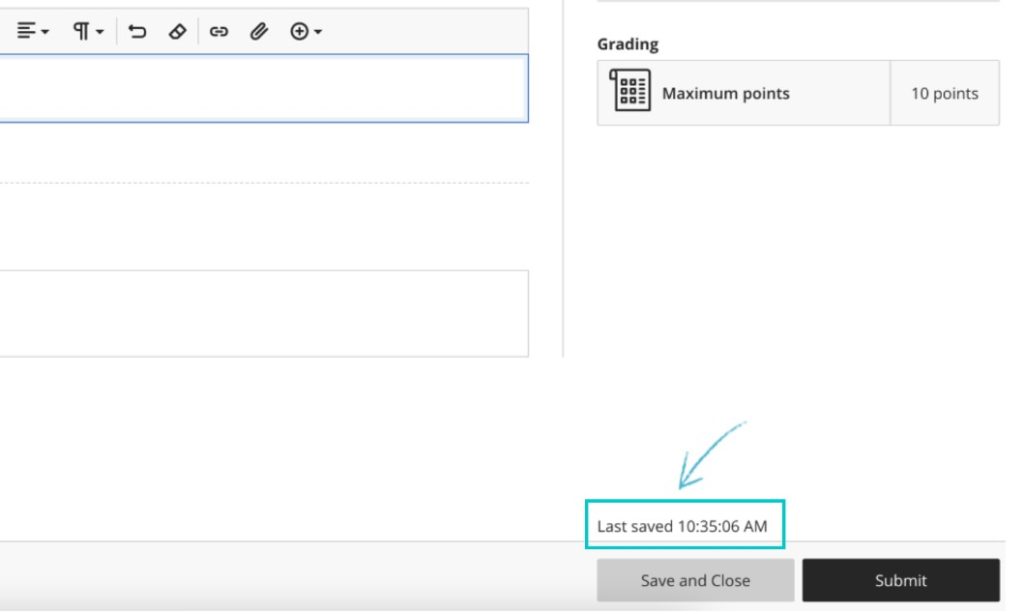
In addition, if there is a disruption in connectivity, students will receive a ‘Connection lost’ warning. This warning informs students that they must act to re-establish the connection. When the connection is restored, the student’s work will be saved automatically.
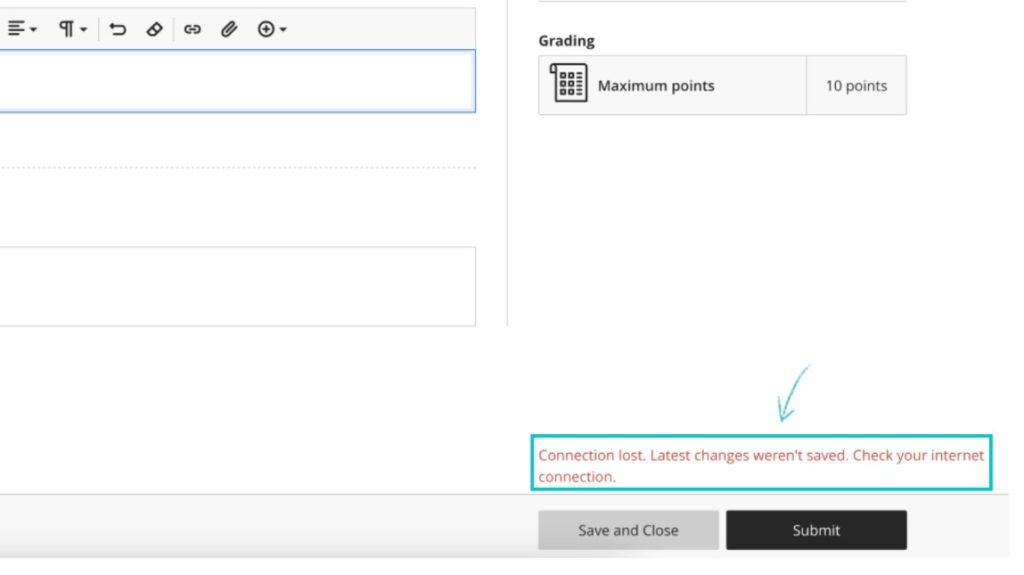
Maths formulas accessible with screen readers in Ultra courses
After the October upgrade, staff and students will be able to use screen readers to access maths formulas when creating, editing and viewing content. This update will help people who use a screen reader independently access maths formulas. This new functionality also supports easier content creation since no added effort is needed to make the math formulas accessible.
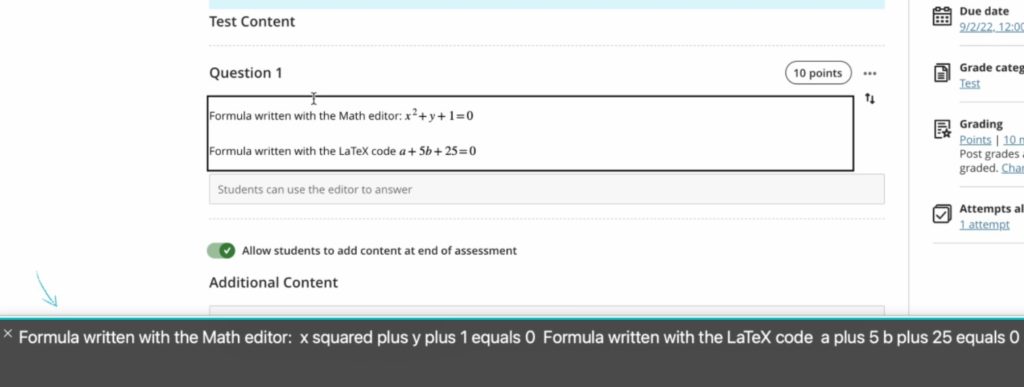
Course name appears in browser tab in Ultra courses
Staff and students often open different courses in separate browser tabs. Following the October upgrade, the course name will appear in the browser tab in order to help staff and students locate the correct tab.
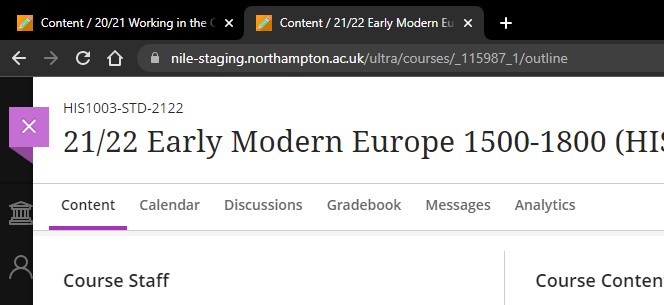
More information
As ever, please get in touch with your learning technologist if you would like any more information about the new features available in this month’s upgrade: https://libguides.northampton.ac.uk/learntech/staff/nile-help/who-is-my-learning-technologist
Blackboard’s September upgrade will be available from the morning of Friday 2nd September, and includes improvements to the Ultra courses copy tool, including the ability to more easily copy rubrics into Ultra courses, and removing the option to accidentally copy a course back into itself. Also included in the upgrade are improvements to question banks sorting controls, the ability for staff to both reply to and grade a discussion on the same page, and improvements to the Ultra test timer for students.
The ability to add preferred pronouns and name pronunciations is available already in NILE, and Microsoft Immersive Reader will become one of Ally’s alternative formats at the end of August.
Add your preferred pronouns and name pronunciation to your NILE profile
Brand new to NILE this summer is greater support for pronouns and name pronunciation. This feature is available now. Staff and students who would like to can now add a written and an audio pronunciation of their name, and can select their preferred pronouns. If these are added, they will be displayed on the Ultra course profile cards. Staff and students can also add their photo to their course profile too. Adding a photo, selecting your preferred pronouns, and adding a pronunciation can all be done from the NILE profile page.
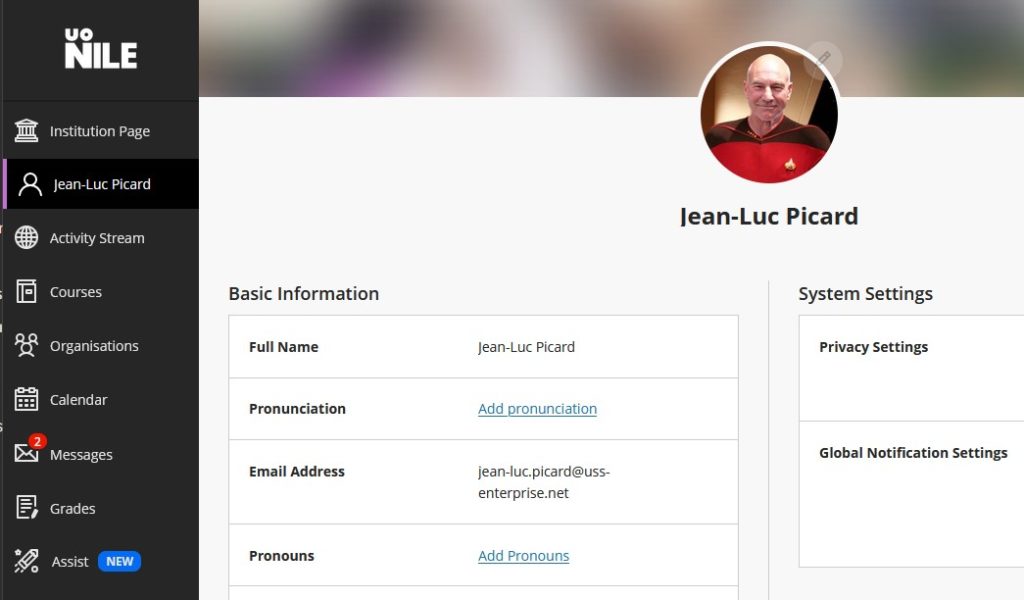
Copy rubrics into Ultra courses
Following the September upgrade, it will be much easier to copy rubrics into Ultra courses from both Original and Ultra courses. When copying content, course rubrics will be available to select, and either all or selected rubrics can be chosen to copy.
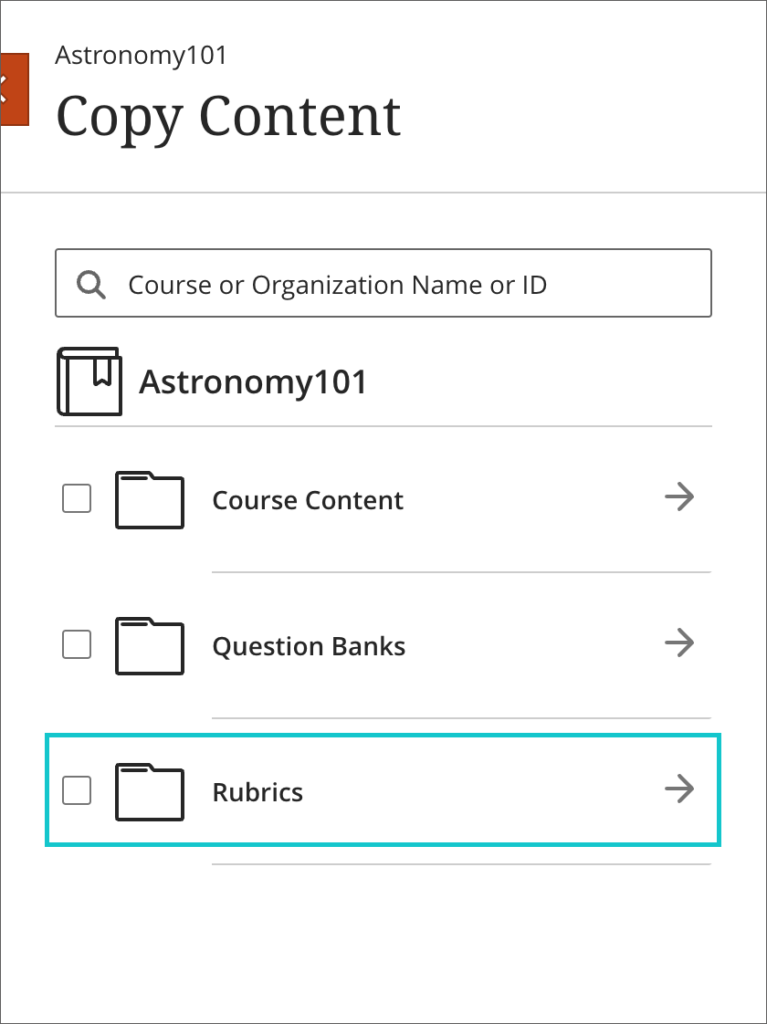
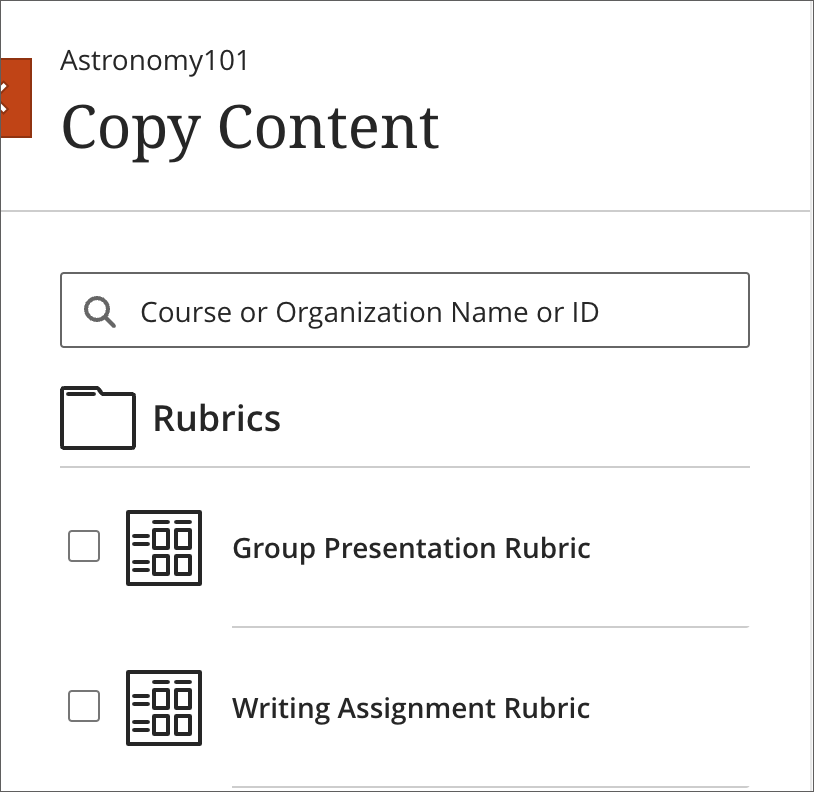
Ultra courses cannot be accidentally copied into themselves
Prior to the September upgrade, when copying content from one course to another, it was possible to select the same Ultra courses as both the source and the destination, thus copying an entire course into itself. After the upgrade, while individual content items can be copied from a course back into itself, the entire course cannot be, and will be greyed out in the list of possible course copy sources. However, staff can still go into the greyed out course and pick selected items to copy.
In the example below, Astronomy 101 cannot be selected as the copy source, as the instructor is already in Astronomy 101 (i.e., it is the copy destination). However, the instructor can select the arrow and go into Astronomy 101 and pick out selected content items to copy back into the Astronomy 101 course.
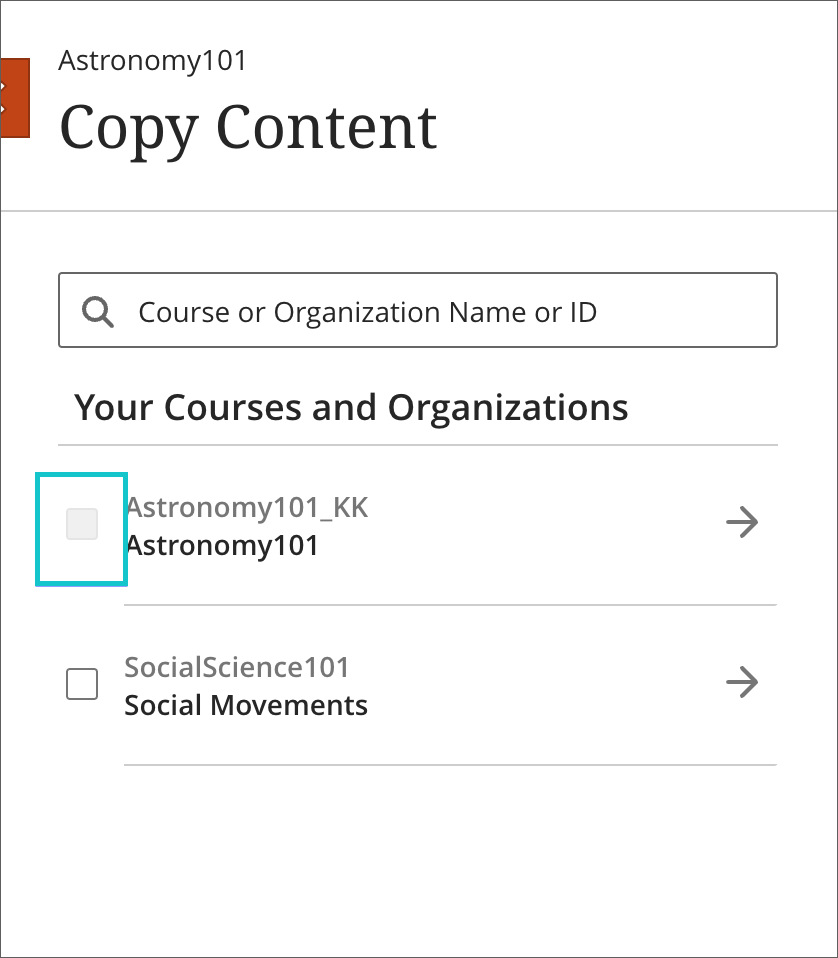
Improvements to question banks sorting controls
After September’s upgrade, question banks in Ultra courses will have improved navigation and sorting controls, making it easier for staff to more easily sort question banks based on the name, number of questions in a bank, or the last edited date.
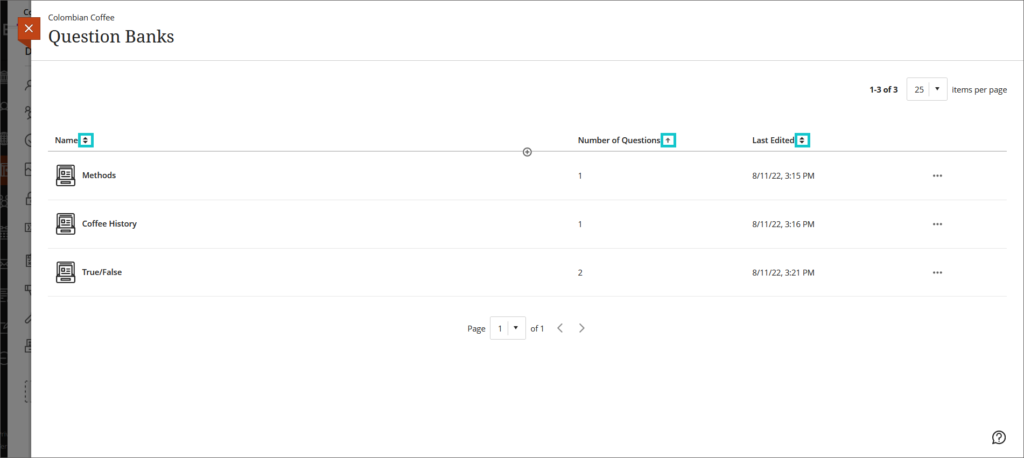
You can find out more about using question banks at: https://help.blackboard.com/Learn/Instructor/Ultra/Tests_Pools_Surveys/ULTRA_Reuse_Questions/ULTRA_Question_Banks
Discussion replies in Ultra courses are available from the grading page
Prior to the September upgrade, it was not possible to reply to a student’s discussion post when grading the discussion. Following the upgrade, staff can grade discussions, and reply to discussion posts from the discussions grading page.
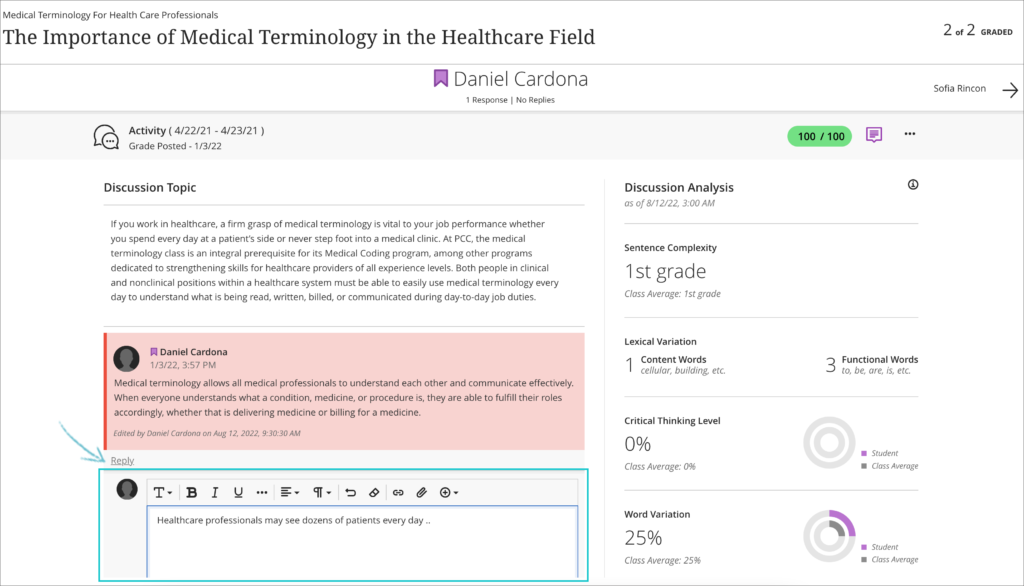
Improvements to the Ultra test timer for students
When taking a timed assessment, it is important for students to be aware of the time that remains to complete it. However, a fixed display of the timer can also add stress. To support various student preferences, Blackboard are introducing notifications for timed assessments. These notifications are less invasive yet keep the student informed.
- For assessments less than 10 minutes, there is no notification.
- For assessments less than 1 hour but greater than 10 minutes, there will be a single reminder when 10% of the time remains. For example, for an assessment with a 10-minute time limit, the notification will appear when 1-minute remains.
- For assessments longer than or equal to an hour, there will be an added notification when 50% of the time remains. For example, for an assessment with a one-hour time limit, the notification will appear when 30 minutes remain. A second notification will appear when 10% of the time remains.
- If a student has a time limit accommodation, a notification will appear when 10% of the extra time remains. If the extra time allowed is less than 10 minutes, there will be no added notification.
- If a student has an unlimited time accommodation, there will be no notifications for the time remaining.
All notifications for remaining time auto-dismiss after 20 seconds. If a student prefers, they can dismiss the notification
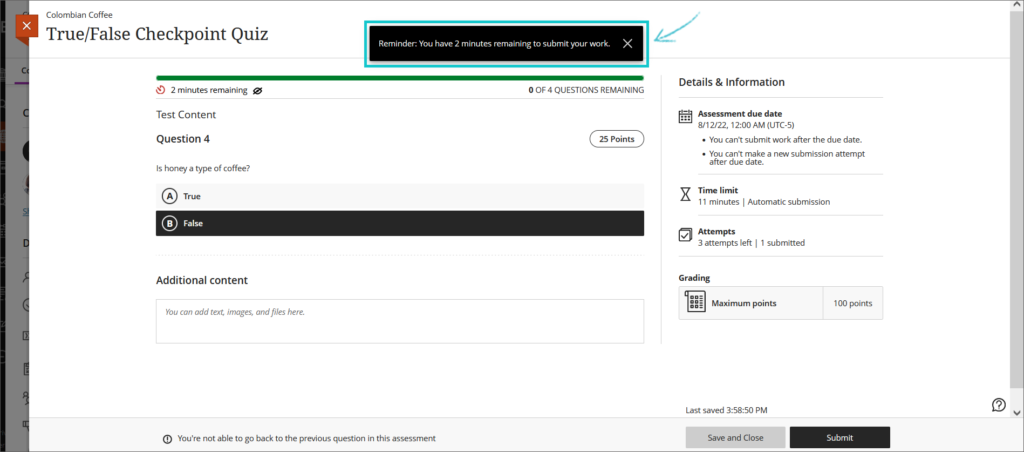
Microsoft Immersive Reader included as one of Ally’s alternative formats
At the end of August, prior to the September upgrade, users accessing content via Ally in Ultra and Original courses will be able to select Microsoft Immersive Reader as one of the alternative formats.
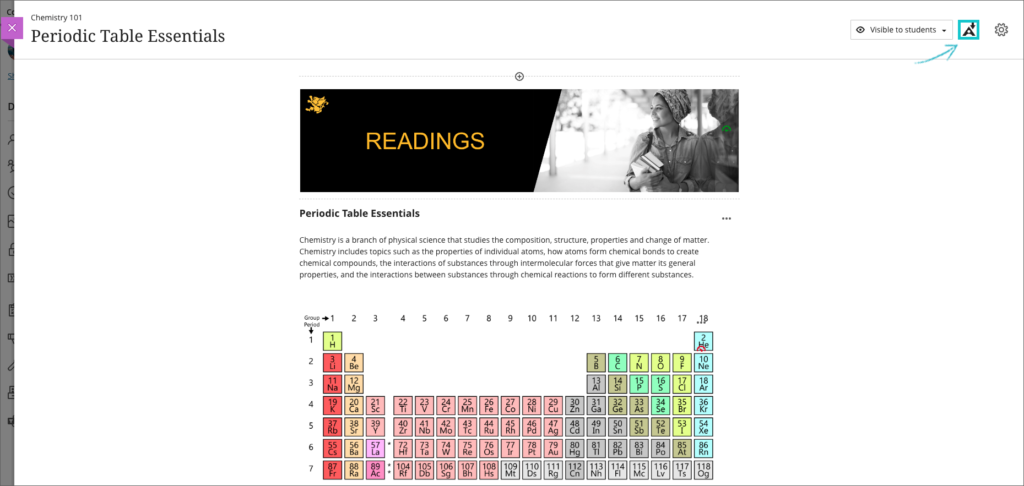
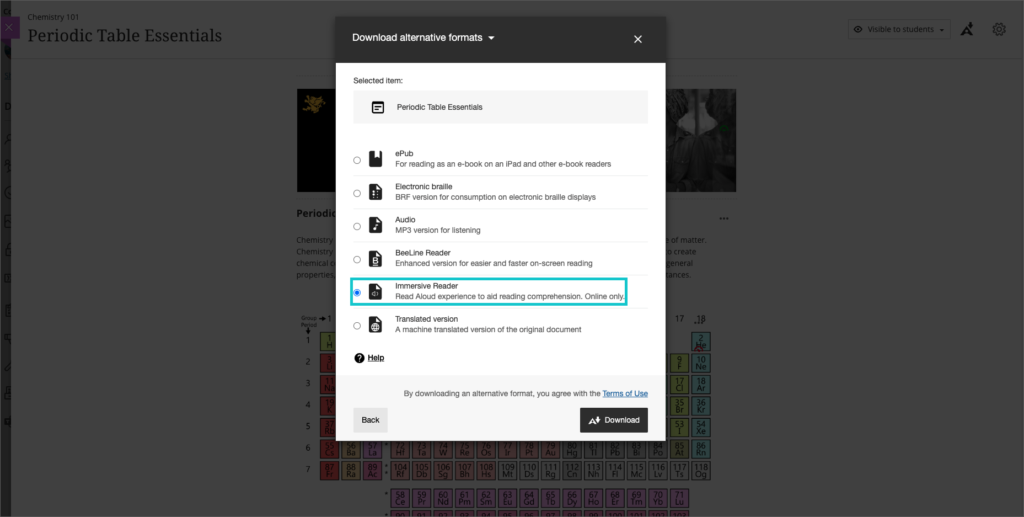
You can find out more about Ally at: https://help.blackboard.com/Ally/Ally_for_LMS/Instructor
And you can find out more about Microsoft Immersive Reader at: https://aka.ms/AllAboutImmersiveReader
More information
As ever, please get in touch with your learning technologist if you would like any more information about the new features available in this month’s upgrade: https://libguides.northampton.ac.uk/learntech/staff/nile-help/who-is-my-learning-technologist
Blackboard’s August upgrade will be available from the morning of Friday 12th August, and includes a fix for Turnitin assignments in Original courses, improvements to Ultra’s question bank functionality, more exceptions for student assignments in Ultra courses, better Ultra Gradebook filters, more frequent auto-saving of student work, and support for LaTeX equations in Ultra courses. Following the upgrade, staff will also be able to import groups to Ultra courses via CSV upload, and will be provided with more information when using the Ultra Messages tool as to whether messages are sent privately or not to students.
Turnitin problem in Original courses fixed
Currently, when setting up a Turnitin assignment in an Original course, staff manually hide the corresponding column in the Grade Centre in order to prevent students from seeing their grades prior to the feedback release date. However, every time the Turnitin assignment’s settings are edited, the corresponding column in the Grade Centre is automatically un-hidden and staff have to hide it again.
Following the August upgrade, although staff will still need to check that the Grade Centre column is hidden immediately after setting up the assignment, if the Turnitin assignment’s settings are edited the Grade Centre column will now remain hidden.
Ability to manage question banks in Ultra courses
Prior to the August upgrade, staff could import question banks into Ultra courses from Original courses and could re-use them. However, staff could not create new question banks in Ultra courses, or manage/edit the imported question banks. Following the August upgrade, staff will be able to:
- Create new, empty question banks in their Ultra courses
- View and search for questions within a question bank
- Add, edit, and delete all aspects of a question within new and existing question banks
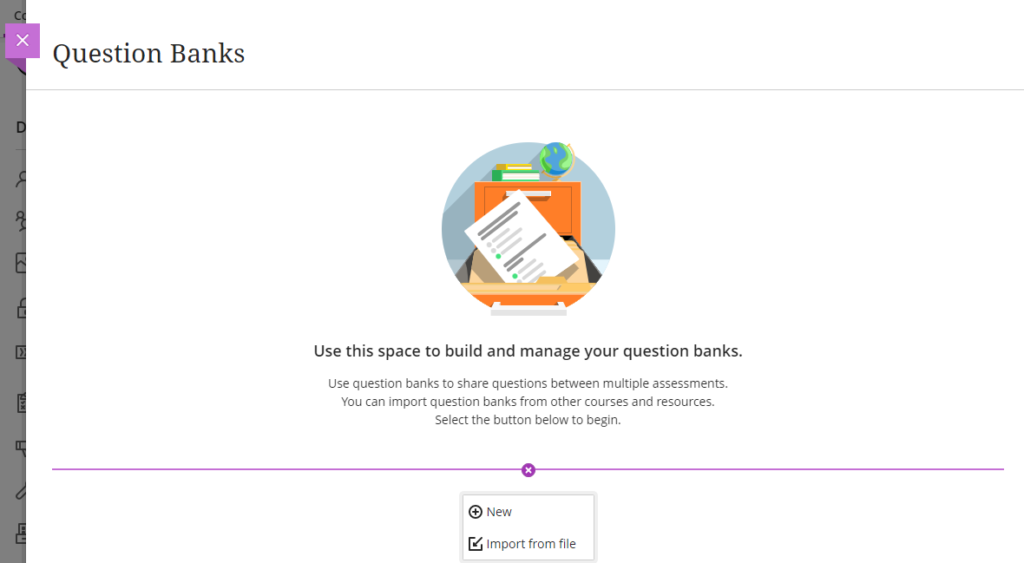
Question Banks can be created and managed via ‘Manage banks’ under Question Banks in the Details & Actions menu in Ultra courses.
Additional exceptions available for Blackboard assignments and tests in Ultra courses
Following the August upgrade, staff will be able to offer additional exceptions for individual students when using Blackboard assignments and tests in Ultra courses. The new exceptions options, which can be added from the Ultra Gradebook, allow individual students to be given a later due date, more submission opportunities, or to have access to the test or assignment submission point for longer.
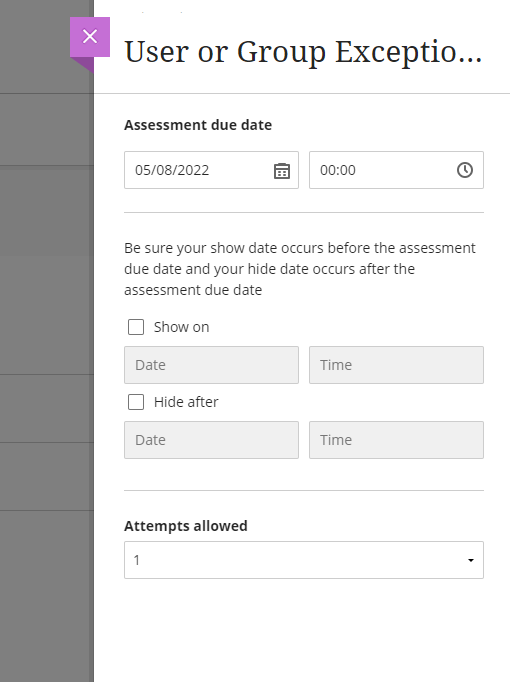
Improved Gradebook filters in Ultra courses
After August’s upgrade, staff will be able to filter students’ submissions in the Ultra Gradebook by both student status and/or marking status.
Under ‘Student Status’ staff will be able to select from:
- All Student Statuses
- No Submission
- Draft Saved
- Submitted
And under ‘Marking Status’ staff will be able to select from:
- All Marking Statuses
- Needs Marking
- Needs Posting
- Completed
- Nothing to Mark
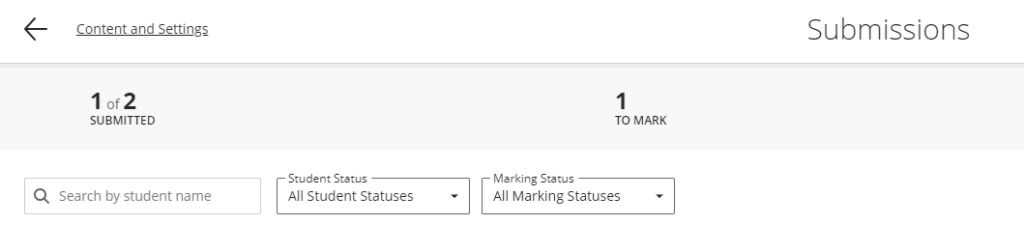
Improved auto-save functionality for students when using the content editor in Ultra tests and assignments
If students are completing the written component of a test or Blackboard assignment in an Ultra course, their work will now auto-save when they stop typing for two seconds. Students will also see a message displaying the most recent auto-save time, and will be warned if their internet connection drops out.
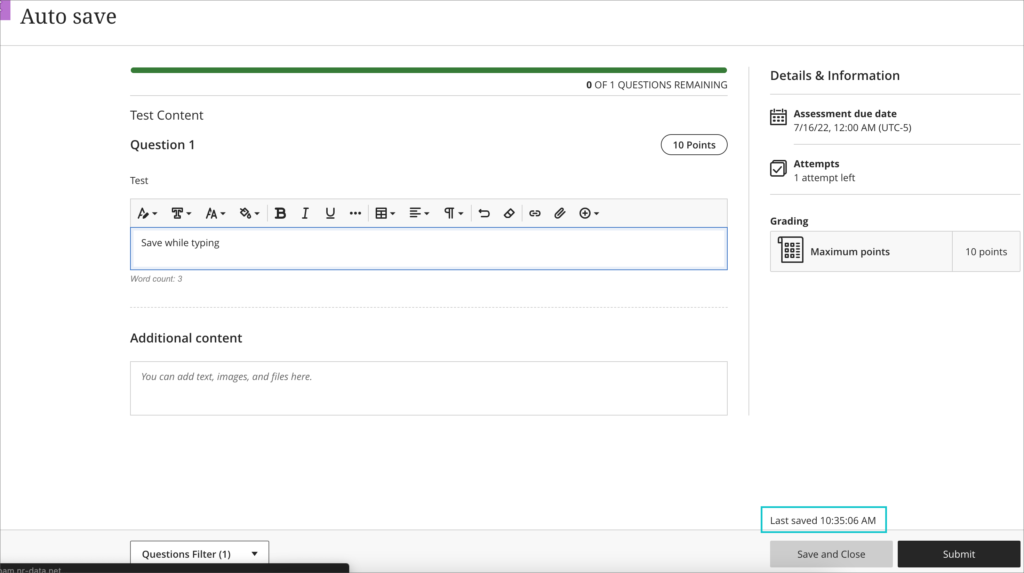
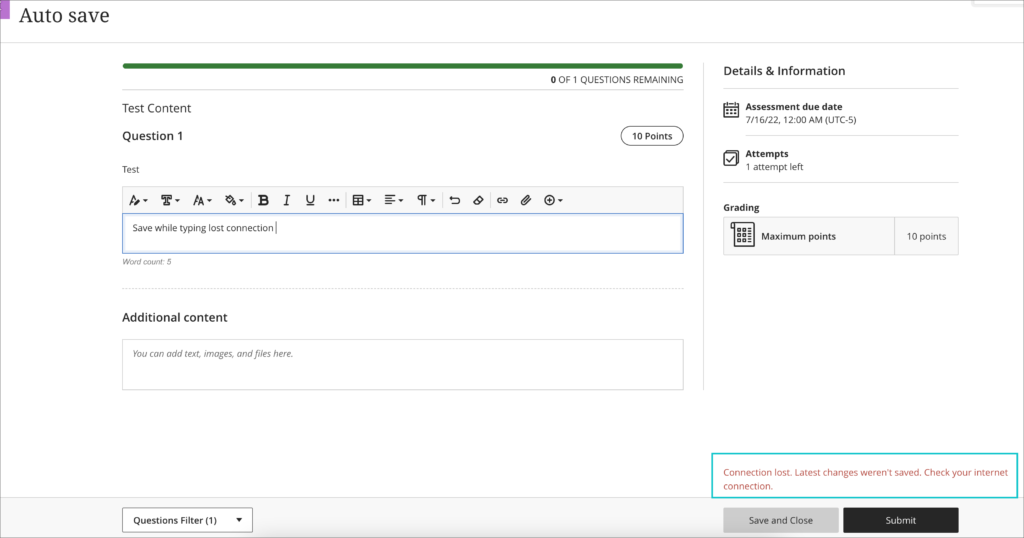
Improvements to LaTeX equation support in Ultra courses
As well as being able to create equations using the math editor, after the August update, staff using Ultra courses will be able to create LaTeX equations in the content editor. When the text is saved, the LaTeX equations will render as images.
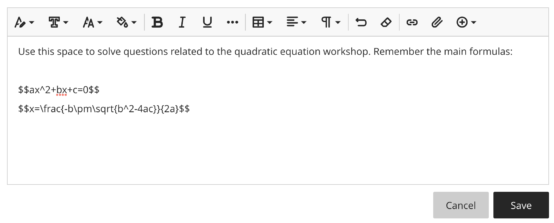
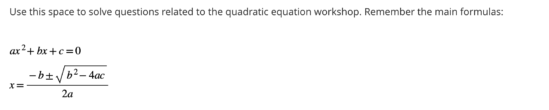
Import/Export group sets and members in Ultra courses
Currently, groups in Ultra courses have to be created manually. Following the August upgrade, staff will be able to import and export group sets and members into Ultra courses.

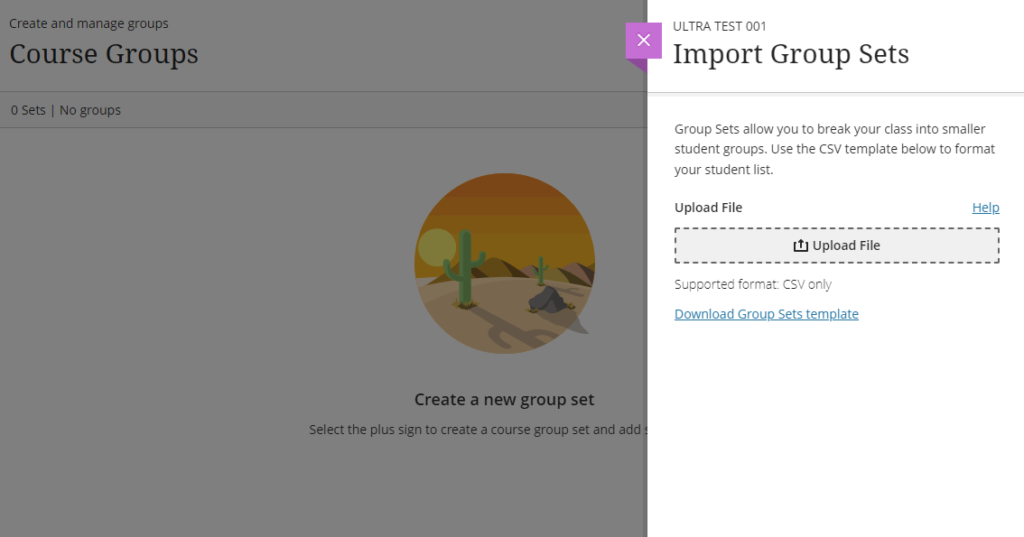
Improvement to the Messages tool in Ultra courses
After the August upgrade, messages sent from Ultra courses will declare to staff whether they are being sent to everyone in the group (i.e., all recipients can see who else got the message), or privately to multiple individuals. While it will not be possible to change the way that the messages are sent, this is planned for a future upgrade.
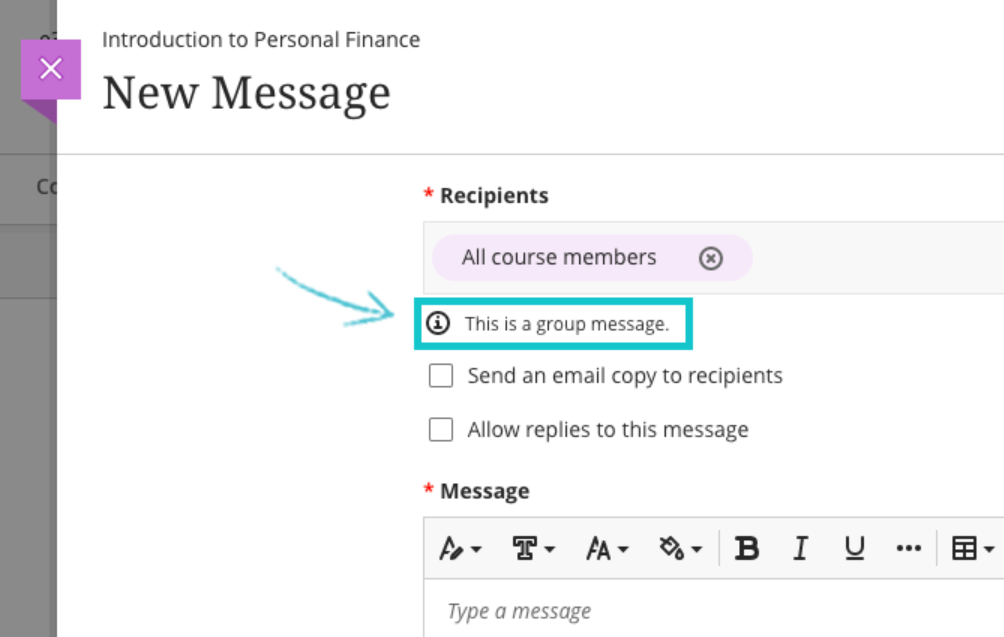
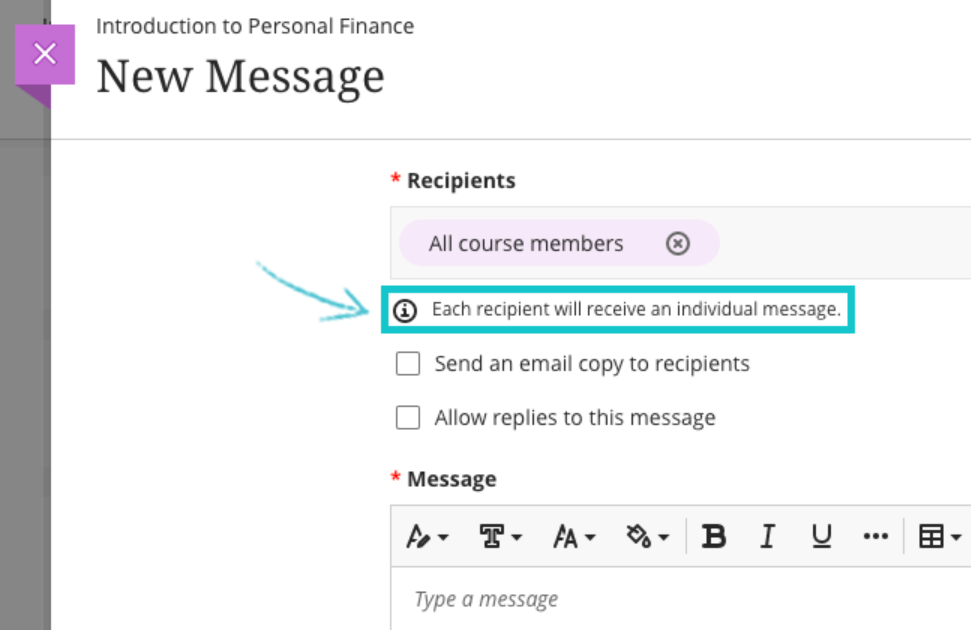
More information about safely messaging students from Ultra courses is available in our FAQ, Is it safe to message multiple students in Ultra courses in NILE?
More information
As ever, please get in touch with your learning technologist if you would like any more information about the new features available in the August upgrade: https://libguides.northampton.ac.uk/learntech/staff/nile-help/who-is-my-learning-technologist
Project update
The University of Northampton is now three years into its five year project to move NILE from Blackboard Original to Blackboard Ultra courses. While it might seem like we’ve only completed the first year of a three year project, the project actually started back in 2019, around six months before the UK’s first COVID lockdown in March 2020.
In order to move to Ultra courses, the first thing that we needed to do was migrate NILE from Blackboard’s data centre in Amsterdam to a new data centre in Frankfurt. The planning for this began in autumn 2019, and the actual move took place during the 2019/20 winter break. Almost immediately after the move, our first Ultra course, EDUM129, was in development with the UON’s Institute of Learning and Teaching, and, very soon afterwards, EDUM129 was piloted with students.
In June, 2020, we enabled UBN (Ultra Base Navigation), which transformed the look and functionality of the NILE home page.
Remember the old days when NILE looked like this?
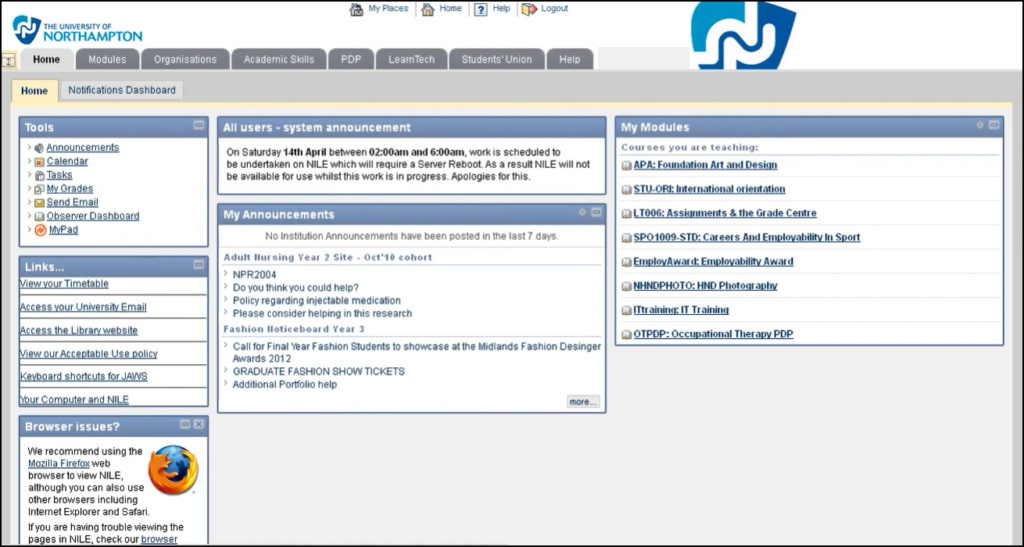
We’ve come a long way since then.
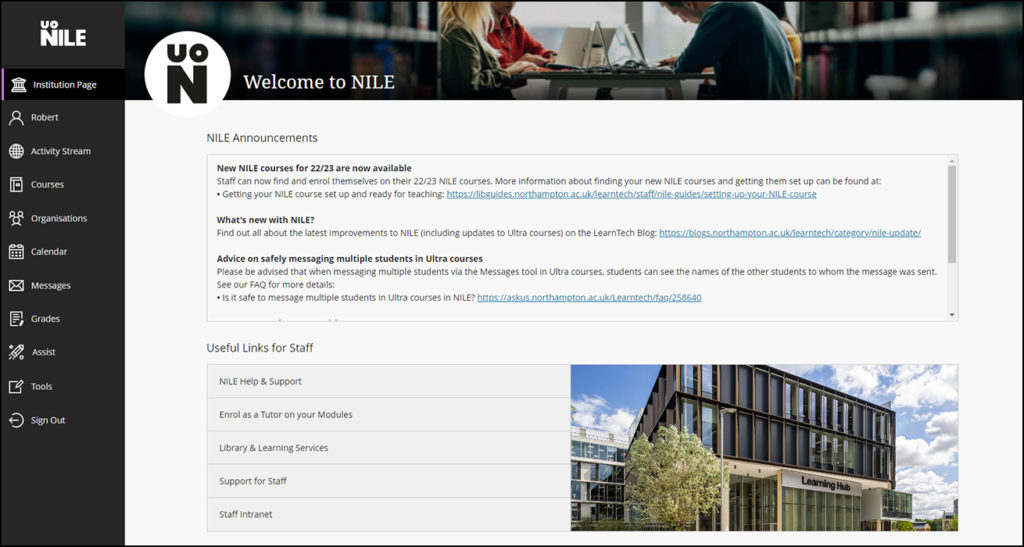
In second phase of the project, which took place during the 2020/21 academic year, all faculties were invited to nominate staff to take part in a review of Ultra courses, the outcome of which would determine whether to adopt Ultra courses across the University. Staff from seven different subject teams took part in the pilot, the results of which were positive, and which gave UMT (University Management Team) the confidence to go ahead with the roll out of Ultra courses across the University.
You can read more about the findings from the 2020/21 Ultra course pilot in our previous blog posts:
The third phase of the move to Ultra was the adoption of Ultra courses for all zero-credit modules, plus all modules at foundation and level four, which took place during the 2021/22 academic year.
The upcoming academic year, 2022/23, sees us entering the fourth phase of the move, in which as well as zero-credit, foundation, and level four modules, modules at level five will be delivered as Ultra courses on NILE.
The 2023/24 academic year will be the final year of the Ultra project, in which modules at levels six, seven, and eight will be delivered for the first time via Ultra courses. In 2023/24, NILE programme-level courses will also be Ultra for the first time.
From September 2024 onward, all courses will have been Ultra for at least a year, and Ultra will be business as usual.
Ultra course awards
Have you created a great Ultra course? Or, do you know someone who has? We’re really keen to find out more about how staff have used Ultra courses this year, and to highlight and celebrate example of good practice with Ultra.
If you’ve designed a good Ultra course, or have just been using one or two Ultra features well this year, we’d really like to hear from you.
You can nominate yourself, or someone else. You can nominate an individual member of staff, or multiple members of staff, or an entire team. In your nomination, we’ll just ask you who it is that you’re nominating, which module the nomination is for, and what it is that you think they’ve done well. And you don’t have to tell us who is making the nomination if you don’t want to.
Nominations are open until the 18th of September, 2022.
What new features do you want to see in your Ultra courses?
Blackboard have put a significant amount of development into Ultra, but we know that there are still features that staff would like to see added to Ultra courses. This is why we would like to invite you to contribute your ideas for the development of Ultra. These could be things that you liked to use in Original courses that are not available in Ultra courses, or it could be entirely new things. We will collate your responses and send them to Blackboard’s product development team.
Submissions are open until the 18th of September, 2022. To submit your ideas for Ultra, please use the following form:
More information and help with Ultra
Throughout the move to Ultra, the Learning Technology Team have been on hand to advise and train academic staff about all aspects of Ultra. If you’re new to Ultra, or simply want to find out how to get the best from it, please do get in touch with your learning technologist:
If you’re stuck for ideas about how to design your Ultra course, your learning technologist can help you with this. You might also find it useful to check out our Ultra demonstration courses, and to have a look at the NILE design standards:
- How should I design my Ultra course? Do you have some examples that I could look at?
- NILE design standards, expectations, and guidance for an excellent student experience
You can find out lots more about the move to Ultra on the UON Ultra project page on our website, which includes information about what Ultra is, and why we are moving to it:
Finally, did you know that new features are added to Ultra every month? You can always catch up with what’s new in Ultra courses via this link:
Recent Posts
- Spotlight on Excellence: Bringing AI Conversations into Management Learning
- Blackboard Upgrade – December 2025
- Preparing for your Physiotherapy Apprenticeship Programme (PREP-PAP) by Fiona Barrett and Anna Smith
- Blackboard Upgrade – November 2025
- Fix Your Content Day 2025
- Blackboard Upgrade – October 2025
- Blackboard Upgrade – September 2025
- The potential student benefits of staying engaged with learning and teaching material
- LearnTech Symposium 2025
- Blackboard Upgrade – August 2025
Tags
ABL Practitioner Stories Academic Skills Accessibility Active Blended Learning (ABL) ADE AI Artificial Intelligence Assessment Design Assessment Tools Blackboard Blackboard Learn Blackboard Upgrade Blended Learning Blogs CAIeRO Collaborate Collaboration Distance Learning Feedback FHES Flipped Learning iNorthampton iPad Kaltura Learner Experience MALT Mobile Newsletter NILE NILE Ultra Outside the box Panopto Presentations Quality Reflection SHED Submitting and Grading Electronically (SaGE) Turnitin Ultra Ultra Upgrade Update Updates Video Waterside XerteArchives
Site Admin

