Thomas Cochrane and Vickel Narayan from AUT University in Auckland New Zealand have piloted the use of an intentional community of practice model to transform lecturer CPD through the embedding of mobile web 2.0 technologies (http://goo.gl/eEQLZ / DOI: 10.3402/rlt.v21i0.19226). Their research over two iterations of the course has significant implications for transforming how lecturing staff approach their role, moving from a heavily pedagogical approach through andragogy to heutagogy. Heutagogy (student-directed learning) requires lecturers to undergo a reconceptualization of their role and to take advantage of the mobility offered by the various Web 2.0 tools (including Twitter, blogs, wikis, Skype) with their own learning experiences being scaffolded through sustained engagement and support; these latter two elements proving essential to their success.
Although they offer a different approach to the five stage approach to e-learning offered by Gilly Salmon (http://www.gillysalmon.com/five-stage-model.html) Cochrane and Narayan’s approach is not new per se, just not so widely reported in academic circles. For example, they argue that “heutagogy … need not be the domain of postgraduate research students only” and having attempted a similar approach myself when teaching HNC law I would agree, but would also reflect that moving away from a didactic approach to a place where individual learners control their own learning journey requires a willingness to relinquish that control and permit a transformation of the teacher role into that of co-learner and facilitator.
Conceptualising students as transformative agents of change is not new, and the ability to take advantage of new technologies like the iPad have a real potential to see learning move up Bloom’s taxonomy to a place where creativity is not only more possible, but also more likely and even encouraged.
Cochrane and Narayan’s redesigned CPD course is actually similar to the Moderating Online Groups (MOG) / Collaborative Learning Experience Online (CLEO) CPD course co-ordinated by the Institute of Learning and Teaching here at Northampton, in that it encourages staff to take advantage of the benefits offered by new technologies and to incorporate them in the classroom by allowing them to experience using those technologies as a student. However, Cochrane and Narayan necessarily have the opportunity to provide lectures with real opportunities to implement their learning and experiment with Web 2.0 in their own learning environments as their course is run over 6 weeks as opposed to 6 hours which is the case with the MOG/CLEO. It will be interesting to see if their model can be implemented at Northampton resulting in a deeper embedding of Web 2.0 in our practice, particularly in more theoretical and academic, rather than the vocational programmes which formed the majority of the subjects taught by the New Zealand staff.
The summary of the 2013 Mobile Survey has now been published and we are really grateful to the 936 respondents who took their time to complete this. As part of the survey, we gave staff and students the opportunity to add comments and make suggestions about the University’s mobile provision and specifically about developments which needed to be made.
Downloads
iNorthampton is now made up of two key components which were previously bundled into a single app. The main iNorthampton download is available for both Android and Apple users – other devices (e.g. Blackberry) should make use of the pure web version as indicated on the January 2013 blog posting.
The link to NILE from iNorthampton will prompt the download of Blackboard Mobile Learn (this is also available as a separate download for Blackberry, Apple and Android).
Some respondents had noted issues with downloading iNorthampton onto their devices – these people should contact the Learntech team (LTSupport@northampton.ac.uk) for assistance. A few Android users noted concern over the permissions which were requested during download. The nature of the Android device requires these permissions in order for the app to run. A full list of the Android permissions and the reason for them has been made available.
Device support
The survey results indicate the continued growth of Apple and Android device usage. Blackberry users have declined over the three years of the survey and other devices have only negligible growth at the present time. The web based versions of iNorthampton complement the app for those that are unable to download this onto their device.
iPad users have requested a dedicated version of iNorthampton which complements the NILE (Blackboard Learn) download – this is planned for release later in 2013.
Wireless
The University has increased wireless coverage over Park and Avenue and is providing a number of new services to enhance this area. Eduroam is being phased in and will allow staff and students to be able to log onto the network at Northampton for long periods of time whilst moving around the site. It is already available to any Northampton staff and students who visit other Eduroam enabled sites. Just connect to Eduroam wireless from your mobile device and enter your Northampton username (in the format username@northampton.ac.uk) and password (which is normally used to log in to Northampton machines). It is anticipated to make this available at Park and Avenue shortly.
Extra Functionality requested
“Please can we have notifications from NILE when new announcements are being posted?”
This is now available within the Blackboard Mobile Learn download for Android and Apple devices – these users should ensure they have the latest download in order to receive this functionality.
“Can we get additional links to bus timetables, email, virtual desktop and other University services?”
Northamptonshire County Council have their own app (called NCC) for Android and iPhone, which was developed by staff here at the University. This already has live bus timetables, so we’d recommend you use this if you can. They also supply a text service to send bus times to your mobile.
We took the decision not to include email, as smartphones already include a tool to integrate this. We will be providing more guidance on how to setup email on devices in the Autumn release of iNorthampton.
Virtual desktop work is currently in development and will integrate this into iNorthampton as soon as it is released.
Where possible we will include links to University Services, but we will be maintaining a balance between iNorthampton just being full of links to the main University site and actually displaying data within the app itself.
“Please could we have more maps and opening times on iNorthampton?”
Currently the release includes maps for Park and Avenue campus. Maps are one of the reasons for the large size of the app as they are fully downloaded to be able to run offline. We are investigating alternative formats of maps and are currently looking at including town centre maps as part of the core download.
We hope to include opening times and (ideally) links to the restaurant menus in the summer release of iNorthampton.
“Could we have more use of texting for institutional messages?”
Northampton are currently investigating text messages through NILE this will be phased in during summer 2013.
If you would have any other comments on iNorthampton then please mail LTSupport@northampton.ac.uk
This blog posting has relevance for all iNorthampton users (Apple, Android and Blackberry)
iNorthampton has been updated on Apple devices to ensure that it is compatible with the iPhone 5 and IOS 6. This update has made a fundamental change to the way in which NILE is accessed through the app.
Following the update, when you click onto the springboard link for Bb NILE you will be directed to a second app called Blackboard Mobile Learn (if you do not already have this app then you will be prompted to download it). This is an updated version of the tool which was previously embedded in iNorthampton.
The benefits of using Blackboard Mobile Learn means that:
- NILE will format correctly on iPads
- There is an enhanced link to notifications and announcements on your device
- Ability for mobile formatted tests where appropriate
This change (in linking to Bb Mobile Learn) will be subsequently rolled out to Android users later in the year.
Changes to the way in which Blackberry users are supported
From April 30th, 2013 iNorthampton will cease to be supported as a Blackberry application. For more details on the reason for this – please see the Mobile Central Update. The advice for Blackberry users is to add a shortcut to iNorthampton from the home screen of your BlackBerry (add shortcut to home screen feature for Blackberry OS 6+). This will allow you to access Maps, Courses, News, Events, Library, Directory, Timetables and Get Help. In order to access NILE you should download Blackboard Mobile Learn for Blackberry
How do I add a shortcut to iNorthampton on BlackBerry?
- Visit m.northampton.ac.uk in your BlackBerry’s browser.
- From the BlackBerry Menu, select “Add to Homescreen”.
We are pleased to announce the latest release of iNorthampton which has been updated in response to staff and student feedback. This release builds on many of the requests which have been made, along with providing an excellent foundation for further development.
 General Improvements based on feedback
General Improvements based on feedback
“Need to be able to personalise the app more”
We have included the ability to define your role when using the app from the first launch. This puts a framework in place to enable us to deliver more personalised information in the future.
You are now able to rearrange the tools on the springboard to move the ones you use most to the top – or just to a new page (currently only available on iOS).
Specific improvements to current tools:
 You want updates/improvements to Maps. “And maybe a campus walkthrough, using video or augmented reality”
You want updates/improvements to Maps. “And maybe a campus walkthrough, using video or augmented reality”
The main campus maps have been updated and will continue to be updated as new maps are released.
We have made augmented reality functionality available for iNorthampton on the iPhone 4 and 4S. Users of these devices can now lay a map of key buildings on top of the picture they see on screen through their camera lens. This dynamically updates as the phone moves to reflect each building and its distance from the phone.
We are currently looking at a tour to be included in a later release.
You would like “to be able to check your library account and renew books”
The library website has become more ‘mobile friendly’ and you will be directed to this when you have conducted a search. You will see a link termed “View availability on Library Site” which will take you to the library site and allow you to login to check your account and renew books. We’re still looking into ways to bring these links into iNorthampton.
“There should be more content from the Students’ Union”
We have worked with the Students’ Union to add SU news, the SU Youtube channel and SU photo galleries. You will see these when viewing the ‘news’, ‘videos’ and ‘images’ links from the springboard whilst in either the ‘Current Student’ or ‘Prospective Student’ profiles.
“I want to get notifications/reminders from NILE”
This is now available as part of a separate download of Blackboard Mobile Learn rather than being part of the app at this stage – we hope to bring it into iNorthampton very soon. The separate Mobile Learn App is recommended for iPad users in any case as it has been optimised for this device.
The link to NILE within iNorthampton will still provide mobile access to all of your sites on NILE and has been used in a number of pilot projects in The School of Arts and also Science and Technology.
“Why can’t I get NILE on my Blackberry?”
You can – but you have to get the separate Blackboard Mobile Learn app. It’s not possible to build this into another app on the Blackberry platform as it stands. We’re hoping that upcoming changes to the Blackberry operating system will allow us to improve the iNorthampton experience for Blackberry users.
 Improvements to the timetable module – “I don’t want to have to log in every time, and should show more of my timetable when I do”
Improvements to the timetable module – “I don’t want to have to log in every time, and should show more of my timetable when I do”
The iNorthampton link to timetables has been completely redesigned for Phase 2 and now allows:
- The ability to pick any date in the academic year
- Timetable location now links to Google Maps to assist with finding the building where room is located.
- Improved help and advise
“Can we have a tool to report faults in halls?”
A telephone number has been included in the “Get Help” section of iNorthampton , and we are still investigating a more detailed GPS-based solution for a future development (sorry, no dates for this yet).
Suggestions for new features
“Please add bus times / traffic information / parking information / car sharing site / taxi numbers to the app”
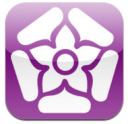 Northamptonshire County Council have their own app (called NCC) for Android and iPhone, which was developed by staff here at the University. This already has live bus timetables, so we’d recommend you use this if you can. They also supply a text service to send bus times to your mobile. Sadly this does mean that the NCC won’t let us use the timetable data, but we’re looking at including links to the timetables on the website, as well as to traffic information and the car sharing website.
Northamptonshire County Council have their own app (called NCC) for Android and iPhone, which was developed by staff here at the University. This already has live bus timetables, so we’d recommend you use this if you can. They also supply a text service to send bus times to your mobile. Sadly this does mean that the NCC won’t let us use the timetable data, but we’re looking at including links to the timetables on the website, as well as to traffic information and the car sharing website.
At present we can’t collect the data for how many parking spaces are free at any one time on site, but we have asked Infrastructure Services to look into this for us.
The University does not have a recommended taxi company, so we won’t be supplying taxi numbers, sorry.
“The app should include email, and access to file storage”
We took the decision not to include email, as smartphones already include a tool to integrate this. File storage is a little more complex, as iOS devices in particular do not have an accessible folder structure where files are stored. There are a few web-based alternatives available though. Apart from files in NILE, you can also access documents stored on the web (or in cloud services like Google docs or Windows Live) through a mobile browser.
“It would be great to include links to other apps that are useful for learning”
We didn’t want to bulk out the app with these, as they may not all be relevant to all users. However when we find useful apps, we will be adding recommendations to our LearnTech blog. If you’d like to make a recommendation, or write a guest post, just let us know!
“Opening times and menus for the restaurants would be good, and links to offers from Greggs!”
We’re looking at adding ‘places of interest’ to the maps in phase 3, and this will include all the eating places, hopefully along with opening times and menus. If you want offers from Greggs, they will give them to you – but only in exchange for a like from your Facebook account.
“A tool which shows the nearest free PC would be good”
We are still awaiting further development in this area and will update iNorthampton when this becomes available.
……and finally
We are also pleased to announce that Northampton’s experience with iNorthampton has also featured in an international Blackboard marketing campaign.
The app has been downloaded over 13,600 times during the past year.
If you have further suggestions to share, they are always welcome. Send them to the team at mobilefeedback@northampton.ac.uk.
This case study highlights a pilot run by Janet Jackson, a Senior Lecturer in Environmental Sciences in the School of Science & Technology. The pilot introduced the use of mobile technology on two field trips, to Wicken Fen and Stonehenge.
The main aims of this pilot were to allow the students to document and reflect on their findings whilst in the context (in this case the field trips), and then to access and re-use that information outside of the context.
Students enjoyed using the devices, particularly for photography and video, which helped them to record a lot of data very easily. 80% of the students said that the app was ‘easy’ or ‘very easy’ to use.
Learning across contexts – mobile for fieldwork (case study, PDF 638KB)
This case study reports findings from a pilot run in stage 2 of Foundation Art and Design (Nov 2011-Feb 2012) by Jayne Corfield in the School of Arts.
Online spaces in NILE, which are easily accessible using mobile technology, were set up for students to document and reflect on their work anytime, anywhere, across any context.
Learner generated contexts – mobile for anytime anywhere learning (case study, PDF 511KB)
Watch the video here.
Please note: this post is focused on iOS (Apple) devices, as the nature of this operating system can make transfer of files more difficult than it is on other platforms, e.g. Android. That’s not to say though that you couldn’t also use WebDAV with an Android device.
What is WebDAV?
WebDAV (or Web Distributed Authoring and Versioning) is a technology that allows you read and write access to a shared folder on a server. Basically, it means that you can download files, read them, change them and upload them again (although it can also do lots of other clever things with files too).
Using WebDAV with staff shared (Novell) drives
Ever wondered how you can get to the files on your shared drive via your iPad? Here’s how.
- Get the WebDAV Nav app. It’s free.
- In your iPad browser (probably Safari), go to http://www.northampton.ac.uk/netstorage. Log in.
 Tap on the little notepad icon, next to the logout (open door) button. The web address (URL) of the page you are viewing will change slightly.
Tap on the little notepad icon, next to the logout (open door) button. The web address (URL) of the page you are viewing will change slightly.- Select and copy the URL.
- Go into the WebDAV Nav app, and click the ‘plus’ icon at the top right of the screen.
- Give the location a name, e.g. ‘School Shared Drive’, and paste in the URL in the Server URL field. Add in your username and password. On the next screen you should see your shared drive folders.
Ok, so you now you can get at the files you had stored there. But what if you want to upload something?
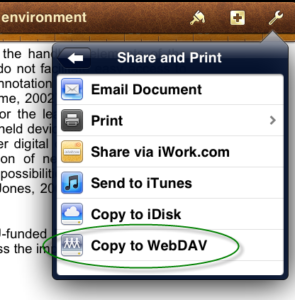 Well, lots of apps have a ‘Send to WebDAV’ option built in. In Pages, for example, when you have a document open you can go to ‘Share and Print’ in the settings (top right), and choose ‘Copy to WebDAV’. The iWork apps (Pages, Numbers, Keynote) will transfer these files directly for you. The first time you do this, you will need to enter the server information, exactly as you did above. After that, this information will be stored for you (unless you choose to Sign Out each time).
Well, lots of apps have a ‘Send to WebDAV’ option built in. In Pages, for example, when you have a document open you can go to ‘Share and Print’ in the settings (top right), and choose ‘Copy to WebDAV’. The iWork apps (Pages, Numbers, Keynote) will transfer these files directly for you. The first time you do this, you will need to enter the server information, exactly as you did above. After that, this information will be stored for you (unless you choose to Sign Out each time).
Some other apps, like iAnnotate for PDF, will give you an ‘Open In’ option, but then don’t allow you to enter the server address within the app. In this case, the upload is a two part process. Choosing the WebDAV option from the sharing menu here will copy the file to local storage on the iPad.
 You then need to go back to the WebDAV Nav app, navigate to the folder where you want to upload the file, and then click the hard drive icon at the bottom right of the screen to pick up the file and upload it.
You then need to go back to the WebDAV Nav app, navigate to the folder where you want to upload the file, and then click the hard drive icon at the bottom right of the screen to pick up the file and upload it.
Using WebDAV with NILE
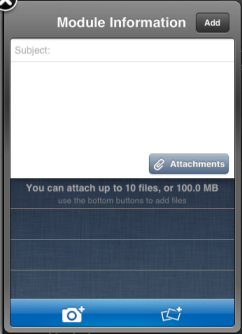 It’s also possible to use WebDAV to upload files from your iPad into NILE. If you have the iNorthampton and/or Blackboard Mobile Learn apps, you will already know that you can add new text-based content items in to module sites (as long as you have instructor access). However, on Apple devices, the ‘Attachments’ button currently only allows you to pick up image files, from the camera or photo library. WebDAV will allow you to get different types of files in to NILE from your iPad, although you may still need to do some fine tuning on how you present these files to students, using a standard web browser (from a desktop or laptop computer). Here’s how.
It’s also possible to use WebDAV to upload files from your iPad into NILE. If you have the iNorthampton and/or Blackboard Mobile Learn apps, you will already know that you can add new text-based content items in to module sites (as long as you have instructor access). However, on Apple devices, the ‘Attachments’ button currently only allows you to pick up image files, from the camera or photo library. WebDAV will allow you to get different types of files in to NILE from your iPad, although you may still need to do some fine tuning on how you present these files to students, using a standard web browser (from a desktop or laptop computer). Here’s how.
In your module site on NILE, go to the Control Panel and click on the double right arrow button next to the ‘Files’ heading. You should see the file storage area for that site, where all of the attached files are kept. At the top right, click on the ‘Setup Web Folder’ button.
Copy the Web address that is highlighted on the next screen – you can use this as you did with the server address details in the steps above. Any files uploaded using this link will appear in the Files area of this course on NILE. Unfortunately this doesn’t let you display the files in a content area for the students to view, but it does mean that the file is transferred into NILE ready to be used. When you log in from your desktop or laptop, you can create an item, and choose the file from the course Files area.
Hints and tips for using WebDAV with NILE:
Each module will have its own URL. If you’re using the WebDAV Nav app to upload files, you might want to set up each of your NILE sites, so that you can add files into the right courses. However if the files you are uploading are mostly from iWork apps, which transfer files directly, then you may prefer to choose one module on NILE that you want to use as a storage point for uploads, to save you having to sign out and re-enter a different URL every time you want to upload something to a different course. Once the file is in NILE, you can create the content item or link in that course, and then use the ‘Move’ function (from the dropdown menu) to pick which module site you want to move it to.
Being able to add your own notes to PDF files can be really useful, whether they are lecture notes you want to add your own thoughts to, documents or journal articles you have downloaded for your own research, or student or collaborative papers that you need to feed back on. There are many different options available for this. Here are a few we found.
iOS (Apple) apps
neu.Annotate is a free app that will allow you to open a PDF file (e.g. from email, the web or a cloud storage service like Dropbox), and annotate it using typed text or freehand annotation in a range of colours, as well as adding shapes, stamps and images. You can even add whole new pages, and annotate those too. The annotations are saved as part of the PDF, which can then be sent out by email or saved back to Dropbox.
 iAnnotate PDF is an advanced tool with lots of options, including the usual highlighting and annotation. It can be set up to sync with Dropbox, but also has it’s own sync tool, called Aji PDF service, that allows you to set up a live link to a folder directly on your PC or Mac. This allows you to batch download original files, and then batch upload your annotated versions.
iAnnotate PDF is an advanced tool with lots of options, including the usual highlighting and annotation. It can be set up to sync with Dropbox, but also has it’s own sync tool, called Aji PDF service, that allows you to set up a live link to a folder directly on your PC or Mac. This allows you to batch download original files, and then batch upload your annotated versions.
There is also an iAnnotate Lite version of this app for Android.
GoodReader is an app that can handle many different types of files. It’s really a file management tool, that allows you to access PDFs, Office and iWork files, images, video and even archived web pages on your iOS device. It can collect together files from a range of sources, including Google docs, Dropbox and iCloud, and let you read, organise, annotate (PDF and txt only) and re-upload them. It’s pretty complicated, as apps go, but if your files are a bit all over the place, this might be a good one for you. The PDF annotation here is kind of a bonus.
Android apps
Again, there are a number of options available. Features vary, but all of the following will allow you to mark up, type on and highlight PDFs, as well as fill in PDF forms. In order of price at time of writing:
- ezPDF Reader includes text-to-speech and the ability to view audio and video files if they are embedded in the PDF. It also has a plugin to integrate with Google docs.
- Repligo Reader allows you to annotate and send PDF files via email, Bluetooth, Dropbox and Evernote.
- qPDF also allows you to send files via Bluetooth and sync files in Dropbox.
A note on workflows
 If you’re planning to annotate a number of files, it’s worth thinking through how you will transfer these to and from the device. Many of the apps listed above will allow you to download files from (and sometimes upload or sync them to) cloud storage services, like Dropbox or Google docs. This saves having to attach individual files to email, but these services also have their own limitations.
If you’re planning to annotate a number of files, it’s worth thinking through how you will transfer these to and from the device. Many of the apps listed above will allow you to download files from (and sometimes upload or sync them to) cloud storage services, like Dropbox or Google docs. This saves having to attach individual files to email, but these services also have their own limitations.
We recommend, particularly when working with documents relating to student assessment, that you transfer the files directly between your device and a University computer wherever possible, rather than using a third party cloud storage solution. You may be able to do this wirelessly, using WebDAV or FTP, otherwise you may need to connect your device to the computer. With an iOS device, you can transfer annotated files via the iTunes software for all of the apps mentioned above. If you have an Android device, you may be able to connect it via USB as you would a memory stick, and batch transfer your files.
If you’d like any help on the above, don’t forget you can always contact the LT team.
With thanks to Dr. James Xue, Lecturer in Computing, for the iAnnotate recommendation.
Disclaimer: these posts aim to recommend functionality, not particular products or services. The app world changes fast, and any third party app may not be available forever. Always make sure you have a back-up option.
You will have seen that an overview of the responses to the Mobile Survey have now been published. As part of the survey, we gave staff and students the opportunity to add comments and make suggestions about the University’s mobile provision. Lots and lots of you did this, and we really appreciate your input. We thought you might like to know how we’re planning to take this forward in phase 2 (hopefully Easter) and phase 3 (summer 2012) of iNorthampton.
You said…
“Need to be able to personalise the app more”
We included the ability to define your role when using the app from the first launch, to provide a framework for delivery of more personalised information in the future. You will soon be able to rearrange the tools on the springboard to move the ones you use most to the top. More targeted information for staff and current students will be coming in future phases.
“There should be more content from the Students’ Union”
We agree! The SU has been part of the project from the beginning. We are working with them on adding SU news, and the SU Youtube channel in phase 2, and SU photo galleries and events in phase 3.
“Does the app come in different languages?”
Yes. The app is available in English, Spanish, Portuguese, Arabic, German, Japanese, and Dutch. When the device is switched to a new language the framework of the app will respect that change, however the data supplied from University systems will still be delivered in English.
“There should be more integration with social media (Facebook, Twitter)”
We’re looking into the best ways to do this – whether as part of the news feeds, or by adding integration in other tools. We don’t want to add it just for the sake of it – it needs to go where it will be useful.
“The app is too big!”
We know that storage space is a concern, particularly for Android users. We have a difficult balance to strike between providing the information people ask for, and keeping the app size down. Before the launch of the next phase, we’ll be going through the app and slimming it down as much as we can.
Suggested improvements to current tools:
 You want updates/improvements to the maps. “And maybe a campus walkthrough, using video or augmented reality”
You want updates/improvements to the maps. “And maybe a campus walkthrough, using video or augmented reality”
The main campus maps will be updated for phase 2 – this will be ongoing as changes are made to the campuses and new sites added. We also have the option to add AR features and video and audio tours, these are currently scheduled for phase 3.
“The directory needs to be organised into school areas, and should include the ability to search for services (i.e. ‘accommodation’ or ‘Finance’) as well as names”
The directory tool currently only pulls data from the staff database. This doesn’t provide a single point of contact by service, nor does it include staff who are not paid by the University (e.g. those from partner colleges). We’re looking to integrate other data sources in phase 3.
“The courses section has no information about research degrees”
This is tricky as there is no directory of available courses, as with the taught courses. We’re looking into linking to research degree information on the website instead.
 Events need to be “more relevant”
Events need to be “more relevant”
We’re looking to categorise the list of events, to make it easier to find things that interest you. This will require some changes to the way University events are booked in and advertised on the University web pages. Hopefully this will benefit users of the website as well as the mobile version – scheduled for phase 3.
You would like “to be able to check your library account and renew books”
We’re not sure yet whether or not this is possible with the current library system. But we’re looking into it.
“I want to get notifications/reminders from NILE”
This is coming, as part of the Mobile Learn (NILE) part of the app, but it is part of the core functionality, rather than something that is being built specifically for us, so we don’t have a date for it yet. Watch this space and we’ll let you know as soon as we know more.
“Why can’t I get NILE on my Blackberry?”
You can – but you have to get the separate Blackboard Mobile Learn app. It’s not possible to build this into another app on the Blackberry platform as it stands. We’re hoping that upcoming changes to the Blackberry operating system will allow us to improve the iNorthampton experience for Blackberry users.
 Improvements to the timetable module – “I don’t want to have to log in every time, and should show more of my timetable when I do”
Improvements to the timetable module – “I don’t want to have to log in every time, and should show more of my timetable when I do”
We are working on improvements to this tool, but the best way to use it is to follow the ‘Add to Calendar’ link, and set up synchronisation between your University timetable, and the calendar tool you use most – this could be the calendar on your phone (for iPhone or Android), MS Outlook, or web-based calendars like Google or Windows Live. Once this is set up, you will no longer need to keep checking the timetables part of the app.
Suggestions for new features
“Please add bus times / traffic information / parking information / car sharing site / taxi numbers to the app”
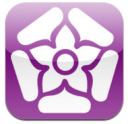 Northamptonshire County Council have their own app (called NCC) for Android and iPhone, which was developed by staff here at the University. This already has live bus timetables, so we’d recommend you use this if you can. They also supply a text service to send bus times to your mobile. Sadly this does mean that the NCC won’t let us use the timetable data, but we’re looking at including links to the timetables on the website, as well as to traffic information and the car sharing website.
Northamptonshire County Council have their own app (called NCC) for Android and iPhone, which was developed by staff here at the University. This already has live bus timetables, so we’d recommend you use this if you can. They also supply a text service to send bus times to your mobile. Sadly this does mean that the NCC won’t let us use the timetable data, but we’re looking at including links to the timetables on the website, as well as to traffic information and the car sharing website.
At present we can’t collect the data for how many parking spaces are free at any one time on site, but we have asked Infrastructure Services to look into this for us.
The University does not have a recommended taxi company, so we won’t be supplying taxi numbers, sorry.
“Can we have a tool to report faults in halls?”
We’re planning to include a telephone number for this in phase 2, and investigating a more detailed GPS-based solution for a future development (sorry, no dates for this yet).
“The app should include email, and access to file storage”
We took the decision not to include email, as smartphones already include a tool to integrate this. File storage is a little more complex, as iOS devices in particular do not have an accessible folder structure where files are stored. There are a few web-based alternatives available though. Apart from files in NILE, you can also access documents stored on the web (or in cloud services like Google docs or Windows Live) through a mobile browser. The University is also looking into access to Novell folders (staff personal or shared drives) on mobile devices via the Netstorage tool, watch this space for updates on this.
“It would be great to include links to other apps that are useful for learning”
We didn’t want to bulk out the app with these, as they may not all be relevant to all users. However when we find useful apps, we will be adding recommendations to our LearnTech blog. If you’d like to make a recommendation, or write a guest post, just let us know!
“Opening times and menus for the restaurants would be good, and links to offers from Greggs!”
We’re looking at adding ‘places of interest’ to the maps in phase 3, and this will include all the eating places, hopefully along with opening times and menus. If you want offers from Greggs, they will give them to you – but only in exchange for a like from your Facebook account.
“A tool which shows the nearest free PC would be good”
We know this is possible in theory. Our Infrastructure Services department are looking at monitoring software that can tell whether each PC is logged in or not. Once we have this up and running, we just need to find a way to get that data into the app. Leave this one with us!
If you have further suggestions to share, they are always welcome. Send them to the team at mobilefeedback@northampton.ac.uk.
Gisela Al-Hajjar in the International Office reviews the iPad for supporting staff who are travelling the world.
Kit review: iPad (PDF, 446 KB)
Recent Posts
- Preparing for your Physiotherapy Apprenticeship Programme (PREP-PAP) by Fiona Barrett and Anna Smith
- Blackboard Upgrade – November 2025
- Fix Your Content Day 2025
- Blackboard Upgrade – October 2025
- Blackboard Upgrade – September 2025
- The potential student benefits of staying engaged with learning and teaching material
- LearnTech Symposium 2025
- Blackboard Upgrade – August 2025
- H5P (HTML5 package) content types meets the needs of Jim Atkinson, Staff Development Trainer
- Blackboard Upgrade – July 2025
Tags
ABL Practitioner Stories Academic Skills Accessibility Active Blended Learning (ABL) ADE AI Artificial Intelligence Assessment Design Assessment Tools Blackboard Blackboard Learn Blackboard Upgrade Blended Learning Blogs CAIeRO Collaborate Collaboration Distance Learning Feedback FHES Flipped Learning iNorthampton iPad Kaltura Learner Experience MALT Mobile Newsletter NILE NILE Ultra Outside the box Panopto Presentations Quality Reflection SHED Submitting and Grading Electronically (SaGE) Turnitin Ultra Ultra Upgrade Update Updates Video Waterside XerteArchives
Site Admin



