The new features in Blackboard’s June upgrade will be available from the morning of Friday 2nd June. This month’s upgrade includes the following new features to Ultra courses:
- Announcements moved to the top navigation bar
- Ultra tests: upload questions from a file
- Journals – submission status filters available when using assessed journals
Announcements moved to the top navigation bar
Following the June upgrade, Announcements will move from the ‘Details & Actions’ menu to the top menu in Ultra courses.
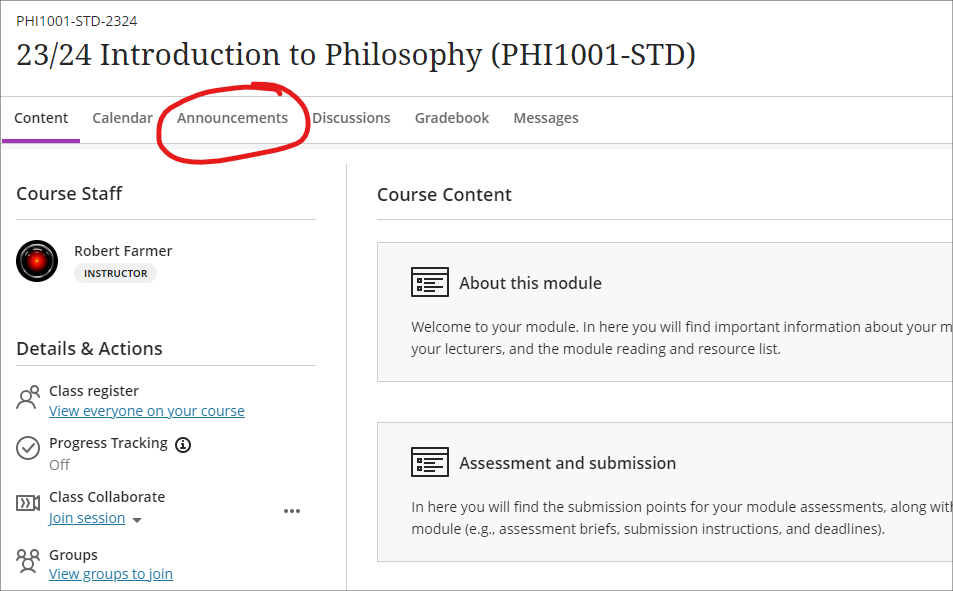
Ultra tests: upload questions from a file
Prior or to the June upgrade, Ultra tests could only be created directly in Blackboard. After the upgrade, staff will be able to author tests offline in Excel or in a plain text editor (e.g., Notepad for Windows or TextEdit for Mac) and create tests questions in bulk in Ultra courses by importing the file. For more information about how to do this, please see: Blackboard Help – Upload Questions

Journals – submission status filters available when using assessed journals
Following the June upgrade, staff will be able to use filters in the Marks & Participation view in journals. These filters will allow staff to quickly view their students’ journal entries based on the status of their submissions.
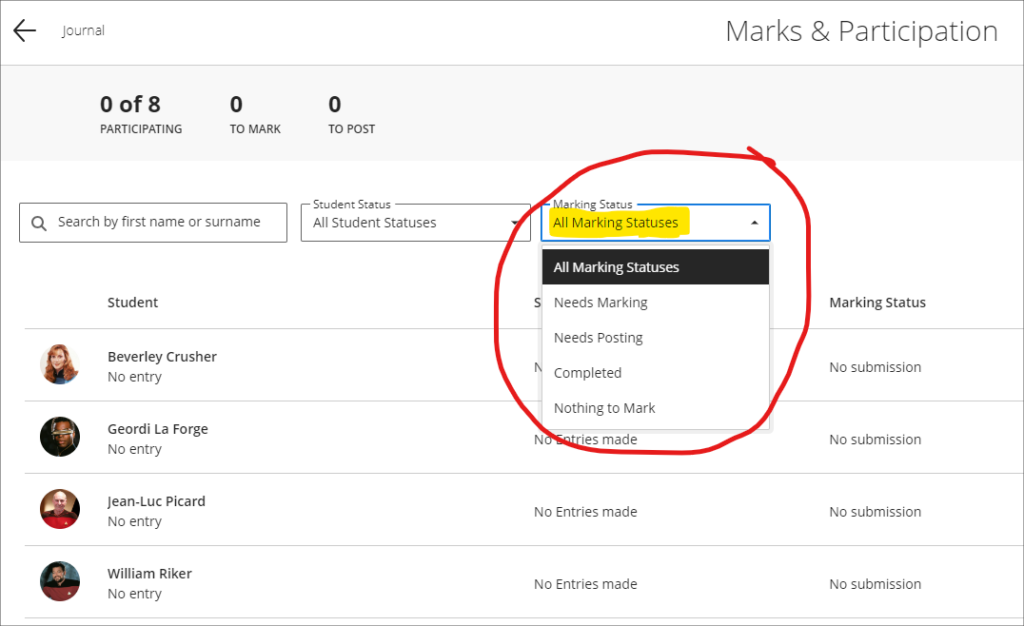
More information
As ever, please get in touch with your learning technologist if you would like any more information about the new features available in this month’s upgrade: https://libguides.northampton.ac.uk/learntech/staff/nile-help/who-is-my-learning-technologist

In this short video Learning Technologist Belinda Green speaks to Mark Thursby, a Senior Lecturer in Music, and two of his music students about their experimental sound installation “Of Sound Mind” presented at the University of Northampton on May 16th and 17th, 2023.
Mark explains how anything conductive can be converted into MIDI notes and music, allowing humans to interact with the installations by touching conductive elements such as leaves. The result was an AI insect hybrid garden that generated unique sounds and created an immersive experience. The installations also had the ability to daisy chain people, where participants could hold hands and the last person could touch a leaf to activate the system.
Belinda speaks to music students Ben Wyatt and Kai Downer who discuss the effectiveness of background sounds, such as a café or a public space to create an immersive surround sound atmosphere and how conductivity and human interaction can be used to create immersive sounds that are ‘in key’ using new technologies.
The interview highlights the captivating and interactive nature of the “Of Sound Mind” installations. The fusion of music, AI technology, and interaction created an immersive experience for participants. The enthusiasm expressed by the interviewees showcased the exciting possibilities that lie ahead, particularly for students and the advancement of music technology.
Case study produced by Richard Byles and Belinda Green.
The new features in Blackboard’s May upgrade will be available from the morning of Friday 6th May. This month’s upgrade includes the following new features to Ultra courses:
- Drag and drop content into to Ultra courses
- Email non-submitters of Blackboard Ultra assignments
- Improvements to hotspot questions in Ultra tests
- Ability to prevent backtracking in Ultra tests with page breaks
- Ability to reuse questions in Ultra question banks
- Improvements to Ultra rubrics
- Grading attempt selector improvements
Drag-and-drop content into Ultra courses
Staff will be able to upload files into their Ultra courses simply by dragging a file or folder into the course content area of their Ultra course.
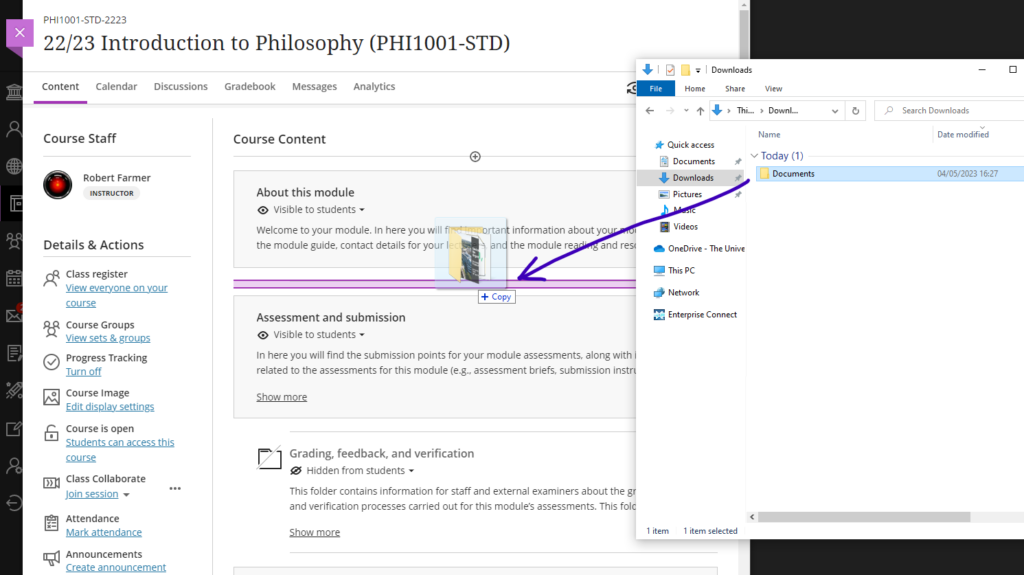
Email non-submitters of Blackboard Ultra assignments
Staff using Blackboard Ultra assignments will be able to quickly select and message students who have not submitted any work for assessment by setting the student status filter in the assignment inbox to ‘No Submission’, selecting all students, and choosing ‘Send Message’. When selecting more than one student as a recipient of a message, the recipients will be BCC’d into the message, ensuring that students’ identity and contact information remain confidential.
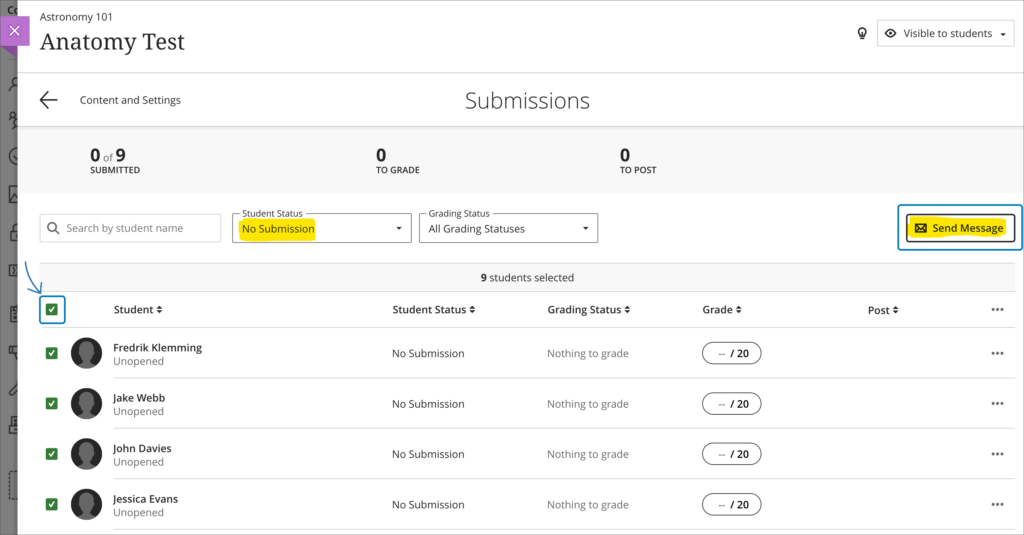
As well as being able to email non-submitters from an Ultra assignment inbox, staff can also use this functionality to send email messages to students based on other critera. By using the inbox filters and the sortable header columns, staff can quickly organise the inbox, and can also manually choose one or more students to send email messages to from the Ultra assignment inbox.
Please note that this ability to select and email students directly from an Ultra assignment inbox is only able to be used with Blackboard Ultra assignments, and is not available when using a Turnitin assignment in an Ultra course.
Improvements to hotspot questions in Ultra tests
Staff creating hotspot questions in Ultra tests will be able to zoom in to their image, and to view it full screen in order to more precisely define the hotspot area.
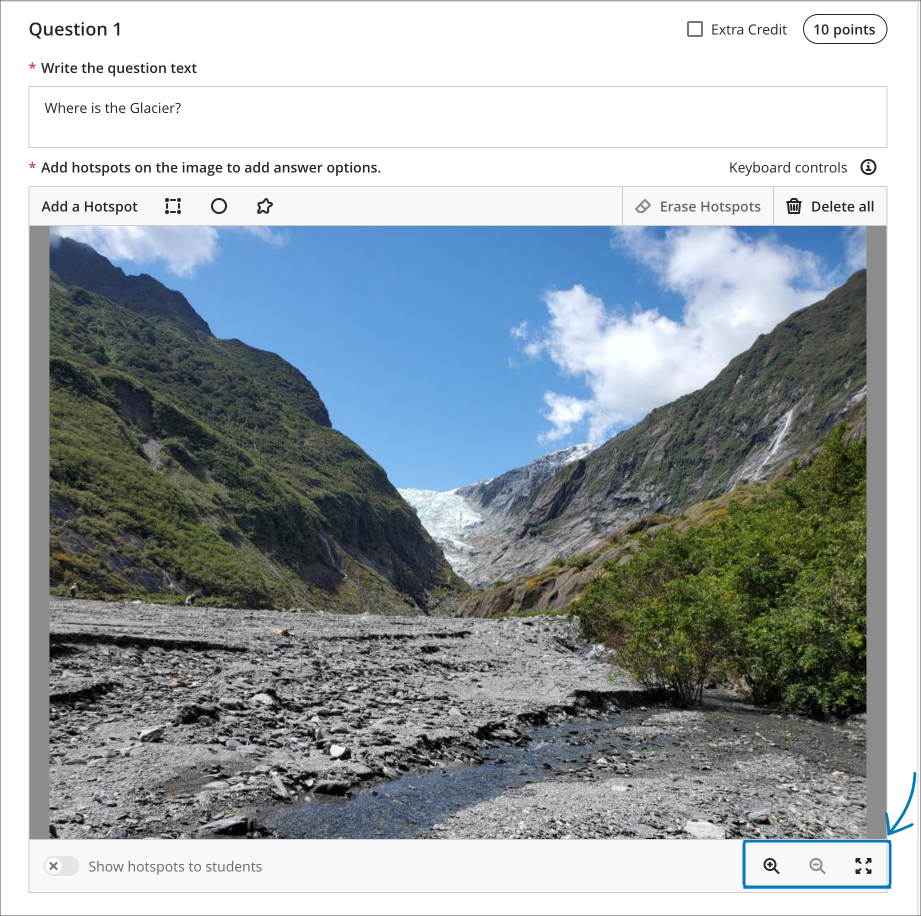
Ability to prevent backtracking in Ultra tests with page breaks
Prior the May upgrade, staff could only use the ‘prevent backtracking’ option in Ultra tests if the test did not contain any page breaks. After the upgrade, staff will be able to prevent backtracking in tests which contain page breaks. The ‘prevent backtracking’ option ensures that students progress through the pages of a test in a predetermined sequence, and will be helpful when later test questions provide hints or reveal answers to questions on previous pages.
As tests with page breaks may contain multiple questions per page, students who have an unanswered question on a page and try to navigate to the next page will receive a warning message prompting them that they have an unanswered question, and that they will be unable to answer it should they proceed to the next page.
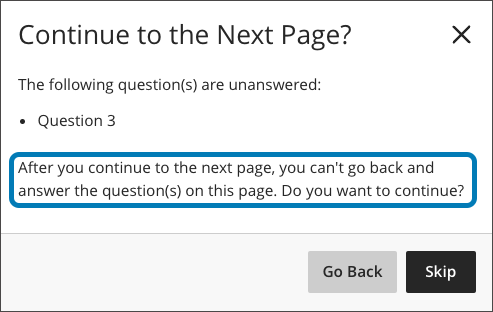
You can find out more about setting up and using Ultra tests at: Blackboard Help – Create Tests
Ability to reuse questions in Ultra question banks
Staff will be able to copy questions between question banks by selecting the new ‘Reuse Questions’ option. Additionally, staff will be able to copy questions from existing tests directly into their question banks.
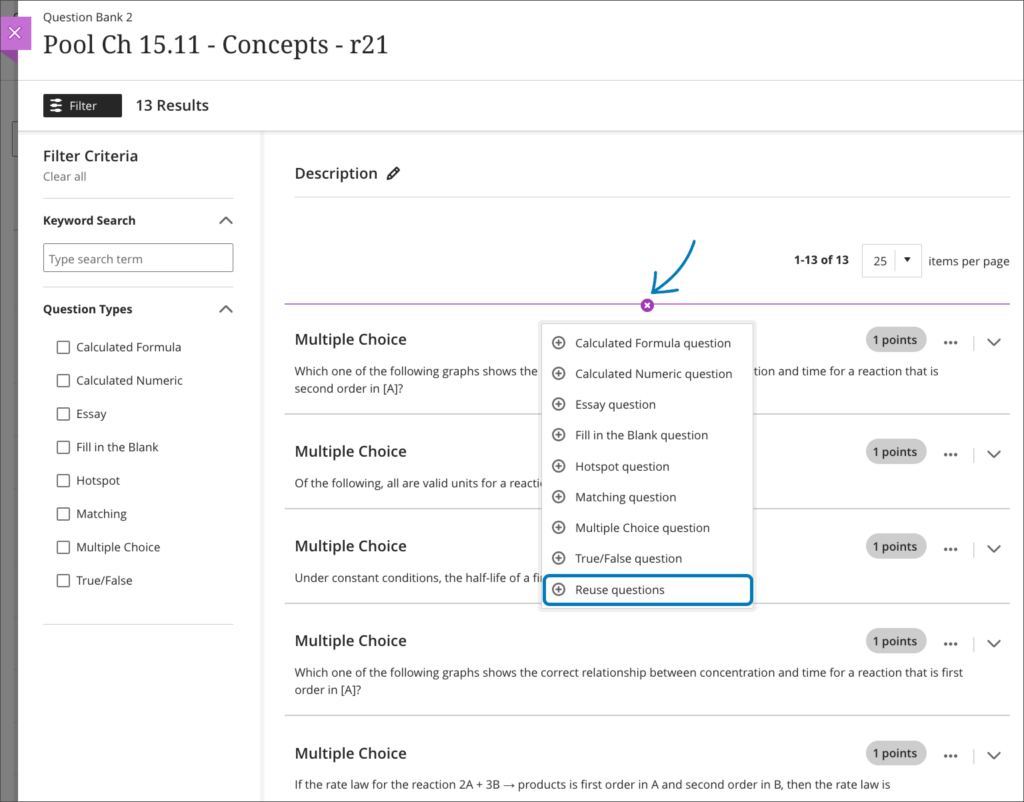
You can find out more about using Ultra question banks at: Blackboard Help – Question Banks.
Improvements to Ultra rubrics
When marking using Ultra rubrics the performance level descriptions will be hidden by default. This change streamlines grading for staff who are familiar with the performance level requirements. However, staff can quickly choose to display the performance descriptions if needed for grading.
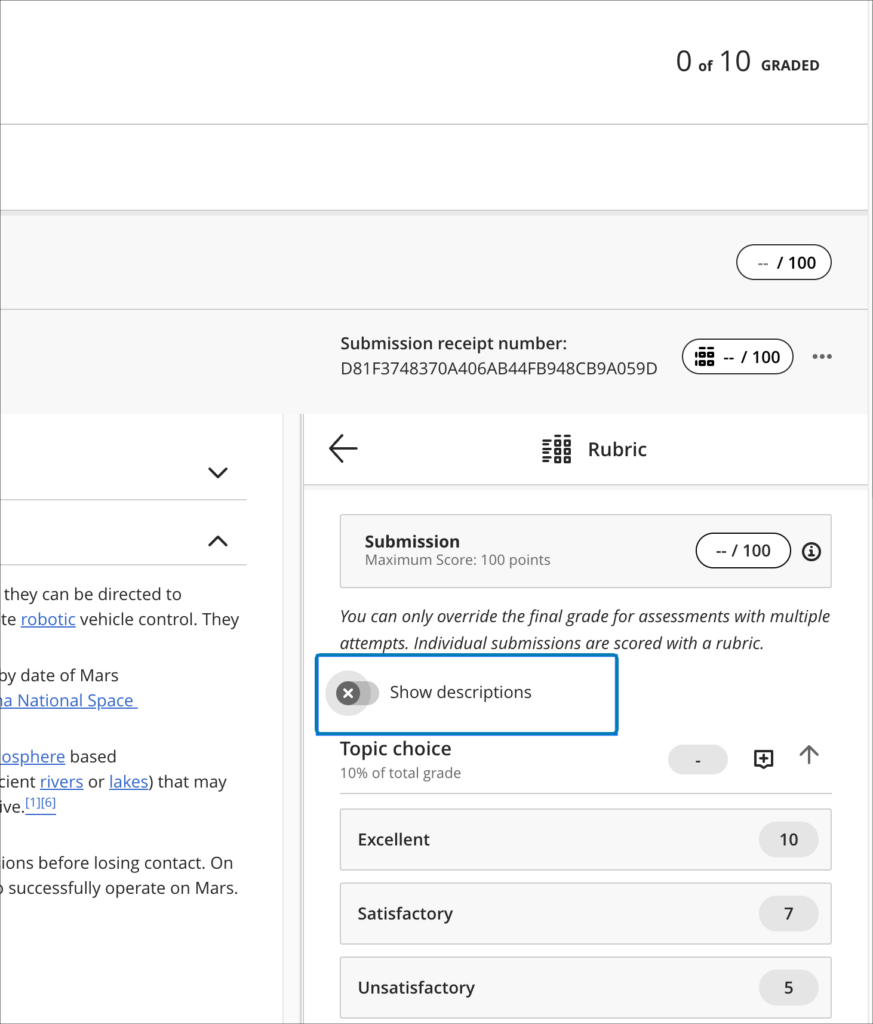
Following the May upgrade it will also be possible to deselect a performance level (e.g., excellent, good, statisfactory, etc.) if choosing another level of performance isn’t appropriate. Prior to the May upgrade, once a peformance level was selected, it could be changed, but not deselected.
The May upgrade will also allow criterion feedback to be collapsed, allowing for a more streamlined view of the grading panel.
Finally, keyboard navigation of rubrics will improve following the May upgrade, introducing the ability to navigate between rubric criteria using the tab key, and to use the up/down arrows to select a performance level.
Grading attempt selector improvements
When viewing a student’s Blackboard Ultra assignment submission, if there are multiple submission attempts the assignment viewer will automatically choose the most appropriate attempt to present by default based on the ‘Grade Attempts’ setting and the grading completion status.
| Grade Attempts setting | Grading completion status | Default attempt displayed |
| Last attempt with a grade | Any | Most recent attempt |
| First attempt with a grade | Any | First attempt |
| Attempt with the highest grade | All attempts are graded | Attempt with the highest grade |
| Attempt with the lowest grade | All attempts are graded | Attempt with the lowest grade |
| Average of all attempts | All attempts are graded | Most recent attempt |
| Attempt with the highest grade | There are ungraded attempts | Oldest ungraded attempt |
| Attempt with the lowest grade | There are ungraded attempts | Oldest ungraded attempt |
| Average of all attempts | There are ungraded attempts | Oldest ungraded attempt |
Regardless of the settings, all attempts will still be available to view in the assignment viewer, and can be quickly accessed via the attempt selector.
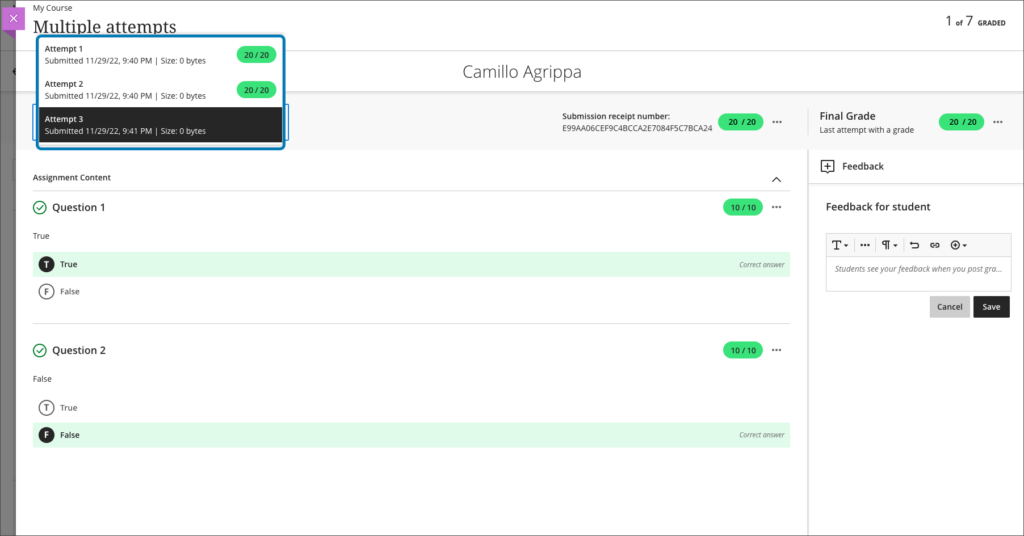
For more information about setting up and using Blackboard Ultra assignments, please see: Ultra Workflow 2: Blackboard Assignment
More information
As ever, please get in touch with your learning technologist if you would like any more information about the new features available in this month’s upgrade: https://libguides.northampton.ac.uk/learntech/staff/nile-help/who-is-my-learning-technologist
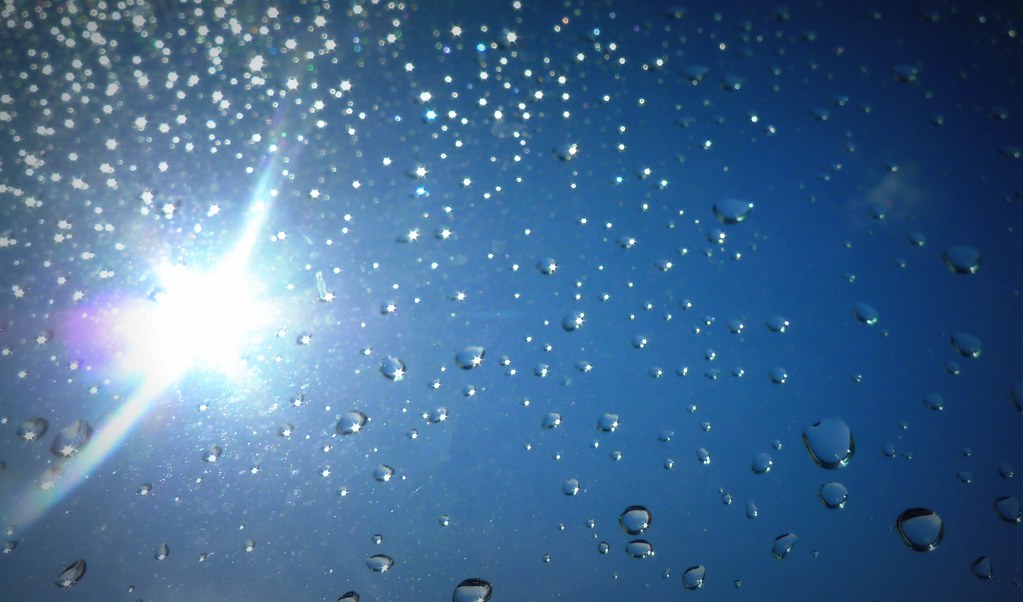
LearnTech Spring Showcase 2023
| Friday 12th May |
| 10:30 – 14:15 Drop-in any time or attend specific taster sessions |
| TPod C (2nd Floor, Learning Hub, Waterside) |
Come along to the LearnTech Spring Showcase and meet the Learning Technology Team.
Find out about:
- What Learning Technology is.
- What the team can do for you.
- Changes to NILE.
- MyEngagement, tracking student engagement.
- Accessibility of content in NILE.
- Making NILE sites more engaging.
- NILE Analytics. How students are using your NILE site.
- Creating educational videos.
- The training and support available to you and your students.
Learn all about the Centre for Active Digital Education (CADE) and explore opportunities to enhance your teaching, using Artificial Intelligence, eXtended Reality, Games Based Learning or Distance Learning.
Share with us your Sunshine and Showers, what has been working well, and what we can improve. We want to hear your experiences. Whilst you are welcome to attend at any point there will also be a number of 30 minute themed parallel sessions running during the event.
| Time | Timed Parallel Topics |
| 11:15 to 11:45 | Using Windows Video Editor to edit video clips What is the Centre for Active Digital Education? How do I make NILE sites more engaging? |
| 11:45 to 12:15 | Drop in for general chat about interactive tools How do I track student’s digital engagement |
| 12:15 to 12:45 | Using Xerte Online Toolkits to create e-learning What is the Centre for Active Digital Education? How do I make NILE sites more engaging? |
| 13:15 to 13:45 | Using H5P (HTML5 package) for synchronous (real-time) and asynchronous (self-service) delivery of interactive learning resources in NILE. How do I track student’s digital engagement |
| 13:45 to 14:15 | Drop in for general chat about interactive tools What is the Centre for Active Digital Education? How do I make NILE sites more engaging? |
Cookie Policy: Biscuits will be provided during the event. 🍪
Please indicate your interest in attending by completing the signup form.
[Top Image: “Sunshine And Showers” by foilman is licensed under CC BY-SA 2.0.]
The new features in Blackboard’s April upgrade will be available from the morning of Friday 7th April. This month’s upgrade includes the following new features to Ultra courses:
- Ultra course content search
- Hotspot question improvements
- Multiple grading schemas
- Improved submission page sorting controls
- Discussion navigation improvements
- Quick access to student overview from multiple locations
- Ultra analytics improvement – deactivated students no longer show in the student progress reports
Additional features coming on Friday 14th April.
Ultra course content search
For the first time in Blackboard (this was never a feature in Original courses), after the April upgrade users will be able to search for and locate content in a course. The content search facility is available to both staff and students.
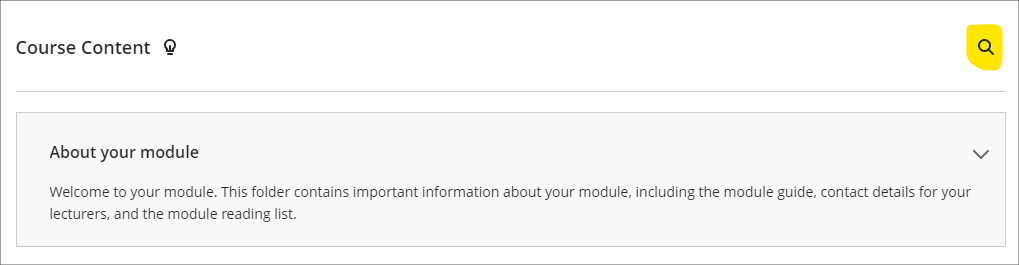
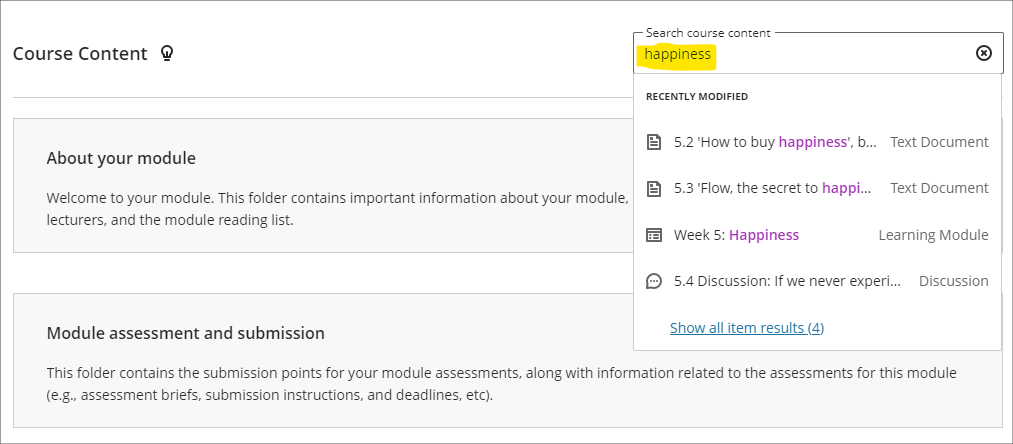
Hotspot question improvements
Following the April upgrade, staff will be able to define hotspot areas in Ultra tests using a circle shape selector, as well as the rectangle and polygon shape selectors.
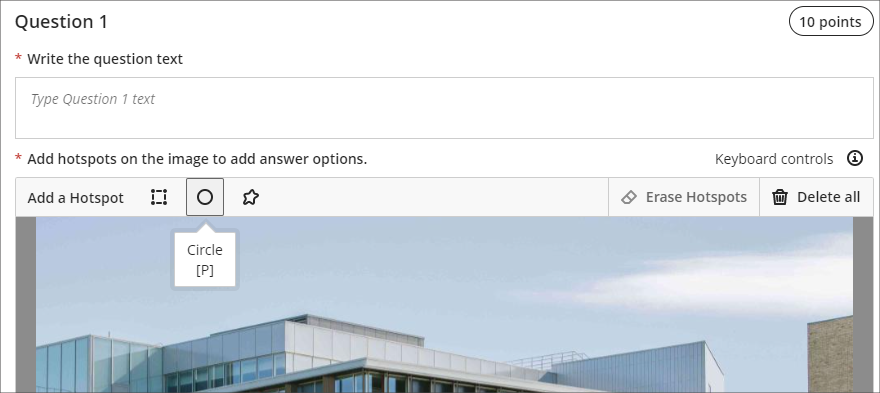
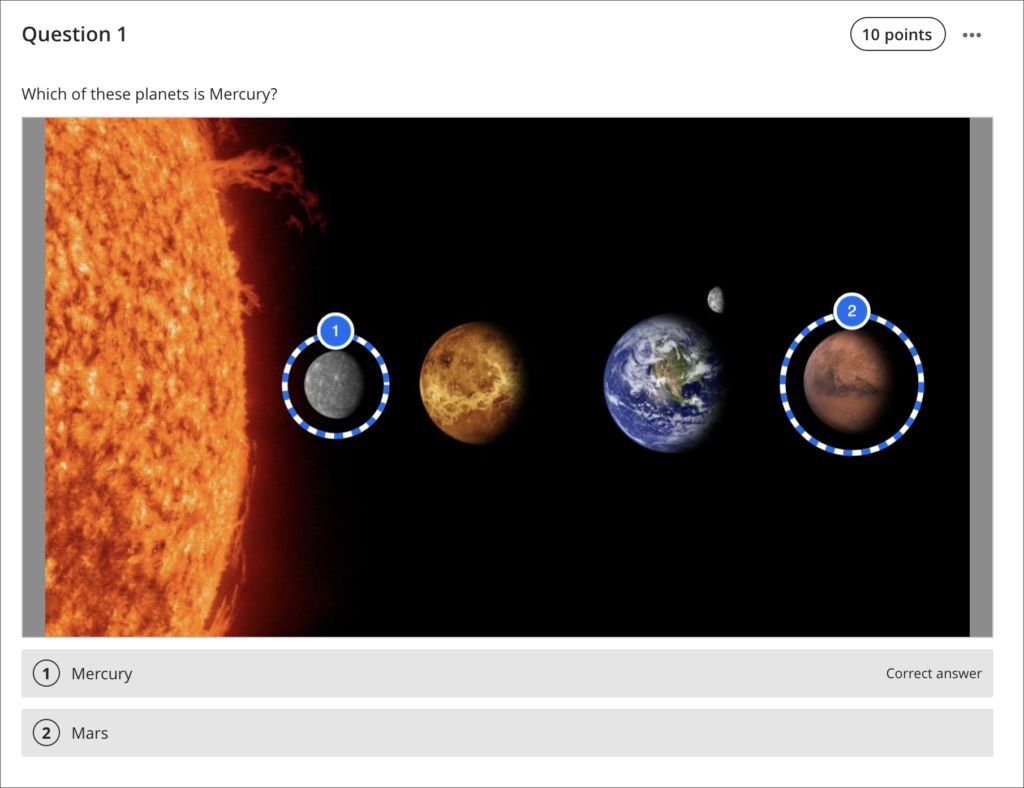
You can find out more about using hotspot questions at: Blackboard Help – Hotspot Questions
Multiple grading schemas
Prior to the April upgrade, Ultra courses could only contain one grading schema. Following the April upgrade, Ultra courses will be able to contain multiple grading schemas. Schemas can be added and updated in the Ultra gradebook settings, via the ‘Manage Mark Schemas’ tool.
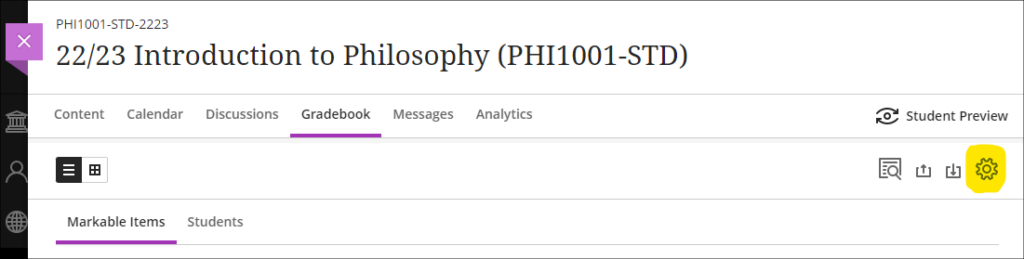
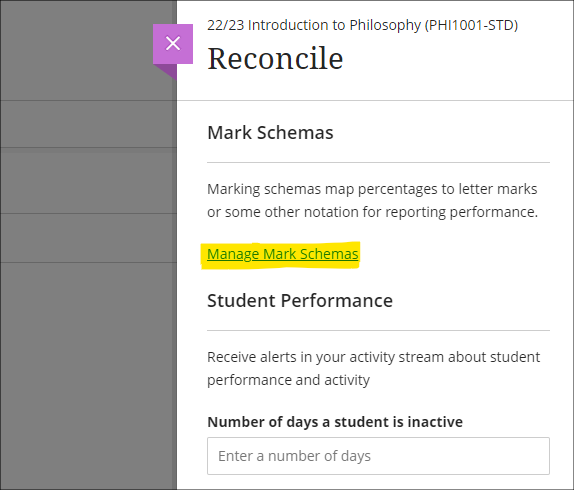
Improved submission page sorting controls
After the April upgrade, staff will be able to more effectively sort Blackboard assignment submissions in Ultra courses, and will be able to sort by students’ first or last names, ascending or descending.
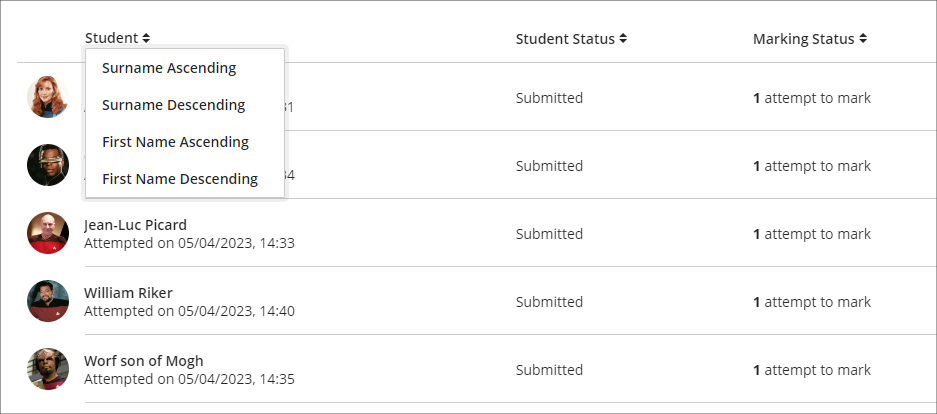
Discussion navigation improvements
After the April upgrade, staff will be able to more easily view student activity, and marks and participation in Ultra discussions via the updated tab navigation in the discussions panel.
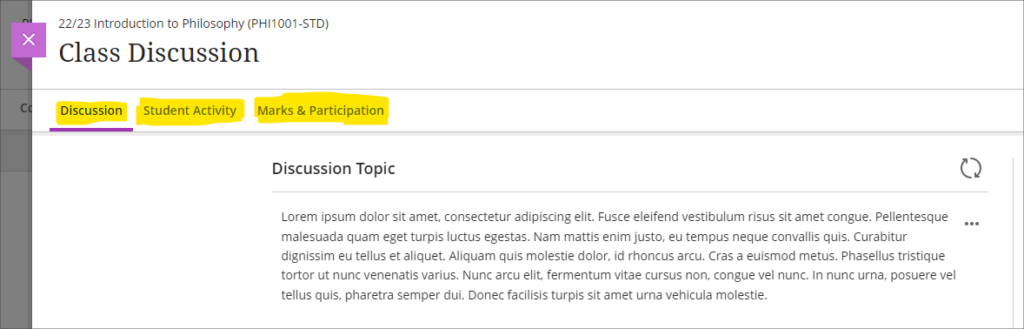
You can find out more about setting up and using Ultra discussions at: Blackboard Help – Discussions
Quick access to student overview from multiple locations
Prior to the April upgrade, selecting a student in the class register opened up the member information side panel which contains only limited information about the student.
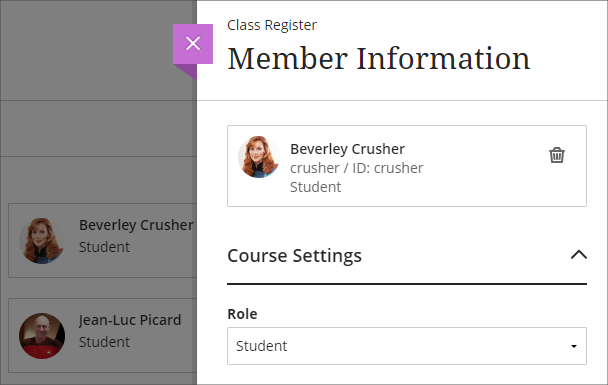
Following the April upgrade, selecting a student in the class register will take staff directly to the student overview page for that student.
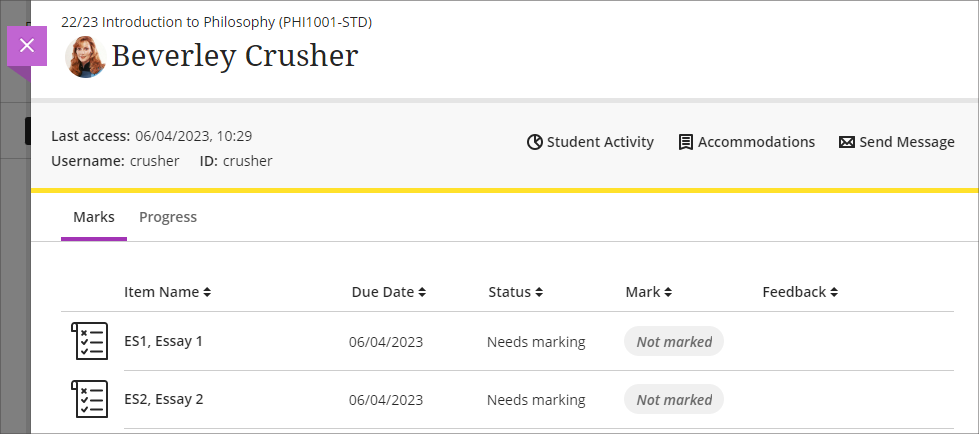
Staff can still access the member information panel in the class register by selecting the ellipsis ‘•••’ menu located to the right of the student’s name in the class register, and choosing ‘Edit member information’.
Following the April upgrade, the student overview page will also open when a student’s name is selected in an Ultra discussion or message.
Ultra analytics improvement – students with deactivated enrolments no longer show in the student progress reports
Prior to the April upgrade, students with deactivated enrolments (i.e., students who had been originally enrolled on a NILE course, but who subsequently transferred off the module, or withdrew from their studies) still showed up in the student progress report in Ultra courses
Following the April upgrade, the analytics tools in Ultra courses will no longer show students with deactivated enrolments.
Bb Annotate – improvements to commenting feature
Prior to the April upgrade, when using Bb Annotate to add comments to papers submitted to Blackboard assignments in Ultra and Original courses, comments could only contain plain text. Additionally, once saved, staff could delete their comments, but could not edit them.
Following the April upgrade, staff will be able to both edit and delete comments they have made. Also, comments will allow rich text features to be added, such as the ability to change the font colour, to make text bold or underlined, and to add hyperlinks.
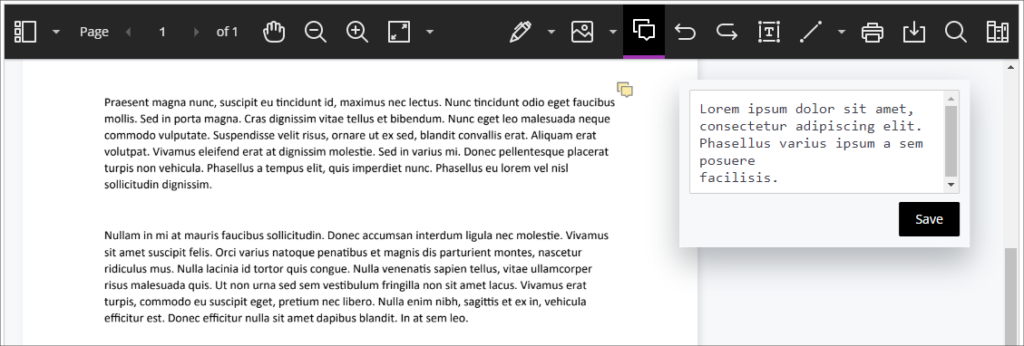
You can find out more about using Bb Annotate to provide feedback and comments on student assessments at: Blackboard Help – Bb Annotate
More information
As ever, please get in touch with your learning technologist if you would like any more information about the new features available in this month’s upgrade: https://libguides.northampton.ac.uk/learntech/staff/nile-help/who-is-my-learning-technologist
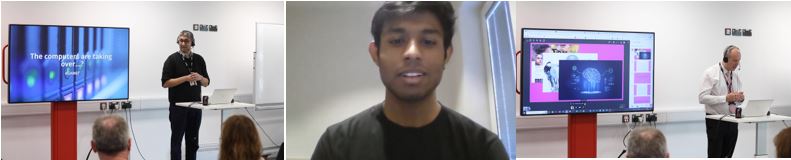
On the 15th March 2023, delegates attended a short debate on whether computers (particularly with Artificial Intelligence developments) are taking over (see introductory slides). A mix of onsite and remote participants heard from Lee Machado (Professor of Molecular Medicine) who argued with slides that computers are not taking over. Rob Howe (Head of Learning Technology) then presented the counter argument with slides prepared by Karl Downing (Digital Development Lead – IT Services). This was all beautifully summed up by Sue Attewell (Head of Edtech – Jisc National Centre for A.I.). Jatin Arora (President of the UON student AI society) spoke after the event on his reflections as his comments during the session were not captured.
AI is in a grey area at the moment – nothing is fully good or fully bad. It depends on the human on how it is used.
Jatin Arora (President of the UON student AI society)
The event concluded with a vote. The majority decided that computers were not taking over.
- 11 delegates agreed that they are taking over
- 43 delegates felt that they were not taking over
- 10 delegates abstained
Please feel free to listen to the recording (42 minutes) of the event and also contribute to the Padlet which was set up for the session.
If you are interested in discussions of this type then there are at least two further events of interest:
• 21st June 13:00 – 15:00 International debate and discussion around AI. Sign up TBA
• Implications and Ethical Dimensions of using Artificial Intelligence in Higher Education Teaching, Learning and Assessment.- https://reflect.ucl.ac.uk/aptconference/ on Friday 30th June.
Please contact Rob.Howe@northampton.ac.uk with any questions about the event or any follow-up.
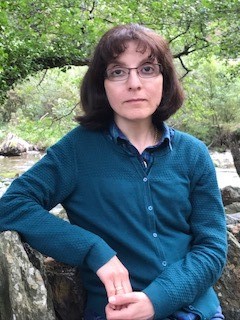
H5P the story so far…….
In February 2022, Anne Misselbrook the E-Learning/Multimedia Resources Developer in Library and Learning Services (LLS), was curious about the H5P (HTML5 package) software tool, and investigated the availability of this useful tool, which is used to create interactive content.
Anne familiarised herself with H5P, and in March 2022 Karl Downing, Digital Development Lead in IT, installed H5P on to the LearnTech blog site so that a trial could take place involving Rob Howe, Head of Learning Technology LLS, Richard Byles a Learning Technologist and Anne Misselbrook. The LearnTech team could also try H5P themselves.
An important requirement for usage of H5P by staff and students, is the single ‘go to’ place for student learning, and that place is the University Virtual Learning Environment, NILE (Northampton Integrated Learning Environment). To be able to scale this resource provision up to be available to all staff, integrating H5P with NILE was necessary.
By 6 April 2022, it was concluded that H5P.com integration with Blackboard was the solution. In June 2022 H5P was purchased and made available for staff to use. H5P training sessions, designed, developed and delivered by Anne began in August 2022 and a dedicated H5P Community Organisation ULTRA site developed by Anne was also made available. The number of staff enrolled on to that site is 148 as at date 16 March 2023.
Dr Mosavar Faharani is keen to provide online resources in NILE differently using H5P software.
In November 2022 Kelly Lea, a Learning Technologist introduced Mosavar Farahani to Anne Misselbrook, the E-Learning/Multimedia Resources Developer, to help Mosavar provide H5P interactive content for her students.
Mosavar says:
“I was looking for something to engage and motivate students during the lessons, for a while. I asked Kelly if she had any suggestions, and she introduced me to H5P training courses available, which were running by Anne. I was not able to attend those training sessions, but Anne gave me one-to-one training and I was excited to try them. She encouraged and helped me with creating activities. We enjoyed working together and we had a few sessions.
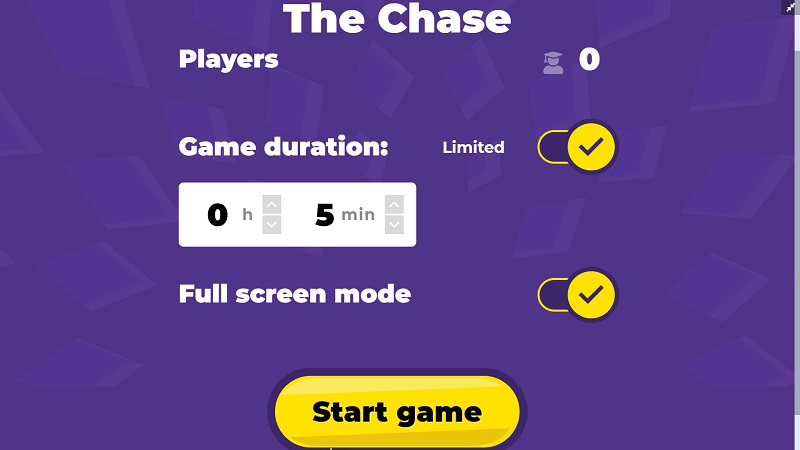
I have tried Interactive book, Interactive video, Quiz, and Chase competition. It takes some time to prepare the activities, but it could be a real game changer.
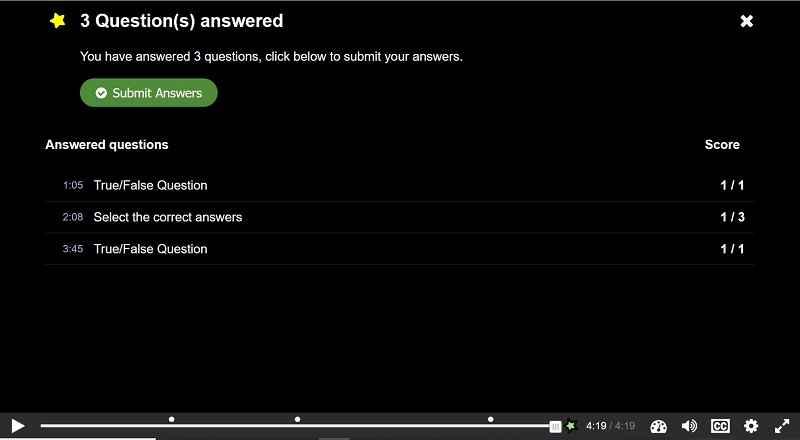
H5P make learning more interactive and increases the student engagement and motivation. It could be also used as breaks between the other learning materials. My student’s feedback is positive, and I would like to explore it further and create more activities.”
After the trials the students were provided with a questionnaire to complete. You can read a sample of answers provided by some of the students below.
Questionnaire for students
Q1. Does the format and progression when you do activity on H5P encourage you as a learner?
Replies:
“Yes, it is interesting.”
“Yes – it is interactive and stimulating.”
“It helped me stay engaged.”
“Yes, the videos are very good at explaining different topics.”
Q2. Are the ‘test your knowledge’ questions helpful and engaging?
Replies:
“Yes, it is very useful.”
“They keep me engaged and help clarify what I’m learning.”
“Yes – it makes it more enjoyable.”
“Definitely helpful, would be more so if more of the class engaged more.”
Q3. Overall, do you think that the H5P online resource is useful to your learning for Haematology module and why?
Replies:
“Yes, it is useful because you have to search for the answer and figure things out.”
“Yes, it’s different to just reading off a PowerPoint.”
“Yes, because it explains in more simplified manner.”
“Yes, because it is interesting and interactive.”
“Yes, because it is engaging and encourages us to interact and understand the content more.”
“It provides detailed information on a topic I am learning, and I enjoy how engaging it is.”
“Yes, it provides an interactive opportunity which works well for dense content.”
“Yes, summary questions help to consolidate learning.”
“Yes, the questions after the interactive video are useful, as you are not only watching the video, you are having to think further to answer the questions. If this module had an exam at the end, the questions would be useful to think of how to format and write answers to exam questions.”
“Yes, as it requires comprehension and understanding of what we’ve watched or read in order to answer the questions. Its active learning.”
Q4. Which activity is the most enjoyable for you during f2f or online session?
Replies:
“I enjoy each one that makes me learn new ideas.”
“Discussing the ideas, Q&A sessions in middle.”
“Online quiz”
“Most of it, the topic is interesting to learn. I enjoy the H5P way of learning.”
“H5P”
“I enjoy the questions asked in the middle of each new topic we learn as it helps me to understand what I am learning.”
“Any that involves testing the knowledge I have gained as it allows me to utilise my knowledge or to better it by hearing the answers from peers or seeing where I have gone wrong myself.”
“Having one each lesson is nice.”
“Interactive content helps me focus and apply myself to what I am being given in f2f. Online wise it is very useful for the same reasons.”
“Interactive videos/ time to work on a worksheet.”
Staff who have used H5P say:
“For me, it’s the fact that all of these features are together in the same place which makes it valuable – so much quicker, more intuitive and more streamlined than switching between different tools.”
Helena Beeson, Learning Development Tutor and Mentor Manager.
“H5P is convenient to use. I like the video tutorials at point of use. The Reports feature shows whether students have used the resources that they can access as an option in their independent study time.”
Liz Sears, Senior Lecturer in Health and Social Care.
“I think H5P is engaging. I will reuse. H5P interactive video content is better on the level of interactivity. Students can self-pace and self-test their comprehension while viewing the video. The chase competition quiz is also very engaging.”
Dr Mosavar Farahani, Senior Lecturer in Biomedical Science.
H5P
If you would like to deliver student resources differently using H5P, please contact Anne Misselbrook, E-Learning/Multimedia Resources Developer in the LearnTech team.
Training is available on software and tools, including H5P which can produce interactive content. To book a place visit the training link below: https://staffdevelopment-ac-uk.libcal.com/
The year 2023 is proving to be a fascinating one for generative AI tools, with ChatGPT, the latest chatbot from OpenAI, crossing the 100 million user line in January 2023, making it the fastest-growing consumer application in a short period of time (source: DemandSage). ChatGPT is a large language model that provides detailed answers to a wide range of questions. Ask it to summarise a report, structure a presentation or activities for your session and you may well be pleased with the results. ChatGPT’s ease of use, speed of response, and detailed answers have seen it quickly dominate the AI generator market and gain both widespread acclaim and criticism.
While early media attention focused on the negative, playing on sci-fi tropes and the out-of-control desires of AI tools, scientists such as Stephen Wolfram have been exploring and explaining the capabilities and intricacies of ChatGPT, expertly raising awareness of its underlying Large Language Model architecture and its limitations as a tool.
In his recent talk on the Turnitin Webinar ‘AI: friend or foe?’, Robin Crockett – Academic Integrity Lead here at UON, discussed how a better understanding of the ability of ChatGPT to create content can be used to deter cheating with AI tools. However, concerns have also been raised about students using the tool to cheat, claiming that minimal effort required to enter an essay question in ChatGPT may produce an essay that may be of an adequate standard to, at least, pass an assessment (source: The Guardian).
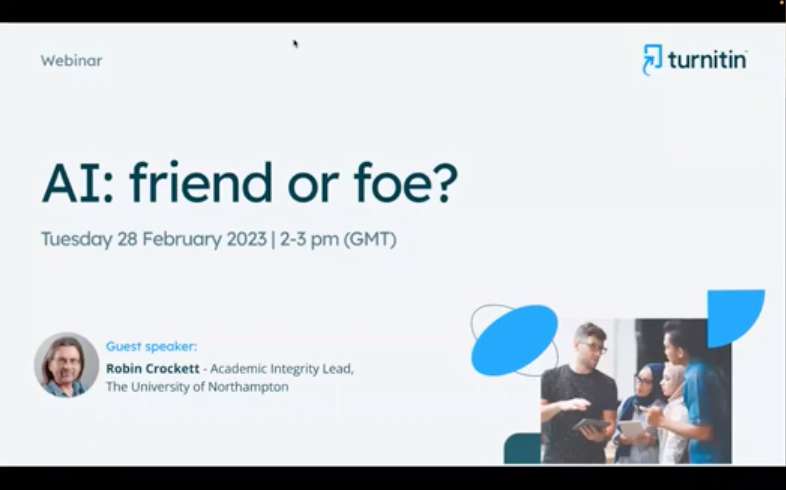
Link to YouTube, Turnitin Session: AI friend or foe? 28/02/23 (CC Turnitin)
The next webinar in the Turnitin series entitled ‘Combating Contract Cheating on Campus’ with expert speakers Robin Crockett, Irene Glendinning and Sandie Dann, can be found here.
One thing the media stories seem to agree upon is that generative AI tools have the potential to change the way we do things and challenge the status quo, with some traditional skill sets at risk of becoming replaced by AI, and new opportunities for those who embrace these technologies.
In terms of how AI might be utilised by academic staff, Lee Machado, Professor of Molecular Medicine, describes his use of AI tools in cancer classification and how AI tools might be used to help answer questions in his field. Lee also discusses how he feels AI tools such as ChatGPT could improve student experiences by providing personalised feedback on essays and by simplifying complex information.

In the following interview, Jane Mills, Senior Lecturer in Fashion and Textiles, discusses how the fashion industry is embracing AI, emphasising that rather than AI replacing creativity, it can be used to enhance creative work. Students Amalia Samoila and Donald Mubangizi reflect on the collaborative nature of working with AI, using examples of their current work.

In his interview, Rob Howe, Head of Learning Technology, discusses the evolution of AI technology and its impact on the academic world. He explains that AI has come a long way since the original definitions by Minsky and Turing in the 1950s and that improvements in processing speed and access to data have made it a revolution in technology. Rob describes how AI technology has already been integrated into tools and academic systems in universities and how the rise of AI technology has led to a change in the way assignments are being considered, as students may now be using AI systems to assist in their studies. Although there is discussion around institutions wishing to ban the use of AI in academic work, Rob emphasizes the importance of learning to live with such tools and using them in a way that supports educators and students. AI systems have the potential to be a valuable resource for tutors to generate learning outcomes and offer new ideas which can then be critically evaluated and modified.

Exploring AI through multiple platforms and apps is a great way for users to get started. However, it’s important to note that not all AI tools are free. While many offer free tokens or limited availability for new users, some require payment. Our team member, inspired by the use of AI-generated images by an art student at UON, tried the IOS app, Dawn AI, which offered a 3-day trial. They enjoyed generating 48 new versions of themselves and even created versions of themselves as a warrior and video game character.
However, it’s important to consider whether using AI in this way is simply a gimmick or if it has a more purposeful use. It’s easy to dismiss AI-generated images as mere novelties, but the potential applications of this technology are vast and varied. AI-generated images can be used in advertising, social media marketing, and even in the film industry. As AI continues to develop and evolve, we’re likely to see even more innovative and exciting uses for this technology. The possibilities are endless.
The full extent of how AI tools will fit into daily academic life is yet to be determined. While some believe that AI has the potential to revolutionize the way in which we teach and learn, others remain skeptical about its ethical implications and its potential to negatively impact student engagement.
One of the main concerns is whether AI tools will prove to be a positive tool to enhance creativity and support students or whether they will provide a shortcut to assessments that undermine the learning process. It is clear that there are significant implications for how educators use AI tools in the classroom.
To explore these issues and more, Rob Howe, Head of Learning Technology at the University of Northampton (supported by University staff, external colleagues and the National Centre for A.I.), will be running a series of debates and talks on campus and online. These discussions will aim to assess the potential of AI tools and examine their ethical implications. Participants will discuss the challenges and opportunities presented by AI, and debate the best ways to incorporate these tools into the classroom.
The first of these debates, titled, ‘The computers are taking over…?’, is on March 15th. The full details can be found here; https://blogs.northampton.ac.uk/learntech/2023/01/30/the-computers-are-taking-over-debate/
Link to future Webinar from the series: https://www.turnitin.com/resources/webinars/turnitin-session-series-contract-cheating-2023
Authors: Richard Byles and Kelly Lea.
In celebration of International Women’s Day, I decided to use AI image generation to create some beautiful, photo-realistic portraits of women from around the world, in traditional dress.
Those of you who know me personally will know that I worked as a Freelance Graphic Designer for many years before becoming a Learning Technologist. Whilst I no longer work as a Graphic Designer, I do still keep my ear to the ground in the Graphic Design communities where there has been such a mixed reaction to AI image generation. It has been really interesting to watch the reactions over the last six months, as AI image generation has improved so much in such a short time. I, like many others, see it as an amazing and powerful tool that can work with a digital artist to produce pieces of work in a fraction of the time.
Limitations at the beginning
I used deepai.org, a free online text-to-image website that doesn’t require any login or registration, to play around and explore this new medium. For those simply wanting to type a keyword or two and see the result, it is really good fun. You could waste hours of your life just typing in different keywords and seeing what you get. It’s just so much fun creating weird and wonderful images! Here was one of my first attempts. I’d just asked for a sunflower, I wasn’t expecting a little Panda face peering out from the middle. I quickly learned what I’d done wrong and was determined to get better control over the results.

Writing Prompts: There is a skill to it!
I went back to the Graphic Design community blogs and YouTube videos where I’d seen absolutely stunning results, with futuristic and surreal city-scapes and weird fantastical creatures. Most of the designers I saw are using a platform called Midjourney. Midjourney offers a free trial and then a monthly subscription of just $10 a month for their cheapest plan. These AI artists, and yes I will call them artists despite how controversial that is, are using and sharing specific prompts that, through trial and error, they have found work really effectively to achieve certain visual effects.
It is quite well accepted that AI can’t do hands and often can’t do faces particularly well. I often see lions with 6 legs. You end up with some fairly disturbing images sometimes. The image below was created when I asked for a scene with The Queen of England. You’ll see in this example what I mean when I say it can’t do faces. (The little furry, three-eared creature, with no eyes, was supposed to be Paddington 😞).

Harnessing the power of AI
Despite using a free AI image generator, which states very clearly on its homepage NOT to expect photo realism, I was amazed by these results. I was blown away by the quality of all the images that came out, and the ones I’ve omitted from my gallery below, I’ve only done so because they looked a bit too airbrushed.
The prompt I generally used went as follows; (X is the nationality)
“Create a portrait of a traditional X woman, clear facial features, cinematic, 35mm lens, f/1.8, accent lighting, global illumination"
Why don’t you give it a go and try a different nationality? I’d love to hear how you got on.
A much longer version of this prompt was originally shared on Reddit and I took it from a YouTube video. You can watch if you want to understand more about what some of those elements are in the prompt — https://youtu.be/KXCVBu4btUk. (Photographers reading this will already have recognised some of those terms).















How AI image generation works
You may be looking at the images, wondering who these people are and whether they want AI using their faces. Well, you may be surprised to find out that none of these women are real people. They do not exist. You will not find these faces anywhere on the internet. Of course, coincidently, they might happen to look like someone in the world, but the faces, along with the rest of the image, are created by AI.
For example, if I want to paint a picture of a horse, I don’t have a horse to look at, so I’ll find a number of images on the internet to observe the proportions, the face shape, the mane, etc. I look at lots of different images from different angles to get a good idea of what it looks like. Then I’ll do my painting based on what I’ve observed. Similarly, AI will look at thousands of images on the Internet based on the specifics you’d put in your prompt. It then uses that information to create a brand new, original (Royalty Free*) image just for you. If you don’t like it, you can just tweak your prompt and it’ll make you a brand new, original image.
*Check the T&Cs of the platform you are using
Moving forward with AI
AI is here to stay whether we like it or not. I hope that we can appreciate it for what it can do for us, and embrace the technology. I am all for technology that can save us time and AI image generation certainly does that. Does it replace the artist? No, not necessarily. As you have seen in the examples, there is a skill, and you do have to learn how to get the best results. I look forward to seeing the images get better and better.
The new features in Blackboard’s March upgrade will be available from the morning of Friday 3rd March. This month’s upgrade includes the following new features to Ultra courses:
- Prevent editing or deletion of discussion posts
- Improved data and analytics in Ultra courses
- Improved attempt switching when grading student submissions with multiple attempts
Prevent editing or deletion of discussion posts
The March upgrade includes an important enhancement to discussions in Ultra courses, which allows staff to prevent students from editing or deleting their discussion posts while the discussion is ongoing.
At present, staff can choose to lock an assessed discussion on the due date, but cannot prevent students from editing and deleting their own discussion posts prior to the due date. Following the March upgrade, staff will be able to select ‘Prevent editing’ when setting up an assessed or non-assessed discussion, which will make all published posts permanent.
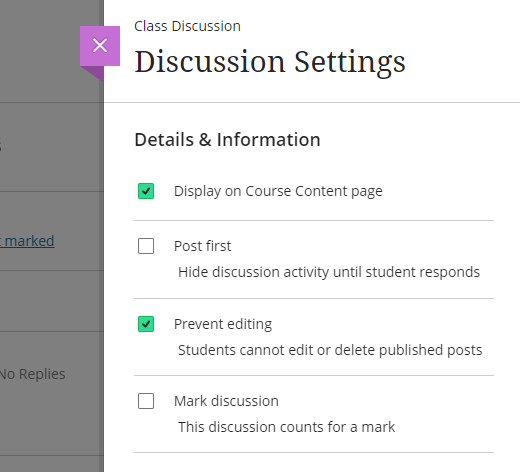
More information about setting up and using Ultra discussions is available at: Blackboard Help – Create Discussions
Improved engagement analytics in Ultra courses
Following the March upgrade, staff will be able to get a quick overview of their students’ engagement in their Ultra courses.
Under ‘Course Activity’ in the Analytics section of an Ultra course, staff will be able to see how much time students have spent in their Ultra course, along with the number of days since their last access. Both ‘Hours in Course’ and ‘Days of Inactivity’ will be sortable ascending and descending, and from this view staff will be able to select one or more students and bulk message them.
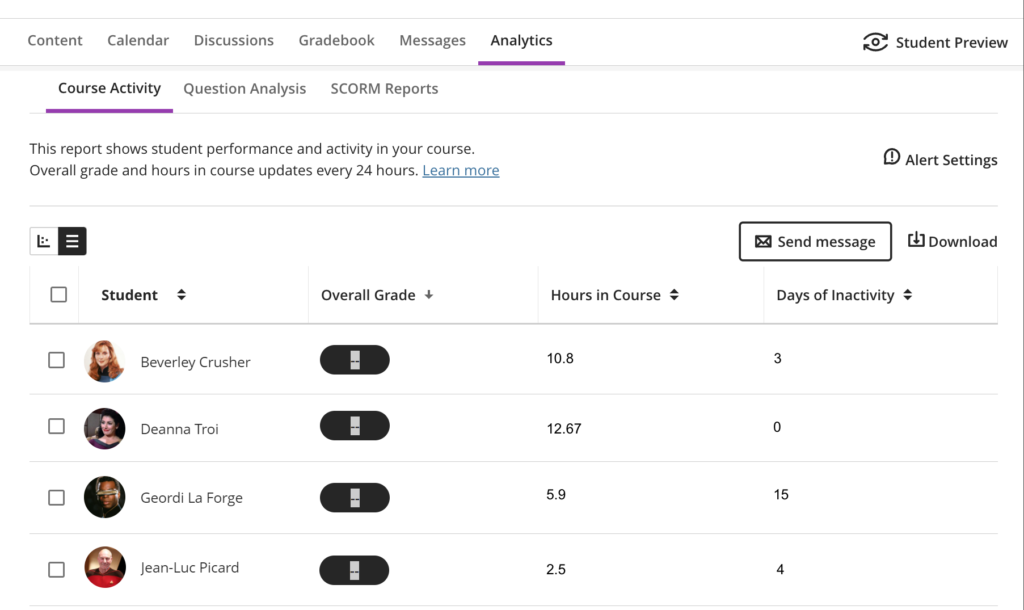
Improved attempt switching when grading student submissions with multiple attempts
When students make multiple submissions to Blackboard assignments in Ultra courses, after the March upgrade it will be quicker and easier to navigate the submissions.
Rather then having to choose which submission to view, staff will immediately be presented with the most recent submission, and will be able to switch between submissions directly inside the submission viewer.
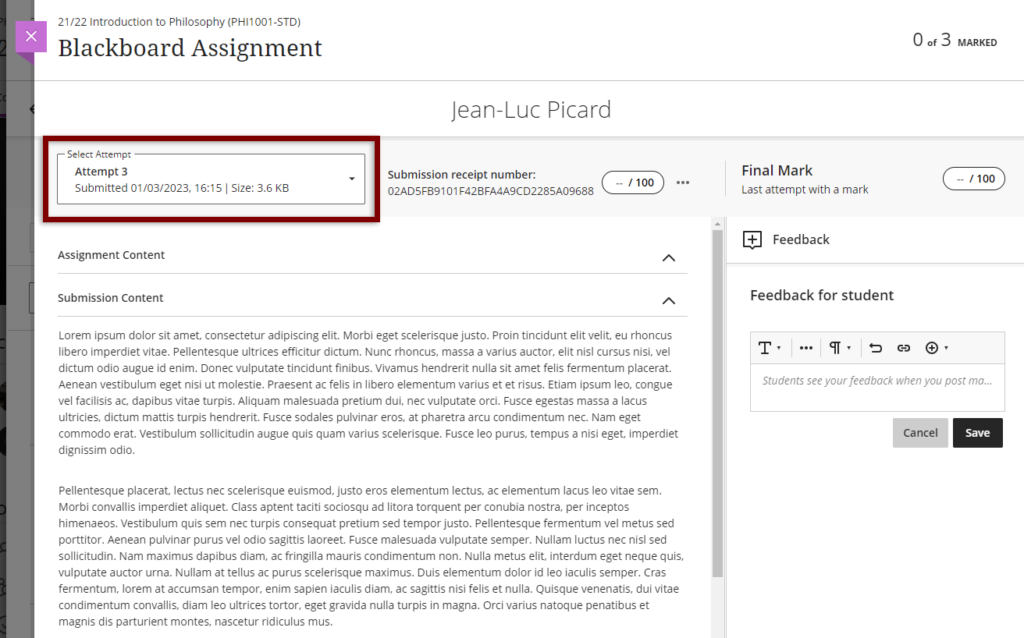
More information
As ever, please get in touch with your learning technologist if you would like any more information about the new features available in this month’s upgrade: https://libguides.northampton.ac.uk/learntech/staff/nile-help/who-is-my-learning-technologist
Recent Posts
- Spotlight on Excellence: Bringing AI Conversations into Management Learning
- Blackboard Upgrade – December 2025
- Preparing for your Physiotherapy Apprenticeship Programme (PREP-PAP) by Fiona Barrett and Anna Smith
- Blackboard Upgrade – November 2025
- Fix Your Content Day 2025
- Blackboard Upgrade – October 2025
- Blackboard Upgrade – September 2025
- The potential student benefits of staying engaged with learning and teaching material
- LearnTech Symposium 2025
- Blackboard Upgrade – August 2025
Tags
ABL Practitioner Stories Academic Skills Accessibility Active Blended Learning (ABL) ADE AI Artificial Intelligence Assessment Design Assessment Tools Blackboard Blackboard Learn Blackboard Upgrade Blended Learning Blogs CAIeRO Collaborate Collaboration Distance Learning Feedback FHES Flipped Learning iNorthampton iPad Kaltura Learner Experience MALT Mobile Newsletter NILE NILE Ultra Outside the box Panopto Presentations Quality Reflection SHED Submitting and Grading Electronically (SaGE) Turnitin Ultra Ultra Upgrade Update Updates Video Waterside XerteArchives
Site Admin

