The new features in Blackboard’s April upgrade will be available on Friday 5th April. This month’s upgrade includes the following new/improved features to Ultra courses:
- Anonymous discussions
- AI Design Assistant: Select course items/context picker enhancements
- Duplicate test/form question option, plus changes to default test question value
- Likert form questions includes options for 4 and 6, as well as 3, 5, and 7
Anonymous discussions
Following feedback from staff, April’s upgrade will allow staff to set up Ultra discussions to allow students to post and reply to posts anonymously. After the upgrade, the option to allow anonymous responses and replied will be available in the ‘Discussion Settings’ panel.
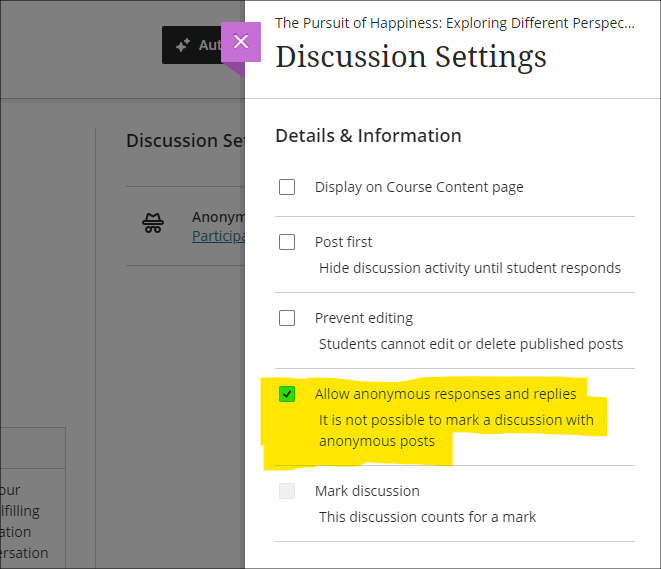
Please note that selecting ‘Allow anonymous responses and replies’ does not mean that all replies and reponses will be anonymous; rather it means that students and staff can choose to post anonymously if they want to. To post anonymously, the ‘Post anonymously’ checkbox will need to be selected. Once posted, the anonymity of a post cannot be changed – i.e., an anonymous post cannot be de-anonymised by the person who posted it, and a non-anonymous post cannot be changed to anonymous.
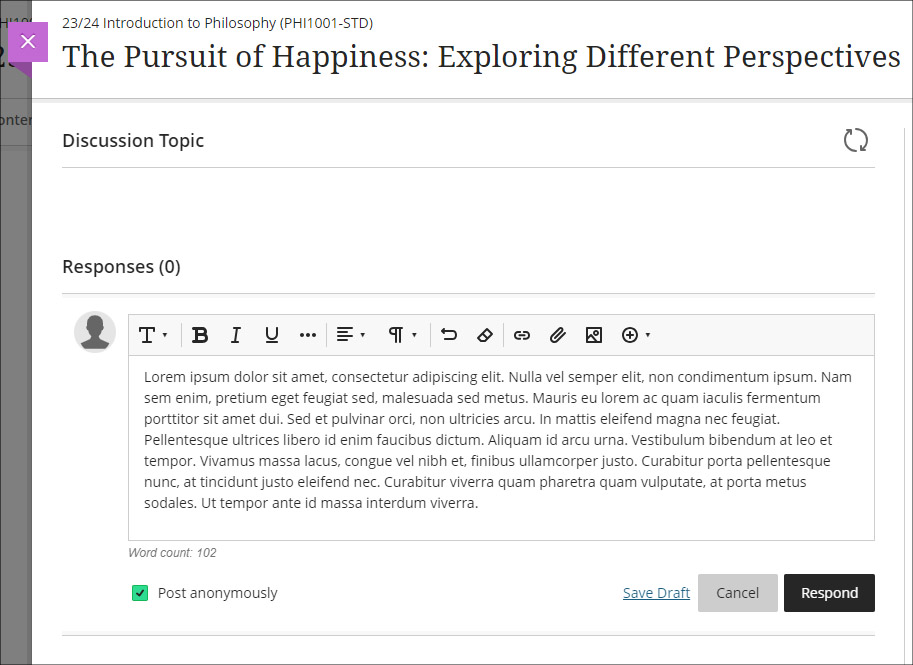
AI Design Assistant: Select course items/context picker enhancements
Following last month’s upgrade which introduced the context picker (the ‘Select course items’ tool) for auto-generated test questions, April’s upgrade introduces the option to select course items when auto-generating learning modules, assignments, and discussion and journal prompts.
The purpose of the ‘Select course items’ tool is to allow staff to specify exactly which resources should be used when auto-generating content. If ‘Select course items’ is used, the auto-generated content will be based only upon the items selected. Where no course items are selected, auto-generated content will be based upon the course title.
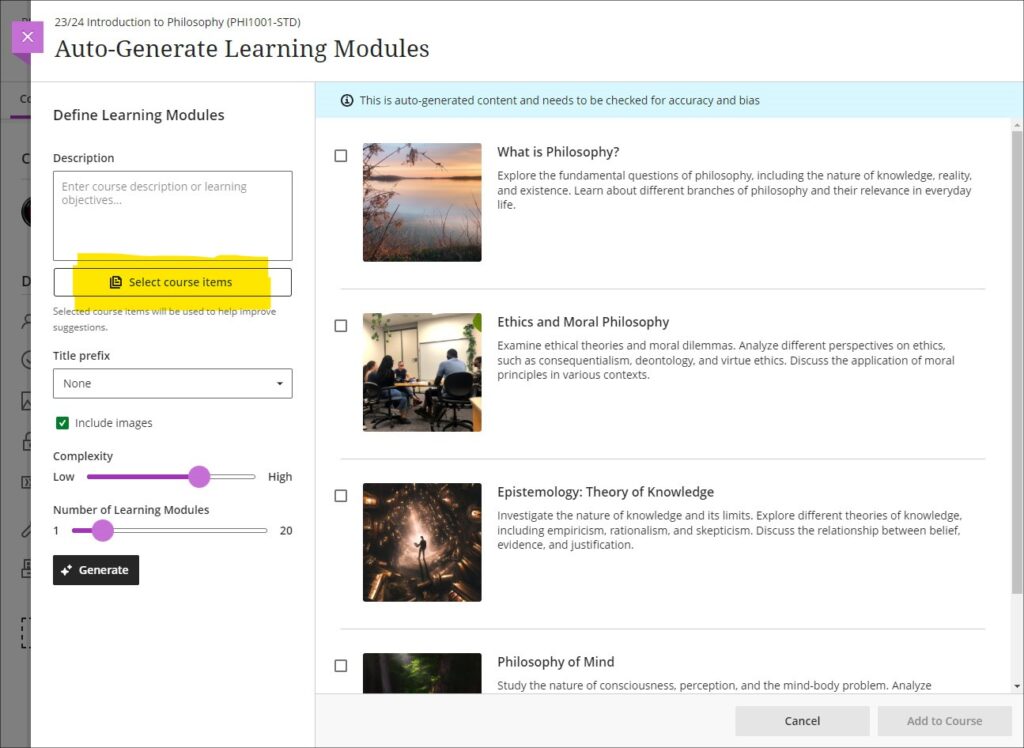
You can find out more about the AI Design Assistant and how to use it it at: Learning Technology Team: AI Design Assistant
Duplicate test/form question option, plus change to default test question value
The April upgrade introduces the ability for staff to duplicate test and form questions. Additionally, following the upgrade the default point value for newly created test questions will be changed from 10 points to 1 point.
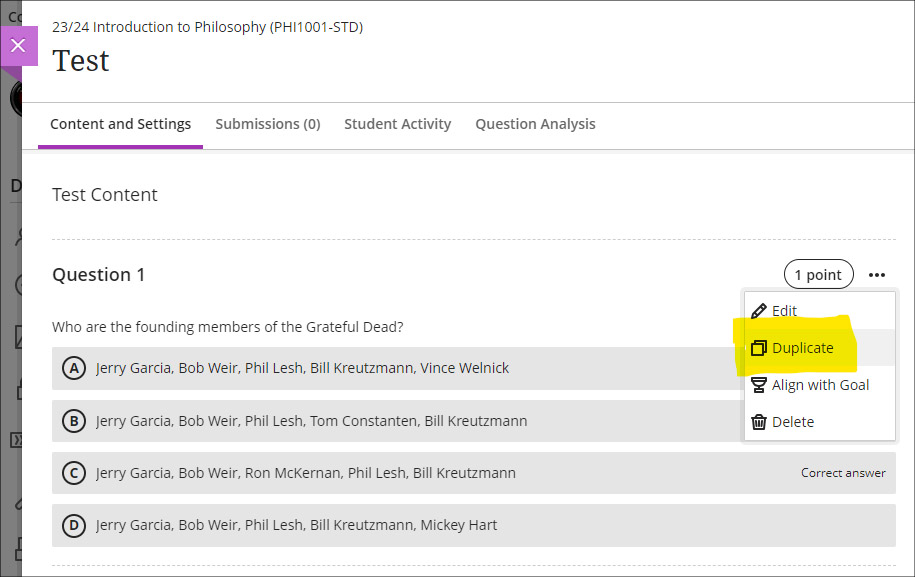
Likert form questions includes options for 4 and 6, as well as 3, 5, and 7
The February 2024 upgrade introduced the ‘Forms’ tool to Ultra courses. One of the question types available in forms is a Likert question; however, the original release only included options for staff to select Likert scales with 3, 5, or 7 points. April’s upgrade will add options to choose scales with 4 or 6 points.
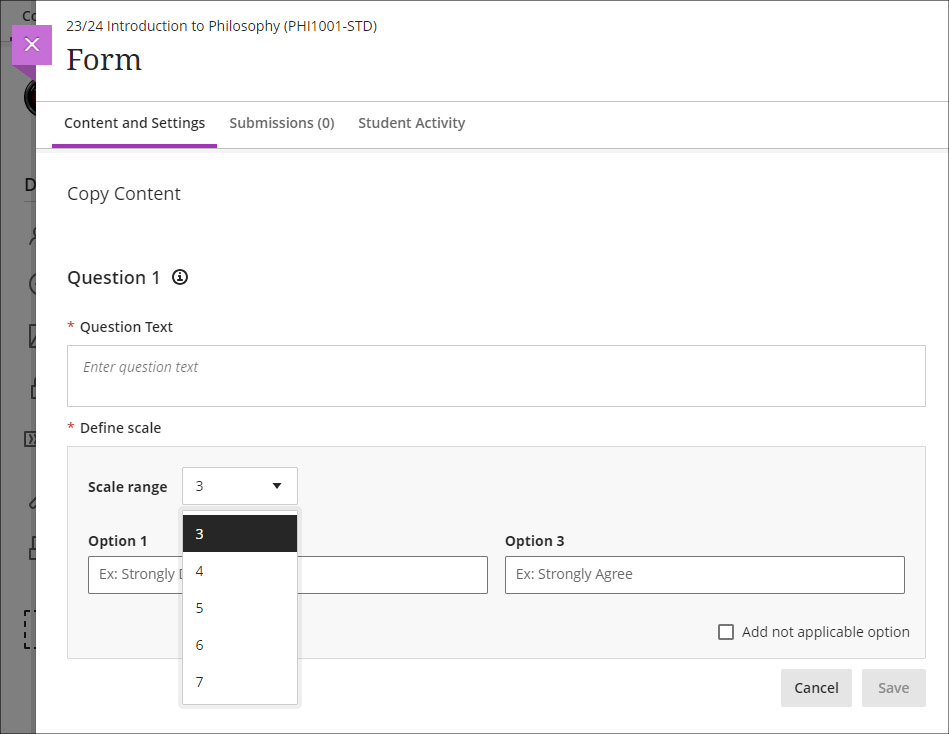
More information
As ever, please get in touch with your learning technologist if you would like any more information about the new features available in this month’s upgrade: Who is my learning technologist?

In this short video UON Learning Development tutor Anne-Marie Langford discusses her work employing generative AI to produce sample passages of academic writing for analysis and refinement in development workshops.
Anne-Marie notes that the use of AI-generated text can prompt students to critique academic writing, encouraging them to develop higher order thinking skills. This proves particularly valuable in scrutinising shortcomings in generative AI-generated text which can prove useful in identifying and presenting knowledge but are less adept and applying, analysing and evaluating it.
While recognising the time-saving potential of chatbots such as ChatGPT and their uses in enhancing student learning, she underscores the limitations of GAI in academic writing and referencing. Anne-Marie emphasises the importance of students adopting a critical, ethical and well-informed approach to using generative AI, urging them to cultivate their own critical voices and refine their skills.
By incorporating text from generative tools into her sessions, Anne-Marie exemplifies the advantages of modelling critical use of generative AI with students.
In 2023 the University appointed its first student Digital Skills Ambassador (DSA), the purpose of the role being to allow students to get digital skills support from other students. While it’s often assumed that most people are now confident and competent users of digital systems, especially young people (the so-called ‘digital natives’), the reality is that some students come to university without the basic digital skills they need to flourish on their courses. The University of Northampton is rightfully proud of the excellent digital facilities that support teaching and learning here, but being mindful of the pernicious effects that the digital divide can have in education, chose to create the student DSA role in order not to leave any student in the digital darkness. To understand a little more about what it means to be a DSA, we interviewed the current incumbent, Faith Kiragu, and asked them to explain in their own words how the role works.
1. Can you tell me a little about you and your role? How does the support work?
“As the Digital Skills Ambassador, my role primarily revolves around providing support and guidance to fellow students on various aspects of digital skills, with a focus on Microsoft Office Packages, NILE (Northampton Integrated Learning Environment), the student Hub, LinkedIn Learning, and related queries.
Students can seek my help by booking appointments through the Learning Technology platform. Upon visiting the platform, they fill out a form detailing their query briefly. After submission, they receive a confirmation email containing the details of their appointment. Additionally, to ensure they do not miss their session, students receive reminders a day before their scheduled appointment time. During the session, I address their queries, provide guidance, and offer practical assistance to help them navigate through any challenges they may encounter with digital tools and platforms. My aim is to empower students with the necessary digital skills to enhance their academic journey and future career prospects.”
2. What are the common support requests and how do you support these?
“The most common support requests I receive are related to navigating NILE, submitting assignments, accessing online classes on Collaborate, and Microsoft PowerPoint tasks like adding images and textboxes.
To support these requests, I provide personalized guidance during the one-on-one appointments. I offer step-by-step demonstrations, share relevant resources such as Linked-In Learning, and address specific queries to ensure students feel confident in handling these on their own. Additionally, I offer troubleshooting assistance and encourage students to practice these skills independently to enhance their proficiency over time.
3. Is the support used by students across all courses, or some areas more than others?
“Yes, I have noticed that more students from health-related courses seek digital skills support compared to other courses, Public Health being the course I have encountered most students. Students from the Business and Law Faculty come a close second.”
4. Do you have any (anonymous) examples of how you have helped students with their problems?
“A student asked for help with accessing their online classes on Collaborate via NILE. During our appointment, I guided them through the process of navigating to the correct module on NILE, locating the scheduled Collaborate session, and joining the virtual classroom. By the end of the session, the student could successfully participate in their online class without further difficulties.
Another student sought help creating a presentation on Microsoft PowerPoint, specifically needing guidance on how to add images and textboxes effectively. I provided a step-by-step demonstration of inserting images into slides, resizing and positioning them, and formatting textboxes for adding content and captions. Additionally, I shared tips on utilising PowerPoint’s features for enhancing visual appeal and maintaining a cohesive layout throughout the presentation. I also supported the student in accessing Linked-In Learning, and the student left the session equipped with the skills and confidence to complete their assignment using PowerPoint effectively.”
5. What do you think are the main benefits to students who have received support?
“The support I offer to students entails providing guidance and assistance with various digital tools and platforms, including NILE, Microsoft PowerPoint, and Collaborate. Through personalized appointments, students receive practical help in navigating these systems. This support not only enhances their digital skills but also boosts their confidence in engaging with coursework effectively. As a result, students experience improved academic performance and save valuable time by overcoming challenges efficiently. Furthermore, the support empowers students to take ownership of their learning journey, fostering independence and lifelong learning skills. Overall, the support provided equips students with the necessary resources and confidence to succeed academically in today’s digital-centric educational landscape.”
6. What have you learnt from your time in the role?
“In my role as the Student Digital Skills Ambassador, I have learned invaluable lessons that have enriched both my technical and interpersonal skills. Effective communication has been paramount as I translate complex technical information into accessible guidance for students with varying levels of digital literacy. Adaptability has been key as I tailor support to accommodate diverse learning styles and preferences. Through addressing queries, I have honed my problem-solving abilities while cultivating patience and empathy for students’ individual challenges. Additionally, this role has emphasized the importance of continuous learning, prompting me to stay updated on emerging technologies and digital trends. Overall, my experience has deepened my understanding of digital tools and platforms while enhancing my ability to support others in their learning journey, fostering a collaborative and empowering environment for student success.”
The new features in Blackboard’s March upgrade will be available on Friday 8th March. This month’s upgrade includes the following new/improved features to Ultra courses:
- AI Design Assistant – Context picker for test question auto-generation
- ‘No due date’ option for Blackboard assignments, tests, and forms
- Gradebook item statistics
AI Design Assistant – Context picker for test question auto-generation
Following the March upgrade, when using the auto-generate question tool in Blackboard tests, staff will be able to use the new ‘Select course items’ option to specify exactly which resources the AI Design Assistant auto-generate tool should use when generating questions. Prior to this, any auto-generated questions would be based on the course title (i.e., the module name).
The ‘Select course items’ option may be especially useful for staff wanting to create multiple tests, each based on one or more specific content items in the course, or for staff wanting to create a longer test built up from multiple auto-generated questions from different sections of the course, thus ensuring that the test represents questions testing students’ knowledge from across the entire course.
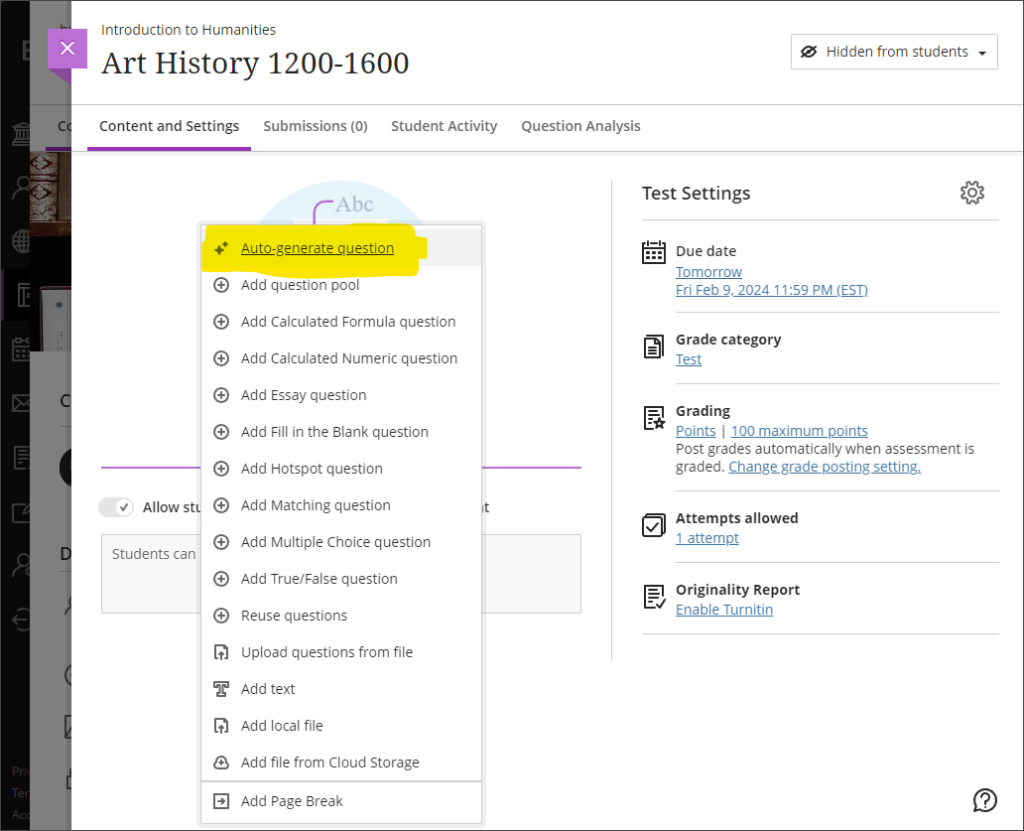
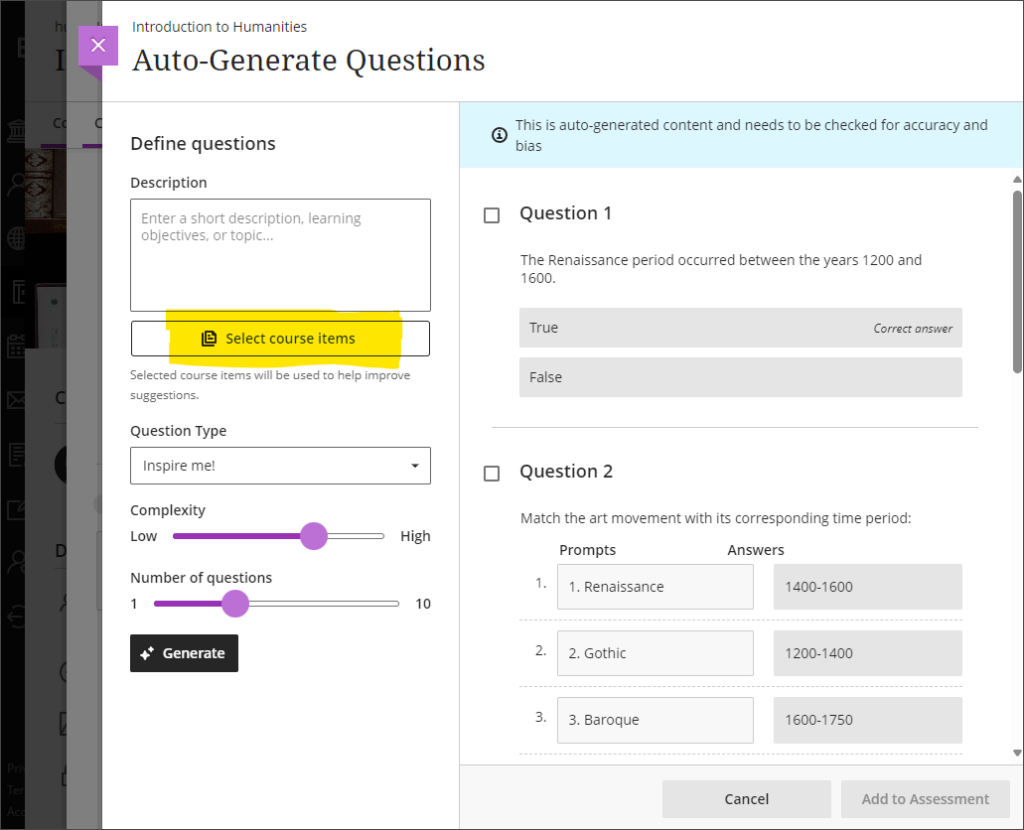
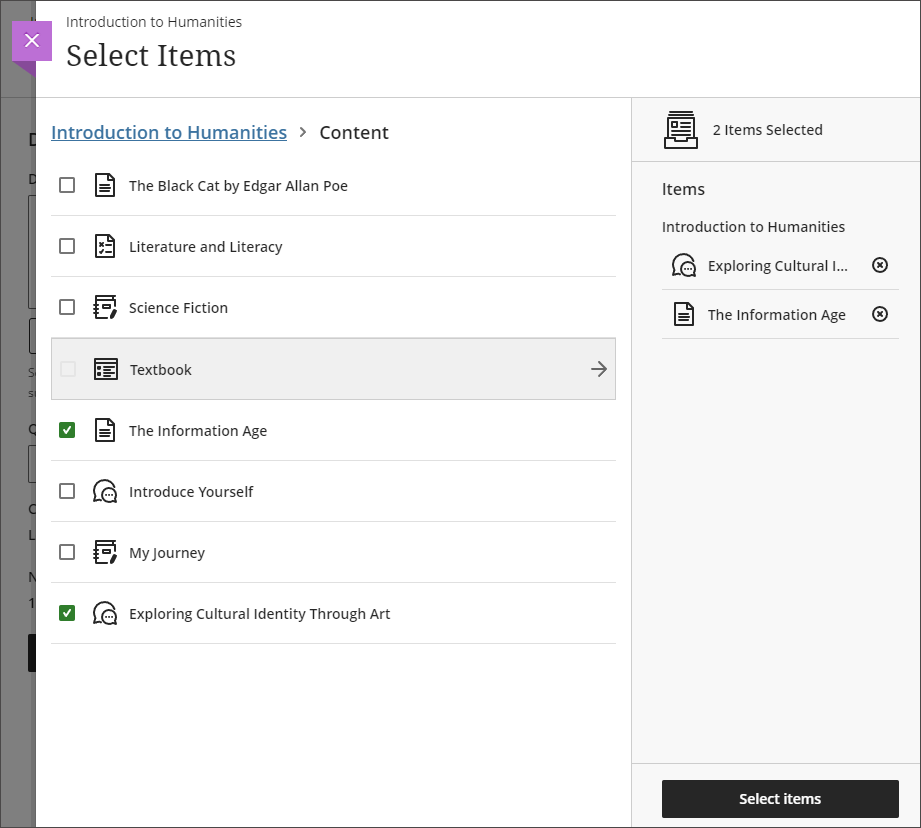
More information about the AI Design Assistant is available from: Learning Technology Team – AI Design Assistant
‘No due date’ option for Blackboard assignments, tests, and forms
After the March upgrade, staff will no longer have to specify a due date when setting up a Blackboard assignment, test, or form. Please note that this change does not affect Turnitin assignments, which will continue to require a due date to be specified.
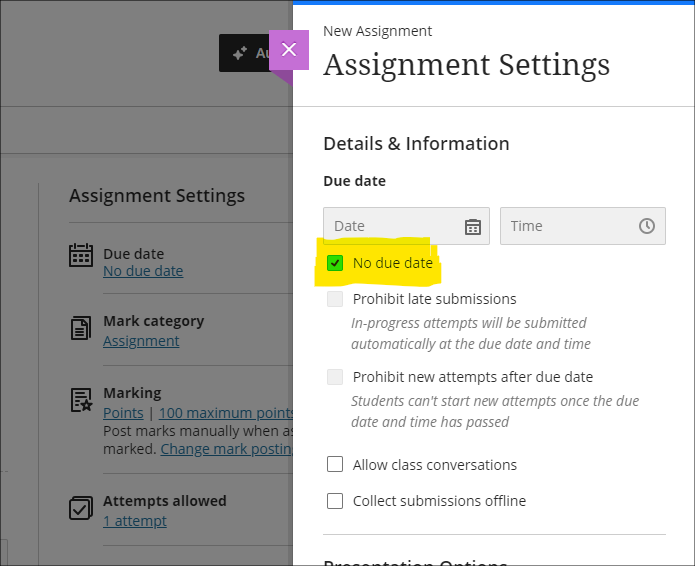
Gradebook item statistics
The March upgrade provides staff with the option to select a column in the Ultra gradebook and access summary statistics for any graded item. The statistics page displays key metrics including:
- Minimum and maximum value;
- Range;
- Average;
- Median;
- Standard deviation;
- Variance.
The number of submissions requiring grading and the distribution of grades is also displayed.
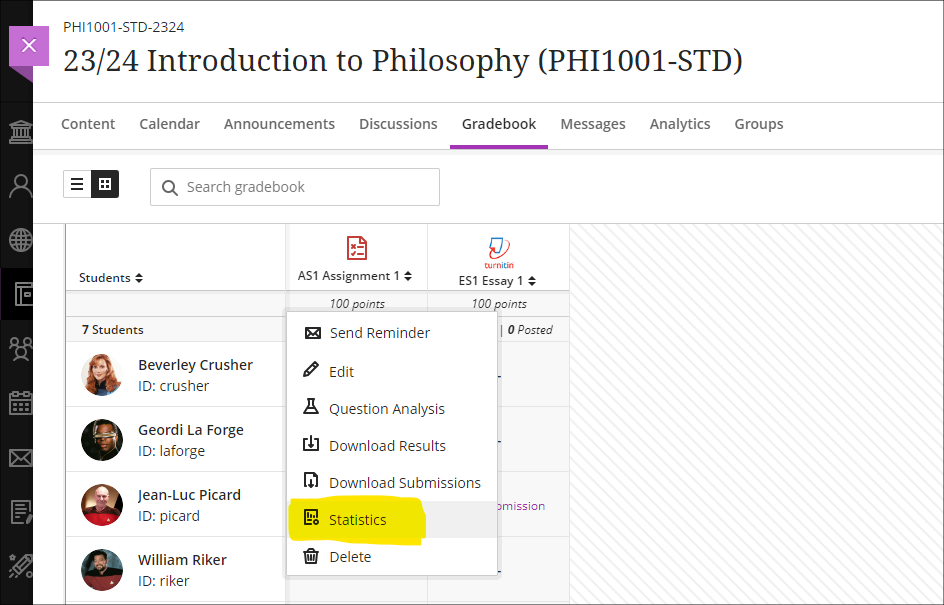
More information
As ever, please get in touch with your learning technologist if you would like any more information about the new features available in this month’s upgrade: Who is my learning technologist?

This short film features three BA Fashion, Textiles, Footwear & Accessories students discussing their experiences using Generative AI (GAI) in their projects. The students demonstrate diverse applications of GAI, highlighting how they tailor the technology to their individual creative needs.
The film features Subject Head Jane Mills, who discusses the potential of AI to support students, and outlines the introduction of a new AI logbook – designed to provide a framework for students to confidently explore and utilize GAI for brainstorming and research purposes.
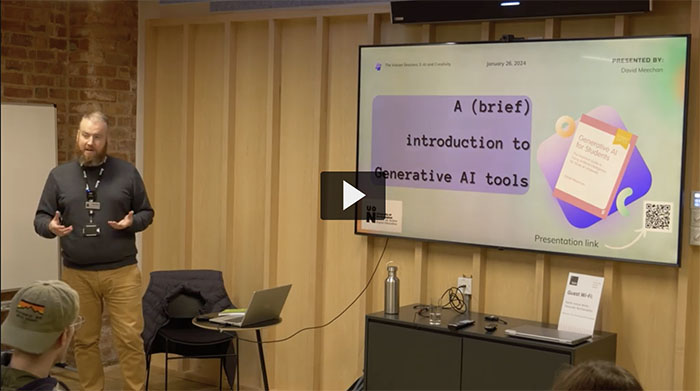
In this condensed talk from the Vulcan Sessions on 26/01/24, Senior Lecturer in Education David Meechan discusses the opportunities and considerations of using AI in education.
Introducing the concept of Generative Artificial Intelligence (GAI) as a diverse and constantly evolving field without a consistent definition among scholars. He shares personal examples of how GAI can help support students by scaffolding their learning and reducing the initial cognitive load through the creation of basic first drafts.
David expresses, ‘I’m a big believer in experiential learning, providing children, and now students, with experiences they can build on.’ Therefore, he advocates for the use of GenAI tools, which offer ‘varied, specific, and potentially creative results, revolutionising education and supporting lifelong learning.’
Emphasising the importance of the ethical use AI tools in education, he argues for engagement with a wide range of GenAI tools to prepare students for navigating future changes in the education and technological landscape.
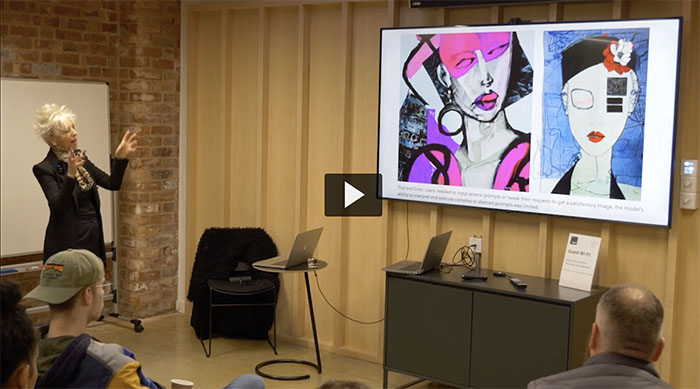
In this short film Jane Mills delves into the realm of text-to-image Generative AI models, experimenting with platforms such as Stable Diffusion and Midjourney. Initially encountering what she described as “odd and distorted” images, she highlights the evolving landscape of Generative AI images during this period.
“In 2023 the images started to look better,” Jane explains, noting a significant breakthrough as these AI models began capturing intricate details, showcasing her expertise as a fashion specialist, particularly in facial features, colour pallets, fabric textures and embellishments.
By May 2023, AI integration became a reality in the discipline of Fashion teaching. Jane champions the fusion of human creativity with machine efficiency, enabling designers to conceptualise runway shots, intricate patterns, and expressive collages.
Highlighting the importance of designing detailed prompts, Jane illustrates how specifying techniques, mediums, and styles could lead to incredible results, ranging from watercolor cityscapes to photorealistic textures.
Generative AI serves as a powerful tool that provides fresh perspectives, preparing students for the ever-evolving fashion industry. This approach facilitates faster design processes, hones skills, and meets industry demands.
“It’s an assistive tool, a collaborator that empowers human imagination. As students gain valuable experience using this transformative technology, they’re not just designing the future of fashion; they’re shaping the way we think about its creation,” she emphasised.

In this short film, Theatre Director Matt Bond delves into the intricacies of his pioneering theater experiment, “PlayAI,” a collaborative venture with the AI tool ChatGPT.
Building on the success of his groundbreaking work at Riverside Studios in London in April 2023, this project challenges the traditional boundaries of playwriting by immersing itself in the realms of exploration and experimentation with Artificial Intelligence.
Over a transformative four-week period, Bond collaboratively engaged with UON BA Acting students to craft a new play that delves into profound themes. These themes encompass the nuanced emotions surrounding redundancy and belonging in the age of Artificial Intelligence, the complexities of forging relationships with digital avatars, and the conflicting dynamics between idealism and capitalism within a futuristic digital ‘metaverse’ society.
The film provides valuable insights as four BA acting students share their perspectives on how they have embraced AI technology as a powerful catalyst for innovation and exploration.
Moreover, the impact of the project transcends the realm of performance. It becomes evident that the students, in their exploration of key AI concepts, have not only expanded their digital literacies but have also delved into the ethical boundaries of AI. Their involvement reflects a meticulous and comprehensive approach to working with AI, showcasing a profound commitment to understanding and navigating the intricate facets of this transformative technology.
The new features in Blackboard’s February upgrade will be available on Friday 2nd February. This month’s upgrade includes the following new/improved features to Ultra courses:
Forms/surveys
February upgrade’s will enable to staff to use forms/surveys in Ultra courses. The forms tool is very similar to the Ultra test tool, but with a slightly different set of questions that can be used, including a likert scale question. Forms are intended to be used where staff want to collect information from students but where there is no correct answer, and, usually, where there is no requirement to grade or provide feedback on the response. However, there is an option to grade a form response and to add feedback, but the default state for forms is to be automatically marked as complete upon submission.
To use a form in an Ultra course, select the + (plus) button in the course content area, and choose ‘Form’.
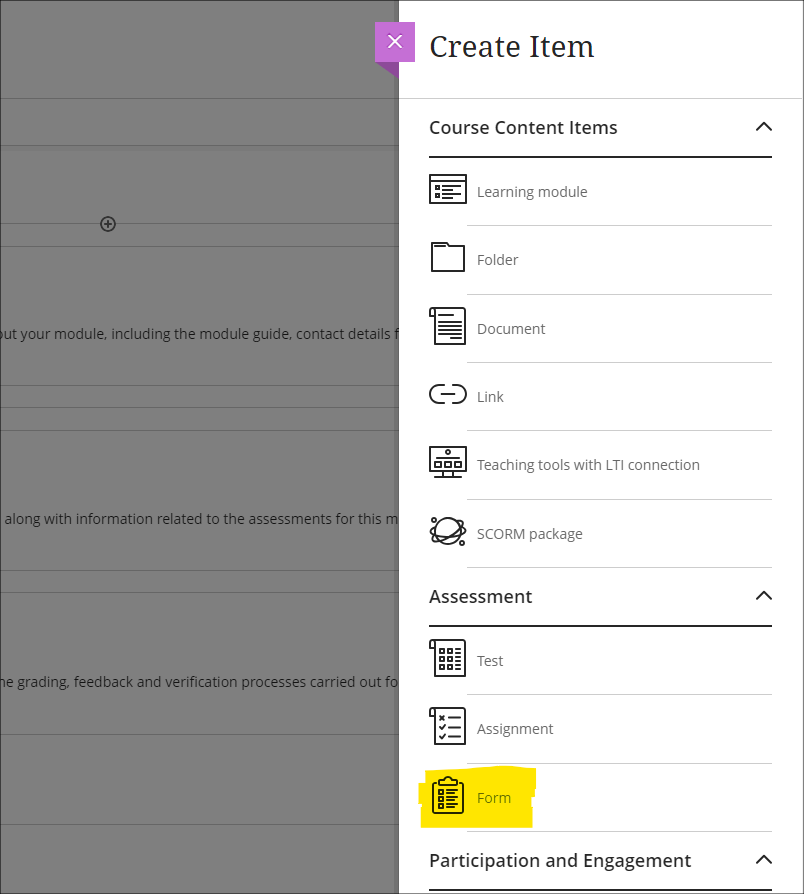
The following question types are supported in forms:
- Essay question (i.e., an open/free response question)
- Likert question
- Multiple choice question
- True/false question
In addition, staff can use ‘Add text’ to add sections of text that do not require a response from students (e.g., to explain more about a particular section of the form), and can use ‘Add Page Break’ to split-up longer forms. ‘Add local file’ can be used where staff want to a upload file for use by students when completing the form.
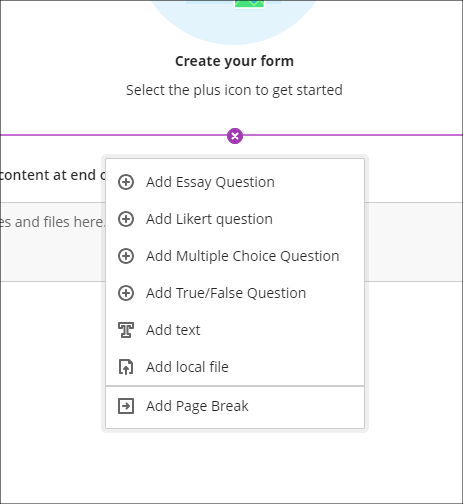
Current limitations of forms
Please note that in this initial release of forms, it is not possible to collect responses anonymously. Note also that there is no single-select multiple choice tool in forms as there is in tests, as the ‘Add Multiple Choice Question’ tool works differently in forms and tests. When setting a multiple choice question in a form, students will be able to select more than one option, including all options. Additionally, the likert question type only allows ranges of 3, 5, and 7 to be used.
Data protection considerations
Forms should not normally be used to collect and store personal or confidential information about students. If you are considering using forms for this purpose, advice should be sought from the University’s data protection officer beforehand, or, if using forms for research, approval should be sought from one of the University’s ethics committees.
Course activity report improvements
Getting an overview of student engagement in Ultra courses is very quick and easy compared to how it was in Original courses. Engagement data in Ultra is also considerably more reliable in Ultra than it was in Original as Ultra takes account of access via mobile devices, which was not the case with Original courses.
Following the February upgrade, as well as providing information about the number of days since each student last accessed the course, and number of hours each student spent in the course, missed assessment deadlines will also be included in the course activity page on Ultra courses, and staff can set flags for these in the alert settings.
In the following screenshot, the alert settings have been set up to flag students who have missed one or more deadlines, and who have not accessed the Ultra course for more than seven days.
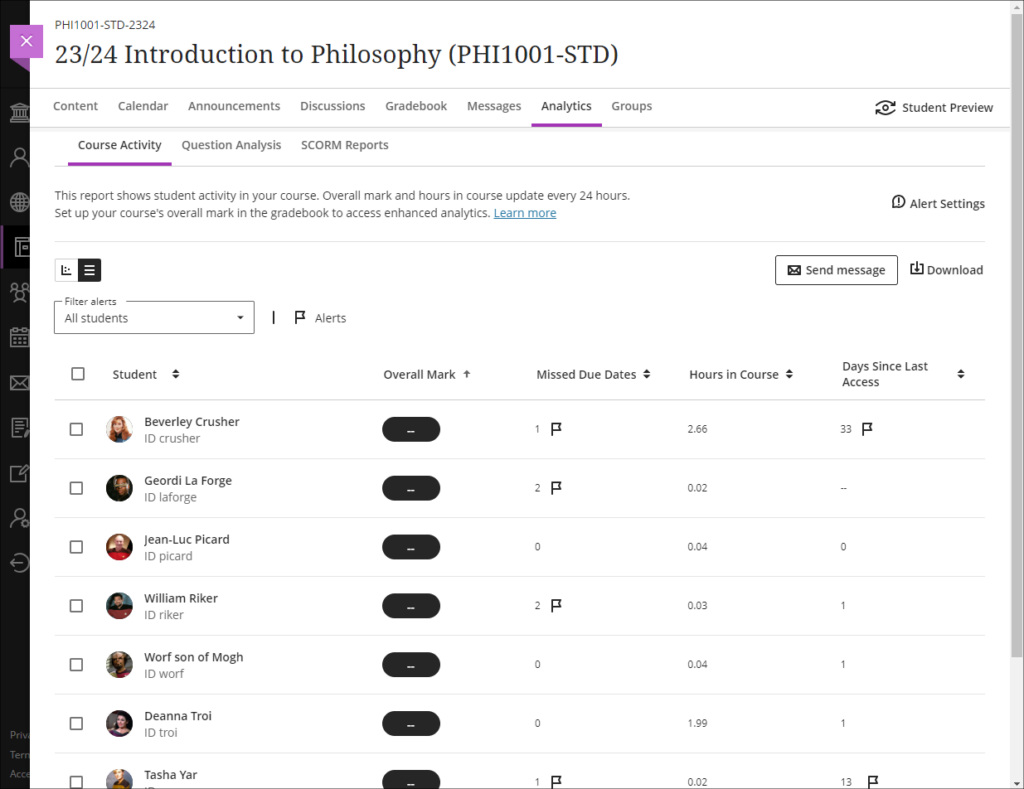
Missed due dates and non-submissions
Please note that in the course activity page, missed due dates should not be taken to mean non-submissions, as an assignment that is submitted late is counted as a missed due date. However, non-submitters can be viewed and quickly contacted in Ultra courses via the student progress report for the assignment (see links below).
- More information about the course activity page is available from: Blackboard Help – Course Activity Report
- Information about how to view and message non-submitters of Turnitin assignments is available from: Learning Technology Team, Ultra Workflow 1: Turnitin – Identifying and contacting non-submitters
- Information about how to view and message non-submitters of Blackboard assignments is available from: Learning Technology Team, Ultra Workflow 2: Blackboard Assignment – Identifying and contacting non-submitters
More information
As ever, please get in touch with your learning technologist if you would like any more information about the new features available in this month’s upgrade: Who is my learning technologist?

This January, UON hosted the Winter Game Jam, a four-day games development event where students battled it out with a brand new challenge: the Rexy Wheel, a digital controller designed for training video camera professionals.
In this short film, Games lecturer Vikaas Mistry discusses how Game Jam is about giving UON students experiences that will prepare them for new developments in the game industry, and to think outside of the box.
Rob Portus, the Rexy Wheel’s inventor, shares how it was really exciting to see what they’ve done ‘in just four days, they all created games that with a few tweaks have the potential to be marketed commercially.’
Recent Posts
- Spotlight on Excellence: Bringing AI Conversations into Management Learning
- Blackboard Upgrade – December 2025
- Preparing for your Physiotherapy Apprenticeship Programme (PREP-PAP) by Fiona Barrett and Anna Smith
- Blackboard Upgrade – November 2025
- Fix Your Content Day 2025
- Blackboard Upgrade – October 2025
- Blackboard Upgrade – September 2025
- The potential student benefits of staying engaged with learning and teaching material
- LearnTech Symposium 2025
- Blackboard Upgrade – August 2025
Tags
ABL Practitioner Stories Academic Skills Accessibility Active Blended Learning (ABL) ADE AI Artificial Intelligence Assessment Design Assessment Tools Blackboard Blackboard Learn Blackboard Upgrade Blended Learning Blogs CAIeRO Collaborate Collaboration Distance Learning Feedback FHES Flipped Learning iNorthampton iPad Kaltura Learner Experience MALT Mobile Newsletter NILE NILE Ultra Outside the box Panopto Presentations Quality Reflection SHED Submitting and Grading Electronically (SaGE) Turnitin Ultra Ultra Upgrade Update Updates Video Waterside XerteArchives
Site Admin

