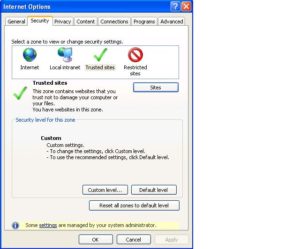What: The Learning Technology Conference 2012 celebrated and shared good practice to enhance teaching and learning. In addition to a range of presentations awards were presented to staff who had been nominated by their students as providing a more ‘student friendly’ NILE area.
Links to the presentations may be found below.
When: 30th May from 11:00am to 2:30pm
Where: Grendon Lecture Theatre, Park Campus
Agenda:
11:00 – 11:20 Anne Eason – SAGE experiences (e-submission, marking and feedback)
11:20 – 11:40 Jacquie Ridge – Use of CAIeRO to reduce student failure rate
11:40 – 12:00 Kim Stuart / Leonie Siddons – PebblePad for portfolios
12:00 till 1:00 – Rate My NILE awards (presented by Tim Joaquim, President of the SU)
1:00 – 1:20 Anne Segalini – Enhancing the student experience using technology
1:20 – 1:40 Lisa Hanson – Interactivity in NILE for International students
1:40 – 2:00 Mike Twigger – PebblePad within modules
2:00 – 2:20 Roshni Khatri – iPad use within OT
If you are using Internet Explorer and encounter problems uploading your document or viewing your submissions, we recommend you ensure the following sites are added to the “Trusted Sites” setting:
https://*.submit.ac.uk
cdn.submit.ac.uk
cdn.edgecast.net
In Internet Explorer, to add sites to the “Trusted Sites” zone:
- From the Tools menu, select Internet Options.
- Click the Security tab, and then click the Trusted sites icon.
- Click Sites. In the text box beneath “Add this website to the zone:”, type the URL for the site you want to add, and then either press Enter or click Add.
Note: To add sites that begin with http rather than https, uncheck Require server verification (https:) for all sites in this zone; otherwise, you’ll only be able to add https sites.
- Repeat the previous step until you have added all the sites you wish to add.
- Click Close and then OK to close all dialog boxes.
Finally, Turnitin currently officially supports the following web browsers:
- Firefox 3+, Internet Explorer 7.x & 8.x, Chrome 4+, or Safari 4+ for Windows machines
- Firefox 3+, Chrome 4+, or Safari 4+ for Mac OS machines
If you are not using a supported web browser it is recommended that you either update your existing web browser to the supported version or download the appropriate web browser for your computer.
Contact the Learning Technology team if you need more help.
It’s a really neat trick to make learning material appear to students only when required, or when students have completed previous work or tasks. Just add your learning material to NILE as usual but select Adaptive Release options to choose how and when this material becomes available to your students. You can make content available at a particular time, to a select group of students, or even release different content to different students depending on their grades. You can also ask students to confirm they have reviewed a piece of content, in order to release the next piece.
This is a great way of structuring learning pathways for your students, and allowing yourself and the student to track progress as well.
The User Guide “Using Adaptive Release in NILE” provides details on this and a video tutorial here shows what can be done with the more advanced adaptive release functions “Adaptive Release Advanced”.
You can also talk to the Learning Technology team for further assistance.
This case study highlights a pilot run by Janet Jackson, a Senior Lecturer in Environmental Sciences in the School of Science & Technology. The pilot introduced the use of mobile technology on two field trips, to Wicken Fen and Stonehenge.
The main aims of this pilot were to allow the students to document and reflect on their findings whilst in the context (in this case the field trips), and then to access and re-use that information outside of the context.
Students enjoyed using the devices, particularly for photography and video, which helped them to record a lot of data very easily. 80% of the students said that the app was ‘easy’ or ‘very easy’ to use.
Learning across contexts – mobile for fieldwork (case study, PDF 638KB)
This case study reports findings from a pilot run in stage 2 of Foundation Art and Design (Nov 2011-Feb 2012) by Jayne Corfield in the School of Arts.
Online spaces in NILE, which are easily accessible using mobile technology, were set up for students to document and reflect on their work anytime, anywhere, across any context.
Learner generated contexts – mobile for anytime anywhere learning (case study, PDF 511KB)
Watch the video here.
Ever wondered if students are actually engaging with your module content in NILE? Well you can tell, if you simply enable “statistics tracking” on your module!
Not only can you monitor how many students access material you make available on NILE but for really impressive feedback you can activate the “Early Warning System”. This lets you define how you want to measure student activity and performance. Your students can then be made aware that you can see their performance on NILE and support them as soon as you see signs of individuals struggling with certain content.
• The Last access rule, which measures logins to NILE. This rule can identify students who have not accessed NILE within a specified time scale defined by the tutor.
• The Grade rule, which operates in relation to the grades scored in items in the Grade Centre. This rule can identify students with a test score above or below a level specified by the tutor.
• The Due date rule, which identifies students who have not completed a test or assignment by the due date. A due date can be set for a test via the Grade Centre, and can also be set when an Assignment is created within a Module.
More details are available about this in this guide and check out the guides on Notifications Dashboard and Performance Dashboard which explain how to set up alerts and see activity across your sites on NILE.
How to communicate with your student cohort out of class time.
Guess you know you can issue Announcements and Emails through your NILE module directly to your students, but ever thought about using student-led communication tools like Discussion Boards, to continue communication and debate, and get feedback from your students outside of class time?
You might also know that by creating groups of students in your module, you can allocate them their own discussion boards, blogs and wikis to work on collaboratively. But don’t forget you can also use these for peer support, and for delivering group feedback. Imagine how it would improve communication and feedback within the module cohort.
Finally, you can personalise the student learning experience by creating private journals for students to post their thoughts, feedback and experiences. Only you can see their entries and reply to them if you wish. You can even use this to create a confidential ‘backchannel’ in the lecture theatre – if students are unsure on any of the points you’ve made, they can raise a question from their laptop or smartphone without identifying themselves to the rest of the cohort.
Have a look at these video tutorials and User Guides to look into these aspects more.
During 2011, the Learntech team coordinated the development of a case study which showed how lecture capture had been enhanced though the use of Panopto. This is available to view on the Panopto website.
It is interesting to note that since the Spt 2010 – Oct 2011 pilot the amount of usage has increased from:
- 21 modules using Panopto up to 146 modules
- 87 recordings up to 393
- 26 hours of recording up to over 150 hours
- 738 individual views up to 1779 views
- 10 hours of viewing up to 183 hours
Please note: this post is focused on iOS (Apple) devices, as the nature of this operating system can make transfer of files more difficult than it is on other platforms, e.g. Android. That’s not to say though that you couldn’t also use WebDAV with an Android device.
What is WebDAV?
WebDAV (or Web Distributed Authoring and Versioning) is a technology that allows you read and write access to a shared folder on a server. Basically, it means that you can download files, read them, change them and upload them again (although it can also do lots of other clever things with files too).
Using WebDAV with staff shared (Novell) drives
Ever wondered how you can get to the files on your shared drive via your iPad? Here’s how.
- Get the WebDAV Nav app. It’s free.
- In your iPad browser (probably Safari), go to http://www.northampton.ac.uk/netstorage. Log in.
 Tap on the little notepad icon, next to the logout (open door) button. The web address (URL) of the page you are viewing will change slightly.
Tap on the little notepad icon, next to the logout (open door) button. The web address (URL) of the page you are viewing will change slightly.- Select and copy the URL.
- Go into the WebDAV Nav app, and click the ‘plus’ icon at the top right of the screen.
- Give the location a name, e.g. ‘School Shared Drive’, and paste in the URL in the Server URL field. Add in your username and password. On the next screen you should see your shared drive folders.
Ok, so you now you can get at the files you had stored there. But what if you want to upload something?
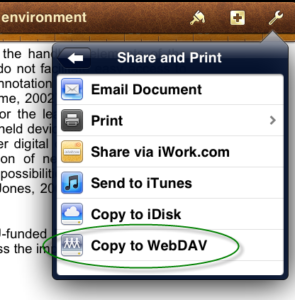 Well, lots of apps have a ‘Send to WebDAV’ option built in. In Pages, for example, when you have a document open you can go to ‘Share and Print’ in the settings (top right), and choose ‘Copy to WebDAV’. The iWork apps (Pages, Numbers, Keynote) will transfer these files directly for you. The first time you do this, you will need to enter the server information, exactly as you did above. After that, this information will be stored for you (unless you choose to Sign Out each time).
Well, lots of apps have a ‘Send to WebDAV’ option built in. In Pages, for example, when you have a document open you can go to ‘Share and Print’ in the settings (top right), and choose ‘Copy to WebDAV’. The iWork apps (Pages, Numbers, Keynote) will transfer these files directly for you. The first time you do this, you will need to enter the server information, exactly as you did above. After that, this information will be stored for you (unless you choose to Sign Out each time).
Some other apps, like iAnnotate for PDF, will give you an ‘Open In’ option, but then don’t allow you to enter the server address within the app. In this case, the upload is a two part process. Choosing the WebDAV option from the sharing menu here will copy the file to local storage on the iPad.
 You then need to go back to the WebDAV Nav app, navigate to the folder where you want to upload the file, and then click the hard drive icon at the bottom right of the screen to pick up the file and upload it.
You then need to go back to the WebDAV Nav app, navigate to the folder where you want to upload the file, and then click the hard drive icon at the bottom right of the screen to pick up the file and upload it.
Using WebDAV with NILE
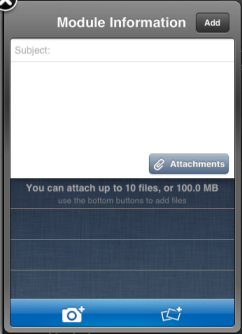 It’s also possible to use WebDAV to upload files from your iPad into NILE. If you have the iNorthampton and/or Blackboard Mobile Learn apps, you will already know that you can add new text-based content items in to module sites (as long as you have instructor access). However, on Apple devices, the ‘Attachments’ button currently only allows you to pick up image files, from the camera or photo library. WebDAV will allow you to get different types of files in to NILE from your iPad, although you may still need to do some fine tuning on how you present these files to students, using a standard web browser (from a desktop or laptop computer). Here’s how.
It’s also possible to use WebDAV to upload files from your iPad into NILE. If you have the iNorthampton and/or Blackboard Mobile Learn apps, you will already know that you can add new text-based content items in to module sites (as long as you have instructor access). However, on Apple devices, the ‘Attachments’ button currently only allows you to pick up image files, from the camera or photo library. WebDAV will allow you to get different types of files in to NILE from your iPad, although you may still need to do some fine tuning on how you present these files to students, using a standard web browser (from a desktop or laptop computer). Here’s how.
In your module site on NILE, go to the Control Panel and click on the double right arrow button next to the ‘Files’ heading. You should see the file storage area for that site, where all of the attached files are kept. At the top right, click on the ‘Setup Web Folder’ button.
Copy the Web address that is highlighted on the next screen – you can use this as you did with the server address details in the steps above. Any files uploaded using this link will appear in the Files area of this course on NILE. Unfortunately this doesn’t let you display the files in a content area for the students to view, but it does mean that the file is transferred into NILE ready to be used. When you log in from your desktop or laptop, you can create an item, and choose the file from the course Files area.
Hints and tips for using WebDAV with NILE:
Each module will have its own URL. If you’re using the WebDAV Nav app to upload files, you might want to set up each of your NILE sites, so that you can add files into the right courses. However if the files you are uploading are mostly from iWork apps, which transfer files directly, then you may prefer to choose one module on NILE that you want to use as a storage point for uploads, to save you having to sign out and re-enter a different URL every time you want to upload something to a different course. Once the file is in NILE, you can create the content item or link in that course, and then use the ‘Move’ function (from the dropdown menu) to pick which module site you want to move it to.
Being able to add your own notes to PDF files can be really useful, whether they are lecture notes you want to add your own thoughts to, documents or journal articles you have downloaded for your own research, or student or collaborative papers that you need to feed back on. There are many different options available for this. Here are a few we found.
iOS (Apple) apps
neu.Annotate is a free app that will allow you to open a PDF file (e.g. from email, the web or a cloud storage service like Dropbox), and annotate it using typed text or freehand annotation in a range of colours, as well as adding shapes, stamps and images. You can even add whole new pages, and annotate those too. The annotations are saved as part of the PDF, which can then be sent out by email or saved back to Dropbox.
 iAnnotate PDF is an advanced tool with lots of options, including the usual highlighting and annotation. It can be set up to sync with Dropbox, but also has it’s own sync tool, called Aji PDF service, that allows you to set up a live link to a folder directly on your PC or Mac. This allows you to batch download original files, and then batch upload your annotated versions.
iAnnotate PDF is an advanced tool with lots of options, including the usual highlighting and annotation. It can be set up to sync with Dropbox, but also has it’s own sync tool, called Aji PDF service, that allows you to set up a live link to a folder directly on your PC or Mac. This allows you to batch download original files, and then batch upload your annotated versions.
There is also an iAnnotate Lite version of this app for Android.
GoodReader is an app that can handle many different types of files. It’s really a file management tool, that allows you to access PDFs, Office and iWork files, images, video and even archived web pages on your iOS device. It can collect together files from a range of sources, including Google docs, Dropbox and iCloud, and let you read, organise, annotate (PDF and txt only) and re-upload them. It’s pretty complicated, as apps go, but if your files are a bit all over the place, this might be a good one for you. The PDF annotation here is kind of a bonus.
Android apps
Again, there are a number of options available. Features vary, but all of the following will allow you to mark up, type on and highlight PDFs, as well as fill in PDF forms. In order of price at time of writing:
- ezPDF Reader includes text-to-speech and the ability to view audio and video files if they are embedded in the PDF. It also has a plugin to integrate with Google docs.
- Repligo Reader allows you to annotate and send PDF files via email, Bluetooth, Dropbox and Evernote.
- qPDF also allows you to send files via Bluetooth and sync files in Dropbox.
A note on workflows
 If you’re planning to annotate a number of files, it’s worth thinking through how you will transfer these to and from the device. Many of the apps listed above will allow you to download files from (and sometimes upload or sync them to) cloud storage services, like Dropbox or Google docs. This saves having to attach individual files to email, but these services also have their own limitations.
If you’re planning to annotate a number of files, it’s worth thinking through how you will transfer these to and from the device. Many of the apps listed above will allow you to download files from (and sometimes upload or sync them to) cloud storage services, like Dropbox or Google docs. This saves having to attach individual files to email, but these services also have their own limitations.
We recommend, particularly when working with documents relating to student assessment, that you transfer the files directly between your device and a University computer wherever possible, rather than using a third party cloud storage solution. You may be able to do this wirelessly, using WebDAV or FTP, otherwise you may need to connect your device to the computer. With an iOS device, you can transfer annotated files via the iTunes software for all of the apps mentioned above. If you have an Android device, you may be able to connect it via USB as you would a memory stick, and batch transfer your files.
If you’d like any help on the above, don’t forget you can always contact the LT team.
With thanks to Dr. James Xue, Lecturer in Computing, for the iAnnotate recommendation.
Disclaimer: these posts aim to recommend functionality, not particular products or services. The app world changes fast, and any third party app may not be available forever. Always make sure you have a back-up option.
Recent Posts
- Blackboard Upgrade – December 2025
- Preparing for your Physiotherapy Apprenticeship Programme (PREP-PAP) by Fiona Barrett and Anna Smith
- Blackboard Upgrade – November 2025
- Fix Your Content Day 2025
- Blackboard Upgrade – October 2025
- Blackboard Upgrade – September 2025
- The potential student benefits of staying engaged with learning and teaching material
- LearnTech Symposium 2025
- Blackboard Upgrade – August 2025
- H5P (HTML5 package) content types meets the needs of Jim Atkinson, Staff Development Trainer
Tags
ABL Practitioner Stories Academic Skills Accessibility Active Blended Learning (ABL) ADE AI Artificial Intelligence Assessment Design Assessment Tools Blackboard Blackboard Learn Blackboard Upgrade Blended Learning Blogs CAIeRO Collaborate Collaboration Distance Learning Feedback FHES Flipped Learning iNorthampton iPad Kaltura Learner Experience MALT Mobile Newsletter NILE NILE Ultra Outside the box Panopto Presentations Quality Reflection SHED Submitting and Grading Electronically (SaGE) Turnitin Ultra Ultra Upgrade Update Updates Video Waterside XerteArchives
Site Admin