The NILE design standards for the 2021/22 academic year were approved at the Student Support Forum meeting on the 15th of April 2021, and have now been published.
The most significant change to NILE design standards for 2021/22 is the inclusion of the design standards for Ultra courses (see, ‘Section B, Tables 5.1, 5.2 and 5.3’).
The design standards for Original courses remain largely unchanged. The only changes of note from the previous year’s standards are:
- Clarification that, should staff wish to, it is fine to update the course landing page from ‘About this module’ to ‘Announcements’ after the first few weeks of teaching (see, ‘Section C, Table 6, About this module [Entry Point*]’.
- Renaming ‘Virtual classroom’ to ‘Blackboard Collaborate’ and having this area available by default (see, ‘Section C, Table 6, Blackboard Collaborate’).
- Removal of the ABL definition from the landing page on programme-level courses (see, ‘Section C, Table 7, My Programme [Entry Point’].
The NILE design standards for 2021/22 are available to view at:
https://libguides.northampton.ac.uk/learntech/staff/nile-design/nile-design-standards
Moderator users in a Collaborate session can now view up to 25 webcam feeds simultaneously.
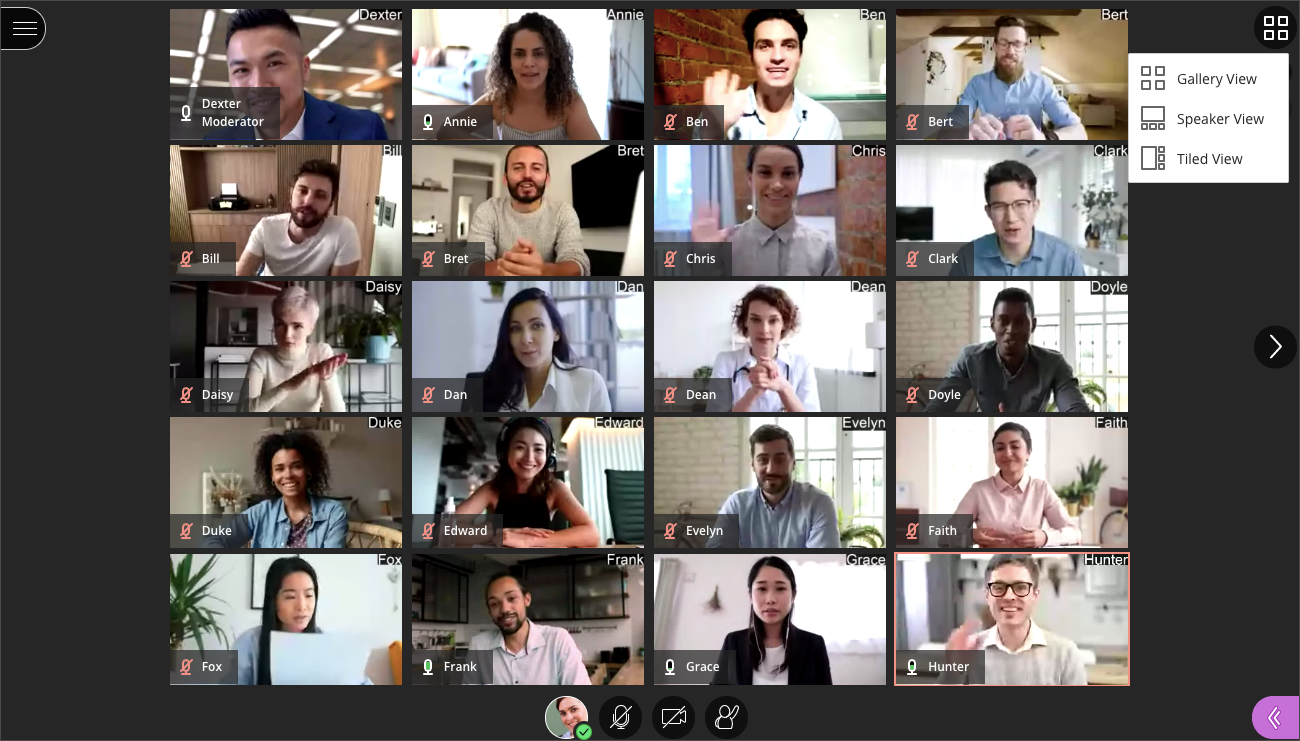
The Learning Technology team expect this to be a welcome addition to the Collaborate software for UON. In particular, for those subject areas with a special interest to view student performance or reactions during a session, such as Drama or Psychology. The short video below (1 minute 41 seconds) demonstrates the Gallery view including how to control the number of webcam feeds on screen at any one time.
Currently just Moderators can make full use of the Gallery view so your students will still only be able to see up to four webcam feeds at once. As a Moderator, you will need to use either Chrome, Microsoft Edge (Chromium edition), or Safari on a Mac. Firefox displays just two webcams in Gallery view at present and Safari on iOS or iPadOS is not yet supported. We expect these limitations to change in the future as the software developers continue to bring us updates.
Full details on the Gallery view and sharing video content can be seen here: Video in Collaborate | Blackboard Help
Staff are currently being allocated emergency virtual rooms to use during March 2021. They will be updating a central document [opens in a new tab] once they have been allocated a room.
Students may follow the links to these rooms during normal timetabled sessions with these staff. All of these links use Blackboard Collaborate – further guidance is available [opens in a new tab] if needed. There is also a list of frequently asked questions. [opens in a new tab].
Once on the sheet – press CTRL+F (or click onto Edit – Find and Replace) to search for the tutor’s name. Column B will show the tutor name; Column C will show the Subject area; Column D will show the address of the Collaborate room that the tutor is using for their session.

Students may follow the links during normal timetabled sessions or as directed by the tutors.
- Background
With the current network problems, some staff and students may find it difficult to access NILE to engage in Collaborate sessions.
As a temporary measure during this time it is possible to setup an open Collaborate room which does not require any usernames or passwords to access. All those who click on the link will have presenter status (meaning they can share slides / audio and video). Normally the tutor will be the only presenter and students will be participants.
Naturally there may be problem distributing the links to students once generated and this may depend on the tutor being able to email students either within NILE or though links outside. The temporary links will not allow recordings or breakout rooms. These temporary rooms will expire at the end of the day on Friday 2nd April.
2. Guidance for those able to access NILE
If tutors still have access to NILE using the lower link to login:
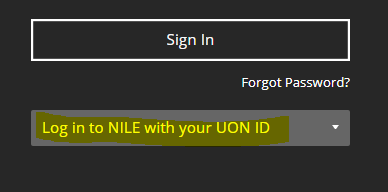
Then they can follow the guidance on the Collaborate guide:
https://libguides.northampton.ac.uk/learntech/staff/nile-guides/collab-setup
Create a new Collaborate session by clicking “Create Session” – give this session a name.
Click on Guest access and then give the Guest role – Presenter
Click on “No end (open session)”
Click on Create and then click on the copy option to the right of the “Guest link”
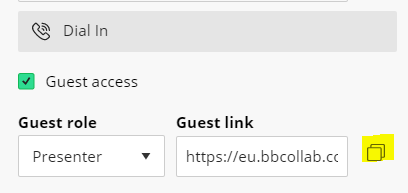
The link that has been copied can now be used by everyone to access the session without any username / password or need to access NILE. They will just need to follow this link in their browser.
This temporary Collaborate room should be deleted once the network problems have been resolved.
3. Guidance for those unable to access NILE
For those unable to access NILE then please add your name to the shared document (link sent separately) to reserve a room. If all current rooms have been taken then please add your name to the bottom of the table and an open link will be generated for you. You can then use this link as an open classroom until the network problems have been resolved. Please follow the link sent separately to reserve / request an open room.
Note: The temporary links will not allow recordings or breakout rooms. These temporary rooms will expire at the end of the day on Friday 2nd April.
4. Informing students of the room you are using
Once you have obtained the address of a room then please follow the 2nd link which is included in your email to the form where you should enter your name, subject area and the room address that students should follow to gain access.
5. Further help
Staff needing further help should contact their Learning Technologist – https://libguides.northampton.ac.uk/learntech/staff/nile-help/who-is-my-learning-technologist
Pasted below for those unable to access Libguides:
Faculty of Arts, Science and Technology (FAST)
| Subject Code | Field | Learning Technologist |
| 2DD | 2D Design | Cleo Cameron |
| 3DD | 3D Design | Cleo Cameron |
| ACT | Drama | Cleo Cameron |
| ART | Fine Art | Cleo Cameron |
| CSY | Computer Systems | Tim Guyett |
| DRA | Drama | Cleo Cameron |
| ENG | Engineering | Tim Guyett |
| ENV | Environmental Science | Tim Guyett |
| FSH | Fashion | Cleo Cameron |
| GEO | Geography | Tim Guyett |
| HIS | History | Belinda Green |
| JOU | Film Media and Communications | Cleo Cameron |
| LEA | Leather Technology | Tim Guyett |
| LIF | Lift Engineering | Tim Guyett |
| LIT | English | Belinda Green |
| MED | Film Media and Communications | Cleo Cameron |
| MUS | Music | Cleo Cameron |
| PHO | Fine Art | Cleo Cameron |
| SLS | Sport, Exercise and Life Science | Liane Robinson |
| SPM | Sport, Exercise and Life Science | Liane Robinson |
| SPO | Sport and Exercise | Liane Robinson |
Faculty of Business and Law (FBL)
| Subject Code | Field | Learning Technologist |
| ACC | Accounting and Finance | Al Holloway |
| BSO | Business Systems and Operations | Andy Stenhouse |
| BUS | International Strategy and Business | Al Holloway |
| CJS | Criminal Justice Services | Tim Guyett |
| CRI | Social Sciences | Tim Guyett |
| DEV | Economics, International Relations and Development | Andy Stenhouse |
| ECO | Economics, International Relations and Development | Andy Stenhouse |
| FIN | Accounting and Finance | Al Holloway |
| HRM | Human Resource Management and Organisational Behaviour | Andy Stenhouse |
| IRD | Economics, International Relations and Development | Andy Stenhouse |
| LAW | Law | Al Holloway |
| LEI | Events, Tourism and Hospitality | Andy Stenhouse |
| MKT | Marketing | Andy Stenhouse |
| STR | International Strategy and Business | Al Holloway |
Faculty of Health, Education and Society (FHES)
| Subject Code | Field | Learning Technologist |
| EDU | Education Studies | Belinda Green |
| EYS | Early Years | Belinda Green |
| ITT | Initial Teacher Training | Belinda Green |
| MID | Midwifery | Liane Robinson |
| NPR | Nursing | Richard Byles |
| NUR | Nursing | Richard Byles |
| OTH | Occupational Therapy | Richard Byles |
| PDT | Professional Development and Training | Belinda Green |
| PHY | Physiotherapy | Richard Byles |
| POD | Podiatry | Cleo Cameron |
| PSC | Paramedic Science | Cleo Cameron |
| PSY | Psychology | Tim Guyett |
| SEN | SEN and Inclusion | Belinda Green |
| SOC | Social Sciences | Tim Guyett |
| SWK | Social Work | Liane Robinson |
Foundation Study Framework (FSF)
| Subject Code | Field | Learning Technologist |
| FDN | Foundation Study Framework | Belinda Green |
Other Academic & Professional Services Departments
| Department | Learning Technologist |
| Academic Librarians | Tim Guyett |
| Academic Partnerships Office | Al Holloway |
| Apprenticeships | Richard Byles |
| Additional Student Support and Inclusion Services Team (ASSIST) | Al Holloway |
| Changemaker Hub | Andy Stenhouse |
| Educational Linguistics | Liane Robinson |
| Graduate School | Cleo Cameron |
| International Office | Liane Robinson |
| Placements Office | Liane Robinson |
| Research Support | Cleo Cameron |
| Staff Development | Tim Guyett |
| Student Information Desk | Liane Robinson |
| Student Services | Andy Stenhouse |
| Students’ Union | Richard Byles |
Students beginning their education at the University of Northampton in September 2020 needed an additional onboarding resource showing them how to use the Virtual Learning Environment (VLE) system interface called NILE (Northampton Integrated Learning Environment). This resource needed to be available to students 24/7 via NILE when learning remotely from home or on the site campus.
Rob Howe (Head of Learning Technology) stated: “Students did not currently have a structured introduction to NILE unless provided by the tutor. This risks key components and links being missed”.
Anne Misselbrook (eLearning / Multimedia resources developer) and Rob Howe proposed key elements students needed for this resource and sense checked it with other members of the Learning Technology Team. Focusing on the immediate need for a new student, it was important to make the resource short, relevant and easy to use – these included:
- An information video about NILE
- Details of the NILE interface
- Information on the course interface including submitting work, announcements and contacting tutors
- Calendar information
- Details of Activity Stream
- Information on mobile accessibility
To make the resource more interesting and engaging Anne suggested the following: - inclusion of statistics for student interest
- an animation video
- frequent knowledge checks throughout
- a test at the end of the resource
- transcripts to ensure accessibility
- some form of certificate approved by the university branding team which provided a ‘Confirmation of Participation’.
Anne led the design and development of the resource. After she had completed storyboarding and subsequently developing several prototypes using different tools, e.g. Storyline, Xerte, PowToon and Kaltura MediaSpace on a Blackboard LEARN (Original) site, and on a Blackboard ULTRA site, it was decided that the provision would sit on a Blackboard ULTRA site using the Learning Module for linear step by step delivery.
Anne re-used a video created by Al Holloway (Learning Technologist) which shows the NILE interface, as part of the resource development.
The output was purposely minimal, interactive and simple to use with a linear flow provided using the Learning Module tool.
When changes and user acceptance testing by students in the student union had been completed the resource was released to all students in September 2020. All students at The University of Northampton (over 10,000) are now automatically enrolled and tutors can direct them to the resource.
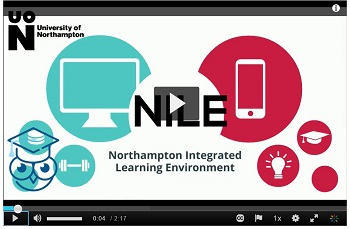
Pic 1 1 Animation video created using PowToon
Resource link https://nile.northampton.ac.uk/ultra/organizations/_114246_1/outline
Survey feedback from students
On 23 February 2021 eighty-two students had completed the survey feedback.
Q1) How easy was this course?
52 students have responded with ‘Very easy’
39 students have responded with ‘Easy’
1 student has responded with ‘Not easy’
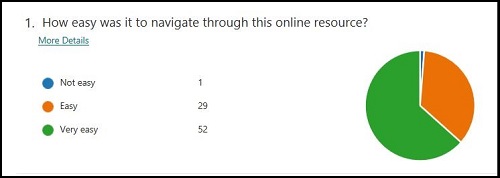
Pic 1 2 Survey pie chart
Q2) How can this resource be improved? (sample responses)
“Doesn’t need improving very easy to follow.”
“It is good as it is.”
“Very straight forward, no additional comments.”
“Can’t think of an improvement. It was a smooth process.”
“It’s a great platform to get familiar with NILE. I don’t think anything needs to be improve in this. I found it very handy. Thank you.”
“Very intuitive, nothing to add.”
“I found this a fun way to learn how to use NILE. I do not think there is any need of improvements.”
“It is a fun and brief activity/resource.”
“Easy and flexible.”
Anne has noted a few tips and reflections on the feedback:
• Don’t expect to produce the final version straight away.
• Be prepared to make changes to the resource and be flexible.
• A journey will take place from the initial idea to completed resource.
• The feedback from the students will tell you if the resource works or not. Ensure you develop online resources for your students to meet their needs. Why? Because the students are the customers.
The next steps are to update the resource for 2021 intakes and include more guidance on Blackboard Ultra.
Introduction
Following up on our recent post, ‘What do UON staff think about Blackboard Ultra?‘, staff who have designed, built and taught students on Ultra courses shared their thoughts with us about the work involved in creating Ultra courses.
In order to better understand this issue, we asked UON staff piloting Ultra courses the following question:
“If you were discussing Ultra with a colleague, what would you advise them on the following two matters:
- How much time would you suggest they put aside for training and getting up-to-speed with Ultra?
- How much time would you suggest they put aside to put their first Ultra course together, assuming that they had already got the static content items (PPTs, PDFs, videos, etc.) they needed already prepared?”
This question was put to all members of staff piloting Ultra courses, and eight responses were received (FAST=4; FBL=1; FHES=3). Of the eight members of staff who responded: one was teaching a 20 credit level 4 module; one was teaching a 20 credit level 4 module and a 10 credit level 5 module; one was teaching a 20 credit level 5 module; two were teaching 20 credit level 6 modules; one was teaching a 40 credit level 6 module; and two were teaching 30 credit level 7 modules.
Findings
The responses to the first question varied, with suggestions ranging from 2 to 3 hours, to 4 to 5 hours, and up to 2 days.
As can be seen from the chart below, the responses to the second question varied very widely; however, both the median and mean averages are very close at 3.25 and 3.29 days respectively. Interestingly, there was no correlation between the credit value of the module and amount of time taken to put together one’s first Ultra course. Respondents 1, 5, 7 and 8 (who chose the most and the least amounts of time) were all teaching 20 credit undergraduate modules.
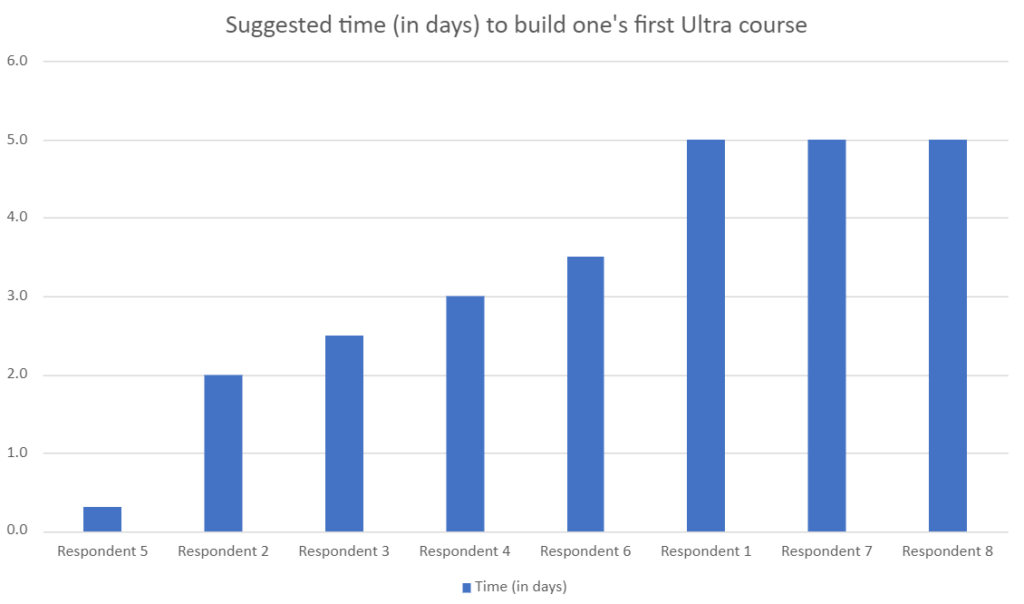
Please note that the qualitative responses from staff are in many cases considerably more nuanced than the simple quantitative figures presented here in the findings, and in some cases a judgement has been made as to the best single figure to represent a respondent’s views
Recommendations
Given the available evidence, it is suggested that staff may need to spend the following amount of time training, planning, and putting together their Ultra courses.
- Approximately 1 day Ultra training (including Ultra training with a learning technologist, and spending time on one one’s own getting used to Ultra)
- Between 3 and 3.5 days to plan out and put together the first Ultra course
- Between 2 and 2.5 days to plan out and put together subsequent Ultra courses
The following timescales do not take account of the amount of time it takes to prepare, create and update teaching materials and other static content (e.g., PowerPoints, videos, etc.)
Further considerations
Where staff are transferring extant Original courses to Ultra rather than working on a brand new module, this may be a good opportunity to consider a redesign of the NILE site. Some staff have reported that the Original to Ultra process presented a good opportunity to do this. Additionally, these staff also reported that incorporating a redesign made the task of rebuilding their Original courses in Ultra a more worthwhile experience, and that subsequently their Ultra courses were better than their Original courses. Support for a NILE site redesign is available from your learning technologist: https://libguides.northampton.ac.uk/learntech/staff/nile-help/who-is-my-learning-technologist
From the 1st of March 2021, Kaltura will be making a change to the way that your video files are stored. However, please be aware that this change will not affect the playback of your videos.
When you upload a video file to Kaltura, the original video file that you upload (known as the source file) is automatically converted by Kaltura into a variety of different video formats which are more suited to web streaming. These converted video files (known as transcoded flavours) are the ones that people see when they play back your video. Once your original video file (the source file) has been automatically converted into the various transcoded flavours, it remains on Kaltura, but is not used for video playback.
From the 1st of March 2021, your source video files will be automatically removed from Kaltura after one year. However, all transcoded flavours will be retained, therefore playback of your Kaltura videos will be unaffected.
Please note that once the one-year period has expired and your source video file has been removed, it will no longer be possible to edit your Kaltura video.
Because it won’t be possible to automatically convert Original courses to Ultra, Ultra development courses will be created for all modules at least six months before they are required for first teaching.
Foundation and Level 4 Ultra courses for first teaching in September 2021 are available now.
To enrol on the Ultra development course for your module, please use the Enrol as a Tutor on your Modules tool in NILE.
The ID and name of your module will be in the format: Course ID = ABC1234_ULTRA, Course Name = ABC1234 Ultra Development Course.
Please note that these Ultra development courses are not the final versions of the courses that you will be using for teaching. The actual courses that your students will be enrolled on and which are synchronised with the Student Records System will be created later in the year (usually late May, early June). These Ultra development courses are intended for staff who would like to spend time slowly building their courses over many months, rather than waiting until June to begin the process. If you build your module using an Ultra development course you will need to copy it across later in the year into the course that your students are enrolled on; however, this is a quick and easy process. Our suggestion is that these Ultra development courses are best used as a place to structure, develop and build your module content and activities. Once this is complete, you can add assessment submission points, etc., into the final version of your course later in the year.
Introduction
During the autumn 20/21 term, nine members of academic staff across all three University faculties taught 305 students on twelve Blackboard Learn Ultra modules (FAST=7; FBL=1; FHES=4). During December 2020 and January 2021, these academics shared their thoughts about Ultra with us, and this blog post presents a summary of the main findings from UON staff who have piloted Ultra with their students.
N.B. For clarification, throughout this post ‘Ultra’ refers to the new Blackboard Learn Ultra courses, whereas ‘Original’ refers to the original Blackboard Learn courses (i.e., Blackboard Learn version 9.1 courses) that UON staff have been using for many years.
Main findings
1. Once they had taken the time to get used to Ultra, the majority of staff were generally positive about it, and particularly liked its more modern look-and-feel, referring to it as being simple, clean, smart, slick, bright, and neat. However, for a very small number of staff this simpler, cleaner appearance and the lack of course customisation options was found to be bland and visually uninspiring.
2. In most cases staff noted that it did take quite some time to become familiar and comfortable with the new Ultra interface, and that a reasonable amount of thinking, experimenting and planning time was necessary to work out how to use Ultra and get the best from it.
3. As well as the time taken to get used to Ultra, and to consider how to design their Ultra courses, most members of staff reported the need to spend more time than usual putting their Ultra courses together; i.e., uploading content, and creating online activities, etc. Some staff members found this process too slow, but even those who found the process daunting also noted that it was also a good opportunity to re-evaluate their courses. As this was their first time putting an Ultra course together, most staff members reported some frustrations getting used to Ultra, or with the limitations of Ultra, but for the most part there was the sense that once they had become used to Ultra, it was not difficult to work with.
4. Many members of staff noted a loss of minor functionality with Ultra when comparing it with Original. However, with the exception of a limitation with the journal tool (which has subsequently been updated by Blackboard) the missing functionality usually refers to relatively minor issues (such as the inability to create tables in the text editor, some clumsiness with the messaging tool, difficulty using drag-and-drop function to move content around within the course, or the lack of ability to copy content within a course) which are likely to be remedied in future upgrades. In some cases, the missing functionality reported was actually there, but was difficult to find. Regarding positive comments about Ultra functionality, the Ultra discussion boards were noted as a particularly good tool. Overall, while there were concerns about Ultra’s functionality, there were no comments suggesting that Ultra was unfit for purpose, or unusable/unsuitable for teaching and learning.
5. Not all staff piloting Ultra had assessed student work in their Ultra course at the time they gave feedback, but those who had had mixed comments about the process: some had found it straightforward and intuitive, but others had found difficult and cumbersome.
6. Staff noted no problems with their students using Ultra, and no negative comments from students about Ultra – generally the sense was that students were okay with it, had adjusted to it, and were just getting on with it. One member of staff noted positive comments from their students about Ultra being easier to navigate that Original, better to look at, and displaying well on a mobile device.
7. While most staff were positive (and often very positive) about Ultra, there were a few comments which indicated that some staff were concerned about it not being as functional as Original, and their impression was that while it was a good tool, and one that they would happy use in the future, it was not quite ready yet. However, other staff, even where they noted less functionality with Ultra, did not find this to be especially problematic. Overall, almost all respondents seemed happy with the idea of using Ultra for teaching and learning either immediately, or after a little more development.
8. In terms of rolling out Ultra across all courses at the University, while some staff liked the idea of doing it all at once for all modules, most considered a three-year phased roll-out to be the most prudent and most reasonable option for both staff and students. Nevertheless, quite a number of staff piloting Ultra noted that it was going to be a lot of work for all staff to make the transition to Ultra, especially for those staff who are module leaders and who would be rebuilding their Original courses in Ultra.
Summary
The findings strongly suggest that the University made the correct decision in continuing to use Blackboard as its VLE provider and was right to begin the process of adopting Blackboard Ultra courses. The findings did not suggest any reason to abandon the UON Ultra adoption project or to stick with Original courses for the foreseeable future.
Overall, the findings showed a very good level of support for Ultra, and, for the most part, a preference for Ultra over Original. The main concerns with Ultra were about: i) the time it would take for staff to get used to working with Ultra; ii) the time it would take to rebuild Original courses in Ultra, and; iii) that currently Ultra does not completely match the functionality of Original.
Next steps and future developments
• The University Management Team (UMT) originally stated the University’s commitment to Ultra at a meeting on the 5th of May, 2020, and to a three-year phased roll-out of Ultra courses across the University beginning in September 2021. At a meeting on the 26th of January, 2021, UMT confirmed its ongoing commitment to Ultra and to the Ultra adoption timescales. You can view the Ultra course adoption plan here: https://libguides.northampton.ac.uk/learntech/staff/nile-guides/blackboard-ultra-faqs#s-lg-box-15342243
• In order to assist staff, and hopefully to reduce the amount of time it takes staff to transition their modules from Original to Ultra, the Learning Technology Team have designed and built two complete Ultra courses as examples of what Ultra courses could look like. Both courses contain the same content, but one is set out thematically, and the other on a week-by-week structure. You can access these courses as explained here: https://libguides.northampton.ac.uk/learntech/staff/nile-guides/blackboard-ultra-faqs#s-lg-box-15341315
• The functionality of Ultra is improving all the time, and we have shared the Ultra findings from UON staff with Blackboard, who are now using it to help shape future developments of Ultra. You can find out more about the latest developments with Ultra here: https://www.blackboard.com/learnultra/whats-new-learn-ultra
Find out more
You can find out more about the University of Northampton’s move to Blackboard Learn Ultra at: https://libguides.northampton.ac.uk/learntech/staff/nile-guides/blackboard-ultra
New to NILE this week is Blackboard Assist, a curated collection of links to useful services, information, help and resources available to University of Northampton students.
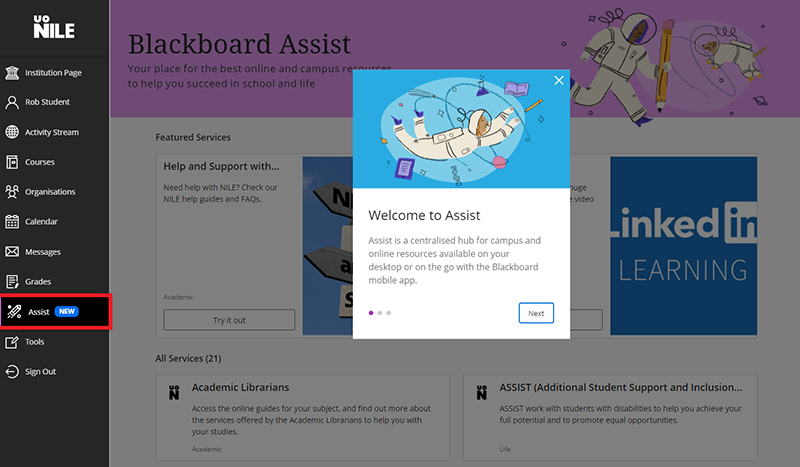
To see what’s available, simply click on the ‘Assist’ link in the NILE main menu.
Recent Posts
- Blackboard Upgrade – December 2025
- Preparing for your Physiotherapy Apprenticeship Programme (PREP-PAP) by Fiona Barrett and Anna Smith
- Blackboard Upgrade – November 2025
- Fix Your Content Day 2025
- Blackboard Upgrade – October 2025
- Blackboard Upgrade – September 2025
- The potential student benefits of staying engaged with learning and teaching material
- LearnTech Symposium 2025
- Blackboard Upgrade – August 2025
- H5P (HTML5 package) content types meets the needs of Jim Atkinson, Staff Development Trainer
Tags
ABL Practitioner Stories Academic Skills Accessibility Active Blended Learning (ABL) ADE AI Artificial Intelligence Assessment Design Assessment Tools Blackboard Blackboard Learn Blackboard Upgrade Blended Learning Blogs CAIeRO Collaborate Collaboration Distance Learning Feedback FHES Flipped Learning iNorthampton iPad Kaltura Learner Experience MALT Mobile Newsletter NILE NILE Ultra Outside the box Panopto Presentations Quality Reflection SHED Submitting and Grading Electronically (SaGE) Turnitin Ultra Ultra Upgrade Update Updates Video Waterside XerteArchives
Site Admin

