
The Learning Technology Team would like to say a very big thank you and many congratulations to the four members of academic staff who received a NILE Ultra Course Award at the University’s Learning and Teaching Awards ceremony on Thursday 6th July.
This year’s winners were:
- Helen Caldwell & Joanne Barrow – EDUM074: International Perspectives on Education
- Alison Power – MID1028: Scholarly Practice in Midwifery
- Jodie Score – SLS1019: Introduction to Microbiology
The Ultra Course Awards recognise staff who have created excellent Ultra courses for their students, and each course submitted for an award was reviewed by a panel to ensure that it met the award criteria, which are that the course:
- Follows the NILE Design Standards (https://libguides.northampton.ac.uk/learntech/staff/nile-design/nile-design-standards)
- Is clearly laid out and structured via the use of learning modules or folders at the top level, and uses, where appropriate, sub-folders to organise content within the top-level learning modules or folders
- Contains a variety of content, including activities for students to take part in
Nominations for the next round of Ultra Courses Awards will open in August 2023, and the winners will be announced at the 2024 UON Learning and Teaching Conference.
The last twelve months have seen a lot of changes to NILE, and particularly to Ultra courses.
Between August 2022 and July 2023 we’ve blogged about 65 upgrades to Blackboard, almost all of which have been upgrades to Ultra courses:
- Advanced scoring options in multiple choice and multiple option test questions (July 2023)
- Complete/incomplete grade schema and formative assessment option (July 2023)
- Resizing media option in Ultra documents (July 2023)
- Announcements moved to the top navigation bar (June 2023)
- Ultra tests: upload questions from a file (June 2023)
- Journals – submission status filters available when using assessed journals (June 2023)
- Drag and drop content into to Ultra courses (May 2023)
- Email non-submitters of Blackboard Ultra assignments (May 2023)
- Improvements to hotspot questions in Ultra tests (May 2023)
- Ability to prevent backtracking in Ultra tests with page breaks (May 2023)
- Ability to reuse questions in Ultra question banks (May 2023)
- Improvements to Ultra rubrics (May 2023)
- Grading attempt selector improvements (May 2023)
- Ultra course content search (April 2023)
- Hotspot question improvements (April 2023)
- Multiple grading schemas (April 2023)
- Improved submission page sorting controls (April 2023)
- Discussion navigation improvements (April 2023)
- Quick access to student overview from multiple locations (April 2023)
- Ultra analytics improvement – deactivated students no longer show in the student progress reports (April 2023)
- Prevent editing or deletion of discussion posts (March 2023)
- Improved data and analytics in Ultra courses (March 2023)
- Improved attempt switching when grading student submissions with multiple attempts (March 2023)
- Polygon shape tool available when creating hotspot questions in Ultra tests (February 2023)
- Sort items by grading status in the Ultra gradebook (February 2023)
- Students can see other members of their group in Ultra courses (February 2023)
- Ally alternative format views count towards progress in progress tracking (February 2023)
- Prevent students from editing or deleting Ultra discussion posts after the due date (January 2023)
- Model answer question type supported in Ultra tests (January 2023)
- Improvements to Ultra test randomisation options (January 2023)
- Drag-and-drop content re-ordering improvements (December 2022)
- Course links (December 2022)
- Single student progress report (December 2022)
- Improvements for copying content (December 2022)
- Question banks descriptions and search (December 2022)
- Simpler exit actions for student preview (December 2022)
- Improvements to ‘needs grading’ count for Blackboard Ultra assignments (December 2022)
- Hotspot questions in Ultra tests (November 2022)
- Course activity report under the analytics tab in Ultra courses (November 2022)
- Student course access data available in student grades overview (November 2022)
- Improved grade history report available in the Ultra gradebook (November 2022)
- ‘Sticky’ Ultra gradebook view (November 2022)
- Turnitin icon is displayed in Turnitin assignments in Ultra and Original courses (November 2022)
- All content market icons appear alongside the content item in Ultra courses (November 2022)
- Improvements to unread messages indicator (November 2022)
- Student engagement reports for course content in Ultra courses (October 2022)
- Improved access to student grades overview in the gradebook in Ultra courses (October 2022)
- Enhanced auto save capability in the content editor in Ultra tests & assignments (October 2022)
- Maths formulas accessible with screen readers in Ultra courses (October 2022)
- Course name appears in browser tab in Ultra courses (October 2022)
- Add your preferred pronouns and name pronunciation to your NILE profile (September 2022)
- Copy rubrics into Ultra courses (September 2022)
- Ultra courses cannot be accidentally copied into themselves (September 2022)
- Improvements to question banks sorting controls (September 2022)
- Discussion replies in Ultra courses are available from the grading page (September 2022)
- Improvements to the Ultra test timer for students (September 2022)
- Microsoft Immersive Reader included as one of Ally’s alternative formats (September 2022)
- Turnitin problem in Original courses fixed (August 2022)
- Ability to manage question banks in Ultra courses (August 2022)
- Additional exceptions available for Blackboard assignments and tests in Ultra courses (August 2022)
- Improved Gradebook filters in Ultra courses (August 2022)
- Improved auto-save functionality for students when using the content editor in Ultra tests and assignments (August 2022)
- Improvements to LaTeX equation support in Ultra courses (August 2022)
- Import/Export group sets and members in Ultra courses (August 2022)
- Improvement to the Messages tool in Ultra courses (August 2022)
More information about all of the upgrades to Blackboard is available here: https://blogs.northampton.ac.uk/learntech/category/nile-update/
The new features in Blackboard’s July upgrade will be available from the morning of Friday 7th July. This month’s upgrade includes the following new features to Ultra courses:
- Advanced scoring options in multiple choice and multiple option test questions
- Complete/incomplete grade schema and formative assessment option
- Resizing media option in Ultra documents
Advanced scoring options in multiple choice and multiple option test questions
Currently, when setting up multiple choice and multiple option test questions staff can select from the following options:
- All or nothing – students must select all the correct answer choices to receive credit. If a student selects one or more incorrect answer choices, they earn no points;
- Allow partial credit – students receive partial credit if they correctly answer part of the question;
- Subtract points for incorrect answers – students will have points subtracted for incorrect answer choices, although the overall question score will not be less than zero.
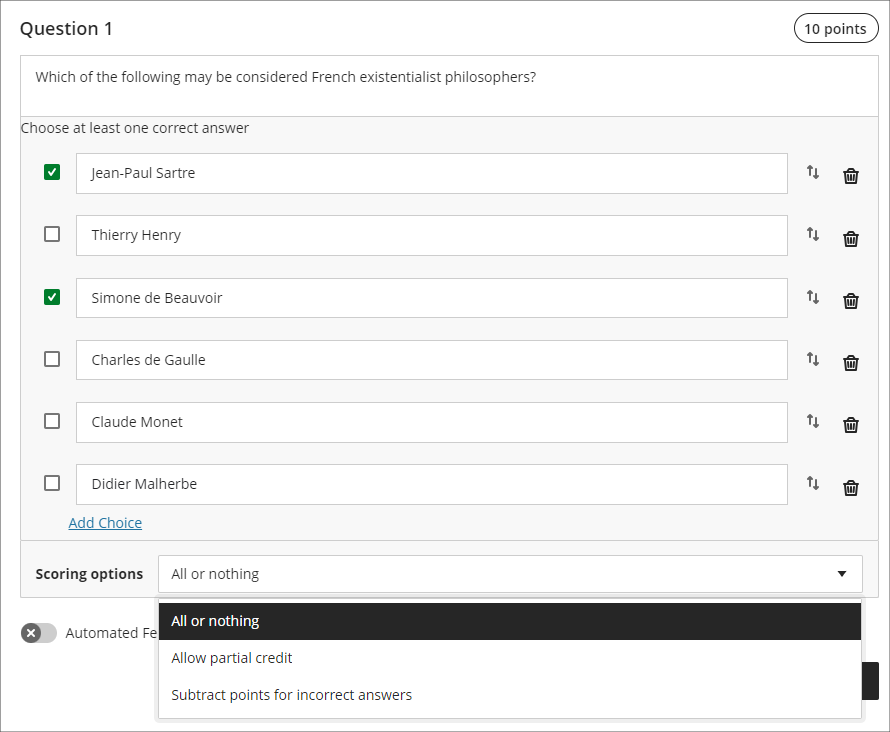
Following the July upgrade staff will have more control on the way that scores for each question are compiled, and will be able to:
- Define a positive percentage value to award credit for a correct answer;
- Enter a negative percentage value (up to a maximum of -100% ) to subtract credit for an incorrect answer;
- Allow a negative overall score for the question.
In the following example, it is possible to score from a maximum of 10 points (by selecting only the first and third answers) to a minimum of -30 points (by selecting only the second, fourth, fifth, and sixth options). A student selecting all six options would score -20 points.
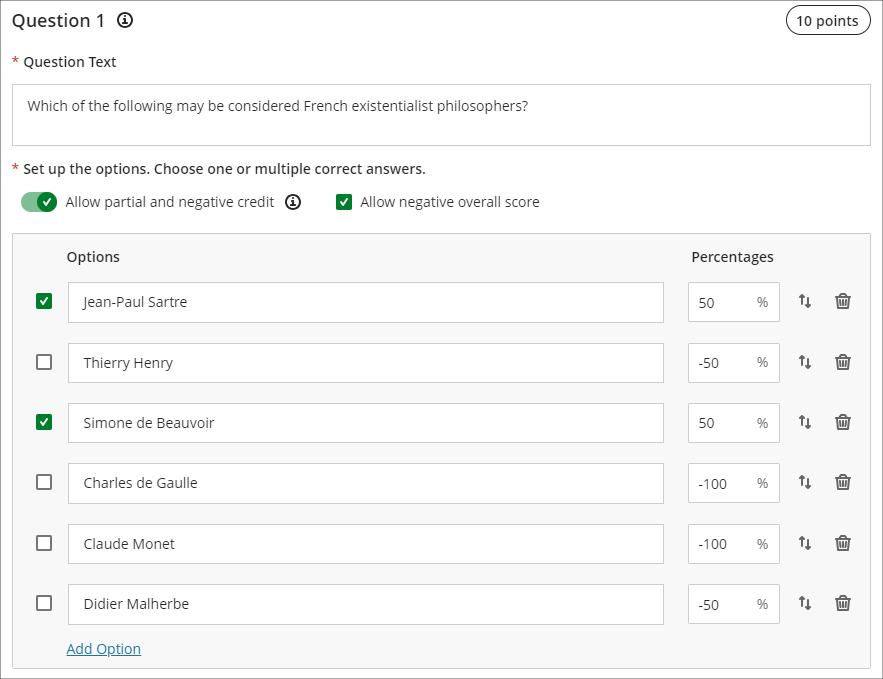
More information about using tests in Ultra courses can be found at: Blackboard Help – Tests, Pools, and Surveys
Complete/incomplete grade schema and formative assessment option
Following the July upgrade, staff will be able to use a complete/incomplete schema when assessing student work that does not require a grade to be given. The complete/incomplete schema still requires an assessment to be given a point value, but any amount of points given, including zero, will result in the assessment grade awarded being ‘complete’.
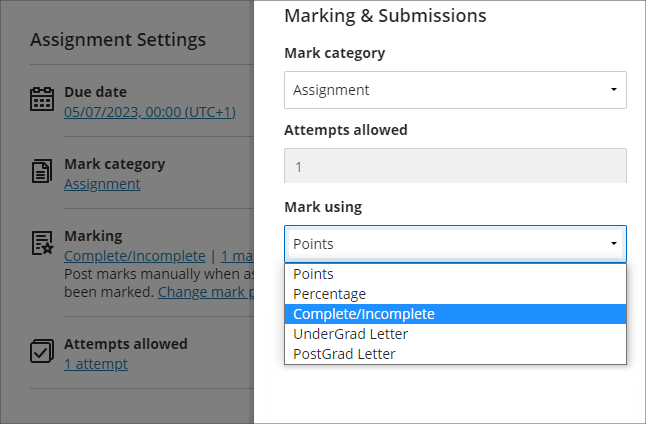
When a value is provided, the mark shows as a tick to show that the assessment has been completed.
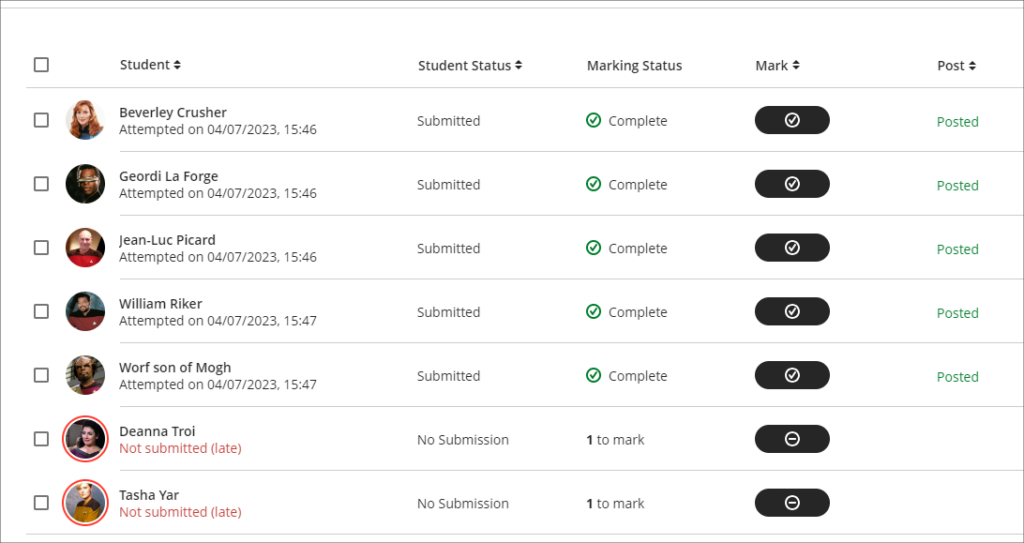
The July upgrade also includes the option to mark assessments as formative. When this option is selected, the word ‘Formative’ is displayed alongside the assignment in the gradebook. Staff have the option to display ‘Formative’ to students also.
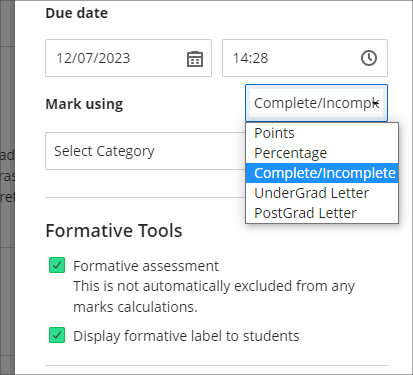
The complete/incomplete schema and the ability to note assessments as formative can be used independently or together, and can be used with both Turnitin and Blackboard assessments.
The following screenshot shows the student view of the gradebook where two assignments have marked as formative and where the complete/incomplete schema has been used.
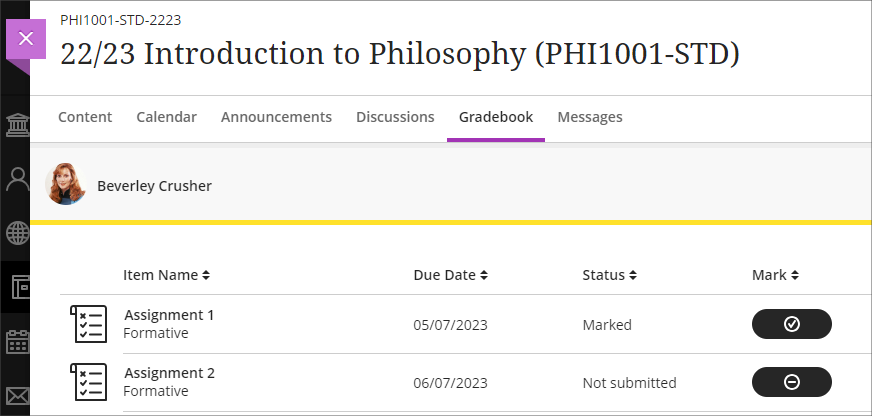
Resizing media option in Ultra documents
After the July upgrade, when adding an image to an Ultra document staff will be able to resize the media using the corner handles that appear when the document is being edited and the image is selected.
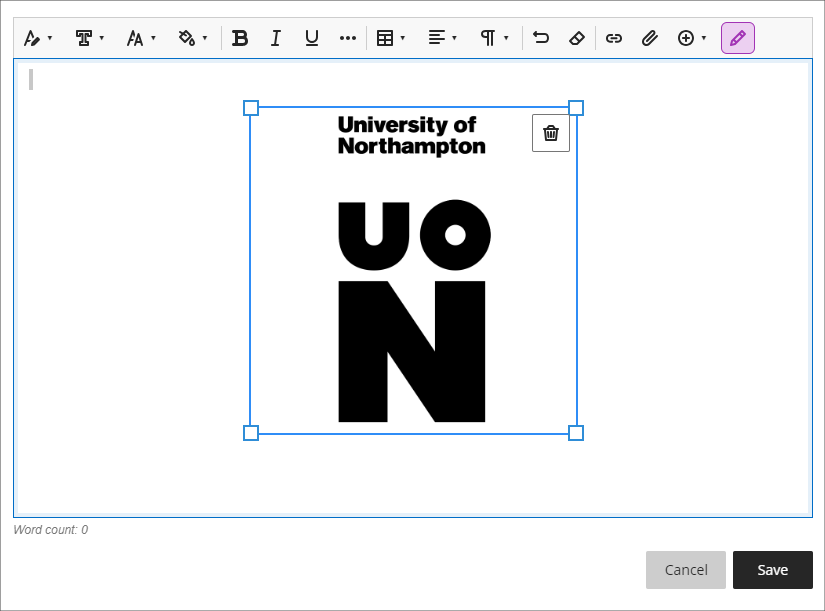
More information
As ever, please get in touch with your learning technologist if you would like any more information about the new features available in this month’s upgrade: https://libguides.northampton.ac.uk/learntech/staff/nile-help/who-is-my-learning-technologist
Blackboard are currently researching the next round of gradebook enhancements for Ultra courses and are keen to hear directly from academic staff who have used the Ultra gradebook.
If you would like to give feedback directly to Blackboard about your experience of using the gradebook, and to put forward suggestion for gradebook improvements, you can access the survey below.
Learn Ultra Gradebook Feedback Survey: https://forms.office.com/r/k9T8C2S6Gx
Kaltura Essential Maintenance Complete
JULY 5, 2023
Kaltura is now available again, following essential server maintenance that took place between 12:00 BST on Monday the 3rd of July and 12:00 BST on the Wednesday the 5th of July, 2023.
Important changes to be aware of and actions to take
• New location for video.northampton.ac.uk
Students and staff are no longer able to log in to video.northampton.ac.uk to access Kaltura MediaSpace.
The new address is: mymedia.northampton.ac.uk
• Action needed to reconnect the Kaltura Capture recorder
Please note that action is required by all students and staff to relink their Kaltura Capture recorder. See the following FAQ for more information: How do I connect Kaltura Capture to MyMedia?
• Videos temporarily not displaying the correct creation date
Content uploaded to Kaltura prior to 12:00 BST on the 3rd of July will not currently display the correct creation date. However, all content creation dates will be restored in due course.
Content uploaded to Kaltura on or after the 5th of July will display the correct content creation date.
Kaltura – Essential Maintenance Notification – 3rd to 5th July 2023
JUNE 19, 2023
Essential maintenance will be taking place to the Kaltura system between 12:00 BST on Monday the 3rd of July and 12:00 BST on the Wednesday the 5th of July, 2023.
During the maintenance window some aspects of the Kaltura system will be unavailable.
Services not affected:
Kaltura media content embedded in NILE courses and elsewhere will continue to be available and will play as normal. This includes Kaltura videos which have already been submitted by students for assessment.
Services affected for staff
Staff will not be able to upload new content into Kaltura through NILE, at video.northampton.ac.uk, via Kaltura Capture, or when using the KMSGo app. Media previously uploaded into Kaltura will not be able to be embedded into NILE courses and elsewhere.
Services affected for students
Students will not be able to upload new content into Kaltura through NILE, at video.northampton.ac.uk, via Kaltura Capture, or when using the KMSGo app. Media previously uploaded to Kaltura will not be able to be added to assignments as part of the assignment submission process.
Recommended actions:
- Kaltura content that needs to be available in NILE courses during the maintenance window should be added before 12:00 BST on the 3rd of July.
- Video assignments with submission dates during the maintenance window should be moved to fall after 12:00 BST on the 5th of July.
NILE courses for the 23/24 academic year have been created and staff are now able to find and enrol themselves onto their 23/24 NILE courses. All NILE courses created for the 23/24 academic year and onward are now Ultra courses.

• To find out more about enrolling on NILE courses, and how to get them set up ready for teaching, please see our guide: Getting your NILE course set up and ready for teaching.
• If you are planning to copy content into your new NILE course from an old NILE course, please make sure that you follow the instructions in our FAQ: How do I copy content into a NILE Ultra course? (Note that this guide is also available as a three-minute video demonstration.)
• To find out more about the expected standards and requirements for NILE courses, please see the NILE Design Standards.
• For practical design ideas, and to see what a well-designed Ultra course can look like, please see the Learning Technology Team’s Ultra demonstration course, CRIT101, which is available for all staff to view in NILE under the Organisations tab.
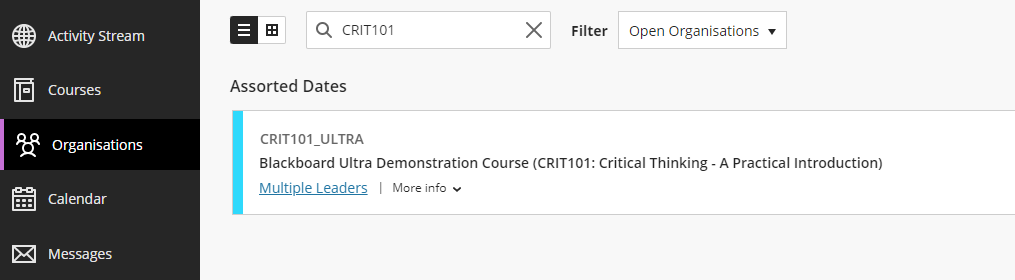
• For additional guidance about creating effective Ultra courses, staff are encouraged to book a NILE Ultra Course Development Workshop with their learning technologist.
The new features in Blackboard’s June upgrade will be available from the morning of Friday 2nd June. This month’s upgrade includes the following new features to Ultra courses:
- Announcements moved to the top navigation bar
- Ultra tests: upload questions from a file
- Journals – submission status filters available when using assessed journals
Announcements moved to the top navigation bar
Following the June upgrade, Announcements will move from the ‘Details & Actions’ menu to the top menu in Ultra courses.
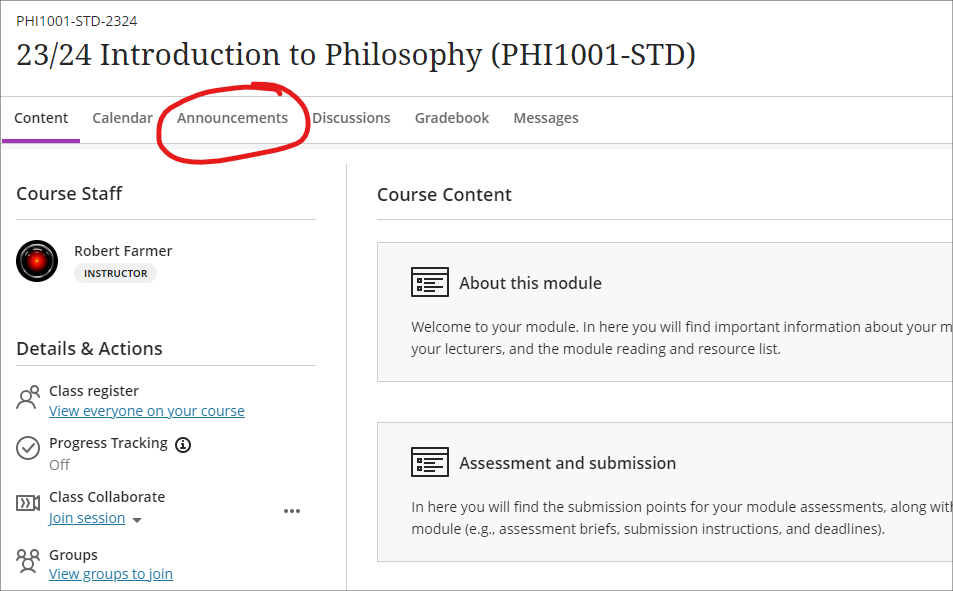
Ultra tests: upload questions from a file
Prior or to the June upgrade, Ultra tests could only be created directly in Blackboard. After the upgrade, staff will be able to author tests offline in Excel or in a plain text editor (e.g., Notepad for Windows or TextEdit for Mac) and create tests questions in bulk in Ultra courses by importing the file. For more information about how to do this, please see: Blackboard Help – Upload Questions

Journals – submission status filters available when using assessed journals
Following the June upgrade, staff will be able to use filters in the Marks & Participation view in journals. These filters will allow staff to quickly view their students’ journal entries based on the status of their submissions.
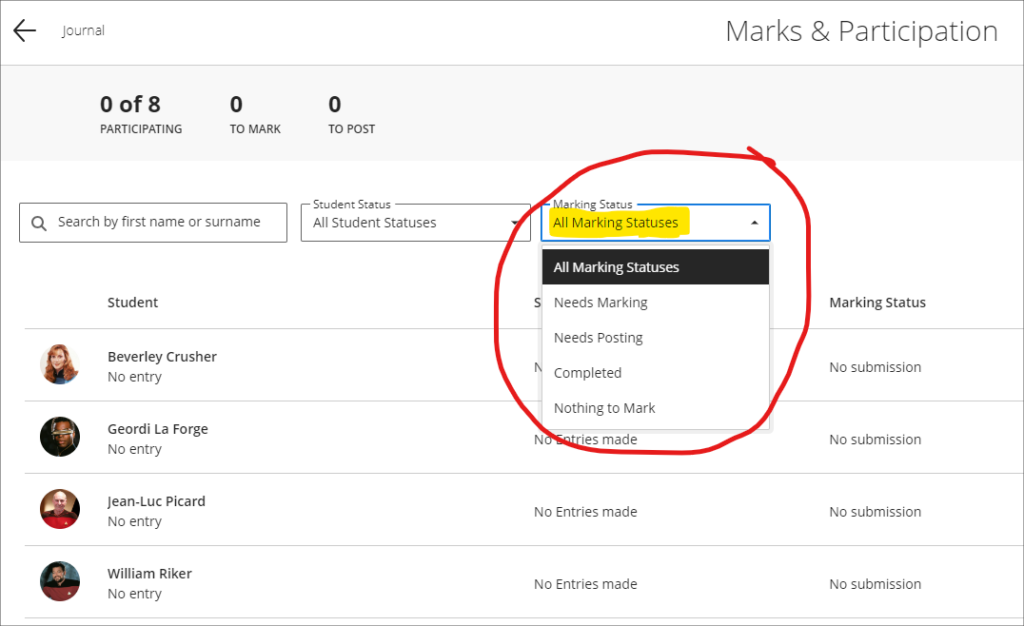
More information
As ever, please get in touch with your learning technologist if you would like any more information about the new features available in this month’s upgrade: https://libguides.northampton.ac.uk/learntech/staff/nile-help/who-is-my-learning-technologist
The new features in Blackboard’s May upgrade will be available from the morning of Friday 6th May. This month’s upgrade includes the following new features to Ultra courses:
- Drag and drop content into to Ultra courses
- Email non-submitters of Blackboard Ultra assignments
- Improvements to hotspot questions in Ultra tests
- Ability to prevent backtracking in Ultra tests with page breaks
- Ability to reuse questions in Ultra question banks
- Improvements to Ultra rubrics
- Grading attempt selector improvements
Drag-and-drop content into Ultra courses
Staff will be able to upload files into their Ultra courses simply by dragging a file or folder into the course content area of their Ultra course.
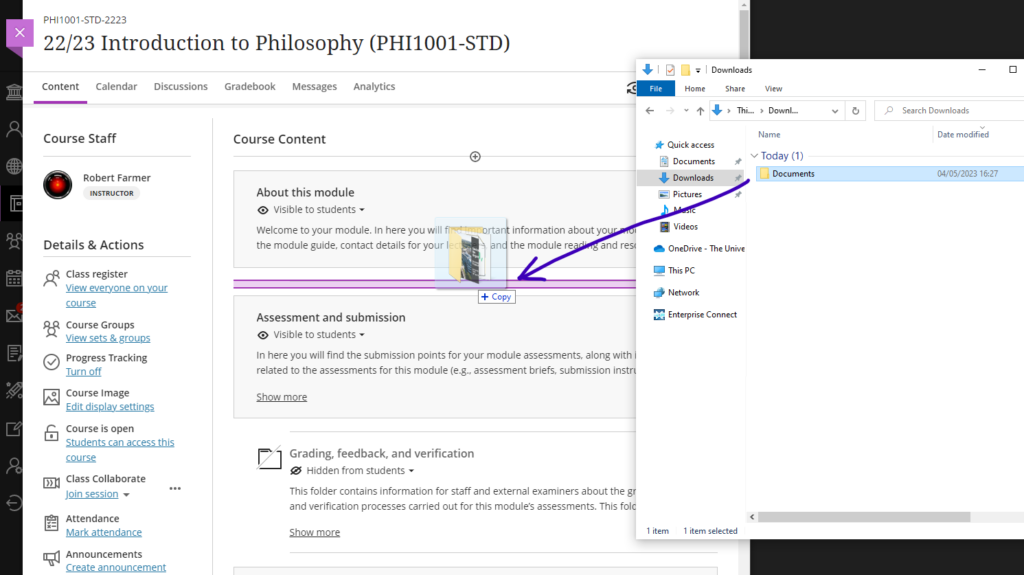
Email non-submitters of Blackboard Ultra assignments
Staff using Blackboard Ultra assignments will be able to quickly select and message students who have not submitted any work for assessment by setting the student status filter in the assignment inbox to ‘No Submission’, selecting all students, and choosing ‘Send Message’. When selecting more than one student as a recipient of a message, the recipients will be BCC’d into the message, ensuring that students’ identity and contact information remain confidential.
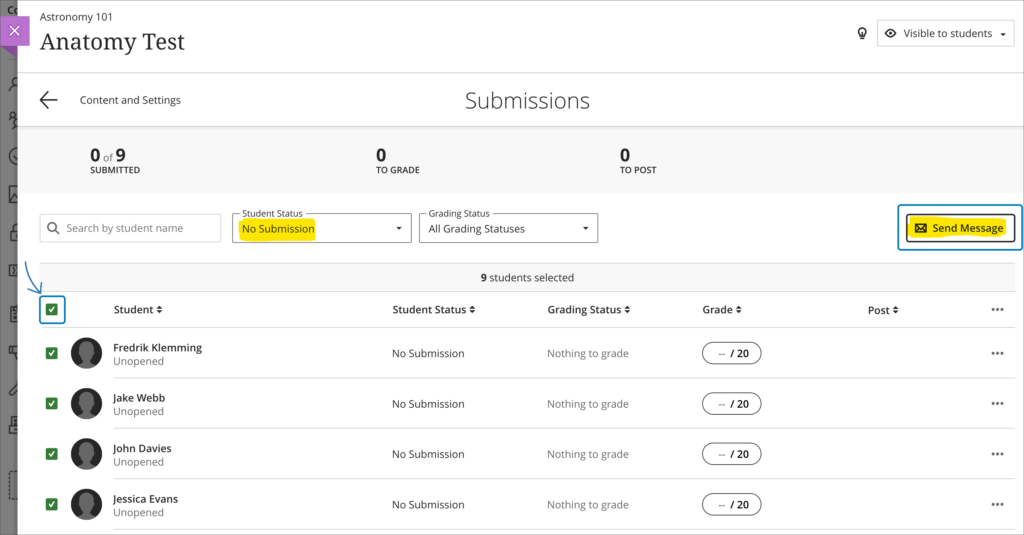
As well as being able to email non-submitters from an Ultra assignment inbox, staff can also use this functionality to send email messages to students based on other critera. By using the inbox filters and the sortable header columns, staff can quickly organise the inbox, and can also manually choose one or more students to send email messages to from the Ultra assignment inbox.
Please note that this ability to select and email students directly from an Ultra assignment inbox is only able to be used with Blackboard Ultra assignments, and is not available when using a Turnitin assignment in an Ultra course.
Improvements to hotspot questions in Ultra tests
Staff creating hotspot questions in Ultra tests will be able to zoom in to their image, and to view it full screen in order to more precisely define the hotspot area.
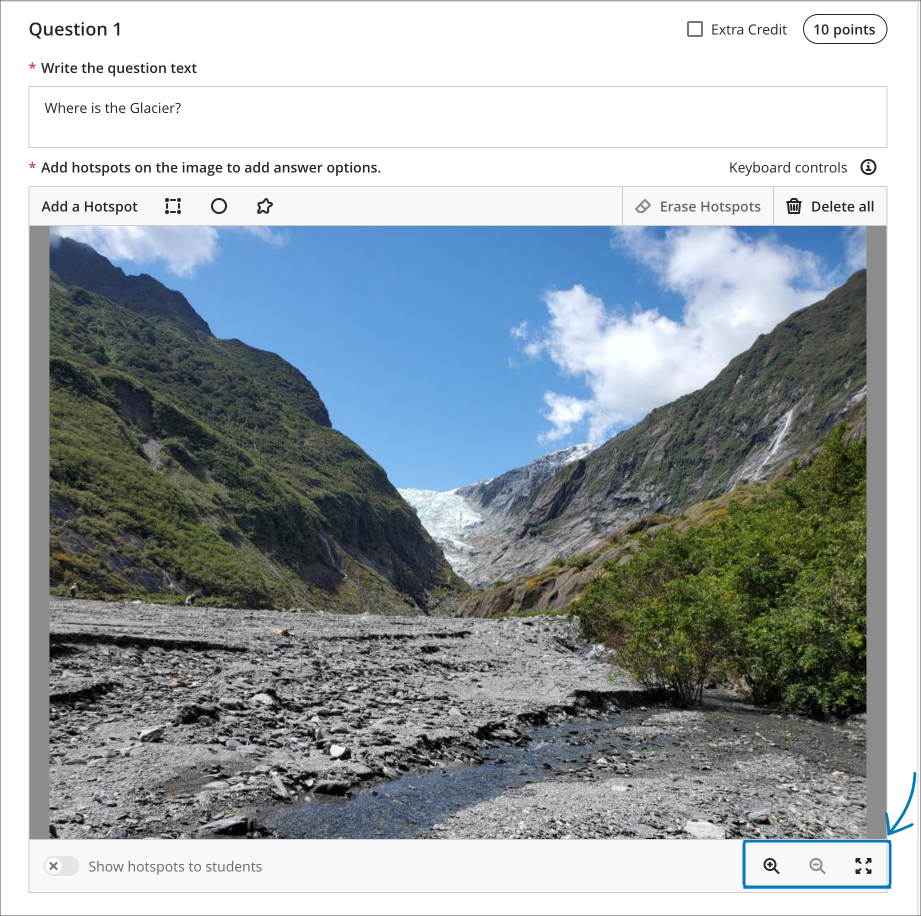
Ability to prevent backtracking in Ultra tests with page breaks
Prior the May upgrade, staff could only use the ‘prevent backtracking’ option in Ultra tests if the test did not contain any page breaks. After the upgrade, staff will be able to prevent backtracking in tests which contain page breaks. The ‘prevent backtracking’ option ensures that students progress through the pages of a test in a predetermined sequence, and will be helpful when later test questions provide hints or reveal answers to questions on previous pages.
As tests with page breaks may contain multiple questions per page, students who have an unanswered question on a page and try to navigate to the next page will receive a warning message prompting them that they have an unanswered question, and that they will be unable to answer it should they proceed to the next page.
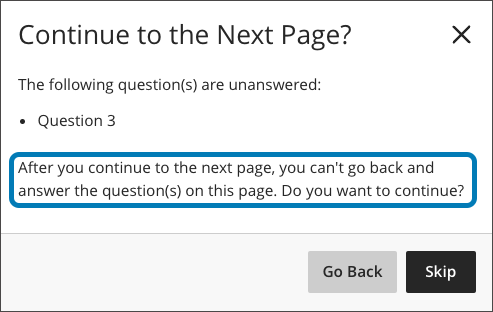
You can find out more about setting up and using Ultra tests at: Blackboard Help – Create Tests
Ability to reuse questions in Ultra question banks
Staff will be able to copy questions between question banks by selecting the new ‘Reuse Questions’ option. Additionally, staff will be able to copy questions from existing tests directly into their question banks.
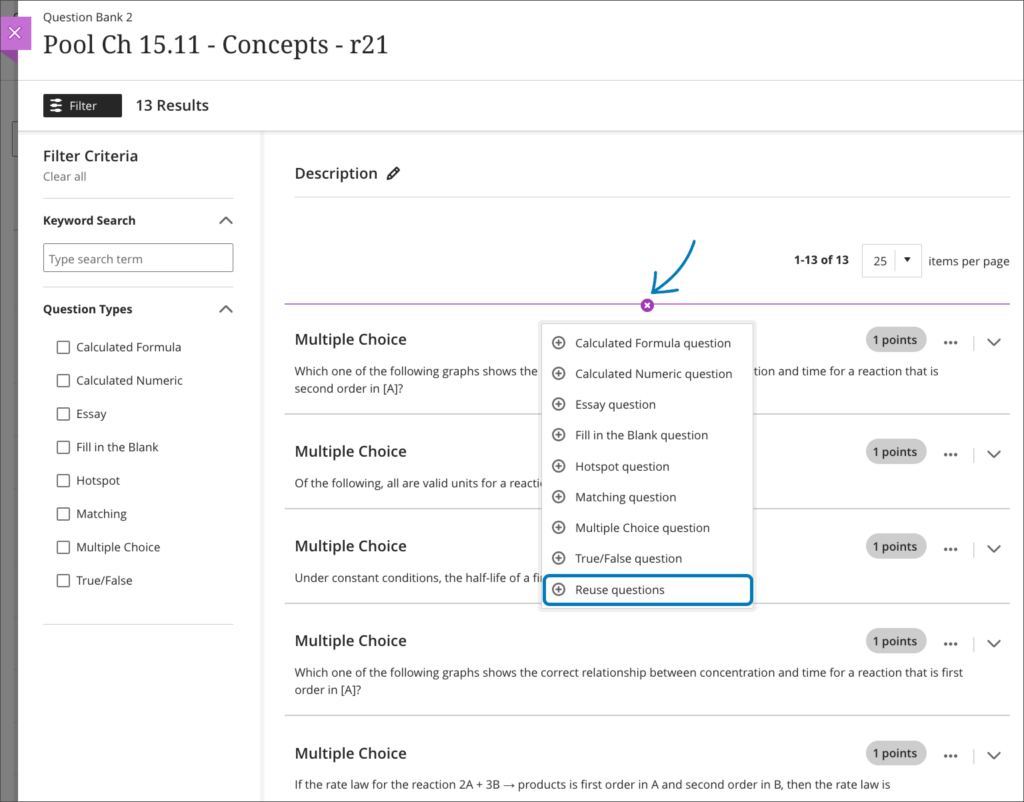
You can find out more about using Ultra question banks at: Blackboard Help – Question Banks.
Improvements to Ultra rubrics
When marking using Ultra rubrics the performance level descriptions will be hidden by default. This change streamlines grading for staff who are familiar with the performance level requirements. However, staff can quickly choose to display the performance descriptions if needed for grading.
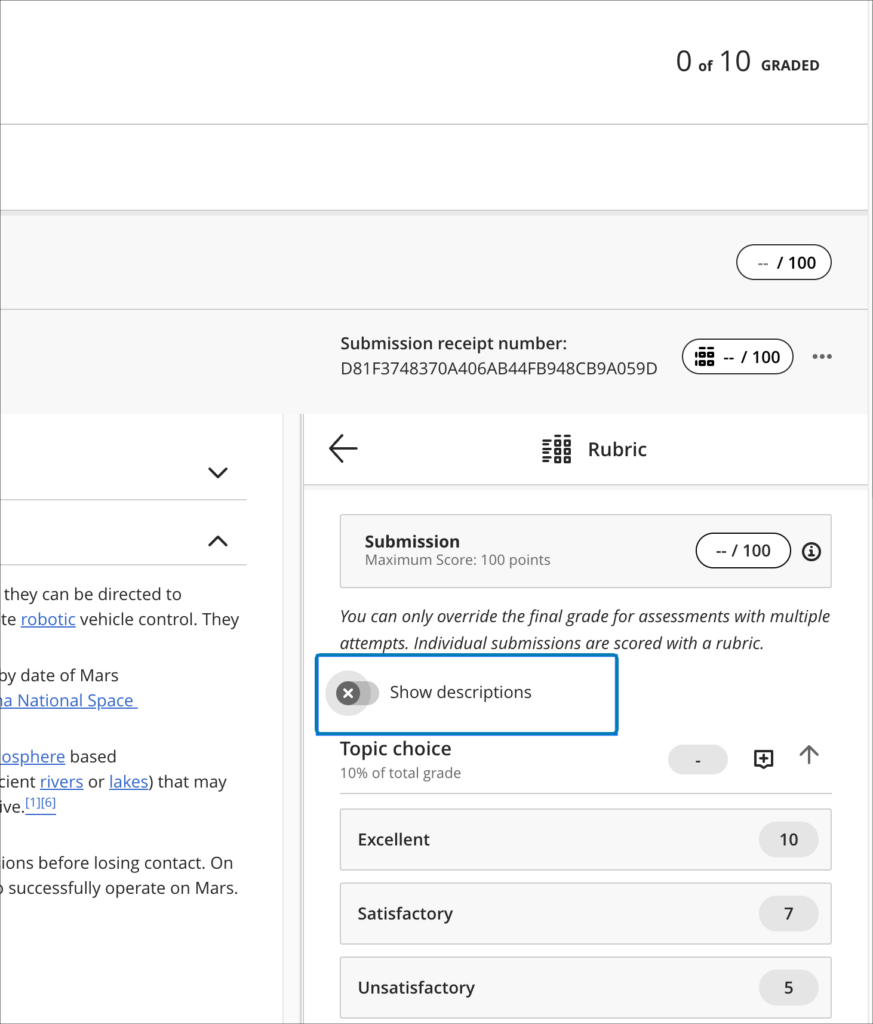
Following the May upgrade it will also be possible to deselect a performance level (e.g., excellent, good, statisfactory, etc.) if choosing another level of performance isn’t appropriate. Prior to the May upgrade, once a peformance level was selected, it could be changed, but not deselected.
The May upgrade will also allow criterion feedback to be collapsed, allowing for a more streamlined view of the grading panel.
Finally, keyboard navigation of rubrics will improve following the May upgrade, introducing the ability to navigate between rubric criteria using the tab key, and to use the up/down arrows to select a performance level.
Grading attempt selector improvements
When viewing a student’s Blackboard Ultra assignment submission, if there are multiple submission attempts the assignment viewer will automatically choose the most appropriate attempt to present by default based on the ‘Grade Attempts’ setting and the grading completion status.
| Grade Attempts setting | Grading completion status | Default attempt displayed |
| Last attempt with a grade | Any | Most recent attempt |
| First attempt with a grade | Any | First attempt |
| Attempt with the highest grade | All attempts are graded | Attempt with the highest grade |
| Attempt with the lowest grade | All attempts are graded | Attempt with the lowest grade |
| Average of all attempts | All attempts are graded | Most recent attempt |
| Attempt with the highest grade | There are ungraded attempts | Oldest ungraded attempt |
| Attempt with the lowest grade | There are ungraded attempts | Oldest ungraded attempt |
| Average of all attempts | There are ungraded attempts | Oldest ungraded attempt |
Regardless of the settings, all attempts will still be available to view in the assignment viewer, and can be quickly accessed via the attempt selector.
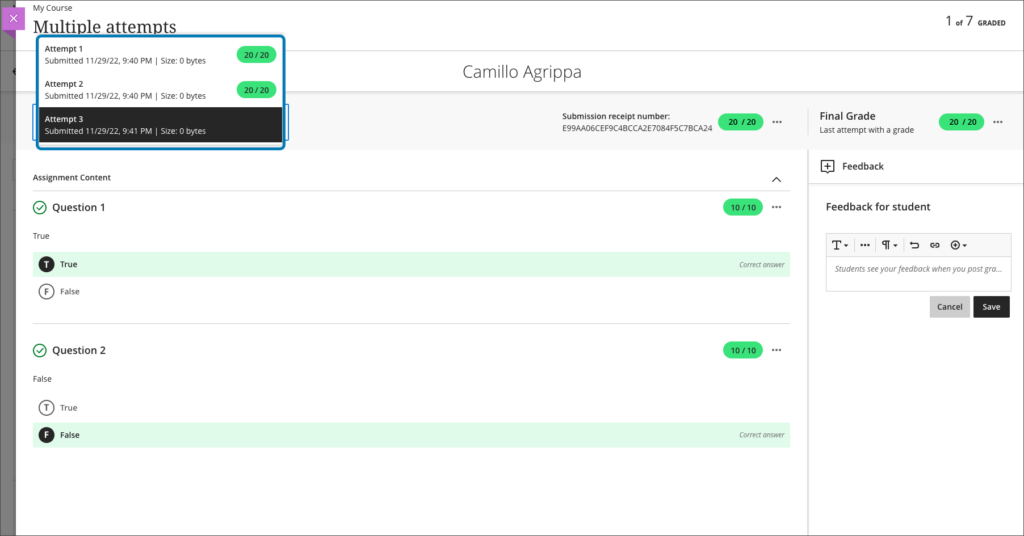
For more information about setting up and using Blackboard Ultra assignments, please see: Ultra Workflow 2: Blackboard Assignment
More information
As ever, please get in touch with your learning technologist if you would like any more information about the new features available in this month’s upgrade: https://libguides.northampton.ac.uk/learntech/staff/nile-help/who-is-my-learning-technologist
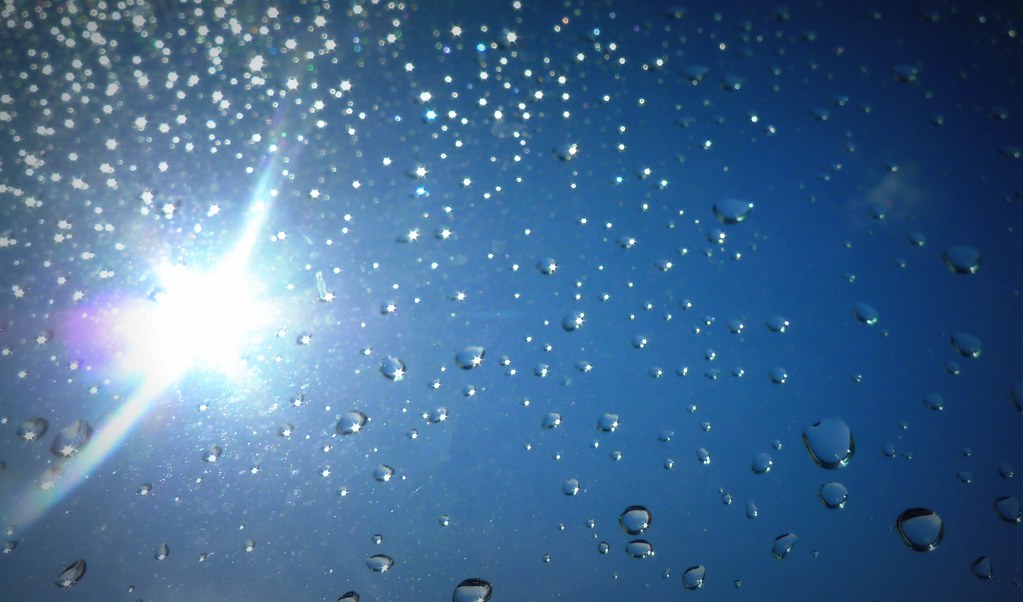
LearnTech Spring Showcase 2023
| Friday 12th May |
| 10:30 – 14:15 Drop-in any time or attend specific taster sessions |
| TPod C (2nd Floor, Learning Hub, Waterside) |
Come along to the LearnTech Spring Showcase and meet the Learning Technology Team.
Find out about:
- What Learning Technology is.
- What the team can do for you.
- Changes to NILE.
- MyEngagement, tracking student engagement.
- Accessibility of content in NILE.
- Making NILE sites more engaging.
- NILE Analytics. How students are using your NILE site.
- Creating educational videos.
- The training and support available to you and your students.
Learn all about the Centre for Active Digital Education (CADE) and explore opportunities to enhance your teaching, using Artificial Intelligence, eXtended Reality, Games Based Learning or Distance Learning.
Share with us your Sunshine and Showers, what has been working well, and what we can improve. We want to hear your experiences. Whilst you are welcome to attend at any point there will also be a number of 30 minute themed parallel sessions running during the event.
| Time | Timed Parallel Topics |
| 11:15 to 11:45 | Using Windows Video Editor to edit video clips What is the Centre for Active Digital Education? How do I make NILE sites more engaging? |
| 11:45 to 12:15 | Drop in for general chat about interactive tools How do I track student’s digital engagement |
| 12:15 to 12:45 | Using Xerte Online Toolkits to create e-learning What is the Centre for Active Digital Education? How do I make NILE sites more engaging? |
| 13:15 to 13:45 | Using H5P (HTML5 package) for synchronous (real-time) and asynchronous (self-service) delivery of interactive learning resources in NILE. How do I track student’s digital engagement |
| 13:45 to 14:15 | Drop in for general chat about interactive tools What is the Centre for Active Digital Education? How do I make NILE sites more engaging? |
Cookie Policy: Biscuits will be provided during the event. 🍪
Please indicate your interest in attending by completing the signup form.
[Top Image: “Sunshine And Showers” by foilman is licensed under CC BY-SA 2.0.]
The new features in Blackboard’s April upgrade will be available from the morning of Friday 7th April. This month’s upgrade includes the following new features to Ultra courses:
- Ultra course content search
- Hotspot question improvements
- Multiple grading schemas
- Improved submission page sorting controls
- Discussion navigation improvements
- Quick access to student overview from multiple locations
- Ultra analytics improvement – deactivated students no longer show in the student progress reports
Additional features coming on Friday 14th April.
Ultra course content search
For the first time in Blackboard (this was never a feature in Original courses), after the April upgrade users will be able to search for and locate content in a course. The content search facility is available to both staff and students.
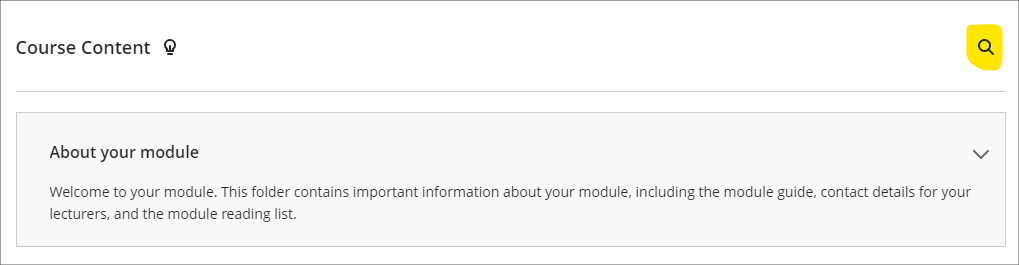
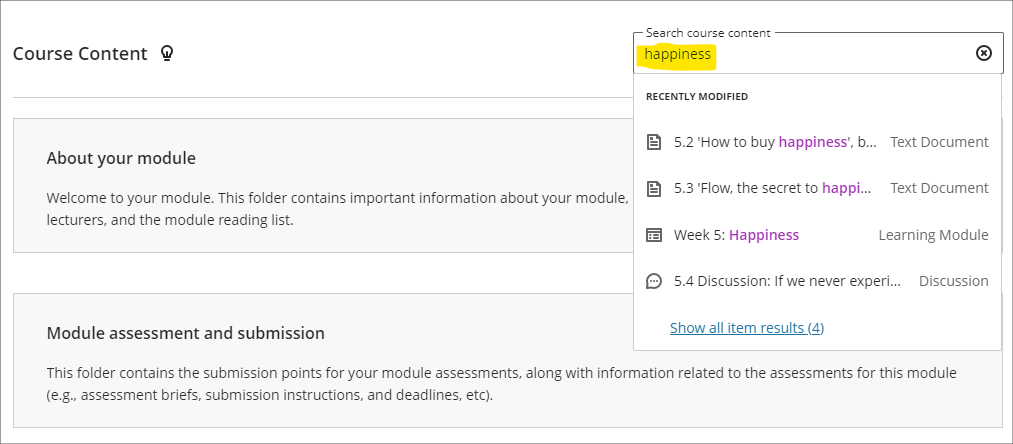
Hotspot question improvements
Following the April upgrade, staff will be able to define hotspot areas in Ultra tests using a circle shape selector, as well as the rectangle and polygon shape selectors.
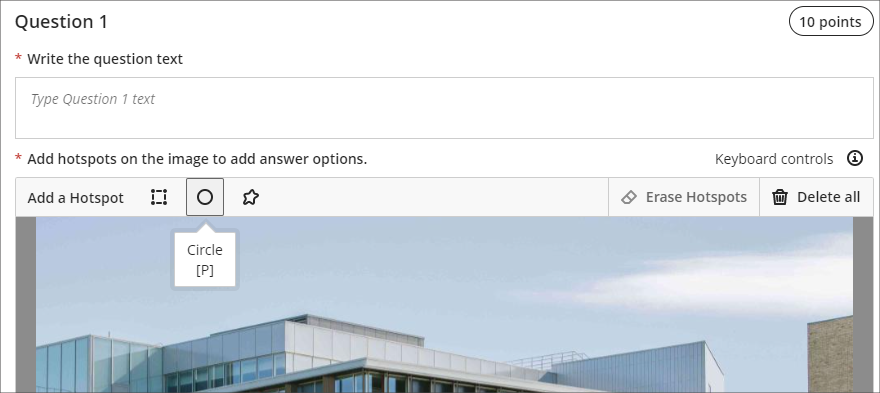
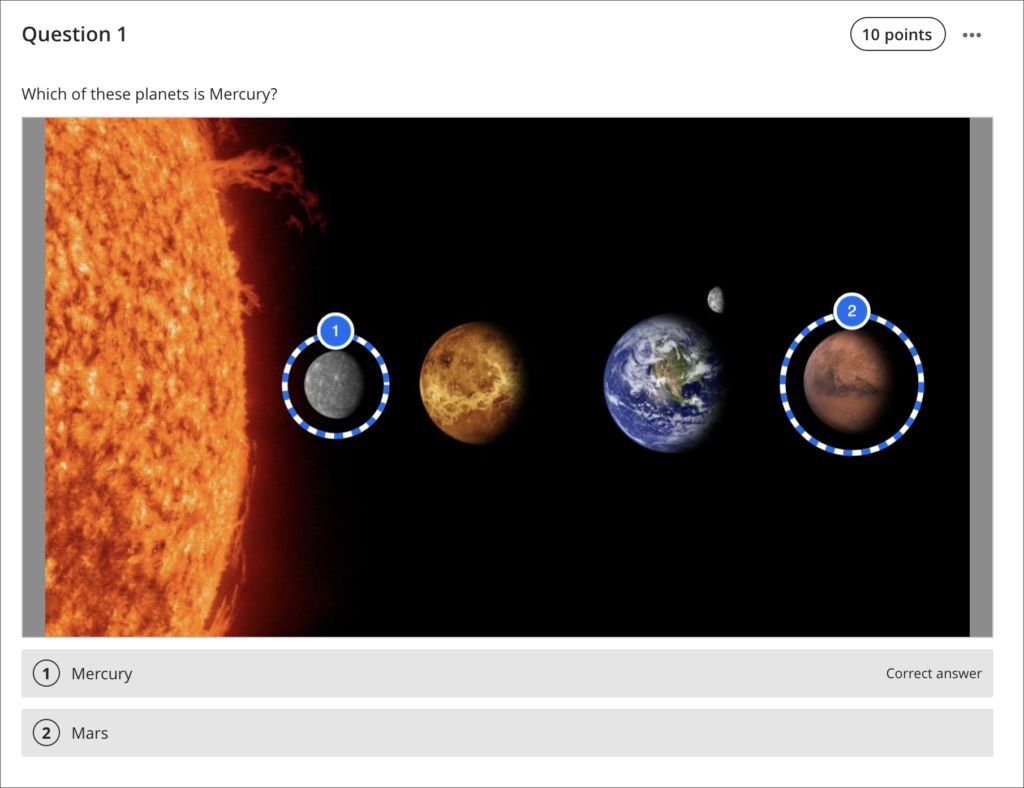
You can find out more about using hotspot questions at: Blackboard Help – Hotspot Questions
Multiple grading schemas
Prior to the April upgrade, Ultra courses could only contain one grading schema. Following the April upgrade, Ultra courses will be able to contain multiple grading schemas. Schemas can be added and updated in the Ultra gradebook settings, via the ‘Manage Mark Schemas’ tool.
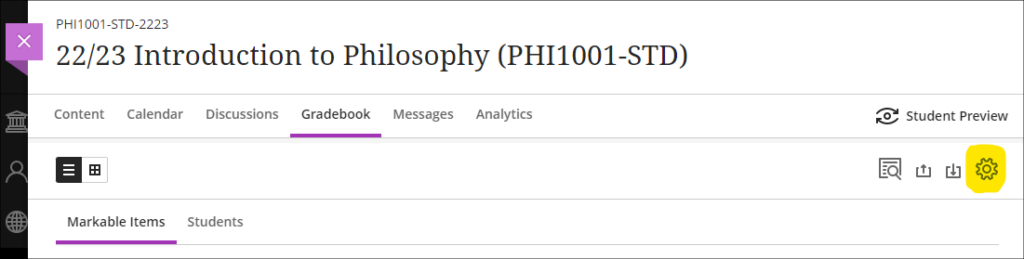
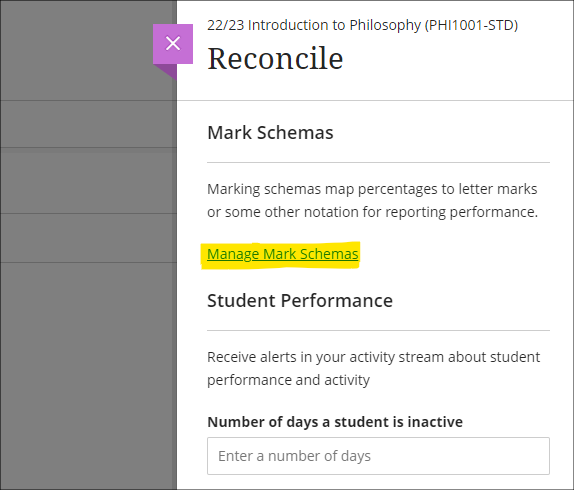
Improved submission page sorting controls
After the April upgrade, staff will be able to more effectively sort Blackboard assignment submissions in Ultra courses, and will be able to sort by students’ first or last names, ascending or descending.
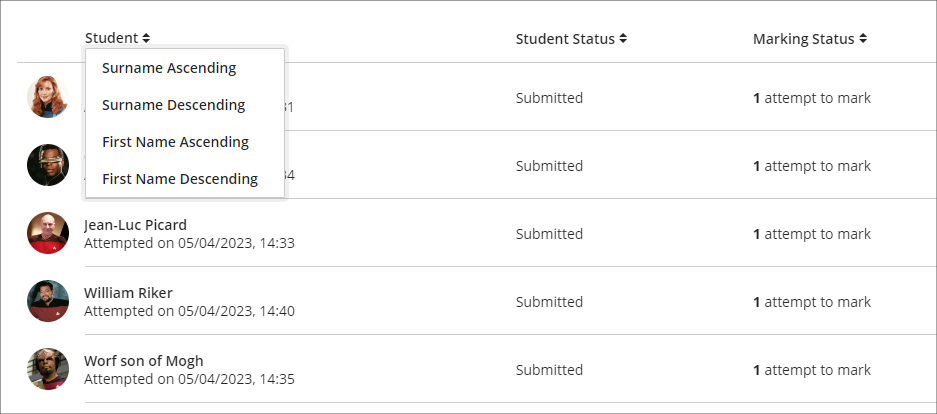
Discussion navigation improvements
After the April upgrade, staff will be able to more easily view student activity, and marks and participation in Ultra discussions via the updated tab navigation in the discussions panel.
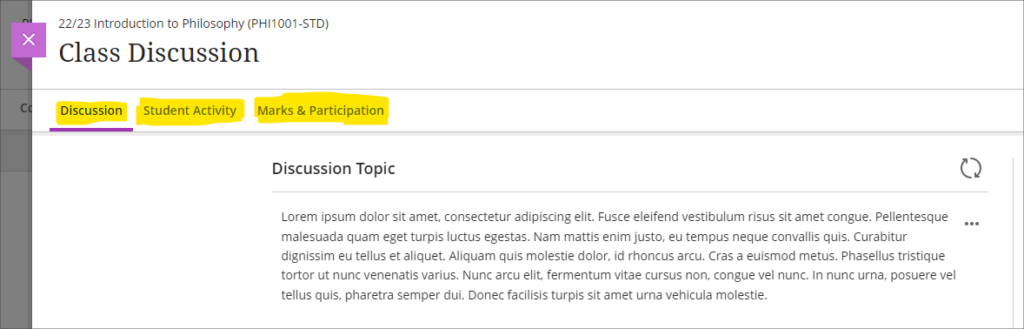
You can find out more about setting up and using Ultra discussions at: Blackboard Help – Discussions
Quick access to student overview from multiple locations
Prior to the April upgrade, selecting a student in the class register opened up the member information side panel which contains only limited information about the student.
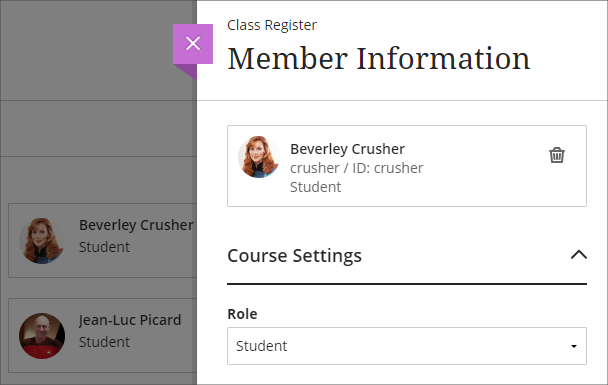
Following the April upgrade, selecting a student in the class register will take staff directly to the student overview page for that student.
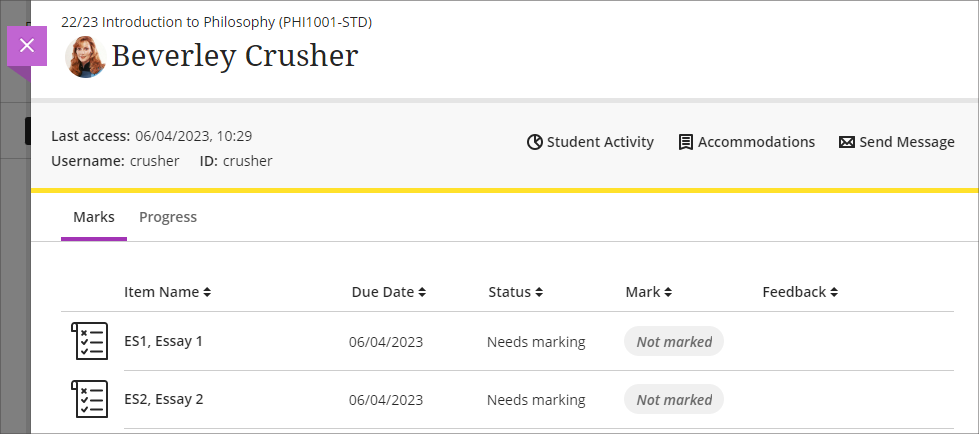
Staff can still access the member information panel in the class register by selecting the ellipsis ‘•••’ menu located to the right of the student’s name in the class register, and choosing ‘Edit member information’.
Following the April upgrade, the student overview page will also open when a student’s name is selected in an Ultra discussion or message.
Ultra analytics improvement – students with deactivated enrolments no longer show in the student progress reports
Prior to the April upgrade, students with deactivated enrolments (i.e., students who had been originally enrolled on a NILE course, but who subsequently transferred off the module, or withdrew from their studies) still showed up in the student progress report in Ultra courses
Following the April upgrade, the analytics tools in Ultra courses will no longer show students with deactivated enrolments.
Bb Annotate – improvements to commenting feature
Prior to the April upgrade, when using Bb Annotate to add comments to papers submitted to Blackboard assignments in Ultra and Original courses, comments could only contain plain text. Additionally, once saved, staff could delete their comments, but could not edit them.
Following the April upgrade, staff will be able to both edit and delete comments they have made. Also, comments will allow rich text features to be added, such as the ability to change the font colour, to make text bold or underlined, and to add hyperlinks.
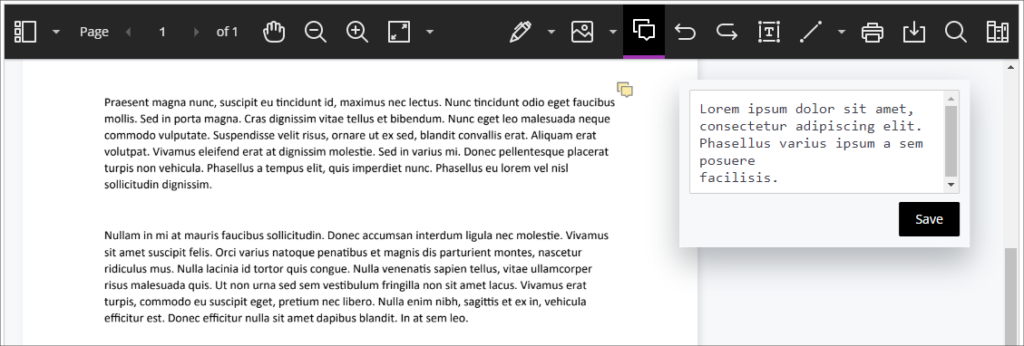
You can find out more about using Bb Annotate to provide feedback and comments on student assessments at: Blackboard Help – Bb Annotate
More information
As ever, please get in touch with your learning technologist if you would like any more information about the new features available in this month’s upgrade: https://libguides.northampton.ac.uk/learntech/staff/nile-help/who-is-my-learning-technologist
Recent Posts
- Spotlight on Excellence: Bringing AI Conversations into Management Learning
- Blackboard Upgrade – December 2025
- Preparing for your Physiotherapy Apprenticeship Programme (PREP-PAP) by Fiona Barrett and Anna Smith
- Blackboard Upgrade – November 2025
- Fix Your Content Day 2025
- Blackboard Upgrade – October 2025
- Blackboard Upgrade – September 2025
- The potential student benefits of staying engaged with learning and teaching material
- LearnTech Symposium 2025
- Blackboard Upgrade – August 2025
Tags
ABL Practitioner Stories Academic Skills Accessibility Active Blended Learning (ABL) ADE AI Artificial Intelligence Assessment Design Assessment Tools Blackboard Blackboard Learn Blackboard Upgrade Blended Learning Blogs CAIeRO Collaborate Collaboration Distance Learning Feedback FHES Flipped Learning iNorthampton iPad Kaltura Learner Experience MALT Mobile Newsletter NILE NILE Ultra Outside the box Panopto Presentations Quality Reflection SHED Submitting and Grading Electronically (SaGE) Turnitin Ultra Ultra Upgrade Update Updates Video Waterside XerteArchives
Site Admin

