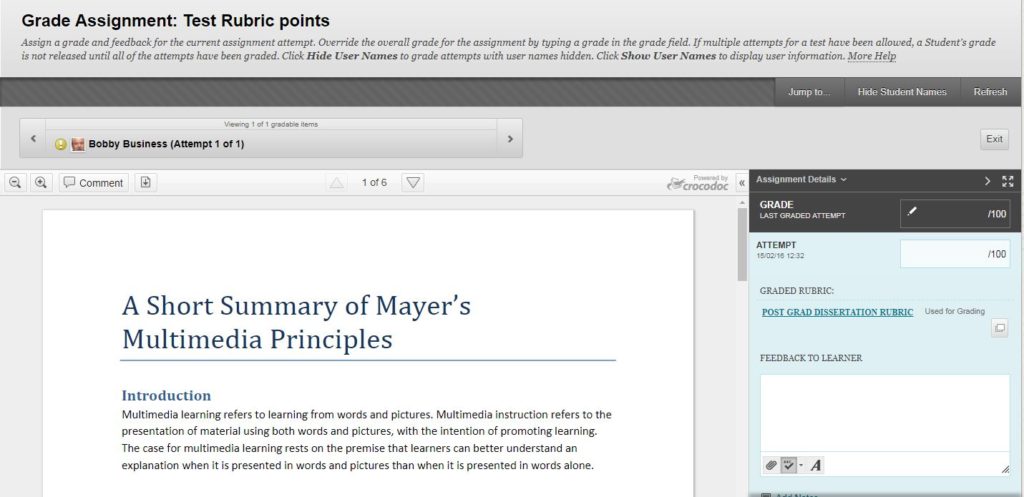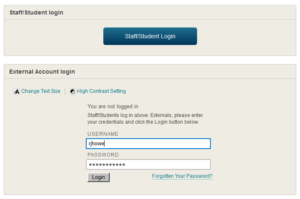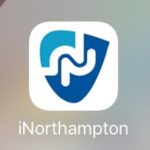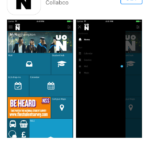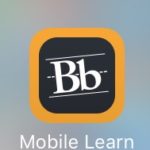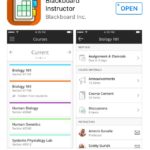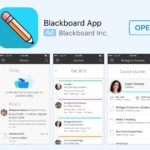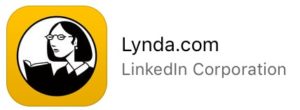Welcome back and happy New Year from the LearnTech Team!
We are delighted to announce the new cycle of LearnTech lunchtimes. For those of you as yet unfamiliar with this training and as a reminder for everyone else, LT lunchtime sessions currently introduce some of our core NILE tools and some specific SaGE elements, including their potential applications and how these technologies can enhance your teaching and learning.
Please note, where more than one session per tool is being offered in the next cycle, the first (and where appropriate third) will be run in the Tpod at Park and the second offered virtually in a Collaborate virtual classroom. In addition, we will happily offer parallel sessions at Avenue Campus on a request basis; please contact Vicky Brown, Learning Technology Manager to arrange.
Please see below for the full schedule of offerings and booking links:
Kaltura/ MediaSpace (video)
Kaltura is the University’s single video solution; this is a chance for those who have already started to engage with this tool and those as yet to experience it. Areas covered include an introduction to MediaSpace; video capture using CaptureSpace; uploading video to MediaSpace; embedding video content in NILE; using quizzes in Kaltura.
Friday 19 January – 12:30-13:30 – Park Campus, Library, Tpod
Monday 12 March – 12:30-13:30 – Collaborate Virtual Classroom (link will become live ahead of session)
Tuesday 8 May – 12:30-13:30 – Park Campus, Library, Tpod
Please sign up here: http://bit.ly/2fWkTbG
Collaborate (Virtual Classroom)
This session will introduce those new to using online virtual classrooms (Northampton is licensed for Collaborate: Ultra Experience until 2020) as well as for those who are curious to learn about new functionalities now available in the tool. Topics may cover some of the following: setting up the tool in your NILE sites; inviting attendees; sharing files/ applications/ the virtual whiteboard; running a virtual classroom session; moderating sessions; recording sessions; break-out rooms.
Monday 12 February – 12:30-13:30 – Park Campus, Library, Tpod
Thursday 12 April – 12:30-13:30 – Collaborate Virtual Classroom (link will become live ahead of session)
Thursday 7 June – 12:30-13:30 – Park Campus, Library, Tpod
Please sign up here: http://bit.ly/2eG7mZR
Edublogs / MyPad (blogging tool)
Edublogs (MyPad) is the University’s personal and academic (WordPress) blogging tool and can be used in a number of ways to communicate and share learning resources. Topics covered may include: creation of individual / class student blogs; use of menus/ media; blog administration within modules; creation of class websites.
Wednesday 28 February – 12:30-13:30 – Park Campus, Library, Tpod
Wednesday 25 April – 12:30-13:30 – Collaborate Virtual Classroom (link will become live ahead of session)
Tuesday 19 June – 12:30-13:30 – Park Campus, Library, Tpod
Please sign up here: http://bit.ly/2f4BEUM
Assessments (Rubrics)
Have you heard about the use of rubrics in NILE and wondering what all the fuss is about? Want to find out how to grade your assessments electronically using rubrics? Curious to know how you can streamline your marking by using quantitative and/ or qualitative rubrics?
Come along to this LT lunchtime session to find out more about how to enhance and enrich feedback for your students using these tools in NILE.
Thursday 29 March – 12:30-13:30 – Park Campus, Library, Tpod
Please sign up here: http://bit.ly/2pNL0H8
Assessments (Groups)
Groups are a powerful tool in NILE that can be used to facilitate and manage group assignments, and enable communication and collaboration for students.
If you are interested in seeing how to easily create groups, set an assignment (e.g. Group Presentation or online Debate), AND potentially reduce administration and marking time, whilst still maintaining quality of feedback, then please sign up ….
Tuesday 30 January – 12:30-13:30 – Park Campus, Library, Tpod
Wednesday 23 May – 12:30-13:30 – Collaborate Virtual Classroom (link will become live ahead of session)
Please sign up here: http://bit.ly/2pNRmXb
In addition the following training sessions are currently scheduled for Xerte – N.B. these are 2.5 hours in duration:
Xerte (online content creation tools)
Xerte is a University supported tool used to create interactive e-learning and online content.
In this training session you will be introduced to the software templates, page types, features and tools available to enable you to produce an interactive e-learning session or online content provision.
You will also learn about the importance of instructional design for your e-learning and online content projects, and benefit from some useful hints and tips, technical advice and items relevant to developing e-content generally.
Park Campus, Library, LLS IT Training Room
Wednesday 24 January – 10:00-12:30 (LLS IT Training Room)
Thursday 1 March – 13:30-16:00 (LLS IT Training Room)
Wednesday 25 April – 13:30-16:00 (LLS IT Training Room)
Please sign up here: http://bit.ly/2fYwKpY
Spaces are limited, so do not delay, book today! Unable to attend on these dates? More will be offered on a rolling basis so watch this space. In the meantime, please visit our NILE Guides and FAQs.
Further to our post advising on forthcoming changes to inline grading in Blackboard (NILE), a reminder that the new service, New Box view, will be available from 3 January 2018.
In preparation for this, LearnTech has begun to publish some FAQs for staff and students to provide further guidance on some of the functionality of the new tool which you are welcome to view now and of course to refer back to when the new system goes live.
Upcoming changes to Inline Grading
The third party service (known as the Crocodoc plug-in) used by Blackboard’s inline grading tool is being discontinued and replaced. If you are using Blackboard’s inline grading to give students feedback, this information is for you.
Box, the provider of the service used by inline grading, have announced that Crocodoc will no longer be supported after 15 January 2018, and that all users will therefore need to start using the replacement, New Box View.
What is inline grading?
Inline grading is the ability to use a web browser to annotate student attempts on a Blackboard assignment. The screenshot below shows a student’s assignment attempt:
Are you affected by this?
You are only affected if you use Blackboard assignments to collect and feedback on your students’ work, and if you use the inline grading tools to annotate.
The ‘Feedback to Learner’ box (right hand side of the screenshot, above) is not affected.
Does this apply to Turnitin?
No, Turnitin is a separate plug-in.
What is going to happen next?
The LearnTech team have been testing the New Box View, as well as how it will affect the other features of Blackboard, prior to making the switch.
We will update you with further guidance via the LearnTech blog prior to switching over, so watch this space.
New Box view will be activated on 3 January 2018; we wanted to give you some advanced notice so that you can make any necessary adjustments, as guided by the following information.
What about existing work marked in Crocodoc?
Any assignments currently graded with the Crocodoc function will be migrated automatically over to New Box View.
|
⚠ |
Annotations made in Crocodoc will not be editable once they have been migrated to New Box View– they will be burned into the document.This applies to all existing annotations on a submission in Crocodoc – regardless of whether it has yet been released to students or not. |
What will change?
| Comparison of New Crocodoc and New Box View | ||
| Crocodoc | New Box View | |
| File types | .pdf, .ppt, .pptx, .xls, .xlsx, .doc, .docx | Over 100 different file types |
| Annotation types | Text and point-based comments, highlighting, and drawing | Point-based comments and highlighting |
| Download | You can download a copy of a student file with the option to download in the original format or in a PDF version that includes the annotations | You can download a copy of a student file, but annotations won’t appear |
Where can I read more?
Blackboard’s Help site has more detailed information on the transition from Crocodoc to New Box View.
As previously mentioned, we will be posting more information on the LearnTech blog, as well as the NILE welcome page for staff.
Who can I contact?
Contact the Learntech Support team with any questions: learntech@northampton.ac.uk.
Just a couple of weeks to go before Resources Week takes place on both of our campuses.
This event is for everyone to enjoy and will include resource demonstrations from providers such as Sage, Taylor & Francis and Mintel, as well as supplier stands, competitions and free donuts (look out for Donuts & Digital Resources on the Tuesday).
Please come along and join in and encourage your students to sign up to some of the sessions and find out what digital resources are available to help them with their research.
There are timetables for both campuses – just follow the links within the timetables to book on any of the sessions that interest you. Whether you are a staff member, a student or a researcher, there really is something for everyone!
Joanne Farmer and Hannah Woods
We have just enabled an improved way for staff and students to login to NILE. The screen below shows the new Single Sign On (SSO) button which you will now see on the NILE login screen. By clicking onto this button, your machine will try to log you in using details already held on your computer. If it fails then it will just ask you to type in your normal username and password.
The box below this is actually the same box that was previously on NILE and this will also work if your type in your details in the old way. If the new button does not immediately work then you may just need to clear your browsers cookies using the details at the bottom of this message.
Clearing your browser cookies
If you receive an error when trying to log in, it may help to clear your browser cookies. When doing so, ensure you don’t select other items that you want to keep. For example, you may wish to keep saved passwords and your browsing history.
- The keyboard shortcut for Firefox, Chrome and Internet Explorer is ctrl+shift+delete. For Safari it is ctrl+alt+e.
- If you are unsure on how to clear cookies for your particular browser, please refer to the browser’s own website for help.
Following on from the Learntech team success in the ALT awards 2014, a recent submission for 2017 has confirmed that the Learntech team at The University of Northampton is still one of the best teams in the sector.
On Wednesday 6th September, 2017 at the Association for Learning Technology gala dinner, the Northampton LearnTech team won the runner-up award for “Team of the Year 2017″.
The Award’s overall purpose is to celebrate and reward excellent practice and outstanding achievement in the learning technology field and is open to individuals and teams based anywhere in the world.

Learntech team 2017 - Back row: Omar Ahmedmia, Jim Harris, Al Holloway, Richard Byles, Julie Usher, Tim Guyett, Craig Ball, Anne Misselbrook, Rob Howe, Sharon Song, Rob Farmer, Vicky Brown, Iain Griffin, Andy Stenhouse, Kieran McGovern (in spacesuit). Front row (kneeling): Belinda Green and Elizabeth Palmer
This award recognised the incredible work and progress made by the team over the past few years and the contribution which they have made to the environment within Northampton in addition to advancing the Learning Technology field more generally.
As part of the application process a group of key staff within the University of Northampton had to talk about the impact which the team had made on their own particular area.
In addition, the team also made a film about the work which they do:
https://youtu.be/Egv6bXEng_c
In accepting the award, Rob Howe (Head of Learning Technology) stated that:
“The Learning Technology Team has grown from being a peripheral group to a major force for positive change within the University, its academic partners and the sector. This has been due to the drive, determination and interpersonal skills which are prevalent within the team which has enabled it to encourage staff and students to recognise the value of research informed Learning Technology.
Many aspects of University activity now including Learning Technology:
– Highly functional accessible VLE developed in conjunction with staff and students
– Development of quality mechanisms to better capture feedback and reward engagement
– Engagement in international collaborative bids
– Close links with the Student Union
– Enhancing core University data (e.g. Student Record System)
– Informing the development of new campus (Waterside)
– Leading on the design of new programmes for the University based around Active Blended Learning (ABL)
– Sector contributionsWhilst many Learning Technology Teams will be expected to be successful in the above activities – the group of Northampton should be recognised with the significant progress which has been made in the very wide areas of responsibility covered by their work and the enthusiasm generated within the staff and student body as a whole.”
The whole of the Team is proud to be acknowledged as a leading light within the Learning Technology profession, at the heart of a TEF Gold class University.
The University has a number of relevant mobile apps which have built upon initial developments from 2007. These continue to be updated and evolve – this blog posting will give you a quick update on the most recent changes.
iNorthampton
This was one of the original staff and student apps. It contained links to the staff directory, Blackboard Mobile Learn and maps. Whilst this is still available in the Apple and Play stores it is now unsupported and will be shortly be removed and replaced with MyNorthampton.
This has been developed during 2017 and phase 1 is already available in the Apple, Play and Window stores. It will continue to be enhanced during the year and has a number of features which are of use to staff and students.
This was the original Blackboard (NILE) app which allowed staff and students to work on sites available through NILE. It was removed from the app store from August 2017 and will be unsupported from 31st August 2017. Staff should now use the Blackboard Instructor app and students should use the Blackboard app (previously called Blackboard Student)
This is now a dedicated Blackboard app for staff. It is currently in its first release but will be enhanced with functionality which allows staff to manage their NILE engagements from a mobile device. If you are running Blackboard Collaborate from a mobile device then this app is essential.
Blackboard App (Previously called Blackboard student)
This is now a dedicated Blackboard app for students. It allows students to interact with NILE / Collaborate sessions from their mobile devices. Please be aware if you have previously downloaded Blackboard student then it will be automatically be updated to this app and the icon will change to the pencil (as shown above).
Lynda.com is a huge library of high-quality online video tutorials supporting study skills, digital skills, business skills, employability skills and lots more.
The tutorials are subtitled and include exercise files. On-screen controls mean you decide the pace of your learning, plus you can view content on any device either via your browser or by downloading the app.
This brief 2017 summer update and links to existing postings collates some of the information around Learning Technology which may be useful. If you wish to discuss any of the following then please contact the team to arrange a meetup.
—————-
NILE and training Updates
Module and Programme templates now available within NILE for 2017/18 sites
The new upgrade to Turnitin (Feedback Studio) was released on the 1st August
The training schedule until December 2017 is now available
NILE (Blackboard) is being upgraded on Saturday 12 – Sunday 13 August between 16:30 and 04:30 during which time it will be unavailable. This upgrade just moves us to the latest stable release – there are no significant changes to the interface. Work is currently in progress to enable single sign on and a further update will made before the end of August.
There have been a number of updates to Northampton mobile apps as detailed in this blog posting
Rob Howe from the Learntech team was pleased to be able to present the ‘Best NILE site Student Teaching and Representation Awards’
If you have any questions around ‘unusual’ or innovative NILE sessions then please feel free to contact the team to discuss how to best implement these and how the technology can best support you. The team will investigate questions such as the numbers of students and where they are located; what devices students are using and how they are connected; extra support which may be needed to get you up and running and any additional services such as audio / visual which may be required.
—————-
Team Updates
Check out the recent blog posting to see who is who within the Learntech team
The Learning Technology Team are now through to final round of Association of Learning Technology ‘LearnTech Team of of the Year’ awards. The presentation will be in early September where we will find out what we have been awarded.
—————-
Research Updates
Recent research has just been released around student perceptions & experiences of Active Blended Learning [ABL]
Anne Misselbrook and Melanie Cole blog on the benefits of Xerte developments within a Midwifery course
Student survey results provide encouraging evidence for effectiveness of online learning using Xerte e-learning packages
Update on the Learning Styles debate
The recent Learntech team awayday provided an opportunity to take a picture of all of those present (we had to digitally add two members of the team who were away during the day.)

Learntech team - Back row: Omar Ahmedmia, Jim Harris, Al Holloway, Richard Byles, Julie Usher, Tim Guyett, Craig Ball, Anne Misselbrook, Rob Howe, Sharon Song, Rob Farmer, Vicky Brown, Iain Griffin, Andy Stenhouse, Kieran McGovern (in spacesuit). Front row (kneeling): Belinda Green and Elizabeth Palmer
There is also a linked posting which provides the current areas of responsibilities for the team. If you are not sure who to contact then please refer to this in the first instance.
In the wake of the creation of the new 1718 module sites, we are delighted to announce the unveiling of this year’s programme sites.
Following a recommendation to encourage a more uniform use of and engagement with these sites represented in the paper to SEC in February to help foster student programme identity, a task and finish group was subsequently formed to address what was required within the template. This resulted in the production of a more user-friendly left-hand menu and an updated version of NILE minimum standards to incorporate suggested content for each section. These were finally approved at SEC in May 2017.
A part of producing the updated template was involving colleagues across student facing services: this has allowed us to incorporate some core content for your programme sites in order to enhance the quality/clarity/consistency of information across all sites in all Faculties. We now require the programme leaders and their colleagues to take ownership of these sites and following the guidance, to add programme/ subject specific content for the benefit of your students.
As always, the Learning Technologists are on hand to help you if assistance is required.
Recent Posts
- Spotlight on Excellence: Bringing AI Conversations into Management Learning
- Blackboard Upgrade – December 2025
- Preparing for your Physiotherapy Apprenticeship Programme (PREP-PAP) by Fiona Barrett and Anna Smith
- Blackboard Upgrade – November 2025
- Fix Your Content Day 2025
- Blackboard Upgrade – October 2025
- Blackboard Upgrade – September 2025
- The potential student benefits of staying engaged with learning and teaching material
- LearnTech Symposium 2025
- Blackboard Upgrade – August 2025
Tags
ABL Practitioner Stories Academic Skills Accessibility Active Blended Learning (ABL) ADE AI Artificial Intelligence Assessment Design Assessment Tools Blackboard Blackboard Learn Blackboard Upgrade Blended Learning Blogs CAIeRO Collaborate Collaboration Distance Learning Feedback FHES Flipped Learning iNorthampton iPad Kaltura Learner Experience MALT Mobile Newsletter NILE NILE Ultra Outside the box Panopto Presentations Quality Reflection SHED Submitting and Grading Electronically (SaGE) Turnitin Ultra Ultra Upgrade Update Updates Video Waterside XerteArchives
Site Admin