This blog is a home for some of the links which provide useful ideas for icebreakers for online classes. If you have particular favourites/collections then please email them to rob.howe@northampton.ac.uk.
Adding Some TEC-VARIETY: 100+ Activities for Motivating and Retaining Learners Online.
[Information updated 24-1-25]
Screen Reader and Keyboard Access:
Padlet now provides full keyboard navigation, allowing users to create posts, adjust settings, and edit content without a mouse. Improvements in screen reader compatibility have also been made, including better labelling and a skip-to-content feature, which makes the platform more accessible for visually impaired users.
Contrast Issues:
While tools like the “High Contrast” Chrome extension are still helpful, Padlet has improved colour contrast across key elements, including buttons, links, and focus indicators. There are ongoing improvements in this area, but users should now experience better visibility on many elements.
Content Accessibility for All Users:
While user-generated content remains a challenge, Padlet has introduced features that help content creators improve the accessibility of their posts. For example, users can now easily add alt text to images, and automatic captioning is available for videos. This helps ensure that staff and students using Padlet can create more accessible content.
Reflow Support (WCAG 1.4.10):
Padlet now supports reflow at 200% zoom without losing functionality or requiring horizontal scrolling. This is a significant improvement for users with low vision who need to zoom in on content.
Status Messages and Focus Management:
Status messages for screen reader users have been improved, along with focus management, making it easier for users to navigate and interact with alerts and pop-up windows.
For more details then please refer to the latest VPAT and FAQ page, which provide further insights into Padlet’s accessibility features.
A range of different delivery styles have been used by tutors ranging from face to face, hybrid (mix of face to face and online) and purely online. The return to teaching approaches for Autumn 2020 recognise (in the advent of COVID-19) that there is the possibility of staff working with students who are both physically on campus and also accessing the session remotely. This has been termed a hybrid flexible approach (shortened to Hyflex). The Hyflex approach should assist with socially distanced delivery.
Guidance notes (only accessible to those with internal accounts) have been developed to assist staff who are operating under the Hyflex model. These will be updated as new information becomes available over the academic year. A shorter summary of these notes (which includes an update on session recordings) is also available.
For staff which wish to check their knowledge on online delivery then this is available through the Jisc Discovery Tool (circa. 10 minutes to complete)
A presentation on the delivery model and scenarios (used in the training sessions) is available.
Some strategies for teaching in a Hyflex mode may be found on the Inside Higher Education pages.
The University has licensed the Jisc Discovery tool which allows staff and students to complete a simple set of questions around digital literacy and be directed to useful resources depending on the answers provided.
In addition to the basic option to “Explore your overall digital capabilities” (which is applicable for all staff and students) – a new option has just been released “Effective online teaching”. This allows you to explore your digital capabilities for online teaching.
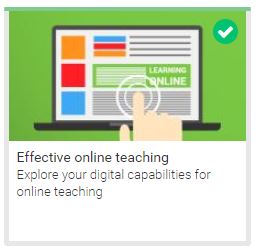
After completing the report you will be given a quick summary based on your answers along with further links to assist in your development.
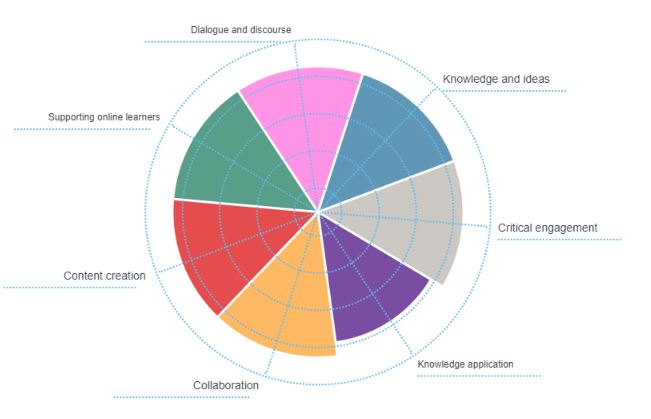
In order to access the tool please follow these steps:
1. Log in at https://jisc.potential.ly/ with these details:
2. Put the Organisation as ‘University of Northampton
3. Login with your normal staff or student account.
4. If this is the first time you have logged in then just complete the registration information.
5. From the home page on the left click onto “Effective online teaching”
Your Learning Technologist will be happy to discuss the report in more detail and assist in any technical development using our tools.
In addition to the excellent range of resources which are available for students to help with NILE, a new Organisational resource has just been released on the platform for those who are new to NILE. This 20 minute mini-course will provide a basic introduction to NILE including navigation and useful tools such as the calendar, activity stream and the Blackboard app.
The course will supplement information and resources provided by tutors and provide a springboard into NILE usage.
New students will be able to view the course by clicking onto the Organisations link after logging into NILE and then click onto the link for “Student Introduction to NILE”:
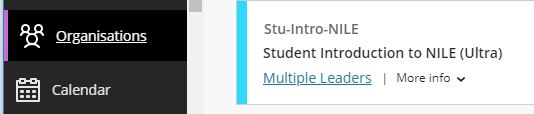
It is then possible to access all the material in the course. A printable / downloadable confirmation page is available for those who complete all materials.
Staff wishing to preview the material for their own use/reference should follow the guidance for enrolling on Organisations (click on “Add Organisation to Workload”) and search for “Stu-Intro-NILE-staffview”
As well as having a NILE course for each of your modules, your programme has its own NILE course too. For the 20/21 academic year we have been working with colleagues in IT Services to make improvements to the way that programme courses are created in NILE, which will make the process of finding and using programme courses much easier.
During the 19/20 academic year, 3,410 programme courses were created in NILE. Of these, only 6% were actually used, and the story is the same in previous academic years. The reason for this very low take up of programme courses is actually due to the way that NILE automatically creates a large number of programme course variations based around year and mode of study. For example, when trying to find the 19/20 programme course for History, you’ll be faced with the following list:
- CBAAHISTY-1920: 19/20 BA History
- CBAAHISTY-1FT-1920: 19/20 BA History Stage 1 FT
- CBAAHISTY-1PT-1920: 19/20 BA History Stage 1 PT
- CBAAHISTY-2FT-1920: 19/20 BA History Stage 2 FT
- CBAAHISTY-2PT-1920: 19/20 BA History Stage 2 PT
- CBAAHISTY-3FT-1920: 19/20 BA History Stage 3 FT
- CBAAHISTY-3PT-1920: 19/20 BA History Stage 3 PT
- SUBHIST-1920: 19/20 History
The end result here is that it is often difficult to know which of these programme courses is the best one to use. Additionally, the most requested type of programme course (i.e., the one with all of your students on it) is not actually in the above list because it is not automatically created; rather it has to be generated manually by merging multiple programme courses together.
The good news is that earlier in the year, SEC (Student Experience Committee) approved a proposal to improve and simplify the creation of programme courses in NILE, the result being that your programme now has only one NILE course, and all of your students are automatically enrolled on it.
To return to the above example, there is now only one programme course in NILE for History this academic year.
- CBAAHISTY-2021: 20/21 BA History
This course contains all single and joint honours students; first, second and third year students; full-time and part-time students: in fact, anybody and everybody studying History at UON during the 20/21 academic year.
But this doesn’t mean that programme courses now have to be one-size-fits-all affairs. While you can use the new programme courses to communicate easily with and create activities and resources for all your students at once, you can also use the groups and adaptive/conditional release tools in Blackboard to communicate with and create activities and resources for specific groups of students.
More information
If you have any questions about finding and using your programme course, or about how to set up groups in your course and release content to or communicate with specific groups of students, please do get in touch with your learning technologist.
Flags Panel
A new Flags Panel is coming soon to Turnitin Feedback Studio. The panel will allow instructors to easily identify when students have manipulated text in order to bypass integrity checks.
One of the most common ways students attempt to “beat” Turnitin or evade similarity checking is through discrete text modifications such as using white-on-white text or replacing characters or symbols from another alphabet.
Flags Panel will Auto-detect when a student has replaced characters, hidden characters, or otherwise manipulated text in their assignments to circumvent plagiarism checks.
This will be released on August 4th, 2020
The University of Northampton is in the position of having access to a range of tools to support general communications. There are several reasons why staff and students need to use institutionally supported/recommended platforms. This paper on communication tools (approved by the Digital Steering Group) provides advice when to use particular tools.
In addition to the excellent support and training provided by your Learning Technologists there are also a range of sessions which are provided on a regular basis by Blackboard – the company behind the main product forming the NILE backbone. These sessions are normally free and you can catchup on recordings if you cannot attend the actual events.
Northampton does make a few customisations to the ‘out of the box’ product but where possible we do try to keep to the standard layouts which mean that the product training should still be relevant.
You should be aware when looking for training that we are using the Blackboard Learn Ultra Based navigation along with traditional courses. There are a limited number of Ultra Based courses also being piloted. The core communication product is Blackboard Collaborate.
Whilst Blackboard sessions run during regular time slots, they are also recorded and these are made available to all delegates who sign up – so don’t let the actual dates of the events put you off.
The sessions which may be of use are:
Understanding the Ultra Experience Series
Preparing for the Ultra Course View
Transitioning to remote instruction (From basic to advanced). Past recordings from these sessions are also available.
More events will be added to this list as they become relevant.
Please contact your Learning Technologist for more information and help.
Whilst we are getting familiar with different technologies, we don’t always step back and have a look at the big picture of our digital capability profile. Doing this allows us to pick out areas where we may need to spend a bit more time for self improvement – working smarter and not harder.
The University has just subscribed to a tool which allows all staff and students to complete a simple set of questions and be directed to useful resources depending on the answers provided. This builds on requests in recent staff and student questionnaires for a way in which people could identify their current skills and areas for improvement.
Whilst the results are personal to the individual completing the questions – there is an opportunity to export the results to share with others during discussions (such as line manager or personal tutor).
In order to access the tool then:
Log in at https://jisc.potential.ly/ with these details:
Put the Organisation as ‘University of Northampton
Login with your normal staff or student account.
If this is the first time you have logged in then just complete the registration information.
For staff, from the home page on the left click onto “Explore your overall digital capabilities”
For students, from the home page on the left click onto “New students” or “Current students” depending on your status.
Once you have completed the questions (approx 10 mins) then a report will be generated to show areas where you are strong or need to improve on 15 different dimensions:
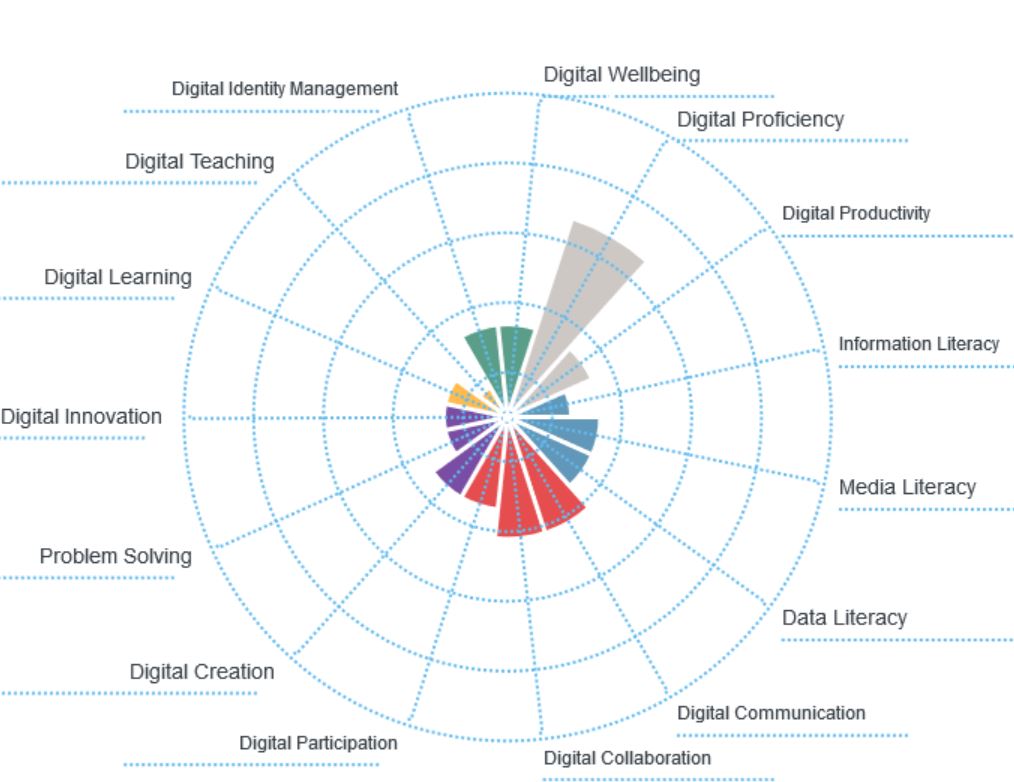
Below the chart will be a list of suggested links to develop your skills in each of the areas shown.
You can redo the questions at any point to update your profile.
Having a good Digital fitness or capability can also help to enhance your employability prospects and help to develop your employability skills. For more information on both employability skills, the Employability Plus Award and the Northampton Employment Promise please visit the Changemaker Hub Portal.
For any further questions then please contact Rob.Howe@northampton.ac.uk or Jim.Atkinson@northampton.ac.uk
Recent Posts
- Blackboard Upgrade – January 2026
- Spotlight on Excellence: Bringing AI Conversations into Management Learning
- Blackboard Upgrade – December 2025
- Preparing for your Physiotherapy Apprenticeship Programme (PREP-PAP) by Fiona Barrett and Anna Smith
- Blackboard Upgrade – November 2025
- Fix Your Content Day 2025
- Blackboard Upgrade – October 2025
- Blackboard Upgrade – September 2025
- The potential student benefits of staying engaged with learning and teaching material
- LearnTech Symposium 2025
Tags
ABL Practitioner Stories Academic Skills Accessibility Active Blended Learning (ABL) ADE AI Artificial Intelligence Assessment Design Assessment Tools Blackboard Blackboard Learn Blackboard Upgrade Blended Learning Blogs CAIeRO Collaborate Collaboration Distance Learning Feedback FHES Flipped Learning iNorthampton iPad Kaltura Learner Experience MALT Mobile Newsletter NILE NILE Ultra Outside the box Panopto Presentations Quality Reflection SHED Submitting and Grading Electronically (SaGE) Turnitin Ultra Ultra Upgrade Update Updates Video Waterside XerteArchives
Site Admin

