From the 1st of March 2021, Kaltura will be making a change to the way that your video files are stored. However, please be aware that this change will not affect the playback of your videos.
When you upload a video file to Kaltura, the original video file that you upload (known as the source file) is automatically converted by Kaltura into a variety of different video formats which are more suited to web streaming. These converted video files (known as transcoded flavours) are the ones that people see when they play back your video. Once your original video file (the source file) has been automatically converted into the various transcoded flavours, it remains on Kaltura, but is not used for video playback.
From the 1st of March 2021, your source video files will be automatically removed from Kaltura after one year. However, all transcoded flavours will be retained, therefore playback of your Kaltura videos will be unaffected.
Please note that once the one-year period has expired and your source video file has been removed, it will no longer be possible to edit your Kaltura video.
Because it won’t be possible to automatically convert Original courses to Ultra, Ultra development courses will be created for all modules at least six months before they are required for first teaching.
Foundation and Level 4 Ultra courses for first teaching in September 2021 are available now.
To enrol on the Ultra development course for your module, please use the Enrol as a Tutor on your Modules tool in NILE.
The ID and name of your module will be in the format: Course ID = ABC1234_ULTRA, Course Name = ABC1234 Ultra Development Course.
Please note that these Ultra development courses are not the final versions of the courses that you will be using for teaching. The actual courses that your students will be enrolled on and which are synchronised with the Student Records System will be created later in the year (usually late May, early June). These Ultra development courses are intended for staff who would like to spend time slowly building their courses over many months, rather than waiting until June to begin the process. If you build your module using an Ultra development course you will need to copy it across later in the year into the course that your students are enrolled on; however, this is a quick and easy process. Our suggestion is that these Ultra development courses are best used as a place to structure, develop and build your module content and activities. Once this is complete, you can add assessment submission points, etc., into the final version of your course later in the year.
Introduction
During the autumn 20/21 term, nine members of academic staff across all three University faculties taught 305 students on twelve Blackboard Learn Ultra modules (FAST=7; FBL=1; FHES=4). During December 2020 and January 2021, these academics shared their thoughts about Ultra with us, and this blog post presents a summary of the main findings from UON staff who have piloted Ultra with their students.
N.B. For clarification, throughout this post ‘Ultra’ refers to the new Blackboard Learn Ultra courses, whereas ‘Original’ refers to the original Blackboard Learn courses (i.e., Blackboard Learn version 9.1 courses) that UON staff have been using for many years.
Main findings
1. Once they had taken the time to get used to Ultra, the majority of staff were generally positive about it, and particularly liked its more modern look-and-feel, referring to it as being simple, clean, smart, slick, bright, and neat. However, for a very small number of staff this simpler, cleaner appearance and the lack of course customisation options was found to be bland and visually uninspiring.
2. In most cases staff noted that it did take quite some time to become familiar and comfortable with the new Ultra interface, and that a reasonable amount of thinking, experimenting and planning time was necessary to work out how to use Ultra and get the best from it.
3. As well as the time taken to get used to Ultra, and to consider how to design their Ultra courses, most members of staff reported the need to spend more time than usual putting their Ultra courses together; i.e., uploading content, and creating online activities, etc. Some staff members found this process too slow, but even those who found the process daunting also noted that it was also a good opportunity to re-evaluate their courses. As this was their first time putting an Ultra course together, most staff members reported some frustrations getting used to Ultra, or with the limitations of Ultra, but for the most part there was the sense that once they had become used to Ultra, it was not difficult to work with.
4. Many members of staff noted a loss of minor functionality with Ultra when comparing it with Original. However, with the exception of a limitation with the journal tool (which has subsequently been updated by Blackboard) the missing functionality usually refers to relatively minor issues (such as the inability to create tables in the text editor, some clumsiness with the messaging tool, difficulty using drag-and-drop function to move content around within the course, or the lack of ability to copy content within a course) which are likely to be remedied in future upgrades. In some cases, the missing functionality reported was actually there, but was difficult to find. Regarding positive comments about Ultra functionality, the Ultra discussion boards were noted as a particularly good tool. Overall, while there were concerns about Ultra’s functionality, there were no comments suggesting that Ultra was unfit for purpose, or unusable/unsuitable for teaching and learning.
5. Not all staff piloting Ultra had assessed student work in their Ultra course at the time they gave feedback, but those who had had mixed comments about the process: some had found it straightforward and intuitive, but others had found difficult and cumbersome.
6. Staff noted no problems with their students using Ultra, and no negative comments from students about Ultra – generally the sense was that students were okay with it, had adjusted to it, and were just getting on with it. One member of staff noted positive comments from their students about Ultra being easier to navigate that Original, better to look at, and displaying well on a mobile device.
7. While most staff were positive (and often very positive) about Ultra, there were a few comments which indicated that some staff were concerned about it not being as functional as Original, and their impression was that while it was a good tool, and one that they would happy use in the future, it was not quite ready yet. However, other staff, even where they noted less functionality with Ultra, did not find this to be especially problematic. Overall, almost all respondents seemed happy with the idea of using Ultra for teaching and learning either immediately, or after a little more development.
8. In terms of rolling out Ultra across all courses at the University, while some staff liked the idea of doing it all at once for all modules, most considered a three-year phased roll-out to be the most prudent and most reasonable option for both staff and students. Nevertheless, quite a number of staff piloting Ultra noted that it was going to be a lot of work for all staff to make the transition to Ultra, especially for those staff who are module leaders and who would be rebuilding their Original courses in Ultra.
Summary
The findings strongly suggest that the University made the correct decision in continuing to use Blackboard as its VLE provider and was right to begin the process of adopting Blackboard Ultra courses. The findings did not suggest any reason to abandon the UON Ultra adoption project or to stick with Original courses for the foreseeable future.
Overall, the findings showed a very good level of support for Ultra, and, for the most part, a preference for Ultra over Original. The main concerns with Ultra were about: i) the time it would take for staff to get used to working with Ultra; ii) the time it would take to rebuild Original courses in Ultra, and; iii) that currently Ultra does not completely match the functionality of Original.
Next steps and future developments
• The University Management Team (UMT) originally stated the University’s commitment to Ultra at a meeting on the 5th of May, 2020, and to a three-year phased roll-out of Ultra courses across the University beginning in September 2021. At a meeting on the 26th of January, 2021, UMT confirmed its ongoing commitment to Ultra and to the Ultra adoption timescales. You can view the Ultra course adoption plan here: https://libguides.northampton.ac.uk/learntech/staff/nile-guides/blackboard-ultra-faqs#s-lg-box-15342243
• In order to assist staff, and hopefully to reduce the amount of time it takes staff to transition their modules from Original to Ultra, the Learning Technology Team have designed and built two complete Ultra courses as examples of what Ultra courses could look like. Both courses contain the same content, but one is set out thematically, and the other on a week-by-week structure. You can access these courses as explained here: https://libguides.northampton.ac.uk/learntech/staff/nile-guides/blackboard-ultra-faqs#s-lg-box-15341315
• The functionality of Ultra is improving all the time, and we have shared the Ultra findings from UON staff with Blackboard, who are now using it to help shape future developments of Ultra. You can find out more about the latest developments with Ultra here: https://www.blackboard.com/learnultra/whats-new-learn-ultra
Find out more
You can find out more about the University of Northampton’s move to Blackboard Learn Ultra at: https://libguides.northampton.ac.uk/learntech/staff/nile-guides/blackboard-ultra
New to NILE this week is Blackboard Assist, a curated collection of links to useful services, information, help and resources available to University of Northampton students.
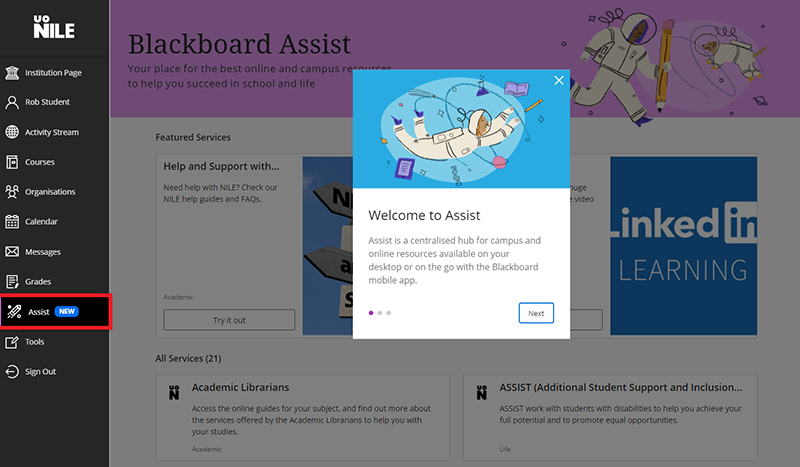
To see what’s available, simply click on the ‘Assist’ link in the NILE main menu.
The Learntech Team note that staff who are exploring new tools with their students should undertake a number of considerations when these are being reviewed:
Always start with the reason for the tool and have a chat with your Learning Technologist in the first instance. There may already be licensed and/or supported tools which will satisfy your needs.
Ensure that the tools are accessible for all students – complete an Equality Impact Analysis to obtain guidance with this.
Ensure that use of the tool is inline with data protection regulations – complete a Privacy Impact Assessment to obtain prompt questions. Please also review this useful GDPR blog post
Review the guidance on using unsupported or external tools, and the University guidelines on use of external web (cloud) services.
Ensure that use of the tool is sustainable (i.e. is tool support only localised with one person?) What will happen if the tool is withdrawn in the future or the cost becomes prohibitive?
Students should be fully aware who is providing support for the tool to ensure they address the correct support desk.
Any tool which is used for summative assessment should comply with University regulations on retention of content / student engagement.
The University Digital Steering Group makes decisions on the tools which are fully supported by the University; which are recognised but not fully supported; and which are not to be used.
If in doubt then please contact Rob.Howe@northampton.ac.uk for further guidance.
Please could all staff using Xerte check their accounts to ensure they have all Xertes which are needed regardless of whether they are currently being used or not.
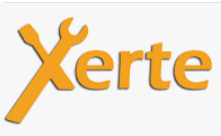
In addition, please can all staff check their NILE sites for resources which contain Xerte URL links. Please check if the URL link is:
a. from your own Xerte account, or
b. whether it is a Xerte URL link of a Xerte not created by you but created by someone else, or
c. is a link used in an active NILE site which has been re-used and/or inherited by you from a member of staff who has left the university.
Why do this?
We are at the beginning of a process to review archiving of unused Xerte accounts and need to ensure that access is not lost to resources which are still required.
NOTE: It is important that you check if you use Xerte Learning Objects created by colleagues who have left the university, or if in your NILE site you have a URL link to a Xerte which was not created by you, or you have inherited sites which contain Xerte content not created by you.
Passing Xerte projects to another member of staff
If you need to pass ownership of the Xerte to another member of staff then you can use a Xerte function called ‘Give this project’. If there is no-one in post to give your Xerte project to, you can export the Xerte projects as SCORM zip files and store them a shared area where your team can have access. These Xerte SCORM zip files can be imported in to Xerte if they require editing and then uploaded as SCORM zip files in to NILE. If no editing is required, the exported Xerte can be uploaded to your site in NILE, if the content is unchanged.
It is recommended that you share your Xerte projects with at least one colleague as Co-Author role.
More information
For more help then log in to the Xerte Community site on NILE and read the relevant guidance. Visit the left menu called Training to book on to a Xerte training session.
From the 6th of November 2020 onwards, staff and students will notice that the Blackboard Content Editor looks a little different.
Where previously you’ll have seen and used this version of the content editor:

You’ll now see and use this updated and improved content editor:

An important difference between the old and new content editors is the ‘Mashups’ button. In the old content editor it looked like this:
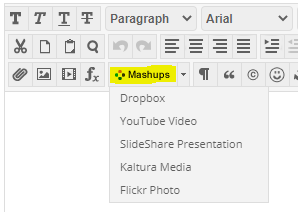
While in the new one it is now a ‘plus’ button:

There are lots of great reasons to like the updated content editor. Adding content has been simplified, and it works better on both hand-held devices and larger screens. There are several improvements for accessibility and some new features, too. Here are six enhancements you can look forward to:
1. The Power of Plus. One easy menu for adding content from your computer, cloud storage, Content Collection, or integrated tool. The content editor will automatically recognize the kinds of files you add.
2. Better for All Devices. The editor is better suited for all devices—small screen or big. It’s easier to author on mobile devices because pop-ups are gone.
3. Improved Accessibility. The editor is more accessible due to higher contrast icons and menus, and the removal of pop-ups improves the experience for screen reader users. A new accessibility checker helps authors make content more accessible while they’re creating content. An Ally licence isn’t required for the accessibility checker; it also complements Ally capabilities because it helps users while they’re initially authoring.
4. Better Copy and Paste. Pasting content from Word, Excel, and websites is even better. Easily remove extra HTML but retain basic formatting.
5. Simple Embed. When pasting links to websites such as YouTube, Vimeo, and Dailymotion, the videos are automatically embedded for inline playback—there’s no need to fuss with HTML. Other sites including The New York Times, WordPress, SlideShare and Facebook will embed summary previews.
6. Display Computer Code. Authors can now share formatted computer code snippets, super handy for computer science classes and coding clubs.
If you have any questions about the new content editor, please feel free to contact your learning technologist.
In addition to a huge amount of written guidance and video tutorials, the Learning Technology team can now offer staff and students access to the Kaltura Help Centre produced by the amazing team at Kaltura.
You can find the new Kaltura Help Centre by going to to the MediaSpace Homepage at video.northampton.ac.uk and selecting the tab.
The content is not all 100% applicable to UON staff and students but the information does cover most common questions. Please keep it in mind if you have a quick question which you need an answer to.
The Learning Technology team are always happy to help but they can’t always be there just when you need support. For example, if you’re trying to record a video at 3am. It’s not often you’d be doing that, but there will be times you need help and we’re not available.
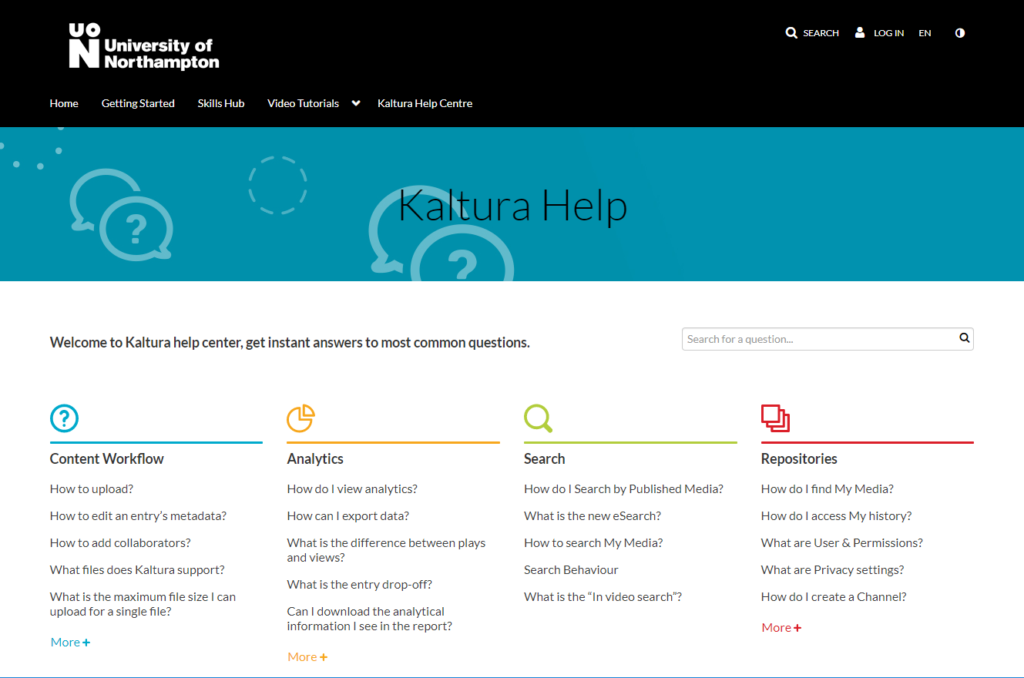
Remember, that in additional to the new Kaltura Help Centre, we also have a library of Video Tutorials available on MediaSpace and we have an extensive set of written guides which cover pretty much everything you need to know about the Kaltura services. You can find the written guides if you follow this link:
The core technology underpinning NILE, known as Blackboard Learn, is changing. This will have a major impact across the University as NILE courses are updated to Blackboard Learn Ultra over the next three academic years, starting with Level 4 and Foundation courses for teaching beginning in the 2021/22 academic year.
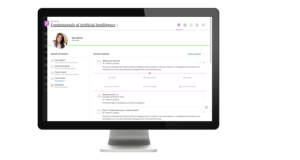
Blackboard Learn Ultra is a modern, responsive VLE, that has been designed to work across the widest range of devices. While the original version of Blackboard Learn was, and in many respects still is, a highly functional and well-engineered VLE, it does not have the same ability to work seamlessly across the full range of devices that our students now expect. Blackboard Learn Ultra is Blackboard’s answer to the challenges posed by today’s students, the majority of whom now access the VLE from a mobile device.
The Ultra experience is very different to the Original experience. From a design point of view it has a simpler, more modern and less cluttered look-and-feel. And because it has been designed with mobile devices in mind, it flows and responds well on smaller screens, whilst giving users a similar experience regardless of whether it is accessed on a desktop, laptop, tablet, or smartphone.
We have titled the project to move NILE from Blackboard Learn Original to Blackboard Learn Ultra ‘UON Ultra’, and you can find out more about the project and the timescales here:
https://libguides.northampton.ac.uk/learntech/staff/nile-guides/blackboard-ultra
If you are interested in how engaged your students are with your video content, then Video Analytics can provide you with some useful insight.
You could discover that your video is a total sensation. That your students watch it over and over again. That they stop at specific points to really take in and digest what you’re talking about. That they are watching it and it is helping them achieve better outcomes.
Conversely, lots of my videos have appeared in front of staff, a small percentage of them click on the video and those that click on the video rarely make it all the way to the end. This forces me to reflect: does it need to be an hour long? Would it be more engaging if it were just 15 minutes? Do I sound very bored?
The wonders of modern Video Analytics have revealed to me that I am not, perhaps, as interesting as I have led myself to believe.
Setting aside my own self-esteem issues, Video Analytics can make a massive positive difference to how you teach and enable you to focus your energy and time in the most productive way.
Every one of your videos in MediaSpace has an Analytics report for you. It can tell you things like how many times a video has been viewed, where your viewers are in the world and what device they have viewed your video on. This is really useful data.
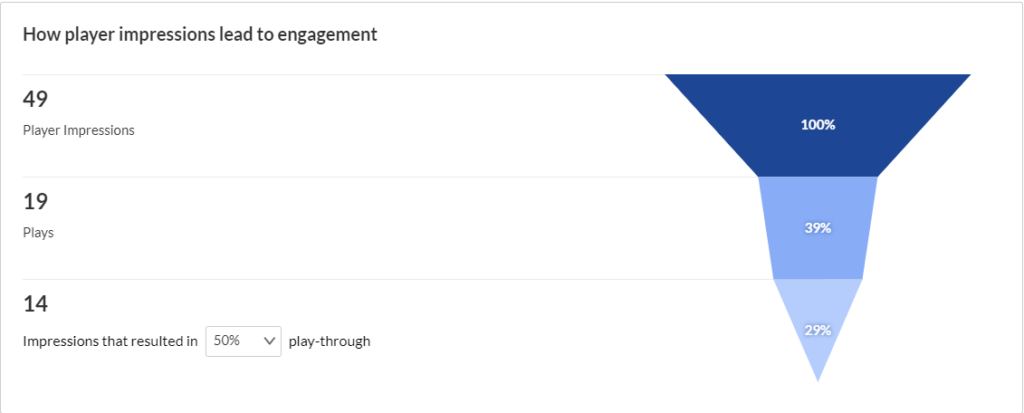
But, let me be clear: you are not required or compelled to use this data. You can continue to produce videos in the same way that you have always done. However, if you are curious to find out how engaged your students are with your videos then feel free to dip your mouse into the glorious world of Video Analytics.
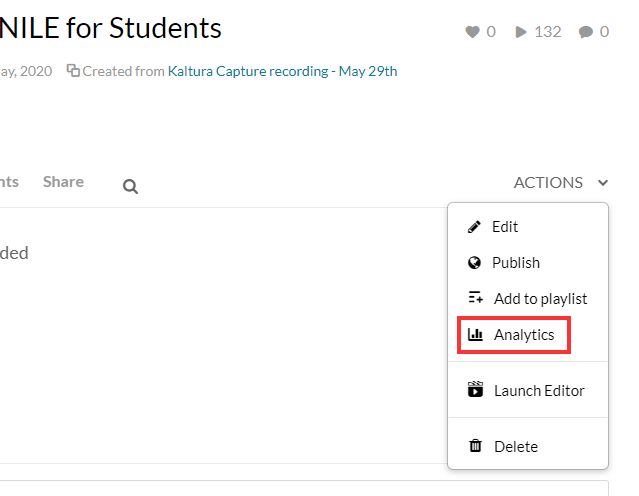
I’m happy to provide a link to some thorough guidance provided by Kaltura or you can contact your subject Learning Technologist and ask them questions about Kaltura analytics or any of our tools and platforms.
This is a link to a detailed guide on Analytics.
One final thought: if you are not inclined to explore Video Analytics then let me offer you one tip: keep your videos short, focused and accessible.
Happy content creation.
Recent Posts
- Blackboard Upgrade – January 2026
- Spotlight on Excellence: Bringing AI Conversations into Management Learning
- Blackboard Upgrade – December 2025
- Preparing for your Physiotherapy Apprenticeship Programme (PREP-PAP) by Fiona Barrett and Anna Smith
- Blackboard Upgrade – November 2025
- Fix Your Content Day 2025
- Blackboard Upgrade – October 2025
- Blackboard Upgrade – September 2025
- The potential student benefits of staying engaged with learning and teaching material
- LearnTech Symposium 2025
Tags
ABL Practitioner Stories Academic Skills Accessibility Active Blended Learning (ABL) ADE AI Artificial Intelligence Assessment Design Assessment Tools Blackboard Blackboard Learn Blackboard Upgrade Blended Learning Blogs CAIeRO Collaborate Collaboration Distance Learning Feedback FHES Flipped Learning iNorthampton iPad Kaltura Learner Experience MALT Mobile Newsletter NILE NILE Ultra Outside the box Panopto Presentations Quality Reflection SHED Submitting and Grading Electronically (SaGE) Turnitin Ultra Ultra Upgrade Update Updates Video Waterside XerteArchives
Site Admin

