Rob Lambert, Senior Lecturer and Programme Leader for BA Games Design, FAST.
Presentation at: Teaching and supporting a digital future: UoN Showcase 4th February 2022
A dive into the experience of producing a commercial learning product:
3D Gamified training simulation tool for the National Fire Chiefs Council which will educate UK business owners around the laws, protocols and proper conduct relating to fire safety within their premises.
⦁ Getting the project going.
⦁ How we hope to measure the impact of the learning tool.
⦁ How we first intended to gamify learning, how we now intend to gamify learning.
⦁ Production management: Challenges, Milestones and progress, Working with a team of Graduates (925 Studios).
⦁ What may be next?
The recording of the event is available to view
Alison Power, Associate Professor (Learning and Teaching), Senior Lecturer in Midwifery, FHES
Demystifying the Digital World: supporting midwifery students to develop digital competence and confidence
Presentation at: Teaching and supporting a digital future: UoN Showcase 4th February 2022
To meet Professional Standards for pre-registration midwifery education, ‘technology-enhanced [and simulated] learning opportunities’ (NMC, 2019a:10) are embedded in the curriculum in a first-year module which aims to develop students’ digital and technological literacy.
At the start of the module students undertake self-assessments of digital competency using three online platforms (UoN’s Virtual Learning Environment (VLE), the NHS IT Skills Pathway ‘Digital Learning Solutions’ (DLS) and the JISC ‘Building Digital Capability’ website) to identify their digital learning needs. All three platforms then offer a suite of e-learning packages for students to complete, targeting their areas for development. The module is largely delivered online and uses a range of innovative and dynamic learning and teaching approaches for students to engage with both synchronously and asynchronously.
The first cohort to complete the module were asked about their experiences via an online survey and all respondents agreed that the module had been successful in its aim of developing their digital confidence and competence.
The recording of the event is available to view
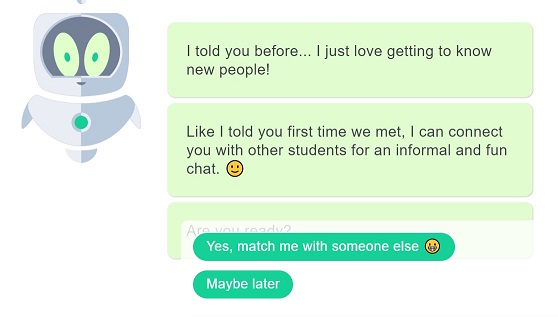
Whether we like it or not, we are increasingly being directed to basic conversations with chatbots. The image above is taken from a discussion with ‘Bo’ who is the lovely chatbot that hosts discussions on the Differ system – students are encouraged to chat with other students on topics introduced by Bo. The aim being that it encourages greater online networking between students who may not normally meetup.
There are many sites providing information on what a chatbot is and how they may be used.
“At the most basic level, a chatbot is a computer program that simulates and processes human conversation (either written or spoken), allowing humans to interact with digital devices as if they were communicating with a real person. Chatbots can be as simple as rudimentary programs that answer a simple query with a single-line response, or as sophisticated as digital assistants that learn and evolve to deliver increasing levels of personalization as they gather and process information.”
Oracle – What is a Chatbot
The excellent Edubots Webinar Series is providing greater insight and a discussion forum for those investigating how chatbots may be used within Education environments. It also raises the interesting moral issues such as when it is appropriate for chatbots to provide emotional support.
If you are based at the University of Northampton and you’d like a little pilot with Bo ‘the chatbot’ then please contact rob.howe@northampton.ac.uk
Those who are interested for more information can join the Introduction to Chatbots for Educators – online course and community
Led by: Dr Elizabeth Hidson
Senior Lecturer in International Teacher Education, University of Sunderland

The recording of the event (53 mins) is available to view.
The slides from the session are also available to download.
At the heart of any teaching resource is an unheard narrative: the decision-making process that the teacher has gone through in order to develop the resource for the students that they teach. This is built from a range of knowledge sources accessed by teachers from the start of their career, which develops over time. In this session we will focus on in-service ICT teachers faced with the 2014 English National Curriculum shift that now required the teaching of Computer Science. We will see how their pedagogical knowledge was enhanced through shared lesson resources and professional communities of practice.
Elizabeth started her career in education as an IT teacher, progressing to ICT Advanced Skills Teacher, Lead Practitioner in ICT and later to assistant and deputy headteacher senior leadership roles in schools. Moving into academia, she has been an educational technology researcher as well as teaching on PGCE, MA and doctoral training courses at Durham University, Newcastle University and the University of Sunderland. Elizabeth’s research interests involve technology and pedagogy, and the use of digital and visual research methods.
Staff profile: https://www.sunderland.ac.uk/about/staff/teacher-training-and-education/elizabethhidson/
Selected publications
Hidson, Elizabeth (2021) Pedagogy by proxy: teachers’ digital competence with crowd-sourced lesson resources. Pixel-Bit Journal of Media and Education, 61 (May 21). pp. 197-229. ISSN 1133-8482
Hidson, Elizabeth (2020) Internet Video Calling and Desktop Sharing (VCDS)as an Emerging Research Method for Exploring Pedagogical Reasoning in Lesson Planning. Video Journal of Education and Pedagogy, 5 (1). pp. 1-14. ISSN 2364-4583
Hidson, Elizabeth (2018) Video-enhanced lesson observation as a source of multiple modes of data for school leadership: A videographic approach. Management in Education, 32 (1). pp. 26-31. ISSN 0892-0206
“It is a cold Autumn day at Waterside and you are sitting in a room within the Learning Hub. You recognise other people in the room and there is a facilitator at the front. Do you:
a) Talk to other people on your desk?
b) Talk to the facilitator and engage in the workshop?
c) Log onto your laptop and check emails?
d) Exit the room and go elsewhere?”
Fortunately, all participants on the first meeting to explore the nature of gamification and the value for the University decided to remain in the room and fully engage with Tim Hinchliffe, Senior Adviser from Advance HE.
‘Games can be used as a general tool to look at our teaching processes more generally. The lessons are broadly applicable to whatever we do. You can take any subject and any content and use gamified mechanisms and dynamics to achieve what you’re looking for.’
Tim Hinchliffe, Senior Adviser from Advance HE.
Over the day we were treated to an exploration of the differences between defining gamification in education, serious games and game based learning. We then went on to discuss the Octalysis Framework and apply this to a range of both physical and virtual games.
Tim used a slide deck to keep us all on track but the flexible nature of the workshop gave us plenty of time to explore how the concepts could apply to our own areas.
Tim Hinchliffe , Kate Coulson, Jim Harris and Simon Chapman provided some insightful reflections into the day.
‘The approach of gamification would be really useful because it’s helping students to develop a lot of transferable skills: critical thinking, teamwork, collaboration, problem solving.’
Simon Chapman, Senior Lecturer in Education.
Discussions are now ongoing on the possibility of launching a inter disciplinary group to further explore gamification.
If you are interested in further conversations around gamification then please email Rob.Howe@northampton.ac.uk
There are a range of tools available for new and existing enrolled students to contribute towards development of digital capability. The three listed below are key starting points. A video introduction to this posting is also available.
This will provide a quick overview of your digital strengths and areas for development. A personal report will be generated which will allow you to track improvements over time. For more details see – https://blogs.northampton.ac.uk/learntech/2020/07/10/rate-your-digital-fitness-digital-capability/
2) The “Student Introduction to NILE (Ultra)” site on the Organisations tab on NILE
NILE (Northampton Integrated Learning Environment) is a online base for most of your course. This site provides a basic introduction to NILE. You will find the site listed in the “Organisations” area after logging into NILE.
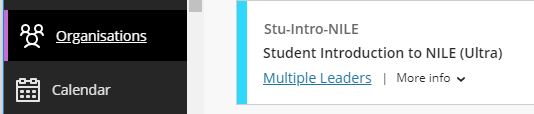
3) LinkedIn for Learning Resources
LinkedIn Learning will be a resource that you will return to regularly over your student journey. It will help you develop the generic skills that will improve your ability to produce academic level assignments as well as develop digital skills specific to your chosen field. We believe the sooner you get familiar with using LinkedIn Learning the quicker you will be able to produce high quality work. For more details see https://www.northampton.ac.uk/student-life/university-living-laptops-trips-and-internships/linkedin-learning-for-students
“Digital capability at the University of Northampton (UoN) enables our mission and vision for the students, staff and external collaborators to be socially innovative, employable members of society by developing the skills to become digitally fluent and professional through the use of Active Blended Learning (ABL), interaction, and collaboration to thrive in a digital world.”
Staff are currently being allocated emergency virtual rooms to use during March 2021. They will be updating a central document [opens in a new tab] once they have been allocated a room.
Students may follow the links to these rooms during normal timetabled sessions with these staff. All of these links use Blackboard Collaborate – further guidance is available [opens in a new tab] if needed. There is also a list of frequently asked questions. [opens in a new tab].
Once on the sheet – press CTRL+F (or click onto Edit – Find and Replace) to search for the tutor’s name. Column B will show the tutor name; Column C will show the Subject area; Column D will show the address of the Collaborate room that the tutor is using for their session.

Students may follow the links during normal timetabled sessions or as directed by the tutors.
- Background
With the current network problems, some staff and students may find it difficult to access NILE to engage in Collaborate sessions.
As a temporary measure during this time it is possible to setup an open Collaborate room which does not require any usernames or passwords to access. All those who click on the link will have presenter status (meaning they can share slides / audio and video). Normally the tutor will be the only presenter and students will be participants.
Naturally there may be problem distributing the links to students once generated and this may depend on the tutor being able to email students either within NILE or though links outside. The temporary links will not allow recordings or breakout rooms. These temporary rooms will expire at the end of the day on Friday 2nd April.
2. Guidance for those able to access NILE
If tutors still have access to NILE using the lower link to login:
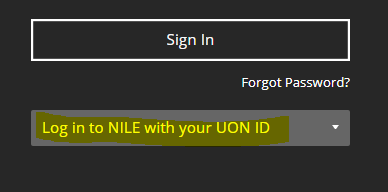
Then they can follow the guidance on the Collaborate guide:
https://libguides.northampton.ac.uk/learntech/staff/nile-guides/collab-setup
Create a new Collaborate session by clicking “Create Session” – give this session a name.
Click on Guest access and then give the Guest role – Presenter
Click on “No end (open session)”
Click on Create and then click on the copy option to the right of the “Guest link”
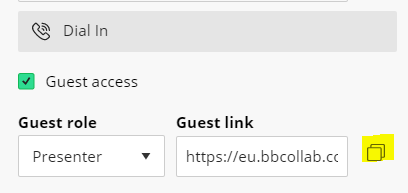
The link that has been copied can now be used by everyone to access the session without any username / password or need to access NILE. They will just need to follow this link in their browser.
This temporary Collaborate room should be deleted once the network problems have been resolved.
3. Guidance for those unable to access NILE
For those unable to access NILE then please add your name to the shared document (link sent separately) to reserve a room. If all current rooms have been taken then please add your name to the bottom of the table and an open link will be generated for you. You can then use this link as an open classroom until the network problems have been resolved. Please follow the link sent separately to reserve / request an open room.
Note: The temporary links will not allow recordings or breakout rooms. These temporary rooms will expire at the end of the day on Friday 2nd April.
4. Informing students of the room you are using
Once you have obtained the address of a room then please follow the 2nd link which is included in your email to the form where you should enter your name, subject area and the room address that students should follow to gain access.
5. Further help
Staff needing further help should contact their Learning Technologist – https://libguides.northampton.ac.uk/learntech/staff/nile-help/who-is-my-learning-technologist
Pasted below for those unable to access Libguides:
Faculty of Arts, Science and Technology (FAST)
| Subject Code | Field | Learning Technologist |
| 2DD | 2D Design | Cleo Cameron |
| 3DD | 3D Design | Cleo Cameron |
| ACT | Drama | Cleo Cameron |
| ART | Fine Art | Cleo Cameron |
| CSY | Computer Systems | Tim Guyett |
| DRA | Drama | Cleo Cameron |
| ENG | Engineering | Tim Guyett |
| ENV | Environmental Science | Tim Guyett |
| FSH | Fashion | Cleo Cameron |
| GEO | Geography | Tim Guyett |
| HIS | History | Belinda Green |
| JOU | Film Media and Communications | Cleo Cameron |
| LEA | Leather Technology | Tim Guyett |
| LIF | Lift Engineering | Tim Guyett |
| LIT | English | Belinda Green |
| MED | Film Media and Communications | Cleo Cameron |
| MUS | Music | Cleo Cameron |
| PHO | Fine Art | Cleo Cameron |
| SLS | Sport, Exercise and Life Science | Liane Robinson |
| SPM | Sport, Exercise and Life Science | Liane Robinson |
| SPO | Sport and Exercise | Liane Robinson |
Faculty of Business and Law (FBL)
| Subject Code | Field | Learning Technologist |
| ACC | Accounting and Finance | Al Holloway |
| BSO | Business Systems and Operations | Andy Stenhouse |
| BUS | International Strategy and Business | Al Holloway |
| CJS | Criminal Justice Services | Tim Guyett |
| CRI | Social Sciences | Tim Guyett |
| DEV | Economics, International Relations and Development | Andy Stenhouse |
| ECO | Economics, International Relations and Development | Andy Stenhouse |
| FIN | Accounting and Finance | Al Holloway |
| HRM | Human Resource Management and Organisational Behaviour | Andy Stenhouse |
| IRD | Economics, International Relations and Development | Andy Stenhouse |
| LAW | Law | Al Holloway |
| LEI | Events, Tourism and Hospitality | Andy Stenhouse |
| MKT | Marketing | Andy Stenhouse |
| STR | International Strategy and Business | Al Holloway |
Faculty of Health, Education and Society (FHES)
| Subject Code | Field | Learning Technologist |
| EDU | Education Studies | Belinda Green |
| EYS | Early Years | Belinda Green |
| ITT | Initial Teacher Training | Belinda Green |
| MID | Midwifery | Liane Robinson |
| NPR | Nursing | Richard Byles |
| NUR | Nursing | Richard Byles |
| OTH | Occupational Therapy | Richard Byles |
| PDT | Professional Development and Training | Belinda Green |
| PHY | Physiotherapy | Richard Byles |
| POD | Podiatry | Cleo Cameron |
| PSC | Paramedic Science | Cleo Cameron |
| PSY | Psychology | Tim Guyett |
| SEN | SEN and Inclusion | Belinda Green |
| SOC | Social Sciences | Tim Guyett |
| SWK | Social Work | Liane Robinson |
Foundation Study Framework (FSF)
| Subject Code | Field | Learning Technologist |
| FDN | Foundation Study Framework | Belinda Green |
Other Academic & Professional Services Departments
| Department | Learning Technologist |
| Academic Librarians | Tim Guyett |
| Academic Partnerships Office | Al Holloway |
| Apprenticeships | Richard Byles |
| Additional Student Support and Inclusion Services Team (ASSIST) | Al Holloway |
| Changemaker Hub | Andy Stenhouse |
| Educational Linguistics | Liane Robinson |
| Graduate School | Cleo Cameron |
| International Office | Liane Robinson |
| Placements Office | Liane Robinson |
| Research Support | Cleo Cameron |
| Staff Development | Tim Guyett |
| Student Information Desk | Liane Robinson |
| Student Services | Andy Stenhouse |
| Students’ Union | Richard Byles |
The Learntech Team note that staff who are exploring new tools with their students should undertake a number of considerations when these are being reviewed:
Always start with the reason for the tool and have a chat with your Learning Technologist in the first instance. There may already be licensed and/or supported tools which will satisfy your needs.
Ensure that the tools are accessible for all students – complete an Equality Impact Analysis to obtain guidance with this.
Ensure that use of the tool is inline with data protection regulations – complete a Privacy Impact Assessment to obtain prompt questions. Please also review this useful GDPR blog post
Review the guidance on using unsupported or external tools, and the University guidelines on use of external web (cloud) services.
Ensure that use of the tool is sustainable (i.e. is tool support only localised with one person?) What will happen if the tool is withdrawn in the future or the cost becomes prohibitive?
Students should be fully aware who is providing support for the tool to ensure they address the correct support desk.
Any tool which is used for summative assessment should comply with University regulations on retention of content / student engagement.
The University Digital Steering Group makes decisions on the tools which are fully supported by the University; which are recognised but not fully supported; and which are not to be used.
If in doubt then please contact Rob.Howe@northampton.ac.uk for further guidance.
Recent Posts
- H5P (HTML5 package) content types meets the needs of Jim Atkinson, Staff Development Trainer
- Blackboard Upgrade – July 2025
- StudySmart 2 – Student Posters
- NILE Ultra Course Award Winners 2025
- Blackboard Upgrade – June 2025
- Learning Technology / NILE Community Group
- Blackboard Upgrade – May 2025
- Blackboard Upgrade – April 2025
- NILE Ultra Course Awards 2025 – Nominations are open!
- Blackboard Upgrade – March 2025
Tags
ABL Practitioner Stories Academic Skills Accessibility Active Blended Learning (ABL) ADE AI Artificial Intelligence Assessment Design Assessment Tools Blackboard Blackboard Learn Blackboard Upgrade Blended Learning Blogs CAIeRO Collaborate Collaboration Distance Learning Feedback FHES Flipped Learning iNorthampton iPad Kaltura Learner Experience MALT Mobile Newsletter NILE NILE Ultra Outside the box Panopto Presentations Quality Reflection SHED Submitting and Grading Electronically (SaGE) Turnitin Ultra Ultra Upgrade Update Updates Video Waterside XerteArchives
Site Admin


