Many thanks indeed to everyone who took the time to complete our ‘What new features do you want to see in your Ultra courses?’ survey that ran during August and September 2022.
The good news is that most features that staff wanted to see in Ultra are either already available or are in development. The University of Northampton, along with many other institutions worldwide who use Ultra, have been working with Blackboard to provide ideas and feedback about Ultra, and in response to this Blackboard have recently tripled the size of their Ultra development team and have substantially increased the rate at which Ultra is developing and improving.
Below are the responses that we received from staff about what improvements they wanted to see in Ultra, along with a response from the Learning Technology Team about whether the improvements are available or coming soon. Please note that where improvements are planned for one to three months, they are very likely to be implemented. Improvements planned for three to six months are in development, and is it fairly likely that these will be implemented. Improvements planned for six to twelve months are in the early stages of development and may be implemented, but this could change.
Also, did you know that new features are added to Ultra courses every month? Normally, Blackboard is upgraded on the evening of the first Thursday of each month, meaning that new tools are features are available on the first Friday of each month. The Learning Technology Team provide a summary of all the new features that are coming to Ultra courses, and you can keep up-to-date with each month’s upgrade at: https://blogs.northampton.ac.uk/learntech/category/nile-update/
Survey responses from staff and replies from the Learning Technology Team
Response 1. “Exportable Rubrics – I would like to be able to create a rubric in NILE Ultra and then download it as a document (PDF?) and then add that to the NILE section on Assessments so students can easily see the criteria. I’d also like the rubric window when assessing to take up more of the screen – currently it’s over to the right hand side in a really narrow space which can be difficult when giving longer feedback.”
Response 2. “Rubrics in a grid.”
Reply to 1 & 2: When a Blackboard Ultra assignment, test, discussion or journal is marked with a rubric, students are automatically able to view the rubric as many times as they like prior to submitting the assignment. Students can do this by selecting the assignment and choosing ‘This item is marked with a rubric’. This will open the rubric, but will not begin the submission process, so students can come back as often as they like in order to view the rubric.
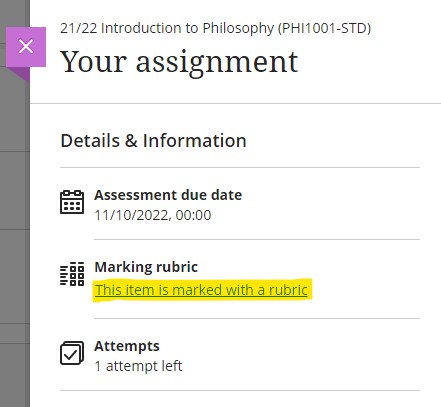
Blackboard are also aware that the current view of the rubric is narrow, and there have been many requests to Blackboard for the complete rubric to be viewable in an expanded, grid, or pop-out view. Blackboard have added this to their roadmap for Ultra, and improvements to the ways that rubrics can be viewed will be available in a future upgrade, currently planned for release in the next six to twelve months.
Response 3. “Analytics: The ability to track student engagement with NILE sites. With the old NILE system, it was possible to see how engaged students had been with modules, e.g., if they’d downloaded items, looked at lecture slides etc. Not only was this useful to see if students were active on the course, but it also helped if they were claiming that they had been but this wasn’t the case. It was also sometimes a vital tool when there were submission problems, to be able to see if the student had actually been on the site and attempted to submit. It’s really important that module leaders are able to access this information quickly and easily.”
Response 4. “An ability or an easier ability to track student interactivity within the NILE sites – when they last came on and when they or if they have accessed certain files/information/content.”
Reply to 3 & 4: Following the October 2022 upgrade, when track progress is enabled, it is possible to view student interactions with many different types of content in Ultra courses. Once track progress is enabled, the student progress option is automatically enabled for content items for which student progress can be tracked.
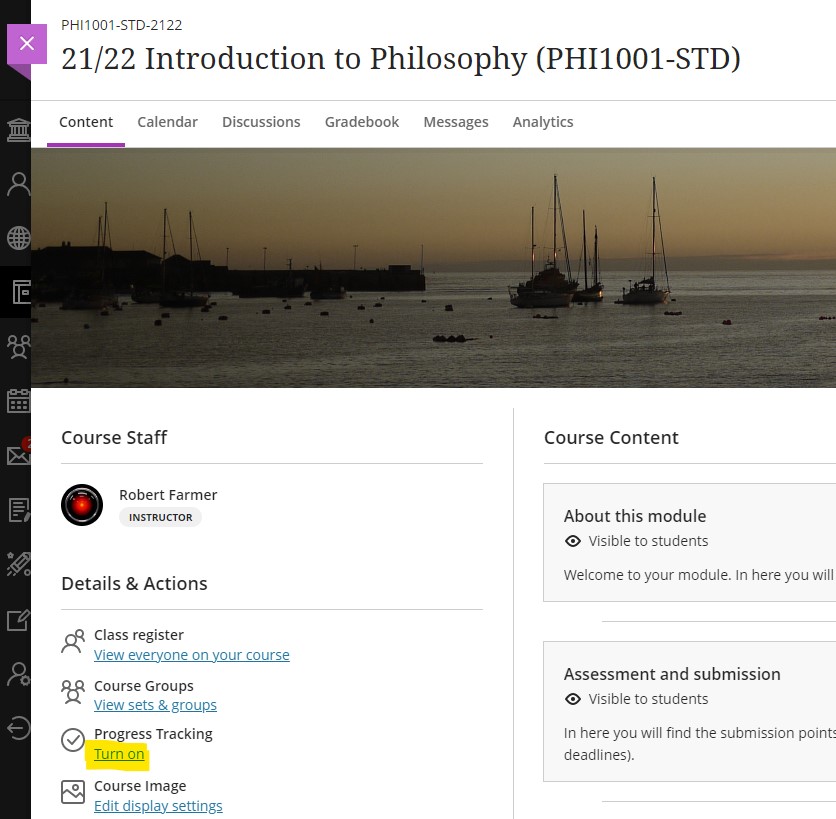
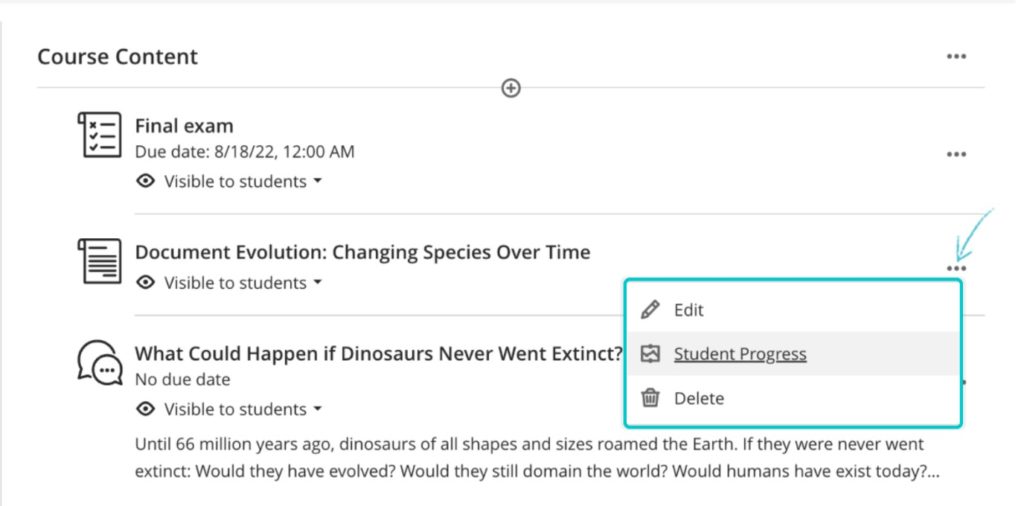
Blackboard are also planning further improvements to the analytics that are available in Ultra courses, and have recently announced that a student overview tool will be included in an upgrade in three to six months’ time. The planned student overview tool is intended to provide a comprehensive overview of each student’s activity, performance, and progress in their Ultra course.
Response 5. “Leader boards.”
Reply to 5: Leader boards in Original courses were provided by a third-party supplier who has, unfortunately, chosen to discontinue work on this tool. This means that the leader board functionality is not available in Ultra courses, and will be also be unavailable in Original courses by the end of 2023 when Blackboard will remove the underlying technology (known as ‘building blocks’) that supported the leader board tool. At present, there do not appear to be any alternative tools that provide this functionality.
Response 6. “Sorting or ordering items without dragging.”
Reply to 6: A number of staff using Ultra have reported that drag-and-drop ordering and re-ordering of content is problematic, especially when using a laptop with a smaller screen. Blackboard are aware of this and are making improvements to the way that content is moved in Ultra courses, and which will be included in a future upgrade in approximately one to three months’ time.
Response 7. “Multiple level folder structures.”
Reply to 7: At present, a top-level folder (or a top-level learning module) can contain only one other folder. The rationale for this is that content is less likely to become lost in complex folder structures, and to ensure that, once students have opened the course, no content item is more than three clicks away. To better support students trying to find content in their Ultra courses, Blackboard have announced that a course content search function will be included in a upcoming upgrade in one to three months’ time.
Response 8. “Thumbnails for external videos.”
Reply to 8: When adding an external video from both Kaltura and YouTube to an Ultra document, a video thumbnail is now available.
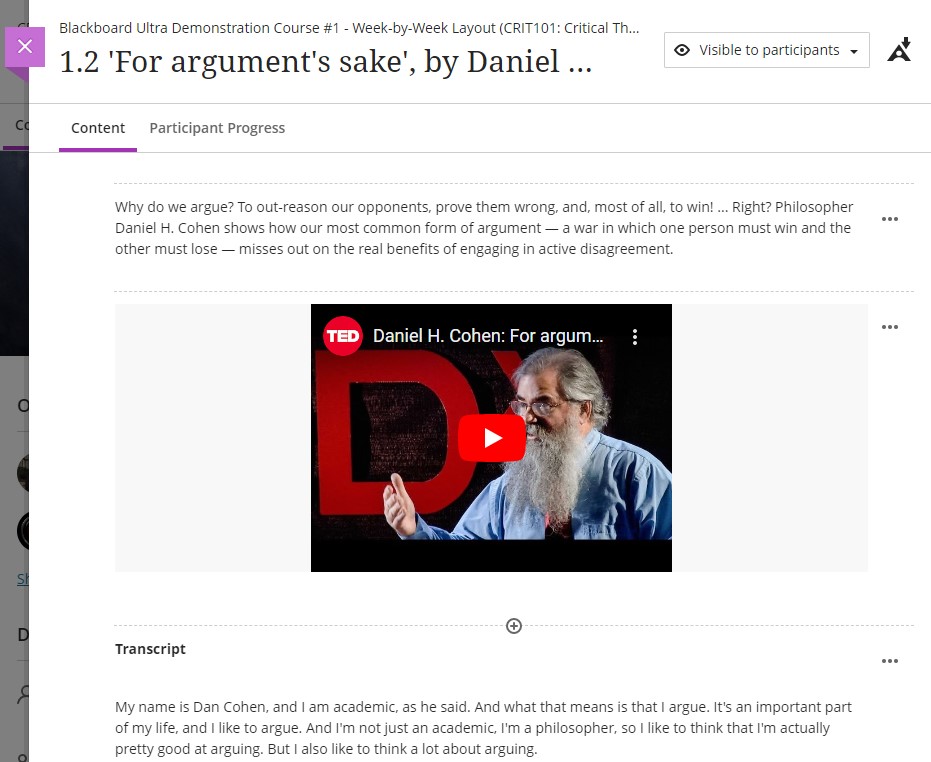
More information about creating and working with Ultra documents is available from Blackboard’s Create Content Items or Documents page.
Response 9. “Hotspots questions.”
Reply to 9: Hotspot questions are currently in development for Ultra tests, and Blackboard have announced that these are planned for release in a future upgrade in one to three months’ time.
Response 10. “Groups on timed assignments.”
Reply to 10: A timed test cannot currently be assigned to a group or groups of students. It is not known when or whether Blackboard are likely to incorporate this into a future upgrade, but we have sent this idea to Blackboard via their Ideas Exchange platform. Currently the idea has been marked by Blackboard as ‘future consideration’ which means that they will consider implementing it in a future upgrade. This is a positive response from Blackboard, as ideas that they do not feel are viable are usually marked ‘unlikely to implement’.
Response 11. “Surveys.”
Reply to 11: Surveys, which were available in Original courses, are not currently available in Ultra courses. However, this functionality has been requested and Blackboard have announced that they are planning to implement surveys in Ultra courses as part of a wider upgrade that brings in other additional functionality around the use of formative and ungraded assessments, as well as surveys. The planned release time for the whole range of tools that support formative and ungraded assessments, and surveys, is three to twelve months.
Response 12. “Gradebook is a mess, confusing and difficult to navigate.”
Response 13. “Gradebook returned to old format GC [Grade Centre].”
Reply to 12 & 13: Blackboard have made a number of improvements to the Ultra gradebook, and have more improvements planned. The key improvements to the gradebook that are already in place are the ability to reorder gradebook columns, gradebook search, a gradebook filter which allows staff to apply filters the gradebook based on which assignments and/or which students they want to see, and a grid view of the gradebook which presents a view which looks much more like the old grade centre in Original courses.
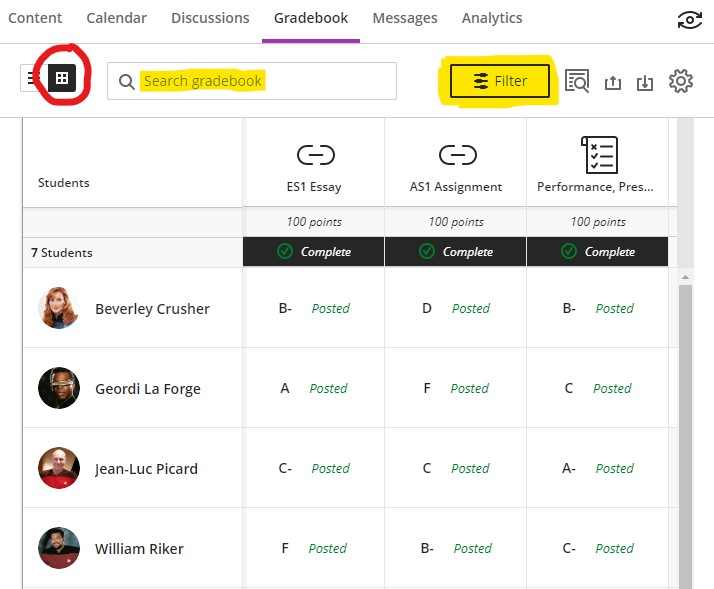
A number of additional improvements are also planned for gradebook. Upgrades planned for the next one to three months will make the Ultra gradebook easier to navigate, and will allow staff to grade student work more efficiently by adding in features that allow quicker access to submissions that need grading, easier switching between multiple submission attempts, and reducing the overall number of clicks needed to grade and feedback on an assignment submission. Other gradebook improvement include features that will provide greater insights into student performance and activity, and a remembered gradebook view, in which the gradebook will remember your preferred gradebook view (list view or grid view) and will default to this each time that you access the gradebook. Future upgrades will also prevent undeployed tests from showing in the gradebook, which will improve the navigability of the gradebook for staff who have a lot of tests in their Ultra courses.
Response 14. “I would like to be able to add visuals to announcements. We work on a creative course and not to be able to use visuals is a problem.”
Reply to 14: When creating an announcement, it is now possible to add visuals using the attachment option (the paperclip icon) in the content editor.
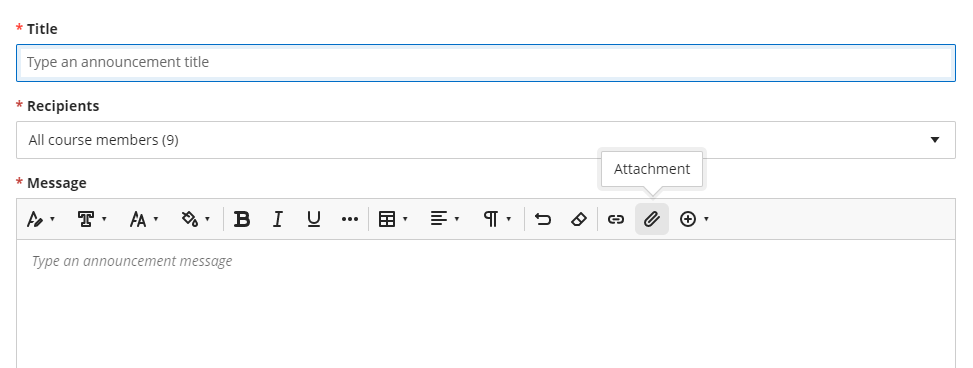
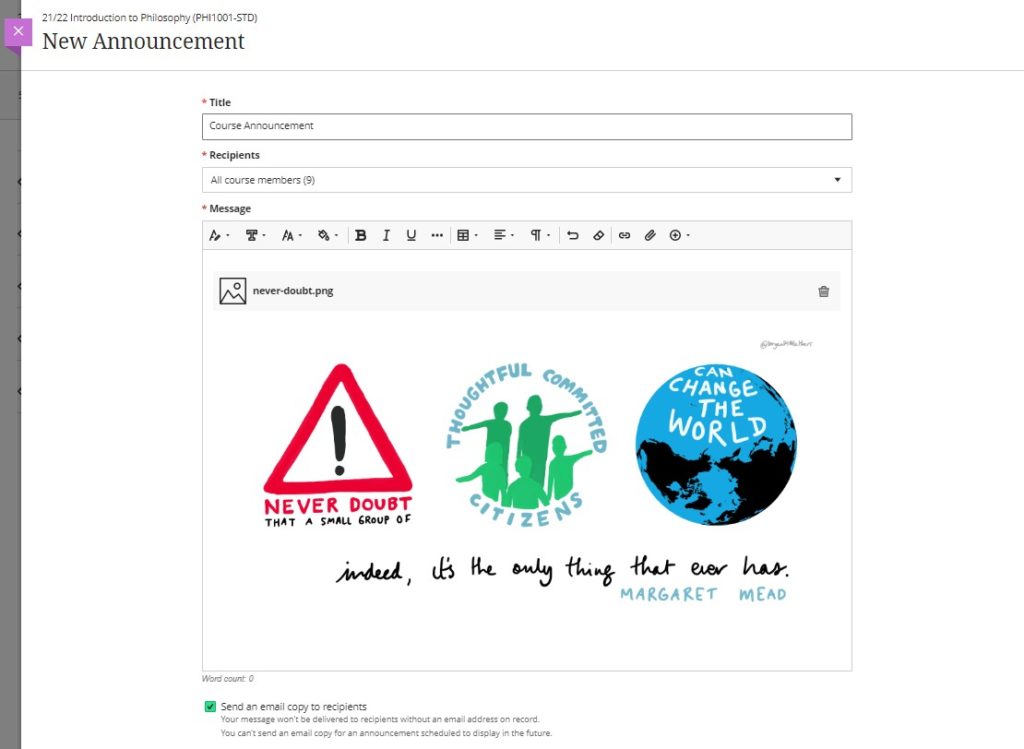
If the attachment is an image file that can be displayed inline (e.g., a JPG or PNG file) then the image will be displayed along with the body text of the announcement. However, please note that when the announcement is emailed, the image will not be included in the body of the email – it will only be viewable when viewing the announcement in the Ultra course.
Response 15. “To be able to find contact details of students enrolled on the module site. This was really useful on the old NILE sites.”
Reply to 15: The ‘Class register’ in Ultra courses contains details of all the students enrolled on the course. Selecting the student from the class register opens a side panel which contains more information about the student, including their email address, which is visible under the account information section.
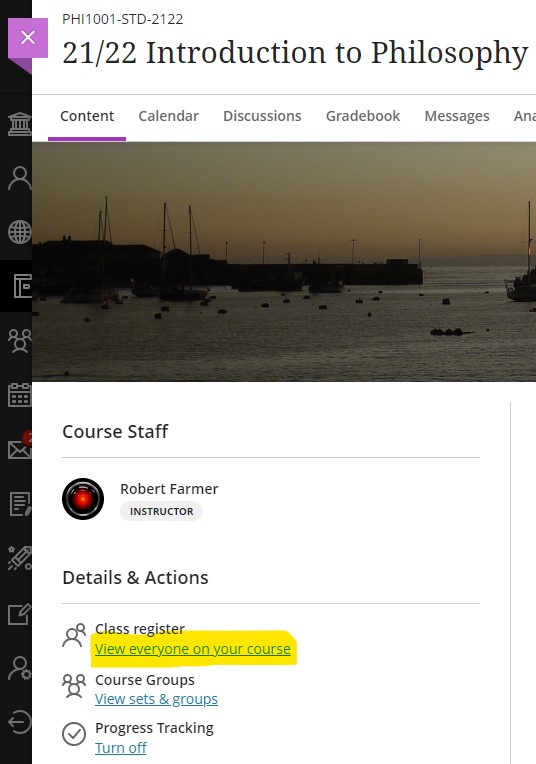
Response 16. “To be able to have a subject NILE site not linked to a specific module or year, in order to communicate across the subject area.”
Reply to 16: As well as module-level NILE courses, all programmes also have their own programme-level NILE course, which contains all students from all years studying the subject.
Response 17. “The option to have multiple submissions for group assessments.”
Response 18. “Group assessment multiple submissions.”
Reply to 17 & 18: Following recent upgrades, it is now possible to allow multiple submissions for group assessments when using Blackboard Ultra assignments.
Response 19. “Feedback on students’ individual test questions.”
Response 20. “The ability to do short answer questions – so with the Original site we could create a question, the students could attempt and answer and then after they submit we could provide a model answer- it was a quick and effective way to create a mock exam.
Reply to 19 & 20: Automatic feedback for both the correct and incorrect answers can now be included on a number of types of computer-marked test questions, including true/false, multiple choice, multiple option, fill in the blank, matching question, calculated formula, and calculated numeric. Students can currently answer short answer or essay questions in Ultra tests, but it is not possible to provide automatic feedback or model answers for this question type. However, Blackboard are aware that this functionality needs to be included in Ultra and have announced that the model answer question type is in development and will be included in a future release in approximately three to six months’ time.
Response 21. “The ability to send reminders to specific people about overdue assignments …”
Reply to 21: The ‘Email non-submitters’ function in Turnitin assignments is, unfortunately, now no longer available in either Original or Ultra courses due to a change in the way that Turnitin is integrated with Blackboard. However, Blackboard are planning to implement a number of improvements to the messaging tool in Ultra courses, including the ability to send messages (via email) to non-submitters. The improvements to the messaging tool are planned for inclusion in upgrades in three to six months’ time.
Response 22. “Remove a student preview – at the moment we test the site and then we are unable to remove the student preview ‘student’, so they stay on the NILE site and show up as late or not submitted.”
Reply to 22: Following a recent upgrade, this is now possible to do in Ultra courses. When exiting the student preview, staff will be given the option of keeping the student preview user, or of completely deleting it.
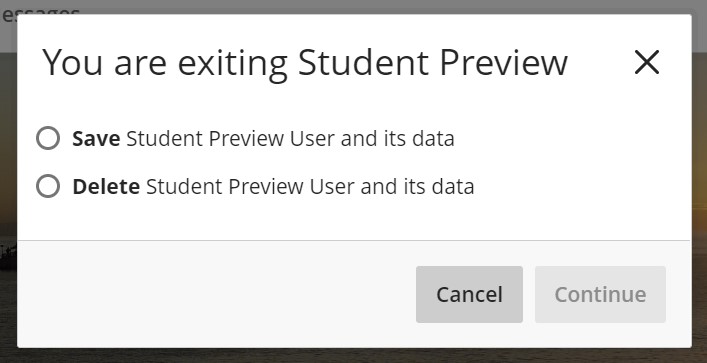
Response 23. “The ability to attach feedback or a mark sheet to a submission for e.g., a dissertation or an oral presentation. This has vanished from the old NILE sites and this is problematic. We used to be able to attach this in the Grade Centre [in Original courses].”
Reply to 23: When using Turnitin in Ultra courses it is not possible to attach an external document to the feedback. However, it is possible to do this with Blackboard Ultra assignments. Blackboard Ultra assignments can be used effectively for oral presentations, as the offline submission option means that a Blackboard Ultra assignment can be used even though students are not submitting any work. For more about this particular workflow, please see Ultra Workflow 5: Performance, Presentation, Viva, Artefact.
While Blackboard Ultra assignments currently do not allow for submitted work to be checked for matching text (as would be needed for a dissertation or other text-based assignment), Blackboard and Turnitin are working on an integration that will allow work submitted to a Blackboard Ultra assignment to be checked for matching text using Turnitin. This will create a ‘best of both worlds’ situation in which the grading and feedback tools in Blackboard Ultra assignments can be used (including the ability to upload external documents as part of the feedback), while also being able to check students’ work for matching text using Turnitin. This feature is scheduled for release in September 2023.
Response 24. “Grading notes. Vital for moderation & external examiners.”
Response 25. Private area for moderation / second markers comments. We do not usually enable students to see both markers’ comments, but a combined version. There is currently nowhere on Ultra to save second markers or moderators comments.
Reply to 24 & 25: The process of recording comments about the grading process, including internal moderation notes, is necessarily different in Ultra courses to the process used in Original courses. In order to enable staff to privately upload and store documents and information related to grading and moderation, each Ultra course has its own hidden folder called ‘Grading, feedback, and verification’ and this can be used to store all documents relating to assessment moderation.
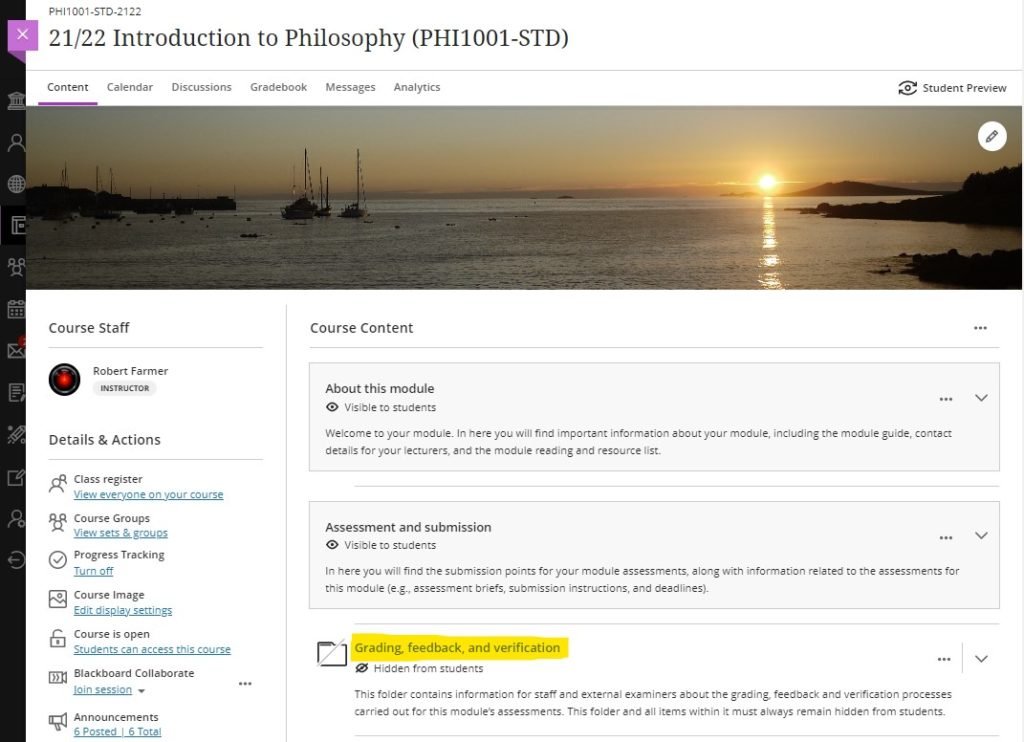
More details about this process can be found on our Grading, feedback, and verification processes in NILE page.
More information
As ever, please get in touch with your learning technologist if you would like any more information about any of the features discussed in this blog post.
Blackboard’s October upgrade will be available from the morning of Friday 7th October. The highlight of the October upgrade is the addition of student engagement reports in Ultra courses, which will allow staff to see the extent to which students are engaging with course content. (Please note that progress tracking must be turned on for the student progress reports to be available.) Also included in the October upgrade is improved access to student grades overview in the gradebook in Ultra courses, enhanced auto save capability in the content editor in Ultra tests & assignments, and more accessible maths formulas in Ultra courses.
Student engagement reports for course content in Ultra courses
After the October upgrade, staff will be able to view reports which show the extent to which students are interacting with course content in Ultra courses.
The new reports allows instructors to select a piece of content and view:
- Students who have not yet opened content;
- Students who have opened or started viewing content; and
- Students who have marked the content as complete.
The report includes the date and time an action occurred (e.g., when a student started viewing content). Staff may sort by student name or progress status. Staff can act based on this information by sending an individual or bulk message with a blind copy to each student.
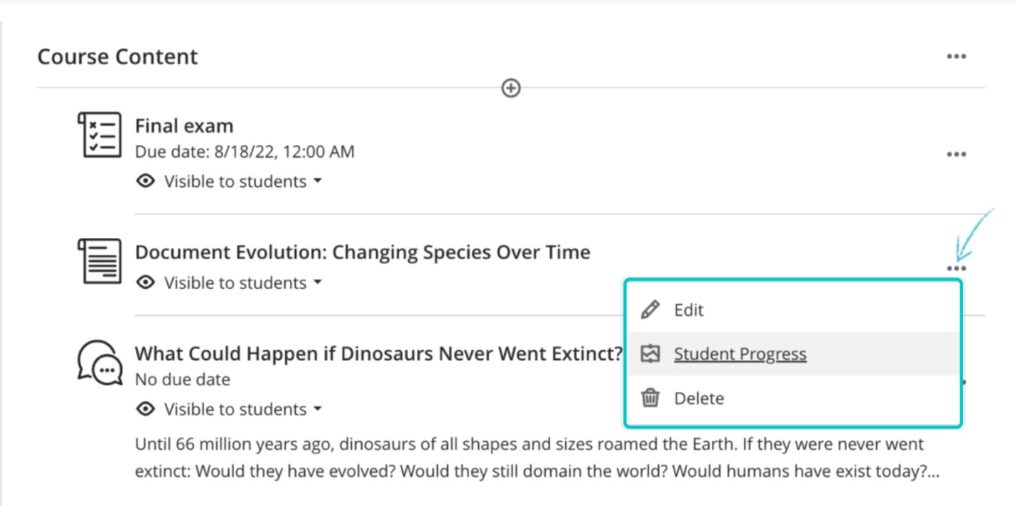
Please note that progress tracking must be turned on for the student progress reports to be available.
More information about progress tracking in Ultra courses is available from: https://help.blackboard.com/Learn/Instructor/Ultra/Courses/Progress_Tracking
Improved access to student grades overview in the gradebook in Ultra courses
Prior to the October upgrade, when in the grid view of the gradebook, when staff selected a student, the student’s account information appeared. Following the upgrade, an overview of the student’s performance on assessments will be displayed when selecting a student in the grid view of gradebook.
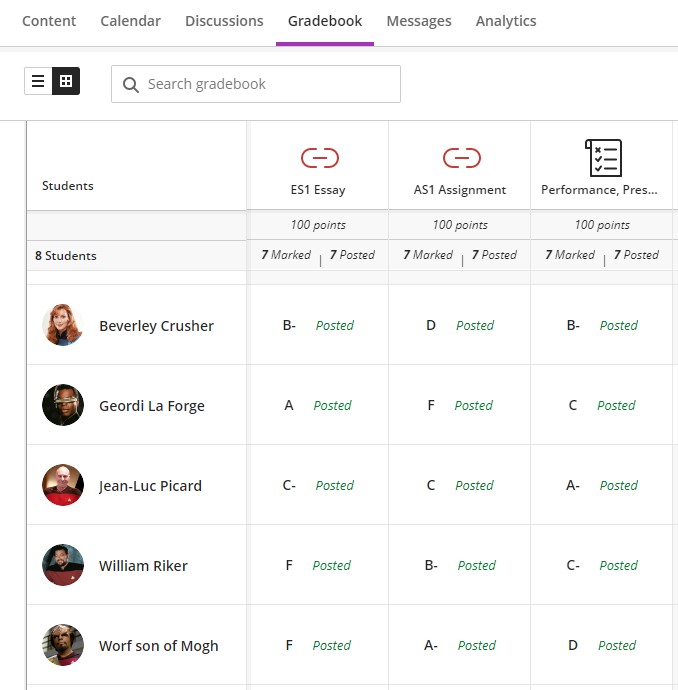
Enhanced auto save capability in the content editor in Ultra tests & assignments
Following the October upgrade, student responses entered in the Ultra content editor will auto-save two seconds after the student stops typing. The ‘last saved’ time will also be displayed at the bottom of the assessment.
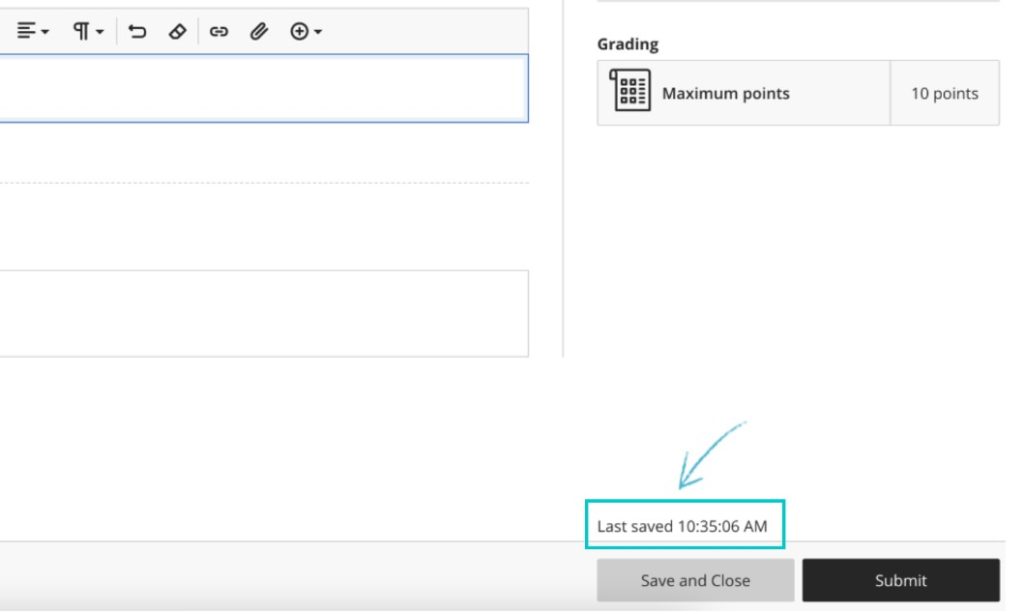
In addition, if there is a disruption in connectivity, students will receive a ‘Connection lost’ warning. This warning informs students that they must act to re-establish the connection. When the connection is restored, the student’s work will be saved automatically.
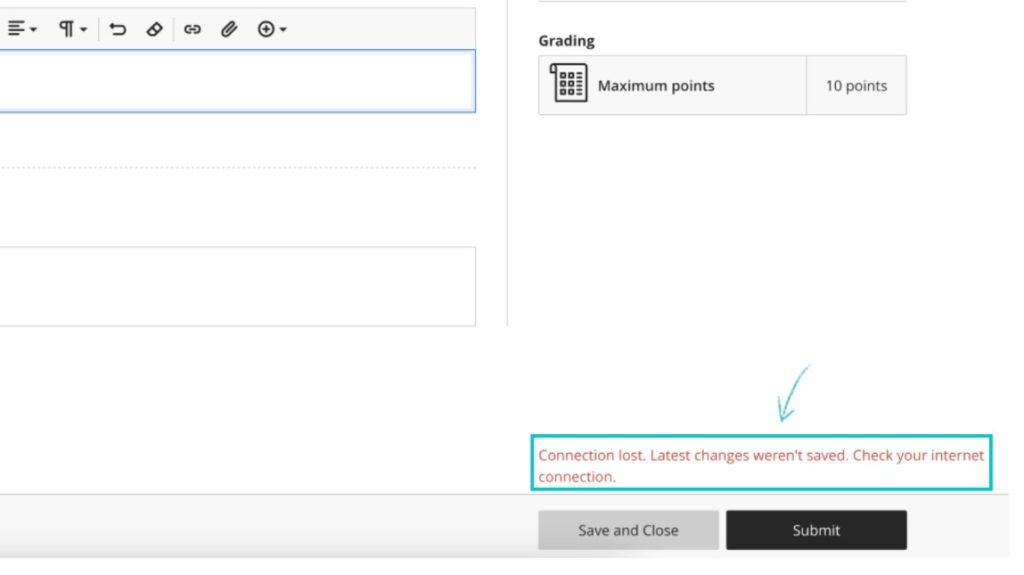
Maths formulas accessible with screen readers in Ultra courses
After the October upgrade, staff and students will be able to use screen readers to access maths formulas when creating, editing and viewing content. This update will help people who use a screen reader independently access maths formulas. This new functionality also supports easier content creation since no added effort is needed to make the math formulas accessible.
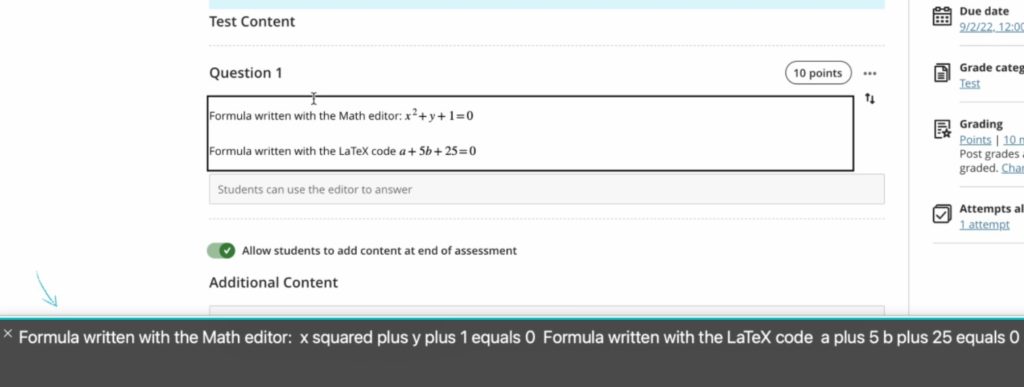
Course name appears in browser tab in Ultra courses
Staff and students often open different courses in separate browser tabs. Following the October upgrade, the course name will appear in the browser tab in order to help staff and students locate the correct tab.
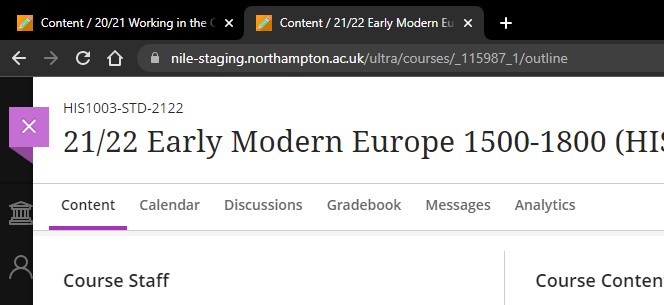
More information
As ever, please get in touch with your learning technologist if you would like any more information about the new features available in this month’s upgrade: https://libguides.northampton.ac.uk/learntech/staff/nile-help/who-is-my-learning-technologist
Blackboard’s September upgrade will be available from the morning of Friday 2nd September, and includes improvements to the Ultra courses copy tool, including the ability to more easily copy rubrics into Ultra courses, and removing the option to accidentally copy a course back into itself. Also included in the upgrade are improvements to question banks sorting controls, the ability for staff to both reply to and grade a discussion on the same page, and improvements to the Ultra test timer for students.
The ability to add preferred pronouns and name pronunciations is available already in NILE, and Microsoft Immersive Reader will become one of Ally’s alternative formats at the end of August.
Add your preferred pronouns and name pronunciation to your NILE profile
Brand new to NILE this summer is greater support for pronouns and name pronunciation. This feature is available now. Staff and students who would like to can now add a written and an audio pronunciation of their name, and can select their preferred pronouns. If these are added, they will be displayed on the Ultra course profile cards. Staff and students can also add their photo to their course profile too. Adding a photo, selecting your preferred pronouns, and adding a pronunciation can all be done from the NILE profile page.
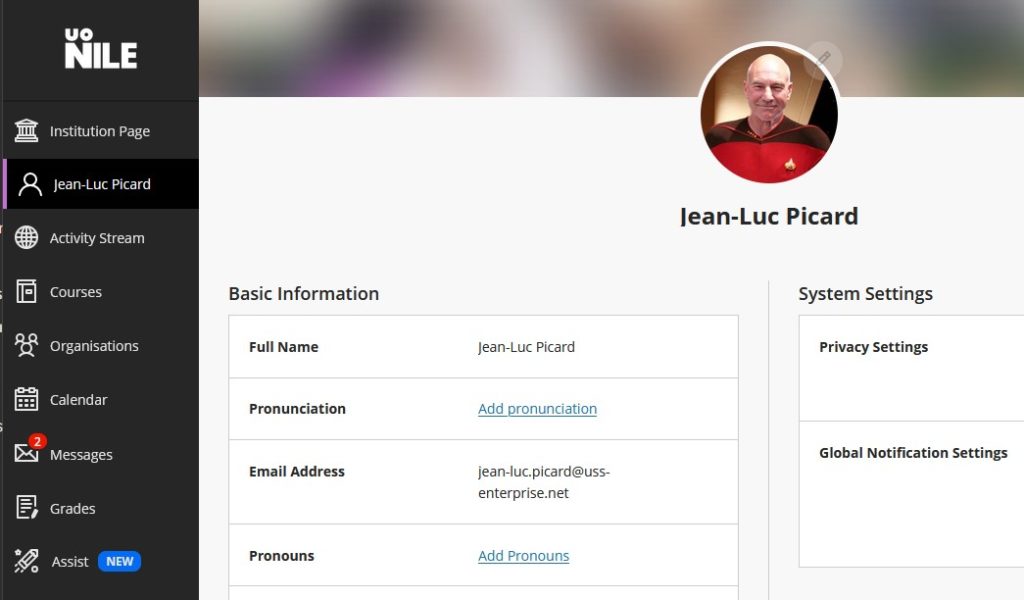
Copy rubrics into Ultra courses
Following the September upgrade, it will be much easier to copy rubrics into Ultra courses from both Original and Ultra courses. When copying content, course rubrics will be available to select, and either all or selected rubrics can be chosen to copy.
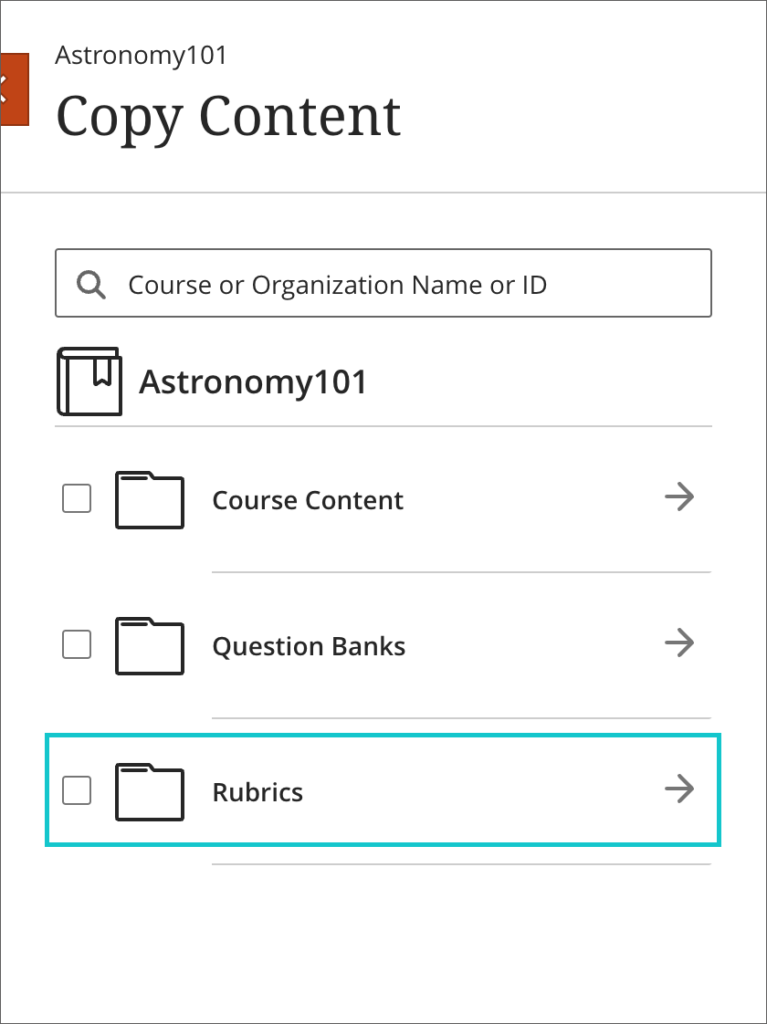
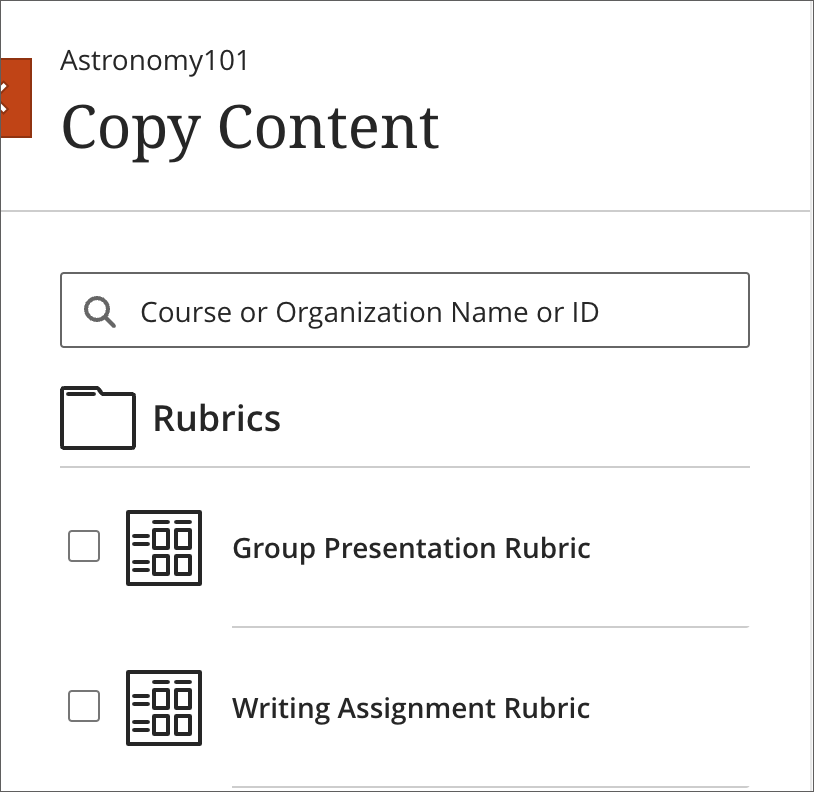
Ultra courses cannot be accidentally copied into themselves
Prior to the September upgrade, when copying content from one course to another, it was possible to select the same Ultra courses as both the source and the destination, thus copying an entire course into itself. After the upgrade, while individual content items can be copied from a course back into itself, the entire course cannot be, and will be greyed out in the list of possible course copy sources. However, staff can still go into the greyed out course and pick selected items to copy.
In the example below, Astronomy 101 cannot be selected as the copy source, as the instructor is already in Astronomy 101 (i.e., it is the copy destination). However, the instructor can select the arrow and go into Astronomy 101 and pick out selected content items to copy back into the Astronomy 101 course.
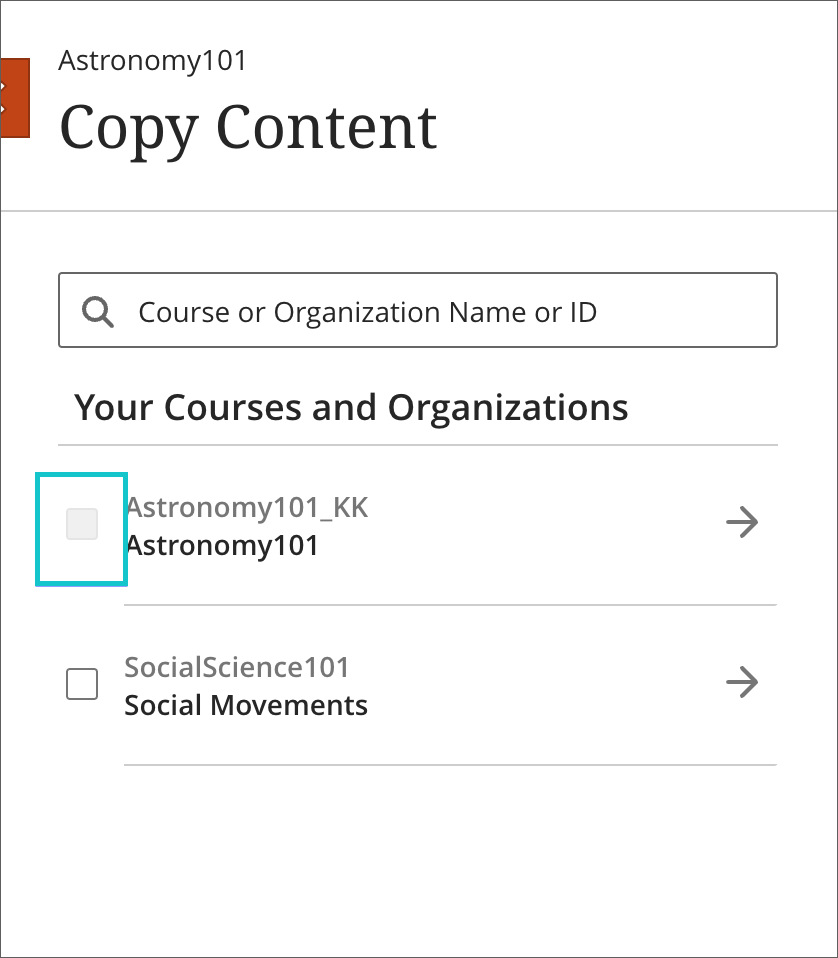
Improvements to question banks sorting controls
After September’s upgrade, question banks in Ultra courses will have improved navigation and sorting controls, making it easier for staff to more easily sort question banks based on the name, number of questions in a bank, or the last edited date.
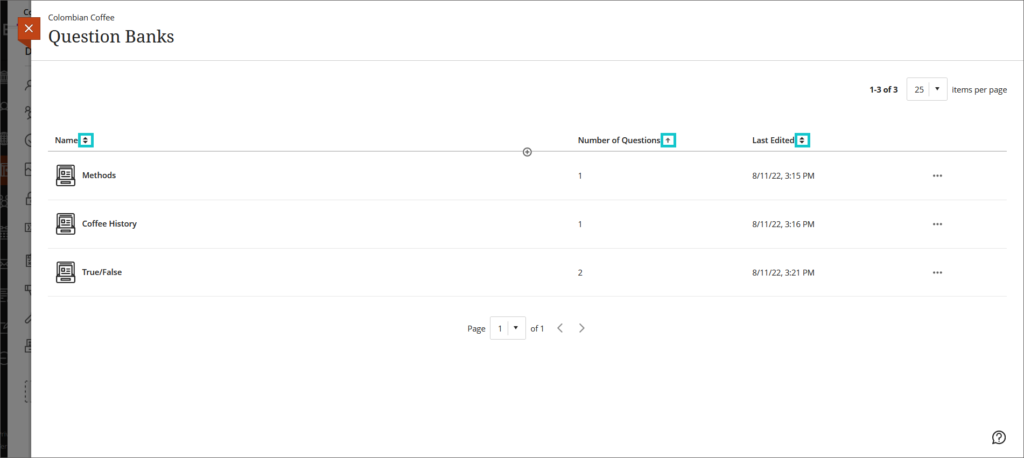
You can find out more about using question banks at: https://help.blackboard.com/Learn/Instructor/Ultra/Tests_Pools_Surveys/ULTRA_Reuse_Questions/ULTRA_Question_Banks
Discussion replies in Ultra courses are available from the grading page
Prior to the September upgrade, it was not possible to reply to a student’s discussion post when grading the discussion. Following the upgrade, staff can grade discussions, and reply to discussion posts from the discussions grading page.
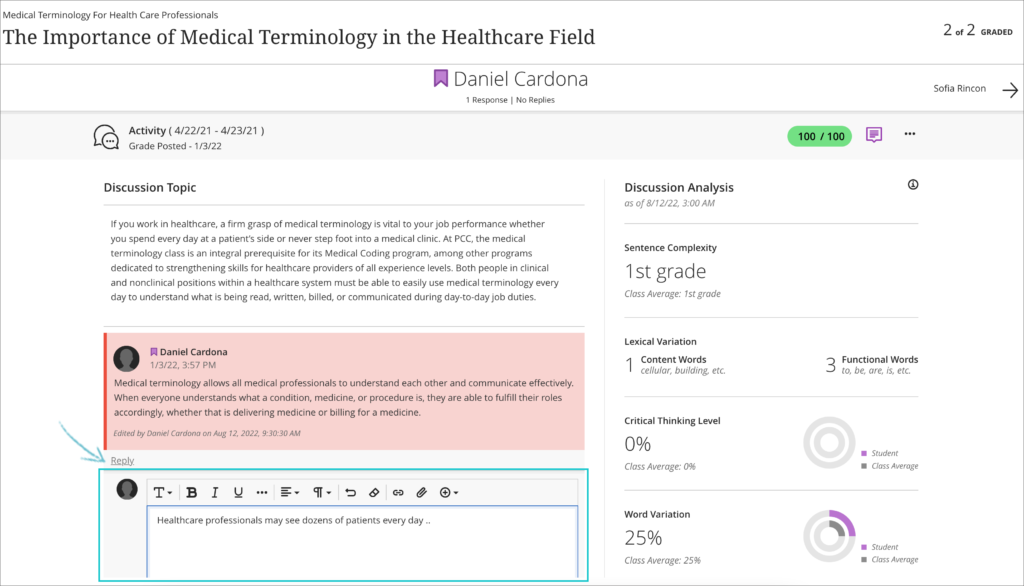
Improvements to the Ultra test timer for students
When taking a timed assessment, it is important for students to be aware of the time that remains to complete it. However, a fixed display of the timer can also add stress. To support various student preferences, Blackboard are introducing notifications for timed assessments. These notifications are less invasive yet keep the student informed.
- For assessments less than 10 minutes, there is no notification.
- For assessments less than 1 hour but greater than 10 minutes, there will be a single reminder when 10% of the time remains. For example, for an assessment with a 10-minute time limit, the notification will appear when 1-minute remains.
- For assessments longer than or equal to an hour, there will be an added notification when 50% of the time remains. For example, for an assessment with a one-hour time limit, the notification will appear when 30 minutes remain. A second notification will appear when 10% of the time remains.
- If a student has a time limit accommodation, a notification will appear when 10% of the extra time remains. If the extra time allowed is less than 10 minutes, there will be no added notification.
- If a student has an unlimited time accommodation, there will be no notifications for the time remaining.
All notifications for remaining time auto-dismiss after 20 seconds. If a student prefers, they can dismiss the notification
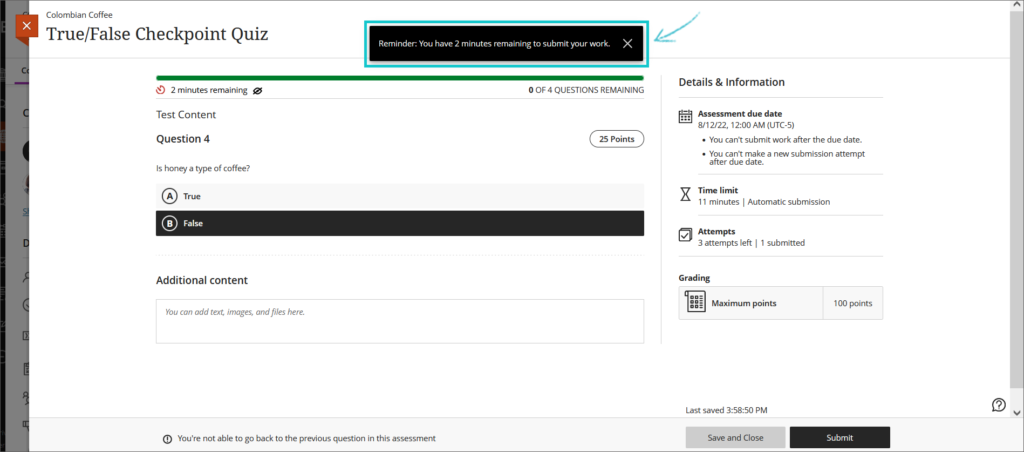
Microsoft Immersive Reader included as one of Ally’s alternative formats
At the end of August, prior to the September upgrade, users accessing content via Ally in Ultra and Original courses will be able to select Microsoft Immersive Reader as one of the alternative formats.
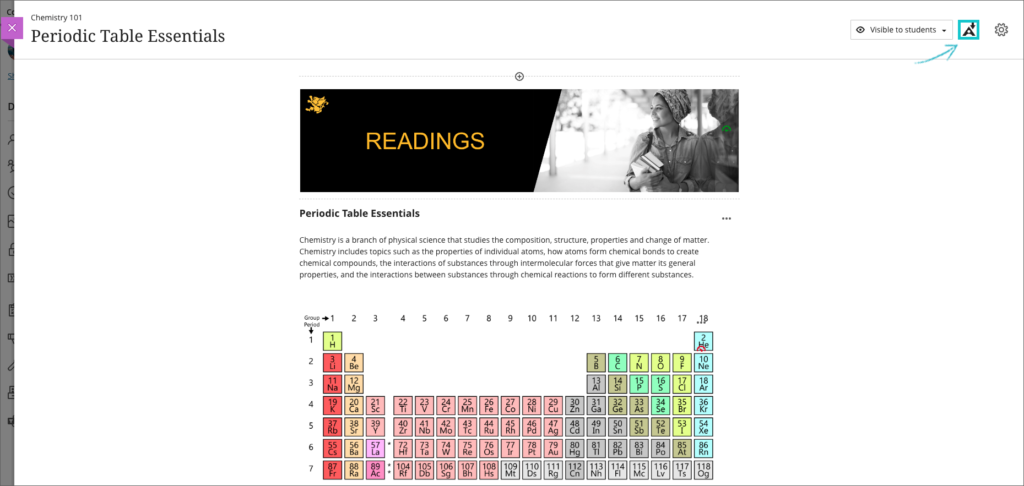
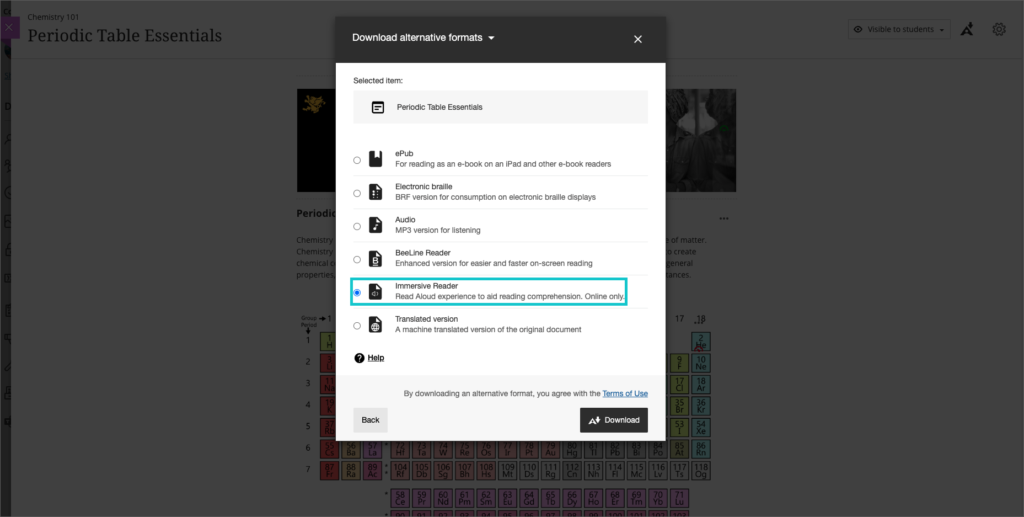
You can find out more about Ally at: https://help.blackboard.com/Ally/Ally_for_LMS/Instructor
And you can find out more about Microsoft Immersive Reader at: https://aka.ms/AllAboutImmersiveReader
More information
As ever, please get in touch with your learning technologist if you would like any more information about the new features available in this month’s upgrade: https://libguides.northampton.ac.uk/learntech/staff/nile-help/who-is-my-learning-technologist
Blackboard’s August upgrade will be available from the morning of Friday 12th August, and includes a fix for Turnitin assignments in Original courses, improvements to Ultra’s question bank functionality, more exceptions for student assignments in Ultra courses, better Ultra Gradebook filters, more frequent auto-saving of student work, and support for LaTeX equations in Ultra courses. Following the upgrade, staff will also be able to import groups to Ultra courses via CSV upload, and will be provided with more information when using the Ultra Messages tool as to whether messages are sent privately or not to students.
Turnitin problem in Original courses fixed
Currently, when setting up a Turnitin assignment in an Original course, staff manually hide the corresponding column in the Grade Centre in order to prevent students from seeing their grades prior to the feedback release date. However, every time the Turnitin assignment’s settings are edited, the corresponding column in the Grade Centre is automatically un-hidden and staff have to hide it again.
Following the August upgrade, although staff will still need to check that the Grade Centre column is hidden immediately after setting up the assignment, if the Turnitin assignment’s settings are edited the Grade Centre column will now remain hidden.
Ability to manage question banks in Ultra courses
Prior to the August upgrade, staff could import question banks into Ultra courses from Original courses and could re-use them. However, staff could not create new question banks in Ultra courses, or manage/edit the imported question banks. Following the August upgrade, staff will be able to:
- Create new, empty question banks in their Ultra courses
- View and search for questions within a question bank
- Add, edit, and delete all aspects of a question within new and existing question banks
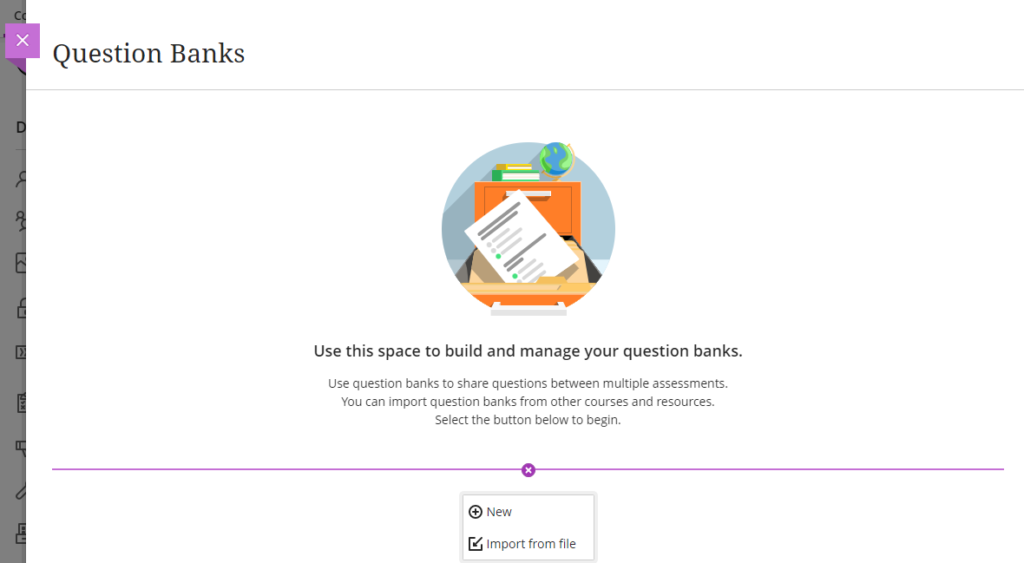
Question Banks can be created and managed via ‘Manage banks’ under Question Banks in the Details & Actions menu in Ultra courses.
Additional exceptions available for Blackboard assignments and tests in Ultra courses
Following the August upgrade, staff will be able to offer additional exceptions for individual students when using Blackboard assignments and tests in Ultra courses. The new exceptions options, which can be added from the Ultra Gradebook, allow individual students to be given a later due date, more submission opportunities, or to have access to the test or assignment submission point for longer.
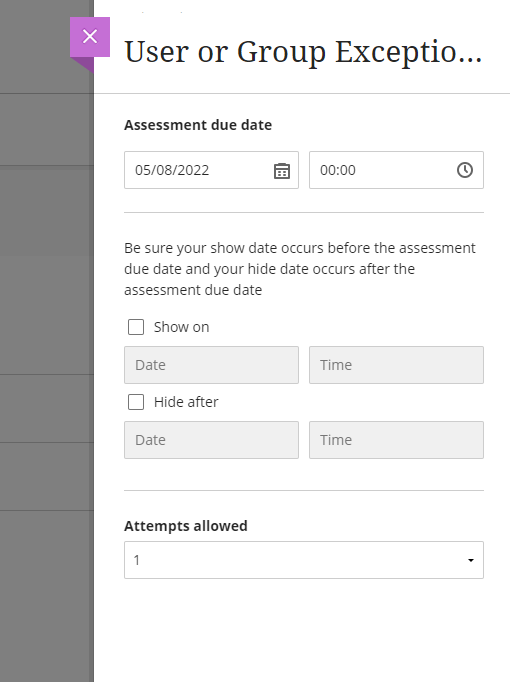
Improved Gradebook filters in Ultra courses
After August’s upgrade, staff will be able to filter students’ submissions in the Ultra Gradebook by both student status and/or marking status.
Under ‘Student Status’ staff will be able to select from:
- All Student Statuses
- No Submission
- Draft Saved
- Submitted
And under ‘Marking Status’ staff will be able to select from:
- All Marking Statuses
- Needs Marking
- Needs Posting
- Completed
- Nothing to Mark
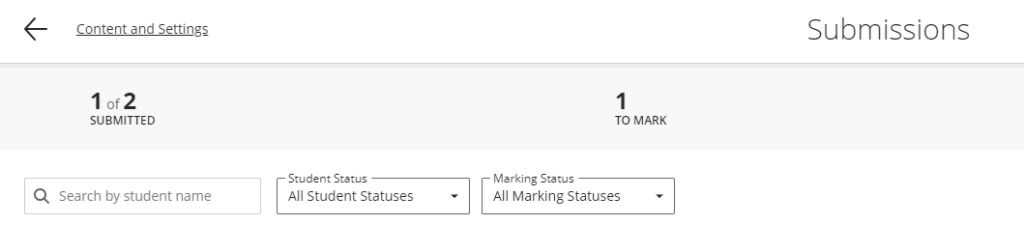
Improved auto-save functionality for students when using the content editor in Ultra tests and assignments
If students are completing the written component of a test or Blackboard assignment in an Ultra course, their work will now auto-save when they stop typing for two seconds. Students will also see a message displaying the most recent auto-save time, and will be warned if their internet connection drops out.
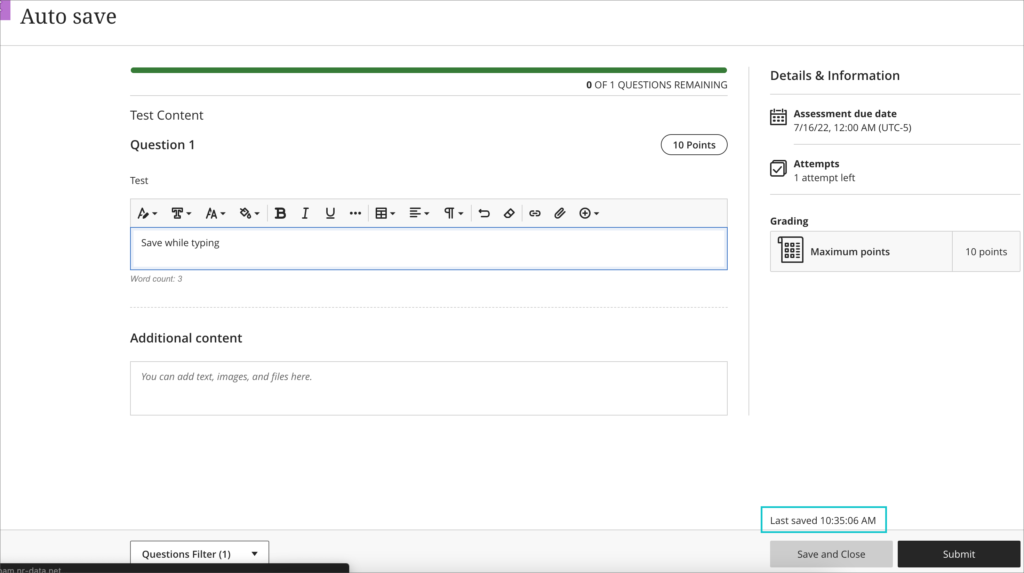
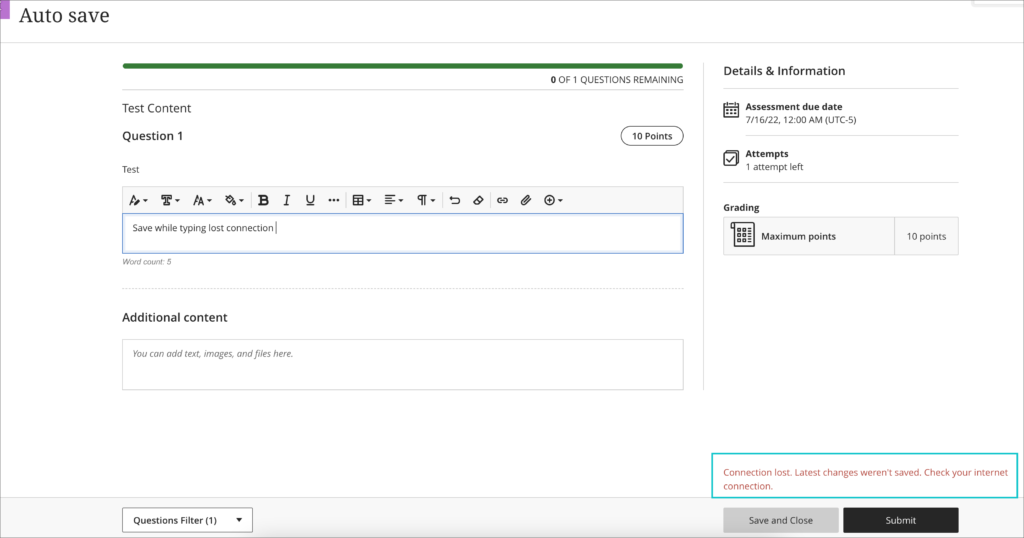
Improvements to LaTeX equation support in Ultra courses
As well as being able to create equations using the math editor, after the August update, staff using Ultra courses will be able to create LaTeX equations in the content editor. When the text is saved, the LaTeX equations will render as images.
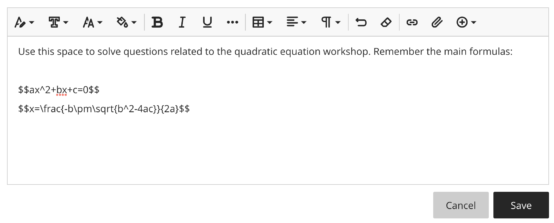
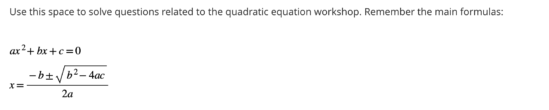
Import/Export group sets and members in Ultra courses
Currently, groups in Ultra courses have to be created manually. Following the August upgrade, staff will be able to import and export group sets and members into Ultra courses.

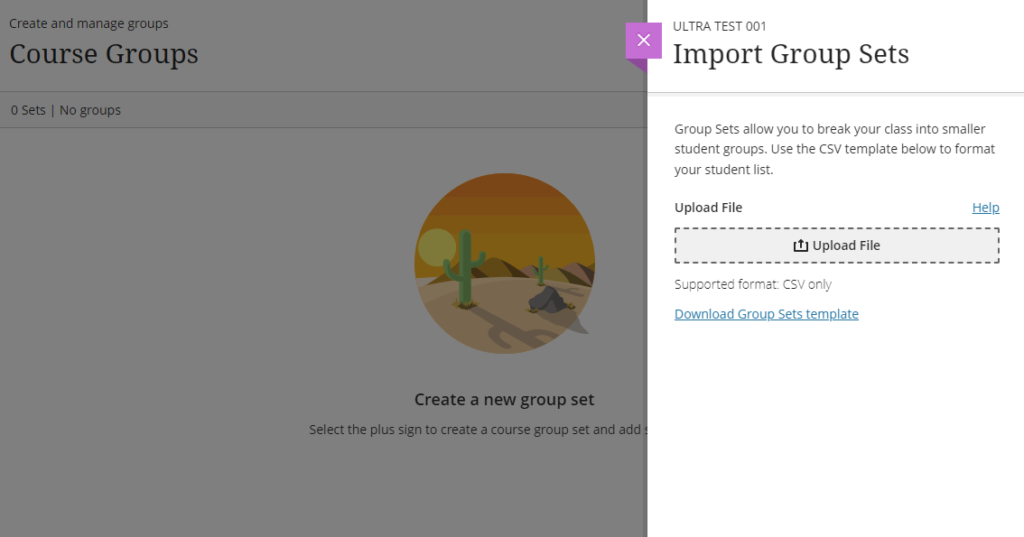
Improvement to the Messages tool in Ultra courses
After the August upgrade, messages sent from Ultra courses will declare to staff whether they are being sent to everyone in the group (i.e., all recipients can see who else got the message), or privately to multiple individuals. While it will not be possible to change the way that the messages are sent, this is planned for a future upgrade.
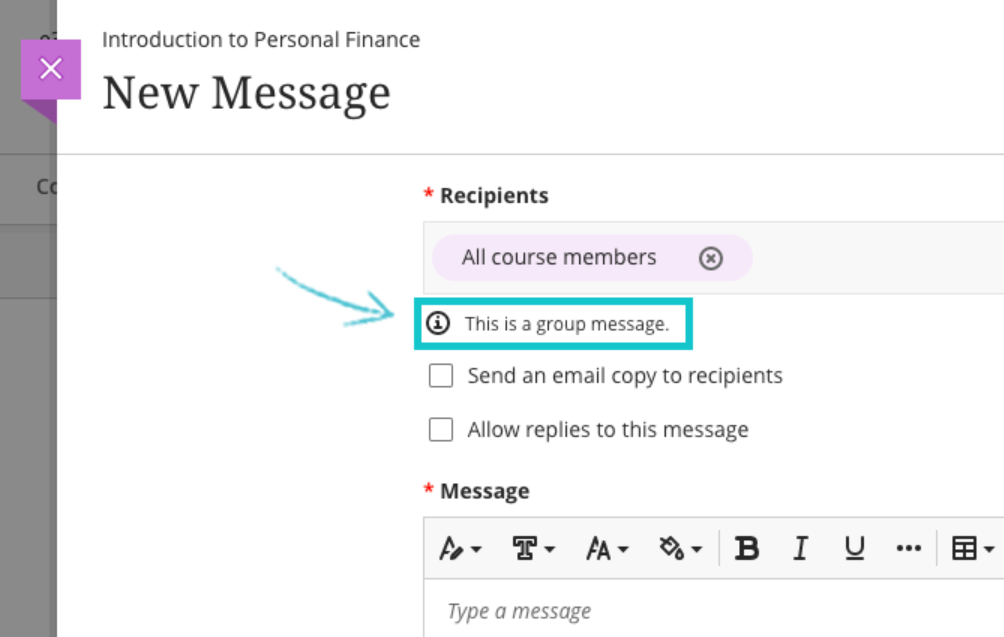
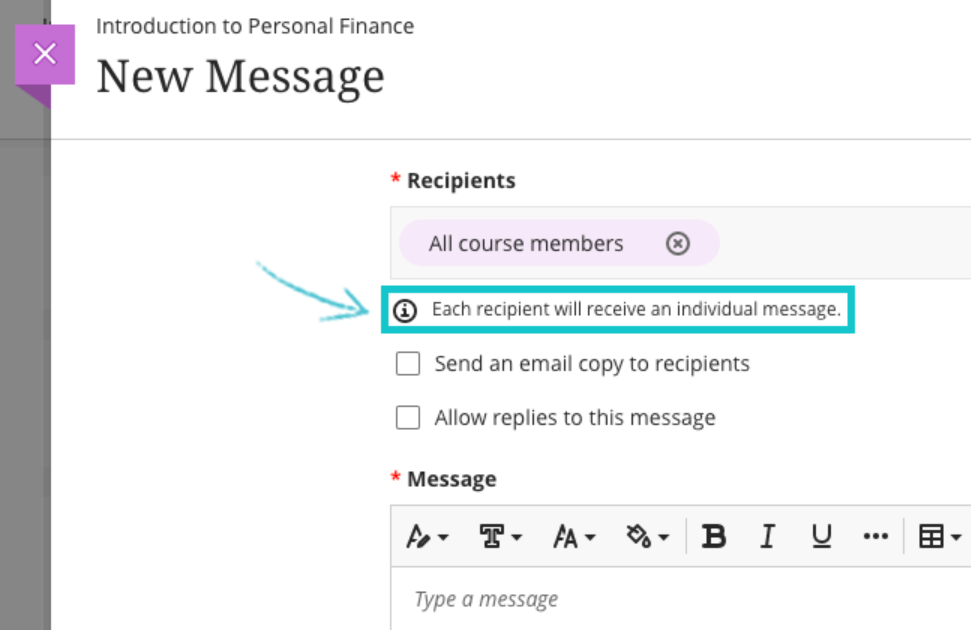
More information about safely messaging students from Ultra courses is available in our FAQ, Is it safe to message multiple students in Ultra courses in NILE?
More information
As ever, please get in touch with your learning technologist if you would like any more information about the new features available in the August upgrade: https://libguides.northampton.ac.uk/learntech/staff/nile-help/who-is-my-learning-technologist
Blackboard’s July upgrade will be available from the morning of Friday 8th July. The July upgrade includes the ability for staff to copy question banks into Ultra courses, and to prohibit backtracking in Ultra tests. Also included are improvements to the way that uploaded documents render inline in Ultra courses, and to the quality of the rendering of mathematical formulas created in the maths editor in Original and Ultra courses.
Copy question banks into Ultra courses
Currently, staff can copy a test from an Original or Ultra course into an Ultra course, but cannot copy a question bank. After the July upgrade, question banks will be available to copy into Ultra courses.
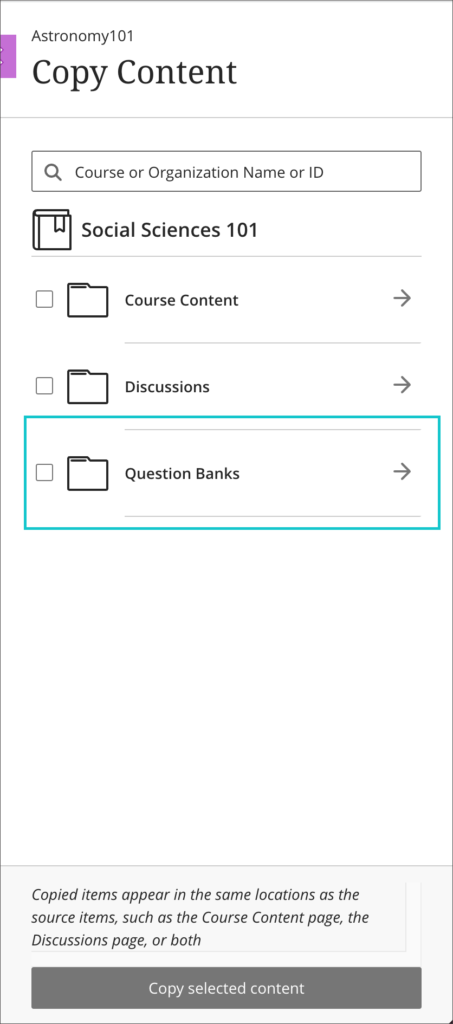
You can find out more about copying content into your Ultra course at: https://help.blackboard.com/Learn/Instructor/Ultra/Course_Content/Reuse_Content/Ultra_Copy_Content#select
Prohibit backtracking in Ultra tests
In the April upgrade, Blackboard added the ability to display Ultra test questions one question at time. The July upgrade adds the option to prohibit backtracking, so that when questions are displayed one at time students cannot go back to a previous question and change their answer.
By default, Ultra tests will display all questions at once, but, following the July upgrade, if ‘Display one question at a time’ is selected when setting up the test, ‘Prohibit backtracking’ will also be available to staff as an option.
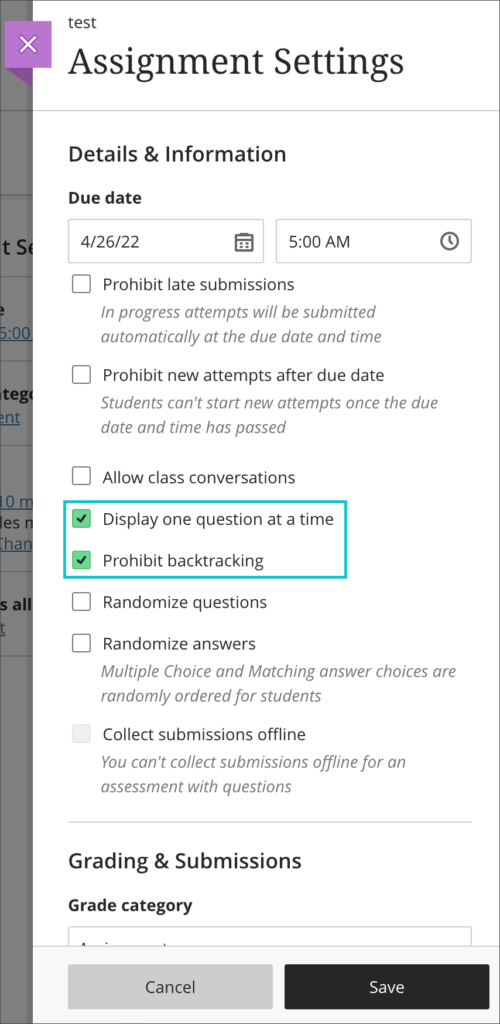
You can find out more about setting up and using tests in Ultra courses at: https://help.blackboard.com/Learn/Instructor/Ultra/Tests_Pools_Surveys/Create_Tests_and_Surveys
Improvements to inline rendering in Ultra courses
In the June upgrade, Blackboard added inline rendering for files uploaded into Ultra documents, meaning that instead of students having to download the attached files in order to view them, staff can set the attached file to display inline (i.e., directly in the browser) so that students can view the file without having to download it.
In the July upgrade, inline rendering will be extended to all supported file types regardless of where they are added into an Ultra course.
Inline rendering is supported for the following file types:
- Adobe Acrobat Documents (PDF)
- Microsoft Word (DOC, DOCX)
- Microsoft PowerPoint (PPT, PPTX)
- Microsoft Excel (XLS, XLSX)
- OpenOffice Documents (ODS, ODT, ODP)
- Image files (JPEG/JPG, GIF, PNG)
Please note that staff should continue to upload video and audio files into NILE courses via Kaltura. For information about how to use Kaltura to upload a video or audio file into NILE, please see: https://libguides.northampton.ac.uk/learntech/staff/nile-guides/kaltura
When uploading an attachment that can be displayed inline, staff will be given the following options:
- View and download
- View only
- Download only
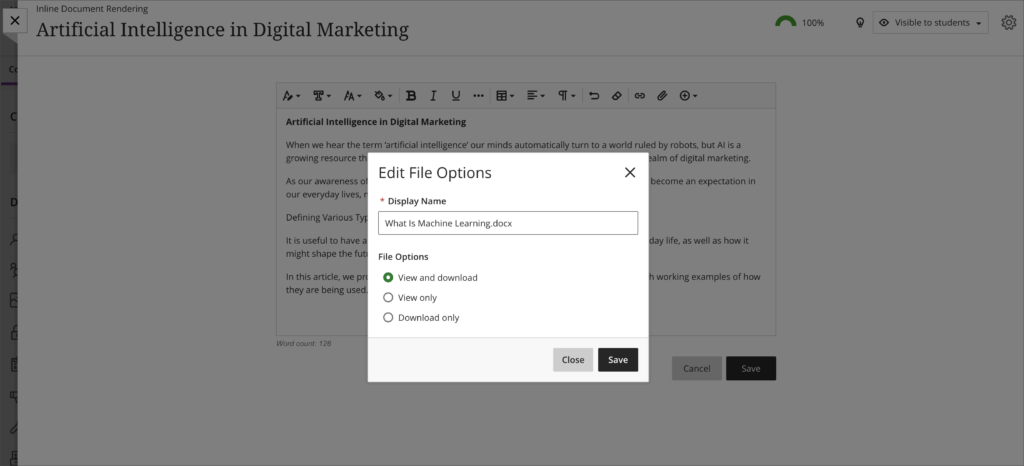
Files which have already been uploaded into Ultra courses do not need to be re-uploaded in order to take advantage of inline rendering – all files inside Ultra courses which can be rendered inline will be. Where files that can be rendered inline already exist in Ultra courses, they will be given a default setting of ‘View and download’.
Quality and accessibility improvements for mathematical formulas in both Original and Ultra courses.
The maths editor in Original and Ultra courses currently renders formulas in PNG format. Following the July upgrade, formulas will render as SVG images, meaning that the image will be remain sharp even if it is zoomed into.
Equations and formulas can be added into Original and Ultra courses wherever the Rich Text Editor is available.

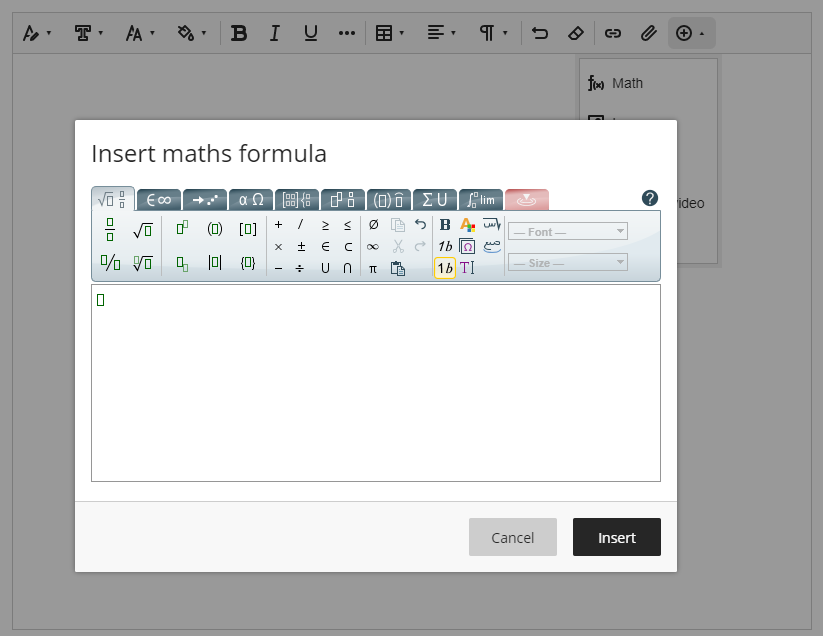
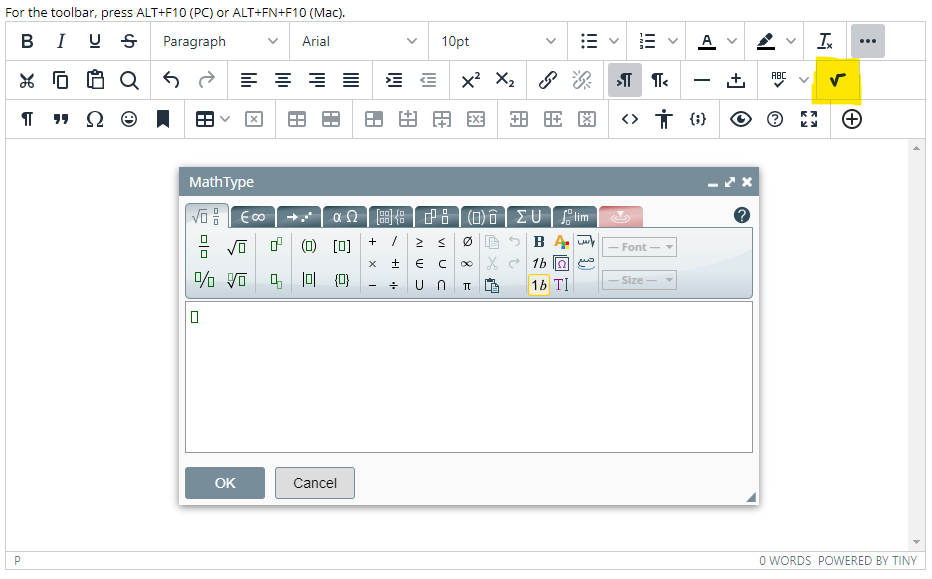
‘LTI item’ renamed ‘Content Market’
Following the July upgrade, ‘LTI item’ will be renamed ‘Content Market’ in the Rich Text Editor in Ultra couses.
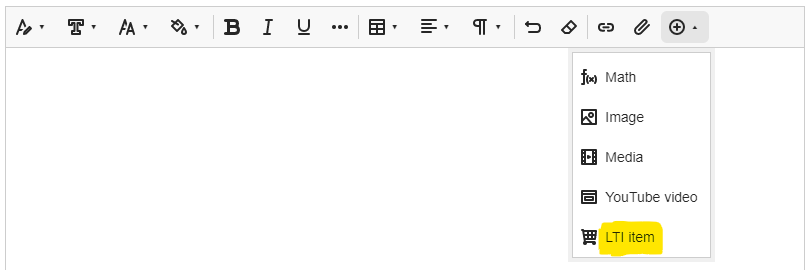
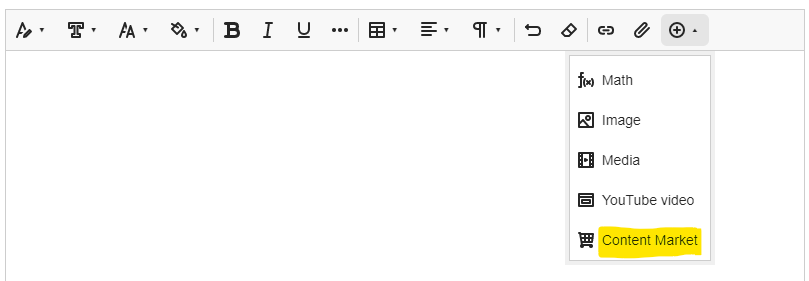
More information
As ever, please get in touch with your learning technologist if you would like any more information about the new features available in the June upgrade: https://libguides.northampton.ac.uk/learntech/staff/nile-help/who-is-my-learning-technologist
Blackboard’s June upgrade will be available from the morning of Friday 3rd June. The June upgrade includes the ability for staff to set PDF, Microsoft Office and OpenOffice files to render inline in Ultra documents. This means that students can view these documents directly in the browser without having to download them. Additionally, from 3rd June onward, staff can allow groups to have multiple submission attempts when using Blackboard assignments in Ultra courses.
Attachments render inline in Ultra documents
Image files in Ultra documents can already be set to display inline (i.e., directly in the browser), but from 3rd June onward, when uploading a PDF, Microsoft Office or OpenOffice file into an Ultra document, instead of students having to download the attached file in order to view it, staff can set the attachment to display inline so that students can view the file without having to download it.
Inline rendering is supported for the following file types:
- Adobe Acrobat Documents (PDF)
- Microsoft Word (DOC, DOCX)
- Microsoft PowerPoint (PPT, PPTX)
- Microsoft Excel (XLS, XLSX)
- OpenOffice Documents (ODS, ODT, ODP)
When uploading an attachment that can be displayed inline, staff will be given the following options:
- View and download
- View only
- Download only
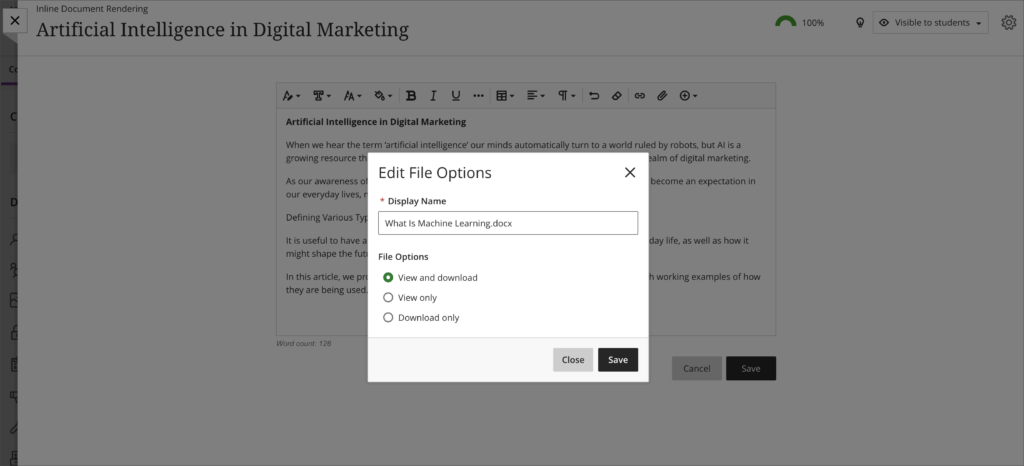
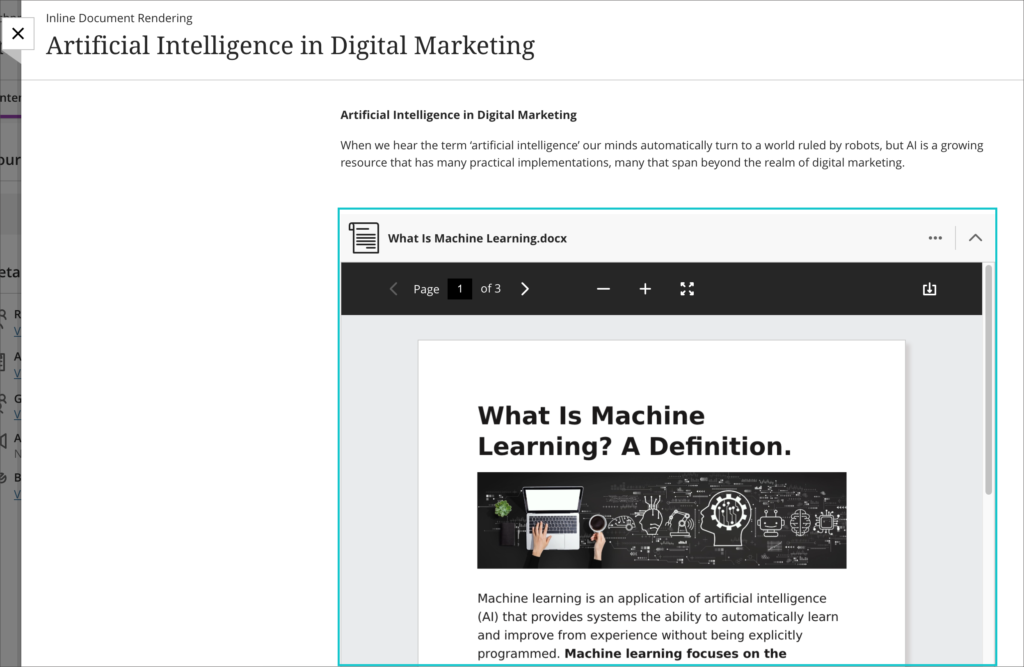
Files that are not compatible with inline rendering can still be uploaded, but students will need to download these in order to view them.
You can find out more about inline file rendering in Ultra documents here: https://youtu.be/e6o0xrePzyU
Multiple submissions are allowed for group submissions in Ultra courses
From 3rd June onward, staff will be able to allow groups to have multiple submission attempts when using a Blackboard assignment. Previously, group submissions were restricted to one submission attempt only, but following the June upgrade staff will be able to specify a maximum number of group submission attempts between 1 and 10, or unlimited.
You can find out more about setting up and deploying tests in Ultra courses here: https://help.blackboard.com/Learn/Instructor/Ultra/Tests_Pools_Surveys/Create_Tests_and_Surveys
More information
As ever, please get in touch with your learning technologist if you would like any more information about the new features available in the June upgrade: https://libguides.northampton.ac.uk/learntech/staff/nile-help/who-is-my-learning-technologist
Blackboard’s May upgrade will be available from the morning of Friday 6th May. The May upgrade includes improvements to Ultra tests for students, improvements to Ultra journals, the addition of an ‘undo’ and ‘redo’ function for Bb Annotate (the tool used to make notes and feedback on students’ assignments submitted via a Blackboard assignment submission point), and an Ultra course session time-out warning.
Improvements to UItra tests for students
The May upgrade includes improvements to Ultra tests for students, bringing in a test question filter, a test submission warning where students attempt to submit without answering all questions, and the ability to show and hide the timer on timed tests.
• Test question filter
The question filter supports common test taking strategies. For example, students may complete questions they know first and leave harder ones to complete later in the test. The filter enables students to quickly return to skipped questions. Students may also use the filter to find essay questions.
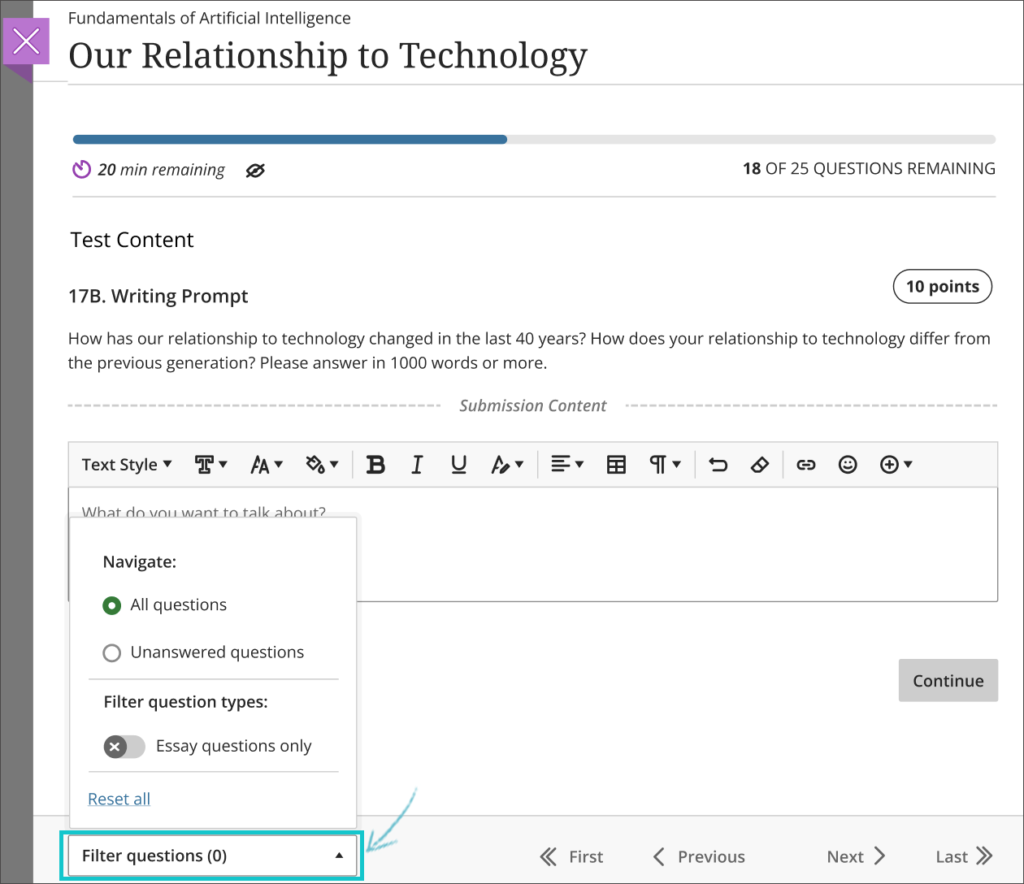
• Submit test warning
If a student submits a test with unanswered questions, a warning will alert the student. The alert shows the number of unanswered questions. The student may choose to submit the test or keep working. If the student chooses to keep working, the unanswered questions filter auto applies.
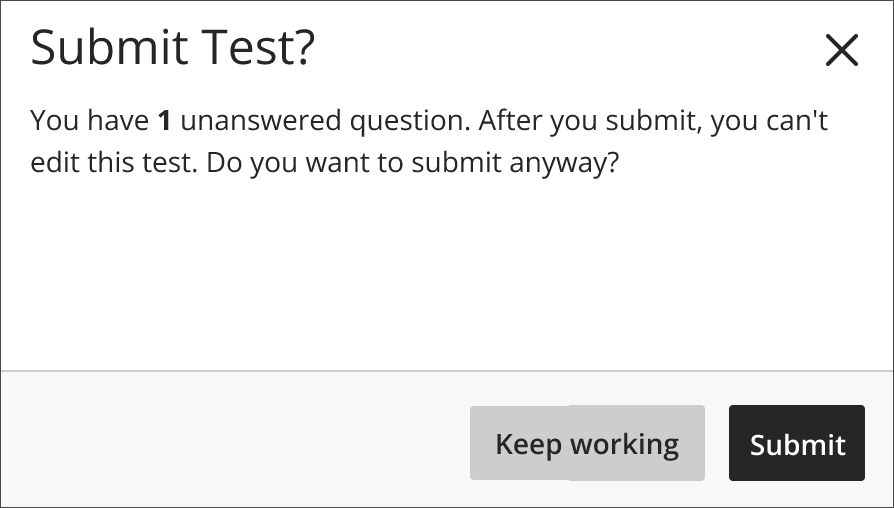
• Control timer visibility
In response to student feedback, students may now choose to hide the timer in timed tests. This may help to reduce pressure and anxiety during assessments. Once hidden, the timer may be easily made visible again.
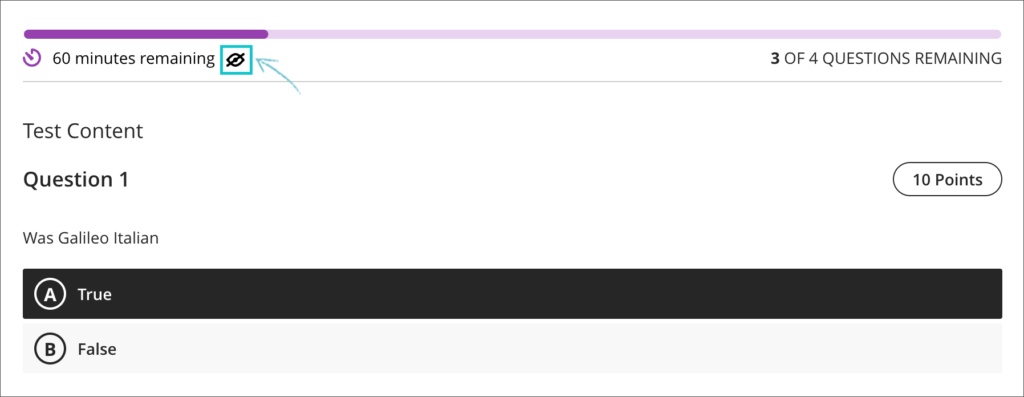
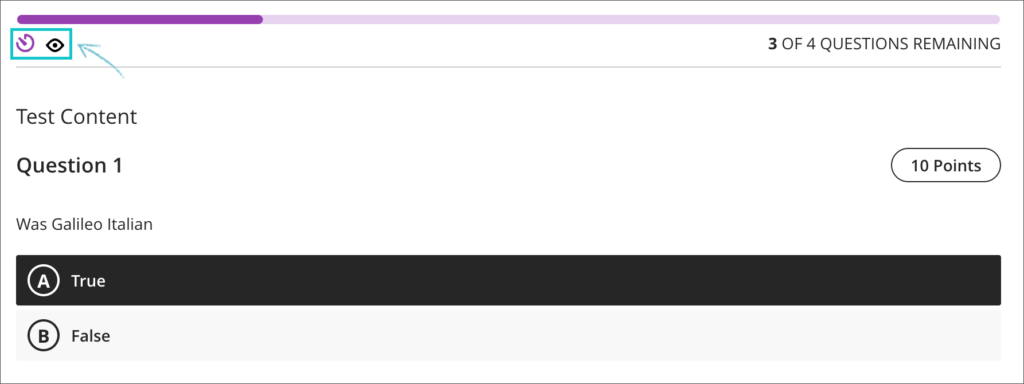
Improvements to Ultra journals
To better support staff and students who use Ultra journals, the May upgrade will include the following improvements:
- students may make unlimited journal entries;
- students and staff have improved navigation with pagination on the entries page;
- students and staff can decide the number of items that appear per page;
- staff have a count of graded journals and students filtered for grading.
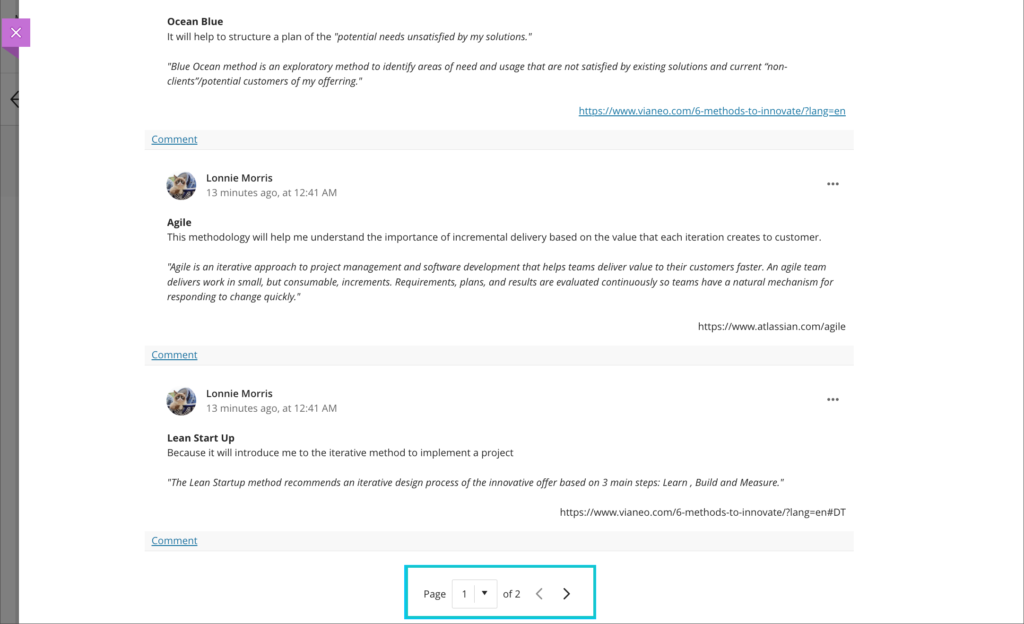
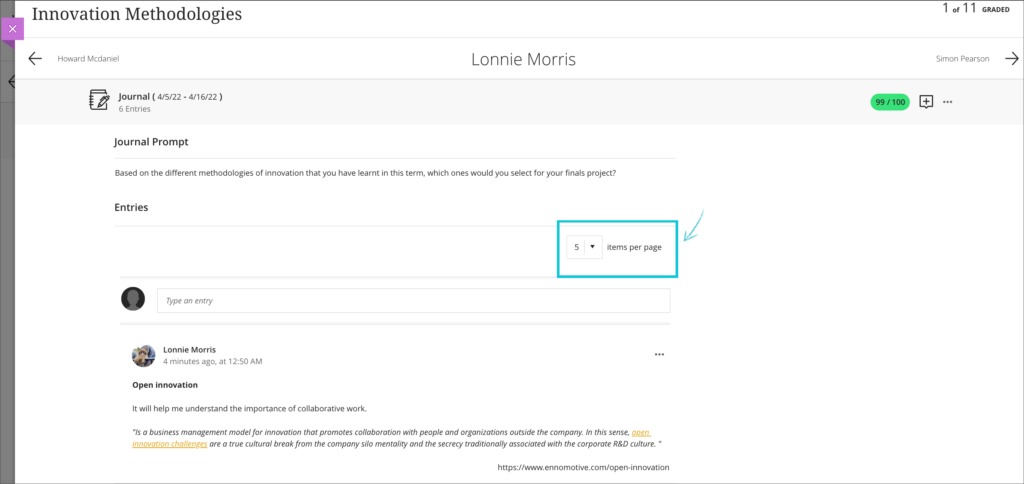
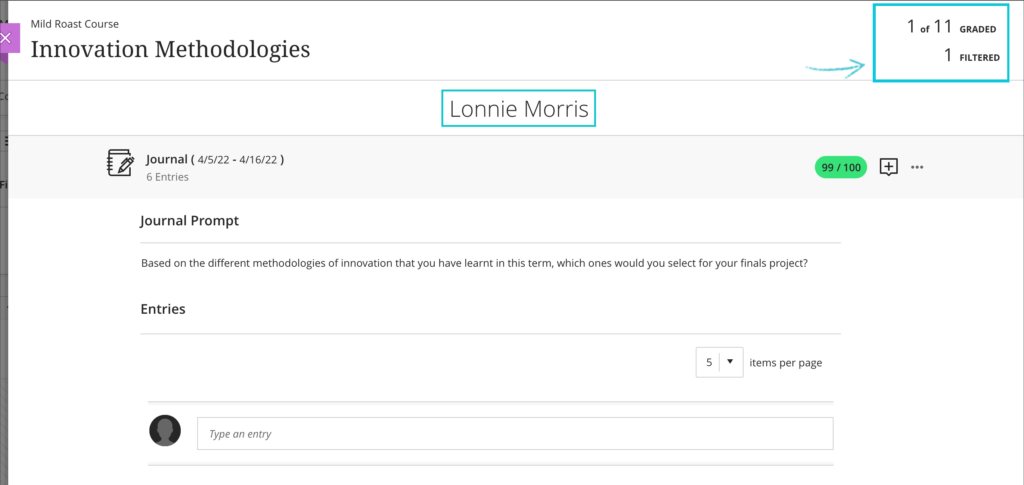
‘Undo’ and ‘redo’ capability in Bb Annotate in Original and Ultra courses
Following the May upgrade, staff using Blackboard assignments in both Original and Ultra courses will find that the Bb Annotate tool (the tool using for writing notes and feedback on students’ submissions) includes an ‘undo’ and ‘redo’ option.
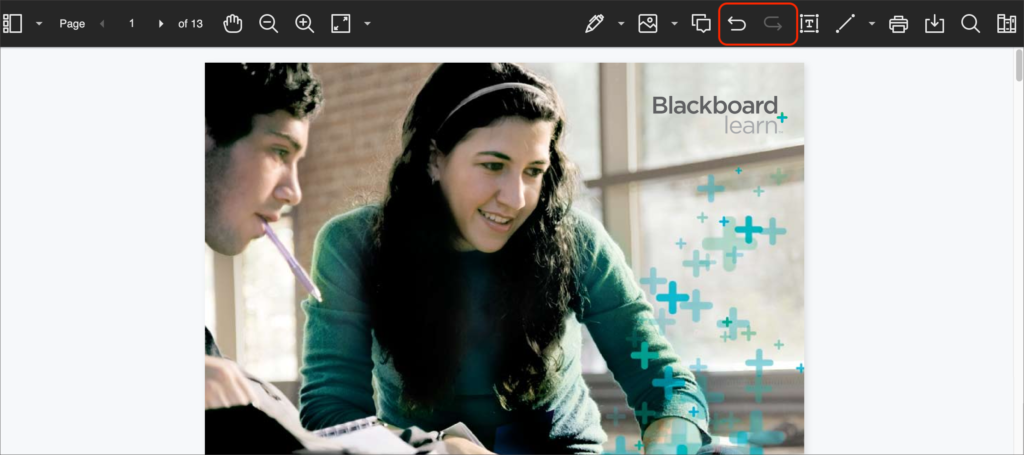
Ultra course session time-out warning
When a person does not do anything in NILE for over three hours their session ends (i.e., they are automatically logged out of NILE). They must then login again to continue to use NILE. Every time a user saves a page or selects a button their NILE session refreshes and stays active for three more hours. However, there can be times when a person is actually working but is considered by the system not to be doing anything. This happens because the browser is not sending data to NILE and can occur, for example, when a person is writing a long discussion board or journal post, or developing a complex rubric.
Following the May upgrade, staff and students who are working in an Ultra course and whose session is ending soon will receive a warning. This warning will appear at least six minutes before the session times out. If the warning is closed before the session ends, the session will be extended for three more hours, allowing staff and students plenty of time to complete their work and save it before their session ends again.
More information
As ever, please get in touch with your learning technologist if you would like any more information about the new features available in the May upgrade: https://libguides.northampton.ac.uk/learntech/staff/nile-help/who-is-my-learning-technologist.
Blackboard’s April upgrade (officially known as ‘Learn SaaS 3900.37.0 Feature Production Release’) was originally scheduled for 7th April 2022, but has been delayed and is currently tentatively scheduled for 21st April. Please note that the release date refers to the evening on which the release will be applied, so a 21st April date means that the upgrade will be available to users first thing on 22nd April. You can find out more about when the April upgrade will be available here: https://status.blackboard.com/incidents/0940tk6n2993.
The April upgrade includes:
- Significant improvements to Ultra tests.
- Improvements to the Ultra course copy tool, allowing copying of content within an Ultra course.
- Improvements to the Ultra content editor, allowing use of code snippets.
- The ability to verify students’ Blackboard assignment receipts in the Ultra gradebook.
The rest of this blog post explains each of these improvements in more detail,
Improvements to Ultra tests
The April upgrade includes many significant improvements to Ultra tests.
• Display test questions to students one at a time
Currently, Ultra tests display all the test questions to students in one long list. Following the April upgrade, staff will have the choice to display test questions to students all at once, or one at a time.
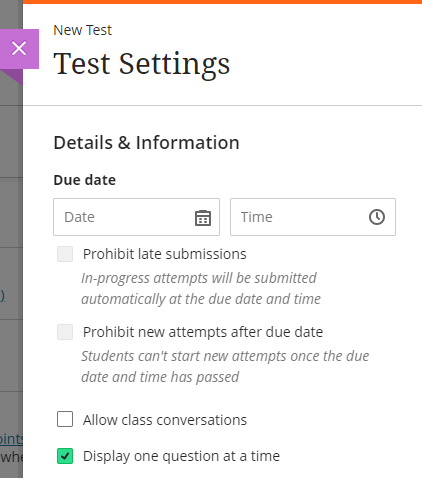
• Disable auto-posting of grades when using 100% computer marked tests
Currently, when using Ultra tests which contain only computer marked questions (e.g., a 100% multiple choice test) the overall test score is immediately displayed to students on completion of the test. After the April upgrade, staff will be able to choose whether or not the tests marks are posted automatically.
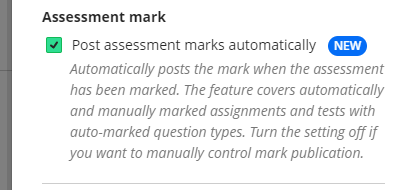
• Control over students’ ability to view their test submission, question feedback, question scores, and correct answers.
Currently, students can view their test submissions as soon as they have submitted them. The April release brings in the ability for staff to decide if and when a student can view their test submission. Staff can prevent students from ever being able to view their test submission, or can allow them to see their submission at a particular time, including immediately after submission, on the due date, on a particular date, or when all marks have been posted.
If a student is allowed to view their submission, staff can also choose when to display automated question feedback, individual question scores, and which answers in a computer-marked question were the correct answers.
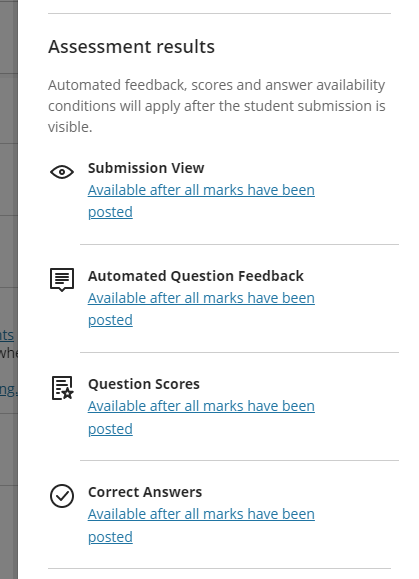
You can find out more about how to use these settings here: Blackboard video – student feedback display controls.
• New Ultra test question type: calculated numeric question
The April release includes the ability to add a calculated numeric question type.
This new question type supports the following:
- Students may enter a number as an answer. The number can be an integer, decimal, or scientific notation. The largest value supported is 16 digits.
- Instructors may combine text and mathematical formulas in the question.
- Instructors may define an answer range. The range value can be an integer, decimal, or scientific notation. The largest value supported is 16 digits.
- The answer field validates only numeric digits.
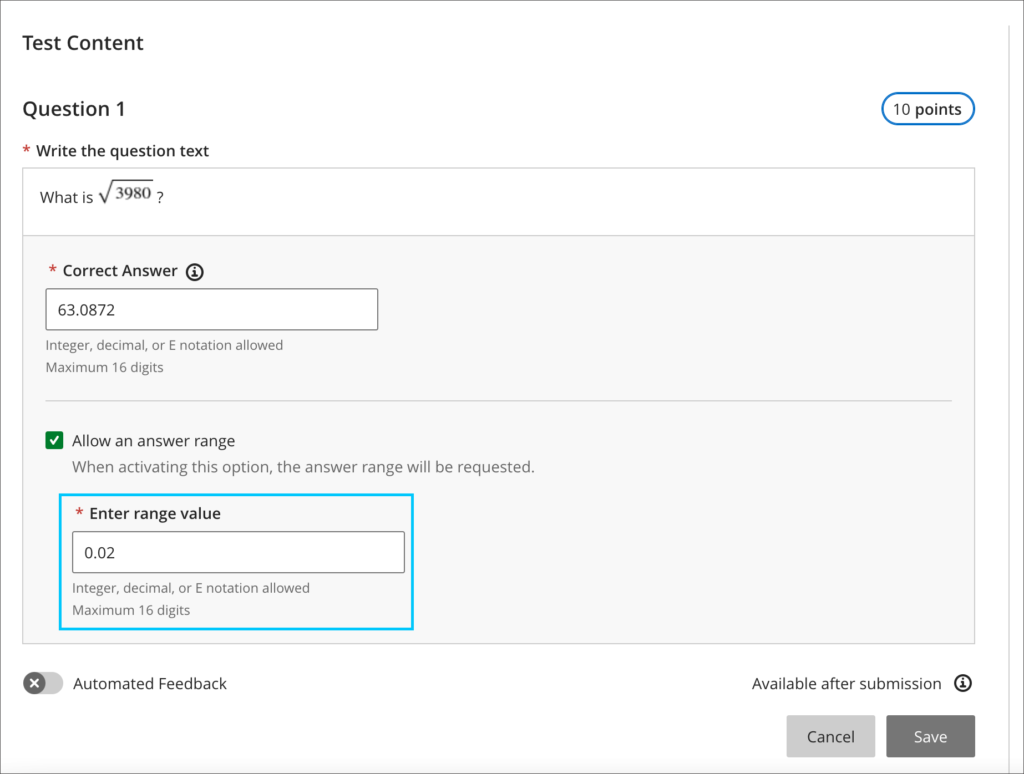
You can find out more about using calculated numeric questions here: Blackboard video – calculated numeric question type.
• Download Ultra test results
The April release includes the ability for staff to be able to download Ultra test results.
When downloading results, the following options are available:
- File type – Excel spreadsheet (.xls) or comma separated value (.csv); the default is .xls
- Format results by student or by question and student; the default is by student
- Download all attempts or only attempts included in the grade calculation. The instructor defines which attempts to include in the grade calculation in the ‘Grade attempts’ settings. The default is to download only attempts used for calculation.
You can find out more about downloading Ultra test results here: Blackboard video – download test results.
• More information about setting up and using Ultra tests
You can find out more about Ultra tests here:
Copy content within the same Ultra course
Currently, it is possible to copy content from one Ultra course to another, but staff are not able to copy content within the same Ultra course. The April release will include the ability to copy content within the same course.
You can find out more about the enhancements to the Ultra course copy process here: Blackboard video – copy content enhancements.
Content editor update – code snippets
The April upgrade will allow staff and students to author and share computer code in the content editor using a new code snippet tool.
The content editor identifies eleven programming syntaxes:
- Python;
- Java;
- JavaScript;
- Kotlin;
- R;
- PHP;
- Go;
- C;
- Swift;
- C#;
- HTML.
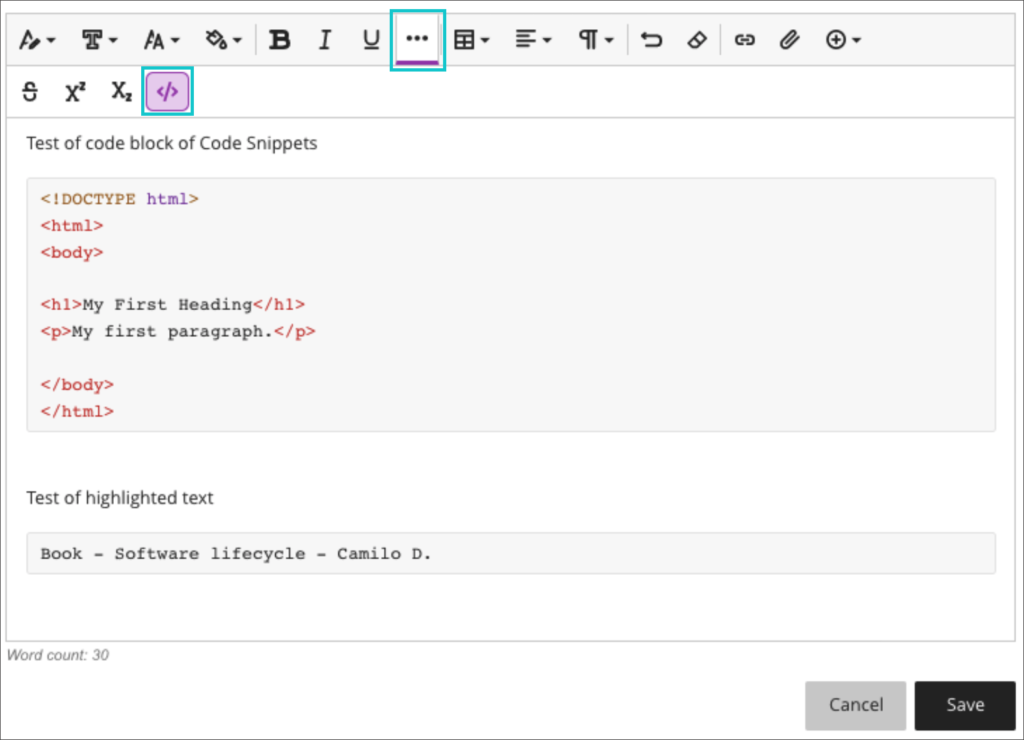
You can find out more about code snippets here: Blackboard video – code snippets
Submission receipts for Blackboard assignments
Currently, while Blackboard assignments generate and send students a receipt for a submission, the receipts are easily edited and cannot be verified. Following the April upgrade, staff will be able to verify students’ submission receipts in the Ultra gradebook.

You can find out more about these enhancements here: Blackboard video – submission receipt enhancements.
More information
As ever, please get in touch with your learning technologist if you would like any more information about the new features available in the April upgrade: https://libguides.northampton.ac.uk/learntech/staff/nile-help/who-is-my-learning-technologist.
The March upgrade, which will be available from Friday 4th March, includes some minor changes to way that learning modules in Ultra courses are set up and modified.
Learning Modules
When setting up learning modules after Friday 4th of March, the following panel will open up once a learning module has been selected for creation:
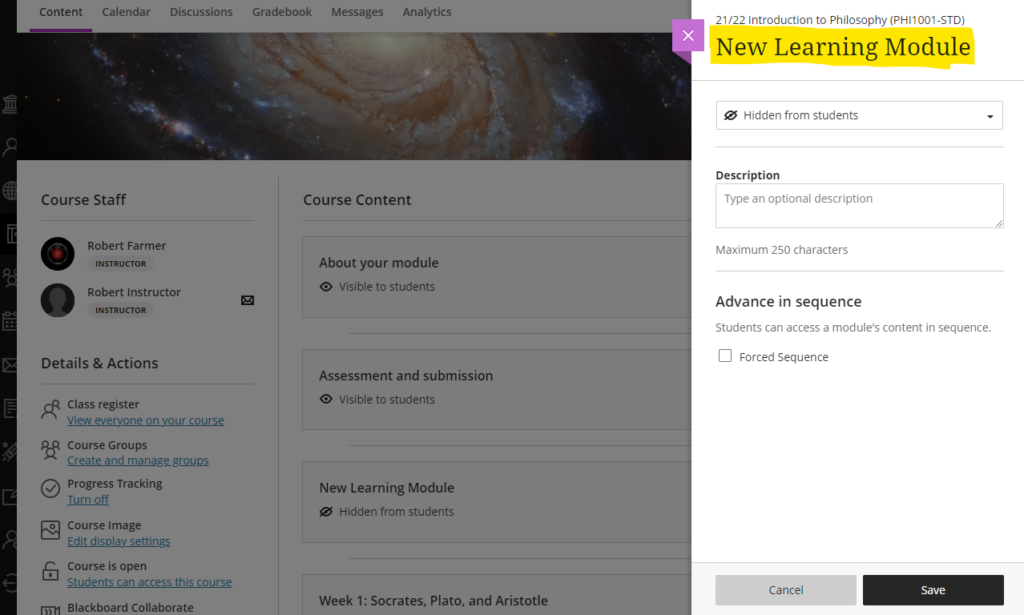
From this panel, the learning module can be named and a description can be added. The learning module availability can also be set (‘Visible to students’ or ‘Hidden from students’), or release conditions can be set allowing the learning module to be made available to all or only certain groups of students. Release conditions can also include the learning module being made visible after and/or until a particular date.
Additionally, learning modules can be set so that students have to navigate through the content in order and cannot skip ahead. To enable this, ‘Forced sequence’ should be chosen when setting up the learning module.
To update any of the learning module settings after it has been created, simply select the ellipsis menu on the right-hand side of the learning module and choose ‘Edit’.
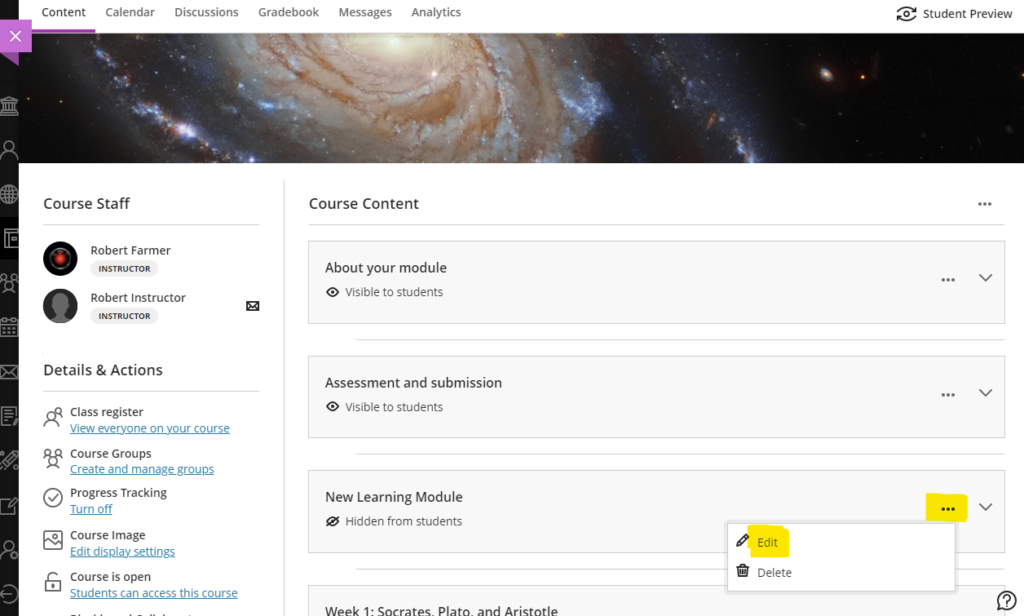
Also, learning module descriptions are now visible immediately, and students no longer have to open the learning module to read the description:
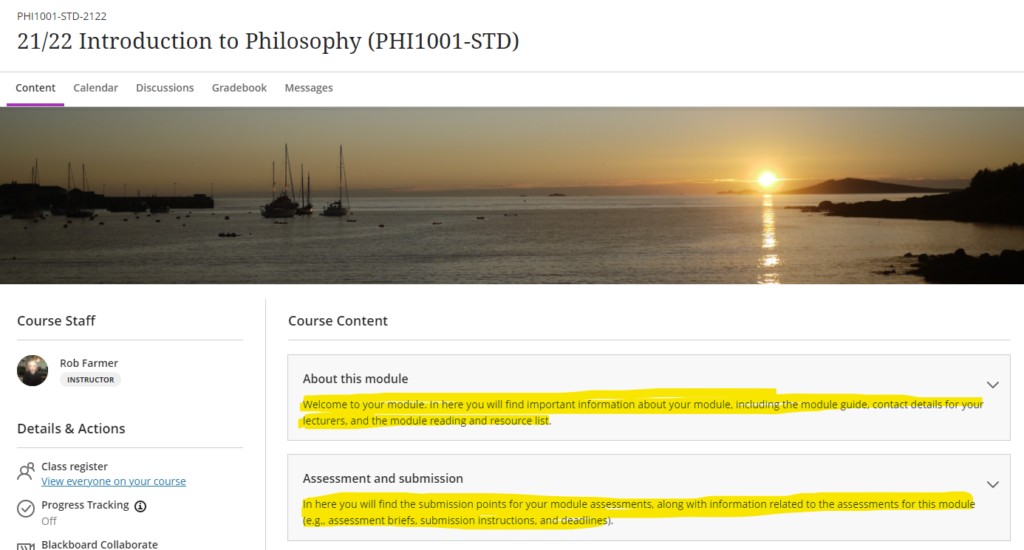
You can find out more about how to use learning modules in Ultra courses at: https://help.blackboard.com/Learn/Instructor/Ultra/Course_Content/Create_Content/Create_Containers_for_Content/Create_Learning_Modules
More information
As ever, please get in touch with your learning technologist if you would like any more information about the February upgrade: https://libguides.northampton.ac.uk/learntech/staff/nile-help/who-is-my-learning-technologist
| Sorry. The upgraded version of Blackboard scheduled to be available from the 4th of February has been delayed, and will now be available from the 11th of February. |
February’s upgrade, which will be in place from the morning of Friday 4th February, adds additional functionality to Blackboard Ultra test settings, and brings in the option for granular copying of content from Original courses to Ultra courses. Also included in the February update is a bug fix which means that the date and time shown on submission receipts for Blackboard Ultra assignments will, from Friday 4th February onwards, be the date and time that the submission was made, not when it was started. Note that this bug did not affect Turnitin assignments – the submission receipt for Turntin assignments has always shown the correct date and time of submission.
Blackboard Ultra test settings
From the 4th of February onwards, staff will be able to select two new options when setting up tests in Ultra courses:
- Prohibit late submissions
- Prohibit new attempts after due date
Selecting prohibit late submissions enforces a hard deadline and prevents students from making a late submission. In-progress and saved attempts will auto-submit at the due date, and students will receive a submission receipt via email. Specified accommodations are still respected.
Selecting prohibit new attempts after due date prevents students from beginning a new attempt after the due date.
Note that selecting ‘prohibit late submissions’ auto-enables ‘prohibit new attempts after due date.’ However, staff can enable the ‘prohibit new attempts after due date’ option on its own.
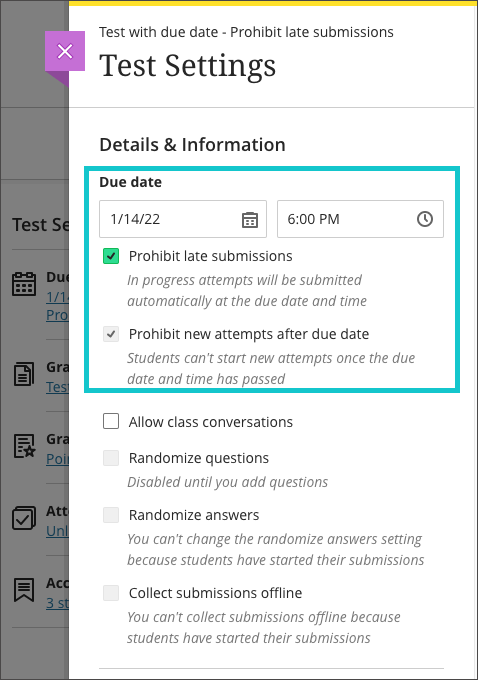
If an instructor enables the due date and/or time limit, students will see these details, as they will appear in the Details & Information section for the assessment.
Please note the current limitations with these new settings. ‘Prohibit late submissions’ does not work in combination with Peer review, Group submissions, or Offline submissions. And the ‘prohibit new attempts after due date’ setting enabled on its own does not work with Peer review, or with Offline submissions.
You can find out more about setting up tests in Ultra courses at: https://help.blackboard.com/Learn/Instructor/Ultra/Tests_Pools_Surveys/Create_Tests_and_Surveys
Granular copy content from Original to Ultra courses
Staff making use of the copy content function in Ultra courses will now find that content from their Original courses is available to copy into their Ultra courses. More importantly, and more usefully, the upgraded Ultra copy content tool allows staff to select individual elements of their Original courses, including content items, folders, and tests, to copy into their Ultra courses.
However, please be aware that content copied from Original courses into Ultra courses is transformed (or Ultra-ified) in the process, and incompatible elements are stripped out of the copy. This means that any content copied into an Ultra course from an Original course needs to be manually checked over before it is made available to students. In the case of tests, in particular, incompatible questions will be removed during the Original-to-Ultra conversion process.
More information about the Ultra copy content tool is available from: https://help.blackboard.com/Learn/Instructor/Ultra/Course_Content/Reuse_Content/Ultra_Copy_Content
Blackboard Ultra assignment receipts
Students submitting Blackboard assignments in Ultra courses will have found that the submission date and time on the receipt was the date and time that the submission was started. From the 4th of February the date and time shown on the receipt will be the date and time of actual submission.
You can find out more about setting up and using Blackboard Ultra assignments at: https://help.blackboard.com/Learn/Instructor/Ultra/Assignments/Create_and_Edit_Assignments
More information
As ever, please get in touch with your learning technologist if you would like any more information about the February upgrade: https://libguides.northampton.ac.uk/learntech/staff/nile-help/who-is-my-learning-technologist
Recent Posts
- Staff GenAI Survey Report 2024
- Blackboard Upgrade – May 2024
- Learning Technology Team Newsletter – Semester 2, 2023/24
- Getting started with AI: A guide to using the Jisc Discovery Tool’s new AI question set.
- Blackboard Upgrade – April 2024
- Exploring the Role of GenAI Text to Enhance Academic Writing: A Conversation with Learning Development Tutor Anne-Marie Langford.
- Interview with the University’s Digital Skills Ambassador
- Blackboard Upgrade – March 2024
- Case study: GenAI in BA Fashion, Textiles, Footwear & Accesories 2024
- Exploring the Educational Potential of Generative Artificial Intelligence: Insights from David Meechan
Tags
ABL Practitioner Stories Academic Skills Accessibility Active Blended Learning (ABL) ADE AI Artificial Intelligence Assessment Design Assessment Tools Blackboard Blackboard Learn Blackboard Upgrade Blended Learning Blogs CAIeRO Collaborate Collaboration Distance Learning Feedback FHES Flipped Learning iNorthampton iPad Kaltura Learner Experience MALT Mobile Newsletter NILE NILE Ultra Outside the box Panopto Presentations Quality Reflection SHED Submitting and Grading Electronically (SaGE) Turnitin Ultra Ultra Upgrade Update Updates Video Waterside XerteArchives
Site Admin

