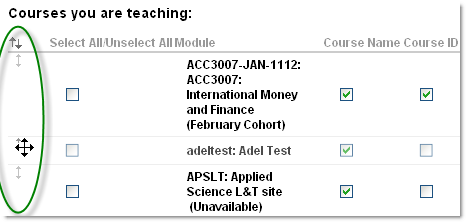Lisa Hanson talked about how she has enhanced the student experience in NILE for International students using a range of interactive tools. The presentation was made at the Learntech Conference 30-5-12
During the next few weeks, there will be a number of changes to the systems which the Learntech team supports. Many of these changes have been made as a direct response to feedback which has been provided over the year and will represent a considerable investment in improvements to the current environment.
NILE
Following the decision by the University Executive Team to remain with Blackboard for a further three years, we will be upgrading this to the latest release which will provide a number of security updates and new features. Some of the key changes include an improved look and feel and enhanced features for assessment and monitoring. A separate page provides full details on these changes.
As previously announced, there will be a move from the Campus Pack blogs and wikis within NILE to using the Blackboard tools. Staff should continue to migrate content out of these areas if required and ensure they are familiar with the new tools.
As part of closer integration with the student record system, student demand for greater clarity and the future need to transfer grades from NILE, there will be a change to the way in which modules and courses are setup. All courses and modules will be created on NILE as they are validated, using an agreed template. Students will be automatically added, and when the site has been developed and made available by the tutor, students will see this in their list of modules when they login to NILE. For full details on the QNIG project, please view the blog posting.
SaGE (Submission and Grading Electronically)
The above changes to NILE will support the University drive to move to e-submission and grading of work, as the site template will help tutors to provide clearer instructions to students on where they need to submit work and how they will obtain results. The SaGE blog continues to be updated with the latest information and guidance.
MyPAD (e-portfolios)
Following the announcement on May 2nd the product which currently underpins MyPAD will be replaced with a new system based on WordPress (supplied by Edublogs). This will provide significantly improved flexibility for students in their choice of layout and ability to share with a wide range of individuals. Some tutors within The School of Health are continuing to use PebblePad where there is a need for highly structured portfolios.
Northampton YouTube
During 2012, a new product for video streaming similar to that used by YouTube will be introduced to Northampton. Provided by Kaltura, there will be a significant improvement in the integration with NILE and in the functionality over our current video streaming system. Further details will be made available as this work progresses.
Mobile (iNorthampton)
As of May 2012, there have been nearly 10,000 downloads of the iNorthampton app. A further update to iNorthampton is planned shortly based on feedback to the first phase – keep an eye on the website for the latest project news.
All of the above changes represents a considerable investment and improvement in the Learning Technology environment. Do not panic as the Learntech team are here to help you and many of the changes are additional features to the current systems.
If you wish to discuss some of these improvements in more detail then please come along to one of theLearntech Friday sessions or just contact the team at any time.
- New Theme for 2012 – user feedback and on-going development of NILE user interface means that there is a new look and slightly modified layout which should be more efficient and intuitive.
- Negative Marking – you can now give negative points for wrong answers, this stops guessing on multiple choice questions!
- Automatic Re-grading – if you have an invalid question in a test you can drop, give full credit, change point value or change the correct answer and the score is recalculated and updated in the grade centre.
- Timed Assessments Enhancement – you can now choose to make the test “auto submit” at the end of the allocated time or purely warn the student they are now over time. Also there is a prominent progress indicator bar and with only one minute remaining the line turns red to serve as a visual cue.
Grading and feedback (the Grade Centre)
- Needs Grading – gives you better visibility and access to items that need grading in your module. You can also set minimum student activity prior to needing grading such as the minimum number of posts in a discussion board.
- Interactive Rubrics – create grading rubrics and attach to assignments to help towards consistent grading. Choose to let the student see/not see the grading rubric prior to assignment submission via the grade centre.
Since 2010, a group (QNIG) representing key parts of the University has been working to develop closer links between the student record system (QLS) and NILE.
There are 3 main phases of QLS NILE Integration Group (QNIG):
- Username, password and email address synchronisation
- Module synchronisation
- Grading synchronisation
Phase 1 was completed in July 2011 and now means that usernames, passwords and email addresses on NILE will be the same as used for all other central systems.
Phases 2 and 3 are linked in that we need to ensure that modules in NILE are named in the same way as they are in QLS. Once this is completed then we will be able to automatically enrol students onto modules. Phase 2 is focused on module coding and automatic enrolment of students and this will be completed for summer 2012. Phase 3 is linked to the SaGE project and will be working during 2012/2013 to begin the process of investigating grade transfer from NILE into the student record system.
Phase 2 represents a change for many staff in that NILE courses/modules will no longer be reused each year for a new cohort. Instead a new shell will be setup for new cohorts – meaning that the old cohort will still retain access to previous content. The shell will be based on either the Module or Course template depending on the site status in QLS. The full process is shown on the image below:
[Click on the image below to see full screen]

There are benefits of this approach:
- Allows for automatic enrolment of students onto the correct module and assessment areas
- The student only sees their own module site.
- Allows for assessment variations (e.g. submission dates) between different groups/sessions
- Keeps the assessment details for each session clearly separated
- Tutors able to communicate with clearly defined cohorts
- A new site will be created each year to allow for clear separation of each group and the retention of data.
- Reduced number of assignment submission points links within a single area
- Anticipated future ability to extract grades directly from the Grade Centre and transfer these to the student record system.
For further discussion on this process then please contact Rob.Howe@northampton.ac.uk
On 16th May, the Learntech team coordinated and hosted the 2012 Midlands Blackboard Usergroup. 26 members of staff representing 11 different institutions within the Midlands region converged in the T-pod at Park campus to share experiences on VLE reviews, hosting, mobile developments, assessment for learning and find out about the latest innovations and developments which are planned for Blackboard which underpins NILE.
Staff in the School of Science and technology have been looking at ways in which technology can help to widen participation and ‘increase support and retention on non-full-time programmes’. This began with a project to develop online introductory materials, for applicants to Waste Management courses to use before their taught course started.
The team used a range of tools, including NILE and Wimba Create, to build an informative, interactive site for incoming students to use. The resources were based on the team’s previous research into induction of distance learners. These materials can be seen in the guest access NILE site for the course.
The project was a success and led to the project team – Ruth Copeland-Phillips, Paul Cox and Louise Maxwell – gaining a Teaching Fellowship award. It has also led to the development of further online materials, aimed at helping distance learning overseas students ‘make a successful transtion to the University of Northampton academically, socially and culturally’.
Read the full project report for more information.
Did you know that you can now change the order of the modules you are enrolled on in NILE?
By default, the courses and modules you’re enrolled on are listed alphabetically in the My Modules box on the front page of NILE. If you are enrolled on lots of courses, this list can sometimes get unmanageable. Now you can re-order the list, to show your most used sites at the top.
To do this, first click on the cog icon at the top right of the My Modules box:
Then click and hold the arrows on the left of a course name to drag it up or down in the list, and click Submit to save your changes:
We have recently discovered that some assistive technologies do not work well with Turnitin. Screen readers like JAWS work when non-standard settings are selected, but are hard to follow and navigate.
So, if you anticipate asking a student with additional needs to submit their work online, please contact the team for advice, at least two weeks before the first submission is due.
During the start of the 2011 academic year, the Learning Technology team noticed an issue with staff and students receiving high numbers of old announcements from NILE. Whilst the problem was investigated, we took the decision to reduce the notification functionality.
We have been working with the supplier to investigate the problem in more detail and believe the problem is now solved and we have reactivated the full notification system.
Staff will now notice that when they post important announcements, they will see the ability to push these out to student’s email accounts again regardless of individual notification settings:![]()
Tutors can use the announcements feature in modules on NILE to post important messages about a course or module (e.g. room changes, information on assignments etc.). Students will be able to see these announcements when logging into NILE. It is also possible to receive these via email, by making changes to personal notification settings.
Should staff or students wish to subscribe to these emails, they may need to modify their notification settings (by default most email notifications are set to ‘off’ to prevent unwanted emails being sent out to users). If you are not sure how to do this, please watch the video or follow the steps below:
To edit your preferences, go to the ‘My Places’ link at the top of any screen in NILE, and click on ‘Edit Notification Settings’. From here you have a few options: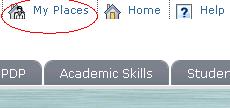
- ‘Edit General Settings’ controls whether you receive individual emails, or a daily digest. There is also a shortcut to switch due date reminders on and off (please note these reminders depend on the tutor specifying a due date when an item is added in NILE)
- ‘Individual Module/Organisation Settings’ lets you choose what type of notifications you will receive for each module (e.g. new announcements, new content added, new message on blogs or discussion forums etc.)
- ‘Bulk Module Settings’ allows you to set your preferences for all of your modules at once.
For more details on the notification features in NILE, see the Notifications Dashboard guide.
If you notice large numbers of old announcements being sent to your email account then please email LTSupport@northampton.ac.uk with your username and details of the announcements which are being received.
Recent Posts
- Blackboard Upgrade – December 2025
- Preparing for your Physiotherapy Apprenticeship Programme (PREP-PAP) by Fiona Barrett and Anna Smith
- Blackboard Upgrade – November 2025
- Fix Your Content Day 2025
- Blackboard Upgrade – October 2025
- Blackboard Upgrade – September 2025
- The potential student benefits of staying engaged with learning and teaching material
- LearnTech Symposium 2025
- Blackboard Upgrade – August 2025
- H5P (HTML5 package) content types meets the needs of Jim Atkinson, Staff Development Trainer
Tags
ABL Practitioner Stories Academic Skills Accessibility Active Blended Learning (ABL) ADE AI Artificial Intelligence Assessment Design Assessment Tools Blackboard Blackboard Learn Blackboard Upgrade Blended Learning Blogs CAIeRO Collaborate Collaboration Distance Learning Feedback FHES Flipped Learning iNorthampton iPad Kaltura Learner Experience MALT Mobile Newsletter NILE NILE Ultra Outside the box Panopto Presentations Quality Reflection SHED Submitting and Grading Electronically (SaGE) Turnitin Ultra Ultra Upgrade Update Updates Video Waterside XerteArchives
Site Admin