The way that Turnitin is integrated into NILE is changing. This will affect all staff who use Turnitin in Original courses. The way that Turnitin is integrated into Ultra courses is not changing.
It is essential that all staff who use Turnitin in Original courses understand what is changing, and when, as the current way of setting up Turnitin assignments in Original courses will change on 7 February 2022. These changes will also affect students, as the assignment submission process is changing too.
Please note that the Turnitin tool using for marking and feedback, known as Turnitin Feedback Studio, remains unaltered. What is changing is the way that Turntin assignment submission points are set up and accessed, and the way that students submit their assignments.
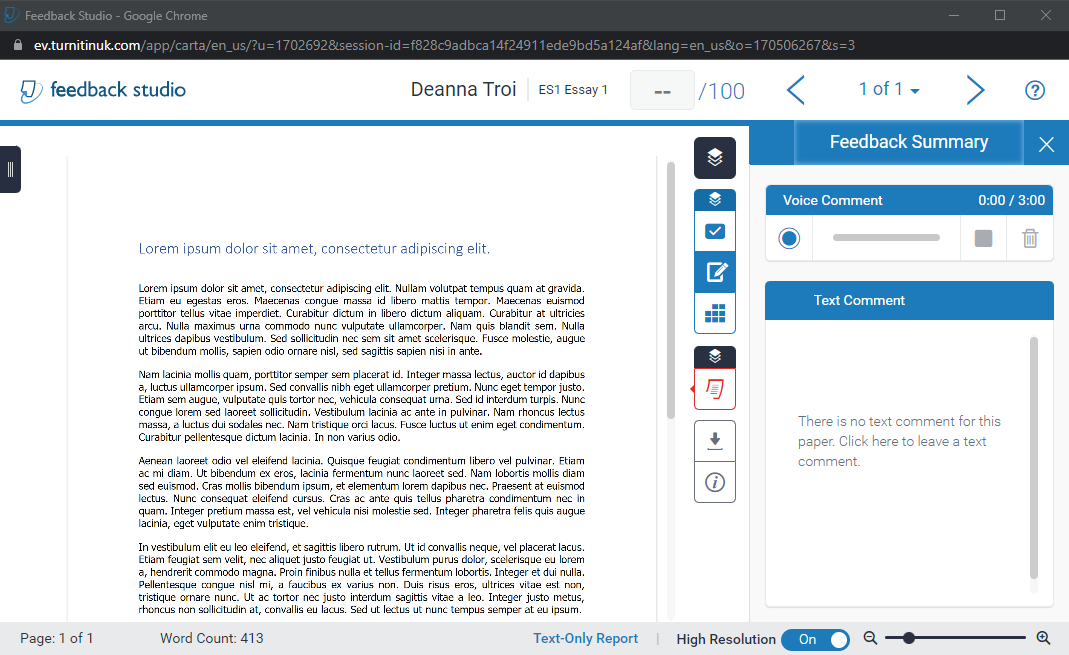
February 2022
From Monday 7 February, 2022 (the beginning of semester 2) it will no longer be possible to set up a Turnitin assignment in an Original course in NILE using the current method of going to Assessments, and selecting Turnitin Assignment. This way of setting up a Turnitin assignment uses an integration into NILE called Turnitin Basic, and Turnitin have recently announced the end of life for this integration, which is why we are moving away from it.
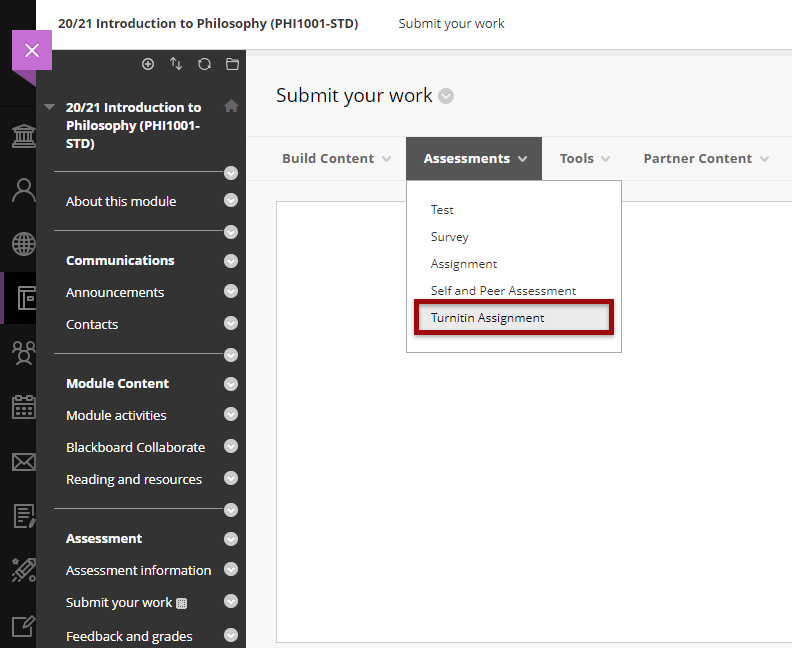
From the 7th of February onwards, the only way of setting up a Turnitin assignment in an Original course in NILE will be by going to Build Content, and selecting Turnitin. This way of setting up a Turnitin assignment uses an integration into NILE called Turnitin LTI (Learning Tools Interoperability), and is the only integration that Turnitin are continuing to offer and support. Turnitin LTI is the same integration used in Ultra courses, and is already available in Original courses.
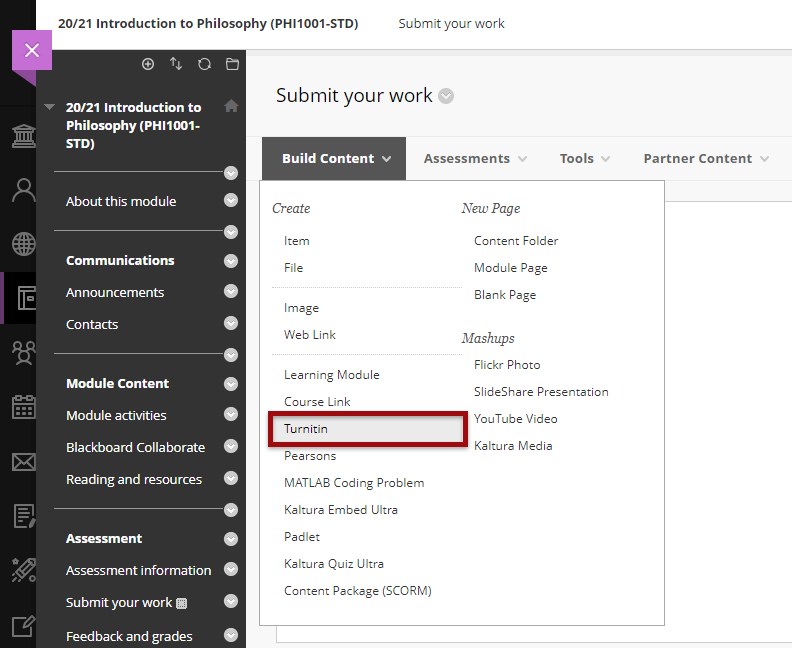
Staff who have already set up assignment submission points using the Turnitin Basic integration will need to delete these submission points if the assignment due date is after 30 April, 2022, and set up Turnitin LTI submission points instead.
On the 7th of February, the Learning Technology Team will be updating the Workflow 1: Turnitin Guide for Original Courses for staff, and the Assignment Submission Guide for Original Courses for students, to reflect these changes.
May 2022
Any Turnitin submission points set up using Turnitin Basic with a submission date on or after 1 May, 2022, should not be used, as there is a danger that the integration into NILE will lose critical functionality before all marking and internal moderation has taken place. Instead, such submission points should be deleted prior to students submitting any work and replaced with Turnitin LTI assignment submission points.
If you are not sure whether your Turnitin submission points were set up using Turnitin Basic or Turnitin LTI, please check the ‘Submit your work’ area of your NILE course. As the two submission points look very different, it is very straightforward to tell which is which.
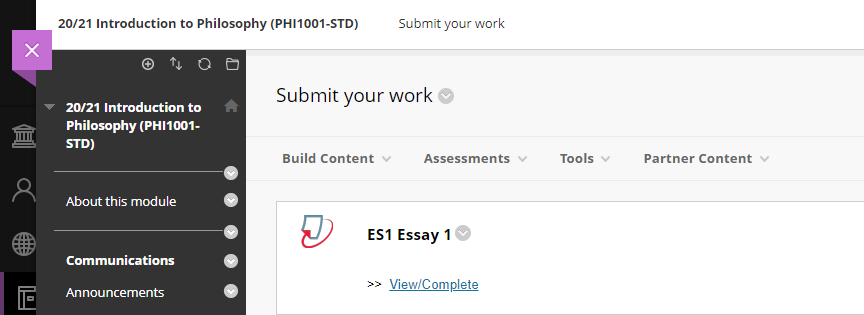
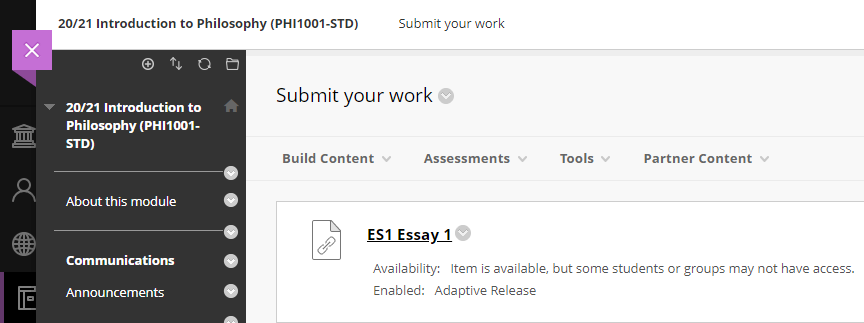
September 2022
From 1 September, 2022, all assignments submitted via a Turnitin Basic assignment submission point will become permanently read-only. This means that while it will still be possible for staff and students to access the papers via NILE, and to see the marks and feedback for these papers, it will no longer be possible to change the marks or the feedback on these papers. Papers will be accessible in read-only form until the end of August 2023, after which time all papers submitted via Turnitin Basic assignment submission points will become permanently unavailable via NILE.
August 2023
31 August, 2023, is the final date on which assignments submitted via a Turnitin Basic submission point can be accessed. From 1 September 2023 neither staff nor students will be able to access any submissions made via Turnitin Basic. From this point onwards, students wishing to obtain copies of their papers submitted via Turnitin Basic will need to contact Turnitin directly.
Key differences between Turnitin Basic and Turnitin LTI
While Turnitin Basic and Turnitin LTI are functionally almost identical, the following two features which have been available in Turnitin Basic are not available in Turnitin LTI:
- Email non-submitters;
- Automatic hiding of the Grade Centre column in the NILE courses.
In addition, students who submit an assessment to a Turnitin LTI submission point will no longer receive an emailed submission receipt. Instead, they will see a message which confirms successful submission, along with a prompt to download their submission receipt.
LearnTech Turnitin guides
Turnitin assignments for Original courses (new Turnitin LTI type):
https://libguides.northampton.ac.uk/learntech/sage/turnitin_anonymous
Turnitin assignments for Original courses (old Turnitin Basic type):
https://libguides.northampton.ac.uk/learntech/sage/turnitin_old
More information
If you require additional help or information about these changes, please contact your learning technologist: https://libguides.northampton.ac.uk/learntech/staff/nile-help/who-is-my-learning-technologist
2022 dates for all of the following Learning Technology Team training workshops are now available:
- An Introduction to Blackboard Ultra: Getting started with Ultra
- Using Turnitin Assignments in Blackboard Ultra
- Setting up Assignments and Marking in Blackboard Ultra
- Discussions and Journals in Blackboard Ultra
- Creating and Deploying Tests in Blackboard Ultra
- Learning and Teaching in the Virtual Classroom with Blackboard Collaborate
- Introduction to Padlet
- Content Development
- Recording and Editing Video
- Xerte Training
- Xerte Advanced Training
To view the times and dates for these training workshops, please see: https://libguides.northampton.ac.uk/learntech/staff/nile-help/scheduled-training
December’s upgrade includes improvements to rubrics, accommodations, and groups in Ultra courses. Also included in the December upgrade is the ability to add a description to Ultra course banners. New features in the December upgrade will be available from Friday 3rd December.
Rubrics
Rubric types in Ultra courses have been extended to include both points and points range rubrics. The addition of qualitative rubrics is on Blackboard’s roadmap, although no date has yet been given for when these will be availalble.
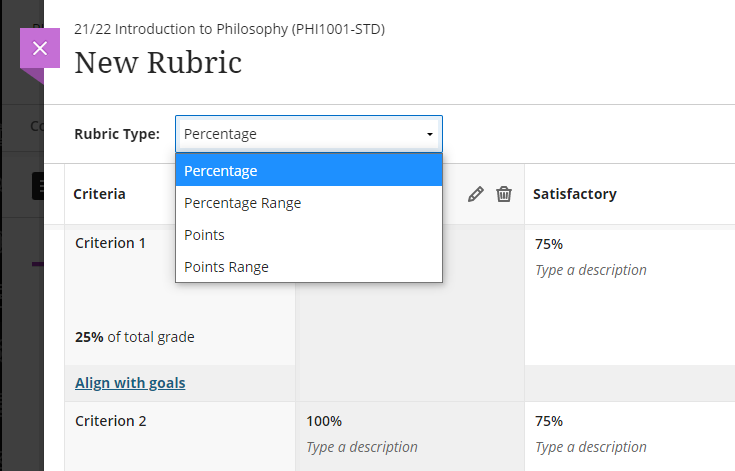
Guidance on creating and using rubrics in Ultra courses is available from: https://help.blackboard.com/Learn/Instructor/Ultra/Grade/Rubrics
Accommodations
Currently, accommodations for time-limited assessments only include the options to give an individual student +50% or +100% more time, or unlimited time. Following December’s upgrade, any percentage can be selected.
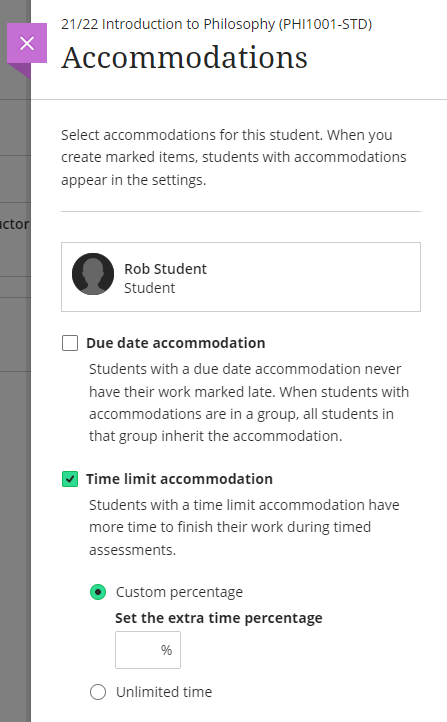
More information about accommodations for time-limited assessments in Ultra courses can be found at: https://help.blackboard.com/Learn/Instructor/Ultra/Interact/Roster#about-accommodations_OTP-2
Groups
A small and subtle change to groups in Ultra courses, but following the upgrade, staff will have the option to decide whether groups are visible to students or not. This will be useful for staff who like to set up marking groups in Turnitin, for example, to manage the marking of a large cohort amongst multiple markers. While it’s not a problem to do this already, such groups can be hidden from students following the upgrade.
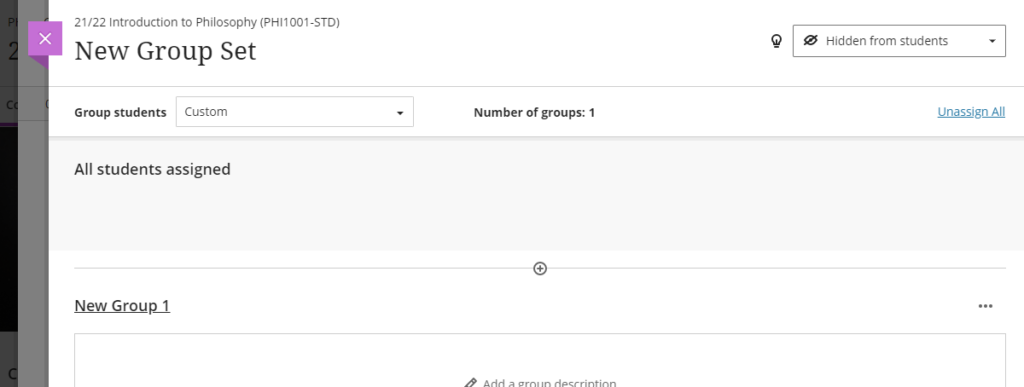
More information on using groups in Ultra course is available at: https://help.blackboard.com/Learn/Instructor/Ultra/Interact/Course_Groups/Create_Groups
Course banner description
Ultra course banners were introduced in the November upgrade. These course banners should always be used as a decorative element to the course, and they are treated as such for accessibility purposes, informing students using a screen reader that the image is decorative and does not need describing. However, December’s upgrade allows an image description to be added, and which, if used, will explain to students using a screen reader what the image contains.
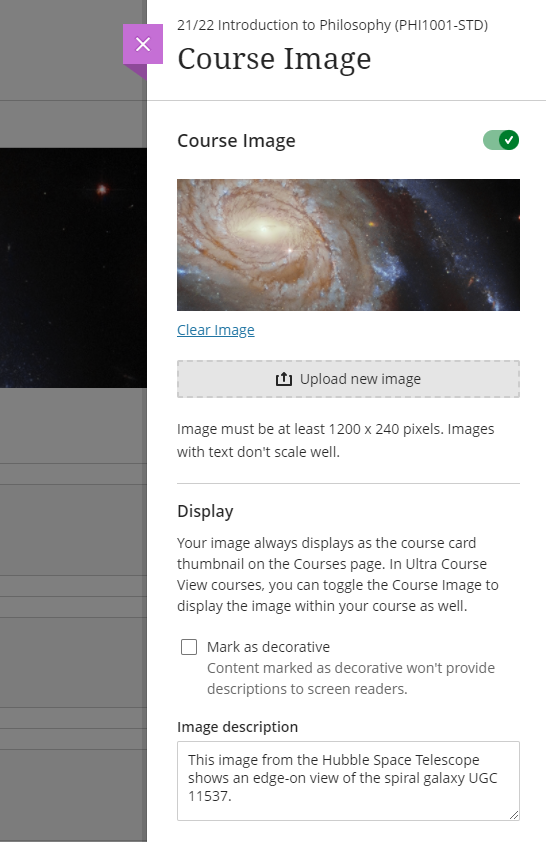
More information about adding a course banner to your Ultra course can be found at: https://help.blackboard.com/Learn/Instructor/Ultra/Getting_Started/Navigate_Inside_a_Course#customize-your-course_OTP-2
More information
As ever, please get in touch with your learning technologist if you would like any more information about the December upgrade: https://libguides.northampton.ac.uk/learntech/staff/nile-help/who-is-my-learning-technologist
If you’ve ever had ideas about how Blackboard could be better, then now’s the chance to get involved with a new user experience research project run by Blackboard’s User Experience & Design Team.
You can find out more, and can sign up as a participant here: https://www.surveymonkey.com/r/NQ6HVS2
| Sorry. The upgraded version of Blackboard scheduled to be available from the 5th of November has been delayed, and will now be available on the 12th of November. |
November sees some great new features arriving in Ultra courses, including the much requested feature to add a bit of colour to courses via a course banner. Already available is another often requested feature, which is the ability to create Collaborate breakout groups from your course groups in NILE.
Available Now!
NILE course groups sync with Collaborate breakout groups
When setting up breakout groups in Collaborate sessions, quite a few people have said how useful it would be if they could set up their breakout groups to match the groups they have already set up in their NILE courses. Well, now this is possible.
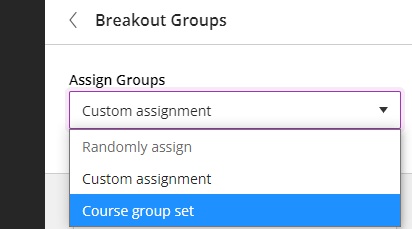
When setting up your breakout groups, you will now see an option called ‘Course group set’. This will allocate the students in your Collaborate breakout groups according to groups that you have already set up in your NILE course. And if you have multiple groups set up in your NILE course, you can choose which NILE course groups you want to sync with your Collaborate breakout groups.
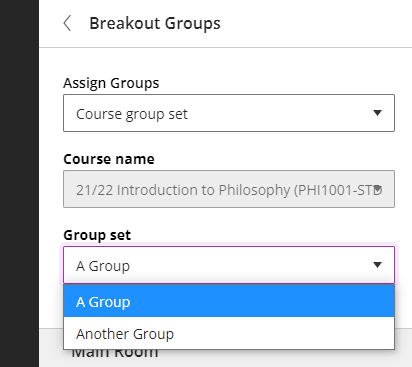
Available from Friday 5th November
• New UI (User Interface), including the ability to add a course banner
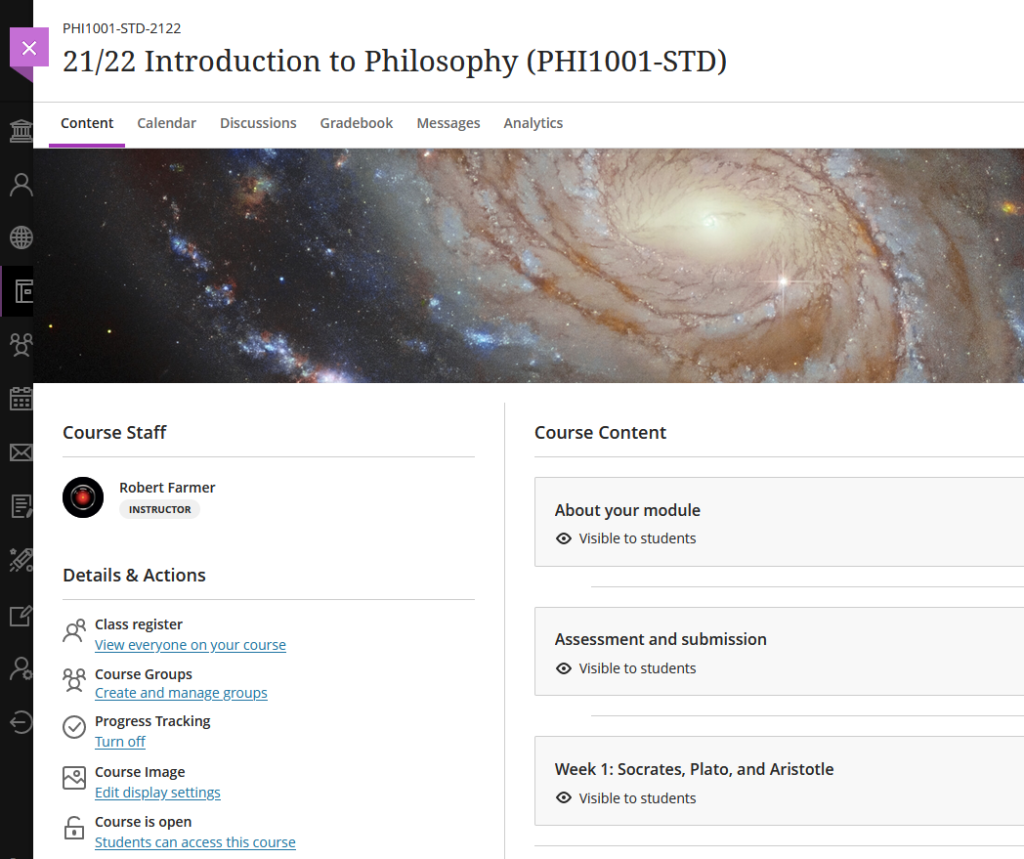
You can see immediately that the UI (User Interface) has changed a little in the new Ultra courses, with staff now being listed in the area immediately above the ‘Details & Actions’ menu. But probably of most interest here is the ability to add a course banner. From the 5th of November the ‘Details & Actions’ menu will include a ‘Course Image’ option, which means that you will be able to add a banner image to your course. Images must be at least 1200 x 240 pixels, but please do not add images which include text, as these are not accessible.
Perhaps the biggest challenge will be finding a great image to use for your course banner. A terrific source of free, high quality images can be found on the websites of the ESA (European Space Agency) and NASA. The links below will take you directly to their image galleries:
- ESA Images: https://www.esa.int/ESA_Multimedia/Images
- NASA Images: https://images.nasa.gov/
ESA and NASA images are free to use for educational and informational purposes, and, provided that any images you use do not contain an identifiable person, you will not be infringing anyone’s copyright or privacy by using them in this context. If you use images from ESA and NASA, please credit them somewhere in your course. Full terms and conditions about ESA and NASA image use can be found at the bottom of their pages which are linked above.
• Progress tracking
Also coming to the ‘Details & Actions’ menu will be the option to turn on ‘Progress Tracking’ for your students.
This feature allows your students to more easily see and mark which items in your course they have engaged with. At the moment, this feature is just for students, and academic staff do not get any information about how their students are engaging with their course content, although this is planned for a future release.
Content that a student has not looked at at all will be marked with an empty circle. Once a student has opened an item, the circle will become half-filled. Students can then click on the half-filled circle and mark it as complete (or, if Blackboard knows that the item is complete, such as when posting to a discussion or making a journal entry, it will automatically mark it as complete). Where items are in a learning module or folder, once all the items in the learning module or folder are complete, the learning module or folder will automatically be marked as complete.

• Improvements to tables
Finally, tables, which were new to Ultra courses in the October upgrade, are getting a few improvements in the November upgrade. From the 5th of November onwards, the following formatting options will be available when using tables in Ultra documents:
- Text Style
- Alignment options
- List Attachment
- Insert content
These options provide greater flexibility for staff, especially in disciplines where the presentation and formatting of data is particularly important.
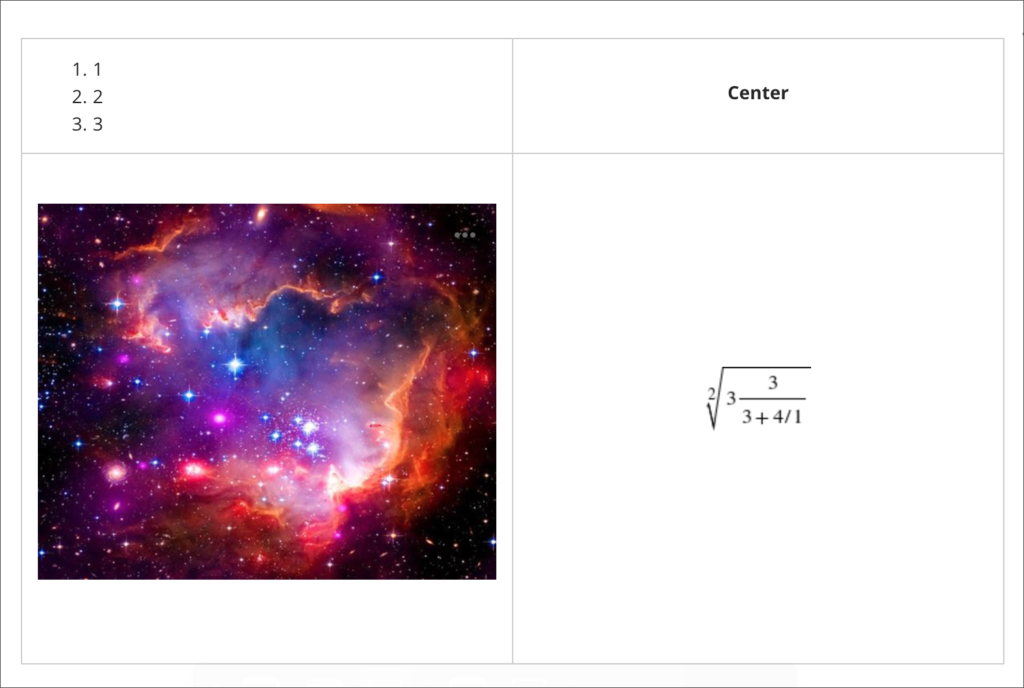
Need more information?
As ever, if you would like any advice, guidance, or training with any aspects of NILE, please take a look at the guides and FAQs on our website, or get in touch with your learning technologist:
https://libguides.northampton.ac.uk/Learntech
https://libguides.northampton.ac.uk/learntech/staff/nile-help/who-is-my-learning-technologist
If you’re interested in understanding more about some of the new features that Blackboard will be bringing to Ultra and Original courses, you can join Blackboard’s Product Management leaders as they provide an update on the Blackboard Roadmap.
There are two sessions, one on the Ultra roadmap, and one on the Original roadmap. Even if you can’t attend the webinars, if you sign up to attend you will receive a recording of the webinar.
Ultra Course View
Wednesday, November 3, 2021. Time: 1:00pm GMT
Original Course View
Wednesday, November 3, 2021. Time: 12:00pm GMT
To find our more, and to sign-up, go to: https://go.blackboard.com/RoadmapWebinarSeries
Between November 2021 and June 2022, Blackboard are offering a series of seven free webinars to understand how Blackboard Learn Original and Learn Ultra can support your teaching, your subject and your students’ learning.
You can sign up for one, some, or all the webinars. Even if you can’t make the live webinars, by signing up you will receive the recordings of the sessions that you signed up to.
The full series of webinars is as follows:
- How do you to create and effectively use discussion forums in Learn Original and in Learn Ultra?
Thursday, November 4 at 10:00am GMT
>>View Recording - How do you create and upload content in Learn Original and in Learn Ultra?
Thursday, December 2 at 10:00am GMT
>>View Recording - How does Adaptive Release work in Original and Conditional Availability in Ultra?
Thursday, February 10 at 10:00am GMT
>>View Recording - How do you design and manage assessment items in Learn Original and in Learn Ultra?
Thursday, March 10 at 10:00am GMT
>>View Recording - How do you create a marking structure and provide feedback using rubrics, audio and video in Learn Original and in Learn Ultra?
Thursday, April 7 at 11:00am BST
>>View Recording - How do you use the Grade Centre in Learn Original and the Gradebook in Learn Ultra?
Thursday, May 12 at 11:00am BST
>>View Recording - How to use data and key tools to monitor and support student progress and personalised learning in Learn Original and in Learn Ultra?
Thursday, June 9 11:00am BST
>>View Recording
Find out more, and sign up to attend here:
https://go.blackboard.com/lecturer-series
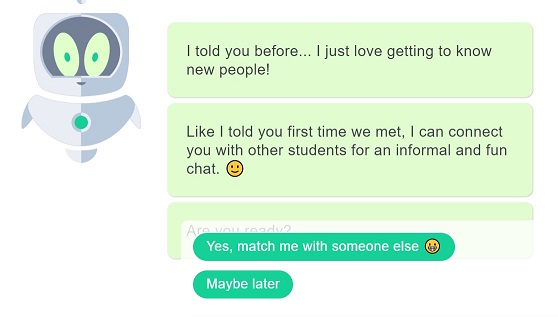
Whether we like it or not, we are increasingly being directed to basic conversations with chatbots. The image above is taken from a discussion with ‘Bo’ who is the lovely chatbot that hosts discussions on the Differ system – students are encouraged to chat with other students on topics introduced by Bo. The aim being that it encourages greater online networking between students who may not normally meetup.
There are many sites providing information on what a chatbot is and how they may be used.
“At the most basic level, a chatbot is a computer program that simulates and processes human conversation (either written or spoken), allowing humans to interact with digital devices as if they were communicating with a real person. Chatbots can be as simple as rudimentary programs that answer a simple query with a single-line response, or as sophisticated as digital assistants that learn and evolve to deliver increasing levels of personalization as they gather and process information.”
Oracle – What is a Chatbot
The excellent Edubots Webinar Series is providing greater insight and a discussion forum for those investigating how chatbots may be used within Education environments. It also raises the interesting moral issues such as when it is appropriate for chatbots to provide emotional support.
If you are based at the University of Northampton and you’d like a little pilot with Bo ‘the chatbot’ then please contact rob.howe@northampton.ac.uk
Those who are interested for more information can join the Introduction to Chatbots for Educators – online course and community
From October 8th 2021, one of the most requested features of Blackboard Ultra will finally be available: the ability to create tables in the Ultra RTE (Rich Text Editor).
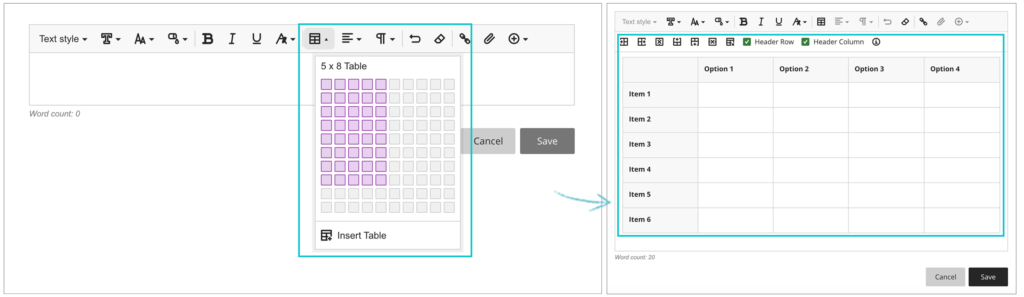
Also included in the upgrade, from the 8th of October onwards the maximum number of columns and rows in Blackboard Ultra rubrics will increase from ten to fifteen.
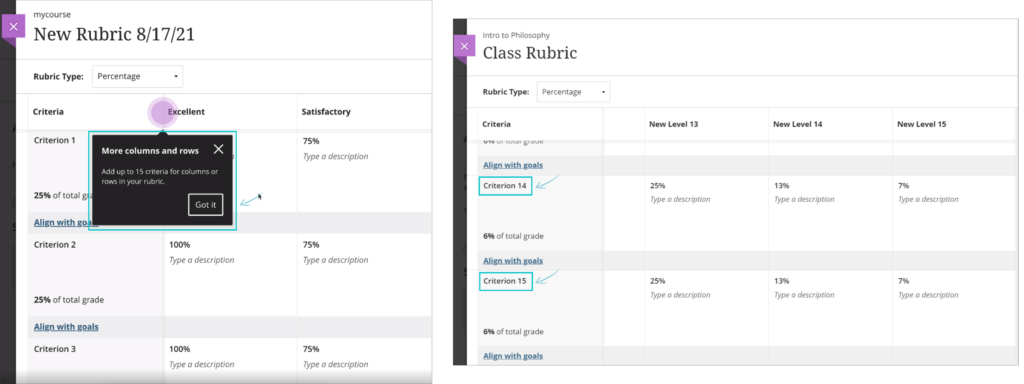
And when students submit Blackboard Ultra assignments, from the 8th of October they will receive confirmation via email and downloadable receipt that their submission has been successful. Please note that this does not apply to Turnitin assignments in Blackboard Ultra courses. Students will still be able to download their submission receipts for Turnitin assignments in Ultra courses, but will not be emailed submission receipts. Emailed submission receipts will only be available for Blackboard assignments in Ultra courses from 8th October onwards.
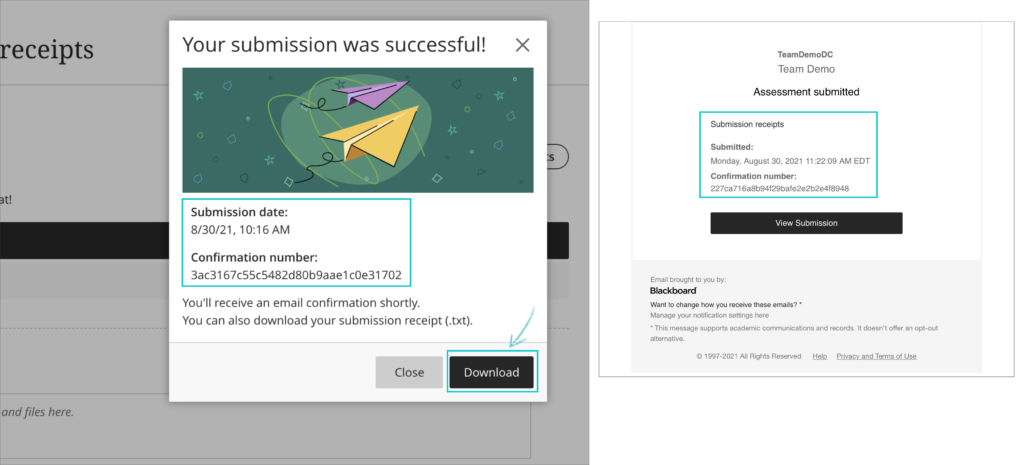
Also included in the upgrade are various other minor big fixes, etc.
Led by: Dr Elizabeth Hidson
Senior Lecturer in International Teacher Education, University of Sunderland

The recording of the event (53 mins) is available to view.
The slides from the session are also available to download.
At the heart of any teaching resource is an unheard narrative: the decision-making process that the teacher has gone through in order to develop the resource for the students that they teach. This is built from a range of knowledge sources accessed by teachers from the start of their career, which develops over time. In this session we will focus on in-service ICT teachers faced with the 2014 English National Curriculum shift that now required the teaching of Computer Science. We will see how their pedagogical knowledge was enhanced through shared lesson resources and professional communities of practice.
Elizabeth started her career in education as an IT teacher, progressing to ICT Advanced Skills Teacher, Lead Practitioner in ICT and later to assistant and deputy headteacher senior leadership roles in schools. Moving into academia, she has been an educational technology researcher as well as teaching on PGCE, MA and doctoral training courses at Durham University, Newcastle University and the University of Sunderland. Elizabeth’s research interests involve technology and pedagogy, and the use of digital and visual research methods.
Staff profile: https://www.sunderland.ac.uk/about/staff/teacher-training-and-education/elizabethhidson/
Selected publications
Hidson, Elizabeth (2021) Pedagogy by proxy: teachers’ digital competence with crowd-sourced lesson resources. Pixel-Bit Journal of Media and Education, 61 (May 21). pp. 197-229. ISSN 1133-8482
Hidson, Elizabeth (2020) Internet Video Calling and Desktop Sharing (VCDS)as an Emerging Research Method for Exploring Pedagogical Reasoning in Lesson Planning. Video Journal of Education and Pedagogy, 5 (1). pp. 1-14. ISSN 2364-4583
Hidson, Elizabeth (2018) Video-enhanced lesson observation as a source of multiple modes of data for school leadership: A videographic approach. Management in Education, 32 (1). pp. 26-31. ISSN 0892-0206
Recent Posts
- Spotlight on Excellence: Bringing AI Conversations into Management Learning
- Blackboard Upgrade – December 2025
- Preparing for your Physiotherapy Apprenticeship Programme (PREP-PAP) by Fiona Barrett and Anna Smith
- Blackboard Upgrade – November 2025
- Fix Your Content Day 2025
- Blackboard Upgrade – October 2025
- Blackboard Upgrade – September 2025
- The potential student benefits of staying engaged with learning and teaching material
- LearnTech Symposium 2025
- Blackboard Upgrade – August 2025
Tags
ABL Practitioner Stories Academic Skills Accessibility Active Blended Learning (ABL) ADE AI Artificial Intelligence Assessment Design Assessment Tools Blackboard Blackboard Learn Blackboard Upgrade Blended Learning Blogs CAIeRO Collaborate Collaboration Distance Learning Feedback FHES Flipped Learning iNorthampton iPad Kaltura Learner Experience MALT Mobile Newsletter NILE NILE Ultra Outside the box Panopto Presentations Quality Reflection SHED Submitting and Grading Electronically (SaGE) Turnitin Ultra Ultra Upgrade Update Updates Video Waterside XerteArchives
Site Admin

