The March upgrade, which will be available from Friday 4th March, includes some minor changes to way that learning modules in Ultra courses are set up and modified.
Learning Modules
When setting up learning modules after Friday 4th of March, the following panel will open up once a learning module has been selected for creation:
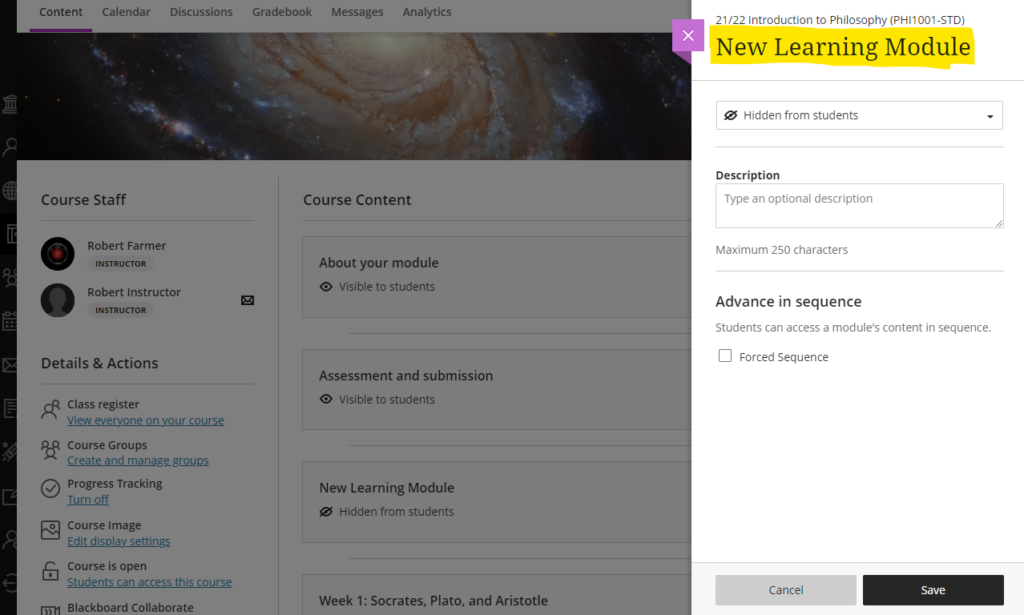
From this panel, the learning module can be named and a description can be added. The learning module availability can also be set (‘Visible to students’ or ‘Hidden from students’), or release conditions can be set allowing the learning module to be made available to all or only certain groups of students. Release conditions can also include the learning module being made visible after and/or until a particular date.
Additionally, learning modules can be set so that students have to navigate through the content in order and cannot skip ahead. To enable this, ‘Forced sequence’ should be chosen when setting up the learning module.
To update any of the learning module settings after it has been created, simply select the ellipsis menu on the right-hand side of the learning module and choose ‘Edit’.
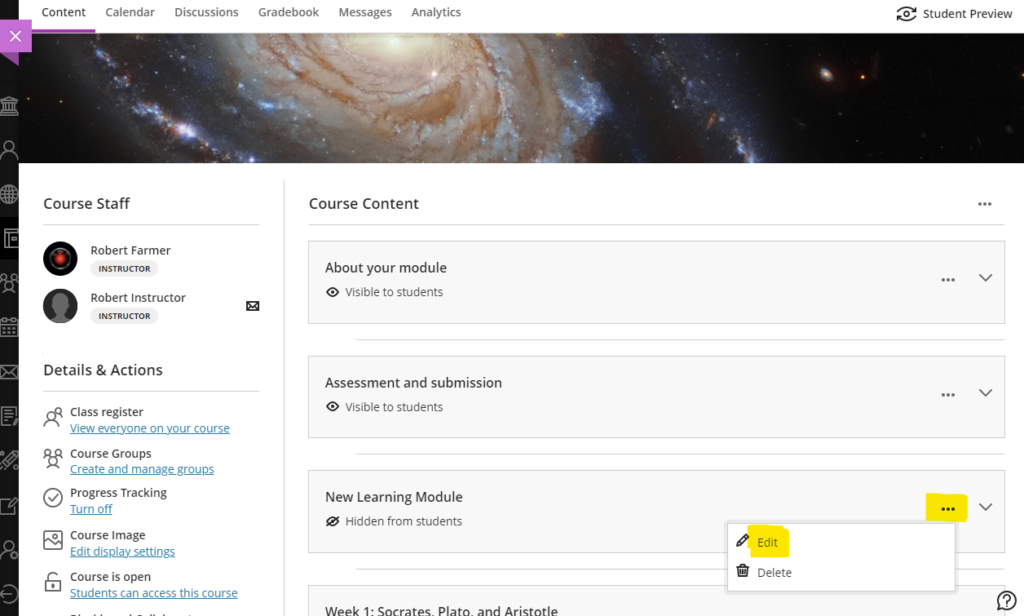
Also, learning module descriptions are now visible immediately, and students no longer have to open the learning module to read the description:
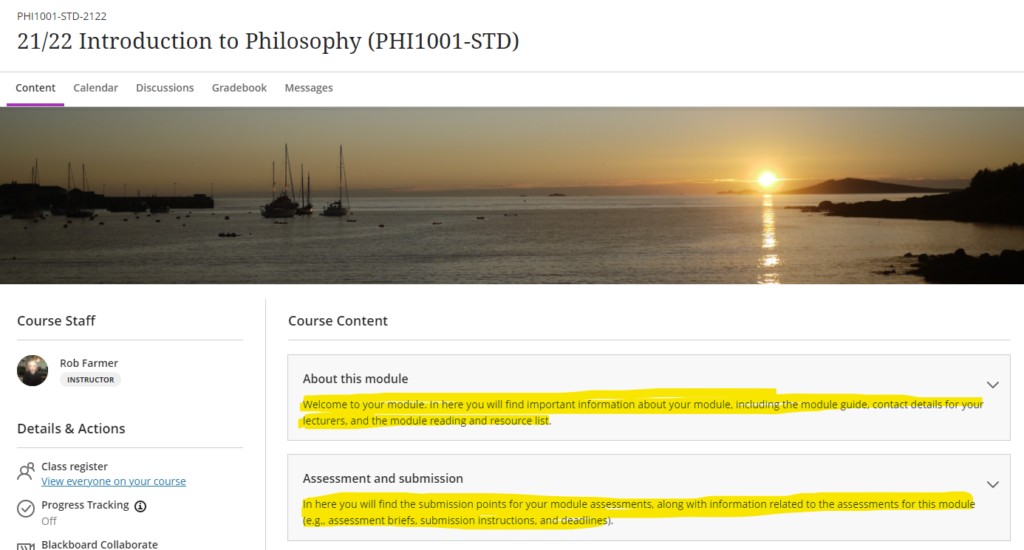
You can find out more about how to use learning modules in Ultra courses at: https://help.blackboard.com/Learn/Instructor/Ultra/Course_Content/Create_Content/Create_Containers_for_Content/Create_Learning_Modules
More information
As ever, please get in touch with your learning technologist if you would like any more information about the February upgrade: https://libguides.northampton.ac.uk/learntech/staff/nile-help/who-is-my-learning-technologist
This event (co-ordinated by: Helen Caldwell, Emma Whewell, Cristina Devecchi and Rob Howe) was a chance for all those involved in teaching, learning, research or support of any digital activity to come together virtually to share experiences. All of the sessions were recorded and the individual blog links may be found below:
Helen Caldwell with news of the launch of the Centre for Active Digital Education (ADE)
Alison Power – Demystifying the Digital World: supporting midwifery students to develop digital competence and confidence
Rob Lambert – 3D Gamified training simulation tool for the National Fire Chiefs Council
Alastair Snook – UK primary school teacher perceptions of educational technology within professional practice: issues and opportunities
Emma Whewell and Helen Caldwell – Changemakers as digital makers: Connecting and co-creating
Tom Briggs – Almost Every Museum Has Had Digital Resources for Years So Why Did They Struggle So Much When the Pandemic Hit?
Kardi Somerfield – Live client project: Building and promoting a Virtual Reality experience for the Campus Security/Police as part of Safer Nights Out Campaign.
Simon Wragg – Observations on online games in supporting student learning and student experience
Wray Irwin – Changemaker Support (highlighting how the team supports staff and students’ digital employability)
Cristina Devecchi – Plenary and wrap up
Presentation at: Teaching and supporting a digital future: UoN Showcase 4th February 2022
Helen Caldwell introduces the newly formed Centre for Active Digital Education (CADE)
The recording of the event is available to view
Some key points (subject to be updated) regarding the Centre:
Vision: The Active Digital Education Centre will be a catalyst for the development of digital skills which will position the University of Northampton as a hub for innovation benefiting staff, students, and the wider sector including local businesses.
Proposed Centre Membership: The centre will recruit members across all three Faculties and from relevant Professional Services teams within the University of Northampton. Initial membership will be from the existing Digital Technologies SIG but this will grow to include other relevant SIGs (e.g.Gamification, AI and eXtended Reality XR) and external members by specific invitation related to the strategic direction of the Centre.
Summary Description of the Centre:
Active Digital Education (ADE) is a pedagogical approach to designing and teaching using digital tools. This concept has been developed at the University of Northampton to complement their pedagogical approach of Active Blended Learning (ABL). The ADE approach recognises that digital tools can be harnessed to facilitate the co-construction of knowledge through technology-enabled exchanges of ideas. Such active co-creation has the potential for students to build employability skills consistent with the transformative ambitions of SDG4 and with changemaker values. It engages students in knowledge construction, reflection and critique, the development of learner autonomy and the achievement of learning outcomes using digital tools.
The Centre will bring together expertise throughout the University and beyond to become a beacon of excellence for development and dissemination in ADE and develop knowledge exchange opportunities with external companies (such as placements, projects and joint funding). It will build on the work and networks already developed through the existing Digital Technologies SIG. It will act as a unifying structure for relevant SIGs focusing on innovative digital technology themes such as chatbots, AI, inclusive technology, gamification, immersive technologies and eXtended Reality (XR), simulation and digital competencies.
As such, the umbrella of ADE and the Centre will act as a focal point and a vehicle for the creative deployment of technologies across disciplines.
Rationale and goals for the Centre:
The ADE Centre recognises that the use of digital technologies in higher education is poised to move into a new era and that the University of Northampton has the capacity to lead in the field. Innovative digital technologies can pave the way for new pedagogical approaches that emphasise active participation, social inclusion and collaborative innovation. The ADE Centre seeks to provide a multidisciplinary environment supporting and sharing research and innovation.
The ADE Centre intends to:
- raise the profile of scholarly debate about ADE.
- define ADE across educational sectors and stakeholder groups.
- become a hub for the development and exchange of ADE knowledge through a collection of SIGs that form partnerships between academics across disciplines and external stakeholders.
- nurture the production of a range of research related tangible outputs that contribute to PURE and feed into the REF.
- share, reflect and discuss all matters related to research and its practical application to ADE.
- support innovation across a broad spectrum of digital technologies in research, and research-led teaching and learning.
- foster an inclusive, interdisciplinary community that develops expertise and supports researcher development and wellbeing.
- encourage collaboration in scholarship and evidence-based practice in ADE to discover and share research informed solutions.
- sustain a bidding programme in the field of ADE for research and enterprise income that results in a shared repertoire of outputs.
- act as point of advice on relation to TEF and NSS developments which can be underpinned and supported by ADE activities.
- raise the reputation and visibility of the University of Northampton to students, local businesses, recruitment markets etc. as the modern university of choice.
- address local digital skills shortages and business growth challenges by working closely with external organisations. This will help businesses identify future opportunities and increase the employability of our students.
| Sorry. The upgraded version of Blackboard scheduled to be available from the 4th of February has been delayed, and will now be available from the 11th of February. |
February’s upgrade, which will be in place from the morning of Friday 4th February, adds additional functionality to Blackboard Ultra test settings, and brings in the option for granular copying of content from Original courses to Ultra courses. Also included in the February update is a bug fix which means that the date and time shown on submission receipts for Blackboard Ultra assignments will, from Friday 4th February onwards, be the date and time that the submission was made, not when it was started. Note that this bug did not affect Turnitin assignments – the submission receipt for Turntin assignments has always shown the correct date and time of submission.
Blackboard Ultra test settings
From the 4th of February onwards, staff will be able to select two new options when setting up tests in Ultra courses:
- Prohibit late submissions
- Prohibit new attempts after due date
Selecting prohibit late submissions enforces a hard deadline and prevents students from making a late submission. In-progress and saved attempts will auto-submit at the due date, and students will receive a submission receipt via email. Specified accommodations are still respected.
Selecting prohibit new attempts after due date prevents students from beginning a new attempt after the due date.
Note that selecting ‘prohibit late submissions’ auto-enables ‘prohibit new attempts after due date.’ However, staff can enable the ‘prohibit new attempts after due date’ option on its own.
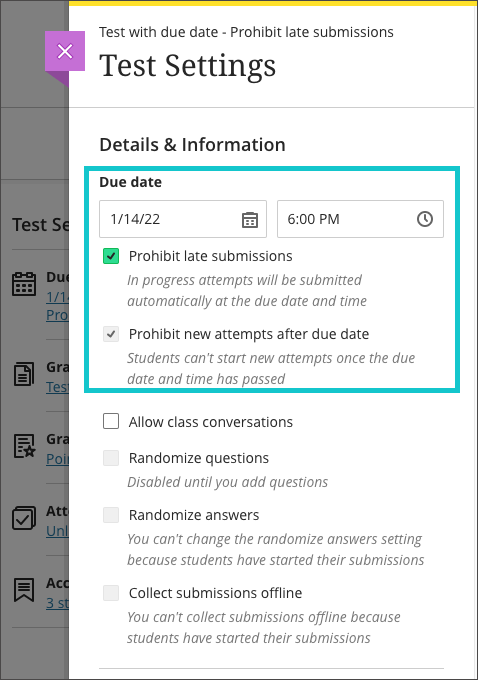
If an instructor enables the due date and/or time limit, students will see these details, as they will appear in the Details & Information section for the assessment.
Please note the current limitations with these new settings. ‘Prohibit late submissions’ does not work in combination with Peer review, Group submissions, or Offline submissions. And the ‘prohibit new attempts after due date’ setting enabled on its own does not work with Peer review, or with Offline submissions.
You can find out more about setting up tests in Ultra courses at: https://help.blackboard.com/Learn/Instructor/Ultra/Tests_Pools_Surveys/Create_Tests_and_Surveys
Granular copy content from Original to Ultra courses
Staff making use of the copy content function in Ultra courses will now find that content from their Original courses is available to copy into their Ultra courses. More importantly, and more usefully, the upgraded Ultra copy content tool allows staff to select individual elements of their Original courses, including content items, folders, and tests, to copy into their Ultra courses.
However, please be aware that content copied from Original courses into Ultra courses is transformed (or Ultra-ified) in the process, and incompatible elements are stripped out of the copy. This means that any content copied into an Ultra course from an Original course needs to be manually checked over before it is made available to students. In the case of tests, in particular, incompatible questions will be removed during the Original-to-Ultra conversion process.
More information about the Ultra copy content tool is available from: https://help.blackboard.com/Learn/Instructor/Ultra/Course_Content/Reuse_Content/Ultra_Copy_Content
Blackboard Ultra assignment receipts
Students submitting Blackboard assignments in Ultra courses will have found that the submission date and time on the receipt was the date and time that the submission was started. From the 4th of February the date and time shown on the receipt will be the date and time of actual submission.
You can find out more about setting up and using Blackboard Ultra assignments at: https://help.blackboard.com/Learn/Instructor/Ultra/Assignments/Create_and_Edit_Assignments
More information
As ever, please get in touch with your learning technologist if you would like any more information about the February upgrade: https://libguides.northampton.ac.uk/learntech/staff/nile-help/who-is-my-learning-technologist
The way that Turnitin is integrated into NILE is changing. This will affect all staff who use Turnitin in Original courses. The way that Turnitin is integrated into Ultra courses is not changing.
It is essential that all staff who use Turnitin in Original courses understand what is changing, and when, as the current way of setting up Turnitin assignments in Original courses will change on 7 February 2022. These changes will also affect students, as the assignment submission process is changing too.
Please note that the Turnitin tool using for marking and feedback, known as Turnitin Feedback Studio, remains unaltered. What is changing is the way that Turntin assignment submission points are set up and accessed, and the way that students submit their assignments.
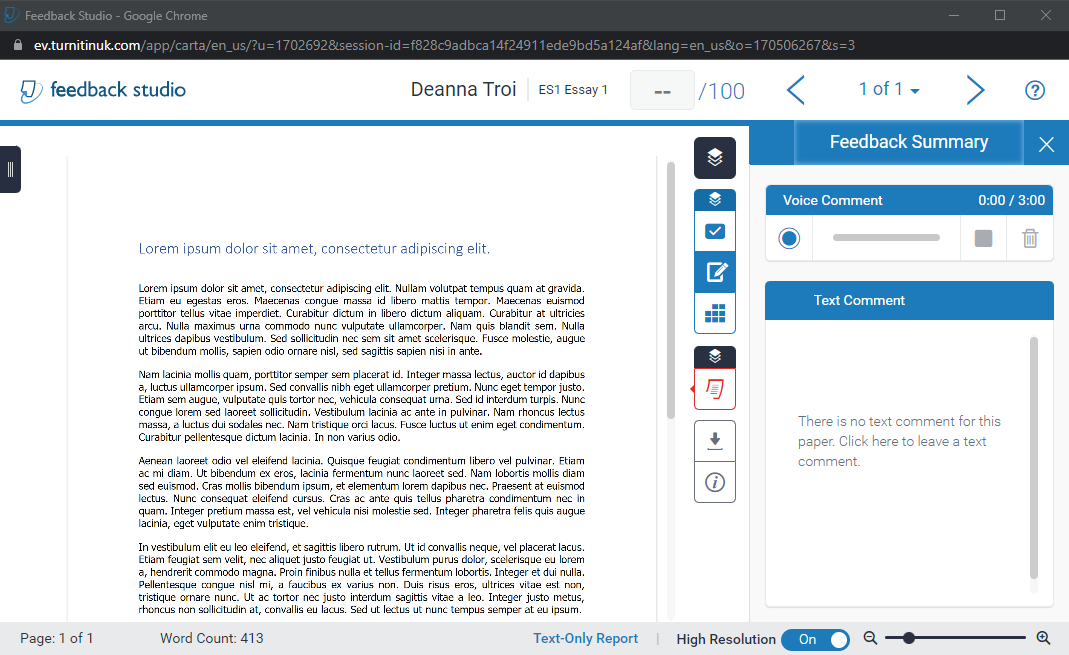
February 2022
From Monday 7 February, 2022 (the beginning of semester 2) it will no longer be possible to set up a Turnitin assignment in an Original course in NILE using the current method of going to Assessments, and selecting Turnitin Assignment. This way of setting up a Turnitin assignment uses an integration into NILE called Turnitin Basic, and Turnitin have recently announced the end of life for this integration, which is why we are moving away from it.
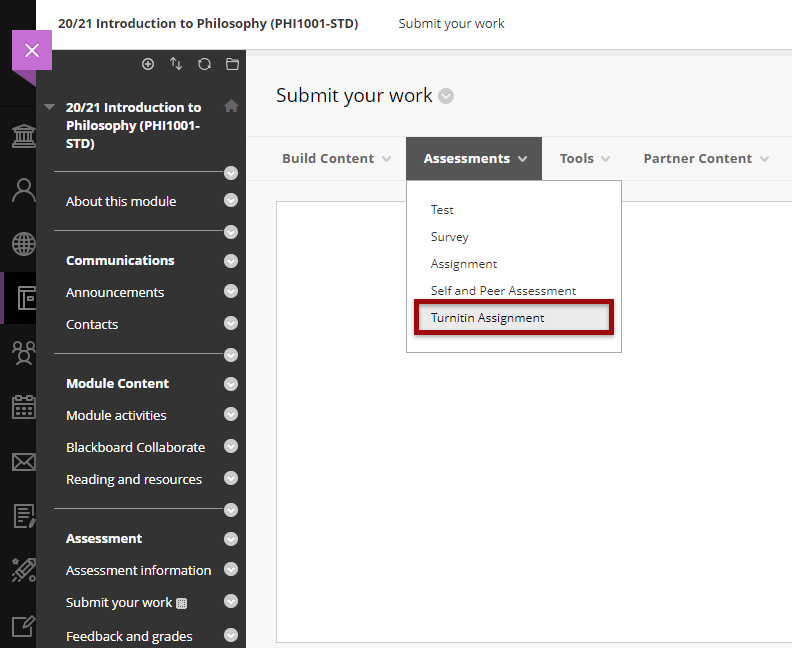
From the 7th of February onwards, the only way of setting up a Turnitin assignment in an Original course in NILE will be by going to Build Content, and selecting Turnitin. This way of setting up a Turnitin assignment uses an integration into NILE called Turnitin LTI (Learning Tools Interoperability), and is the only integration that Turnitin are continuing to offer and support. Turnitin LTI is the same integration used in Ultra courses, and is already available in Original courses.
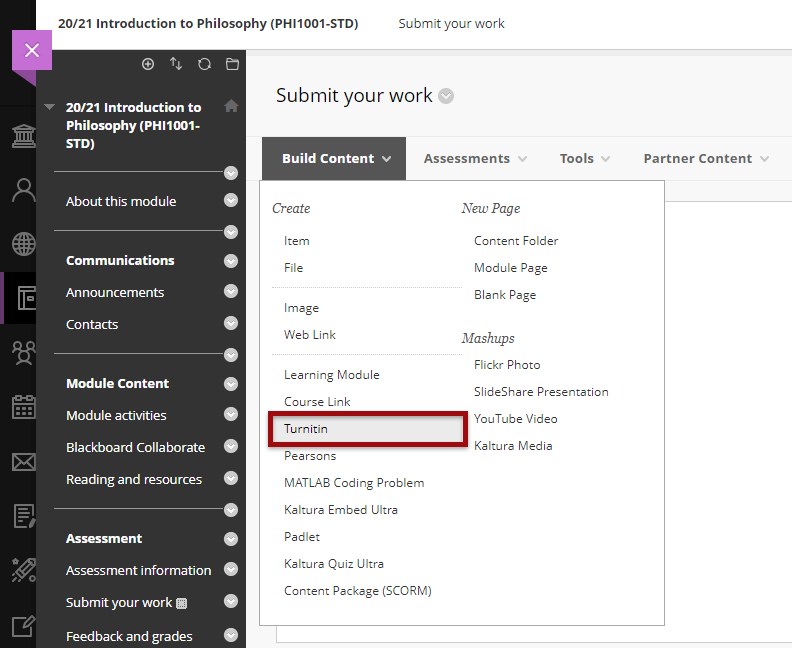
Staff who have already set up assignment submission points using the Turnitin Basic integration will need to delete these submission points if the assignment due date is after 30 April, 2022, and set up Turnitin LTI submission points instead.
On the 7th of February, the Learning Technology Team will be updating the Workflow 1: Turnitin Guide for Original Courses for staff, and the Assignment Submission Guide for Original Courses for students, to reflect these changes.
May 2022
Any Turnitin submission points set up using Turnitin Basic with a submission date on or after 1 May, 2022, should not be used, as there is a danger that the integration into NILE will lose critical functionality before all marking and internal moderation has taken place. Instead, such submission points should be deleted prior to students submitting any work and replaced with Turnitin LTI assignment submission points.
If you are not sure whether your Turnitin submission points were set up using Turnitin Basic or Turnitin LTI, please check the ‘Submit your work’ area of your NILE course. As the two submission points look very different, it is very straightforward to tell which is which.
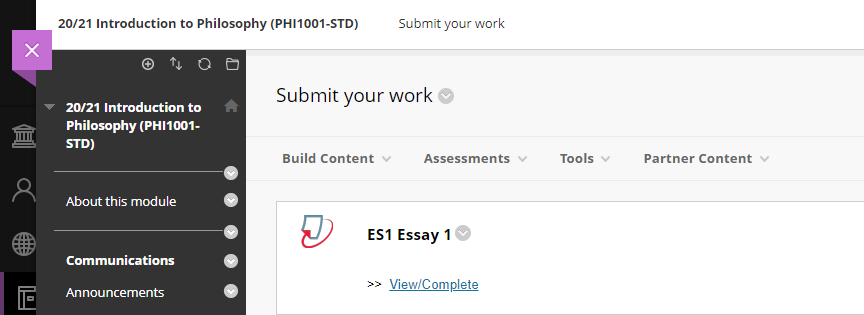
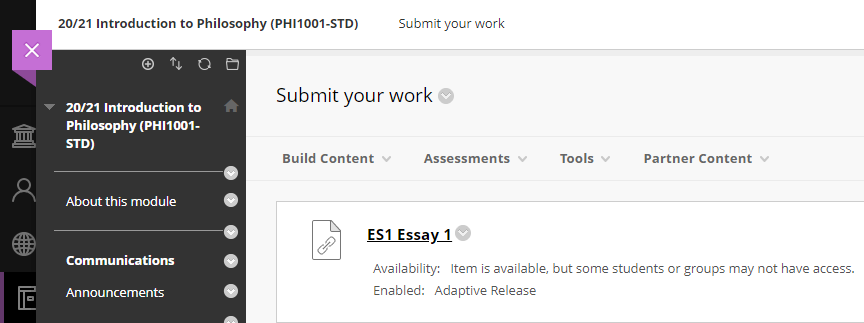
September 2022
From 1 September, 2022, all assignments submitted via a Turnitin Basic assignment submission point will become permanently read-only. This means that while it will still be possible for staff and students to access the papers via NILE, and to see the marks and feedback for these papers, it will no longer be possible to change the marks or the feedback on these papers. Papers will be accessible in read-only form until the end of August 2023, after which time all papers submitted via Turnitin Basic assignment submission points will become permanently unavailable via NILE.
August 2023
31 August, 2023, is the final date on which assignments submitted via a Turnitin Basic submission point can be accessed. From 1 September 2023 neither staff nor students will be able to access any submissions made via Turnitin Basic. From this point onwards, students wishing to obtain copies of their papers submitted via Turnitin Basic will need to contact Turnitin directly.
Key differences between Turnitin Basic and Turnitin LTI
While Turnitin Basic and Turnitin LTI are functionally almost identical, the following two features which have been available in Turnitin Basic are not available in Turnitin LTI:
- Email non-submitters;
- Automatic hiding of the Grade Centre column in the NILE courses.
In addition, students who submit an assessment to a Turnitin LTI submission point will no longer receive an emailed submission receipt. Instead, they will see a message which confirms successful submission, along with a prompt to download their submission receipt.
LearnTech Turnitin guides
Turnitin assignments for Original courses (new Turnitin LTI type):
https://libguides.northampton.ac.uk/learntech/sage/turnitin_anonymous
Turnitin assignments for Original courses (old Turnitin Basic type):
https://libguides.northampton.ac.uk/learntech/sage/turnitin_old
More information
If you require additional help or information about these changes, please contact your learning technologist: https://libguides.northampton.ac.uk/learntech/staff/nile-help/who-is-my-learning-technologist
2022 dates for all of the following Learning Technology Team training workshops are now available:
- An Introduction to Blackboard Ultra: Getting started with Ultra
- Using Turnitin Assignments in Blackboard Ultra
- Setting up Assignments and Marking in Blackboard Ultra
- Discussions and Journals in Blackboard Ultra
- Creating and Deploying Tests in Blackboard Ultra
- Learning and Teaching in the Virtual Classroom with Blackboard Collaborate
- Introduction to Padlet
- Content Development
- Recording and Editing Video
- Xerte Training
- Xerte Advanced Training
To view the times and dates for these training workshops, please see: https://libguides.northampton.ac.uk/learntech/staff/nile-help/scheduled-training
December’s upgrade includes improvements to rubrics, accommodations, and groups in Ultra courses. Also included in the December upgrade is the ability to add a description to Ultra course banners. New features in the December upgrade will be available from Friday 3rd December.
Rubrics
Rubric types in Ultra courses have been extended to include both points and points range rubrics. The addition of qualitative rubrics is on Blackboard’s roadmap, although no date has yet been given for when these will be availalble.
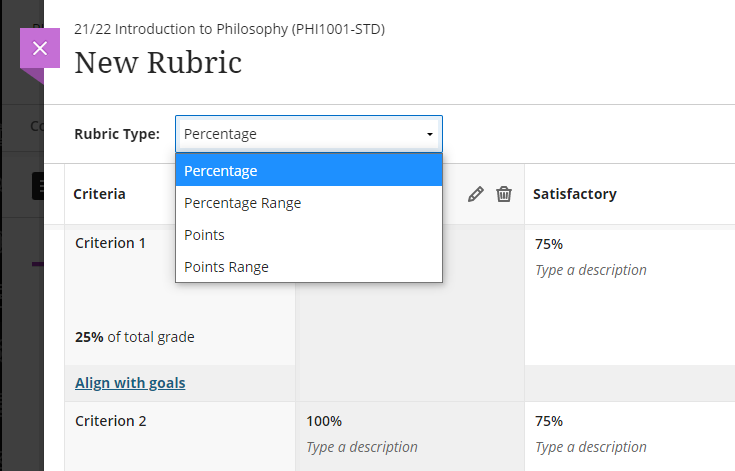
Guidance on creating and using rubrics in Ultra courses is available from: https://help.blackboard.com/Learn/Instructor/Ultra/Grade/Rubrics
Accommodations
Currently, accommodations for time-limited assessments only include the options to give an individual student +50% or +100% more time, or unlimited time. Following December’s upgrade, any percentage can be selected.
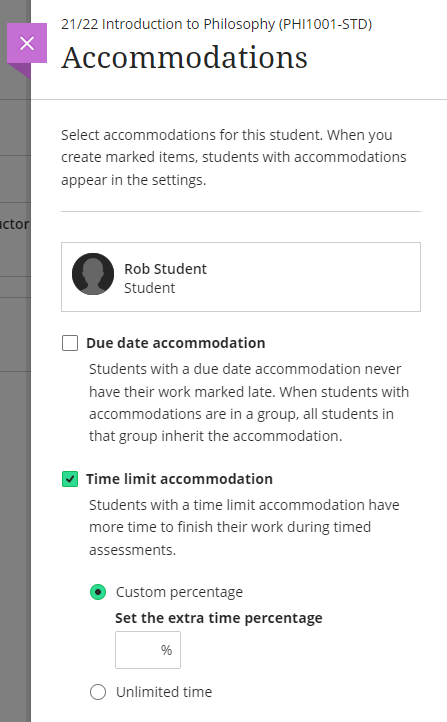
More information about accommodations for time-limited assessments in Ultra courses can be found at: https://help.blackboard.com/Learn/Instructor/Ultra/Interact/Roster#about-accommodations_OTP-2
Groups
A small and subtle change to groups in Ultra courses, but following the upgrade, staff will have the option to decide whether groups are visible to students or not. This will be useful for staff who like to set up marking groups in Turnitin, for example, to manage the marking of a large cohort amongst multiple markers. While it’s not a problem to do this already, such groups can be hidden from students following the upgrade.
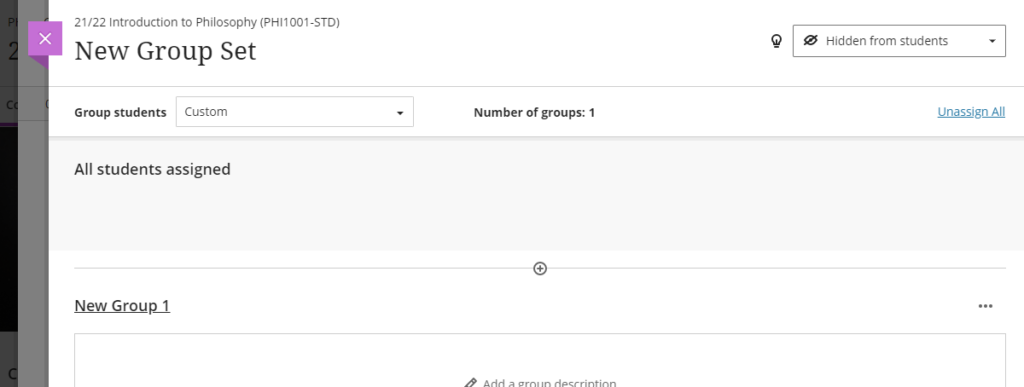
More information on using groups in Ultra course is available at: https://help.blackboard.com/Learn/Instructor/Ultra/Interact/Course_Groups/Create_Groups
Course banner description
Ultra course banners were introduced in the November upgrade. These course banners should always be used as a decorative element to the course, and they are treated as such for accessibility purposes, informing students using a screen reader that the image is decorative and does not need describing. However, December’s upgrade allows an image description to be added, and which, if used, will explain to students using a screen reader what the image contains.
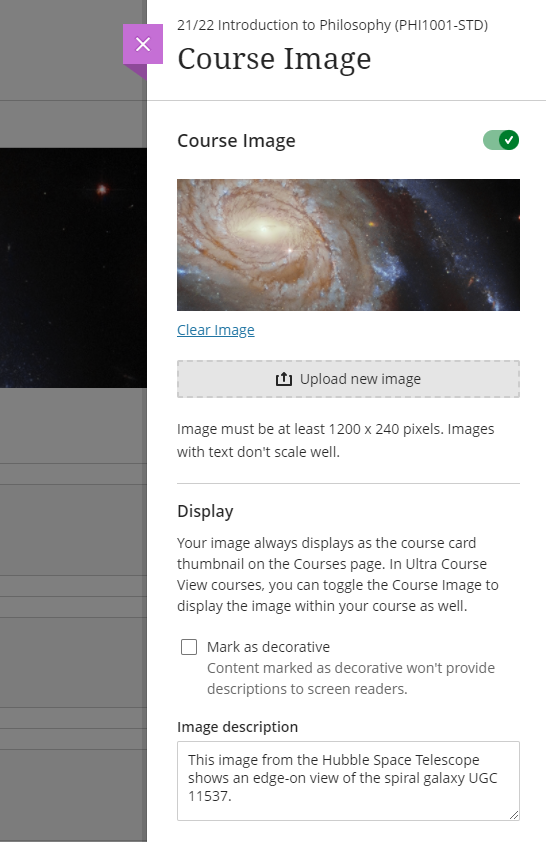
More information about adding a course banner to your Ultra course can be found at: https://help.blackboard.com/Learn/Instructor/Ultra/Getting_Started/Navigate_Inside_a_Course#customize-your-course_OTP-2
More information
As ever, please get in touch with your learning technologist if you would like any more information about the December upgrade: https://libguides.northampton.ac.uk/learntech/staff/nile-help/who-is-my-learning-technologist
If you’ve ever had ideas about how Blackboard could be better, then now’s the chance to get involved with a new user experience research project run by Blackboard’s User Experience & Design Team.
You can find out more, and can sign up as a participant here: https://www.surveymonkey.com/r/NQ6HVS2
| Sorry. The upgraded version of Blackboard scheduled to be available from the 5th of November has been delayed, and will now be available on the 12th of November. |
November sees some great new features arriving in Ultra courses, including the much requested feature to add a bit of colour to courses via a course banner. Already available is another often requested feature, which is the ability to create Collaborate breakout groups from your course groups in NILE.
Available Now!
NILE course groups sync with Collaborate breakout groups
When setting up breakout groups in Collaborate sessions, quite a few people have said how useful it would be if they could set up their breakout groups to match the groups they have already set up in their NILE courses. Well, now this is possible.
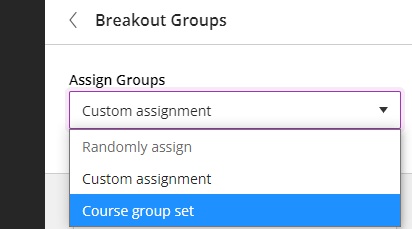
When setting up your breakout groups, you will now see an option called ‘Course group set’. This will allocate the students in your Collaborate breakout groups according to groups that you have already set up in your NILE course. And if you have multiple groups set up in your NILE course, you can choose which NILE course groups you want to sync with your Collaborate breakout groups.
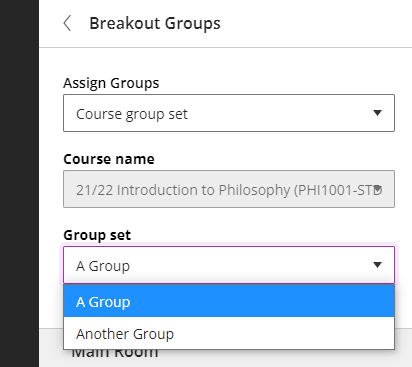
Available from Friday 5th November
• New UI (User Interface), including the ability to add a course banner
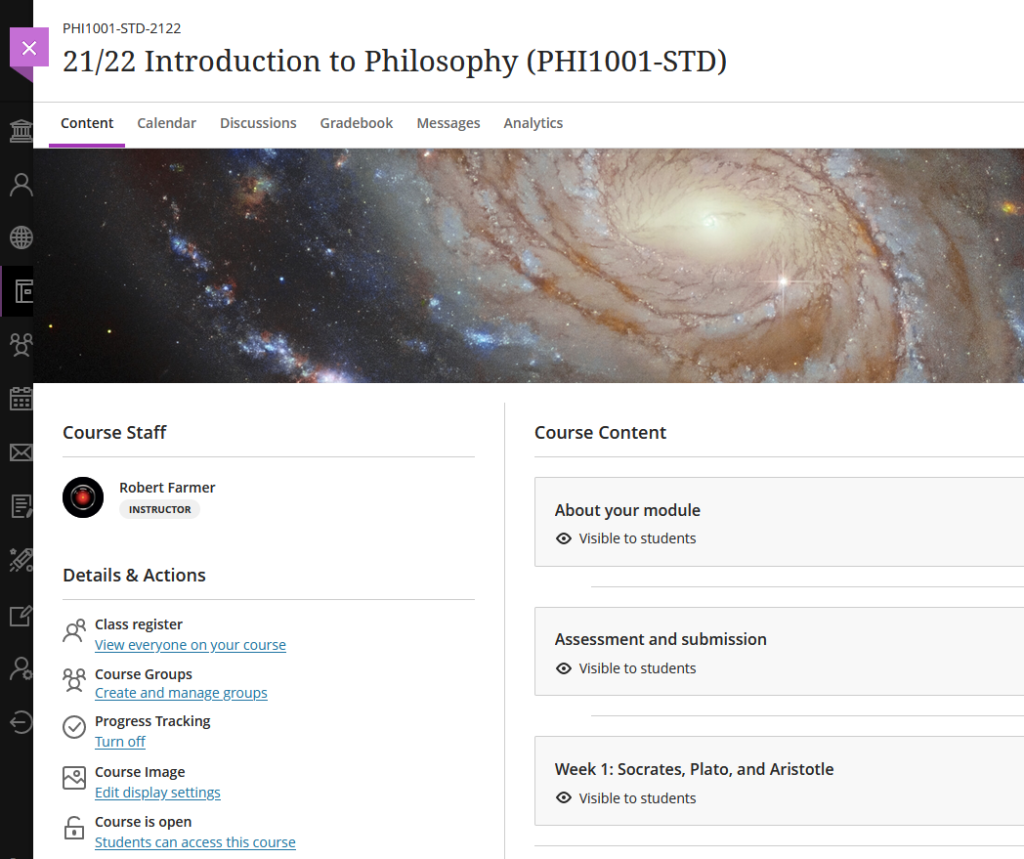
You can see immediately that the UI (User Interface) has changed a little in the new Ultra courses, with staff now being listed in the area immediately above the ‘Details & Actions’ menu. But probably of most interest here is the ability to add a course banner. From the 5th of November the ‘Details & Actions’ menu will include a ‘Course Image’ option, which means that you will be able to add a banner image to your course. Images must be at least 1200 x 240 pixels, but please do not add images which include text, as these are not accessible.
Perhaps the biggest challenge will be finding a great image to use for your course banner. A terrific source of free, high quality images can be found on the websites of the ESA (European Space Agency) and NASA. The links below will take you directly to their image galleries:
- ESA Images: https://www.esa.int/ESA_Multimedia/Images
- NASA Images: https://images.nasa.gov/
ESA and NASA images are free to use for educational and informational purposes, and, provided that any images you use do not contain an identifiable person, you will not be infringing anyone’s copyright or privacy by using them in this context. If you use images from ESA and NASA, please credit them somewhere in your course. Full terms and conditions about ESA and NASA image use can be found at the bottom of their pages which are linked above.
• Progress tracking
Also coming to the ‘Details & Actions’ menu will be the option to turn on ‘Progress Tracking’ for your students.
This feature allows your students to more easily see and mark which items in your course they have engaged with. At the moment, this feature is just for students, and academic staff do not get any information about how their students are engaging with their course content, although this is planned for a future release.
Content that a student has not looked at at all will be marked with an empty circle. Once a student has opened an item, the circle will become half-filled. Students can then click on the half-filled circle and mark it as complete (or, if Blackboard knows that the item is complete, such as when posting to a discussion or making a journal entry, it will automatically mark it as complete). Where items are in a learning module or folder, once all the items in the learning module or folder are complete, the learning module or folder will automatically be marked as complete.

• Improvements to tables
Finally, tables, which were new to Ultra courses in the October upgrade, are getting a few improvements in the November upgrade. From the 5th of November onwards, the following formatting options will be available when using tables in Ultra documents:
- Text Style
- Alignment options
- List Attachment
- Insert content
These options provide greater flexibility for staff, especially in disciplines where the presentation and formatting of data is particularly important.
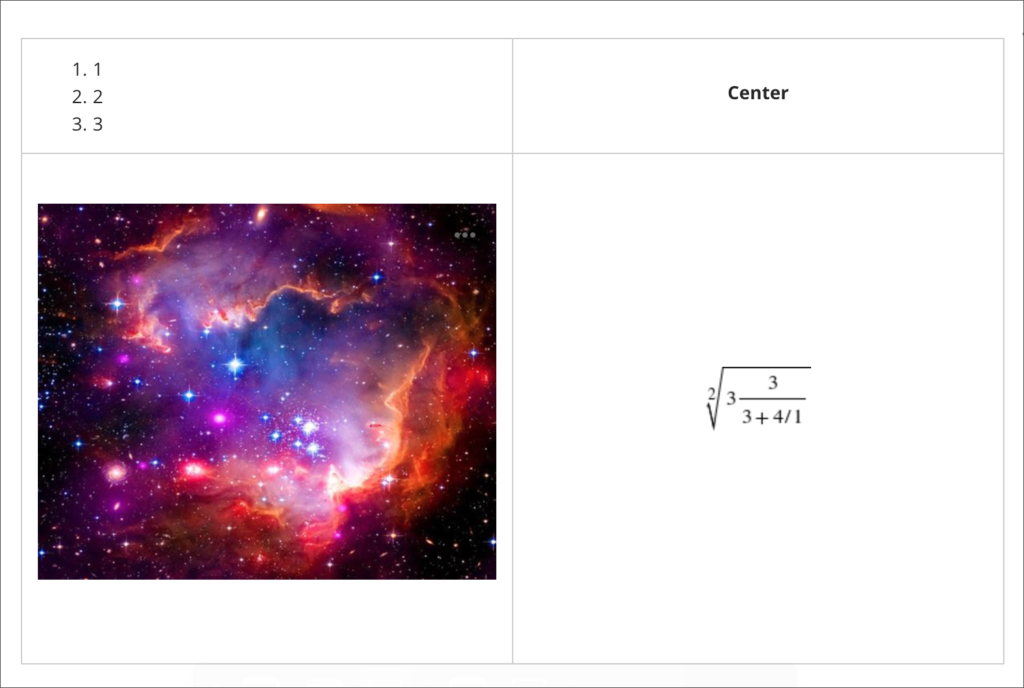
Need more information?
As ever, if you would like any advice, guidance, or training with any aspects of NILE, please take a look at the guides and FAQs on our website, or get in touch with your learning technologist:
https://libguides.northampton.ac.uk/Learntech
https://libguides.northampton.ac.uk/learntech/staff/nile-help/who-is-my-learning-technologist
If you’re interested in understanding more about some of the new features that Blackboard will be bringing to Ultra and Original courses, you can join Blackboard’s Product Management leaders as they provide an update on the Blackboard Roadmap.
There are two sessions, one on the Ultra roadmap, and one on the Original roadmap. Even if you can’t attend the webinars, if you sign up to attend you will receive a recording of the webinar.
Ultra Course View
Wednesday, November 3, 2021. Time: 1:00pm GMT
Original Course View
Wednesday, November 3, 2021. Time: 12:00pm GMT
To find our more, and to sign-up, go to: https://go.blackboard.com/RoadmapWebinarSeries
Recent Posts
- Blackboard Upgrade – January 2026
- Spotlight on Excellence: Bringing AI Conversations into Management Learning
- Blackboard Upgrade – December 2025
- Preparing for your Physiotherapy Apprenticeship Programme (PREP-PAP) by Fiona Barrett and Anna Smith
- Blackboard Upgrade – November 2025
- Fix Your Content Day 2025
- Blackboard Upgrade – October 2025
- Blackboard Upgrade – September 2025
- The potential student benefits of staying engaged with learning and teaching material
- LearnTech Symposium 2025
Tags
ABL Practitioner Stories Academic Skills Accessibility Active Blended Learning (ABL) ADE AI Artificial Intelligence Assessment Design Assessment Tools Blackboard Blackboard Learn Blackboard Upgrade Blended Learning Blogs CAIeRO Collaborate Collaboration Distance Learning Feedback FHES Flipped Learning iNorthampton iPad Kaltura Learner Experience MALT Mobile Newsletter NILE NILE Ultra Outside the box Panopto Presentations Quality Reflection SHED Submitting and Grading Electronically (SaGE) Turnitin Ultra Ultra Upgrade Update Updates Video Waterside XerteArchives
Site Admin

