The new features in Blackboard’s September upgrade will be available from the morning of Friday 8th September. This month’s upgrade includes the following new features to Ultra courses:
- Email non-submitters – anonymous marking improvement to Turnitin in Ultra courses
- Progress tracking – automatically enabled in Ultra courses
- NILE Ultra Course Awards 22/23
- Online NILE induction for new students
Email non-submitters: anonymous marking improvement to Turnitin in Ultra courses
Currently, when marking students’ anonymous Turnitin submissions, it is not possible to precisely determine who has and who has not submitted, which makes it difficult for staff to contact and support non-submitters.
With Turnitin assignments, the student progress indicator in Ultra courses displays one of three states, the current meaning of which is:
- Unopened (student has not submitted)
- Started (student has opened the assignment, and may or may not have submitted)
- Completed (student has opened the assignment, and may or may not have submitted)
At present, when a student opens a Turnitin assignment, the student progress indicator automatically changes from ‘Unopened’ to ‘Started’. (It is not possible for a student to manually change the student progress indicator from ‘Unopened’ to ‘Started’; this can only be done by opening the assignment.) However, in order to display ‘Completed’, each student who submitted the assignment has to manually change the progress tracking state from ‘Started’ to ‘Completed’. This means that while staff know that a student whose student progress indicator shows ‘Unopened’ has definitely not submitted, it is not possible to determine whether students whose student progress indicator shows ‘Started’ have submitted the assignment or only opened the submission but not submitted. Additionally, as a student can change the status from ‘Started’ to ‘Completed’ without submitting an assignment, the ‘Completed’ indicator does not provide a sufficient guarantee that a submission was actually made.
Following the September update, the way that the student progress indicator works will change, and will allow staff to know with certainty which students have and have not submitted. These progress states will effectively become locked to the submission status in Turnitin and will not be modifiable by students. Therefore, after the September update the meaning of the statuses will be:
- Unopened (student has not submitted)
- Started (student has opened the assignment, but has not submitted)
- Completed (student has submitted)
For staff, this is a considerable improvement over Turnitin’s ‘Email non-submitters’ feature (which was withdrawn by Turnitin for assignment submission points set up after February 2022), as staff will now be able to see which students have submitted and which have not, and will be able to filter and sort the Gradebook and quickly send a message to all non-submitters. And, crucially, this will all be possible to do while not disclosing the identities of the individual authors when marking their work in Turnitin.
Following the September upgrade, staff will continue to see anonymised Turnitin submissions as normal in the Turnitin assignment inbox:
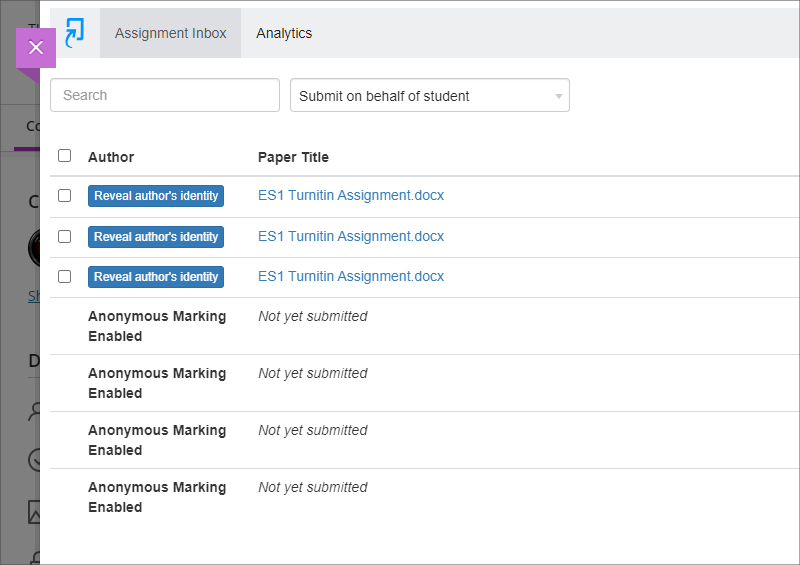
However, when looking at the progress summary for the assignment in the Ultra course, staff will be able to see the submission status for each student, and can use filtering and sorting to quickly select and message non-submitters. When using this feature to select and simultaneously message multiple students, each student will receive a private message which will not disclose the identities of the other recipients. As well as being able to read the message in NILE, students are also automatically emailed a copy of the message. Following the changes to University policy regarding student email addresses, from the 13th of September onward, copies of announcements and messages emailed from NILE courses will go to students UON email addresses (i.e., those ending @my.northampton.ac.uk) and not to their personal email addresses, e.g., addresses ending @gmail.com, @yahoo.com, @qq.com, etc.
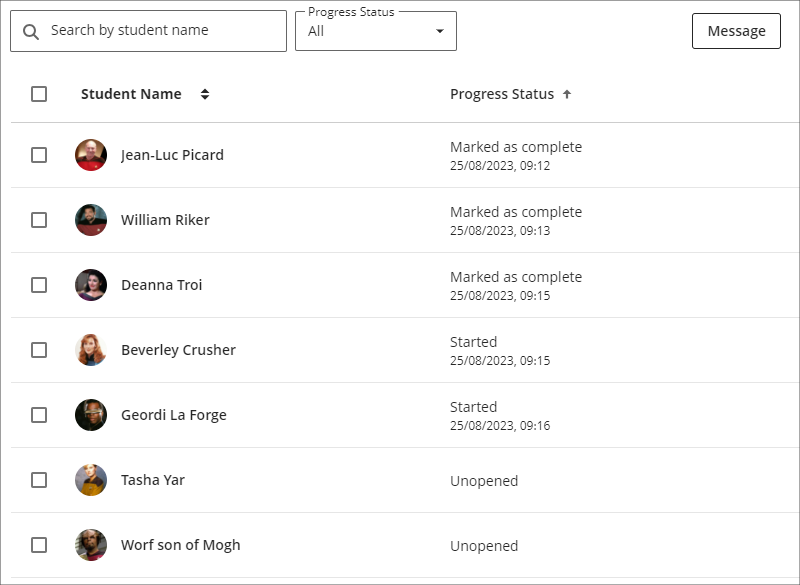
You can find out more about setting up and marking Turnitin assignments in Ultra courses, and about messaging non-submitters at: NILE Assessment Workflows – Ultra Workflow 1: Turnitin
Progress tracking – automatically enabled in Ultra courses
Progress tracking is a helpful feature for students, as it lets them view their progress in Ultra courses. Progress tracking also provides useful insights for staff about how content in their Ultra courses is being used, and how students are getting on in their courses. When considered alongside other information, progress tracking can provide clues to staff about which students might be struggling and might benefit from additional support.
At present, progress tracking is default off in Ultra courses and needs to be switched on manually in each course. In the days following the September upgrade, progress tracking will be automatically and permanently enabled in all new and existing Ultra courses.
Progress tracking in Ultra courses is a considerable improvement over what was available in Original courses, both in its scope and ease of access. Plus, unlike Original courses, which only provided data about students who had accessed the course using a laptop or desktop computer, the data provided about student progress in Ultra courses takes account of access via laptops/desktops, mobile devices using a mobile browser, and mobile devices using the Blackboard Learn app.
You can find out more about progress tracking at: Blackboard Help – Progress Tracking
NILE Ultra Course Awards 22/23 & 23/24
Did you put together a great NILE Ultra course in 2022/23? Do you know someone who did? Or, have you recently put together a great NILE Ultra course for 2023/24? If so, please consider making a nomination for the next round of Ultra Course Awards. Nominations are open until the 31st of December, 2023, and winners of Ultra Course Awards for their 2022/2023 and 2023/2024 courses will be formally announced at the University of Northampton Learning and Teaching Awards 2024:
Ultra Course Awards 22/23 & 23/24 – Make a nomination
Online NILE induction for new students
If your students are looking for some information about logging in to NILE, finding their way around, and understanding a bit more about how NILE works, you’ll be pleased to know that we’ve refreshed the student section of the Learning Technology Team website, which now includes an online induction to NILE for students.
The online NILE induction covers the following:
- What is NILE?
- Logging in to NILE
- Finding your way around NILE
- Personalising your NILE profile
- Accessing your NILE courses
- Understanding how a NILE course works
- Accessing content in NILE in alternative formats
- Submitting your assignments on NILE
- Improving your digital skills
- More information, help and support with NILE
You can view the online NILE induction pages at: NILE Introduction, Help & Support
And, of course, do feel free to add a link to this page in your NILE courses.
More information
As ever, please get in touch with your learning technologist if you would like any more information about the new features available in this month’s upgrade: Who is my learning technologist?
The new features in Blackboard’s August upgrade will be available from the morning of Friday 4th August. This month’s upgrade includes the following new features to Ultra courses:
- Ability for staff to add images to learning modules
- New location for Ultra groups
- Improvements to messages tool
Ability for staff to add images to learning modules
Following feedback from staff about the need to make Ultra courses more visually engaging, the August upgrade will allow staff to add images to learning modules.
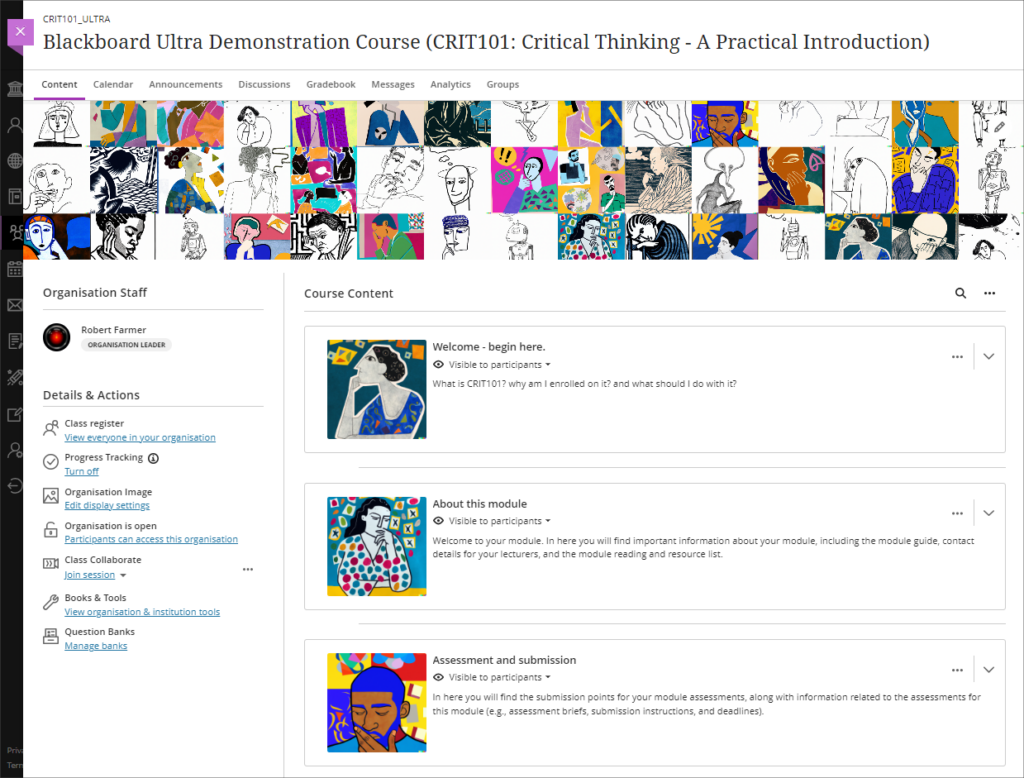
• Blackboard Ultra course with images added to learning modules.
For more information about customising the appearance of learning modules, please see: Blackboard Help – Create Learning Modules, Customise your learning module’s appearance
New location for Ultra groups
After the August upgrade, the groups tool in Ultra courses will move from the Details & Actions menu to the top menu.
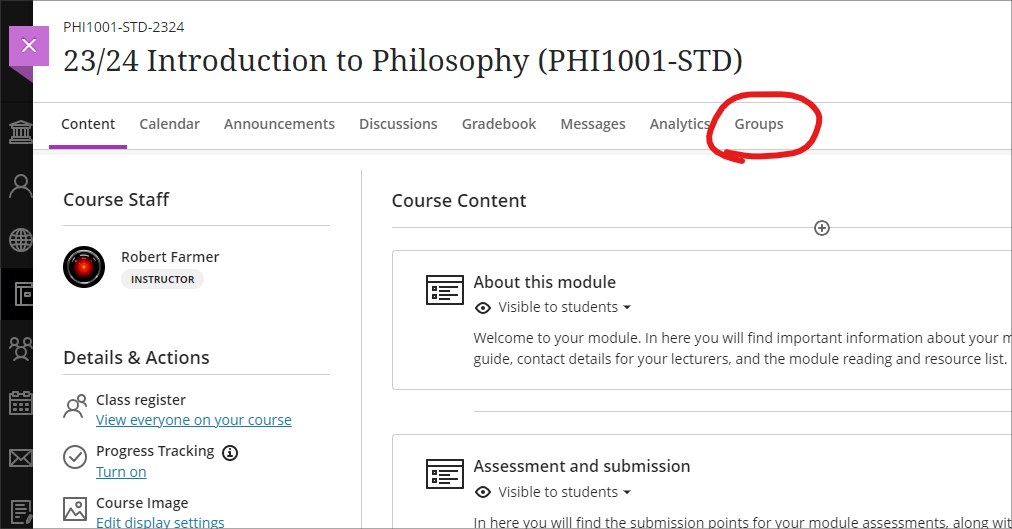
• Ultra courses with new Ultra groups location highlighted
For more information about creating and managing groups, and about group spaces in Ultra courses, please see: Blackboard Help – Groups
Improvements to messages tool
Prior to the August upgrade, although courses which contained unread messages were flagged, they were not sorted to the top of the list in the messages page. Following feedback from staff and students, courses with unread messages will now be automatically placed at the top of the list.
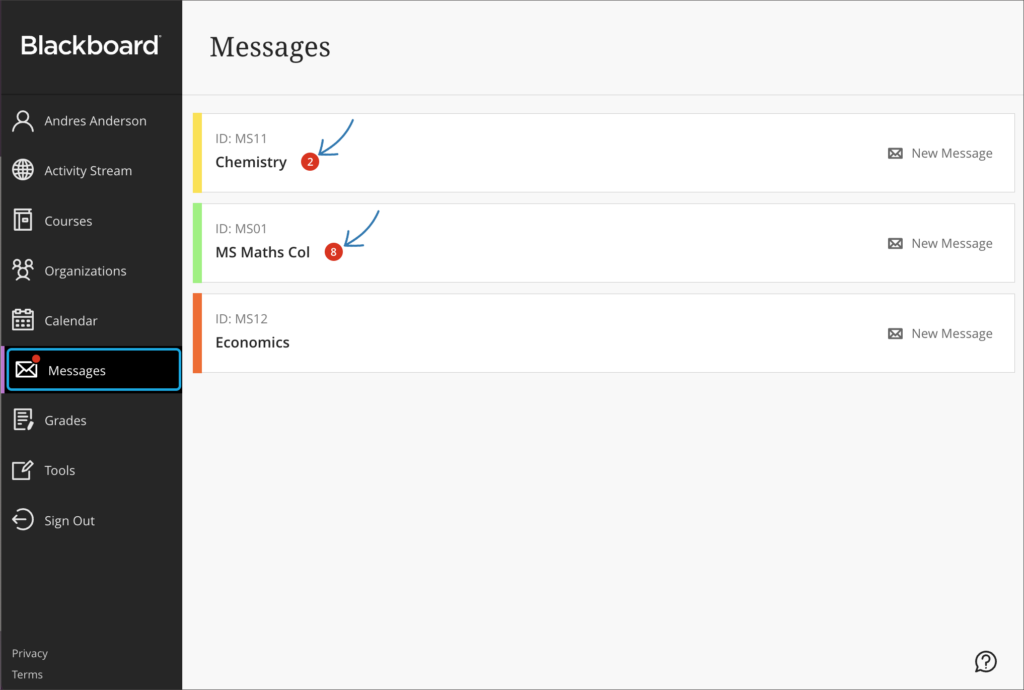
• Messages page with courses with unread messages sorted to the top of the list.
More information
As ever, please get in touch with your learning technologist if you would like any more information about the new features available in this month’s upgrade: https://libguides.northampton.ac.uk/learntech/staff/nile-help/who-is-my-learning-technologist
The new features in Blackboard’s July upgrade will be available from the morning of Friday 7th July. This month’s upgrade includes the following new features to Ultra courses:
- Advanced scoring options in multiple choice and multiple option test questions
- Complete/incomplete grade schema and formative assessment option
- Resizing media option in Ultra documents
Advanced scoring options in multiple choice and multiple option test questions
Currently, when setting up multiple choice and multiple option test questions staff can select from the following options:
- All or nothing – students must select all the correct answer choices to receive credit. If a student selects one or more incorrect answer choices, they earn no points;
- Allow partial credit – students receive partial credit if they correctly answer part of the question;
- Subtract points for incorrect answers – students will have points subtracted for incorrect answer choices, although the overall question score will not be less than zero.
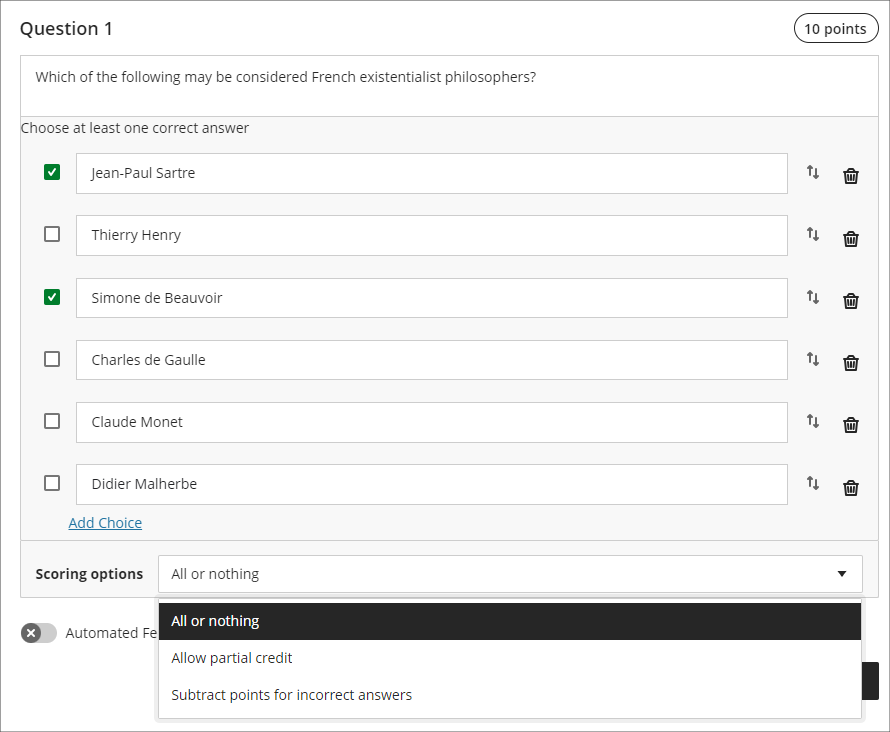
Following the July upgrade staff will have more control on the way that scores for each question are compiled, and will be able to:
- Define a positive percentage value to award credit for a correct answer;
- Enter a negative percentage value (up to a maximum of -100% ) to subtract credit for an incorrect answer;
- Allow a negative overall score for the question.
In the following example, it is possible to score from a maximum of 10 points (by selecting only the first and third answers) to a minimum of -30 points (by selecting only the second, fourth, fifth, and sixth options). A student selecting all six options would score -20 points.
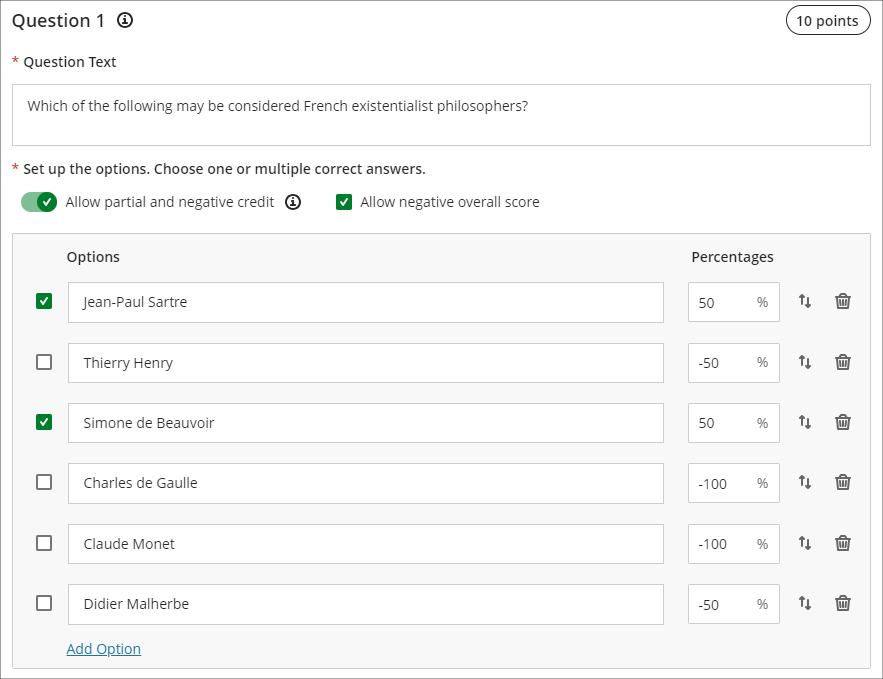
More information about using tests in Ultra courses can be found at: Blackboard Help – Tests, Pools, and Surveys
Complete/incomplete grade schema and formative assessment option
Following the July upgrade, staff will be able to use a complete/incomplete schema when assessing student work that does not require a grade to be given. The complete/incomplete schema still requires an assessment to be given a point value, but any amount of points given, including zero, will result in the assessment grade awarded being ‘complete’.
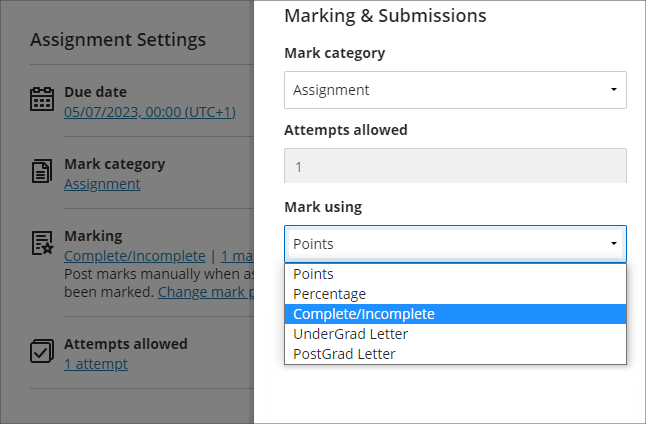
When a value is provided, the mark shows as a tick to show that the assessment has been completed.
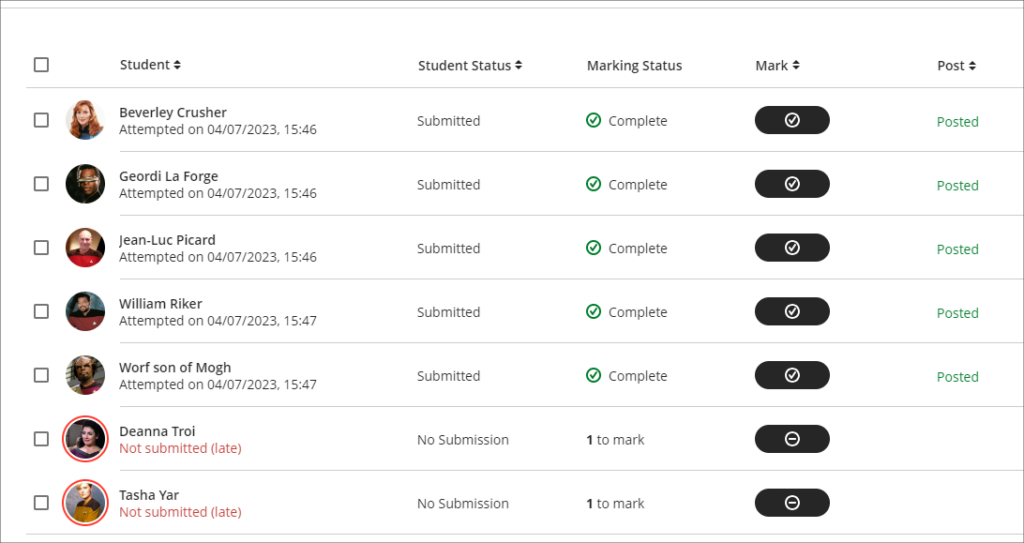
The July upgrade also includes the option to mark assessments as formative. When this option is selected, the word ‘Formative’ is displayed alongside the assignment in the gradebook. Staff have the option to display ‘Formative’ to students also.
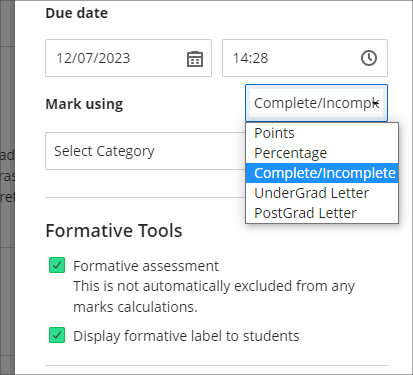
The complete/incomplete schema and the ability to note assessments as formative can be used independently or together, and can be used with both Turnitin and Blackboard assessments.
The following screenshot shows the student view of the gradebook where two assignments have marked as formative and where the complete/incomplete schema has been used.
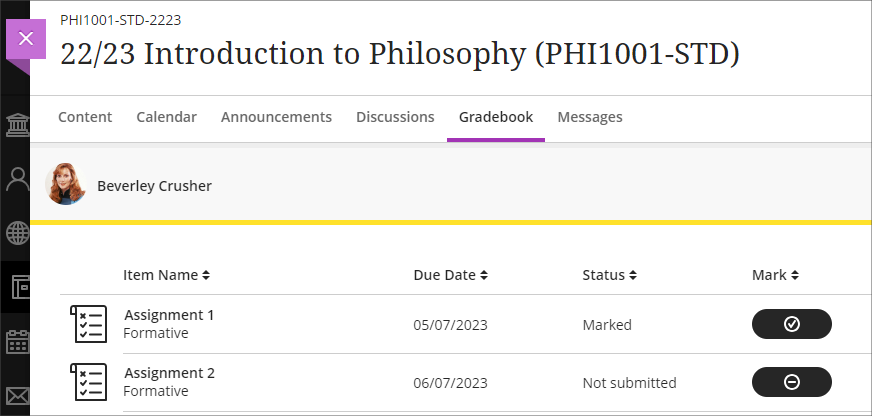
Resizing media option in Ultra documents
After the July upgrade, when adding an image to an Ultra document staff will be able to resize the media using the corner handles that appear when the document is being edited and the image is selected.
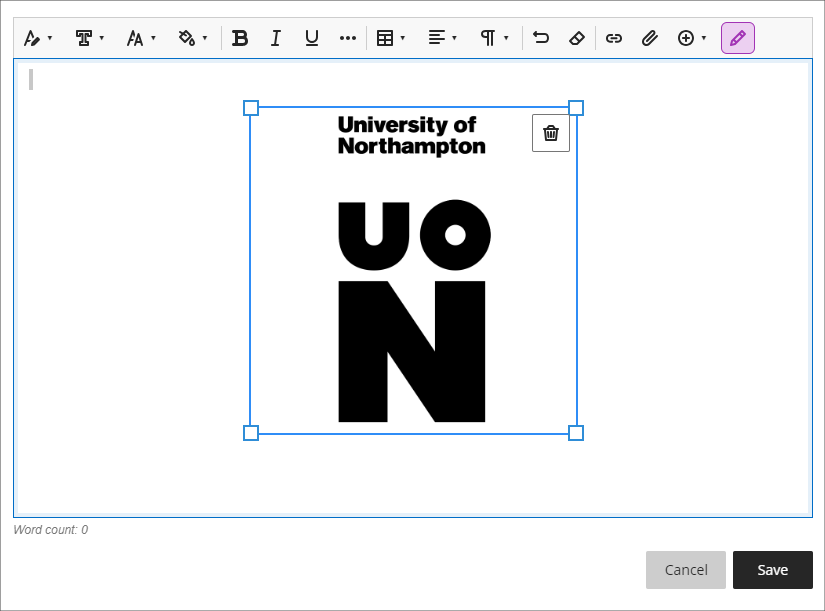
More information
As ever, please get in touch with your learning technologist if you would like any more information about the new features available in this month’s upgrade: https://libguides.northampton.ac.uk/learntech/staff/nile-help/who-is-my-learning-technologist
The new features in Blackboard’s June upgrade will be available from the morning of Friday 2nd June. This month’s upgrade includes the following new features to Ultra courses:
- Announcements moved to the top navigation bar
- Ultra tests: upload questions from a file
- Journals – submission status filters available when using assessed journals
Announcements moved to the top navigation bar
Following the June upgrade, Announcements will move from the ‘Details & Actions’ menu to the top menu in Ultra courses.
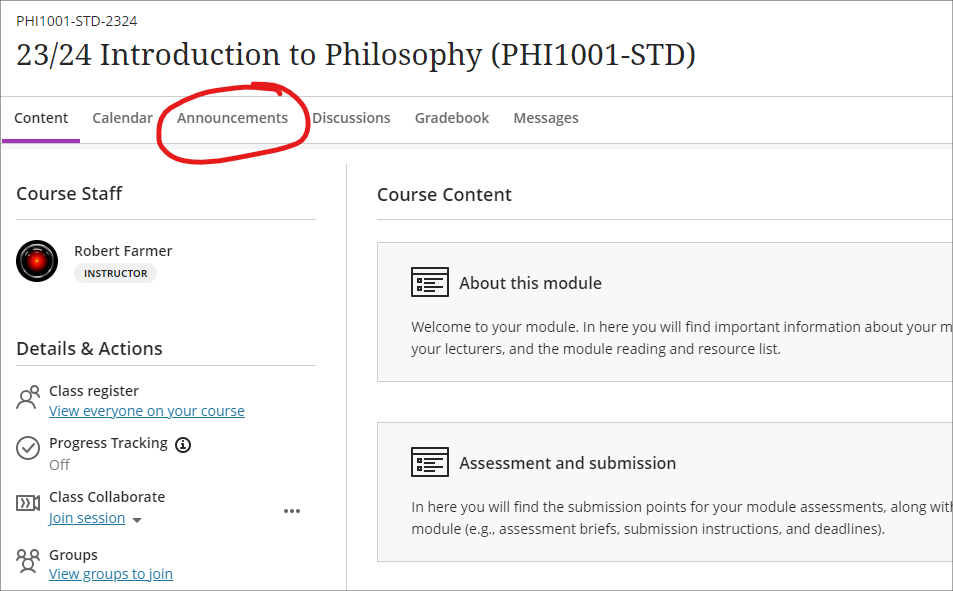
Ultra tests: upload questions from a file
Prior or to the June upgrade, Ultra tests could only be created directly in Blackboard. After the upgrade, staff will be able to author tests offline in Excel or in a plain text editor (e.g., Notepad for Windows or TextEdit for Mac) and create tests questions in bulk in Ultra courses by importing the file. For more information about how to do this, please see: Blackboard Help – Upload Questions

Journals – submission status filters available when using assessed journals
Following the June upgrade, staff will be able to use filters in the Marks & Participation view in journals. These filters will allow staff to quickly view their students’ journal entries based on the status of their submissions.
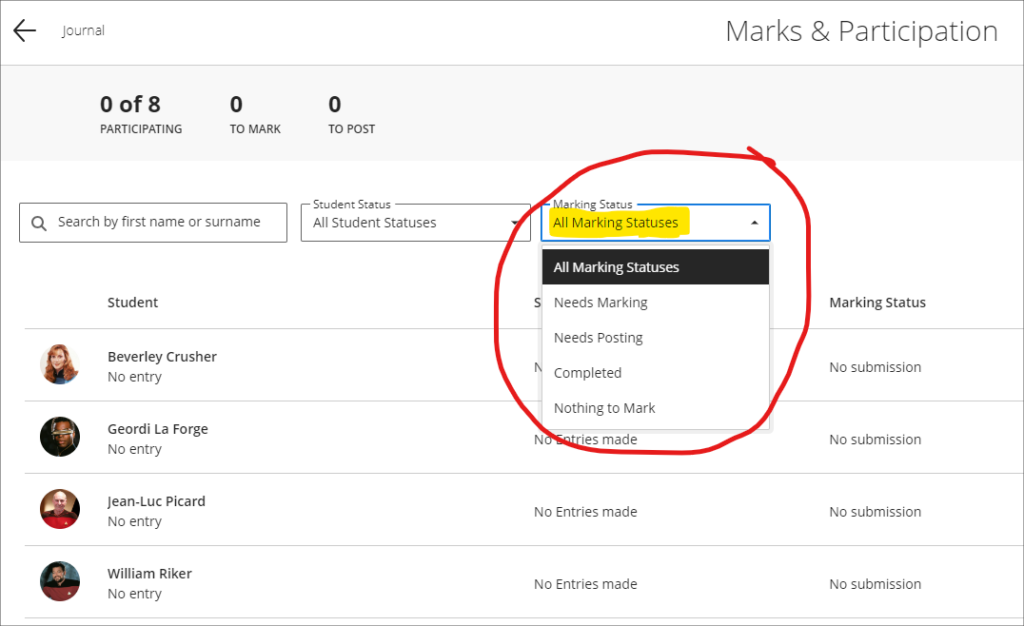
More information
As ever, please get in touch with your learning technologist if you would like any more information about the new features available in this month’s upgrade: https://libguides.northampton.ac.uk/learntech/staff/nile-help/who-is-my-learning-technologist
The new features in Blackboard’s May upgrade will be available from the morning of Friday 6th May. This month’s upgrade includes the following new features to Ultra courses:
- Drag and drop content into to Ultra courses
- Email non-submitters of Blackboard Ultra assignments
- Improvements to hotspot questions in Ultra tests
- Ability to prevent backtracking in Ultra tests with page breaks
- Ability to reuse questions in Ultra question banks
- Improvements to Ultra rubrics
- Grading attempt selector improvements
Drag-and-drop content into Ultra courses
Staff will be able to upload files into their Ultra courses simply by dragging a file or folder into the course content area of their Ultra course.
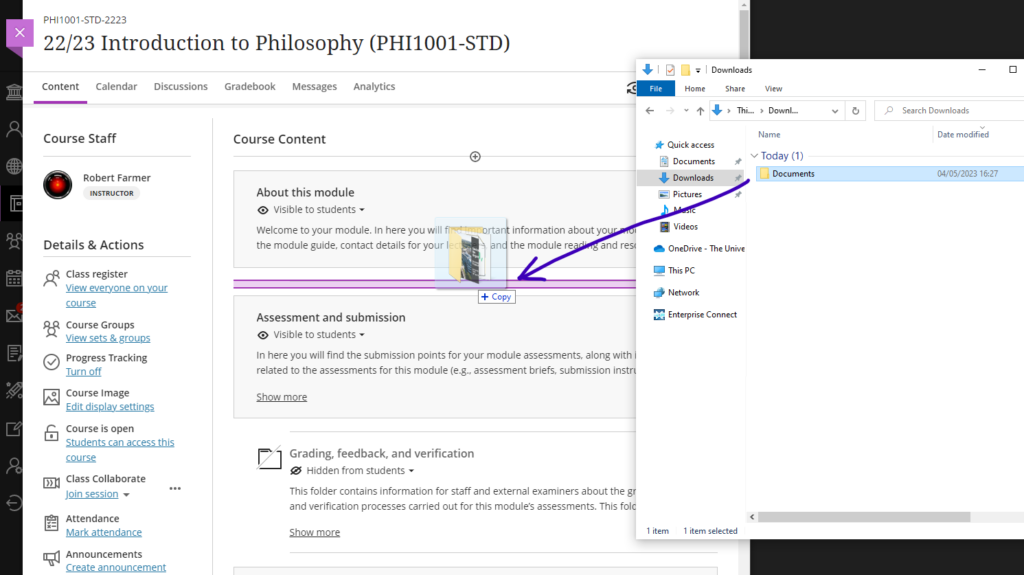
Email non-submitters of Blackboard Ultra assignments
Staff using Blackboard Ultra assignments will be able to quickly select and message students who have not submitted any work for assessment by setting the student status filter in the assignment inbox to ‘No Submission’, selecting all students, and choosing ‘Send Message’. When selecting more than one student as a recipient of a message, the recipients will be BCC’d into the message, ensuring that students’ identity and contact information remain confidential.
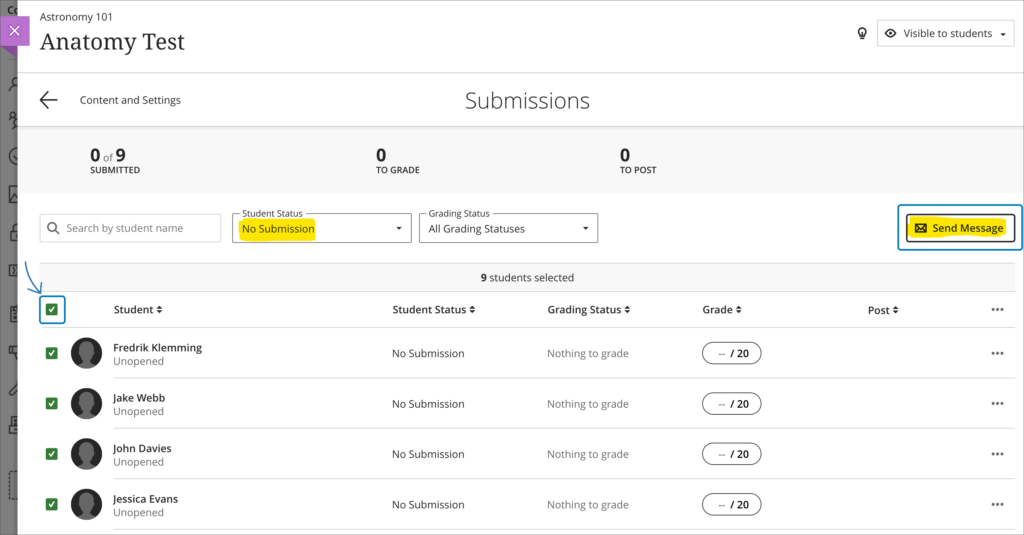
As well as being able to email non-submitters from an Ultra assignment inbox, staff can also use this functionality to send email messages to students based on other critera. By using the inbox filters and the sortable header columns, staff can quickly organise the inbox, and can also manually choose one or more students to send email messages to from the Ultra assignment inbox.
Please note that this ability to select and email students directly from an Ultra assignment inbox is only able to be used with Blackboard Ultra assignments, and is not available when using a Turnitin assignment in an Ultra course.
Improvements to hotspot questions in Ultra tests
Staff creating hotspot questions in Ultra tests will be able to zoom in to their image, and to view it full screen in order to more precisely define the hotspot area.
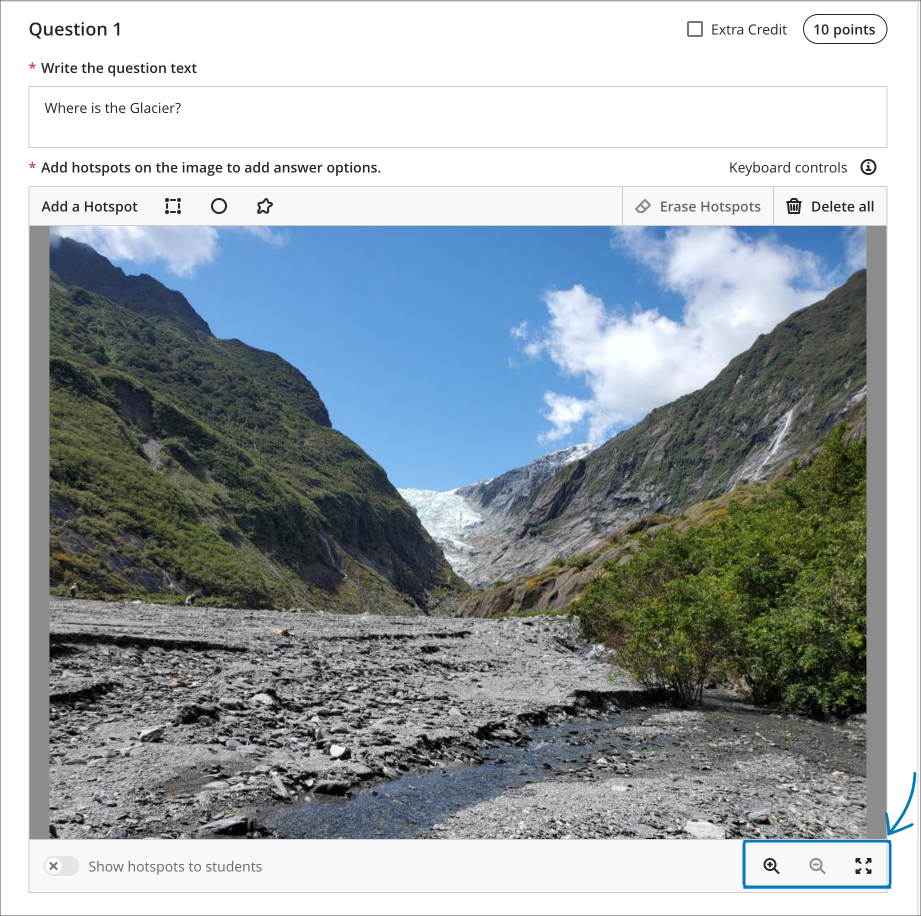
Ability to prevent backtracking in Ultra tests with page breaks
Prior the May upgrade, staff could only use the ‘prevent backtracking’ option in Ultra tests if the test did not contain any page breaks. After the upgrade, staff will be able to prevent backtracking in tests which contain page breaks. The ‘prevent backtracking’ option ensures that students progress through the pages of a test in a predetermined sequence, and will be helpful when later test questions provide hints or reveal answers to questions on previous pages.
As tests with page breaks may contain multiple questions per page, students who have an unanswered question on a page and try to navigate to the next page will receive a warning message prompting them that they have an unanswered question, and that they will be unable to answer it should they proceed to the next page.
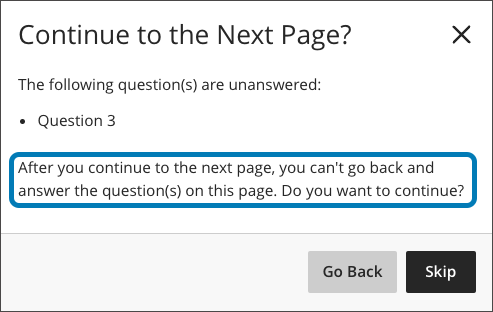
You can find out more about setting up and using Ultra tests at: Blackboard Help – Create Tests
Ability to reuse questions in Ultra question banks
Staff will be able to copy questions between question banks by selecting the new ‘Reuse Questions’ option. Additionally, staff will be able to copy questions from existing tests directly into their question banks.
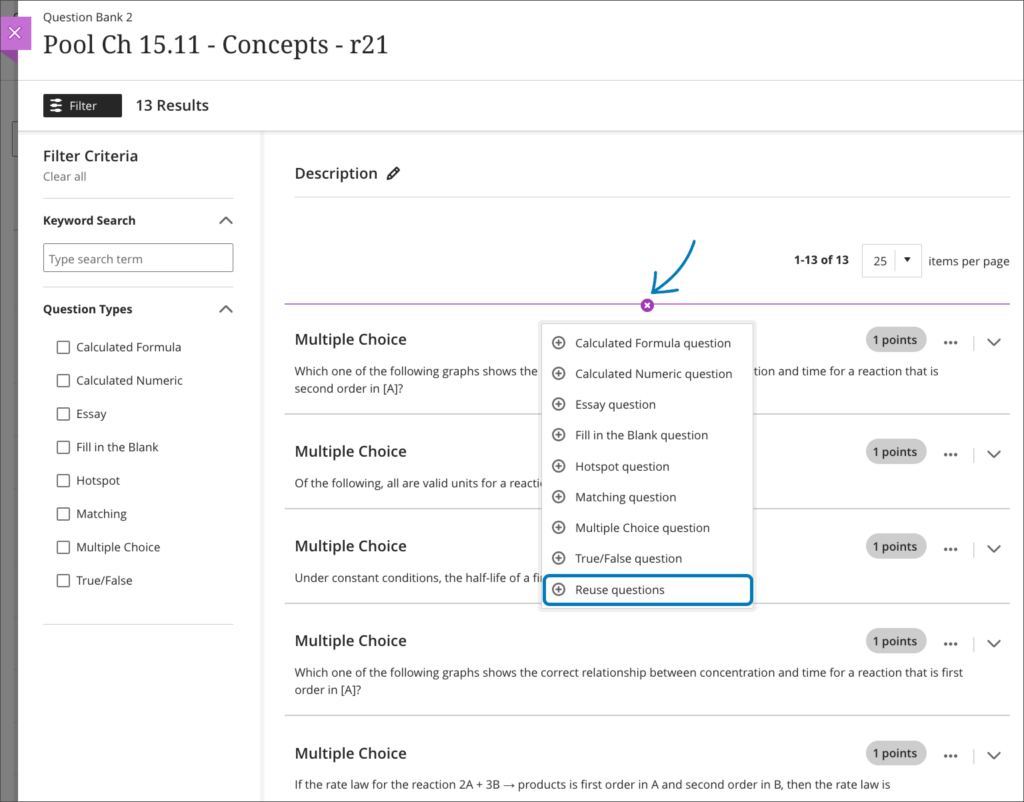
You can find out more about using Ultra question banks at: Blackboard Help – Question Banks.
Improvements to Ultra rubrics
When marking using Ultra rubrics the performance level descriptions will be hidden by default. This change streamlines grading for staff who are familiar with the performance level requirements. However, staff can quickly choose to display the performance descriptions if needed for grading.
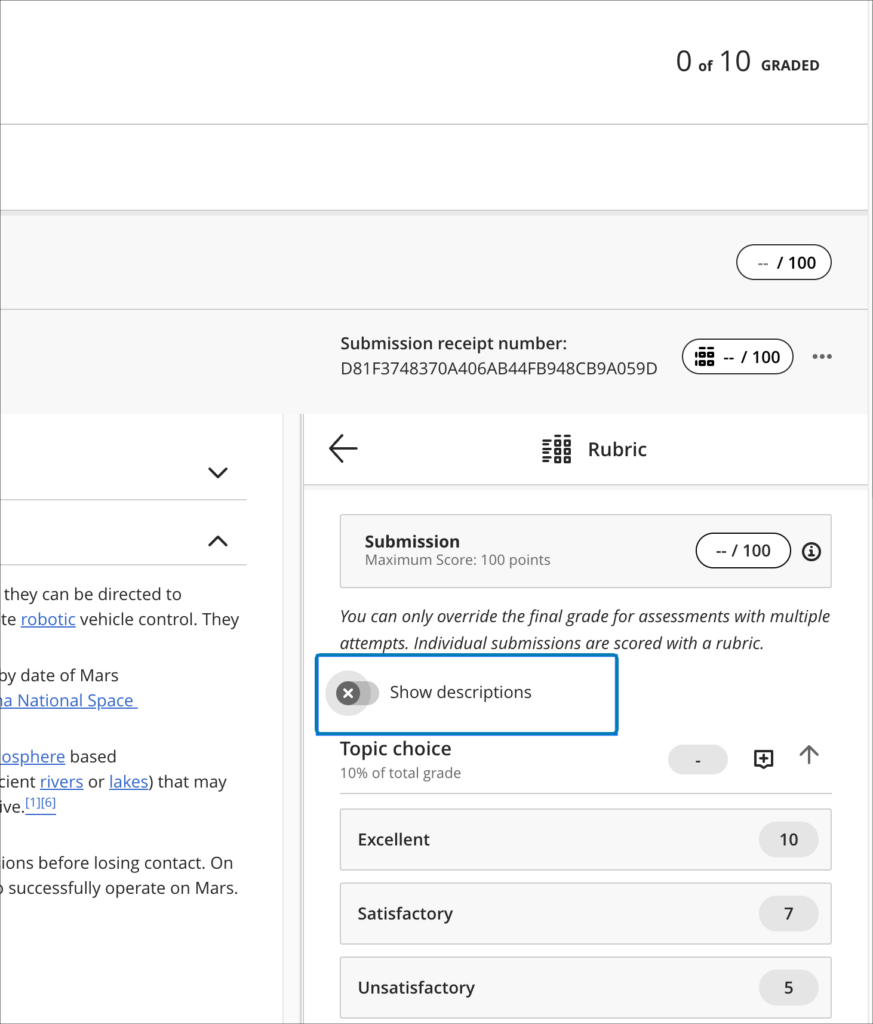
Following the May upgrade it will also be possible to deselect a performance level (e.g., excellent, good, statisfactory, etc.) if choosing another level of performance isn’t appropriate. Prior to the May upgrade, once a peformance level was selected, it could be changed, but not deselected.
The May upgrade will also allow criterion feedback to be collapsed, allowing for a more streamlined view of the grading panel.
Finally, keyboard navigation of rubrics will improve following the May upgrade, introducing the ability to navigate between rubric criteria using the tab key, and to use the up/down arrows to select a performance level.
Grading attempt selector improvements
When viewing a student’s Blackboard Ultra assignment submission, if there are multiple submission attempts the assignment viewer will automatically choose the most appropriate attempt to present by default based on the ‘Grade Attempts’ setting and the grading completion status.
| Grade Attempts setting | Grading completion status | Default attempt displayed |
| Last attempt with a grade | Any | Most recent attempt |
| First attempt with a grade | Any | First attempt |
| Attempt with the highest grade | All attempts are graded | Attempt with the highest grade |
| Attempt with the lowest grade | All attempts are graded | Attempt with the lowest grade |
| Average of all attempts | All attempts are graded | Most recent attempt |
| Attempt with the highest grade | There are ungraded attempts | Oldest ungraded attempt |
| Attempt with the lowest grade | There are ungraded attempts | Oldest ungraded attempt |
| Average of all attempts | There are ungraded attempts | Oldest ungraded attempt |
Regardless of the settings, all attempts will still be available to view in the assignment viewer, and can be quickly accessed via the attempt selector.
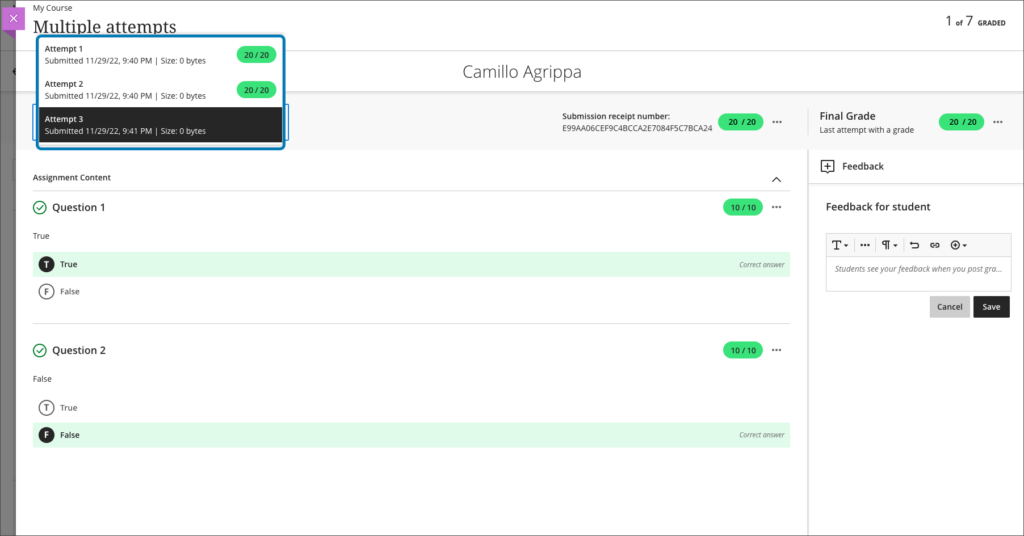
For more information about setting up and using Blackboard Ultra assignments, please see: Ultra Workflow 2: Blackboard Assignment
More information
As ever, please get in touch with your learning technologist if you would like any more information about the new features available in this month’s upgrade: https://libguides.northampton.ac.uk/learntech/staff/nile-help/who-is-my-learning-technologist
The new features in Blackboard’s April upgrade will be available from the morning of Friday 7th April. This month’s upgrade includes the following new features to Ultra courses:
- Ultra course content search
- Hotspot question improvements
- Multiple grading schemas
- Improved submission page sorting controls
- Discussion navigation improvements
- Quick access to student overview from multiple locations
- Ultra analytics improvement – deactivated students no longer show in the student progress reports
Additional features coming on Friday 14th April.
Ultra course content search
For the first time in Blackboard (this was never a feature in Original courses), after the April upgrade users will be able to search for and locate content in a course. The content search facility is available to both staff and students.
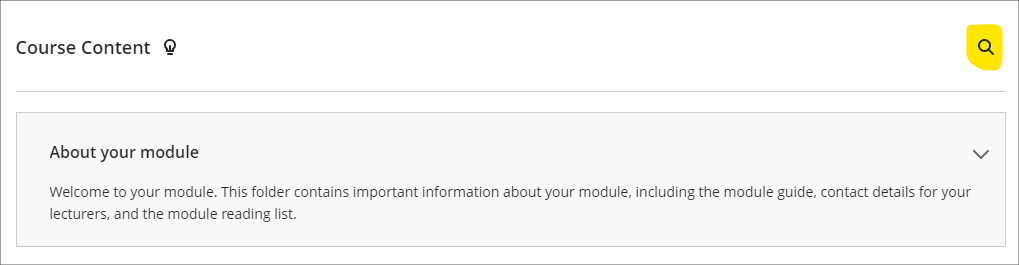
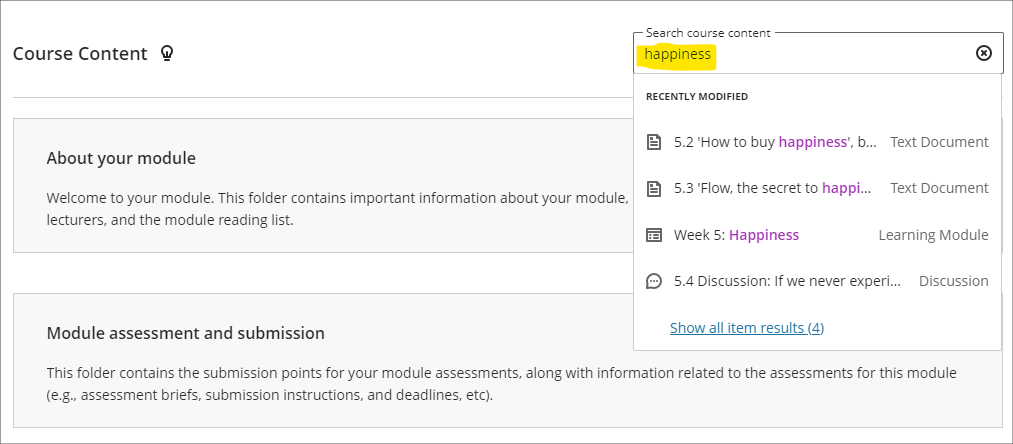
Hotspot question improvements
Following the April upgrade, staff will be able to define hotspot areas in Ultra tests using a circle shape selector, as well as the rectangle and polygon shape selectors.
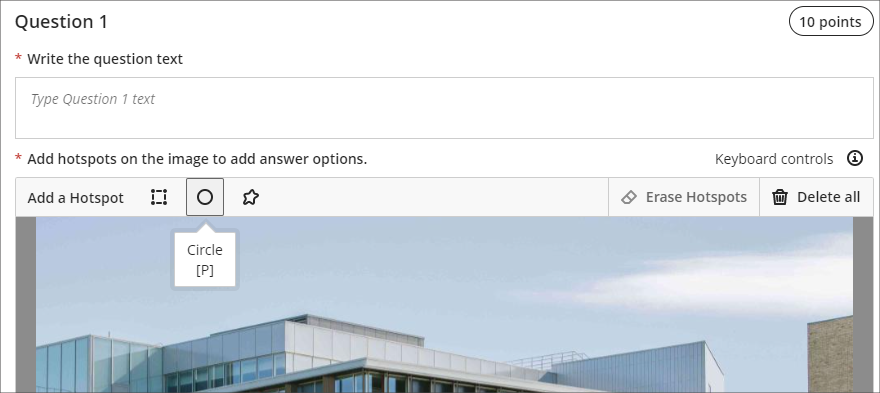
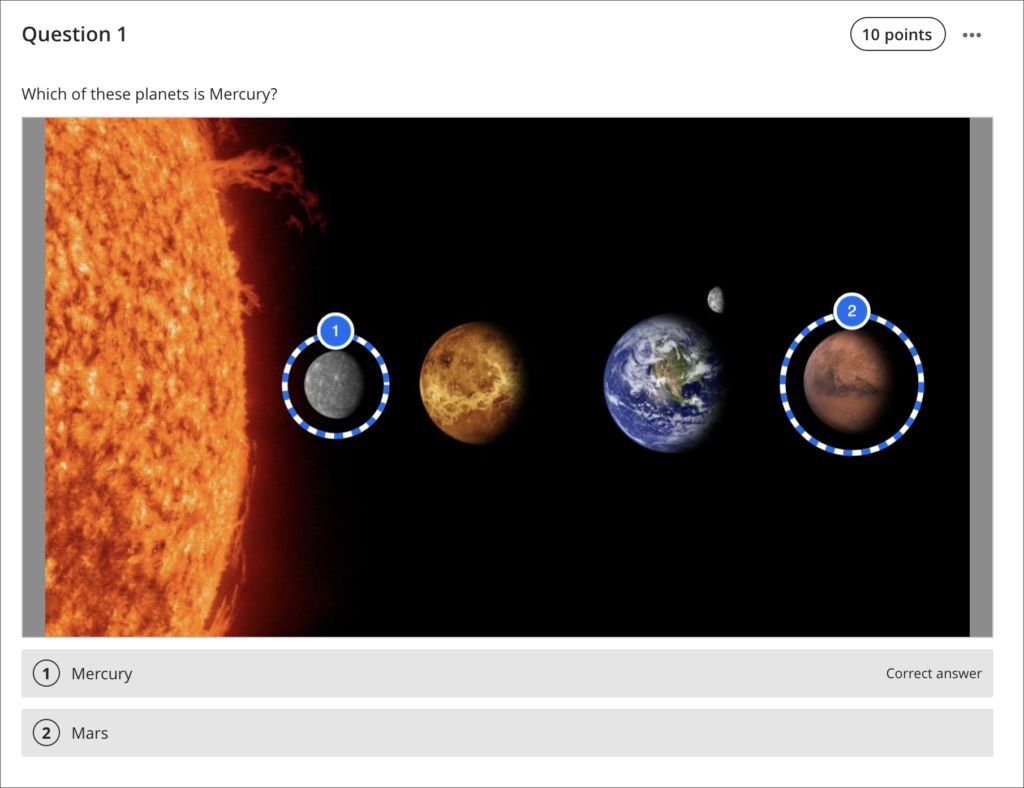
You can find out more about using hotspot questions at: Blackboard Help – Hotspot Questions
Multiple grading schemas
Prior to the April upgrade, Ultra courses could only contain one grading schema. Following the April upgrade, Ultra courses will be able to contain multiple grading schemas. Schemas can be added and updated in the Ultra gradebook settings, via the ‘Manage Mark Schemas’ tool.
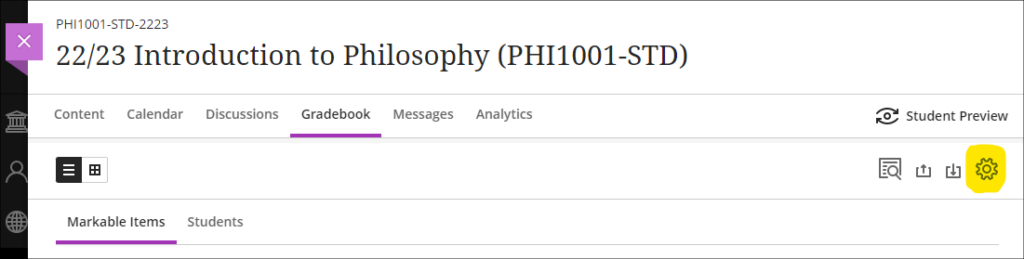
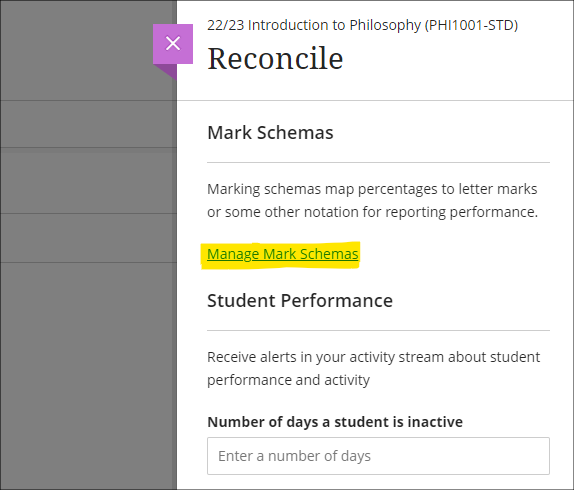
Improved submission page sorting controls
After the April upgrade, staff will be able to more effectively sort Blackboard assignment submissions in Ultra courses, and will be able to sort by students’ first or last names, ascending or descending.
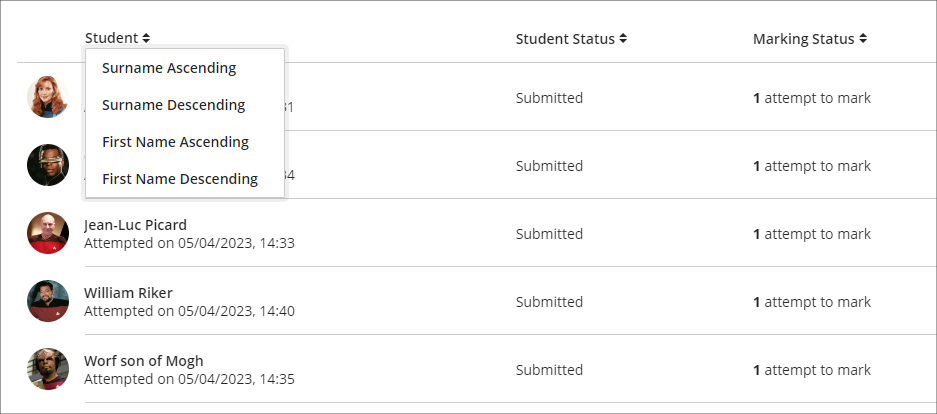
Discussion navigation improvements
After the April upgrade, staff will be able to more easily view student activity, and marks and participation in Ultra discussions via the updated tab navigation in the discussions panel.
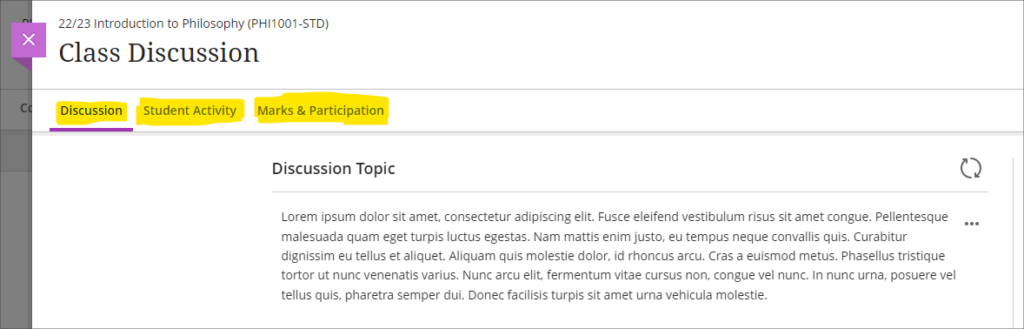
You can find out more about setting up and using Ultra discussions at: Blackboard Help – Discussions
Quick access to student overview from multiple locations
Prior to the April upgrade, selecting a student in the class register opened up the member information side panel which contains only limited information about the student.
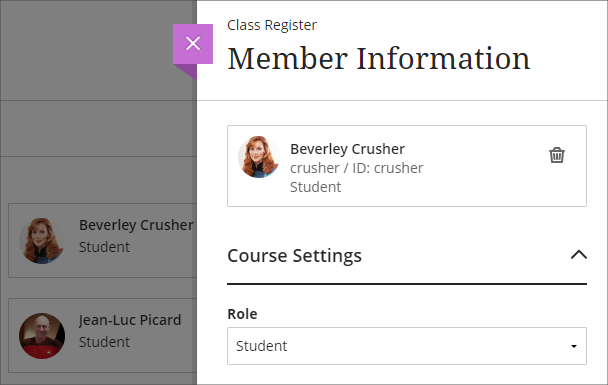
Following the April upgrade, selecting a student in the class register will take staff directly to the student overview page for that student.
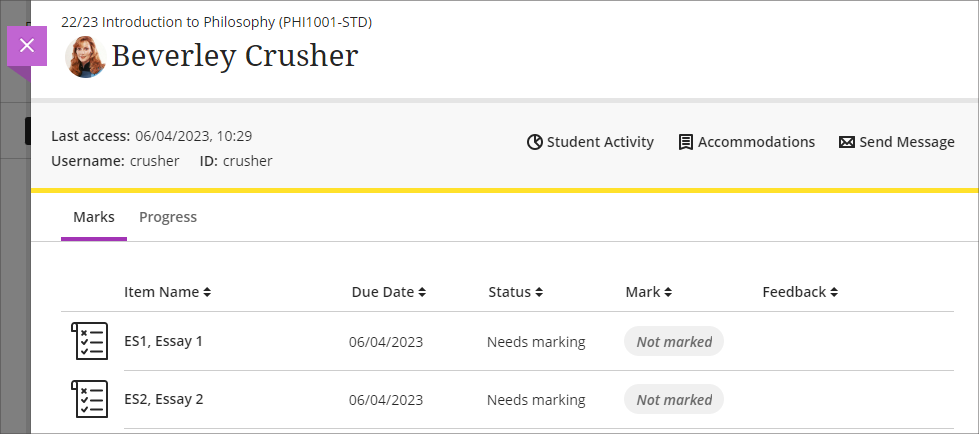
Staff can still access the member information panel in the class register by selecting the ellipsis ‘•••’ menu located to the right of the student’s name in the class register, and choosing ‘Edit member information’.
Following the April upgrade, the student overview page will also open when a student’s name is selected in an Ultra discussion or message.
Ultra analytics improvement – students with deactivated enrolments no longer show in the student progress reports
Prior to the April upgrade, students with deactivated enrolments (i.e., students who had been originally enrolled on a NILE course, but who subsequently transferred off the module, or withdrew from their studies) still showed up in the student progress report in Ultra courses
Following the April upgrade, the analytics tools in Ultra courses will no longer show students with deactivated enrolments.
Bb Annotate – improvements to commenting feature
Prior to the April upgrade, when using Bb Annotate to add comments to papers submitted to Blackboard assignments in Ultra and Original courses, comments could only contain plain text. Additionally, once saved, staff could delete their comments, but could not edit them.
Following the April upgrade, staff will be able to both edit and delete comments they have made. Also, comments will allow rich text features to be added, such as the ability to change the font colour, to make text bold or underlined, and to add hyperlinks.
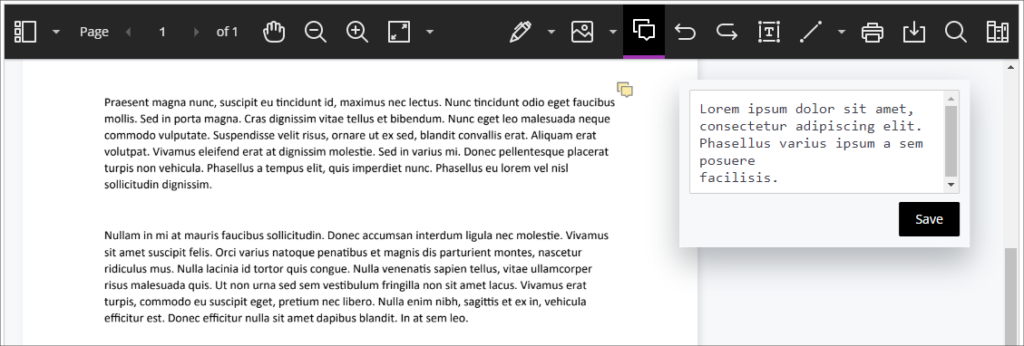
You can find out more about using Bb Annotate to provide feedback and comments on student assessments at: Blackboard Help – Bb Annotate
More information
As ever, please get in touch with your learning technologist if you would like any more information about the new features available in this month’s upgrade: https://libguides.northampton.ac.uk/learntech/staff/nile-help/who-is-my-learning-technologist
The new features in Blackboard’s March upgrade will be available from the morning of Friday 3rd March. This month’s upgrade includes the following new features to Ultra courses:
- Prevent editing or deletion of discussion posts
- Improved data and analytics in Ultra courses
- Improved attempt switching when grading student submissions with multiple attempts
Prevent editing or deletion of discussion posts
The March upgrade includes an important enhancement to discussions in Ultra courses, which allows staff to prevent students from editing or deleting their discussion posts while the discussion is ongoing.
At present, staff can choose to lock an assessed discussion on the due date, but cannot prevent students from editing and deleting their own discussion posts prior to the due date. Following the March upgrade, staff will be able to select ‘Prevent editing’ when setting up an assessed or non-assessed discussion, which will make all published posts permanent.
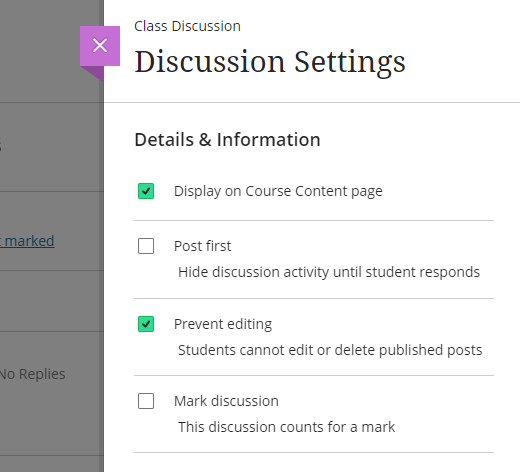
More information about setting up and using Ultra discussions is available at: Blackboard Help – Create Discussions
Improved engagement analytics in Ultra courses
Following the March upgrade, staff will be able to get a quick overview of their students’ engagement in their Ultra courses.
Under ‘Course Activity’ in the Analytics section of an Ultra course, staff will be able to see how much time students have spent in their Ultra course, along with the number of days since their last access. Both ‘Hours in Course’ and ‘Days of Inactivity’ will be sortable ascending and descending, and from this view staff will be able to select one or more students and bulk message them.
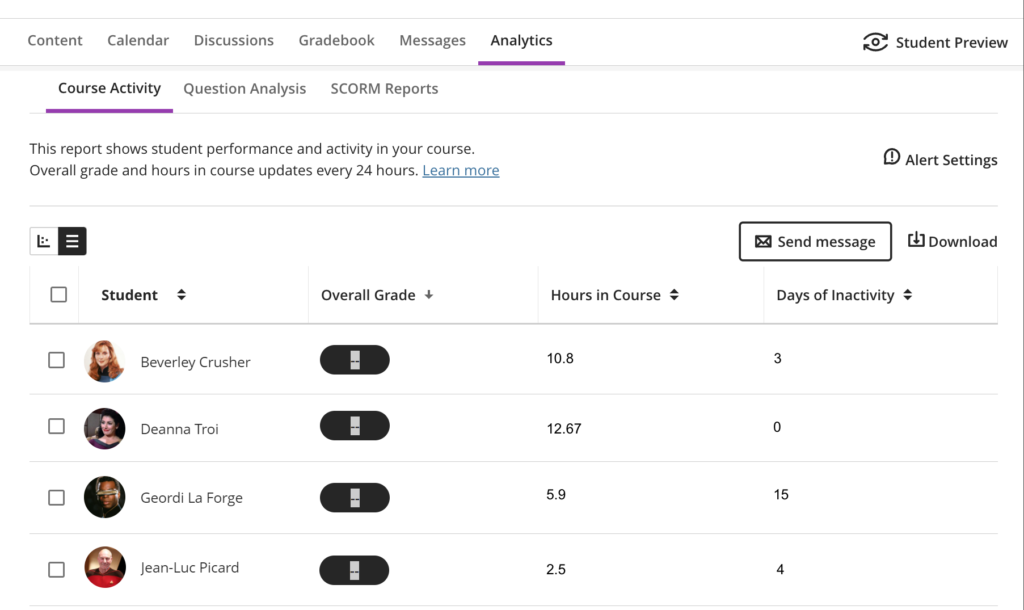
Improved attempt switching when grading student submissions with multiple attempts
When students make multiple submissions to Blackboard assignments in Ultra courses, after the March upgrade it will be quicker and easier to navigate the submissions.
Rather then having to choose which submission to view, staff will immediately be presented with the most recent submission, and will be able to switch between submissions directly inside the submission viewer.
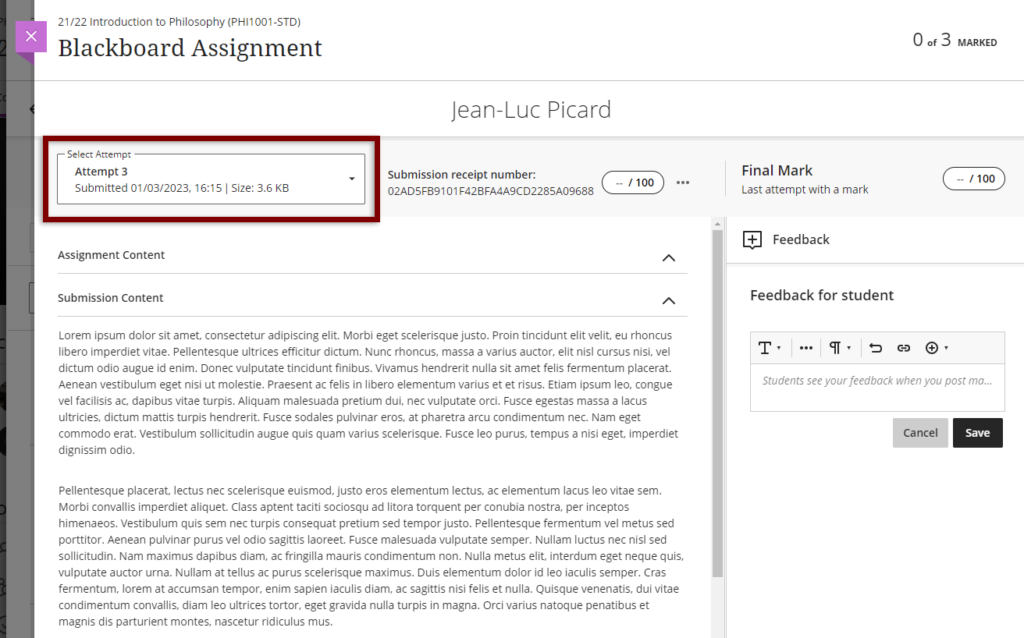
More information
As ever, please get in touch with your learning technologist if you would like any more information about the new features available in this month’s upgrade: https://libguides.northampton.ac.uk/learntech/staff/nile-help/who-is-my-learning-technologist
The new features in Blackboard’s February upgrade will be available from the morning of Friday 3rd February. This month’s upgrade includes the following new features to Ultra courses:
- Polygon shape tool available when creating hotspot questions in Ultra tests
- Sort items by grading status in the Ultra gradebook
- Students can see other members of their group in Ultra courses
- Ally alternative format views count towards progress in progress tracking
Polygon shape tool available when creating hotspot questions in Ultra tests
Since the November upgrade, staff have been able to create hotspot questions in Ultra tests. Initially, the hotspot area could only be rectangular, but following the February upgrade staff will be able to define complex hotspot areas in Ultra tests using the polygon shape tool.
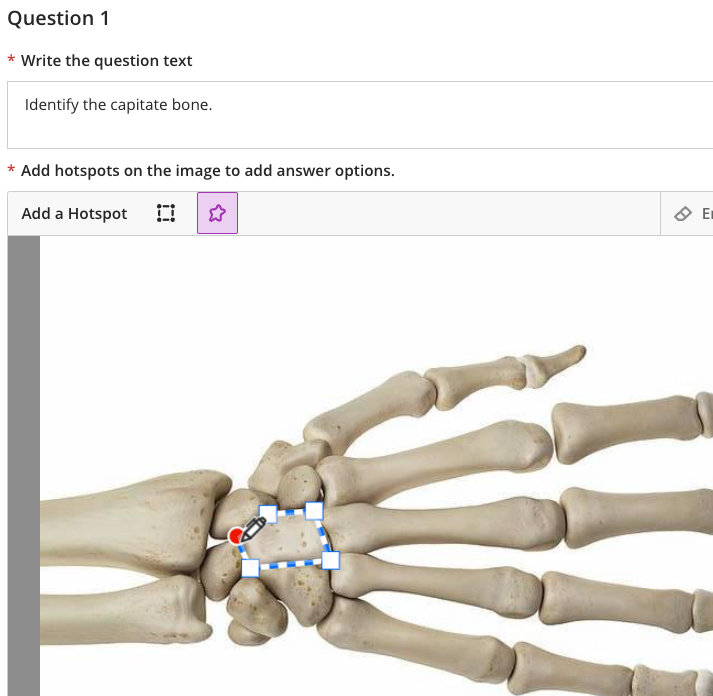
More information about how to add and use hotspot questions is available at:
Sort items by grading status in the Ultra gradebook
Following the February upgrade, when viewing the gradebook in list view, staff can sort the gradebook by the grading status.
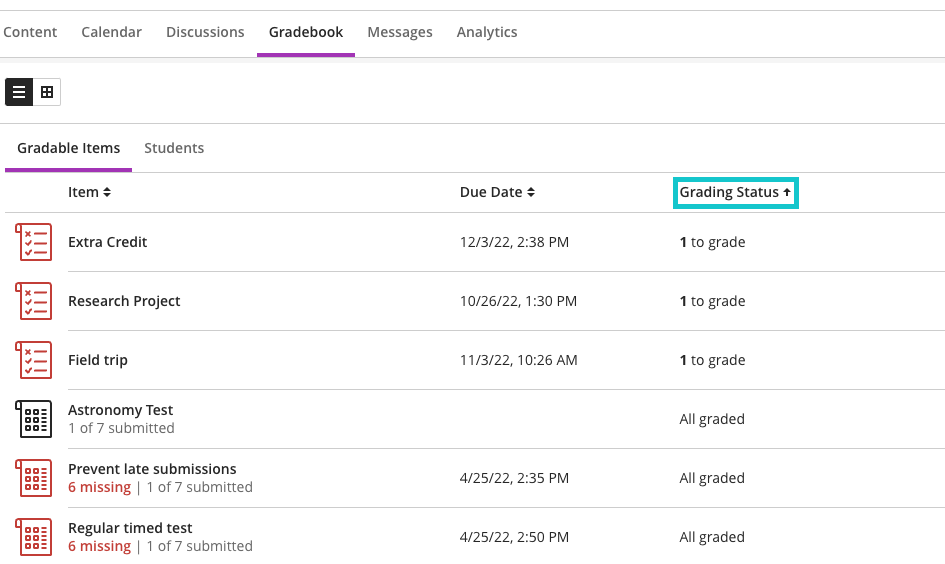
Students can see other members of their group in Ultra courses
After the February upgrade, students who have been assigned to groups will be more easily able to see who they are in a group with. However, they will not be able to see any information about groups that they are not a member of, nor will they be able to view detailed information about their other group members. All that will be disclosed when viewing other group members will be their name, their role in the course, and their profile image if they have uploaded one.
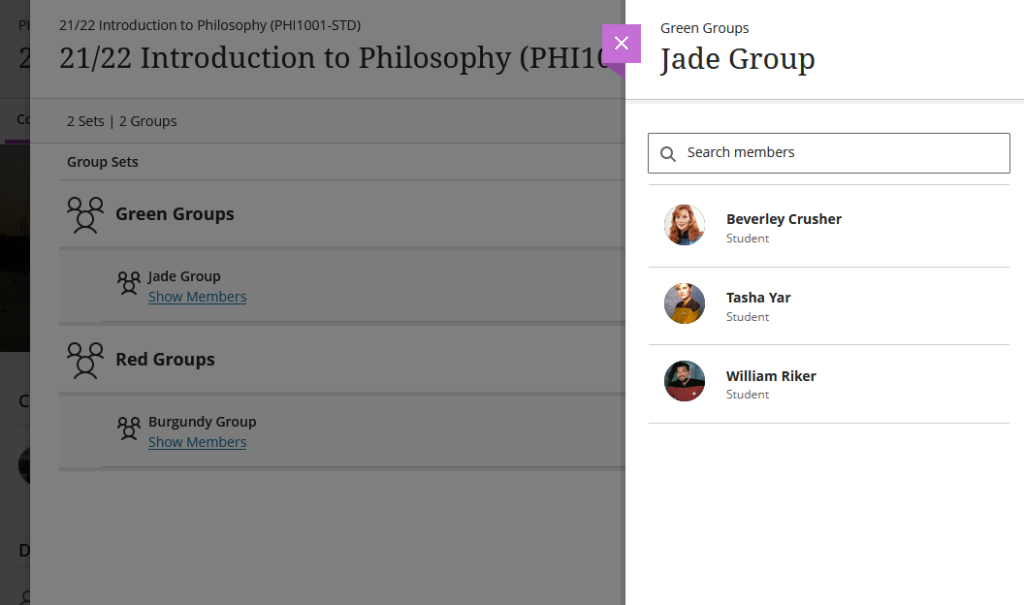
Ally alternative format views count towards progress in progress tracking
When documents are uploaded into NILE they are automatically made available in various additional accessible formats by Ally. Following the February upgrade, when students download and view one of Ally’s accessible versions of a document, this will be tracked by Ultra’s progress tracking tool.
You can find out more about Ally at:
More information
As ever, please get in touch with your learning technologist if you would like any more information about the new features available in this month’s upgrade: https://libguides.northampton.ac.uk/learntech/staff/nile-help/who-is-my-learning-technologist
The new features in Blackboard’s January upgrade will be available from the morning of Friday 6th January. This month’s upgrade includes the following new features to Ultra courses:
- Prevent students from editing or deleting Ultra discussion posts after the due date
- Model answer question type supported in Ultra tests
- Improvements to Ultra test randomisation options
Prevent students from editing or deleting Ultra discussion posts after the due date
Prior to the January upgrade, students could continue posting to Ultra discussions after the due date had passed. This created problems for staff when grading discussions. Following this month’s upgrade, staff can automatically lock the discussion after the due date has passed. When ‘Stop discussion activity after due date’ is selected, students can’t create, reply to, or edit posts after the due date. Students with a due date accommodation can continue to create, reply to, and edit posts after the due date.
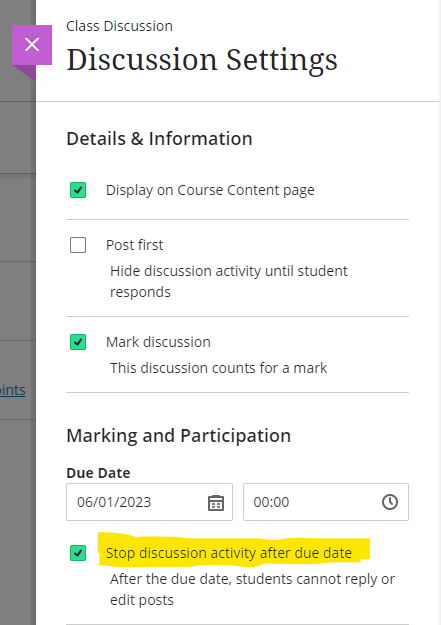
You can find out more about setting up and using discussions in Ultra courses at: Blackboard Help – Ultra Discussions
Model answer question type supported in Ultra test
Following the January upgrade, when adding an essay question to an Ultra test, staff will be able to include a model answer. The model answer will always be available for staff to view when marking the test, and staff can also configure the test settings to allow students to see the model answer once they have taken the test. As would be expected, regardless of how the test is set up, the model answer cannot be seen by students while they are completing the test.
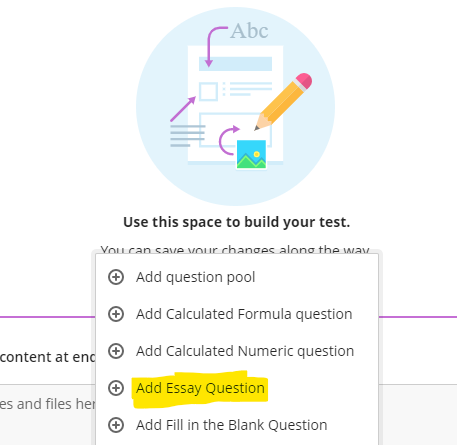
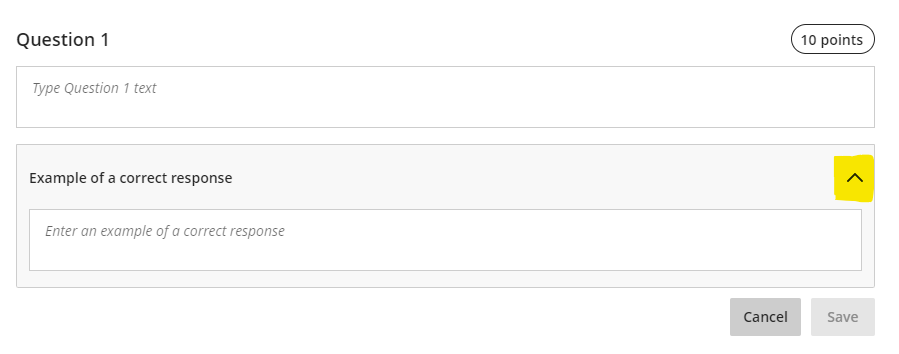
The option for students to view the model answer is controlled by the ‘Correct Answers’ setting in the ‘Assessment results’ section of the Ultra test settings panel.
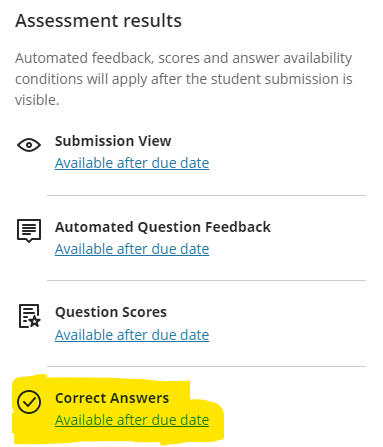
Please note that the essay question must be marked in order to display the model answer to students. Therefore, where staff are using model answer questions in a formative test in which students are required to judge their own response(s) against the model answer(s), a quick option for staff would be to assign 1 point per model answer question, and to award the point to everyone who submitted an answer, thus revealing the model answer to students who view their test results.
You can find out more about setting up and using Ultra tests at: Blackboard Help – Ultra Tests
Improvements to Ultra test randomisation options
Prior to the January upgrade, staff were not able to randomise test questions if the test contained text blocks, files, or images. Following the upgrade, staff will be able to enable randomisation when the test has text blocks, files, or images, as these non-question elements will be locked in place, and the test will randomise the questions between the non-question elements.
Staff will also be able to randomise questions in a test that contains page breaks, as the questions will randomise within their assigned page. If a page contains non-question elements, the questions will randomise between those elements.
When there are pages for the test, staff can also randomise page order. If staff randomise the page order, they can also choose to lock the first page into position. This is particularly important if the first page of the test is a cover page or contains test instructions.
You can find out more about randomising Ultra tests at: Blackboard Help – Ultra Tests: Randomising questions and answers
More information
As ever, please get in touch with your learning technologist if you would like any more information about the new features available in this month’s upgrade: https://libguides.northampton.ac.uk/learntech/staff/nile-help/who-is-my-learning-technologist
The new features in Blackboard’s December upgrade will be available from the morning of Friday 2nd December, with the exception of the drag-and-drop and course links improvements, which should be available by Monday 5th December. The December upgrade includes the following new features to Ultra courses, some of which were specifically requested by staff in our ‘What new features do you want to see in your Ultra courses?‘ survey:
- Drag-and-drop content re-ordering improvements
- Course links
- Single student progress report
- Improvements for copying content
- Question banks descriptions and search
- Simpler exit actions for student preview
- Improvements to ‘needs grading’ count for Blackboard Ultra assignments
Drag-and-drop content re-ordering improvements
In response to feedback that the drag-and-drop content re-ordering function was clumsy and difficult to use, Blackboard have improved the way that it works. Following the upgrade, staff should find it easier to grab and move content items in their Ultra courses. Please also note that the location of the content re-ordering tool has moved from the right to the left-hand side of the content item.
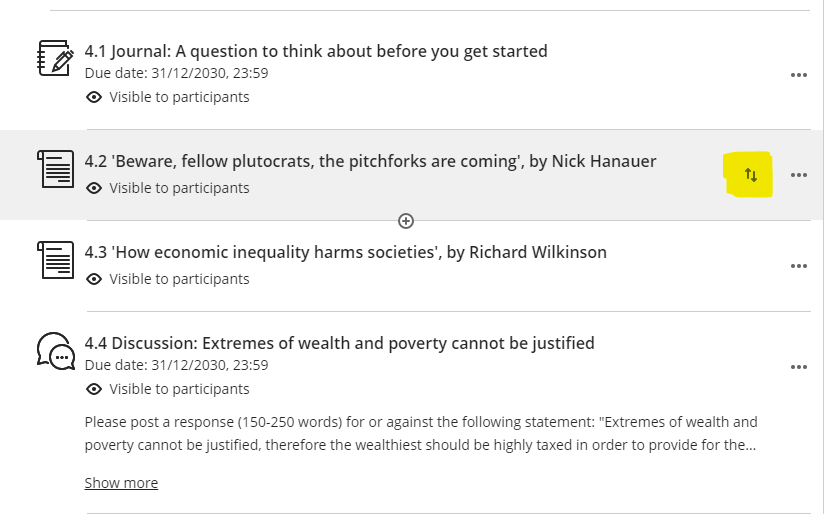
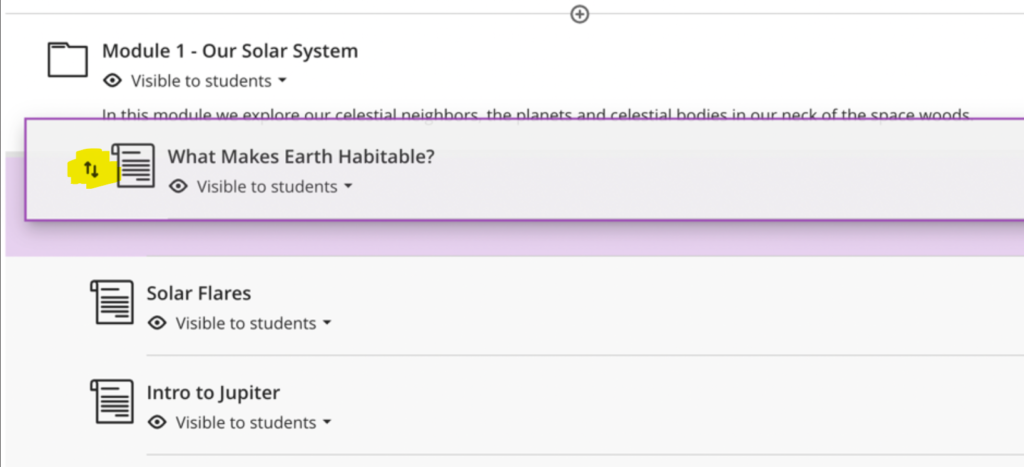
Course links
As well as adding links to external web sites, etc., following December’s upgrade, staff will be able to add internal links to items already in an Ultra course. To create a course link, add a new link, and select ‘Create Course Link’.
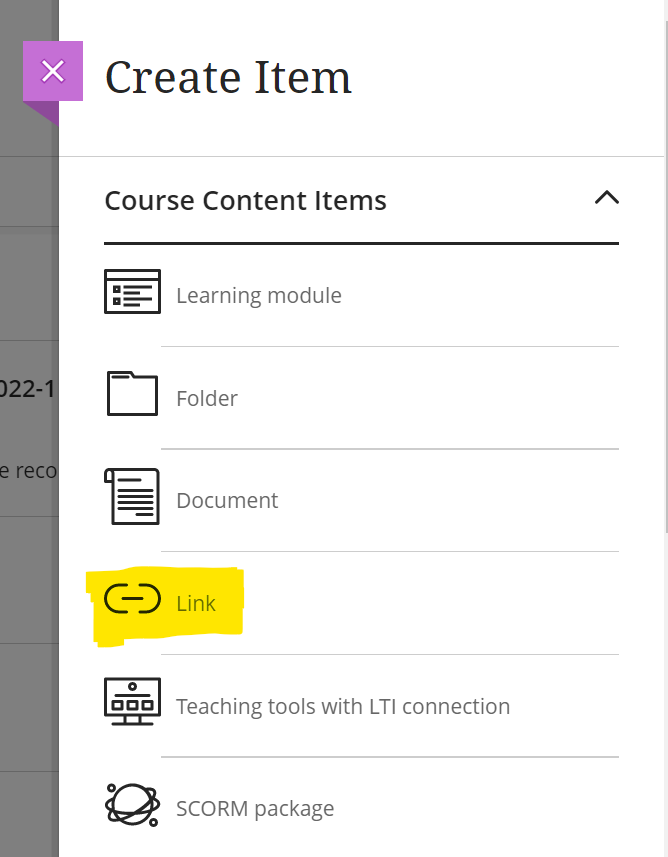
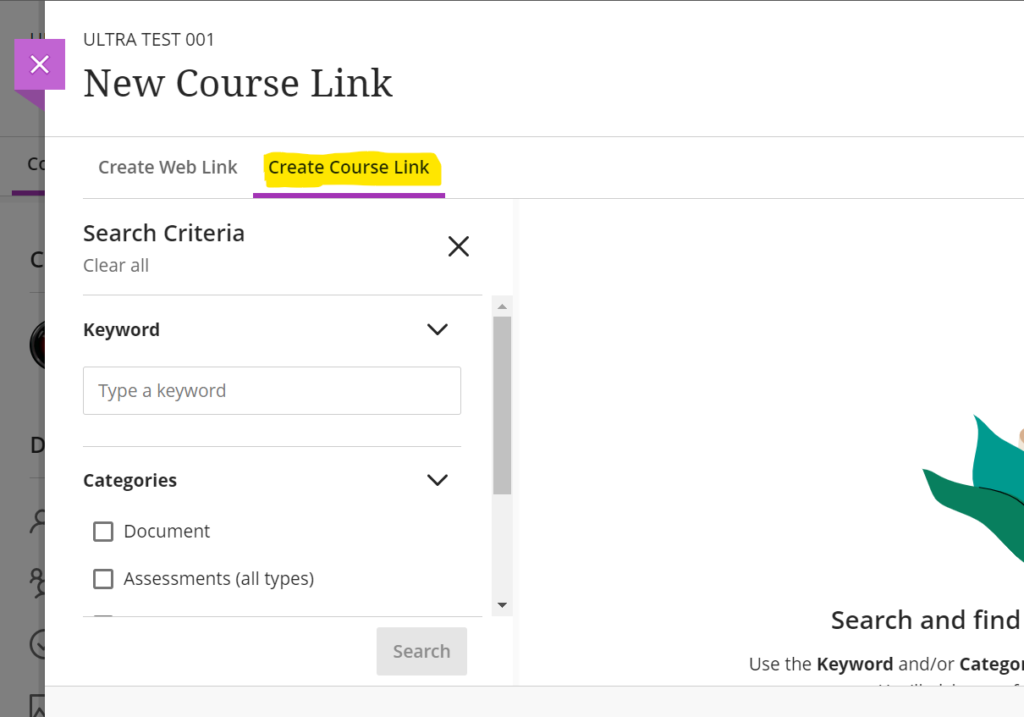
In this initial release of the course link tool there are some limitations, but the functionality is expected to develop and improve over the coming upgrades.
Linking Exceptions
- In this release, staff cannot create course links using the content editor.
- In this release, staff cannot create course links to folders, learning modules, discussions, and web links.
- Course links to learning modules where force sequence is enabled cannot be created. This is because links could allow users to access something they should not yet access. If a course link to a learning module exists, it will not be possible to enable forced sequence.
Copying Content
When a course is copied into a new course, course links are updated to link within the new course. However, there are exceptions:
- In this release, staff cannot copy course links for documents and third-party LTI content, i.e., course links to anything originally added via the content market, e.g., Turnitin assignments, Kaltura videos, Leganto reading lists.
- When copying or converting from an Original course, the copy process will exclude course links for folders, learning modules, and web links.
Single student progress report
Following on from last month’s upgrade, in which Blackboard introduced the ability for staff to find out more about how their students were interacting with Ultra courses, December’s upgrade adds additional functionality to the course analytics options.
When in grid view in the Ultra gradebook, selecting a student’s name will open up the student grades overview page, which shows an overview of all of that student’s grades in the course. After the December upgrade, staff will be able to view a progress report for a student, as well as details of the last time that the student was active in the course, along with a student activity link.
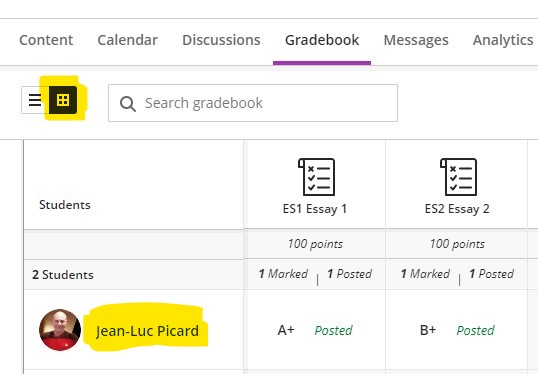
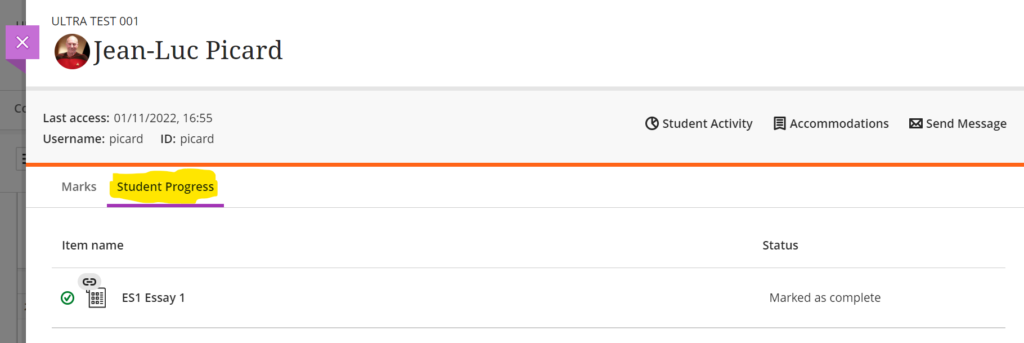
Improvements for copying content
When copying content into an Ultra course, the copy content panel is quite narrow, which can make it difficult to navigate. December’s upgrade introduces a new, expanded copy content panel.
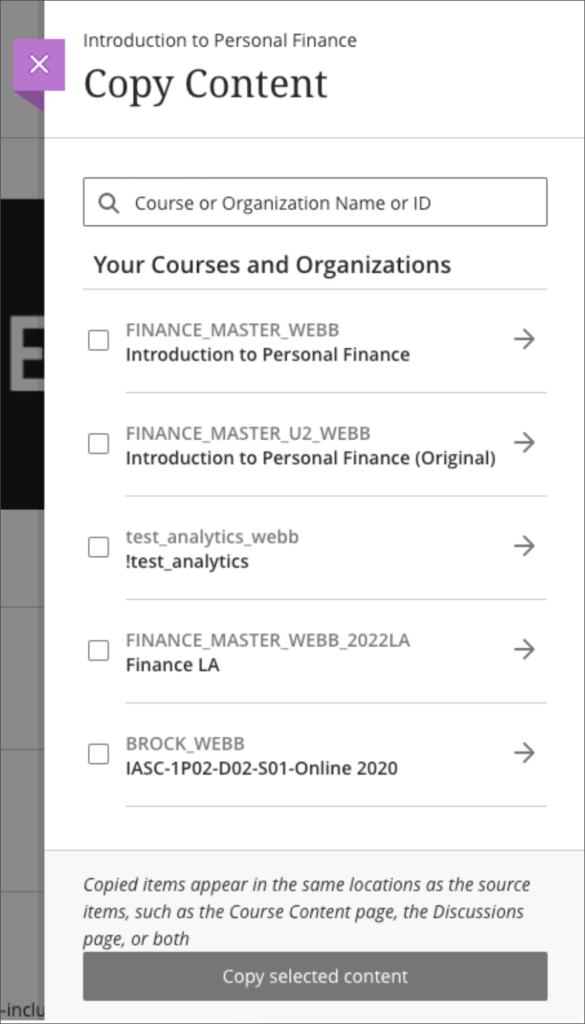
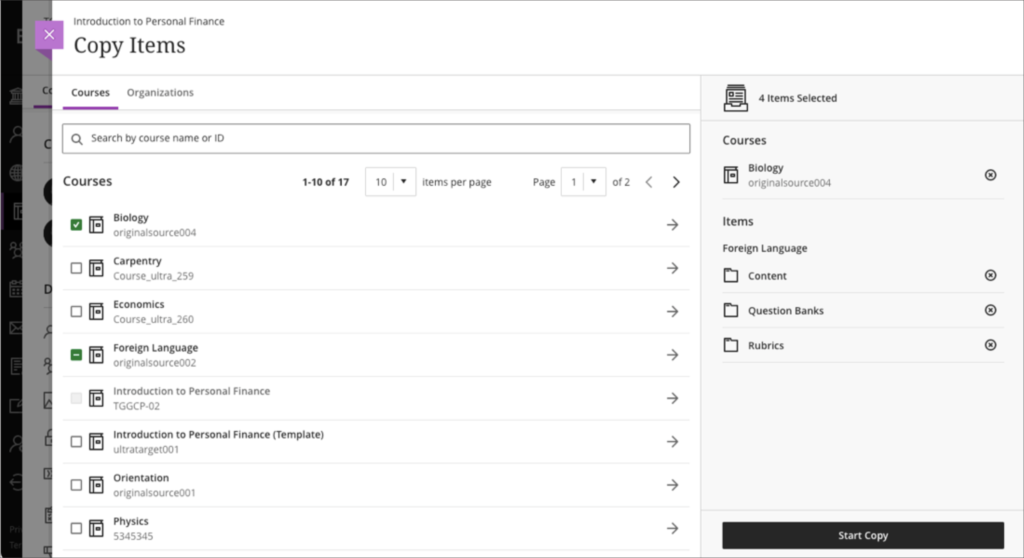
Staff can find out more about copying content into Ultra courses at: Blackboard Help – Copy Content from Other Courses
Question banks descriptions and search
Following December’s upgrade, staff will be able to add a description to a question bank. These descriptions may be useful for noting the topics or objectives the questions cover. The question bank description is displayed with the question bank title on the question banks page.
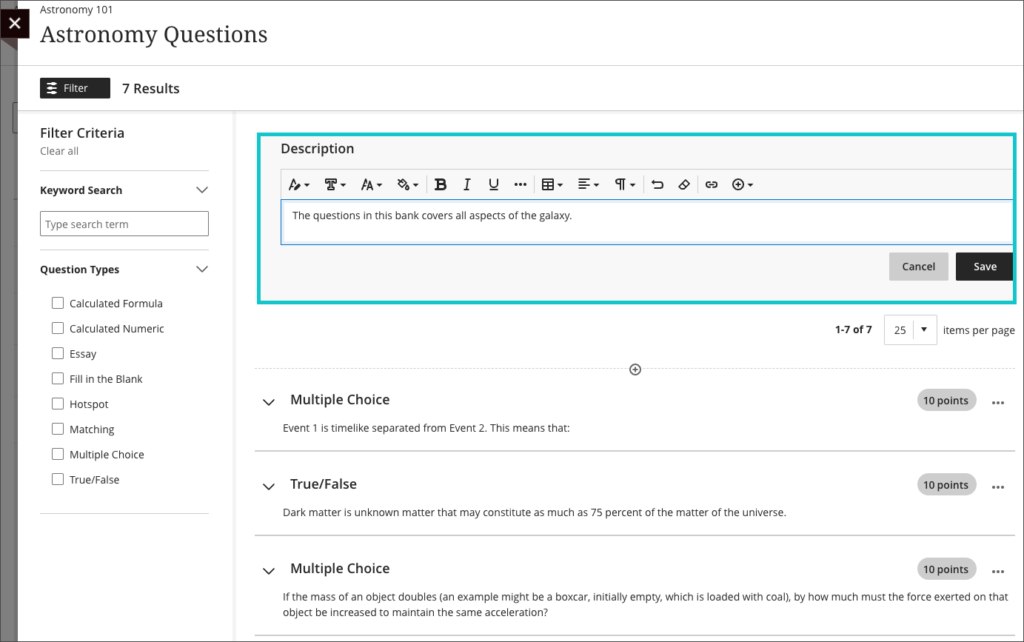
December’s upgrade will also bring in the option to search questions banks, with the search facility searching both the name and the description fields of the question bank.
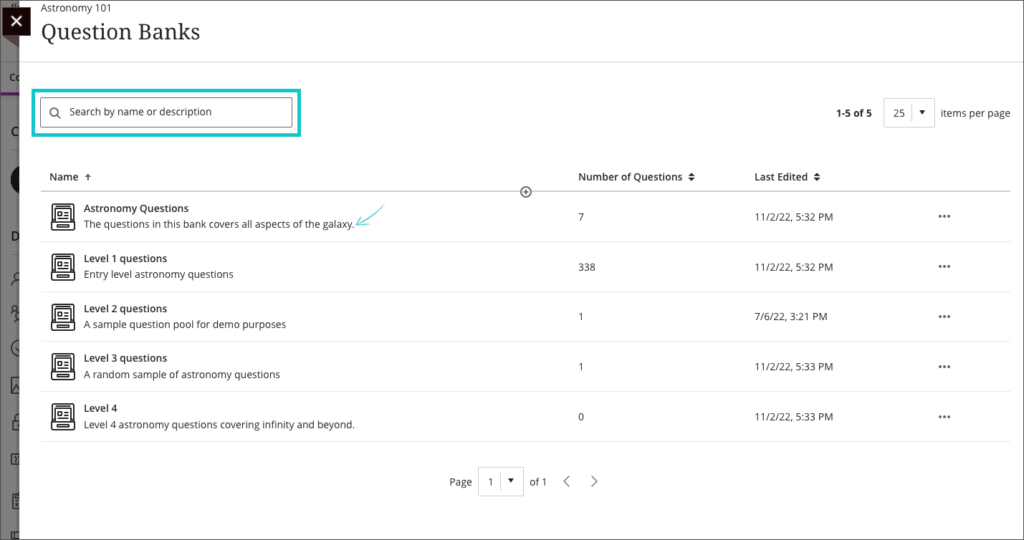
Staff can find out more about using question banks at: Blackboard Help – Question Banks
Simpler exit actions for student preview
December’s upgrade will bring in simpler exit process when viewing a course in student preview mode, allowing staff to exit in two clicks, instead of three.
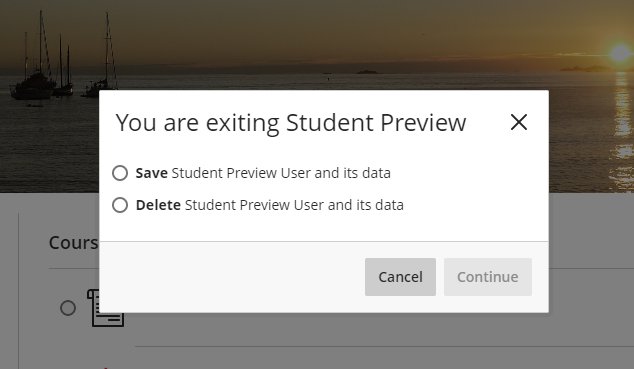
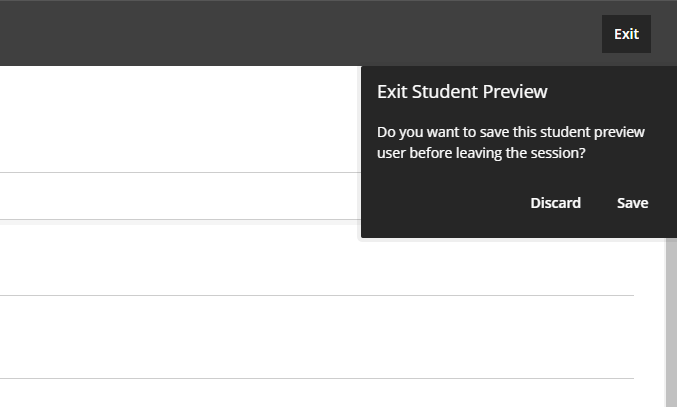
Improvements to ‘needs grading’ count for Blackboard Ultra assignments
In addition to the above improvements, December’s upgrade also improves the way that the needs grading count works, as it has sometimes provided an incorrect count of the number of items which required grading when assessing work with multiple attempts where ‘last attempt with a grade’ or ‘first attempt with a grade’ was selected in ‘Mark attempts’ in the assignment settings.
More information
As ever, please get in touch with your learning technologist if you would like any more information about the new features available in this month’s upgrade: https://libguides.northampton.ac.uk/learntech/staff/nile-help/who-is-my-learning-technologist
Recent Posts
- Blackboard Upgrade – December 2025
- Preparing for your Physiotherapy Apprenticeship Programme (PREP-PAP) by Fiona Barrett and Anna Smith
- Blackboard Upgrade – November 2025
- Fix Your Content Day 2025
- Blackboard Upgrade – October 2025
- Blackboard Upgrade – September 2025
- The potential student benefits of staying engaged with learning and teaching material
- LearnTech Symposium 2025
- Blackboard Upgrade – August 2025
- H5P (HTML5 package) content types meets the needs of Jim Atkinson, Staff Development Trainer
Tags
ABL Practitioner Stories Academic Skills Accessibility Active Blended Learning (ABL) ADE AI Artificial Intelligence Assessment Design Assessment Tools Blackboard Blackboard Learn Blackboard Upgrade Blended Learning Blogs CAIeRO Collaborate Collaboration Distance Learning Feedback FHES Flipped Learning iNorthampton iPad Kaltura Learner Experience MALT Mobile Newsletter NILE NILE Ultra Outside the box Panopto Presentations Quality Reflection SHED Submitting and Grading Electronically (SaGE) Turnitin Ultra Ultra Upgrade Update Updates Video Waterside XerteArchives
Site Admin

