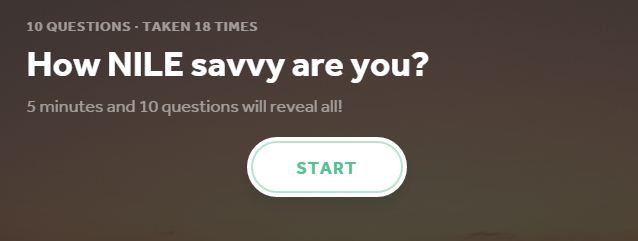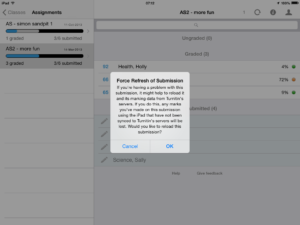The LearnTech Team is pleased to bring you the next three months programme of LearnTech lunchtimes, following on from the success of our inaugural offerings.Thanks to those of you who have already attended: we hope that you have managed to apply & implement some of what you have learnt for the benefit of your students. For those of you as yet unfamiliar with the concept, read on….
We will once again be introducing you to the various NILE tools, their potential applications and how these technologies can enhance your teaching and learning. Sessions are being offered at both Park and Avenue Campuses and we have a few new additions to whet your appetite, so book now and come along to receive updates, refresh your skills and find out how your peers are working using UN-supported LearnTech tools. Feel free to bring along your own lunch – tea and coffee will be provided.
We look forward to welcoming you over the coming weeks. Details, dates and booking links follow:
Kaltura/ MediaSpace (video)
As the University has now moved to a single video solution in Kaltura (MediaSpace), this is a chance for those who have already started to engage with this tool and those as yet to experience it. The session covers an introduction to MediaSpace; video capture using CaptureSpace; uploading video to MediaSpace; embedding video content in NILE; using quizzes in Kaltura.
Friday 17 March – 12:30-13:30 – Park Campus, Library, IT Training Room
Friday 30 March – 12:30-13:30 – Avenue Campus, Library, CTC
Tuesday 11 April – 12:30-13:30 – Park Campus, Library, Tpod
Monday 8 May – 12:30-13:30 – Park Campus, Library, Tpod
Please sign up here:
(Park Campus): http://bit.ly/2fWkTbG
(Avenue Campus): http://bit.ly/2gAKcQx
Collaborate (Virtual Classroom)
This session will introduce those new to using online virtual classrooms (Northampton is licensed for Collaborate: Ultra Experience) as well as for those who are curious to learn about new functionalities now available in the tool. Topics covered include: setting up the tool in your NILE sites; inviting attendees; sharing files/ applications/ the virtual whiteboard; running a virtual classroom session; moderating sessions; recording sessions; break-out rooms.
Tuesday 21 March – 12:30-13:30 – Park Campus, Library, Tpod
Thursday 23 March – 12:30-13:30 – Avenue Campus, Library, CTC
Friday 21 April – 12:30-13:30 – Park Campus, Library, Tpod
Monday 22 May – 12:30-13:30 – Park Campus, Library, IT Training Room
Please sign up here:
(Park Campus): http://bit.ly/2eG7mZR
(Avenue Campus): http://bit.ly/2hwElOv
MyPad / Edublogs (blogging tool)
MyPad (Edublogs) is the University’s personal and academic (WordPress) blogging tool and can be used in a number of ways to communicate and share learning resources. Topics covered include: creation of individual / class student blogs; use of menus/ media; blog administration within modules; creation of class websites.
Tuesday 4 April – 12:30-13:30 – Park Campus, Library, Tpod
Friday 28 April – 12:30-13:30 – Park Campus, Library, Tpod
Friday 30 May – 12:30-13:30 – Park Campus, Library, Tpod
Please sign up here: http://bit.ly/2f4BEUM
Assessments (Rubrics)
Have you heard about the use of rubrics in NILE and wondering what all the fuss is about? Want to find out how to grade your assessments electronically using rubrics? Curious to know how you can streamline your marking by using quantitative and/ or qualitative rubrics?
Come along to this LT lunchtime session to find out more about how to enhance and enrich feedback for your students using these tools in NILE.
Tuesday 28 March – 12:30-13:30 – Park Campus, Library, Tpod
Please sign up here: http://bit.ly/2n1m8xu
Assessments (Groups)
Groups are a powerful tool in NILE that can be used to facilitate and manage group assignments, and enable communication and collaboration for students.
If you are interested in seeing how to easily create groups, set an assignment (e.g. Group Presentation or online Debate), AND potentially reduce administration and marking time, whilst still maintaining quality of feedback, then please sign up ….
Thursday 4 May – 12:30-13:30 – Park Campus, Library, Tpod
Please sign up here: http://bit.ly/2n1sRI1
Assessments (Turnitin Feedback Studio)
Turnitin has a new interface that will be adopted institution wide later on this year – Feedback Studio. Would you like to get ahead of the crowd and get a sneak preview of the new look and feel; to see the features offered by the new interface; see a demo and find out where to seek help and further support?
Sign up to this new LT lunchtime session to find out more.
Monday 15 May – 12:30-13:30 – Park Campus, Library, Tpod
Please sign up here: http://bit.ly/2mjnTml
Spaces are limited, so do not delay, book today!
In addition the following training sessions are currently scheduled for Xerte – N.B. these are 2.5 hours in duration:
Xerte (online content creation tools)
Xerte is a University supported tool used to create interactive e-learning and online content.
In this training session you will be introduced to the software templates, page types, features and tools available to enable you to produce an interactive e-learning session or online content provision.
You will also learn about the importance of instructional design for your e-learning and online content projects, and benefit from some useful hints and tips, technical advice and items relevant to developing e-content generally.
Places are limited to six per session. Contact: anne.misselbrook@northampton.ac.uk for more details.
Park Campus, Library, LLS IT Training Room or Tpod
29 March 2017 – 10:00-12:30 (IT Training Room)
13 April 2017 – 10:00-12:30 (Tpod)
5 May 2017 – 10:00-12:30 (Tpod)
23 May 2017 – 14:00-16:30 (Tpod)
14 June 2017 – 10:00-12:30 (IT Training Room)
29 June 2017 – 13:30-16:00 (Tpod)
13 July 2017 – 10:00-12:30 (Tpod)
15 August 2017 – 14:00-16:30 (Tpod)
6 September 2017 – 10:00-12:30 (IT Training Room)
Please sign up here: http://bit.ly/2fYwKpY
Avenue Campus, Library, CTC
Wednesday 3 May – 14:00-16:30
Wednesday 24 May – 14:00-16:30
Please sign up here: http://bit.ly/2ng6wqq
Unable to attend on these dates? More will be offered on a rolling basis so watch this space. In the meantime, please visit our NILE Guides and FAQs. Still need help? Please contact your assigned LT direct.
To all NILE users, we are aware that there is an issue with the timer function in Blackboard Tests in NILE where a limited number of students are experiencing premature submission prior to end of the test: Blackboard are aware and are working on a fix.
In the interim, where possible tutors are advised not to set the timer when setting up tests and where this is unavoidable, students are advised to use Google Chrome to minimise this occurrence.
If students are still experiencing this problem, please get in touch with your tutor in the first instance. Tutors can refer to learntech@northampton.ac.uk. We apologise for any inconvenience this may cause, but please be reassured that we are working on a solution with Blackboard.
This week I have been having a look at making the grade centre easier to read and navigate by applying colours. The grade centre can be a rather complicated beast, particularly when you have large numbers of students and various assignment points within a module. Searching and finding students work can be tricky, students who do not submit can be missed and those students at risk may fall through the net. By applying colour coding to the grade centre columns you can highlight various stages in the grading process including, ‘Needs Grading’, G grades and assessments that have not yet been attempted and let’s face it- a little bit of colour can go a long way!
Colour coding your grade centre can be useful for:
-
Quickly highlighting at risk students
-
A traffic light system to highlight various grades in the grade centre
-
Quickly see students who have not submitted any work and those pieces that need grading
-
Highlighting marks within a specific range, for example A grade students
-
Spotting students work ‘In Progress’ (usually online tests or online submissions)
-
Quickly being able to see student development (when traffic light system is employed)
To apply colour coding to the grade centre you can follow these quick instructions:
-
Go to ‘Full Grade Centre’.
-
Click ‘Manage’ and choose ‘Grading Colour Codes’.
-
You will now see the Grading Colour Codes page. Select the box to allow you to add ‘Grading Colour Codes’.
-
If you want to colour code items that are In Progress, Needs Marking or Exempt, click to change the Background Colour to your chosen colour (keep in mind accessibility issues).
-
If you want to colour code ranges of marks, click the ‘Add Criteria’ button. Select the criteria for highlighting:
-
‘Between’ two grades, ‘More than’ a grade or ‘Less than’ a grade.
-
Choose a Background Colour and a colour for the Text.
-
If you want to add more criteria, click ‘Add Criteria’ again.
-
Click ‘Submit’ to apply the colour coding to the Grade Centre.
This will apply all of these settings across the entire module for all assessments (which means you only need to set up your criteria once). You can copy over these settings to other sites when you do a site copy highlighting the ‘Grade centre columns and settings’ option.
For a short video on how to do this follow this link: http://ondemand.blackboard.com/r91/movies/bb91_grade_center_color_code.htm
Go on give it a whirl- and let me know what you think: geraldine.murphy@northampton.ac.uk
 Your Health and Safety when marking online
Your Health and Safety when marking online
The Safety, Health and Environment Team in Infrastructure Services have provided updated guidance for all staff using a computer, laptop or mobile device for on-line marking.
Dissertation Marking
The guidance provided for dissertation marking in 2015 assumed a single submission point which students would submit assignments to. Tutors then had to copy assignments to a second submission point in order to complete the independent / blind double marking process. Whilst this worked for very small cohorts, it has been found that a more straightforward process for tutors is to get the students to just submit the same file twice to two different submission points. The guidance and documentation has now been updated to reflect this suggested modification.
Exempting Grades
When a member of staff suspects academic misconduct then the University policy is that the student’s grade is exempted (or suspended) pending the outcome of the investigation. During this time the student should not be able to access their provisional grade. Guidance on how to exempt a grade has been updated for NILE sites in the 15/16 academic year since it is not yet possible to add the ‘ZZ’ grade for these.
NILE sites in the 16/17 academic year will be updated to allow for the ‘ZZ’ grade to be added and procedures will be updated at that point.
Click the image to start the quiz. It would appear IE9 (installed on UN computers) won’t open this link properly, so please use Chrome or Firefox.
You can find out a bit more about the free tool used to create this quiz in the NILEX site. Quizzes can be embedded directly in NILE.
 Another major marking season will soon be upon us and being prepared before the event can prevent avoidable stress for students and markers.
Another major marking season will soon be upon us and being prepared before the event can prevent avoidable stress for students and markers.
LearnTech are offering 90 minute SaGE refresher training courses in March and April, with an option for subject/division groups to review their own second marking and external examiner procedures afterwards.
Sessions are on 23 and 31 March (2-4), 21 (2-4) and 24 April (10-12). If you are part of a subject group in your school who want to use the review option, please book into the same session.
Booking is at:
https://www.eventbrite.co.uk/e/making-your-mark-count-a-sage-refresher-tickets-16118479807
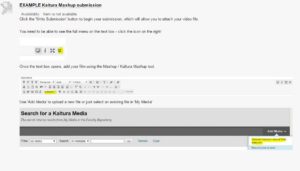 Although we suggest using the Media Gallery on NILE for students to submit work to, there are a couple of drawbacks. You would need to add feedback and marks through a Grade Centre column and students cannot see their submitted work in the media gallery, which has led to a few anxious calls to the LearnTech helpdesk.
Although we suggest using the Media Gallery on NILE for students to submit work to, there are a couple of drawbacks. You would need to add feedback and marks through a Grade Centre column and students cannot see their submitted work in the media gallery, which has led to a few anxious calls to the LearnTech helpdesk.
The alternative is to use a standard Blackboard Assignment (not Turnitin) and allow students to use the Kaltura Mashup tool – which is part of the text box editor. This creates a Grade Centre column and students will have more confidence that they have submitted their work.
It does require clear guidance though so we have created a basic explanation (with screenshots that will work in any module), that you can paste into the description text box (use the HTML editor) to get you started.
 We’re well into assignment season and support calls are beginning to increase in relation to missing assignment submission points, incorrect settings preventing students from uploading one or more versions, apparently missing assignment submission in Grade Centre, grades being released too early (or never) and scores instead of letter grades being given to students.
We’re well into assignment season and support calls are beginning to increase in relation to missing assignment submission points, incorrect settings preventing students from uploading one or more versions, apparently missing assignment submission in Grade Centre, grades being released too early (or never) and scores instead of letter grades being given to students.
While it might be tempting to blame the computer*, it’s usually just being a little rusty that’s at the root of the problem. Please take a few minutes to remind yourself of the simple things to do before and after marking to avoid problems by looking at the SaGE survival guide.
NILE isn’t without its problems, but we must be honest with students if we are to be able to interpret their feedback on this critical part of their student experience.
* and posting this in an announcement!
![]() On the 4th August Turnitin updated their iPad app to version 1.3.0
On the 4th August Turnitin updated their iPad app to version 1.3.0
The main change that could affect users at Northampton is the ability to force the version of the submission on the server to overwrite that on the iPad. It is unlikely that this will be needed often – perhaps when a submission has been marked using a web browser at the same time that it is being marked on an iPad, or a restored submission needs to be ‘pushed’ to an iPad. A ‘long hold’ on the submission in the iPad brings up a dialog box. Clearly, if you initiate this in error, please cancel to avoid losing any marking you have recently done on your iPad.
This update also mentions ‘grading forms’, a cut down rubric. We don’t recommend these as part of the SaGE process, but there is more information here.
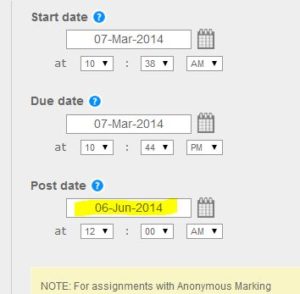 A common issue that has been reported in the last few weeks is that of students who can’t see feedback on their Turnitin assignment. This is commonly mis-diagnosed as a technical problem, when it simply relates to the Post date, which may have been set some time ago. If this date and time hasn’t passed, students will be unable to select the Grademark tab in the document viewer or see their numeric score.
A common issue that has been reported in the last few weeks is that of students who can’t see feedback on their Turnitin assignment. This is commonly mis-diagnosed as a technical problem, when it simply relates to the Post date, which may have been set some time ago. If this date and time hasn’t passed, students will be unable to select the Grademark tab in the document viewer or see their numeric score.
Changing the Post date to the current date and time (or aligning it with an announcement) will fix the problem.
Following the SaGE survival guide will help markers avoid these technical niggles.
Recent Posts
- Blackboard Upgrade – January 2026
- Spotlight on Excellence: Bringing AI Conversations into Management Learning
- Blackboard Upgrade – December 2025
- Preparing for your Physiotherapy Apprenticeship Programme (PREP-PAP) by Fiona Barrett and Anna Smith
- Blackboard Upgrade – November 2025
- Fix Your Content Day 2025
- Blackboard Upgrade – October 2025
- Blackboard Upgrade – September 2025
- The potential student benefits of staying engaged with learning and teaching material
- LearnTech Symposium 2025
Tags
ABL Practitioner Stories Academic Skills Accessibility Active Blended Learning (ABL) ADE AI Artificial Intelligence Assessment Design Assessment Tools Blackboard Blackboard Learn Blackboard Upgrade Blended Learning Blogs CAIeRO Collaborate Collaboration Distance Learning Feedback FHES Flipped Learning iNorthampton iPad Kaltura Learner Experience MALT Mobile Newsletter NILE NILE Ultra Outside the box Panopto Presentations Quality Reflection SHED Submitting and Grading Electronically (SaGE) Turnitin Ultra Ultra Upgrade Update Updates Video Waterside XerteArchives
Site Admin