Staff, student, and PGR researchers conducting online interviews and focus groups are now able to use Teams, rather than Collaborate, for this purpose. However, researchers currently using Collaborate do not need to make the switch immediately as they will still have access to their Collaborate rooms until 31 December 2024.
This change was approved by the University’s Research Ethics Committee on 13 June 2024, and additional information from REC is provided below.
“From June 2024, ethical approval can be given for online interviews to be conducted, recorded, and transcribed/translated in MS Teams. Use of MS Teams is only allowed when used in the way specified in the UON LLS guide on Recording Online Interviews [see link below]. Using this procedure, staff, students, and PGRs can set up and record online research interviews and focus groups in compliance with the UK GDPR and Data Protection Act (2018) and with University policy. This guidance only concerns the making of video and/or audio recordings in Teams of online interviews and focus groups where the recording is needed temporarily in order to create an anonymised transcript, after which the recordings will be permanently deleted. This guidance does not apply to recordings which are intended for permanent or long-term storage.
From July 2024, ethical approval will no longer be given for conduct of online interviews in Blackboard Collaborate. Researchers with existing ethical approval to conduct interviews in Blackboard Collaborate can continue to use that platform until 31 December 2024, after which it will be necessary to transfer to MS Teams. Researchers with existing ethical approval for research in Blackboard Collaborate can transfer to use of MS Teams immediately:
- UON staff with ethical approval for interviews in Blackboard Collaborate should notify the ethics committee which gave approval. Requests to transfer to use of MS Teams will be reviewed immediately as a Chair’s Action.
- PGRs with ethical approval for interviews in Blackboard Collaborate should notify the Research Ethics Committee via the ‘significant amendment’ button in the approved ethics application in Gateway. Requests to transfer to use of MS Teams will be reviewed immediately as a Chair’s Action.
- UON colleagues responsible for undergraduate and Master’s research should update dissertation/project guidance to enable use of MS Teams, as per the UON LLS guide on Recording Online Interviews [see link below] for 2024/25 onwards.”
More information
Setting up and Recording Online Interviews: A guide for researchers
| Sorry. The upgraded version of Blackboard scheduled to be available from the 5th of November has been delayed, and will now be available on the 12th of November. |
November sees some great new features arriving in Ultra courses, including the much requested feature to add a bit of colour to courses via a course banner. Already available is another often requested feature, which is the ability to create Collaborate breakout groups from your course groups in NILE.
Available Now!
NILE course groups sync with Collaborate breakout groups
When setting up breakout groups in Collaborate sessions, quite a few people have said how useful it would be if they could set up their breakout groups to match the groups they have already set up in their NILE courses. Well, now this is possible.
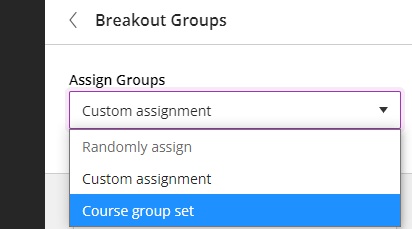
When setting up your breakout groups, you will now see an option called ‘Course group set’. This will allocate the students in your Collaborate breakout groups according to groups that you have already set up in your NILE course. And if you have multiple groups set up in your NILE course, you can choose which NILE course groups you want to sync with your Collaborate breakout groups.
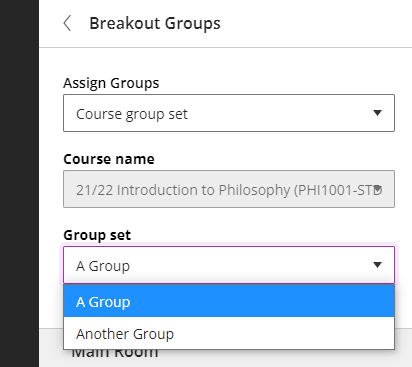
Available from Friday 5th November
• New UI (User Interface), including the ability to add a course banner
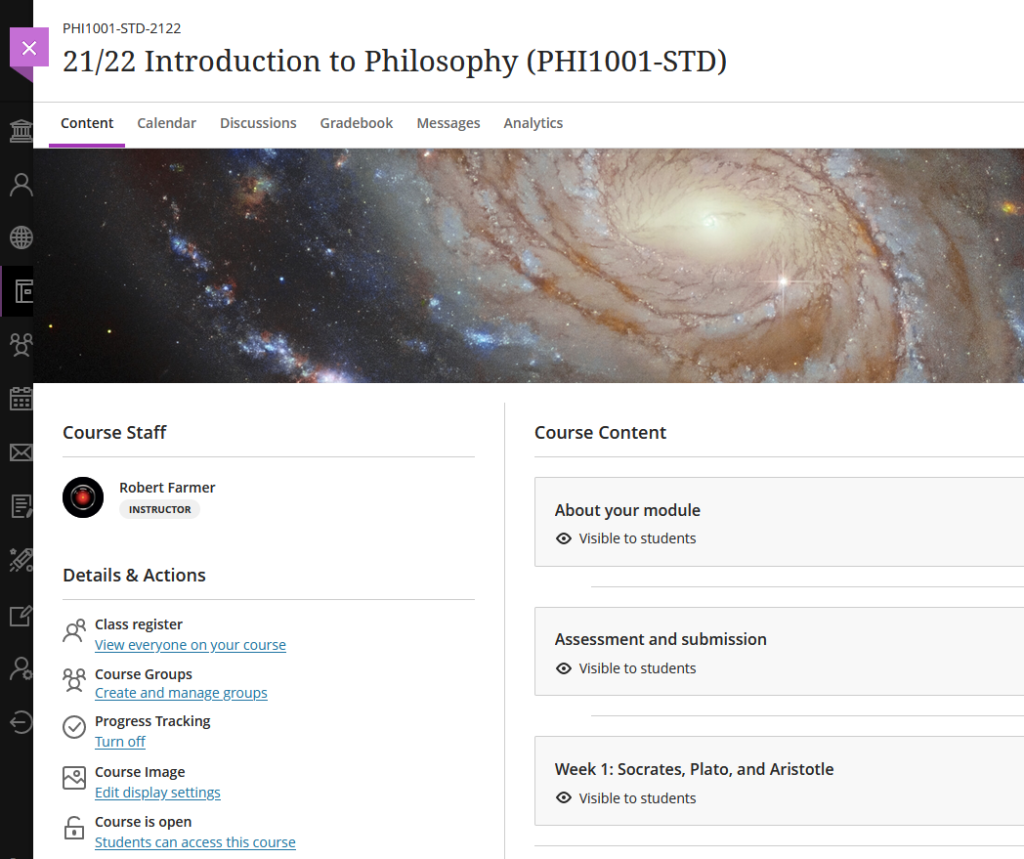
You can see immediately that the UI (User Interface) has changed a little in the new Ultra courses, with staff now being listed in the area immediately above the ‘Details & Actions’ menu. But probably of most interest here is the ability to add a course banner. From the 5th of November the ‘Details & Actions’ menu will include a ‘Course Image’ option, which means that you will be able to add a banner image to your course. Images must be at least 1200 x 240 pixels, but please do not add images which include text, as these are not accessible.
Perhaps the biggest challenge will be finding a great image to use for your course banner. A terrific source of free, high quality images can be found on the websites of the ESA (European Space Agency) and NASA. The links below will take you directly to their image galleries:
- ESA Images: https://www.esa.int/ESA_Multimedia/Images
- NASA Images: https://images.nasa.gov/
ESA and NASA images are free to use for educational and informational purposes, and, provided that any images you use do not contain an identifiable person, you will not be infringing anyone’s copyright or privacy by using them in this context. If you use images from ESA and NASA, please credit them somewhere in your course. Full terms and conditions about ESA and NASA image use can be found at the bottom of their pages which are linked above.
• Progress tracking
Also coming to the ‘Details & Actions’ menu will be the option to turn on ‘Progress Tracking’ for your students.
This feature allows your students to more easily see and mark which items in your course they have engaged with. At the moment, this feature is just for students, and academic staff do not get any information about how their students are engaging with their course content, although this is planned for a future release.
Content that a student has not looked at at all will be marked with an empty circle. Once a student has opened an item, the circle will become half-filled. Students can then click on the half-filled circle and mark it as complete (or, if Blackboard knows that the item is complete, such as when posting to a discussion or making a journal entry, it will automatically mark it as complete). Where items are in a learning module or folder, once all the items in the learning module or folder are complete, the learning module or folder will automatically be marked as complete.

• Improvements to tables
Finally, tables, which were new to Ultra courses in the October upgrade, are getting a few improvements in the November upgrade. From the 5th of November onwards, the following formatting options will be available when using tables in Ultra documents:
- Text Style
- Alignment options
- List Attachment
- Insert content
These options provide greater flexibility for staff, especially in disciplines where the presentation and formatting of data is particularly important.
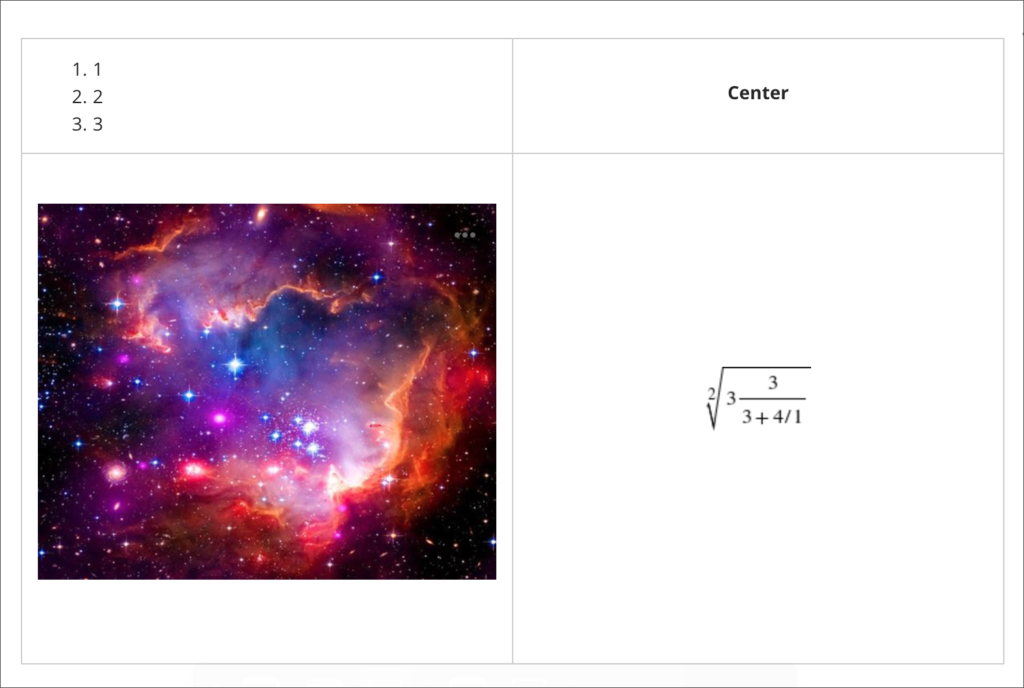
Need more information?
As ever, if you would like any advice, guidance, or training with any aspects of NILE, please take a look at the guides and FAQs on our website, or get in touch with your learning technologist:
https://libguides.northampton.ac.uk/Learntech
https://libguides.northampton.ac.uk/learntech/staff/nile-help/who-is-my-learning-technologist
Users of the whiteboard and annotation tools in Collaborate Ultra will soon notice an improvement to these features. The update is being applied throughout August and will be with all Collaborate users by 19th August.
The update will bring enhanced formatting options to the annotation tools along with simpler movement, duplication and deletion of particular elements on a page.
All annotations will persist until the presenter clears them. This means that presenters can return to the whiteboard or file later and use it again with previous annotations still present. Taking this feature further opens up the potential for multiple whiteboards in a session. Upload a blank PowerPoint file or PDF to create multiple pages of annotations with your students.
Breakout groups also receive the benefit of persisted annotation. Annotated files can be shared to the groups and the groups own files can be annotated then brought back into the main room.
The pointer tool is not included in this version of the annotation tools. The new tools and the ease of movement on the page lends possibilities to create your own pointers. Choose a shape and colour that suits your style, then move it around the page as a pointer.
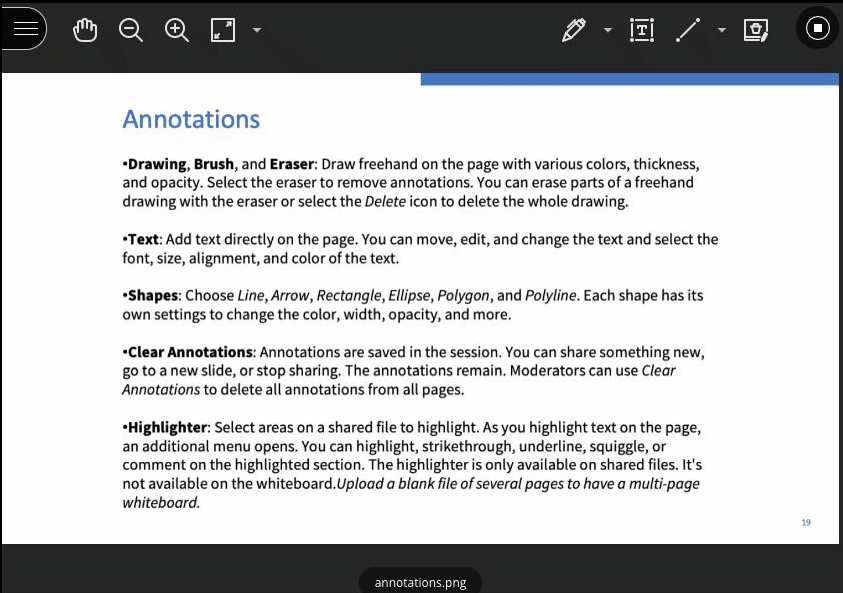
Full details about the annotation tools can be viewed here ahead of the update: Blackboard Collaborate, Annotation Tools.
Moderator users in a Collaborate session can now view up to 25 webcam feeds simultaneously.
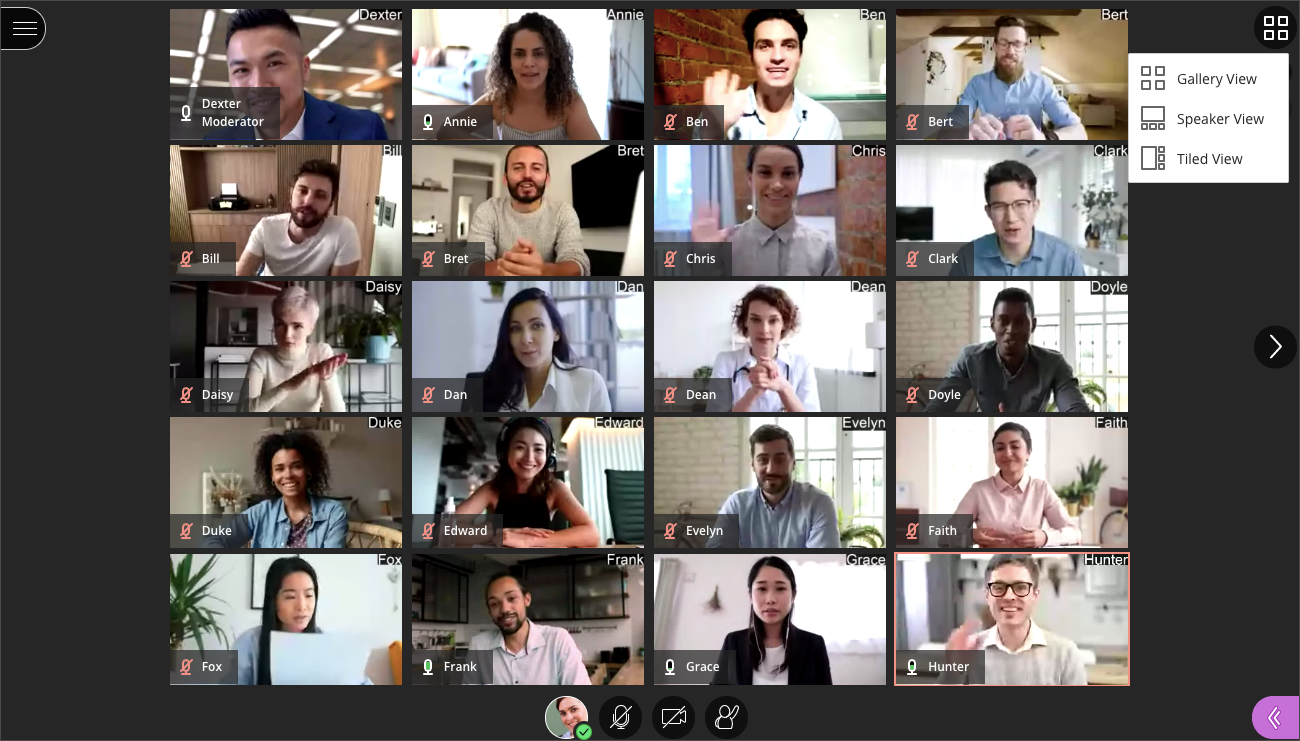
The Learning Technology team expect this to be a welcome addition to the Collaborate software for UON. In particular, for those subject areas with a special interest to view student performance or reactions during a session, such as Drama or Psychology. The short video below (1 minute 41 seconds) demonstrates the Gallery view including how to control the number of webcam feeds on screen at any one time.
Currently just Moderators can make full use of the Gallery view so your students will still only be able to see up to four webcam feeds at once. As a Moderator, you will need to use either Chrome, Microsoft Edge (Chromium edition), or Safari on a Mac. Firefox displays just two webcams in Gallery view at present and Safari on iOS or iPadOS is not yet supported. We expect these limitations to change in the future as the software developers continue to bring us updates.
Full details on the Gallery view and sharing video content can be seen here: Video in Collaborate | Blackboard Help
Whether you use a browser or an installed app (for any product), it is essential that it is kept up to date in order to provide you with the most up to date and secure experience. Previous blogs have noted that if you have been using Microsoft Edge on your staff laptop then you should move to one of the compatible internet browsers as listed here: Browser support for Collaborate Ultra. The Chrome and Firefox browsers work especially well, but you will need to keep them up to date for the best experience.
Keeping browsers up to date is normally a straightforward process as they will update themselves automatically or be updated by the institution (if your laptop is managed by them). The problem comes when you machine is managed by the institution but you have not connected to their network for several months – its easy for the software to get out of date and not respond correctly……..or stop responding at all!
To check if you have the most recent version of Chrome then please have a look at steps below:
- On your computer, open Chrome.
- At the top right, click More
.
- Click Help
About Google Chrome.
The current version number is the series of numbers beneath the “Google Chrome” heading. Chrome will check for updates when you’re on this page.
To apply any available updates, click Relaunch.
If you are unable to update Chrome then please contact IT Services for support (01604 893333) or log a case for them to check.
IT have also noted that some personal staff and student devices have security set so high on their devices that it will block access to the microphone and webcam but not necessarily show any error / warning messages. This does not mean that the device will always be sharing camera and microphone but means that it will fail any check which see if it is possible to do this. For those using Windows 10 then please see this guide from Microsoft which provides instructions on changing the settings.
If you’d like to run a quick self check to see if the browser is running correctly then Blackboard have provided a browser checking tool.
There have been some great developments with Microsoft’s Edge browser recently, but we won’t see them on our work laptops just yet.
Edge has been given a complete overhaul under the Chromium project which means that in the long run, the latest version of Edge will potentially work much better with UON’s virtual classroom software, Collaborate Ultra. However, while we work remotely, those developments won’t hit our staff laptops just yet. Blackboard, the company behind Collaborate Ultra, has announced the end of support for the older versions of Edge from the 1st of June 2020 onwards, so now is a good time to start using a different web browser with virtual classrooms if you have not already done so.
The old version of Microsoft Edge has never worked particularly well and LearnTech has always recommended the use of either the Chrome or Firefox web browser. If you have already adopted this recommendation, then please continue as you are but do ensure that you keep your browser up to date to avoid any problems. If you have been using Microsoft Edge on your staff laptop, please move to one of the compatible internet browsers as listed here: Browser support for Collaborate Ultra. The Chrome and Firefox browsers both work especially well, but make sure you keep them up to date for the best experience. If you are using your own Windows computer and are keen to stay with Edge, then you may wish to look at upgrading to the Chromium version of Edge which Microsoft promises a host of improvements: https://www.microsoft.com/en-us/edge
Does your computer always open hyperlinks in Edge even when you are working in Chrome? When clicking a web link in an email, for example, it may not open in the browser you wish to use. Changing your default browser will mean that those links open in your intended application. Please see this article from Microsoft on how to accomplish this on a Windows 10 operating system.
As always, please contact your learning technologist if you have any questions.

If you’ve unexpectedly found yourself in the midst of a terrifying global pandemic and have been told that you will now be delivering all your classes online, then you may find one or two things in this blog post that will help you.
1. Which tool(s) should I use for online teaching?
In the world of online teaching, you will often find people referring to synchronous and asynchronous tools. All this means is real-time, or not. Synchronous tools are real-time online tools, and are those that are used instead of a face-to-face classroom session – they allow people to interact online with one another in real time: think Skype, or Facetime, or just being on the phone with someone. Asynchronous tools are those that are used when people can interact as and when they have time – they do not typically require an instantaneous response: think email, or text messaging, or simply writing letters.
At the University of Northampton, your synchronous teaching and learning tool of choice is Blackboard Collaborate Ultra. It is the University’s virtual classroom tool, and has been part of NILE and enabled and available in your NILE sites for a few years now. If you are moving a face-to-face class online it is highly probable that you will want to use Blackboard Collaborate Ultra (hereafter simply Collaborate). Asynchronous tools are a little more varied, but given the current situation let’s keep it simple and say that unless you have a better idea (which is perfectly possible), Blackboard’s Discussion Board tool is your asynchronous tool of choice.
The University’s Learning Technology Team will support you to understand and use these tools, both from a technical and a pedagogical perspective. However, as you will appreciate, they’re pretty busy at the moment, so here are a few things that may help you out while you’re waiting for a response to that email you just sent them.
What you need to know about Collaborate
Collaborate is already in all of your NILE module site(s) – each and every one of them. You don’t need to do anything to start using it with your students, apart from making the ‘Virtual classroom’ link available (which is covered in the staff Collaborate guide).
There is guidance on using Collaborate for staff and students available here:
Collaborate Guide for Staff
https://libguides.northampton.ac.uk/learntech/staff/nile-guides/blackboard-collaborate
Collaborate Guide for your Students
https://libguides.northampton.ac.uk/learntech/students/nile-guides/blackboard-collaborate
What you need to know about Discussion Boards
Discussion Boards are also already activated and available in your NILE site(s). You may want to use these in between Collaborate sessions in order to facilitate class discussions in the days or weeks in between classes.
If you’d like to know more about Discussion Boards (and Blogs and Journals too), you’ll find this guide useful:
Blogs, Journals and Discussion Boards – A Guide for Staff
https://libguides.northampton.ac.uk/learntech/sage/blog-journal-discussion
2. What happens with assessments online?
For the most part, coursework assessments will be able to continue normally. However, if your students were due to take an in-class test then this is going to be a problem.
A good option here is to consider making your in-class test into an open book or take home exam. It may be the case that with minor modifications your in-class test paper can be revised to work well when students are at home with access to their books and to the Internet. You may also consider giving students a longer window in which to take the exam – if you’ve not thought about using a 24 hour exam before then perhaps this is the time to try it out!
If this appeals, then then the best way to put it into practice is to release your open book/take home exam paper on NILE at the point at which the exam begins, and to setup a Turnitin submission point with a submission due date/time for the end of the exam to collect the papers in at the end (make sure it accepts submissions after the due date though, as some students may be allowed extra time). Most students are familiar with using Turnitin by this point in the year, and Turnitin’s text matching feature will deter collusion and plagiarism.
Full guidance on setting up and using Turnitin is available on our website at:
https://libguides.northampton.ac.uk/learntech/sage/turnitin
3. Do I have to teach differently online?
Online teaching is certainly different from face-to-face teaching, but many, if not all, of the principles of good teaching apply regardless of whether you are teaching online or face-to-face.
One of my favourite books about teaching is Ken Bain’s What the Best College Teachers Do (2004). In a study entitled What the Best Online Teachers Should Do, which was conducted a few years after Bain published his book, a group of teachers tried out Bain’s recommendations in the online teaching and learning environment. While they found that online teaching was different to, and, sometimes, more difficult than, face-to-face teaching, the three key principles of ‘good teaching’ applied both in the online and in the face-to-face teaching worlds. In a nutshell, these principles are:
Principle 1. Foster student engagement
“Bain (2004) asserts that the best college teachers foster engagement through effective student interactions with faculty, peers, and content. They see the potential in every student, demonstrate a strong trust in their students, encourage them to be reflective and candid, and foster intrinsic motivation moving students toward learning goals.”
“In the online environment, lecture need not and should not be the primary teaching strategy because it leads to learner isolation and attrition. The most important role of the teacher is to ensure a high level of interaction and participation … student engagement with teachers, peers, and content is vital in the online learning environment.”
Principle 2. Stimulate intellectual development
“According to Bain the best teachers create a natural critical learning environment. … when it comes to stimulating intellectual development in students, questions are the key to creating a natural critical learning environment … Questions are universal; they can be asked and answered anytime or anywhere. They work best when the students ask them or when the students find them interesting. As long as it is possible to ask questions in an online class, then Bain’s natural critical learning environment can exist in an online class.”
Principle 3. Build rapport with students
“One way that Bain identified highly effective teachers was by how they treated their students. He recognized that such teachers ‘tend to reflect a strong trust in students. These teachers usually believe that students want to learn and they assume, until proven otherwise, that they can.'”
” … when it comes to building rapport with students, the best online teachers should understand the characteristics of their students and adapt accordingly … An important element of rapport building is that teachers are flexible – with regard to getting to know their students, getting their students to know them, working around deadlines, and creating an atmosphere that enhances learning.”
And if those three principles sound pretty much like what you’re doing already in your regular face-to-face classes, that’s probably because they are! So maybe online teaching is not too different from face-to-face teaching after all. While the environment is certainly different, the aims and principles of good teaching remain the same.
NB. All the above quotes are from Brinthaupt, T. M., et al., (2011) What the Best Online Teachers Should Do. Merlot Journal of Online Learning and Teaching, 7(4). Available from: https://jolt.merlot.org/vol7no4/brinthaupt_1211.htm
4. Where can I get more help and support?
There is more help and support available about all aspects of technology-enabled teaching and learning from the Learning Technology Team.
You can find lots of information about NILE and about the various digital tools available to you and your students on our website:
https://libguides.northampton.ac.uk/learntech
You can take our online, self-study NILE training course:
https://mypad.northampton.ac.uk/niletrainingewo/
If you are a member of staff at the University of Northampton you can also get more help from your learning technologist:
https://libguides.northampton.ac.uk/learntech/staff/nile-help/who-is-my-learning-technologist
If you are a member of staff at one of our UK partner or international partner organisations, you can get more help from the NILE champion at your institution:
https://libguides.northampton.ac.uk/learntech/staff/nile-help/partners-nile-champions
The University of Northampton’s chosen software for virtual classrooms, Collaborate Ultra, is deployed by the vendor Blackboard via a ‘software as a service’ method (SaaS). One major benefit of this deployment method is that users receive improvements soon after they are developed and released by the company, which can be as frequently as every month. Other software deployment methods can leave users waiting for annual or bi-annual major releases.
Below are details of two minor-but-useful feature updates scheduled for release on 12th March. LearnTech hope you enjoy these new features. If you have any questions, please get in touch.
Download poll results
Anyone making use of the polling feature with their students or attendees will be able to download a report after the session. The report includes the poll question and how each attendee responded. It will be available to moderators and instructors from the same location as the attendance report.

Whiteboard updates
The use of a whiteboard in the virtual environment continues to improve for all users. This very minor update makes it easier to select and rotate individual items, removing frustration for those users who like to be a little more creative with the content editing tools on the whiteboard.

This summer has brought a number of new features to Collaborate Ultra. The main points of interest are listed below and the full list is available to view here: Collaborate Ultra Release Notes
LearnTech hope you enjoy these new features. If you have any questions, please get in touch.
Share video in a Chrome tab
Now when moderators and presenters share a video in a session, all attendees can hear the audio. From a Chrome browser, select Share Application and use the Chrome Tab option when you share your screen. Select Share audio.
Rename session files
Moderators can now rename files uploaded to a session. From Share Files in the Collaborate panel, open the File options menu of any file and select Rename file.
Browser pop-up notifications
Previously, moderators or presenters that were sharing a file or an application were not able to see new chat messages. This is because the Collaborate Ultra application was minimized and so moderators and/or presenters missed new chat messages. This is no longer a problem. Moderators and/or presenters can now enable browser chat push notifications to alert them to new chat messages in the session, even while the application is minimized.
New and improved emojis
More emojis to choose from!
Summer is fast approaching and it’s business as usual in the the LearnTech Team. As this academic year draws to a close, we are already looking ahead and preparing for next year’s teaching. With this in mind, we will be offering our weekly LearnTech lunchtime sessions and other training opportunities on a rolling basis over the summer months, maximising the opportunities for you to engage, pick up new skills and receive the support you need to create inspiring and active teaching content for the benefit of your students. One tool in particular you may wish to familiarise yourself with is Turnitin’s new interface Feedback Studio, due for release from August.
LearnTech lunchtime sessions currently introduce some of our core NILE tools and some specific SaGE elements, including their potential applications and how these technologies can enhance your teaching and learning. Sessions are being offered at Park and we will happily offer parallel sessions at Avenue Campus on a request basis; please contact Vicky Brown, Learning Technology Manager in the first instance.
You can book now and come along to receive updates, refresh your skills and find out how your peers are working using UN-supported LearnTech tools. Feel free to bring along your own lunch to the hour long sessions.
We look forward to welcoming you over the coming weeks. Details, dates and booking links follow:
Kaltura/ MediaSpace (video)
As the University has now moved to a single video solution in Kaltura (MediaSpace), this is a chance for those who have already started to engage with this tool and those as yet to experience it. The following areas may cover an introduction to MediaSpace; video capture using CaptureSpace; uploading video to MediaSpace; embedding video content in NILE; using quizzes in Kaltura.
Monday 5 June – 12:30-13:30 – Park Campus, Library, Tpod
Tuesday 4 July – 12:30-13:30 – Park Campus, Library, Tpod
Tuesday 1 August – 12:30-13:30 – Park Campus, Library, Tpod
Friday 1 September – 12:30-13:30 – Park Campus, Library, Tpod
Tuesday 26 September – 12:30-13:30 – Park Campus, Library, Tpod
Tuesday 24 October – 12:30-13:30 – Park Campus, Library, Tpod
Tuesday 21 November – 12:30-13:30 – Park Campus, Library, Tpod
Please sign up here: http://bit.ly/2fWkTbG
Collaborate (Virtual Classroom)
This session will introduce those new to using online virtual classrooms (Northampton is licensed for Collaborate: Ultra Experience until 2020) as well as for those who are curious to learn about new functionalities now available in the tool. Topics may cover some of the following: setting up the tool in your NILE sites; inviting attendees; sharing files/ applications/ the virtual whiteboard; running a virtual classroom session; moderating sessions; recording sessions; break-out rooms.
Monday 22 May – 12:30-13:30 – Park Campus, Library, IT Training Room
Monday 19 June – 12:30-13:30 – Park Campus, Library, Tpod
Tuesday 18 July – 12:30-13:30 – Park Campus, Library, Tpod
Monday 14 August – 12:30-13:30 – Park Campus, Library, Tpod
Monday 11 September – 12:30-13:30 – Park Campus, Library, Tpod
Monday 9 October – 12:30-13:30 – Park Campus, Library, Tpod
Monday 6 November – 12:30-13:30 – Park Campus, Library, Tpod
Monday 4 December – 12:30-13:30 – Park Campus, Library, Tpod
Please sign up here: http://bit.ly/2eG7mZR
MyPad / Edublogs (blogging tool)
MyPad (Edublogs) is the University’s personal and academic (WordPress) blogging tool and can be used in a number of ways to communicate and share learning resources. Topics covered may include: creation of individual / class student blogs; use of menus/ media; blog administration within modules; creation of class websites.
Friday 30 May – 12:30-13:30 – Park Campus, Library, Tpod
Monday 26 June – 12:30-13:30 – Park Campus, Library, IT Training Room
Monday 24 July – 12:30-13:30 – Park Campus, Library, Tpod
Tuesday 22 August – 12:30-13:30 – Park Campus, Library, Tpod
Monday 18 September – 12:30-13:30 – Park Campus, Library, Tpod
Monday 16 October – 12:30-13:30 – Park Campus, Library, Tpod
Tuesday 14 November – 12:30-13:30 – Park Campus, Library, Tpod
Tuesday 12 December – 12:30-13:30 – Park Campus, Library, Tpod
Please sign up here: http://bit.ly/2f4BEUM
Assessments (Rubrics)
Have you heard about the use of rubrics in NILE and wondering what all the fuss is about? Want to find out how to grade your assessments electronically using rubrics? Curious to know how you can streamline your marking by using quantitative and/ or qualitative rubrics?
Come along to this LT lunchtime session to find out more about how to enhance and enrich feedback for your students using these tools in NILE.
Tuesday 13 June – 12:30-13:30 – Park Campus, Library, Tpod
Tuesday 5 September – 12:30-13:30 – Park Campus, Library, Tpod
Monday 27 November – 12:30-13:30 – Park Campus, Library, Tpod
Please sign up here: http://bit.ly/2pNL0H8
Assessments (Groups)
Groups are a powerful tool in NILE that can be used to facilitate and manage group assignments, and enable communication and collaboration for students.
If you are interested in seeing how to easily create groups, set an assignment (e.g. Group Presentation or online Debate), AND potentially reduce administration and marking time, whilst still maintaining quality of feedback, then please sign up ….
Wednesday 12 July – 12:30-13:30 – Park Campus, Library, Tpod
Tuesday 3 October – 12:30-13:30 – Park Campus, Library, Tpod
Please sign up here: http://bit.ly/2pNRmXb
Assessments (Turnitin Feedback Studio)
Turnitin has a new interface that will be adopted institution wide later on this year – Feedback Studio. Would you like to get ahead of the crowd and get a sneak preview of the new look and feel; to see the features offered by the new interface; see a demo and find out where to seek help and further support?
Sign up to this new LT lunchtime session to find out more.
Monday 7 August – 12:30-13:30 – Park Campus, Library, Tpod
Tuesday 12 September – 12:30-13:30 – Park Campus, Library, Tpod
Tuesday 31 October – 12:30-13:30 – Park Campus, Library, Tpod
Please sign up here: http://bit.ly/2qnc3dB
In addition the following training sessions are currently scheduled for Xerte – N.B. these are 2.5 hours in duration:
Xerte (online content creation tools)
Xerte is a University supported tool used to create interactive e-learning and online content.
In this training session you will be introduced to the software templates, page types, features and tools available to enable you to produce an interactive e-learning session or online content provision.
You will also learn about the importance of instructional design for your e-learning and online content projects, and benefit from some useful hints and tips, technical advice and items relevant to developing e-content generally.
Park Campus, Library, LLS IT Training Room or Tpod
14 June 2017 – 10:00-12:30 (IT Training Room)
29 June2017 – 13:30-16:00 (Tpod)
13 July 2017 – 10:00-12:30 (Tpod)
15 August 2017 – 14:00-16:30 (Tpod)
6 September 2017 – 10:00-12:30 (IT Training Room)
27 September 2017 – 13:30-16:00 (Tpod)
12 October 2017 – 10:00-12:30 (Tpod)
1 November 2017 – 10:00-12:30 (Tpod)
28 November 2017 – 13:30-16:00 (Tpod)
21 December 2017 – 10:00-12:30 (Tpod)
Please sign up here: http://bit.ly/2fYwKpY
Spaces are limited, so do not delay, book today! Unable to attend on these dates? More will be offered on a rolling basis so watch this space. In the meantime, please visit our NILE Guides and FAQs.
Recent Posts
- Spotlight on Excellence: Bringing AI Conversations into Management Learning
- Blackboard Upgrade – December 2025
- Preparing for your Physiotherapy Apprenticeship Programme (PREP-PAP) by Fiona Barrett and Anna Smith
- Blackboard Upgrade – November 2025
- Fix Your Content Day 2025
- Blackboard Upgrade – October 2025
- Blackboard Upgrade – September 2025
- The potential student benefits of staying engaged with learning and teaching material
- LearnTech Symposium 2025
- Blackboard Upgrade – August 2025
Tags
ABL Practitioner Stories Academic Skills Accessibility Active Blended Learning (ABL) ADE AI Artificial Intelligence Assessment Design Assessment Tools Blackboard Blackboard Learn Blackboard Upgrade Blended Learning Blogs CAIeRO Collaborate Collaboration Distance Learning Feedback FHES Flipped Learning iNorthampton iPad Kaltura Learner Experience MALT Mobile Newsletter NILE NILE Ultra Outside the box Panopto Presentations Quality Reflection SHED Submitting and Grading Electronically (SaGE) Turnitin Ultra Ultra Upgrade Update Updates Video Waterside XerteArchives
Site Admin

