Many subjects in the School of Social Sciences are creating Welcome sites on NILE. They aim to provide information and ongoing help to prospective students considering studying at the University and to support new students in their first year of studies when they arrive.
Faith Tucker (SL- Geography) has provided some feedback from the Geography Welcome site which was made available to guests on NILE earlier this year.
Faith explains in her evaluation document the types of content they provided and which areas were accessed most by students. The most popular areas were “Study with us”; “Assignments”; “Teaching Staff”; “FAQs” and “Useful links”.
In total there were 1131 hits in September 2011 – most occurring between 14th and 20th September. This demonstrates how prospective students utilised the site to supplement their ongoing awareness of the Geography courses.
Direct Student feedback on the most useful areas include::
“the Welcome Week timetable and also getting acquainted with Blackboard before the start of the course”
“timetable, teaching staff, course/module information”
“the module information so I knew what to expect, and the tutors so I knew who was who”
The Geography department will continue to update and use the welcome module and are considering providing a link to the site to those attending Applicant Visit Days in the early part of 2011-12 to evaluate the level of success for students pre-entry.
This case study looks at how the School of Social Sciences Criminology Division used Hand Held Voting Units with a quiz to help improve interaction and engagement with students in the course Welcome Week activities.
 It’s here – the University’s official iNorthampton app is now available to download from the Blackberry App World!
It’s here – the University’s official iNorthampton app is now available to download from the Blackberry App World!
The new Blackberry version has much of the same functionality as it’s Android and iPhone counterparts – it allows you to check maps, search the staff directory, get updates on news and events, and more. And you can download it for free now – just search for ‘iNorthampton’ on the Blackberry App World.
Unfortunately we haven’t yet been able to include the library search in this version, due to differences in the way apps are built for the Blackberry platform. You’ll notice also that the iNorthampton app for Blackberry doesn’t include the mobile version of NILE, but the good news here is that mobile NILE is still available for Blackberry users. Simply download the separate Blackboard Mobile Learn app, which is also available free from the App World, and search for Northampton on the first screen.
The iNorthampton app is a work in progress and we’re always keen to hear your feedback. Help us to improve on future releases by adding your comments to this blog, or emailing them to us at: mobilefeedback@northampton.ac.uk.
During April 2011, the University received funding from the HEA to investigate the application of the QA toolkit to the current course development process (termed CAIeRO – Creating Aligned Interactive educational Resource Opportunities ).
The bid application and subsequent discussions quickly identified that there was a much greater role for quality processes within the CAIeRO sessions than previously utilised. More detailed discussion of the QA toolkit concluded that within the funded period, the project would focus on the pre- validation stage since this was not extensively addressed at that time. The outcomes of this work were presented at the QAQE conference on 14th June.
A project team was formed comprising of:
- Director of Learning and Teaching
- Head of Quality and Curriculum Services
- Deputy Director of Academic Services (Information Services)
- Principal Lecturer Learning and Teaching (Health)
- Head of Learning Technology
The team met at regular intervals to reflect on the toolkit and enhance the CAIeRO planning documentation. As a result of these discussions, it was noted that the formal validation process used by the institution and the CAIeRO process had similarities which would have meant academic staff having to address similar questions. Interestingly one academic noted that they saw the validation process as a paperwork quality exercise whereas they saw the CAIeRO event as an opportunity to apply a quality framework to real materials which would be used with students. This observation has led to further discussions with the quality team to develop a pre- validation CAIeRO event which will lead to the development of materials which will also satisfy the requirements of the later validation – hence reducing duplication.
The QA toolkit was useful to provoke discussions between teams who were each focusing on quality from different perspectives and allowed for the potential joining and simplification of eventual processes. The suggested prompts and then related links to projects which had addressed these issues were useful.
The team concluded that the QAQE E-Learning Toolkit allowed the University to develop, refine and enhance the institutional approach to quality, with a focus on the whole lifespan of the (re)development of programmes, making use of Open Educational Resources where applicable. The toolkit will particularly assist as the institution moves forward to increase and enhance its distance learning provision and review and develop its curricula.
The funded period proved to be an exciting period of reflection where it was found that we were not only enhancing the existing process but were able to also simplify the paperwork without compromising any of the quality frameworks. The institution is now in a further phase rollout to further investigate the impact of these changes.
During the start of the 2011 academic year, the Learning Technology team noticed an issue with staff and students receiving high numbers of old announcements from NILE. Whilst the problem was investigated, we took the decision to reduce the notification functionality.
We have been working with the supplier to investigate the problem in more detail and believe the problem is now solved and we have reactivated the full notification system.
Staff will now notice that when they post important announcements, they will see the ability to push these out to student’s email accounts again regardless of individual notification settings:![]()
Tutors can use the announcements feature in modules on NILE to post important messages about a course or module (e.g. room changes, information on assignments etc.). Students will be able to see these announcements when logging into NILE. It is also possible to receive these via email, by making changes to personal notification settings.
Should staff or students wish to subscribe to these emails, they may need to modify their notification settings (by default most email notifications are set to ‘off’ to prevent unwanted emails being sent out to users). If you are not sure how to do this, please watch the video or follow the steps below:
To edit your preferences, go to the ‘My Places’ link at the top of any screen in NILE, and click on ‘Edit Notification Settings’. From here you have a few options: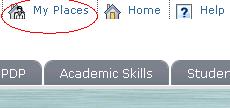
- ‘Edit General Settings’ controls whether you receive individual emails, or a daily digest. There is also a shortcut to switch due date reminders on and off (please note these reminders depend on the tutor specifying a due date when an item is added in NILE)
- ‘Individual Module/Organisation Settings’ lets you choose what type of notifications you will receive for each module (e.g. new announcements, new content added, new message on blogs or discussion forums etc.)
- ‘Bulk Module Settings’ allows you to set your preferences for all of your modules at once.
For more details on the notification features in NILE, see the Notifications Dashboard guide.
If you notice large numbers of old announcements being sent to your email account then please email LTSupport@northampton.ac.uk with your username and details of the announcements which are being received.
Have you downloaded the University’s mobile app, or used the mobile web version? If so, we’d like to hear from you.
The app was created based on feedback to a staff and student survey that we ran last year. It’s based on what you told us you wanted, and we’d like to keep it that way as it develops. There are a number of ways you can have your say about what’s next for iNorthampton.
1. In person. Watch out for our mobile survey team, who will be around both campuses in the next few weeks, asking for your opinion.
2. Email us your comments: mobilefeedback@northampton.ac.uk.
3. Tweet your thoughts, using the #iNorthampton hashtag.
4. Come and be part of our video on 2nd and 3rd November. Email us on mobilefeedback@northampton.ac.uk if you are available for this and would like to take part.
Whilst the technology makes it easy to make the recordings, there are legal issues around these which control how they are used and promoted. The regulations for staff and students are different based on the fact that staff are employed by the institution. This guide (DOC, 40.5Kb) offers an insight into the differences in addition to a template form (DOC, 33Kb) which may be customised and adapted for staff and student’s own recording sessions.
Why have I suddenly got two blog tools appearing in my NILE site?
The blog tools that we have always had in NILE are actually plug-ins (that is, they are made by a different software company to the people who make NILE, and are literally ‘plugged in’ to the NILE platform). If you have used blogs in the past, you will be familiar with the ones that look like this:
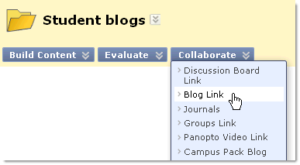 These tools are still available for you to use – you will see this option referred to as ‘Campus Pack blog’ in the tools list in your NILE sites. Sadly though this tool does not yet work so well with the mobile version of NILE in the new iNorthampton app. So for those of you who would prefer your students to be able to blog on the move, we have also switched on the blogging tools that are built in to NILE. You will now see extra options for ‘Blogs’ (or Blog Link from the Collaborate button) and ‘Journals’ in your NILE site.
These tools are still available for you to use – you will see this option referred to as ‘Campus Pack blog’ in the tools list in your NILE sites. Sadly though this tool does not yet work so well with the mobile version of NILE in the new iNorthampton app. So for those of you who would prefer your students to be able to blog on the move, we have also switched on the blogging tools that are built in to NILE. You will now see extra options for ‘Blogs’ (or Blog Link from the Collaborate button) and ‘Journals’ in your NILE site.
What’s the difference?
The built-in blog tools are better at some things, and worse at others, in comparison to the Campus Pack plug-in blogs. Here are the main things you need to know:
- Both tools will allow you to have a group blog, or a private blog that can only be seen by the individual and the tutor. In the Campus Pack blog this is a setting in the blog tool when you create it, whereas the built-in version has two separate tools for this – the ‘blog’ tool for open groups or shared individual blogs, and the ‘journal’ tool for private individual or group blogging.
- If you are dividing your students into groups within your NILE site, the built in tools will allow you to create a blog and/or journal for each group when you create the group. With the Campus Pack tools, you have to do this separately – create the groups first, then create the blogs and allocate them.
- Both tools will allow you to create a column in the grade centre and specify grades for students’ work. The built-in blog and journal tools will allow you to add grades within the blog itself, while you’re checking the posts. This feature is not available in the Campus pack tool.
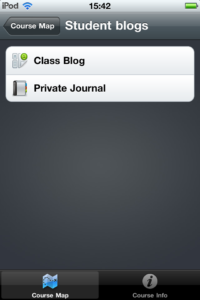 The built in tools do not currently have an RSS or email subscription option, or an export option, and they do not have granular permission levels (for example, allowing non-members to view a group blog). If you need this kind of granularity, please ask the team for advice.
The built in tools do not currently have an RSS or email subscription option, or an export option, and they do not have granular permission levels (for example, allowing non-members to view a group blog). If you need this kind of granularity, please ask the team for advice.- The built in blog and journal tools are easy to access on a smartphone, via the iNorthampton app. The Campus Pack blogs do not currently display well in mobile browsers.
Tell us what you think
If you are a regular user of blogs in NILE, we’d love to hear your thoughts on either or both of these tools. Please send us any questions or comments at: LTSupport@northampton.ac.uk.
Switching tools off in NILE
Don’t forget that if you only want to use one of these tools, you can switch the other one off to avoid confusion (or if you prefer, you can switch off both!). To do this, go to your Control Panel and click on Customisation, and then Tool Availability. Remove the ticks for any of the tools you don’t use in your site.
You can choose which notifications you receive from NILE, choose not to receive any or receive a Digest which collates all announcements and notifications and will send you a summary.
To choose any of these options you need to log into NILE, click onto ‘My Places’ at the top of the screen and select ‘Edit Notification Settings’.
- To simply change your settings to only receive a once a day Digest of activity click ‘Edit General Settings‘ and specify which options you prefer. Click Submit once you are happy with your choices.
- To change settings for each module you are on click on the module name from the list under ‘Edit Individual Module Settings‘. You will see the page below. To switch all notifications off untick the On/Off box at the top left (red circle). If you would like to change your settings for individual items/activity within the module tick the relevant box to receive notifications and untick it to stop them.
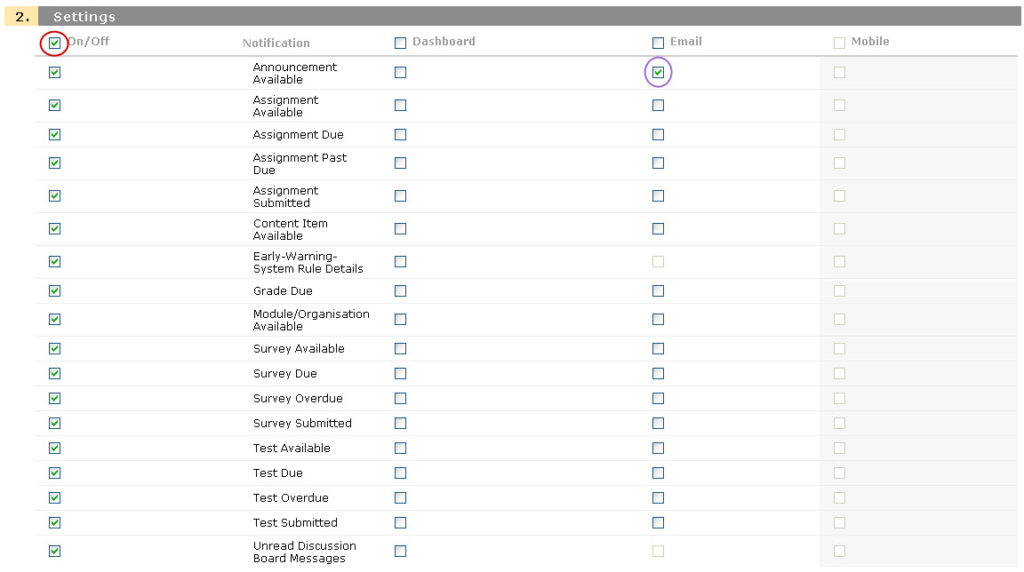
Click ‘Submit’.
Repeat this for each module you would like to change the settings for.
You may already be aware that the University’s mobile app is now available for Apple and Android devices, with a Blackberry version coming soon. But did you know it allows you and your students to have mobile access to course and module sites on NILE?
The Learning Technology team is looking for innovative staff with an interest in the potential of mobile learning, to help put this part of the app through its paces. We’d like to hear from any staff who want to use mobile learning with their students – even if your plans are simply to ‘mobilise’ your existing sites on NILE. Tell us what works and what doesn’t in the new mobile interface, and share any questions, course design tips or changes you’ve made to your sites.
If you’d like to do something a bit more adventurous, that really takes advantage of the affordances of mobile learning, we’d like to hear from you too. Mobile learning has a lot of potential to allow you to do things that you might not otherwise be able to do in your teaching. This might include simple things, like using student-generated content (photos, videos, audio recordings etc that they can easily create on their phones), or allowing students to use their handsets to feed back in lectures. Or it might involve more complex projects, like supporting students doing authentic tasks on placements and field trips, building quizzes or games, experimenting with augmented reality… Needless to say this side of things is not restricted to what’s possible through the University app, so if you’d like to go beyond that, we’d love to hear about that too.
We are looking for pilots to run this academic year, so if you have an idea please get in touch, even if you’re not clear on the details (we may be able to help you work these out). The team will be on hand to help you get started, and to support you and your students throughout the module – we may even be able to lend you some devices to use.
You can find out more about the app at www.northampton.ac.uk/mobile. If you’re interested in giving it a try, please email the Learning Technology team at: LTSupport@northampton.ac.uk.
Recent Posts
- Blackboard Upgrade – December 2025
- Preparing for your Physiotherapy Apprenticeship Programme (PREP-PAP) by Fiona Barrett and Anna Smith
- Blackboard Upgrade – November 2025
- Fix Your Content Day 2025
- Blackboard Upgrade – October 2025
- Blackboard Upgrade – September 2025
- The potential student benefits of staying engaged with learning and teaching material
- LearnTech Symposium 2025
- Blackboard Upgrade – August 2025
- H5P (HTML5 package) content types meets the needs of Jim Atkinson, Staff Development Trainer
Tags
ABL Practitioner Stories Academic Skills Accessibility Active Blended Learning (ABL) ADE AI Artificial Intelligence Assessment Design Assessment Tools Blackboard Blackboard Learn Blackboard Upgrade Blended Learning Blogs CAIeRO Collaborate Collaboration Distance Learning Feedback FHES Flipped Learning iNorthampton iPad Kaltura Learner Experience MALT Mobile Newsletter NILE NILE Ultra Outside the box Panopto Presentations Quality Reflection SHED Submitting and Grading Electronically (SaGE) Turnitin Ultra Ultra Upgrade Update Updates Video Waterside XerteArchives
Site Admin

