The Learntech Team note that staff who are exploring new tools with their students should undertake a number of considerations when these are being reviewed:
Always start with the reason for the tool and have a chat with your Learning Technologist in the first instance. There may already be licensed and/or supported tools which will satisfy your needs.
Ensure that the tools are accessible for all students – complete an Equality Impact Analysis to obtain guidance with this.
Ensure that use of the tool is inline with data protection regulations – complete a Privacy Impact Assessment to obtain prompt questions. Please also review this useful GDPR blog post
Review the guidance on using unsupported or external tools, and the University guidelines on use of external web (cloud) services.
Ensure that use of the tool is sustainable (i.e. is tool support only localised with one person?) What will happen if the tool is withdrawn in the future or the cost becomes prohibitive?
Students should be fully aware who is providing support for the tool to ensure they address the correct support desk.
Any tool which is used for summative assessment should comply with University regulations on retention of content / student engagement.
The University Digital Steering Group makes decisions on the tools which are fully supported by the University; which are recognised but not fully supported; and which are not to be used.
If in doubt then please contact Rob.Howe@northampton.ac.uk for further guidance.
Helen Caldwell kindly collated a list of the tools used across the Education courses with their students. This shows a wide range and diversity which are useful for students who will be working in a Schools environment in the future. The team have shown a real enthusiasm to enhance student engagement and enhance the interactivity within sessions. The range of activities reflect a growing confidence and expertise with Active Distance Learning and Active Blended Learning.
Helen notes that “…the collection of tools and strategies is a testament to the drive within the education team to make their online sessions active and engaging, and to find imaginative ways to facilitate sensemaking through digital making. “
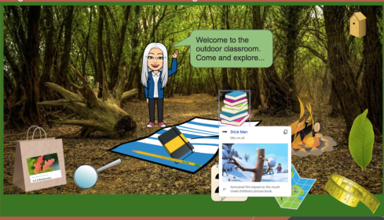
The Education Teams who are using the tools provide localised support with their students. The range of tools covered within the Education courses included:
- Blackboard Collaborate
- Book Creator
- Jamboard
- Padlet
- Adobe Spark
- Powtoon
- Wakelet
- Tweetbeam
- Bitmoji
- Thinglink
- Kahoot
- Mentimeter
- AnswerGarden
- OneNote
- Miro
- Canva
The use of these tools within the Education Teams are driven by pedagogical requirements and they are carefully piloted within the team in conjunction with their Learning Technologist in the first instance to ensure they are fit for purpose and do not duplicate any existing licensed product. The tools support the teams flexible approach to ensure their students are prepared for school environments and enhances their employability. Staff in other teams should review the recommendations for the use of third party tools and speak to their Learning Technologist in the first instance prior to introducing any new systems.
Please could all staff using Xerte check their accounts to ensure they have all Xertes which are needed regardless of whether they are currently being used or not.
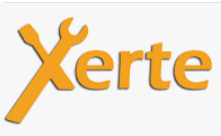
In addition, please can all staff check their NILE sites for resources which contain Xerte URL links. Please check if the URL link is:
a. from your own Xerte account, or
b. whether it is a Xerte URL link of a Xerte not created by you but created by someone else, or
c. is a link used in an active NILE site which has been re-used and/or inherited by you from a member of staff who has left the university.
Why do this?
We are at the beginning of a process to review archiving of unused Xerte accounts and need to ensure that access is not lost to resources which are still required.
NOTE: It is important that you check if you use Xerte Learning Objects created by colleagues who have left the university, or if in your NILE site you have a URL link to a Xerte which was not created by you, or you have inherited sites which contain Xerte content not created by you.
Passing Xerte projects to another member of staff
If you need to pass ownership of the Xerte to another member of staff then you can use a Xerte function called ‘Give this project’. If there is no-one in post to give your Xerte project to, you can export the Xerte projects as SCORM zip files and store them a shared area where your team can have access. These Xerte SCORM zip files can be imported in to Xerte if they require editing and then uploaded as SCORM zip files in to NILE. If no editing is required, the exported Xerte can be uploaded to your site in NILE, if the content is unchanged.
It is recommended that you share your Xerte projects with at least one colleague as Co-Author role.
More information
For more help then log in to the Xerte Community site on NILE and read the relevant guidance. Visit the left menu called Training to book on to a Xerte training session.
From the 6th of November 2020 onwards, staff and students will notice that the Blackboard Content Editor looks a little different.
Where previously you’ll have seen and used this version of the content editor:

You’ll now see and use this updated and improved content editor:

An important difference between the old and new content editors is the ‘Mashups’ button. In the old content editor it looked like this:
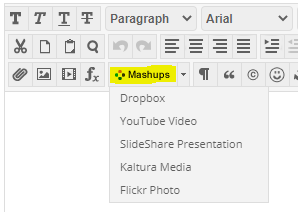
While in the new one it is now a ‘plus’ button:

There are lots of great reasons to like the updated content editor. Adding content has been simplified, and it works better on both hand-held devices and larger screens. There are several improvements for accessibility and some new features, too. Here are six enhancements you can look forward to:
1. The Power of Plus. One easy menu for adding content from your computer, cloud storage, Content Collection, or integrated tool. The content editor will automatically recognize the kinds of files you add.
2. Better for All Devices. The editor is better suited for all devices—small screen or big. It’s easier to author on mobile devices because pop-ups are gone.
3. Improved Accessibility. The editor is more accessible due to higher contrast icons and menus, and the removal of pop-ups improves the experience for screen reader users. A new accessibility checker helps authors make content more accessible while they’re creating content. An Ally licence isn’t required for the accessibility checker; it also complements Ally capabilities because it helps users while they’re initially authoring.
4. Better Copy and Paste. Pasting content from Word, Excel, and websites is even better. Easily remove extra HTML but retain basic formatting.
5. Simple Embed. When pasting links to websites such as YouTube, Vimeo, and Dailymotion, the videos are automatically embedded for inline playback—there’s no need to fuss with HTML. Other sites including The New York Times, WordPress, SlideShare and Facebook will embed summary previews.
6. Display Computer Code. Authors can now share formatted computer code snippets, super handy for computer science classes and coding clubs.
If you have any questions about the new content editor, please feel free to contact your learning technologist.
One of our course advocate students on Events Management has kindly collated some reflections on the student’s experiences of online learning.
“I know you are all trying to make our learning experience the best you possibly can in this situation and we are very thankful for that. So to support this, I am reaching out to communicate feedback that I received from my course mates. We will all be stuck with online lectures, probably until we graduate, so I think it is in all our interest to make this the best we possibly can, rather sooner than later.”
Group work
The questions asked were: where are the problems? what would you like to be changed? & are you happy with everything?
There were two different opinions about group work and break out rooms:
- Students feel a lot more confident and comfortable contributing when they know the other person, or at least recognise the name of people in the group.
This leads to group work where no one is speaking with each other at all and work isn’t being done so it’s ultimately a waste of time.
—> so the goal here would be to be able to choose your partners yourself, as you would in F2F lectures. - On the other hand there are students raising their concerns about this as it can be super isolating for new and anxious students, who may not know anyone personally, and don’t want to be “pushed away”.
One of the suggestions around group work is to set up groups being named as “Camera & Mic”, “Mic”, & “Chat”, so that students can choose the way of group work they feel most comfortable with. Another idea would be to integrate more verbal engagements.
Some of the above suggestions echo those covered in in other guidance on groupwork from Inside Higher Education
Interactive sessions
“Students have more than one lecture where they are physically just spoken to for two hours straight and are watching a PowerPoint. Often not even referenced, this feels pointless.”
Lectures could do with being more interactive, if possible. Many students have mentioned the way other tutors incorporates polls in their lectures to find out about our opinions, then afterwards he asks about the reasons for the answers. This engages students! They are then able to have verbal and written discussions on the chat.
There is currently a discussion underway about whether cameras should be left on or turned off in online sessions. Some students and tutors are valuing the social interaction which is encouraged when they are able to see other participants in the room. Others emphasise with articles such as “Reasons Why You Should Reconsider Requiring Students to Turn on Their Zoom Cameras During Class” and suggest that this should be optional.
For more information on strategies see previous blog postings from Learntech, Mark Allenby’s suggestions on group work and suggestions from Kaltura
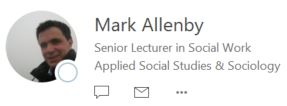
During 2020 Mark decided to make a radical change in his teaching through removal of PowerPoint in his synchronous teaching. He still use some pre-recorded presentations, but his ‘live’ teaching, both face-to-face and online, have now used NILE(Blackboard Learn), not PowerPoint.
In this guest Learntech posting, Mark shares some of his hints and tips on ‘life without PowerPoint’.
In addition to a huge amount of written guidance and video tutorials, the Learning Technology team can now offer staff and students access to the Kaltura Help Centre produced by the amazing team at Kaltura.
You can find the new Kaltura Help Centre by going to to the MediaSpace Homepage at video.northampton.ac.uk and selecting the tab.
The content is not all 100% applicable to UON staff and students but the information does cover most common questions. Please keep it in mind if you have a quick question which you need an answer to.
The Learning Technology team are always happy to help but they can’t always be there just when you need support. For example, if you’re trying to record a video at 3am. It’s not often you’d be doing that, but there will be times you need help and we’re not available.
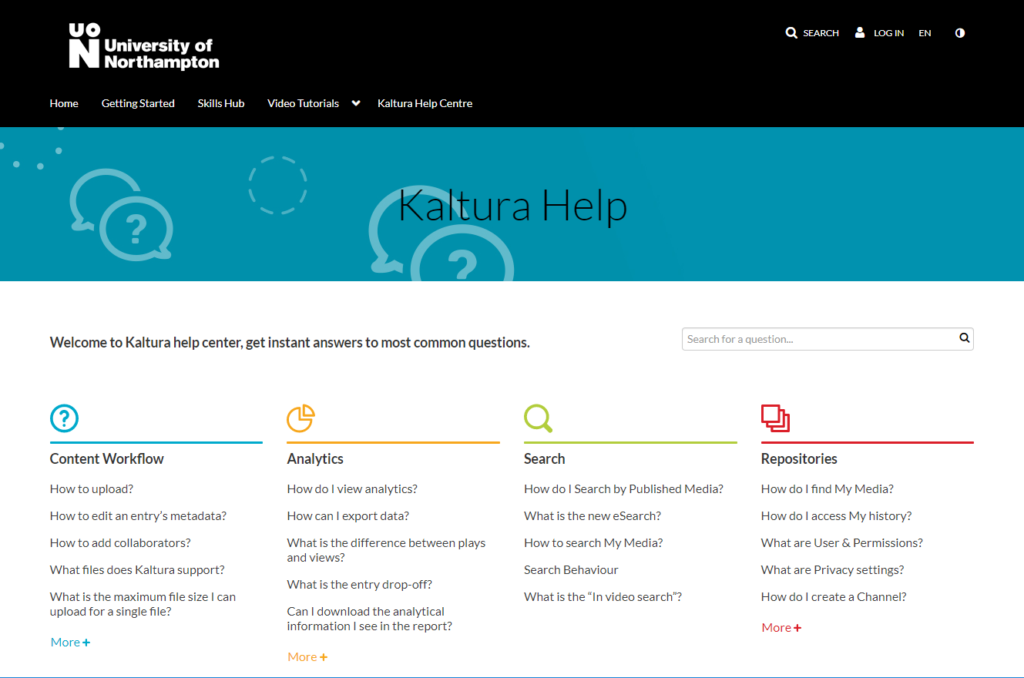
Remember, that in additional to the new Kaltura Help Centre, we also have a library of Video Tutorials available on MediaSpace and we have an extensive set of written guides which cover pretty much everything you need to know about the Kaltura services. You can find the written guides if you follow this link:
The core technology underpinning NILE, known as Blackboard Learn, is changing. This will have a major impact across the University as NILE courses are updated to Blackboard Learn Ultra over the next three academic years, starting with Level 4 and Foundation courses for teaching beginning in the 2021/22 academic year.
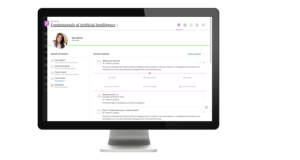
Blackboard Learn Ultra is a modern, responsive VLE, that has been designed to work across the widest range of devices. While the original version of Blackboard Learn was, and in many respects still is, a highly functional and well-engineered VLE, it does not have the same ability to work seamlessly across the full range of devices that our students now expect. Blackboard Learn Ultra is Blackboard’s answer to the challenges posed by today’s students, the majority of whom now access the VLE from a mobile device.
The Ultra experience is very different to the Original experience. From a design point of view it has a simpler, more modern and less cluttered look-and-feel. And because it has been designed with mobile devices in mind, it flows and responds well on smaller screens, whilst giving users a similar experience regardless of whether it is accessed on a desktop, laptop, tablet, or smartphone.
We have titled the project to move NILE from Blackboard Learn Original to Blackboard Learn Ultra ‘UON Ultra’, and you can find out more about the project and the timescales here:
https://libguides.northampton.ac.uk/learntech/staff/nile-guides/blackboard-ultra
One of our students in FHES (Faculty of Health Education and Society) has reflected on the first few weeks of term and their opinion on pre-lecture coffee and Hyflex:
“For me the first two weeks have gone well, I have quite quickly adjusted to the way things are working. Did have a minor hissing fit last week when I arrived on campus at 8h30 for a 9 am lecture to find no coffee would be available till 9 when I had to be in class. Pleased to say that by this week the matter was resolved, and pre-lecture coffee was available.
I have decided that under the present conditions I prefer the synchronous online lectures to in class as despite the limitations around having discussions I can at least breath and focus. In class, I have found wearing a mask very distracting and I spend more time suppressing my claustrophobia then concentrating on the lecture, also I find the lecturers talking from behind a visor is quite muffling and I can’t always make out what is being said. That said clearly some lecturers are way better at delivering online than others but I have been very impressed with how Collaborates breakout function works. This has been my tech revelation of the year so far.”
The University is continuing to refine hyflex models and share experiences on when this works well, how it can be refined and when other methods of delivery may be more appropriate.
For more information on socially distanced delivery then please see the Learntech blog
If you have other experiences to share then please email rob.howe@northampton.ac.uk

“The situation was that the room was not big enough to accommodate all the students, so they chose to sit nearby, whilst there were others who could not come to the face to face session and were online.
I am a bit of a wanderer when I am teaching and so I do not know if the students could always hear me when I move around. There is also the issue of not being able to hear the student’s contribution because of the masks and so I needed to ask on a couple of occasions for them to repeat themselves.
…there is a need to multi-task in terms of ensuring there is participation and accessibility of resources and activities for this delivery method.
On reflection, I will ensure that I have a hard copy of the presentation, in case IT issues occur and to keep checking in with the students who are online or sitting nearby more often. The 2 hours flew by.”
The University is continuing to refine hyflex models and share experiences on when this works well, how it can be refined and when other methods of delivery may be more appropriate.
For more information on socially distanced delivery then please see the Learntech blog
If you have other experiences to share then please email rob.howe@northampton.ac.uk
Recent Posts
- Blackboard Upgrade – December 2025
- Preparing for your Physiotherapy Apprenticeship Programme (PREP-PAP) by Fiona Barrett and Anna Smith
- Blackboard Upgrade – November 2025
- Fix Your Content Day 2025
- Blackboard Upgrade – October 2025
- Blackboard Upgrade – September 2025
- The potential student benefits of staying engaged with learning and teaching material
- LearnTech Symposium 2025
- Blackboard Upgrade – August 2025
- H5P (HTML5 package) content types meets the needs of Jim Atkinson, Staff Development Trainer
Tags
ABL Practitioner Stories Academic Skills Accessibility Active Blended Learning (ABL) ADE AI Artificial Intelligence Assessment Design Assessment Tools Blackboard Blackboard Learn Blackboard Upgrade Blended Learning Blogs CAIeRO Collaborate Collaboration Distance Learning Feedback FHES Flipped Learning iNorthampton iPad Kaltura Learner Experience MALT Mobile Newsletter NILE NILE Ultra Outside the box Panopto Presentations Quality Reflection SHED Submitting and Grading Electronically (SaGE) Turnitin Ultra Ultra Upgrade Update Updates Video Waterside XerteArchives
Site Admin

