As well as having a NILE course for each of your modules, your programme has its own NILE course too. For the 20/21 academic year we have been working with colleagues in IT Services to make improvements to the way that programme courses are created in NILE, which will make the process of finding and using programme courses much easier.
During the 19/20 academic year, 3,410 programme courses were created in NILE. Of these, only 6% were actually used, and the story is the same in previous academic years. The reason for this very low take up of programme courses is actually due to the way that NILE automatically creates a large number of programme course variations based around year and mode of study. For example, when trying to find the 19/20 programme course for History, you’ll be faced with the following list:
- CBAAHISTY-1920: 19/20 BA History
- CBAAHISTY-1FT-1920: 19/20 BA History Stage 1 FT
- CBAAHISTY-1PT-1920: 19/20 BA History Stage 1 PT
- CBAAHISTY-2FT-1920: 19/20 BA History Stage 2 FT
- CBAAHISTY-2PT-1920: 19/20 BA History Stage 2 PT
- CBAAHISTY-3FT-1920: 19/20 BA History Stage 3 FT
- CBAAHISTY-3PT-1920: 19/20 BA History Stage 3 PT
- SUBHIST-1920: 19/20 History
The end result here is that it is often difficult to know which of these programme courses is the best one to use. Additionally, the most requested type of programme course (i.e., the one with all of your students on it) is not actually in the above list because it is not automatically created; rather it has to be generated manually by merging multiple programme courses together.
The good news is that earlier in the year, SEC (Student Experience Committee) approved a proposal to improve and simplify the creation of programme courses in NILE, the result being that your programme now has only one NILE course, and all of your students are automatically enrolled on it.
To return to the above example, there is now only one programme course in NILE for History this academic year.
- CBAAHISTY-2021: 20/21 BA History
This course contains all single and joint honours students; first, second and third year students; full-time and part-time students: in fact, anybody and everybody studying History at UON during the 20/21 academic year.
But this doesn’t mean that programme courses now have to be one-size-fits-all affairs. While you can use the new programme courses to communicate easily with and create activities and resources for all your students at once, you can also use the groups and adaptive/conditional release tools in Blackboard to communicate with and create activities and resources for specific groups of students.
More information
If you have any questions about finding and using your programme course, or about how to set up groups in your course and release content to or communicate with specific groups of students, please do get in touch with your learning technologist.
What is UON Ultra?
UON Ultra is a five-year project to migrate the University’s Virtual Learning Environment (VLE), NILE, from Blackboard Learn Original (hereafter Original) to Blackboard Learn Ultra (hereafter Ultra). The purpose of moving from Original to Ultra is to ensure that the University is using a modern VLE that is intuitive, mobile friendly, device agnostic, responsive, and accessible: i.e., a VLE that best supports our students and our mode of teaching, and which works equally well regardless of whether it is accessed via a desktop, laptop, iPad, etc., or smartphone.
Who will the project impact?
Original is the University’s digital campus and has been used at Northampton since 2002. Original is embedded in all aspects of teaching and learning at the University: it is where online teaching and learning takes place; where online learning activities are engaged in; where teaching and learning materials are made available to students; and, since 2012, is where almost all students’ assignments are submitted, and where students receive their assignment grades and feedback. The project will therefore impact all University students and all academic staff at the University and at partner institutions.
Who are the project delivery team?
UON Ultra will be delivered by the Learning Technology Team, in conjunction with academic staff from across the faculties.
What are the key dates and milestones for the project?
UON Ultra will be delivered in five phases over five academic years, starting in late-2019 and ending in summer 2024. The delivery timescale has been chosen and approved by UMT to ensure minimal impact to students who are used to Original, and to allow staff as much time as possible to get used to working with Ultra.
Phase one – 2019/20
• October to December 2019: Blackboard Original Managed Hosting (MH) to Software as a Service (SaaS) migration planning and testing.
• December 2019: Migrate all Original environments (Production, Staging, Test) from MH to SaaS.
• January 2020: Upgrade Original to Ultra Base Navigation (UBN) on Test.
• February 2020: Design and deliver pilot course EDUM129 via Ultra on Test.
• May 2020: Upgrade Original to UBN on Staging.
• June 2020: Upgrade Original UBN on Production.
• June to September 2020: Recruit participants to Ultra pilot project and design modules (approx. 10) for Ultra delivery from September 2020.
Phase two – 2020/21
• September 2020: First teaching of pilot Ultra modules.
• September 2020: Creation of test Ultra courses for all Level 4 modules.
• From September 2020: Ultra training for academic staff. Subject areas to receive bespoke training from their learning technologist.
• September 2020 to August 2021: Design of level 4 Ultra courses by academic staff (with support from the Learning Technology Team).
Phase three – 2021/22
• September 2021: First teaching of all Level 4 modules via Ultra.
• September 2021: Creation of test Ultra courses for all Level 5 modules.
• From September 2021: Continuation of Ultra training for academic staff. Subject areas to receive bespoke training from their learning technologist.
• September 2021 to August 2022: Design of level 5 Ultra courses by academic staff (with support from the Learning Technology Team).
Phase four – 2022/23
• September 2022: First teaching of all Level 5 modules via Ultra.
• September 2022: Creation of test Ultra courses for all Level 6/7/8 modules.
• September 2022 to August 2023: Continuation of Ultra training for academic staff. Subject areas to receive bespoke training from their learning technologist.
• September 2022 to August 2023: Design of level 6/7/8 Ultra courses by academic staff (with support from the Learning Technology Team).
Phase five – 2023/24
• September 2023: First teaching of all Level 6, 7 and 8 modules via Ultra.
• September 2023: First use of Ultra programme-level courses.
Where can I find out more about Ultra?
The Learning Technology Team will, of course, provide plenty of bespoke training on Ultra from September 2020 onwards, but Blackboard have also created training and support materials about Ultra which you can access.
Blackboard’s LearnUltra site contains a lot of information about Ultra and explains the benefits of using it: https://learnultra.blackboard.com/
Blackboard Ultra Training Videos: https://www.youtube.com/playlist?list=PLontYaReEU1tCbsCDP-u_wsKdkDBegIhH
Any questions?
If you have any questions about the UON Ultra project, please contact the Head of Learning Technology, Rob Howe, at rob.howe@northampton.ac.uk
New Box View to Bb Annotate
At the end of June, staff will notice a change in the way that they annotate students’ essays and reports in the Blackboard Assignment tool. Many staff use Turnitin to mark essays and reports, etc., and this update does not affect Turnitin at all; however, staff using the Blackboard Assignment tool will want to familiarise themselves with this update.
At present, the annotation function in the Blackboard Assignment tool is provided by New Box View, and it looks like this:
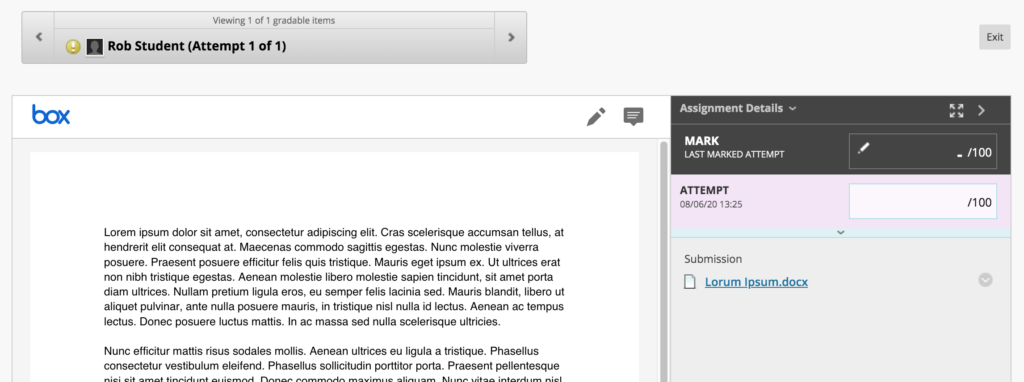
At the end of June, Blackboard are replacing New Box View with Bb Annotate. Following this upgrade you will notice that the tool looks a little different, and you’ll find that the annotation options have been greatly improved:
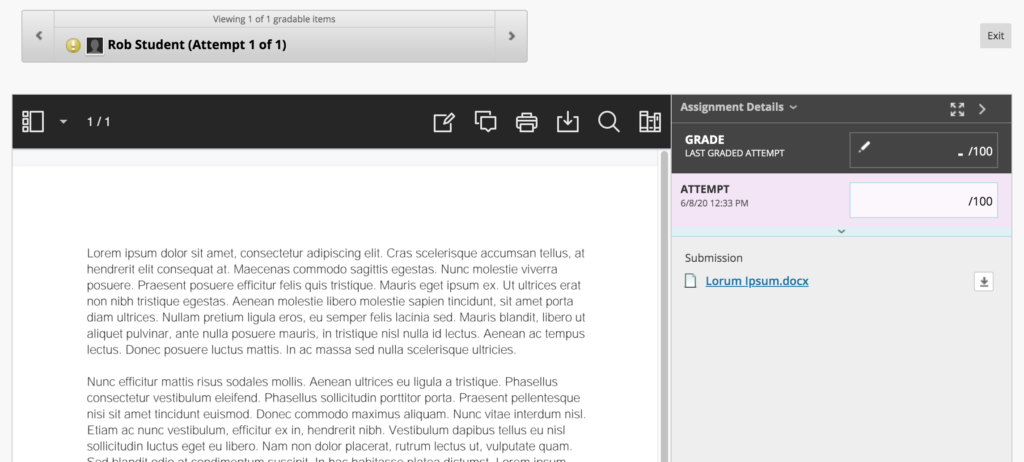
If you are planning on using the Blackboard Assignment tool to provide feedback and grades to students from July 2020 onwards, please familiarise yourself with the new Bb Annotate tool. Full guidance is available at: https://help.blackboard.com/Learn/Instructor/Assignments/Grade_Assignments/Bb_Annotate
Notes about the migration from New Box View to Bb Annotate
- All pre-existing annotations created through New Box View will be migrated and visible in Bb Annotate.
- When a student or a member of staff accesses an annotated file during the migration, it will take a little bit longer to load but will be displayed in the new Bb Annotate viewer.
- If a member of staff is actively annotating a file using New Box View during the migration, the file will not migrate to Bb Annotate until the member of staff has completed that session. Upon loading the submission file again, it will display in the Bb Annotate viewer.
- Members of staff will be able to delete annotations as well as add new comments to any existing comment created using New Box View.
Supported file types in Bb Annotate
You can view and annotate these document types directly in the browser with Bb Annotate:
- Microsoft Word (DOC, DOCX)
- Microsoft PowerPoint (PPT, PPTX)
- Microsoft Excel (XLS, XLSM, XLSX)
- OpenOffice Documents (ODS, ODT, ODP)
- Digital Images (JPEG, JPG, PNG, TIF, TIFF, TGA, BMP)
- Medical Images (DICOM, DICM, DCM)
- PSD
- RTF
- TXT
- WPD
Help and support with Bb Annotate
Full guidance on using Bb Annotate is available at: https://help.blackboard.com/Learn/Instructor/Assignments/Grade_Assignments/Bb_Annotate
Staff can also get help and support with Bb Annotate from their learning technologist:
https://libguides.northampton.ac.uk/learntech/staff/nile-help/who-is-my-learning-technologist
New look-and-feel for the NILE homepage
June 2020 sees a new look-and-feel for the NILE homepage. While the new homepage is indeed radically different, NILE courses are entirely unaffected. You can read more about the new NILE homepage here:
What is the new NILE homepage for staff
https://askus.northampton.ac.uk/Learntech/faq/230369
What is the new NILE homepage for students
https://askus.northampton.ac.uk/Learntech/faq/230368
New NILE courses for the 20/21 academic year
New NILE courses for the 20/21 academic year will be available for use from the 2nd of June onwards. As usual, the new courses follow the standard template as set out in the NILE Design Standards, so you can create your courses afresh, or you can copy materials from your 19/20 courses into your 20/21 courses. To copy materials across, please follow very carefully our instructions about how to do this:
Bulk copying content between courses in NILE
https://libguides.northampton.ac.uk/learntech/staff/nile-guides/blackboard-learn#s-lg-box-15196768
Full information about finding and setting up your new NILE courses can be found in our FAQ – How do I set up my new NILE course for the upcoming academic year?
https://askus.northampton.ac.uk/Learntech/faq/180655
There are no significant changes to the way that module courses have been created, however, there are major changes to the way that programme courses have been created.
Changes to NILE programme courses
Earlier this year the Student Experience Committee approved changes to the way that programme courses are created in NILE. For many years each programme has had a number of different programme course variations in NILE, which meant that for most programmes there were often eight different variations, and no single course that collected together all students on a programme. From this year onwards there is now a single programme course per programme per academic year, and this course has all students on it who are taking the programme (all years of study, full- and part-time, single and joint honours). This means that a single honours student will be enrolled on one programme course, and a joint honours will be enrolled on both of their programmes courses, plus the joint honours programme course. Foundation students will also have a single programme course for all foundation students.
NILE updates for anonymous marking
As anonymous marking becomes the new normal for the 20/21 academic year, changes in the integration between NILE and the Student Records System mean that you will no longer see students on your NILE courses who have transferred or withdrawn from your modules. The main effect of this is that you can now safely use Turnitin’s ‘Email non-submitters’ tool.
Additionally, and to assist with the process of anonymous marking, the Learning Technology Team have put together the following guides for staff and students:
Anonymous marking guide for staff:
https://libguides.northampton.ac.uk/learntech/sage/turnitin_anonymous
Guidance for students submitting work anonymously
https://libguides.northampton.ac.uk/learntech/sage/turnitin-submission/anonymous
Help and support with NILE
As ever, for help and support with any of the NILE tools, or simply to find out more about what NILE is and how the Learning Technology Team can help you, please see our website:
https://libguides.northampton.ac.uk/learntech/
And do feel free to contact your learning technologist for advice and guidance about anything related to educational technology in general, or NILE in particular:
https://libguides.northampton.ac.uk/learntech/staff/nile-help/who-is-my-learning-technologist
As part of our work improving and updating NILE, we are making some changes to the way that you log in to NILE, with the aim being to make accessing NILE both simpler and more secure.
You will still use your current University of Northampton username* (your student number, or staff ID) and password to login to NILE; these will not change. In fact, most of the changes will be made behind the scenes as we upgrade to the latest and most secure method of authentication, but there are one or two changes that you will notice.

Firstly, once you have logged in to the Student Hub or Staff Intranet** you will no longer have to log in to NILE again. Just click on the NILE link, and you’ll be taken directly into NILE without having to enter your username and password again.
Secondly, if you access NILE directly via nile.northampton.ac.uk, then for a limited time you’ll see that you have two login options. You’ll have the regular username and password option, but you now also have an option to use the new ‘Log in to NILE with your UON ID’ option. If you prefer to access NILE directly, rather than going via the Student Hub or the Staff Intranet, we encourage you to start using the new ‘Log in to NILE with your UON ID’ option.
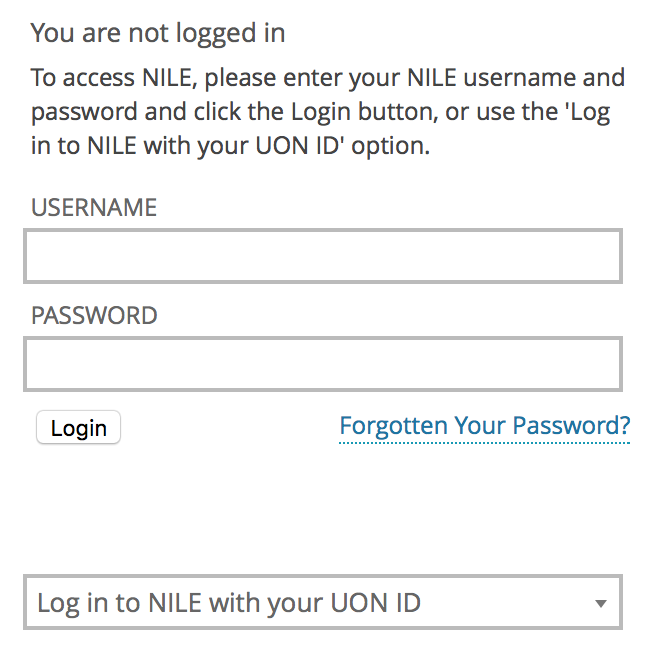
When you use these new NILE login options, then when you come to log out of NILE you’ll see that you are presented with two choices: you can either log out of NILE only (which logs you out of NILE, but keeps you logged in to other University systems, including the Student Hub, Staff Intranet, and your University Office 365 and OneDrive accounts, etc); or you can securely log out of NILE and all University systems at the same time.
*Your University username will be in one of the following formats:
- Students: this is your 8 digit UON student number;
- University of Northampton Staff: this is your UON staff username, usually comprising your initial(s) and the first few characters of your last name;
- Staff working at partner institutions: this is your ARMS account ID, and is an 8 digit number beginning 999.
**Please note that only University of Northampton staff can log into the Staff Intranet. Partner staff will always need to access NILE by going directly to nile.northampton.ac.uk
The University of Northampton’s chosen software for virtual classrooms, Collaborate Ultra, is deployed by the vendor Blackboard via a ‘software as a service’ method (SaaS). One major benefit of this deployment method is that users receive improvements soon after they are developed and released by the company, which can be as frequently as every month. Other software deployment methods can leave users waiting for annual or bi-annual major releases.
Below are details of two minor-but-useful feature updates scheduled for release on 12th March. LearnTech hope you enjoy these new features. If you have any questions, please get in touch.
Download poll results
Anyone making use of the polling feature with their students or attendees will be able to download a report after the session. The report includes the poll question and how each attendee responded. It will be available to moderators and instructors from the same location as the attendance report.

Whiteboard updates
The use of a whiteboard in the virtual environment continues to improve for all users. This very minor update makes it easier to select and rotate individual items, removing frustration for those users who like to be a little more creative with the content editing tools on the whiteboard.

Perhaps an unruly dog ate a student’s earbuds and there’s your essential video lecture on Ethical Engineering they simply have to watch in the jam-packed silent carriage of the 8:50 from Leamington Spa. In this all too common circumstance captions are key.
What if you have an especially grating tone and listening to you might drive your students mad and you fear they might explode? Captions could well save the day.
Maybe they are unable to hear sounds or find it difficult listening for long periods and so want a transcription to peruse at their own pace. Students undoubtedly love your educational videos but sometimes you mumble, sometimes you drone and at times you rattle along with such fury you sound like you’re being hunted by assassins.
Captions can be the solution to many physical, practical, social or emotional situations. In fact, students can expect video captions for any good or silly reason and of course you would want the captions to be there just when they need them. You’d not expect them to make a special request. Nor would you force them to fill out endless forms justifying why, for heaven’s sake, they could possibly want captions. It’s not an unreasonable request. They’re not demanding the hour-long presentation on 18th century macroeconomics is transcribed into semaphore, are they? Now, that would be a stretch. No, video captions are not an eccentric request in these modern times with cinematic teaching so twenty-four everywhere.
And so, we at the University of Northampton provide machine-generated captions for each and every one of your video masterworks sat on our MediaSpace platform. Hurrah, you yell inwardly in the slowly shuffling lunchtime queue. But hold your horse! Machines are, in many ways, remarkable but in other ways they are, like many a politician or pig, decidedly lacking in wisdom, wit or common sense. Captions are one such area where machines often fare poorly.
Consider an average video about a common subject, like making a pot of tea. How does a machine make sense of the clear instructions provided by the skilled and softly-spoken tea-maker? Utter gobbledegook, dear reader or listener. The machine’s algorithm struggles with even the simplest step. How does the mighty machine transcribe the modest instruction of leaving the tea-bag to sit in the pot and brew?
“Leave the tea bark in the pottery and lettuce prove.”
Ridiculous twaddle.
And so, in truth, though you may have many videos in your MediaSpace account with automatically-generated captions, the understanding of this machine-made text can be like tumbling headfirst into word casserole. A linguistic hell for those with a dyslexic mind or for that matter anyone with a passing knowledge of the English language.
A potential calamity.
Thankfully, one solution is provided in the form of a simple caption-editing interface. This electronic instrument enables the gentle presenter to easily tweak the nonsense generated by the machine or equally the nonsense generated by the presenter themselves.
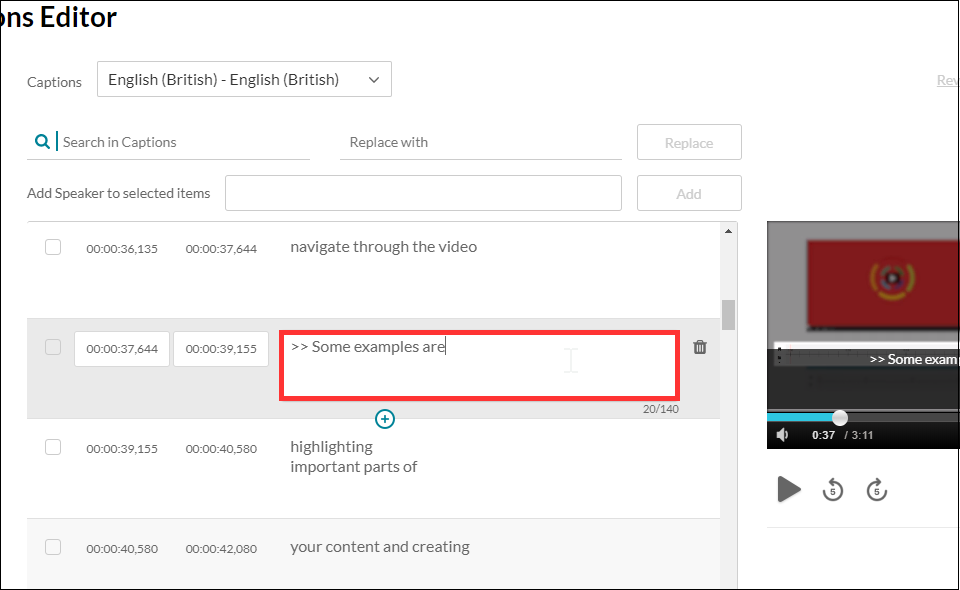
I should also point out if a student has a specific need for captions, you can ask for a human being of immense skill and dexterity to write the captions manually with the machine as a mere assistant to the process. Thankfully, this service does not require any form-filling nor nosey interrogation but is instead founded on unconditional trust and the belief it is not merely a trick on the part of the video author to avoid undesirable finger-strain.
So, in the concluding stage of this somewhat rambling essay can I offer my modest advice on some good practice, if you’re to provide captions to your audience with the least amount of extra work. Academic life is ordinarily bursting with work, so to add more without need is surely a woeful circumstance.
My first tip is to be clear.
Be clear in both in diction and in content. That is to say, don’t mumble or speak with your mouth full, as all good children are taught. Don’t assume your audience has the faintest idea what you are talking about. Don’t assume your audience even cares what you’re talking about. Sure, they may need to understand the knowledge you are trying to transfer but don’t confuse that with thinking they want to listen to you. If this is about knowledge transfer and not a fascinating fireside yarn of monsters and magic, then be clear. If, of course, your video is precisely a story of monsters and magic, accept my earnest apology and kindly share the link as I am exceptionally partial to such tales. This leads me to my second and mercifully final piece of advice.
Keep your video short.
Surely an irony coming from one such as I, able to spin a lengthy yarn from such meagre thread? Like the best party food, learning is sometimes best consumed in small bites and if you cannot keep it short, then please keep it engaging. Tell a story. Your audience may forgive you if your story interests them, but a limp string of facts is no better than a shopping list. Be clear and be interesting and your video captions will sing.
Now, go on your way and teach the world to sing.
From Weds 5th Feb, the Kaltura Mashup for Blackboard is going to change by the smallest amount. Almost every single part of it will remain utterly unchanged except the Select button will now be labelled Embed.
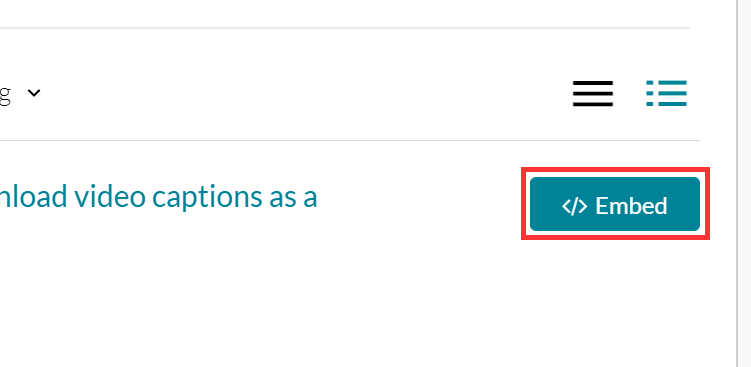
That’s it. Nothing else will change.
This means when students submit video for assessment they use the same set of steps they’ve always done. Nothing will change except the name of the button. If any student is unsure, the FAQ guide has been edited to reflect the new button name. The process for submitting video for assessment remains the same.
How do students submit a video or audio file to NILE for assessment?
The process for staff embedding video in their Blackboard modules also remains 99% unchanged, it is only the name of the button which has changed.
The reason the button name is now Embed is because behind the scenes the Mashup tool is preparing for new and exciting features which I’ll post on when they’re ready to be unleashed.
For now, this is the end of the momentous news that the Select button in the Kaltura Mashup is now called Embed.

NILE will be down for scheduled maintenance. Between the 28 December and 29 December you will be unable to login to NILE to access resources or submit any assessments online. Other University systems should not be impacted by this work. [Detailed information about the nature of the maintenance is shown at the bottom of this posting.]
If you were planning on making use of the Christmas vacation to get a lot of work done that involves NILE, please make sure that you log-in and download any resources that you need before Saturday 28 December.
Students – If you are due to submit assignments during this time, please be assured that your deadline will be extended to reflect this downtime. Please check with your Module Leader for more information relating to assignment deadlines.
If you have any questions about the NILE downtime, please contact Rob Howe, by emailing rob.howe@northampton.ac.uk
Detailed information on the nature of the maintenance.
Blackboard is currently hosted with Managed hosting in Amsterdam. As part of updating contracts, there is a move of the physical hosting from Amsterdam to Amazon Webservices (AWS) in Frankfurt. There will be a full data migration from Saturday 28 December and then the NILE service will continue to be unavailable until Sunday 29 December for quality checks and to allow web services redirections to take place. This blog will be updated if there are any changes to timescales.
The key benefits of this move will be:
- Updating of all patches and fixes since August 2019.
- Higher uptime (99.99%).
- Continuous release which means less time needed for downtime during the year.
- Quicker implementation of patches (Currently we have to take the service down to implement any patch or fix).
- Features implemented quicker (Currently we only schedule major feature implementation once a year).
- Ability to stage move to Blackboard Ultra – the latest release of Blackboard – with higher levels of accessibility and usability.
We’ve added a new Home tab to MediaSpace, to sit alongside the existing Getting Started tab. The new Home tab will display a rotating carousel of videos from the Getting Started tab. Beneath the carousel, MediaSpace will display videos you’ve recently watched, which can also be accessed via the My History link under your log-in username. The Home tab also has a Continue Watching playlist, for videos you started but didn’t get round to finishing.
Please keep in mind the My History feature may only track what you’ve watched since it was switched on earlier today and won’t show every video you’ve watched.
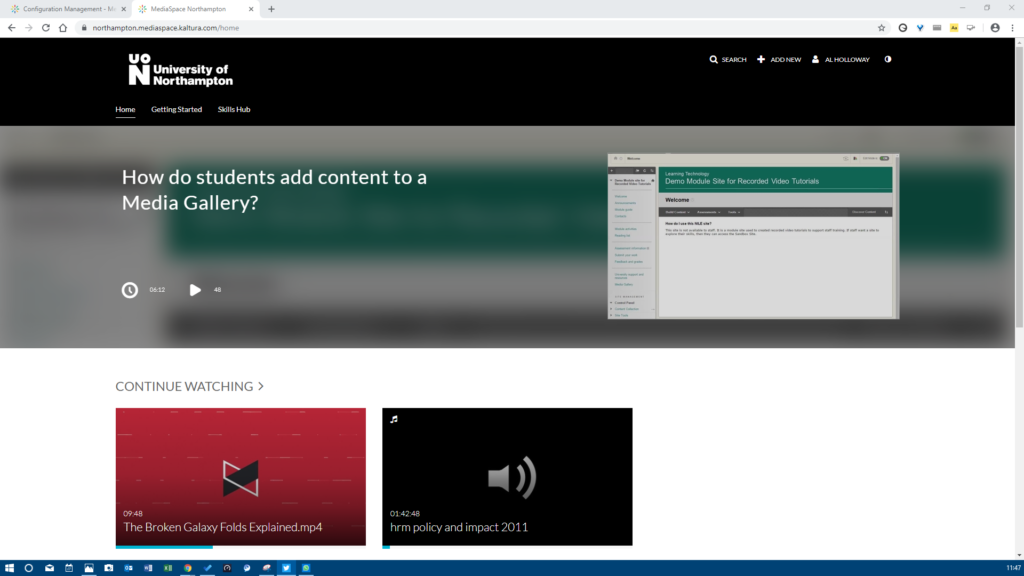
Recent Posts
- Staff GenAI Survey Report 2024
- Blackboard Upgrade – May 2024
- Learning Technology Team Newsletter – Semester 2, 2023/24
- Getting started with AI: A guide to using the Jisc Discovery Tool’s new AI question set.
- Blackboard Upgrade – April 2024
- Exploring the Role of GenAI Text to Enhance Academic Writing: A Conversation with Learning Development Tutor Anne-Marie Langford.
- Interview with the University’s Digital Skills Ambassador
- Blackboard Upgrade – March 2024
- Case study: GenAI in BA Fashion, Textiles, Footwear & Accesories 2024
- Exploring the Educational Potential of Generative Artificial Intelligence: Insights from David Meechan
Tags
ABL Practitioner Stories Academic Skills Accessibility Active Blended Learning (ABL) ADE AI Artificial Intelligence Assessment Design Assessment Tools Blackboard Blackboard Learn Blackboard Upgrade Blended Learning Blogs CAIeRO Collaborate Collaboration Distance Learning Feedback FHES Flipped Learning iNorthampton iPad Kaltura Learner Experience MALT Mobile Newsletter NILE NILE Ultra Outside the box Panopto Presentations Quality Reflection SHED Submitting and Grading Electronically (SaGE) Turnitin Ultra Ultra Upgrade Update Updates Video Waterside XerteArchives
Site Admin

