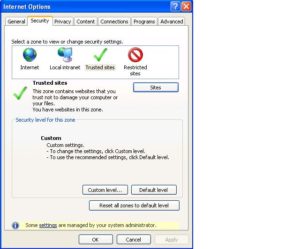All of the new 2012 – 2013 NILE sites are currently set as unavailable to students by default, so when you have finished building your new NILE sites, you will need to make them available to your students. Students will be automatically added to sites where possible but will not see any content until it has been made available.
Once your content is in place you can go ahead and make the sites available so that when students are added to them, they can access the content immediately.
In order to make your NILE site available to students please follow these 5 steps:
- Enter your unavailable NILE site.
- Under the Control Panel (on the lower left of the window) select Customisation, and choose Properties.
- Under Set Availability, select ‘Yes‘ to Make Module Available
- Click Submit
The new upgrade to NILE also speeds up the process of making a NILE sites available if you have a number you need to access:
- Click on the arrow next to the house icon [See screenshot]
- Select another of your NILE sites.
- Get in touch with the Learning Technology team on LTSupport@northampton.ac.uk if you have any issues or questions, and keep an eye on our blog for more updates.
As previously described in the blog posting on linking NILE to the Student Record System, new NILE sites have been created for the 12/13 academic year and are ready to be used. You should now move content from your old sites to the newly coded areas. Please refer to the guidance or alternatively watch the DidiVid support video on our YouTube channel to assist you with the steps below:
- Find the “Manage Your NILE Sites” box on your NILE homepage following the above guidance [NOTE: From Spring 2014 the ‘Manage your NILE Sites’ box moved to the ‘Sites & Organisations’ tab]. If you are unable to see this box then please mail LTSupport@northampton.ac.uk
- Find the modules which you will be involved in during 12/13. Ensure you select the correct module which should have a course ID which describes the module, the session, and the year of activity (e.g. DRA1018-STD-1213). The name of the module will be prefixed with the year of activity (e.g. 12/13 Technologies for Performance)
- Add yourself to the module using this guidance or alternatively watch the DidiVid support video on our YouTube channel.
- Follow the guidance inside the module template to copy material from other sites as needed. The template should be used where possible to assist you to structure material and provide students with a consistent experience.
- Create additional material and links within the new module as needed
- Ensure that you remove the old / copied Turnitin links within the “Submit your work” areas and create new Turnitin areas.
- When you are satisfied that all content is in place then make the site live to students
- Students will be automatically added to the site as they are confirmed as enrolled (ENR status on the Student Record System – Provisional students are NOT automatically enrolled). If a student changes modules during the year then they will be added to the new site within 15 minutes of the change being made on QLS (Currently they will also remain on the old module until removed by the tutor).
Sites have also been created for courses/programmes in addition to the session specific modules, and you will see these when conducting the search in point 1 (above). If you wish to use course sites you have the choice of using either those which are broken down by the session (in the same way as the modules. e.g. CBDDRAMA-1FT-1213). Alternatively you may wish to only have one course site for the whole year regardless of the session variation (e.g. CBADRAMA-1213). Both types have been created and regardless of the option you choose, students will still be automatically added but will only see the site you are using once you have made it available to them. For the dual coded sites these will normally only contain the students who enrolled in that year. Hence CBADRAMA-1112 will only have the students who were enrolled in 2011 [Note: from Spring 2014 a new ‘Quick Actions’ widget on the ‘Sites and organisations’ tab allows you to release sites to students without having to go to the site itself].
You should be aware that due to differences in coding on the Student Record System it is possible the enrollment of students onto the dual coded course sites may not cover 100% of those actually taking the course. The way in which the script works is as follows :
If there is is a whole cluster of students who were previously on a module which did not have a ‘1’ prefix (e.g. DLMD) then please mail LTSupport@northampton.ac.uk and we can investigate for you.
This work complements some of the other changes happening over the summer and into the autumn. For an update on changes and updates then here’s the link
Frequently Asked Questions:
1) I seem to now have many variations of sites when I only had one last year – do I need all of these ?
NILE has now created one module site for each session which is stored on the Student Record system (QLS). Sessions have been used in many different ways on QLS – sometimes they signify different start dates and at other times they signify a module which runs in different locations or a different mode of delivery.
If you have sessions where the content AND assessment timescales are identical (perhaps where it is just the location which varies) then the Module Leader may opt to combine these on NILE by emailing LTSupport. They should remember that when combined – all communications will go to all of the students on the module unless otherwise specified.
If the session content is the same but the start dates / assessment timescales are different (e.g. Some students start in September and others start in February) then the sessions should be kept separate since the students will need different communications at different times and need separate assignment submission areas. You can copy material between modules if it is important to share updated material – email LTSupport if you need assistance on this.
2) The new template which are provided on the Course and Module areas are restrictive – Can I add to these or change the wording ?
The wording which now appears on the left side of the module templates was agreed by the Learning and Teaching Committee prior to the PSR and then re validated by the University Student Experience Committee (SEC) more recently. It is based on a clear module layout and wording which students have been requesting on feedback to NSS and ISS. The material which is proposed on the template forms the minimum standards for a NILE module and this will be quality checked later in 2012. Some staff may already be exceeding the content and layout which has been proposed and we would wish this continue……and ideally form the basis of exemplary sites to showcase to other staff. Any reduction in module content or significant change of wording from the basic template should be agreed by the SEC prior to student delivery. Many of the menu items such as “Submit your work” or “Reading List” must remain due to consistency throughout NILE.
If you need to clarify any of the above points then please mail LTSupport@northampton.ac.uk
I like an event with a good buffet lunch, so the one at the Northants Better Learning Through Technology Development Day went down really well. It had a good mix of tastes, full of vitamins and didn’t leave me with a bloated, stuffed feeling.
The event was much the same: there was a good mix of teachers from across the county who were interested in sharing their use of technology in schools. We had some excellent practical demonstrations of how to use Web 2 tools in the classroom – that’s the vitamins bit of my overstretched analogy – and the schedule was light and refreshing, so my mind wasn’t left feeling bloated.
In the morning, Gareth Honeyford ran a fun, practical session on simple stop-mo animation and its use in the classroom. He also showed what some KS2 students had achieved and it was great to see a demonstration of what young people can achieve with technology, training and imagination.
After Gareth’s session, we broke for coffee and exotic fruit, and found time to tweet comments on the morning. Steven Bryant and Paul Bramble, the School’s excellent technical team, wired up the twitter feed to appear either side of the lecture room, so it was great to see all the positive comments. The tweets were also projected onto monitors in the building’s reception area, so staff from the School of Education were able to follow the stream even if they couldn’t make the event.
Following on from coffee, the highly creative, Peter Ford lead a short activity in which we shared in pairs our use of technology in practice. It was good to keep it practical and great to hear people’s experiences.
Helen Cauldwell followed Peter with some excellent resources on how to work creatively with text. She has a mountain of links, proving she is the Bookmark Queen. I know some of the resources she’s bookmarked, but there’s so many more I’ve never heard of – and I surf the web lots. I guess this proved one of the BLT core beliefs, that sharing between colleagues can have a massive impact on practice, saving hours of time spent trawling. One teacher listened to Helen’s intro to a specific web tool, used it on her school blog during the session, and then shared it in the afternoon’s TeachMeet-style sharing. I tweeted her effort and there you have the #northantsBLT vision working perfectly. These events are always crammed full of excellent resources but more importantly they allow teachers some time to test and try-out at least one thing before they have to jump back into the river and start paddling again.
After lunch, the whirlwind that is Tom Rees delivered a short talk about mobile technology and the current discussion of BYOD, or Bring Your Own Device. Should schools allow students to use their own mobile technology in a class setting? Tom offered a number of views, opinions and perspectives and has invited the #northantsBLT to contribute to a resource of experiences which we hope will have impact at a local level.
The final part of the afternoon gave everyone a 2 minute slot to share an aspect of their practice. Some interesting ideas came up and we’ll find share them on the BLT website. I had lots I wanted to share but my two minutes ran out far too quickly.
I’ve attended past BLT meetings held around the county, so I was keen for the University of Northampton to host one of their inspiring sessions, and I think we were 100% successful. The feedback has been excellent and we’re already talking about being a host again in the future. This was an amazing team effort from Steve Bryant, Paul Bramble, Gareth Honeyford and Helen Cauldwell, but a special thanks goes to Julie Martin, the School Manager for the School of Education, who generously offered to host the event in the School’s newly built Sulgrave building.
I am extremely proud of how the School of Education and the Learning Technology team worked together to put on this event, which people enjoyed and found inspiring. I think it was a great example of great learning through technology, and I am confident the colleagues who attended will go back to their schools with some new ideas and inspire their students..
If you would like to follow the northantBLT network then look out for #northantsBLT or head for bltnorthants.net and have a look around.
See you at the next event.
My hopes for a good lunch are high.
Al Holloway
TWEETS FROM THE DAY
draigcymru40 Tony Whitfield
Have had a truly inspirational day, sharing different ICT ideas with Colleagues #northantsBLT& then twilight training with @janeconsidine.
acevansit Andrew Evans
A fantastic day at the #NorthantsBLT. University of Northampton were superb hosts. Leaving feeling very inspired
spowell81 Stacy Powell
Wow what a fantastic day at #northantsblt I feel overwhelmed with ideas but excited at trying them out.
peterford Peter Ford
University of Northampton is a brilliant venue for the #NorthantsBLT Development Day. Thanks!
simoneshaw Simon Shaw
Many thanks to @peterford and all the teachers who came along to share at #NorthantsBLT
geoffrussell3 geoffrussell3
#northantsBLT Thks for a great BLT day. And to Gareth and the staff at UoN@universityofNorthampton
mosquitomax Amos McMorrow
Listening out to the “Thought-Apples” from the people at the #NorthantsBLT – keep sharing.
lisarich30 Lisa Richards
Inspiring day yesterday at #NorthantsBLT. Thanks to all there and Northants Uni. Its inspired me to tweet!
chrisdicken Chris Dicken
Good buzz at UoN BLT animation workshop #northantsblt
During the next few weeks, there will be a number of changes to the systems which the Learntech team supports. Many of these changes have been made as a direct response to feedback which has been provided over the year and will represent a considerable investment in improvements to the current environment.
NILE
Following the decision by the University Executive Team to remain with Blackboard for a further three years, we will be upgrading this to the latest release which will provide a number of security updates and new features. Some of the key changes include an improved look and feel and enhanced features for assessment and monitoring. A separate page provides full details on these changes.
As previously announced, there will be a move from the Campus Pack blogs and wikis within NILE to using the Blackboard tools. Staff should continue to migrate content out of these areas if required and ensure they are familiar with the new tools.
As part of closer integration with the student record system, student demand for greater clarity and the future need to transfer grades from NILE, there will be a change to the way in which modules and courses are setup. All courses and modules will be created on NILE as they are validated, using an agreed template. Students will be automatically added, and when the site has been developed and made available by the tutor, students will see this in their list of modules when they login to NILE. For full details on the QNIG project, please view the blog posting.
SaGE (Submission and Grading Electronically)
The above changes to NILE will support the University drive to move to e-submission and grading of work, as the site template will help tutors to provide clearer instructions to students on where they need to submit work and how they will obtain results. The SaGE blog continues to be updated with the latest information and guidance.
MyPAD (e-portfolios)
Following the announcement on May 2nd the product which currently underpins MyPAD will be replaced with a new system based on WordPress (supplied by Edublogs). This will provide significantly improved flexibility for students in their choice of layout and ability to share with a wide range of individuals. Some tutors within The School of Health are continuing to use PebblePad where there is a need for highly structured portfolios.
Northampton YouTube
During 2012, a new product for video streaming similar to that used by YouTube will be introduced to Northampton. Provided by Kaltura, there will be a significant improvement in the integration with NILE and in the functionality over our current video streaming system. Further details will be made available as this work progresses.
Mobile (iNorthampton)
As of May 2012, there have been nearly 10,000 downloads of the iNorthampton app. A further update to iNorthampton is planned shortly based on feedback to the first phase – keep an eye on the website for the latest project news.
All of the above changes represents a considerable investment and improvement in the Learning Technology environment. Do not panic as the Learntech team are here to help you and many of the changes are additional features to the current systems.
If you wish to discuss some of these improvements in more detail then please come along to one of theLearntech Friday sessions or just contact the team at any time.
- New Theme for 2012 – user feedback and on-going development of NILE user interface means that there is a new look and slightly modified layout which should be more efficient and intuitive.
- Negative Marking – you can now give negative points for wrong answers, this stops guessing on multiple choice questions!
- Automatic Re-grading – if you have an invalid question in a test you can drop, give full credit, change point value or change the correct answer and the score is recalculated and updated in the grade centre.
- Timed Assessments Enhancement – you can now choose to make the test “auto submit” at the end of the allocated time or purely warn the student they are now over time. Also there is a prominent progress indicator bar and with only one minute remaining the line turns red to serve as a visual cue.
Grading and feedback (the Grade Centre)
- Needs Grading – gives you better visibility and access to items that need grading in your module. You can also set minimum student activity prior to needing grading such as the minimum number of posts in a discussion board.
- Interactive Rubrics – create grading rubrics and attach to assignments to help towards consistent grading. Choose to let the student see/not see the grading rubric prior to assignment submission via the grade centre.
Since 2010, a group (QNIG) representing key parts of the University has been working to develop closer links between the student record system (QLS) and NILE.
There are 3 main phases of QLS NILE Integration Group (QNIG):
- Username, password and email address synchronisation
- Module synchronisation
- Grading synchronisation
Phase 1 was completed in July 2011 and now means that usernames, passwords and email addresses on NILE will be the same as used for all other central systems.
Phases 2 and 3 are linked in that we need to ensure that modules in NILE are named in the same way as they are in QLS. Once this is completed then we will be able to automatically enrol students onto modules. Phase 2 is focused on module coding and automatic enrolment of students and this will be completed for summer 2012. Phase 3 is linked to the SaGE project and will be working during 2012/2013 to begin the process of investigating grade transfer from NILE into the student record system.
Phase 2 represents a change for many staff in that NILE courses/modules will no longer be reused each year for a new cohort. Instead a new shell will be setup for new cohorts – meaning that the old cohort will still retain access to previous content. The shell will be based on either the Module or Course template depending on the site status in QLS. The full process is shown on the image below:
[Click on the image below to see full screen]

There are benefits of this approach:
- Allows for automatic enrolment of students onto the correct module and assessment areas
- The student only sees their own module site.
- Allows for assessment variations (e.g. submission dates) between different groups/sessions
- Keeps the assessment details for each session clearly separated
- Tutors able to communicate with clearly defined cohorts
- A new site will be created each year to allow for clear separation of each group and the retention of data.
- Reduced number of assignment submission points links within a single area
- Anticipated future ability to extract grades directly from the Grade Centre and transfer these to the student record system.
For further discussion on this process then please contact Rob.Howe@northampton.ac.uk
If you are using Internet Explorer and encounter problems uploading your document or viewing your submissions, we recommend you ensure the following sites are added to the “Trusted Sites” setting:
https://*.submit.ac.uk
cdn.submit.ac.uk
cdn.edgecast.net
In Internet Explorer, to add sites to the “Trusted Sites” zone:
- From the Tools menu, select Internet Options.
- Click the Security tab, and then click the Trusted sites icon.
- Click Sites. In the text box beneath “Add this website to the zone:”, type the URL for the site you want to add, and then either press Enter or click Add.
Note: To add sites that begin with http rather than https, uncheck Require server verification (https:) for all sites in this zone; otherwise, you’ll only be able to add https sites.
- Repeat the previous step until you have added all the sites you wish to add.
- Click Close and then OK to close all dialog boxes.
Finally, Turnitin currently officially supports the following web browsers:
- Firefox 3+, Internet Explorer 7.x & 8.x, Chrome 4+, or Safari 4+ for Windows machines
- Firefox 3+, Chrome 4+, or Safari 4+ for Mac OS machines
If you are not using a supported web browser it is recommended that you either update your existing web browser to the supported version or download the appropriate web browser for your computer.
Contact the Learning Technology team if you need more help.
Please note: this post is focused on iOS (Apple) devices, as the nature of this operating system can make transfer of files more difficult than it is on other platforms, e.g. Android. That’s not to say though that you couldn’t also use WebDAV with an Android device.
What is WebDAV?
WebDAV (or Web Distributed Authoring and Versioning) is a technology that allows you read and write access to a shared folder on a server. Basically, it means that you can download files, read them, change them and upload them again (although it can also do lots of other clever things with files too).
Using WebDAV with staff shared (Novell) drives
Ever wondered how you can get to the files on your shared drive via your iPad? Here’s how.
- Get the WebDAV Nav app. It’s free.
- In your iPad browser (probably Safari), go to http://www.northampton.ac.uk/netstorage. Log in.
 Tap on the little notepad icon, next to the logout (open door) button. The web address (URL) of the page you are viewing will change slightly.
Tap on the little notepad icon, next to the logout (open door) button. The web address (URL) of the page you are viewing will change slightly.- Select and copy the URL.
- Go into the WebDAV Nav app, and click the ‘plus’ icon at the top right of the screen.
- Give the location a name, e.g. ‘School Shared Drive’, and paste in the URL in the Server URL field. Add in your username and password. On the next screen you should see your shared drive folders.
Ok, so you now you can get at the files you had stored there. But what if you want to upload something?
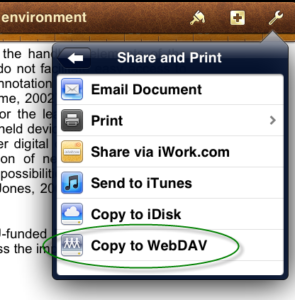 Well, lots of apps have a ‘Send to WebDAV’ option built in. In Pages, for example, when you have a document open you can go to ‘Share and Print’ in the settings (top right), and choose ‘Copy to WebDAV’. The iWork apps (Pages, Numbers, Keynote) will transfer these files directly for you. The first time you do this, you will need to enter the server information, exactly as you did above. After that, this information will be stored for you (unless you choose to Sign Out each time).
Well, lots of apps have a ‘Send to WebDAV’ option built in. In Pages, for example, when you have a document open you can go to ‘Share and Print’ in the settings (top right), and choose ‘Copy to WebDAV’. The iWork apps (Pages, Numbers, Keynote) will transfer these files directly for you. The first time you do this, you will need to enter the server information, exactly as you did above. After that, this information will be stored for you (unless you choose to Sign Out each time).
Some other apps, like iAnnotate for PDF, will give you an ‘Open In’ option, but then don’t allow you to enter the server address within the app. In this case, the upload is a two part process. Choosing the WebDAV option from the sharing menu here will copy the file to local storage on the iPad.
 You then need to go back to the WebDAV Nav app, navigate to the folder where you want to upload the file, and then click the hard drive icon at the bottom right of the screen to pick up the file and upload it.
You then need to go back to the WebDAV Nav app, navigate to the folder where you want to upload the file, and then click the hard drive icon at the bottom right of the screen to pick up the file and upload it.
Using WebDAV with NILE
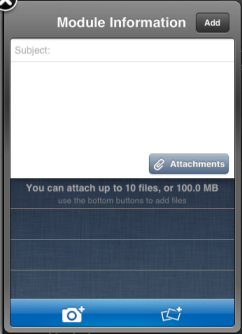 It’s also possible to use WebDAV to upload files from your iPad into NILE. If you have the iNorthampton and/or Blackboard Mobile Learn apps, you will already know that you can add new text-based content items in to module sites (as long as you have instructor access). However, on Apple devices, the ‘Attachments’ button currently only allows you to pick up image files, from the camera or photo library. WebDAV will allow you to get different types of files in to NILE from your iPad, although you may still need to do some fine tuning on how you present these files to students, using a standard web browser (from a desktop or laptop computer). Here’s how.
It’s also possible to use WebDAV to upload files from your iPad into NILE. If you have the iNorthampton and/or Blackboard Mobile Learn apps, you will already know that you can add new text-based content items in to module sites (as long as you have instructor access). However, on Apple devices, the ‘Attachments’ button currently only allows you to pick up image files, from the camera or photo library. WebDAV will allow you to get different types of files in to NILE from your iPad, although you may still need to do some fine tuning on how you present these files to students, using a standard web browser (from a desktop or laptop computer). Here’s how.
In your module site on NILE, go to the Control Panel and click on the double right arrow button next to the ‘Files’ heading. You should see the file storage area for that site, where all of the attached files are kept. At the top right, click on the ‘Setup Web Folder’ button.
Copy the Web address that is highlighted on the next screen – you can use this as you did with the server address details in the steps above. Any files uploaded using this link will appear in the Files area of this course on NILE. Unfortunately this doesn’t let you display the files in a content area for the students to view, but it does mean that the file is transferred into NILE ready to be used. When you log in from your desktop or laptop, you can create an item, and choose the file from the course Files area.
Hints and tips for using WebDAV with NILE:
Each module will have its own URL. If you’re using the WebDAV Nav app to upload files, you might want to set up each of your NILE sites, so that you can add files into the right courses. However if the files you are uploading are mostly from iWork apps, which transfer files directly, then you may prefer to choose one module on NILE that you want to use as a storage point for uploads, to save you having to sign out and re-enter a different URL every time you want to upload something to a different course. Once the file is in NILE, you can create the content item or link in that course, and then use the ‘Move’ function (from the dropdown menu) to pick which module site you want to move it to.
Being able to add your own notes to PDF files can be really useful, whether they are lecture notes you want to add your own thoughts to, documents or journal articles you have downloaded for your own research, or student or collaborative papers that you need to feed back on. There are many different options available for this. Here are a few we found.
iOS (Apple) apps
neu.Annotate is a free app that will allow you to open a PDF file (e.g. from email, the web or a cloud storage service like Dropbox), and annotate it using typed text or freehand annotation in a range of colours, as well as adding shapes, stamps and images. You can even add whole new pages, and annotate those too. The annotations are saved as part of the PDF, which can then be sent out by email or saved back to Dropbox.
 iAnnotate PDF is an advanced tool with lots of options, including the usual highlighting and annotation. It can be set up to sync with Dropbox, but also has it’s own sync tool, called Aji PDF service, that allows you to set up a live link to a folder directly on your PC or Mac. This allows you to batch download original files, and then batch upload your annotated versions.
iAnnotate PDF is an advanced tool with lots of options, including the usual highlighting and annotation. It can be set up to sync with Dropbox, but also has it’s own sync tool, called Aji PDF service, that allows you to set up a live link to a folder directly on your PC or Mac. This allows you to batch download original files, and then batch upload your annotated versions.
There is also an iAnnotate Lite version of this app for Android.
GoodReader is an app that can handle many different types of files. It’s really a file management tool, that allows you to access PDFs, Office and iWork files, images, video and even archived web pages on your iOS device. It can collect together files from a range of sources, including Google docs, Dropbox and iCloud, and let you read, organise, annotate (PDF and txt only) and re-upload them. It’s pretty complicated, as apps go, but if your files are a bit all over the place, this might be a good one for you. The PDF annotation here is kind of a bonus.
Android apps
Again, there are a number of options available. Features vary, but all of the following will allow you to mark up, type on and highlight PDFs, as well as fill in PDF forms. In order of price at time of writing:
- ezPDF Reader includes text-to-speech and the ability to view audio and video files if they are embedded in the PDF. It also has a plugin to integrate with Google docs.
- Repligo Reader allows you to annotate and send PDF files via email, Bluetooth, Dropbox and Evernote.
- qPDF also allows you to send files via Bluetooth and sync files in Dropbox.
A note on workflows
 If you’re planning to annotate a number of files, it’s worth thinking through how you will transfer these to and from the device. Many of the apps listed above will allow you to download files from (and sometimes upload or sync them to) cloud storage services, like Dropbox or Google docs. This saves having to attach individual files to email, but these services also have their own limitations.
If you’re planning to annotate a number of files, it’s worth thinking through how you will transfer these to and from the device. Many of the apps listed above will allow you to download files from (and sometimes upload or sync them to) cloud storage services, like Dropbox or Google docs. This saves having to attach individual files to email, but these services also have their own limitations.
We recommend, particularly when working with documents relating to student assessment, that you transfer the files directly between your device and a University computer wherever possible, rather than using a third party cloud storage solution. You may be able to do this wirelessly, using WebDAV or FTP, otherwise you may need to connect your device to the computer. With an iOS device, you can transfer annotated files via the iTunes software for all of the apps mentioned above. If you have an Android device, you may be able to connect it via USB as you would a memory stick, and batch transfer your files.
If you’d like any help on the above, don’t forget you can always contact the LT team.
With thanks to Dr. James Xue, Lecturer in Computing, for the iAnnotate recommendation.
Disclaimer: these posts aim to recommend functionality, not particular products or services. The app world changes fast, and any third party app may not be available forever. Always make sure you have a back-up option.
Recent Posts
- Blackboard Upgrade – January 2026
- Spotlight on Excellence: Bringing AI Conversations into Management Learning
- Blackboard Upgrade – December 2025
- Preparing for your Physiotherapy Apprenticeship Programme (PREP-PAP) by Fiona Barrett and Anna Smith
- Blackboard Upgrade – November 2025
- Fix Your Content Day 2025
- Blackboard Upgrade – October 2025
- Blackboard Upgrade – September 2025
- The potential student benefits of staying engaged with learning and teaching material
- LearnTech Symposium 2025
Tags
ABL Practitioner Stories Academic Skills Accessibility Active Blended Learning (ABL) ADE AI Artificial Intelligence Assessment Design Assessment Tools Blackboard Blackboard Learn Blackboard Upgrade Blended Learning Blogs CAIeRO Collaborate Collaboration Distance Learning Feedback FHES Flipped Learning iNorthampton iPad Kaltura Learner Experience MALT Mobile Newsletter NILE NILE Ultra Outside the box Panopto Presentations Quality Reflection SHED Submitting and Grading Electronically (SaGE) Turnitin Ultra Ultra Upgrade Update Updates Video Waterside XerteArchives
Site Admin