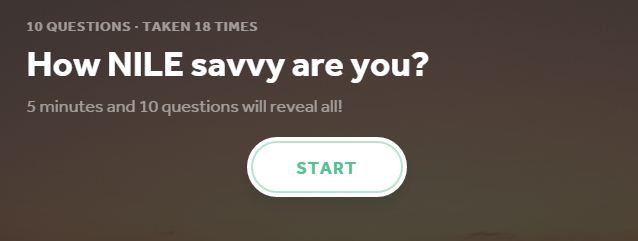A number of old themes are being retired in MyPad in June and have already been replaced with a new set of responsive designs that will work well on mobile devices. If you use a MyPad site for teaching or personal use it is worth checking whether you are using old themes (you will be prompted when you log in) and updating them or just consider one of the new themes to freshen up your site and make it smartphone friendly.
A number of old themes are being retired in MyPad in June and have already been replaced with a new set of responsive designs that will work well on mobile devices. If you use a MyPad site for teaching or personal use it is worth checking whether you are using old themes (you will be prompted when you log in) and updating them or just consider one of the new themes to freshen up your site and make it smartphone friendly.
The NILE External Resources Site (NILEX), which lists free applications you can use to create content for use in NILE, has undergone such an update and continues to expand – there are now over 50 resources covered. Latest posts include Canva (an online graphics and infographics creator) and AppSheet (which creates free IOS and Android data-driven apps using Google Spreadsheets).
NILE sites have been, and continue to be, created for the 15/16 academic year for modules and programmes. We have changed the way that we roll out the sites, and are trialling automatically copying in content from last year’s site (with a matching site ID). There are a few exclusions to this which are mainly postgraduate modules. This is because the content that is copied is a snapshot of the 14/15 site at the time of copying . Therefore, for example, if we take a copy of the Spring NILE site last year into the Spring session for this year we could be taking content that is no longer used. It is more appropriate to wait and perform the copy from the Standard or Autumn cohort. This will need to be organised/managed manually.
Accessing and working on your 15/16 Sites
You can add sites to your NILE account by using the Manage My NILE Sites box on the Sites & Organisations tab, or get in touch with the NILE Administrator (Rachel McCart) to request the site is added to your account.
Your Learning Technologist (LT) will be in touch through Subject Leaders to organise workshop sessions where groups and individuals can attend and work on their sites to get them ready for the new year. Your LT will be in the session to help with any queries and provide guidance.
Submit your work
In performing the copies we had to choose to copy all the content or none. Unfortunately there is not a way for us to choose to exclude the ‘Submit your work’ area so we had to bring in that content too. As many of you may be aware this means that Turnitin submission links (Blackboard assignments are fine) will break, and therefore need to be removed from the 15/16 site (please DO NOT remove them from the 14/15 site), and new ones need to be created for assignments in the 15/16 year.
The NILE administrator (Rachel McCart) is working her way through performing this task on the new sites, but as I’m sure you can appreciate this is a lot for one person to do so it is taking some time. If you would like to expedite this process you can do it yourself. If you would like some guidance then check out the help tab on NILE and follow the link to Preparing your NILE site for the next academic year. Please just let Rachel know if you have done it, and which site(s) you’ve done it on so she can exclude them from her list.
What you will see in the new sites
You will notice that the content that has been copied in appears at the bottom of the left menu. You can click and drag this around to re-order it.
You will also notice that ‘Module materials’ has become ‘Module activities’, and ‘Assessments’ has become ‘Assessment information’. This is to move NILE sites in line with CAIeRO practice, and make it clearer to staff and students about what to expect when they click the link.
QAA Audit
The QAA audit is due to start at the beginning of August therefore your Sites need to be ready by the end of July: this is when a 10% sample of the 15/16 sites will be performed. For more details about the audit please get in touch with your Embedded Quality Officer.
As always, if you have any questions or comments, please comment on this post or email us at learntech@northampton.ac.uk
 In LearnTech we are regularly asked by academic staff about where to get images for use in NILE, raising questions of copyright and attribution for use of those images.
In LearnTech we are regularly asked by academic staff about where to get images for use in NILE, raising questions of copyright and attribution for use of those images.
Well, perhaps one useful place to start is with the following blog from John Spencer: Eight Free Photo Sites that Require No Attribution. It’s definitely a good place to start with ensuring that you have the appropriate permission to use the images that you have found on NILE, or in your slides.
P.S. The rest of his blog is pretty good too – worth signing up for as he sends out some useful tips and tricks for in the classroom and although generally directed at school teachers, I’ve picked up a few good ideas along the way – including this one 🙂
 Sister to Qzzr, Pollcaster uses the same account details to create simple ‘one or the other’ type polls. A nice feature is that it collects age and gender information from participants (if they wish to share it – they get to share the results as a reward) and links them to a general (county/state/country) location.
Sister to Qzzr, Pollcaster uses the same account details to create simple ‘one or the other’ type polls. A nice feature is that it collects age and gender information from participants (if they wish to share it – they get to share the results as a reward) and links them to a general (county/state/country) location.
You will need to use the <iframe> version of the embed code in MyPad or NILE – look for the ‘Having Trouble?’ option.
You can find information about other third party tools to incorporate in NILE (including the excellent Storify referred to in an earlier post by Belinda) on the NILEX site
Click the image to start the quiz. It would appear IE9 (installed on UN computers) won’t open this link properly, so please use Chrome or Firefox.
You can find out a bit more about the free tool used to create this quiz in the NILEX site. Quizzes can be embedded directly in NILE.
 Another major marking season will soon be upon us and being prepared before the event can prevent avoidable stress for students and markers.
Another major marking season will soon be upon us and being prepared before the event can prevent avoidable stress for students and markers.
LearnTech are offering 90 minute SaGE refresher training courses in March and April, with an option for subject/division groups to review their own second marking and external examiner procedures afterwards.
Sessions are on 23 and 31 March (2-4), 21 (2-4) and 24 April (10-12). If you are part of a subject group in your school who want to use the review option, please book into the same session.
Booking is at:
https://www.eventbrite.co.uk/e/making-your-mark-count-a-sage-refresher-tickets-16118479807
 Although some mapping applications are included as part of the NILE External Resources blog, more detailed use cases have been assembled in this Xerte learning unit to guide you through some possible applications of free mapping and associated software. This includes creating overlays, plotting images, exploring historic imagery, creating tours and crowd sourcing geographic data. Most tools allow the created content to be shared to viewers who will not need to register in any way.
Although some mapping applications are included as part of the NILE External Resources blog, more detailed use cases have been assembled in this Xerte learning unit to guide you through some possible applications of free mapping and associated software. This includes creating overlays, plotting images, exploring historic imagery, creating tours and crowd sourcing geographic data. Most tools allow the created content to be shared to viewers who will not need to register in any way.
Many of these use cases could be applied to collaborative student projects or research tasks which relate to specific geographic areas, though the requirement for registration of an editing tool will restrict their use as part of a summative assessment.
We hope to grow and improve this resources, so if you have any use case examples or other applications we would be very pleased to include them. Since this original post was made, we have added CartoDB as another resource.

Busy staff often complain – with justification – that training isn’t available when they need it. Learntech are always looking for better ways to make training easier to access and, as part of our improvements for 2015, are starting to introduce ‘pop-up training’ options. These are sessions on topics suggested by small groups of staff who are able to spare around an hour at a time on a date to suit themselves. Once we have been able to arrange a trainer and the resources, we will offer more places to other members of staff through School managers and the staff Facebook group. This will be at relatively short notice – maybe as little as a week – but we hope that this option will prove popular.
Panopto was the subject of our first full session – requested by three members of staff, we actually saw 12 staff attend and have created an online resource for staff unable to attend as a result. You can access the Panopto training session here, with a Podcast version available if your browser or device has difficulty displaying that content. Producing a Panopto recording of a Panopto recording is a bit more complicated than just creating a Panopto recording, but the attendees got a lot out of the session and were contemplating some novel uses. The ability to collectively share notes between students and instructors was a feature many thought should be more widely used.
If you have any similar training needs and can arrange for at least two staff members to attend, we will be delighted to do something similar for you. Contact your School Learning Technologist or mail us at learntech@northampton.ac.uk with your requirements, numbers and possible dates.
![]() Clear signposting for learners is really important but getting a consistent style to a site or learning unit can be difficult. Google have released 750 icons as a Creative Commons Attribution (CC-BY) resource that provides a large number of formats and sizes. You can download it from https://github.com/google/material-design-icons/releases – this is a big file though, over 50MB.
Clear signposting for learners is really important but getting a consistent style to a site or learning unit can be difficult. Google have released 750 icons as a Creative Commons Attribution (CC-BY) resource that provides a large number of formats and sizes. You can download it from https://github.com/google/material-design-icons/releases – this is a big file though, over 50MB.
Although font format is missing from this package, Sergey Kupletsky has created one that you can use if you prefer that approach (most modern professional web sites use this method nowadays).
The combination of all these formats should mean that it is relatively easy to create websites, learning units and even printed material that follows the same design.
(First published in the Nile External resources site)
The report for this year’s mobile survey has now been published where we look at the way that mobile devices, apps and interactions are used and carried out at Northampton. There were 322 respondents who took the opportunity to let us know their thoughts on the University’s mobile provision and any developments that they would like to see.
The report provides a brief summary of the main findings of the survey, including an overview of technology ownership among staff and students, trends in mobile use, facilities on campus (WiFi etc), and feedback on the iNorthampton app (which you can find in the App Store, Play Store and on the web).
You can read the report here: Mobile Survey report 2014/15 (PDF, 1024KB)
Recent Posts
- Blackboard Upgrade – January 2026
- Spotlight on Excellence: Bringing AI Conversations into Management Learning
- Blackboard Upgrade – December 2025
- Preparing for your Physiotherapy Apprenticeship Programme (PREP-PAP) by Fiona Barrett and Anna Smith
- Blackboard Upgrade – November 2025
- Fix Your Content Day 2025
- Blackboard Upgrade – October 2025
- Blackboard Upgrade – September 2025
- The potential student benefits of staying engaged with learning and teaching material
- LearnTech Symposium 2025
Tags
ABL Practitioner Stories Academic Skills Accessibility Active Blended Learning (ABL) ADE AI Artificial Intelligence Assessment Design Assessment Tools Blackboard Blackboard Learn Blackboard Upgrade Blended Learning Blogs CAIeRO Collaborate Collaboration Distance Learning Feedback FHES Flipped Learning iNorthampton iPad Kaltura Learner Experience MALT Mobile Newsletter NILE NILE Ultra Outside the box Panopto Presentations Quality Reflection SHED Submitting and Grading Electronically (SaGE) Turnitin Ultra Ultra Upgrade Update Updates Video Waterside XerteArchives
Site Admin