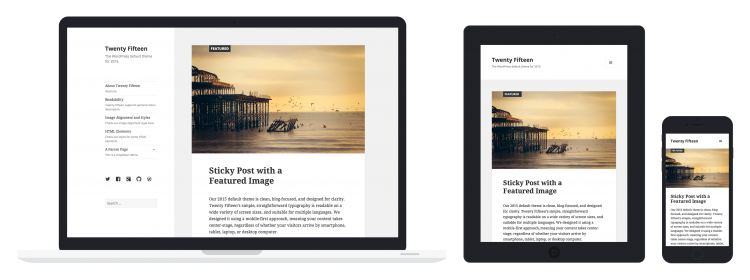Since last summer Learning Technology has been hard at work to improve the online help we provide to staff and students who use NILE. The simple A-Z list of software provided, while helpful for some, wasn’t offering the best level of support.
Therefore, last September we launched NILE FAQs as a search-based solution to everyday problems. Trouble with grade centre? Simply type into the search box and we’ll present back all the most common questions we’re asked – along with, of course, the solution.
Now, to build on this, we’re pleased to release NILE Guides.
We’re aware searching for help is useful – if you know what the software does. But what if you only know what you want to do, and haven’t a clue which software is best suited for the job?
So we set about creating a new approach to guide you through NILE.
Start with what you want to do in mind (the task) and we’ll guide you – via a series of light-touch prompts – to the best tool for the job with three broad topics to choose from:
- communication
- content
- assessment
Within each, we’ve developed likely scenarios and provide recommended tools and workflows for each.
Where the software is used in the ‘regular’ way, we’ve linked directly to the supplier’s own help website. This way we can ensure you’re always provided with accurate and up-to-date guidance – provided the link doesn’t change!
Where the software is tailored for University, School or team workflows, we’ve provided our own set of guides to accompany the suppliers, to add further context.
NILE Guide is still in development and currently only available for staff. We’d like you to give it a try and provide feedback. A student section is being prepared and due for release later in the year.
At the start of July MyPad will be updated. If you’re a user, staff or student, with a blog (or blogs), please read how this may effect you and what action is needed.
To begin, it’s important to stress no content will be lost during these changes. It may, however, look a little different; here’s why…
Out with the old
A theme controls the look of your website (the colours on the page, the position of elements, the fonts used, etc). Around 50 of the oldest themes in MyPad are set to be retired.
This is happening because these themes are out-of-date and not suitable for all computers. For instance, use on mobile devices is now an important consideration, which these older themes don’t support.
This will affect many users, but not everyone. To see if your theme is amongst those marked for deletion, please check the full list below.
73 Class
Almost Spring
Ambiru
anarchy
Andreas10
Anubis
Arclite
Batavia
Benevolence
Black-LetterHead
Blak Magik
Blix
BlogTheme
Blue Green
Blue Moon
Blue Zinfandel Enhanced
Bluebird
Borderline Chaos
BuddyPress default
Cellar Heat Dark
ChaoticSoul
Citrus IslandWP
CleanTidy
Color Paper
Color Splash
Connections
Contempt
Copyblogger
Cordobo Green Park
Crop Circles
Cutline
Daisy Rae Gemini
Day Dream
Deep Blue
Deichnetz
Diary-cute
Digg 3 Columns
Dignity
Dixie Belle
Doc
Edublogs Classic
Edublogs Premium Homepage
Edu Campus
Emptiness
Fadtastic
Falling Dreams
Fauna
Fjords
Flex
FrameTheme
Fresh Bananas
Freshy
Fusion
Garland
GenkiTheme
Gentle Calm
GloriousDay
GlossyBlue
Golf
Gonzo Daily
Grassland
Green Marinée
Greenday
Greenery
Gridlock
Hemingway
Hero
iBlog
Jakarta
Japan Style
Journalist
jQ
K2
Kubrick
LetoPrime
LetterHead
Light
Liquorice
Magazeen
man~ja
Mandigo
Minimalist
MistyLook
Monotone
Mystique
Newsportal
Nikynik Blue
Northern-Web-Coders
Ocadia
Ocean Mist
OceanWide
P2
Pink-Kupy
Pixel
Pool
PressRow
PrimePress
Primitivo
Quadruple Blue
Quentin
RadMod
Reaching Darkness
Redoable
Regulus
Retweet
RoundFlow
Rubric
Runo Lite
SeaShore
Simpla
Simplr
Skinbu
Solipsus
Steam
Strange Little Town
StripedPlus
Suhweet
sumenep
Sweet Blossoms
Tarski
Technical Speech
TerraFirma
Thematic
Thoughts
Trevilian Way
Tropicala
Twenty-eight Thirteen
Twilight
Vertigo
veryplaintxt
Vistered Little
Waterlily
White as Milk
WordPress Classic
WordPress Classic
WordPress II Silver
WP-Andreas
WPMU Dixi
WPMU Nelo
WPMU Triden
Know your theme

MyPad dashboard
To know which theme you’re using:
- Login to MyPad
- Go to your dashboard
- Look in the ‘this blog’ box (top left)
- The theme in use is listed
How to change

Theme settings
If your theme is one marked for deletion, you’ll need to change it.
To do so, in the left-hand menu choose:
- Appearance > themes
All the themes listed are usable, so pick one you like the look of (those marked for retirement are hidden from view).
If you’d like to see all the new themes in more details, have a browse of the gallery.
To activate, hover over the thumbnail and click activate.
What if?
The deadline to make this change is 7th July. If you haven’t changed by then your current theme will be deactivated and will be changed to the new default – Twenty Fifteen.
No content will be lost, but your blog or website will look different as a result. You’ll simply need to login again and rearrange the display.
If you have any questions or concerns, please email LearnTech for advice.
When it comes to publishing online – on NILE, MyPad or other websites – copyright legislation is an important consideration that can too often be overlooked.
Arbitrarily using text, images, audio or video from other websites in your work runs risk. It’s not great to use NILE’s password protection, or ‘it’s for educational use’ as legitimate excuses.
So to help you produce trouble-free online content we’ve put together a quick guide to what you can and cannot do, and good places to find great resources.
Copyright Basics
To help ease you into this complex world, the Copyright Hub has an interactive guide with a vast wealth of resources.
It’s worth remembering Copyright sits alongside Trademarks and Patents and Designs and is overseen by the Intellectual Property Office (IPO).
This is not to be confused with Data Protection and Freedom of Information which fall under the remit of the Information Commissioner’s Office (ICO)
Copyright exists to protect work and permit its owner to dictate how, where and when this is used. It doesn’t always prevent republishing, but will dictate the terms of use.
Creative Commons
A common way to find and use material online, legally and for free, is by using Creative Commons content. Where applied, a copyright owner will permit the use of their work in the following ways:
- attribution only, with no further restrictions,
- no commercial uses of the work,
- no derivatives (adaptations) can made of it.
You may have already considered using this when posting your own copyright material on the web.
Websites
Information which is freely available on the internet isn’t necessarily free to copy. Websites are protected by copyright and some sites may also be considered as databases and be protected by database right.
The material published on a website is protected by copyright in the same way as print material. Most will have a copyright declaration or specify how material from the site may be used. Although if missing, it’s best to assume the usual restrictions apply and only use a small amount for private, non-commercial purposes.
If the information on the website is not easy to access – it’s password protected for instance – then this implies the owner is protecting their work and does not want it to be copied or distributed freely; even if there is no charge for using the site.
Not all the information on the internet has been posted legally, so be careful to check the source of the information where it is possible, and use your own judgement where it is not.
Images
When looking for images it’s tempting to use anything that’s readily available! Jisc’s interactive guide gives you a safer approach.
It’s better to use a search engine that displays only Creative Commons licensed images, or those that have been made available rights free.
- Creative Commons search
- Flickr (advanced search)
- Everystockphoto
- MorgueFile
- Open Clipart
- Xpert
- Canva
If you use Google Images, narrow the usage rights with an advance search. For further advice read Jisc Digital Media – Copyright of still images.
TV, Radio & Sounds
There’s a wealth of videos on sites such as YouTube which you may wish to use in your teaching. Although be mindful it’s not legal to download a video to upload it to your NILE site, or redistribute it in any way. However, it is legal and straightforward to add a link or embed the video in NILE.
The Educational Recording Agency (ERA) licence permits staff to copy, access and use broadcast output for non-commercial educational purposes. This means all scheduled free-to-air radio and television broadcasts may be recorded for the purposes of making ERA Recordings.
To save you the trouble of having to record programmes yourself, as well as providing guidance, the British Universities Film and Video Council also runs the Box Of Broadcasts (BOB) service, to which the University subscribes.
This makes available programmes from over 60 UK channels dating back to 2007 and can to be used in your teaching. What’s more, clips can easily be embedded into NILE.
For further advice read Jisc Digital Media – AudioVisual copyright
Books, Journals and Newspapers
All the electronic resources provided through NELSON are covered by licences. Most e-journal and e-book suppliers prefer their material to be deep-linked within NILE. Guidance on this is available in the downloads section of the Library webpage on the staff portal.
The same licences allow users to make single copies for educational purposes, so you could refer students to a reference or deep-link in these cases. Be suspicious if you find online copies of books or journals you would normally expect to pay for. They could easily be illegal copies.
The University’s CLA licence also allows digital scanned copies of both book chapters and journal articles to be placed into NILE legally (whether we own them already or not). Contact the Digitisation Team for help.
Open Educational Resources
Many institutions from around the world have made available Open Educational Resources (OERs). These are teaching materials including lesson plans, documents and media available for reuse.
It can be time consuming to adapt and localise materials created in other countries, so we recommend you use UK repositories in the first instance, where possible.
To sample websites that offer complete free open courses, have a browse around MIT OpenCourseWare and Saylor courses as examples.
Open Textbooks are available from BCCampus in Canada and a good selection of links are listed on Open Access Textbooks. These are free, open, reusable textbooks in HE and FE.
OMICS provides a list of open access journals in different languages and subjects. The OER Knowledge Cloud also offers many research reports and articles about OER.
And finally – did you know?
- Copyright does not need to be registered and subsists automatically from the moment an original work is created.
- Owning a piece of work, and owning the copyright of that work, are not the same thing.
- Commissioning work by a third-party doesn’t grant you copyright ownership – unless it’s stated in the contractual terms.
There were significant changes to copyright in 2014. Here are some links to explain further.
NILE was upgraded over the weekend of 16th & 17th August to version 9.1 April 2014. This introduced several new features, the highlights of which are below:
Student Preview
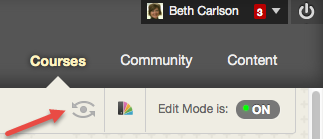
Student Preview
The new Student Preview feature provides Tutors with the capability to see the course exactly how a student would by easily transitioning into and out of a new preview feature.
A new Student Preview button appears in the top right-hand corner of the breadcrumb bar next to the Course Themes and Edit Mode buttons, shaped like an eye.
While in Student Preview mode tutors can interact with the course as if they were a student, including taking quizzes/tests, submitting assignments, posting to forums, posting to blogs, etc.
Upon returning back to the Tutor view any results created while in the preview mode can be retained to allow you to see results– or deleted straight away.
Read more about the Student Preview
Groups Management

Groups Management
Creating groups within NILE, whether small or large, and managing them is now easier. You can choose the students you want to add to a group as well as distinguish among them by viewing their picture and Profile Card. Once a group is created, adding and removing members is just as easy.
Read more about Groups management
Grade Centre Smart Views

Grade Centre Smart Views
When you create a group, you can now simply click a button to create a Smart View in the Grade Centre that corresponds to that group. A Smart View is a focused look at the Grade Centre that is saved for continued use. You can also create and access a group’s Smart View directly from the “All Groups” management page.
Read more about Grade Centre Smart Views
My Grades
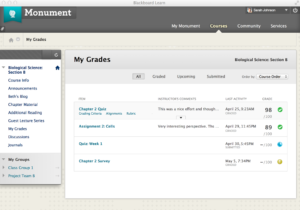
My Grades
The My Grades area where students view their results and feedback has been updated with a new look.
- The presentation of results can be organised – by last activity or due date.
- The “All,” “Graded,” “Upcoming,” and “Submitted” filters allowing students to narrow down the number of rows they see
- The text size and row spacing have been reduced so more information is displayed on the page
- Feedback is included in-line, so students don’t need to click away to view it.
More information on all of the new features
Northampton was previously on Blackboard 9.1 service pack 13 and was upgraded to the April 2014 release. This version moved us two releases above our previous point. (SP14 and April 2014 releases). You can see all the new features which were added as part of the SP14 upgrade and the April 2014 upgrade.
All users of NILE should ensure that browsers are updated to keep within the supported levels.
We hope that you appreciate the new and improved functionality.
Recent Posts
- Blackboard Upgrade – July 2025
- StudySmart 2 – Student Posters
- NILE Ultra Course Award Winners 2025
- Blackboard Upgrade – June 2025
- Learning Technology / NILE Community Group
- Blackboard Upgrade – May 2025
- Blackboard Upgrade – April 2025
- NILE Ultra Course Awards 2025 – Nominations are open!
- Blackboard Upgrade – March 2025
- Blackboard Upgrade – February 2025
Tags
ABL Practitioner Stories Academic Skills Accessibility Active Blended Learning (ABL) ADE AI Artificial Intelligence Assessment Design Assessment Tools Blackboard Blackboard Learn Blackboard Upgrade Blended Learning Blogs CAIeRO Collaborate Collaboration Distance Learning Feedback FHES Flipped Learning iNorthampton iPad Kaltura Learner Experience MALT Mobile Newsletter NILE NILE Ultra Outside the box Panopto Presentations Quality Reflection SHED Submitting and Grading Electronically (SaGE) Turnitin Ultra Ultra Upgrade Update Updates Video Waterside XerteArchives
Site Admin