
Congratulations and well done to our three brilliant and amazing digital accessibility champions who took part in our challenge on the recent Global Accessibility Awareness Day. Simon Sneddon, Alison Power and returning competitor Jean Edwards join Charlotte Dann from last year in making their NILE sites more accessible for their students. This past year has placed huge demands on our time and our energy so it’s immensely wonderful these three were able to take part in the 2021 challenge alongside many other commitments. The 2021 trio contributed to Northampton’s final score of being 42nd in the World rankings and 4th in Europe.
The challenge was to see how much more accessible they could make their content within a short window of time. A prize for the most accessible NILE site, the most increasing in accessibility and the runner up prize for the greatest increase in accessibility. The results are in, and we are very pleased to announce the winners are:
- Simon Sneddon gets the highest overall score with a score of 97% on modules LAW2006 and LAW2007
- Jean Edwards gets the prize for the greatest increase with a whopping increase of 29% on PDT1068
- Alison Power gets the runner up prize for greatest increase – with a fantastic increase of 18% on MID3026
Alison, Simon and Jean can feel extremely proud of the effort they made, but if pride is not a significant enough reward for them, we have dug deep into the coffers to award them prizes of chocolate and sweets which we will be presenting to them in a modest online celebration. Formal wear is not obligatory, though neither are jogging bottoms.
Alison Power said, “engaging with this competition was a great opportunity to review my NILE site to ensure it is as accessible as possible. Ally is a fantastic tool to support Module Leaders in checking and revising content – I found it really user-friendly and wonder whether it could be included in the NILE Minimum Standards.”
Simons commented that “the main thing I think is to let people know that it is really straightforward to make documents and NILE sites accessible, and if you do it as you go along, it doesn’t take any additional time, so it is a win win activity. The Ally tool is really helpful, and the process also makes me think more about formatting and contrast and so on, and focusing way more on content than all the fancy things that PowerPoint can do. Substance not style.”
Jean, Simon, Alison and Charlotte now form our exciting celebrity digital accessibility tutors but of course we know there are many other tutors who couldn’t take part in the challenge but who are equally doing their bit to support and promote digital accessibility. We are immensely proud of the efforts made on a daily basis to make content and teaching more accessible.
If you would like training on making your content more accessible to students, please get in touch with your Learning Technologist and we will be happy to point you to resources or offer online one-to-one training. Making our content accessible to our audience does take time but as Simon observed if you can make the small changes early on in the process then what flows from that is infinitely improved.
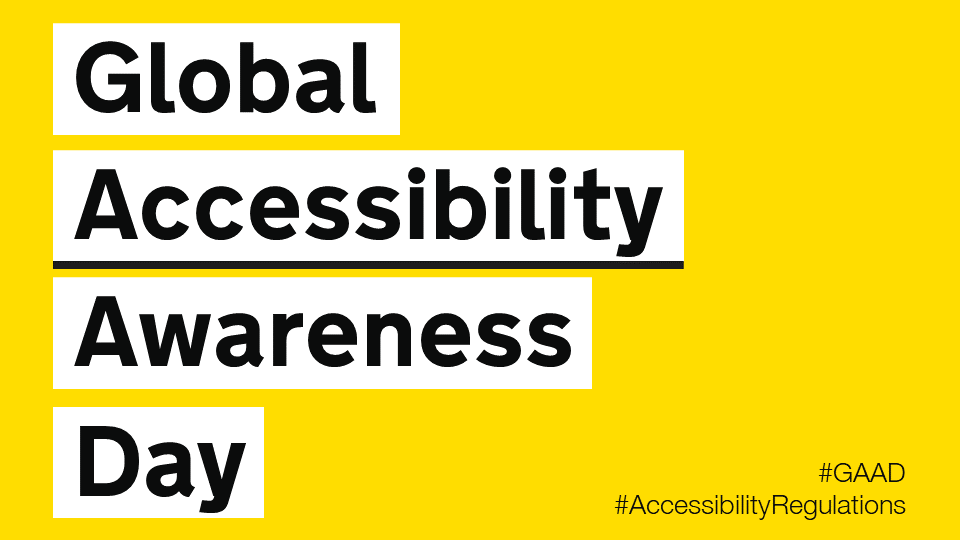
Thursday May the 20th is Global Accessibility Awareness Day and to celebrate, the University is launching a competition to see who can make their NILE site the most accessible over the course of the day.
If you’d like to be involved, click the link below to register your NILE module and we’ll send you simple instructions on how to check your modules Accessibility score as well as some useful tips on how to use Ally to easily improve your site.
Enter using the Eventbrite form.
On the morning of the 20th of May you just need to email us a screenshot of your Accessibility score then send another screenshot by 8pm of your finishing Ally score. The module with the largest increase in score will win a small prize, a special mention in Unify and the satisfaction of creating an accessible site in line with the regulations for online materials.
Last year, Charlotte Dann and Jean Edwards took up the challenge to improve the accessibility of their NILE sites using the Ally tool. The challenge involved using the Ally module accessibility reports to incrementally make changes to their course which would make their course more accessible to students. The intrepid tutors worked during the day to make the necessary changes and by the end of the day, Northampton finished 28th in the World (3rd in Europe) for the greatest improvement!
Jean said, “I took part last year and in the process of checking and improving my accessibility scores on the day I learned a lot that I have been able to apply when I make new resources. I feel I can make my resources accessible as I devise them instead of retrospectively. This is time saving for me and supportive for students.”
Charlotte also got a lot out of the challenge. “Accessibility is an important issue for me, personally as well as within my teaching. When I saw the NILE site challenge relating to accessibility last year, I wanted to use it as an opportunity to test myself against how accessible I thought I was. And I really learned a lot! Some of the changes that were needed were relatively simple for me, but make a big difference to others – things like ensuring pictures have alternate text for screen readers, and referring to Word documents throughout my site rather than PDFs which some accessibility software find difficult to navigate. This has now translated into being aware of accessibility issues outside of the NILE module site (such as in social media use for hashtags and images), and the tool itself is something I refer back to for my modules since.”
We thank Jean and Charlotte for their involvement in the challenge and for sharing their experience. This has been a busy year for teaching staff and accessibility is unlikely to be a priority with so many other demands. However, as Charlotte says, a simple change of habit can have a massive impact for students.
If you don’t have the headspace for the challenge, please consider trying something new for September to make your content more accessible. It could be clearer captions for your videos, a shorter or more concise name for your next uploaded file or using less PDFs in your course.
Every NILE user deserves a first-rate digital experience so making your content accessible is really important. We hope this is a fun way to help you improve your sites. If you need help on the day then remember to contact your Learning Technologist who will happy to give you some training or tips to win.
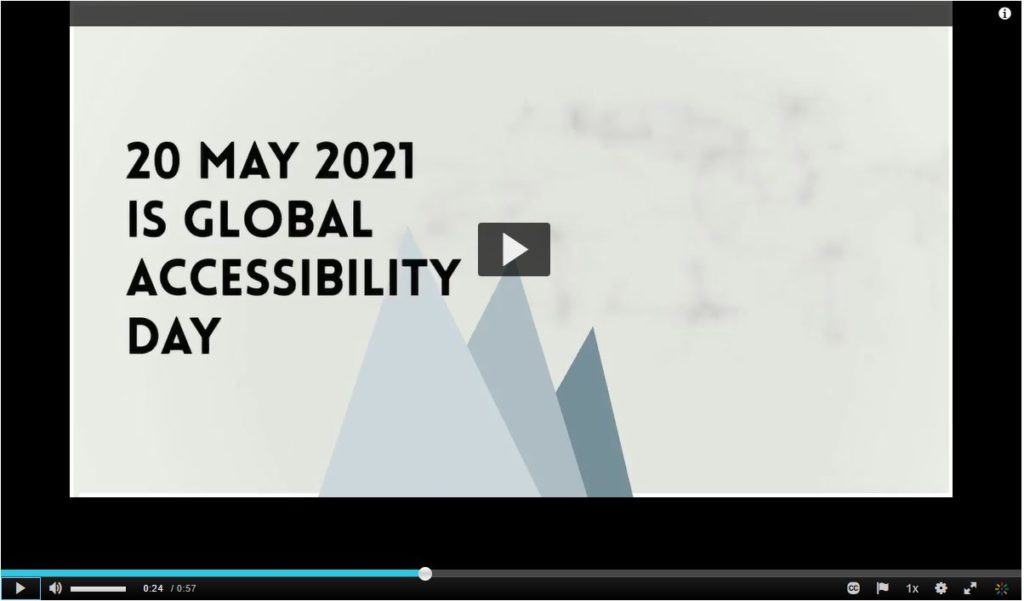
For guidance on how to use the Ally tools in NILE, paste the following link into your browser:
https://askus.northampton.ac.uk/Learntech/faq/189667
For more assistance on using Ally then contact your Learning Technologist:
https://libguides.northampton.ac.uk/learntech/staff/nile-help/who-is-my-learning-technologist
In addition to a huge amount of written guidance and video tutorials, the Learning Technology team can now offer staff and students access to the Kaltura Help Centre produced by the amazing team at Kaltura.
You can find the new Kaltura Help Centre by going to to the MediaSpace Homepage at video.northampton.ac.uk and selecting the tab.
The content is not all 100% applicable to UON staff and students but the information does cover most common questions. Please keep it in mind if you have a quick question which you need an answer to.
The Learning Technology team are always happy to help but they can’t always be there just when you need support. For example, if you’re trying to record a video at 3am. It’s not often you’d be doing that, but there will be times you need help and we’re not available.
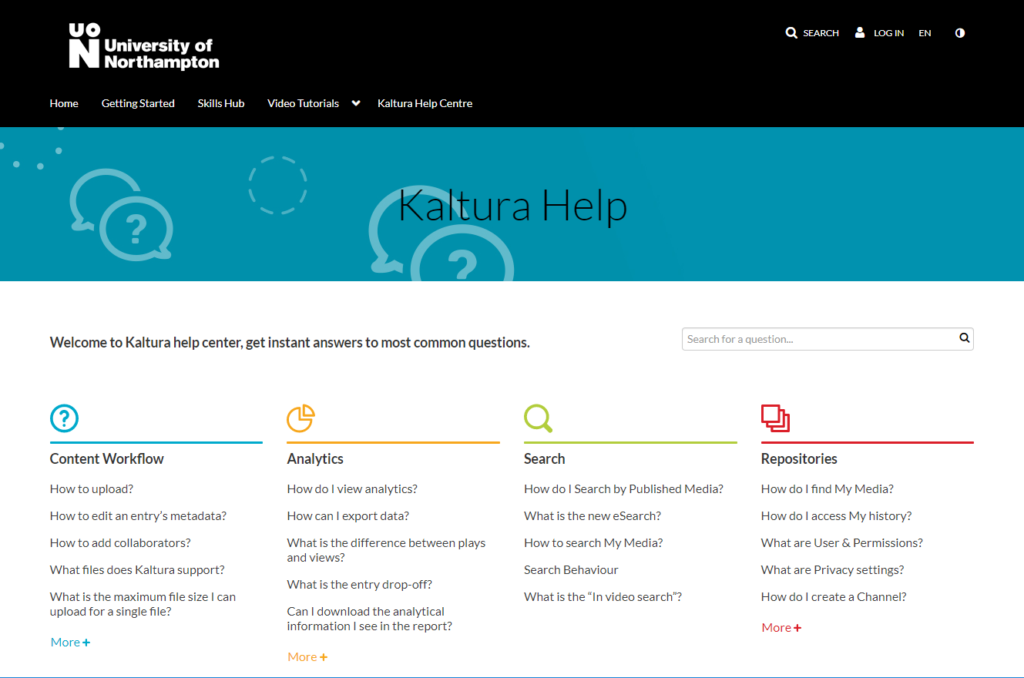
Remember, that in additional to the new Kaltura Help Centre, we also have a library of Video Tutorials available on MediaSpace and we have an extensive set of written guides which cover pretty much everything you need to know about the Kaltura services. You can find the written guides if you follow this link:
If you are interested in how engaged your students are with your video content, then Video Analytics can provide you with some useful insight.
You could discover that your video is a total sensation. That your students watch it over and over again. That they stop at specific points to really take in and digest what you’re talking about. That they are watching it and it is helping them achieve better outcomes.
Conversely, lots of my videos have appeared in front of staff, a small percentage of them click on the video and those that click on the video rarely make it all the way to the end. This forces me to reflect: does it need to be an hour long? Would it be more engaging if it were just 15 minutes? Do I sound very bored?
The wonders of modern Video Analytics have revealed to me that I am not, perhaps, as interesting as I have led myself to believe.
Setting aside my own self-esteem issues, Video Analytics can make a massive positive difference to how you teach and enable you to focus your energy and time in the most productive way.
Every one of your videos in MediaSpace has an Analytics report for you. It can tell you things like how many times a video has been viewed, where your viewers are in the world and what device they have viewed your video on. This is really useful data.
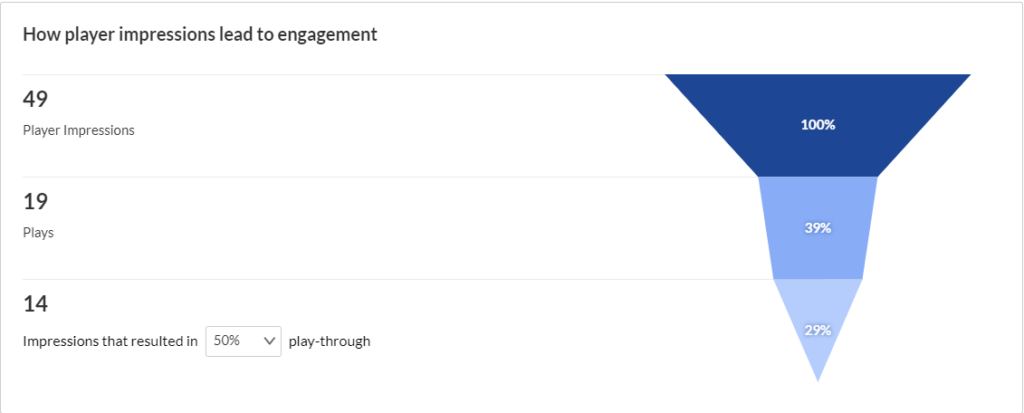
But, let me be clear: you are not required or compelled to use this data. You can continue to produce videos in the same way that you have always done. However, if you are curious to find out how engaged your students are with your videos then feel free to dip your mouse into the glorious world of Video Analytics.
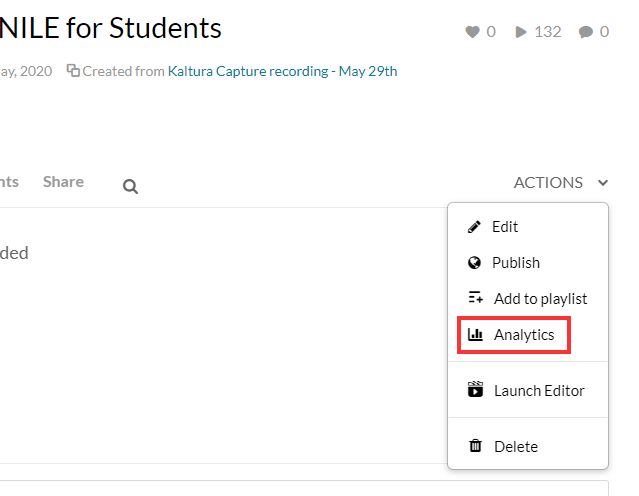
I’m happy to provide a link to some thorough guidance provided by Kaltura or you can contact your subject Learning Technologist and ask them questions about Kaltura analytics or any of our tools and platforms.
This is a link to a detailed guide on Analytics.
One final thought: if you are not inclined to explore Video Analytics then let me offer you one tip: keep your videos short, focused and accessible.
Happy content creation.
Perhaps an unruly dog ate a student’s earbuds and there’s your essential video lecture on Ethical Engineering they simply have to watch in the jam-packed silent carriage of the 8:50 from Leamington Spa. In this all too common circumstance captions are key.
What if you have an especially grating tone and listening to you might drive your students mad and you fear they might explode? Captions could well save the day.
Maybe they are unable to hear sounds or find it difficult listening for long periods and so want a transcription to peruse at their own pace. Students undoubtedly love your educational videos but sometimes you mumble, sometimes you drone and at times you rattle along with such fury you sound like you’re being hunted by assassins.
Captions can be the solution to many physical, practical, social or emotional situations. In fact, students can expect video captions for any good or silly reason and of course you would want the captions to be there just when they need them. You’d not expect them to make a special request. Nor would you force them to fill out endless forms justifying why, for heaven’s sake, they could possibly want captions. It’s not an unreasonable request. They’re not demanding the hour-long presentation on 18th century macroeconomics is transcribed into semaphore, are they? Now, that would be a stretch. No, video captions are not an eccentric request in these modern times with cinematic teaching so twenty-four everywhere.
And so, we at the University of Northampton provide machine-generated captions for each and every one of your video masterworks sat on our MediaSpace platform. Hurrah, you yell inwardly in the slowly shuffling lunchtime queue. But hold your horse! Machines are, in many ways, remarkable but in other ways they are, like many a politician or pig, decidedly lacking in wisdom, wit or common sense. Captions are one such area where machines often fare poorly.
Consider an average video about a common subject, like making a pot of tea. How does a machine make sense of the clear instructions provided by the skilled and softly-spoken tea-maker? Utter gobbledegook, dear reader or listener. The machine’s algorithm struggles with even the simplest step. How does the mighty machine transcribe the modest instruction of leaving the tea-bag to sit in the pot and brew?
“Leave the tea bark in the pottery and lettuce prove.”
Ridiculous twaddle.
And so, in truth, though you may have many videos in your MediaSpace account with automatically-generated captions, the understanding of this machine-made text can be like tumbling headfirst into word casserole. A linguistic hell for those with a dyslexic mind or for that matter anyone with a passing knowledge of the English language.
A potential calamity.
Thankfully, one solution is provided in the form of a simple caption-editing interface. This electronic instrument enables the gentle presenter to easily tweak the nonsense generated by the machine or equally the nonsense generated by the presenter themselves.
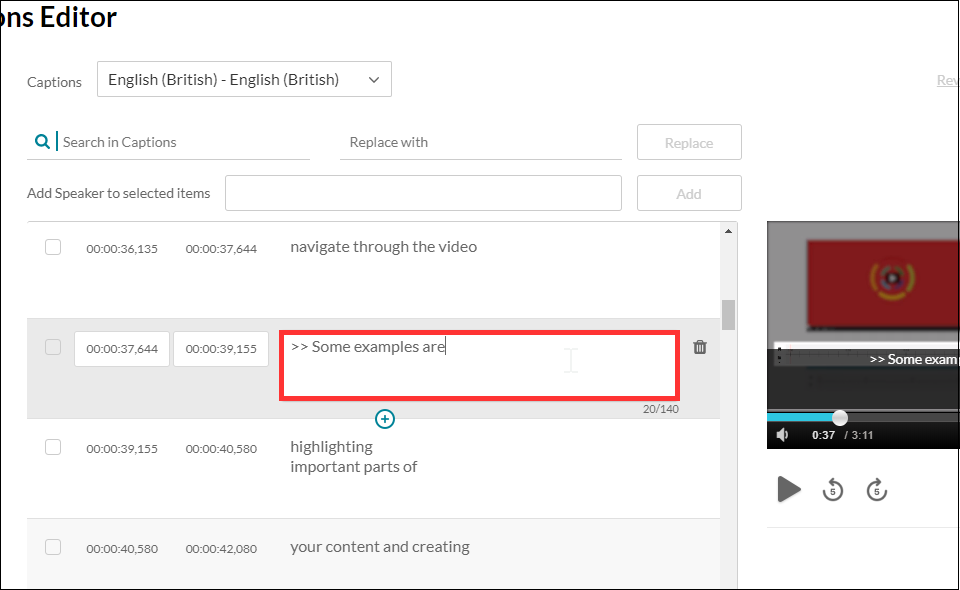
I should also point out if a student has a specific need for captions, you can ask for a human being of immense skill and dexterity to write the captions manually with the machine as a mere assistant to the process. Thankfully, this service does not require any form-filling nor nosey interrogation but is instead founded on unconditional trust and the belief it is not merely a trick on the part of the video author to avoid undesirable finger-strain.
So, in the concluding stage of this somewhat rambling essay can I offer my modest advice on some good practice, if you’re to provide captions to your audience with the least amount of extra work. Academic life is ordinarily bursting with work, so to add more without need is surely a woeful circumstance.
My first tip is to be clear.
Be clear in both in diction and in content. That is to say, don’t mumble or speak with your mouth full, as all good children are taught. Don’t assume your audience has the faintest idea what you are talking about. Don’t assume your audience even cares what you’re talking about. Sure, they may need to understand the knowledge you are trying to transfer but don’t confuse that with thinking they want to listen to you. If this is about knowledge transfer and not a fascinating fireside yarn of monsters and magic, then be clear. If, of course, your video is precisely a story of monsters and magic, accept my earnest apology and kindly share the link as I am exceptionally partial to such tales. This leads me to my second and mercifully final piece of advice.
Keep your video short.
Surely an irony coming from one such as I, able to spin a lengthy yarn from such meagre thread? Like the best party food, learning is sometimes best consumed in small bites and if you cannot keep it short, then please keep it engaging. Tell a story. Your audience may forgive you if your story interests them, but a limp string of facts is no better than a shopping list. Be clear and be interesting and your video captions will sing.
Now, go on your way and teach the world to sing.
From Weds 5th Feb, the Kaltura Mashup for Blackboard is going to change by the smallest amount. Almost every single part of it will remain utterly unchanged except the Select button will now be labelled Embed.
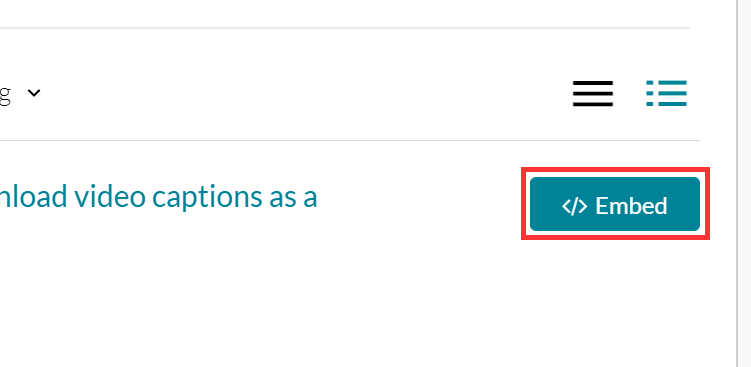
That’s it. Nothing else will change.
This means when students submit video for assessment they use the same set of steps they’ve always done. Nothing will change except the name of the button. If any student is unsure, the FAQ guide has been edited to reflect the new button name. The process for submitting video for assessment remains the same.
How do students submit a video or audio file to NILE for assessment?
The process for staff embedding video in their Blackboard modules also remains 99% unchanged, it is only the name of the button which has changed.
The reason the button name is now Embed is because behind the scenes the Mashup tool is preparing for new and exciting features which I’ll post on when they’re ready to be unleashed.
For now, this is the end of the momentous news that the Select button in the Kaltura Mashup is now called Embed.
The December 2019 update on all the new MediaSpace features is available to watch right now.
Click this link to watch and listen to the video update.
Highlights include:
- The ability to create 360 video content which can be added to a private MediaSpace subscription Channel.
- Video content or audio podcasts can be uploaded, downloaded and viewed offline in the Kaltura KMS Go mobile app.
- Content creators can easily share video playlists with friends or tutors.
- MediaSpace now lets you create video where the viewer chooses what happens next.
- NILE users can add My Media to the Home tab to access MediaSpace without needing to go to MediaSpace.
It’s a frankly mind-numbing 15 minutes long but, trust me, it’ll get you up to speed on everything fresh with MediaSpace. If you’d rather not listen to me yatter on then search for Kaltura on askus.northampton.ac.uk and you’ll find all the bite-sized FAQs you could possibly dream of.
If you don’t want to listen to me or read the FAQs then MediaSpace also has an expanded library of short video tutorials located conveniently and logically under the Video Tutorials tab on MediaSpace at video.northampton.ac.uk
If you don’t want to watch or listen to the updates, or read about them in teeny chunks then you can always sign up for a scheduled training session, book your Learning Technologist for some personalised support or even arrange a 1:1 in a quiet spot somewhere.
MediaSpace is getting better every month and we hope you enjoy everything it has to offer in in 2020.
Have a good break.
Al
We’ve added a new Home tab to MediaSpace, to sit alongside the existing Getting Started tab. The new Home tab will display a rotating carousel of videos from the Getting Started tab. Beneath the carousel, MediaSpace will display videos you’ve recently watched, which can also be accessed via the My History link under your log-in username. The Home tab also has a Continue Watching playlist, for videos you started but didn’t get round to finishing.
Please keep in mind the My History feature may only track what you’ve watched since it was switched on earlier today and won’t show every video you’ve watched.
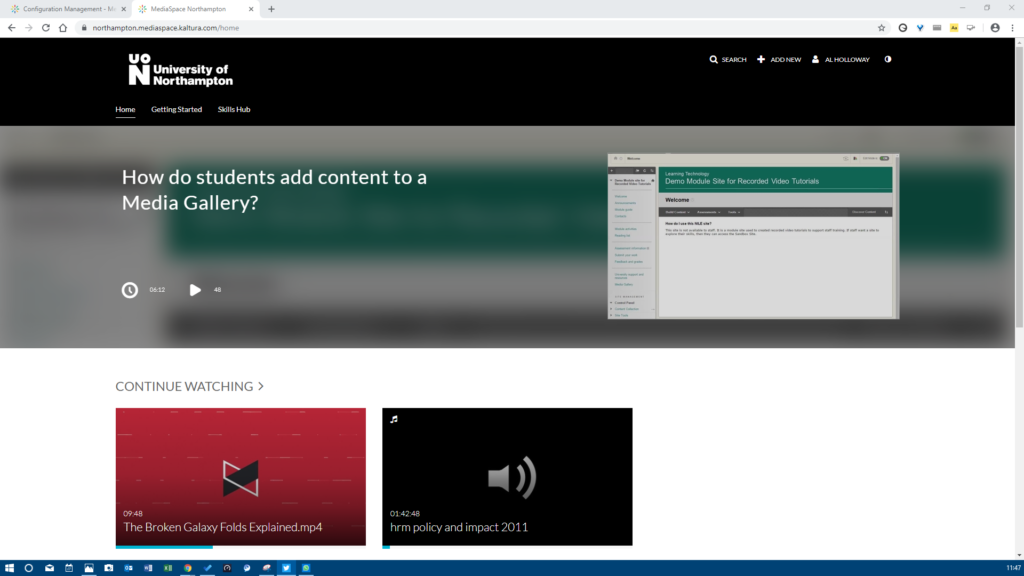
The big Kaltura news for September is that users will now begin to have automatic machine-generated (ASR) Closed Captions created for any new video uploaded to their MediaSpace account. This is a significant step forward in making our learning content accessible to all our students.
When the captions are created, the CC icon will appear at the bottom of the video player, and viewers just need to select the icon to read them. If the captions are not 100% accurate, the video owner can correct them using the Kaltura Caption Editor within MediaSpace. There is a handy FAQ which explains how to edit the captions.
The many thousands of videos created before September will also be getting Closed Captions during the autumn to bring us in line with new accessibility legislation. In the meantime, if any videos created pre-September need captions, the Learning Technology team can help process priority caption requests.
Finally, if a student is referred from ASSIST and needs course videos captioned and the machine captions aren’t available or accurate enough, the Learning Technology team can authorise a special request for professional human-created captions to be created.
It’s important our video content is accessible to all our students and the Closed Captions project is going to help achieve that. If you have any questions about Closed Captions at Northampton, then email the Learning Technology team at learntech@northampton.ac.uk
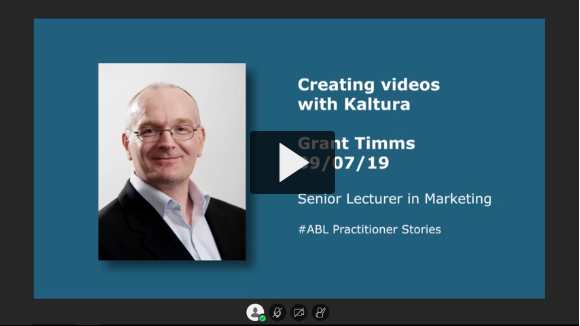
In this ABL Practitioner Story, Grant Timms (Senior Lecturer in Marketing) reflects on his use of the Kaltura video recorder and streaming platform to create videos and video quizzes to support student engagement.
Grant shares his feelings on the importance of considering the needs of the audience, how analytics help him track audience engagement, and how to stand out in a digital world where students attention is often hard to catch.
The Kaltura Capture recorder and the MediaSpace video streaming platform are available to all staff and students at the University of Northampton. A link and an introduction can be found on the NILE Help tab, under Tools & Resources.
If you’re inspired by his experiments with video quizzes then contact your Learning Technologist for training and support, or explore on your own by reading this FAQ.
http://askus.northampton.ac.uk/Learntech/faq/188945
Case study produced by Learning Technologists Al Holloway and Richard Byles.
Recent Posts
- Blackboard Upgrade – January 2026
- Spotlight on Excellence: Bringing AI Conversations into Management Learning
- Blackboard Upgrade – December 2025
- Preparing for your Physiotherapy Apprenticeship Programme (PREP-PAP) by Fiona Barrett and Anna Smith
- Blackboard Upgrade – November 2025
- Fix Your Content Day 2025
- Blackboard Upgrade – October 2025
- Blackboard Upgrade – September 2025
- The potential student benefits of staying engaged with learning and teaching material
- LearnTech Symposium 2025
Tags
ABL Practitioner Stories Academic Skills Accessibility Active Blended Learning (ABL) ADE AI Artificial Intelligence Assessment Design Assessment Tools Blackboard Blackboard Learn Blackboard Upgrade Blended Learning Blogs CAIeRO Collaborate Collaboration Distance Learning Feedback FHES Flipped Learning iNorthampton iPad Kaltura Learner Experience MALT Mobile Newsletter NILE NILE Ultra Outside the box Panopto Presentations Quality Reflection SHED Submitting and Grading Electronically (SaGE) Turnitin Ultra Ultra Upgrade Update Updates Video Waterside XerteArchives
Site Admin

