Blackboard’s July upgrade will be available from the morning of Friday 8th July. The July upgrade includes the ability for staff to copy question banks into Ultra courses, and to prohibit backtracking in Ultra tests. Also included are improvements to the way that uploaded documents render inline in Ultra courses, and to the quality of the rendering of mathematical formulas created in the maths editor in Original and Ultra courses.
Copy question banks into Ultra courses
Currently, staff can copy a test from an Original or Ultra course into an Ultra course, but cannot copy a question bank. After the July upgrade, question banks will be available to copy into Ultra courses.
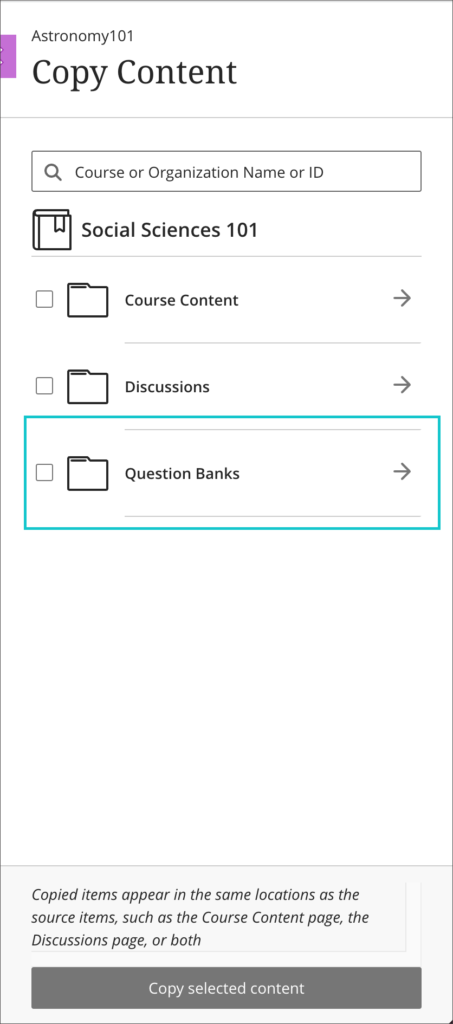
You can find out more about copying content into your Ultra course at: https://help.blackboard.com/Learn/Instructor/Ultra/Course_Content/Reuse_Content/Ultra_Copy_Content#select
Prohibit backtracking in Ultra tests
In the April upgrade, Blackboard added the ability to display Ultra test questions one question at time. The July upgrade adds the option to prohibit backtracking, so that when questions are displayed one at time students cannot go back to a previous question and change their answer.
By default, Ultra tests will display all questions at once, but, following the July upgrade, if ‘Display one question at a time’ is selected when setting up the test, ‘Prohibit backtracking’ will also be available to staff as an option.
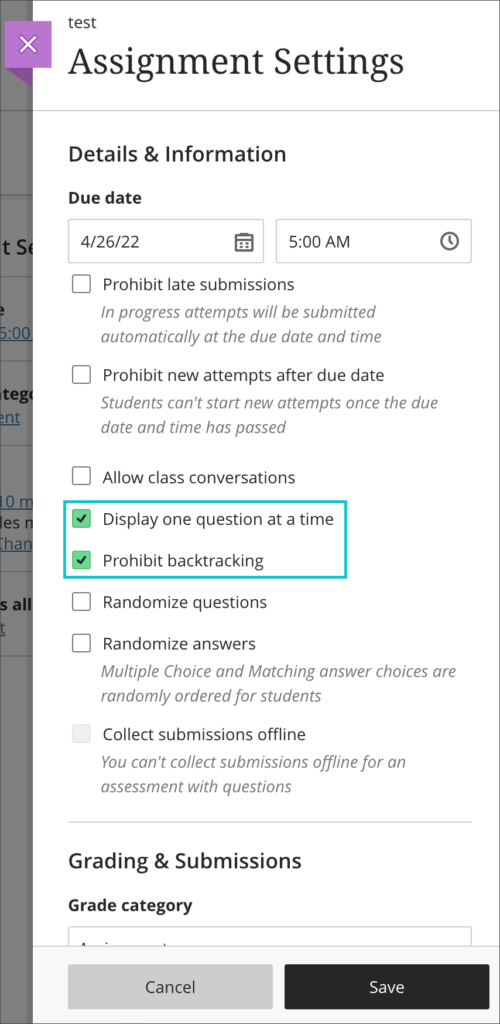
You can find out more about setting up and using tests in Ultra courses at: https://help.blackboard.com/Learn/Instructor/Ultra/Tests_Pools_Surveys/Create_Tests_and_Surveys
Improvements to inline rendering in Ultra courses
In the June upgrade, Blackboard added inline rendering for files uploaded into Ultra documents, meaning that instead of students having to download the attached files in order to view them, staff can set the attached file to display inline (i.e., directly in the browser) so that students can view the file without having to download it.
In the July upgrade, inline rendering will be extended to all supported file types regardless of where they are added into an Ultra course.
Inline rendering is supported for the following file types:
- Adobe Acrobat Documents (PDF)
- Microsoft Word (DOC, DOCX)
- Microsoft PowerPoint (PPT, PPTX)
- Microsoft Excel (XLS, XLSX)
- OpenOffice Documents (ODS, ODT, ODP)
- Image files (JPEG/JPG, GIF, PNG)
Please note that staff should continue to upload video and audio files into NILE courses via Kaltura. For information about how to use Kaltura to upload a video or audio file into NILE, please see: https://libguides.northampton.ac.uk/learntech/staff/nile-guides/kaltura
When uploading an attachment that can be displayed inline, staff will be given the following options:
- View and download
- View only
- Download only
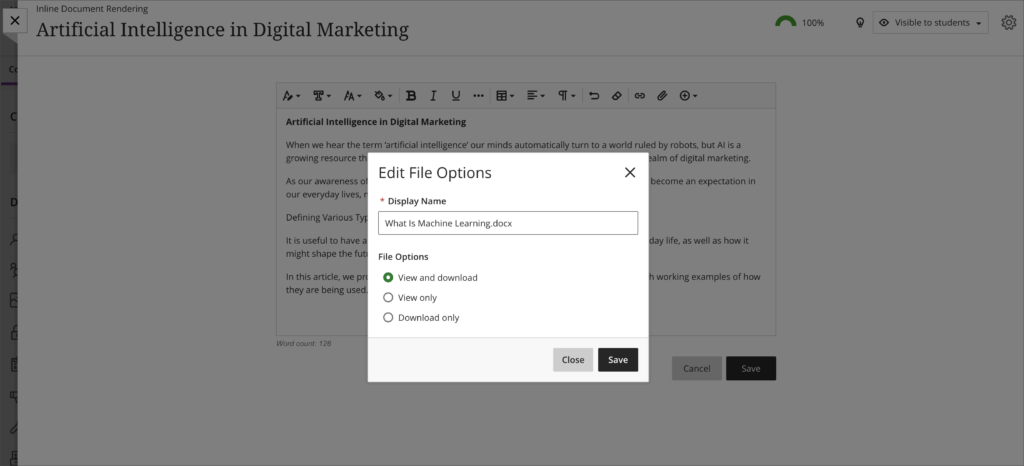
Files which have already been uploaded into Ultra courses do not need to be re-uploaded in order to take advantage of inline rendering – all files inside Ultra courses which can be rendered inline will be. Where files that can be rendered inline already exist in Ultra courses, they will be given a default setting of ‘View and download’.
Quality and accessibility improvements for mathematical formulas in both Original and Ultra courses.
The maths editor in Original and Ultra courses currently renders formulas in PNG format. Following the July upgrade, formulas will render as SVG images, meaning that the image will be remain sharp even if it is zoomed into.
Equations and formulas can be added into Original and Ultra courses wherever the Rich Text Editor is available.

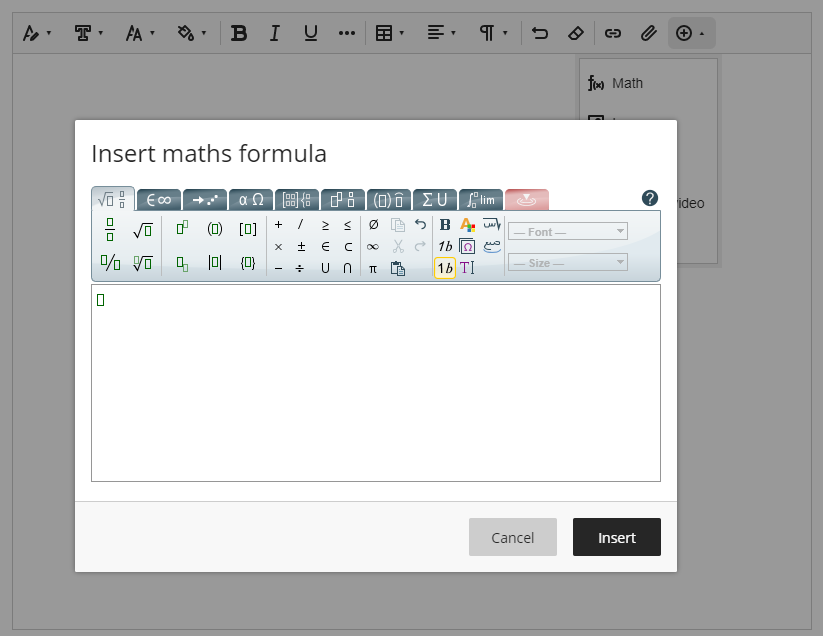
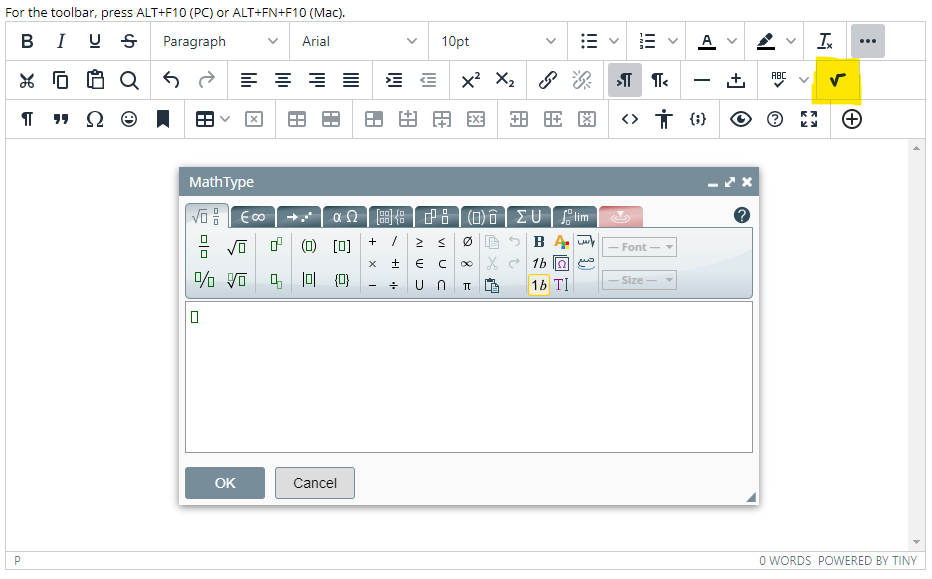
‘LTI item’ renamed ‘Content Market’
Following the July upgrade, ‘LTI item’ will be renamed ‘Content Market’ in the Rich Text Editor in Ultra couses.
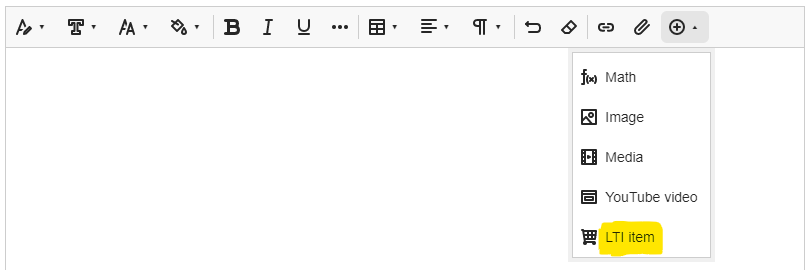
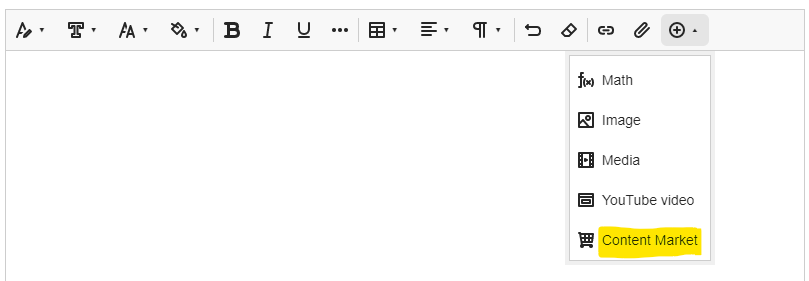
More information
As ever, please get in touch with your learning technologist if you would like any more information about the new features available in the June upgrade: https://libguides.northampton.ac.uk/learntech/staff/nile-help/who-is-my-learning-technologist
Blackboard’s June upgrade will be available from the morning of Friday 3rd June. The June upgrade includes the ability for staff to set PDF, Microsoft Office and OpenOffice files to render inline in Ultra documents. This means that students can view these documents directly in the browser without having to download them. Additionally, from 3rd June onward, staff can allow groups to have multiple submission attempts when using Blackboard assignments in Ultra courses.
Attachments render inline in Ultra documents
Image files in Ultra documents can already be set to display inline (i.e., directly in the browser), but from 3rd June onward, when uploading a PDF, Microsoft Office or OpenOffice file into an Ultra document, instead of students having to download the attached file in order to view it, staff can set the attachment to display inline so that students can view the file without having to download it.
Inline rendering is supported for the following file types:
- Adobe Acrobat Documents (PDF)
- Microsoft Word (DOC, DOCX)
- Microsoft PowerPoint (PPT, PPTX)
- Microsoft Excel (XLS, XLSX)
- OpenOffice Documents (ODS, ODT, ODP)
When uploading an attachment that can be displayed inline, staff will be given the following options:
- View and download
- View only
- Download only
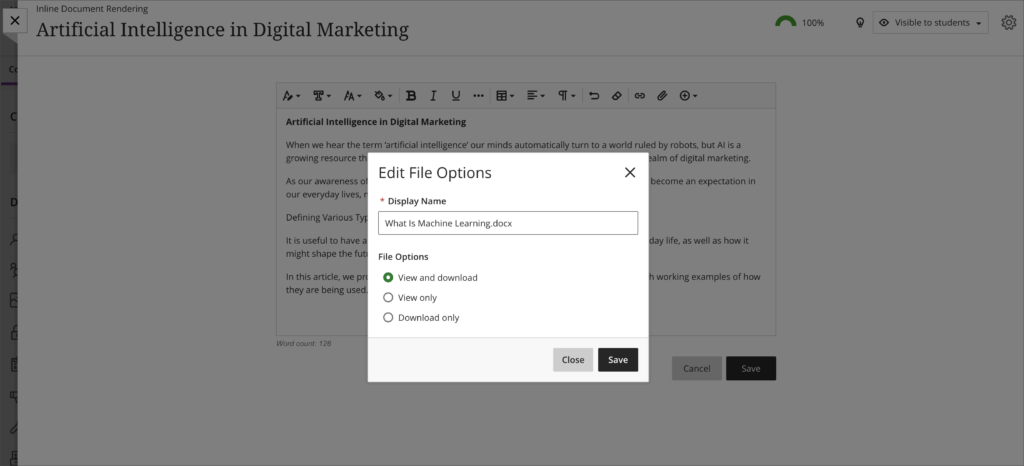
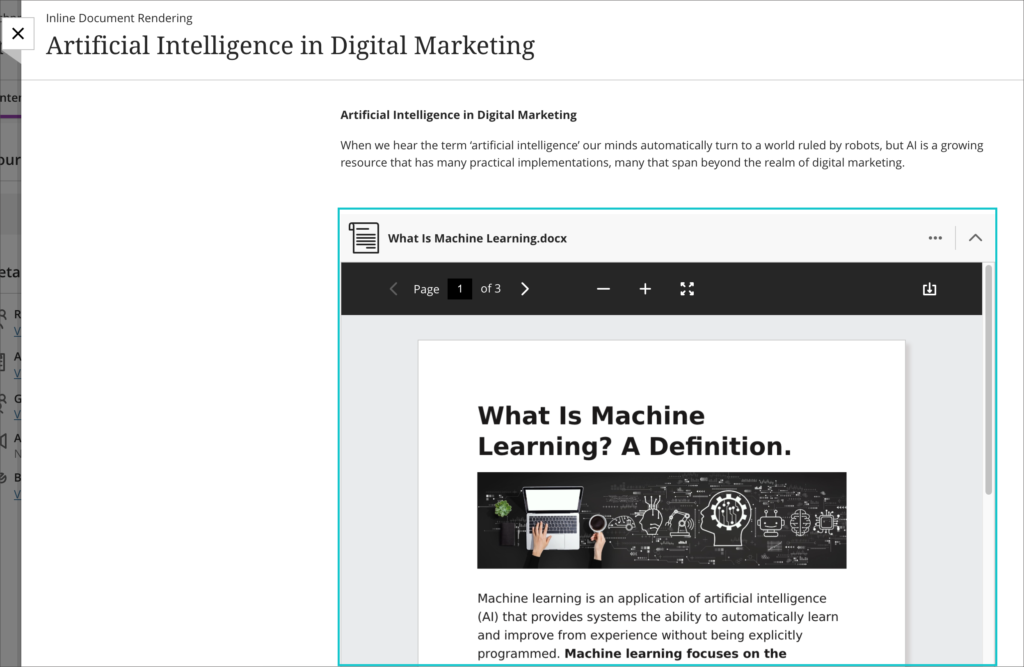
Files that are not compatible with inline rendering can still be uploaded, but students will need to download these in order to view them.
You can find out more about inline file rendering in Ultra documents here: https://youtu.be/e6o0xrePzyU
Multiple submissions are allowed for group submissions in Ultra courses
From 3rd June onward, staff will be able to allow groups to have multiple submission attempts when using a Blackboard assignment. Previously, group submissions were restricted to one submission attempt only, but following the June upgrade staff will be able to specify a maximum number of group submission attempts between 1 and 10, or unlimited.
You can find out more about setting up and deploying tests in Ultra courses here: https://help.blackboard.com/Learn/Instructor/Ultra/Tests_Pools_Surveys/Create_Tests_and_Surveys
More information
As ever, please get in touch with your learning technologist if you would like any more information about the new features available in the June upgrade: https://libguides.northampton.ac.uk/learntech/staff/nile-help/who-is-my-learning-technologist
Blackboard’s May upgrade will be available from the morning of Friday 6th May. The May upgrade includes improvements to Ultra tests for students, improvements to Ultra journals, the addition of an ‘undo’ and ‘redo’ function for Bb Annotate (the tool used to make notes and feedback on students’ assignments submitted via a Blackboard assignment submission point), and an Ultra course session time-out warning.
Improvements to UItra tests for students
The May upgrade includes improvements to Ultra tests for students, bringing in a test question filter, a test submission warning where students attempt to submit without answering all questions, and the ability to show and hide the timer on timed tests.
• Test question filter
The question filter supports common test taking strategies. For example, students may complete questions they know first and leave harder ones to complete later in the test. The filter enables students to quickly return to skipped questions. Students may also use the filter to find essay questions.
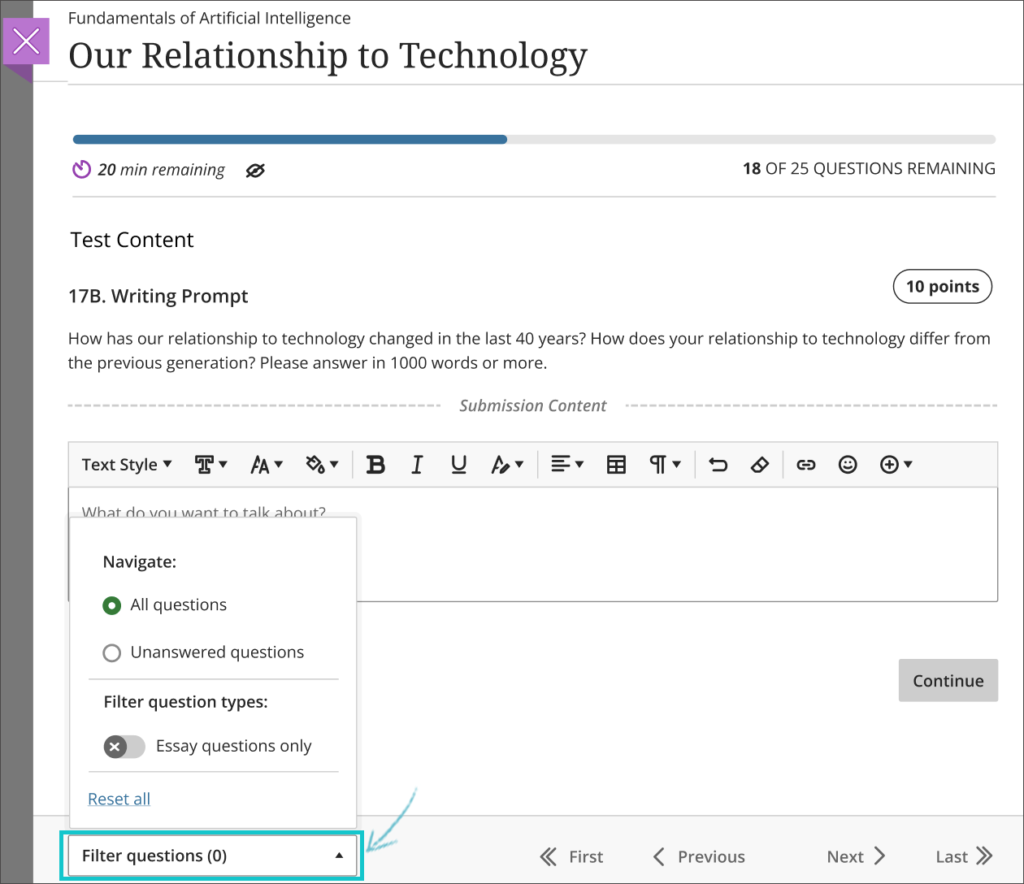
• Submit test warning
If a student submits a test with unanswered questions, a warning will alert the student. The alert shows the number of unanswered questions. The student may choose to submit the test or keep working. If the student chooses to keep working, the unanswered questions filter auto applies.
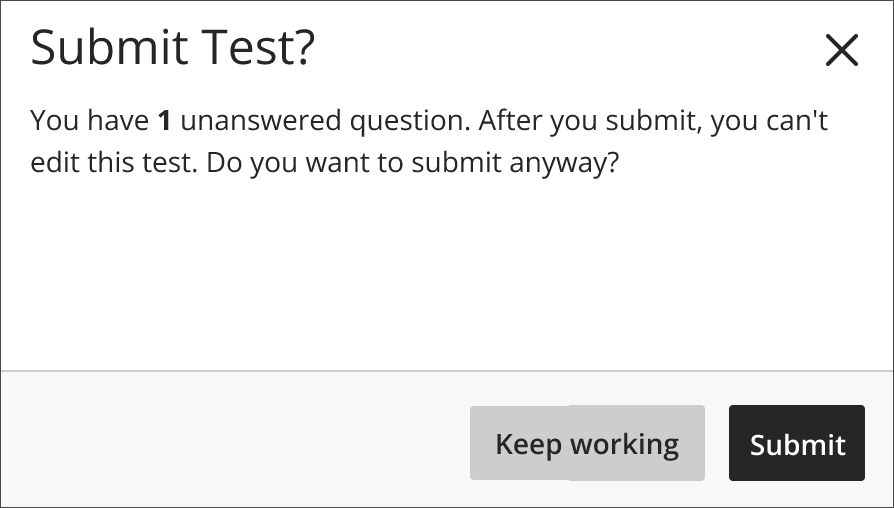
• Control timer visibility
In response to student feedback, students may now choose to hide the timer in timed tests. This may help to reduce pressure and anxiety during assessments. Once hidden, the timer may be easily made visible again.
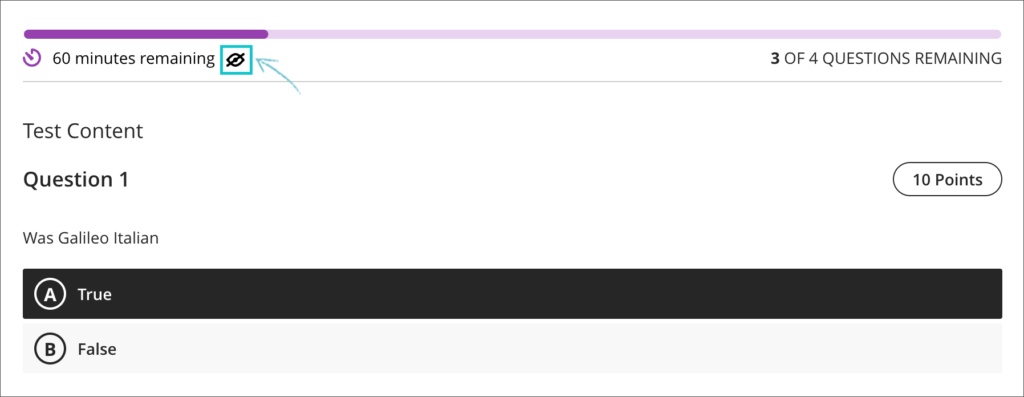
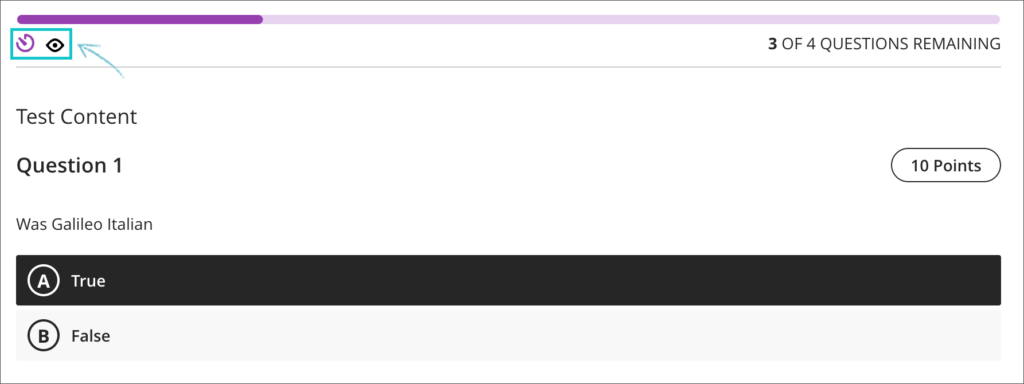
Improvements to Ultra journals
To better support staff and students who use Ultra journals, the May upgrade will include the following improvements:
- students may make unlimited journal entries;
- students and staff have improved navigation with pagination on the entries page;
- students and staff can decide the number of items that appear per page;
- staff have a count of graded journals and students filtered for grading.
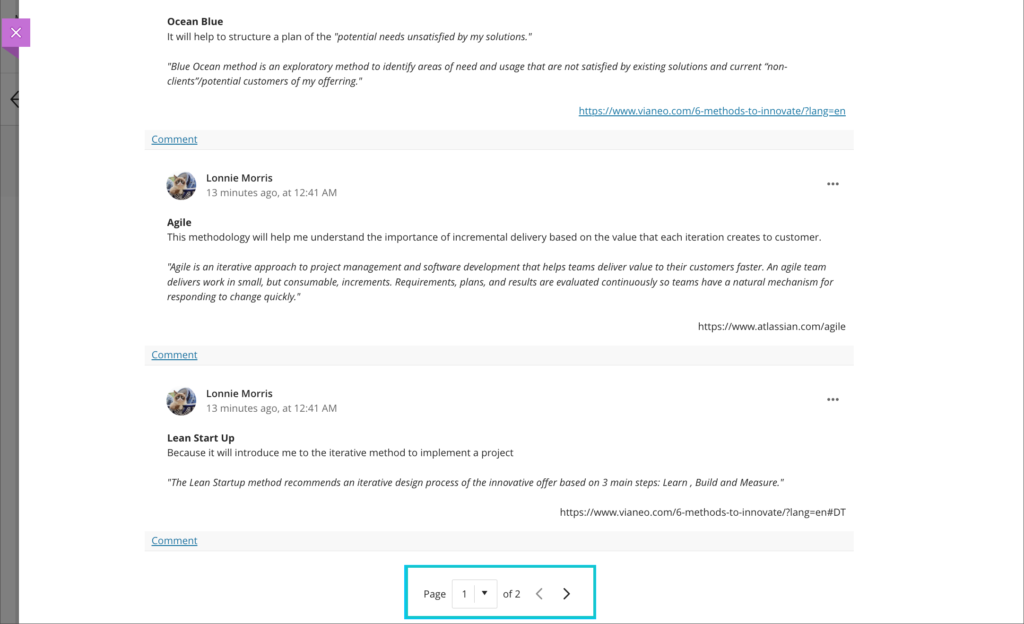
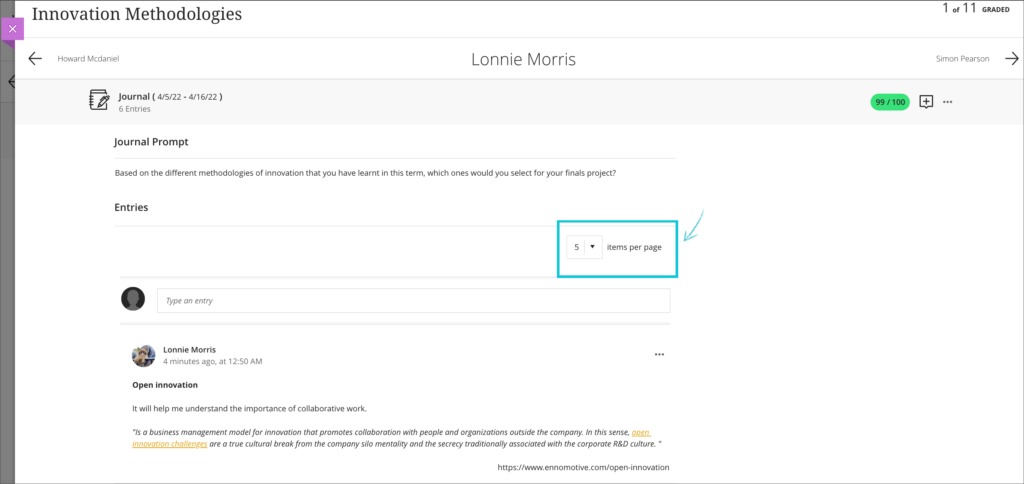
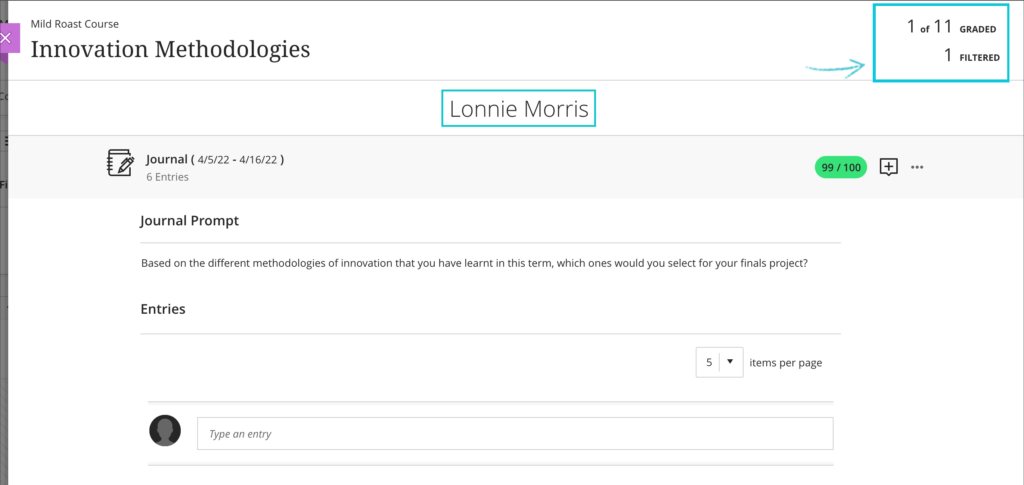
‘Undo’ and ‘redo’ capability in Bb Annotate in Original and Ultra courses
Following the May upgrade, staff using Blackboard assignments in both Original and Ultra courses will find that the Bb Annotate tool (the tool using for writing notes and feedback on students’ submissions) includes an ‘undo’ and ‘redo’ option.
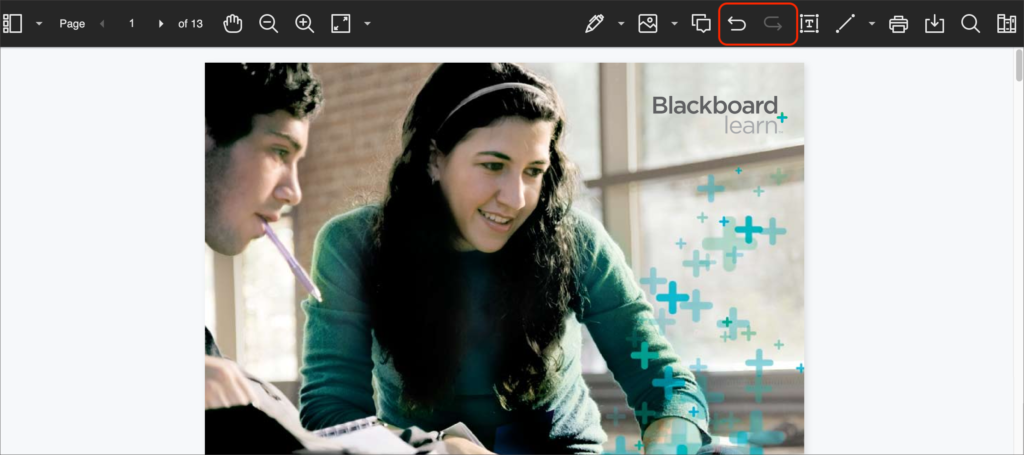
Ultra course session time-out warning
When a person does not do anything in NILE for over three hours their session ends (i.e., they are automatically logged out of NILE). They must then login again to continue to use NILE. Every time a user saves a page or selects a button their NILE session refreshes and stays active for three more hours. However, there can be times when a person is actually working but is considered by the system not to be doing anything. This happens because the browser is not sending data to NILE and can occur, for example, when a person is writing a long discussion board or journal post, or developing a complex rubric.
Following the May upgrade, staff and students who are working in an Ultra course and whose session is ending soon will receive a warning. This warning will appear at least six minutes before the session times out. If the warning is closed before the session ends, the session will be extended for three more hours, allowing staff and students plenty of time to complete their work and save it before their session ends again.
More information
As ever, please get in touch with your learning technologist if you would like any more information about the new features available in the May upgrade: https://libguides.northampton.ac.uk/learntech/staff/nile-help/who-is-my-learning-technologist.
Blackboard’s April upgrade (officially known as ‘Learn SaaS 3900.37.0 Feature Production Release’) was originally scheduled for 7th April 2022, but has been delayed and is currently tentatively scheduled for 21st April. Please note that the release date refers to the evening on which the release will be applied, so a 21st April date means that the upgrade will be available to users first thing on 22nd April. You can find out more about when the April upgrade will be available here: https://status.blackboard.com/incidents/0940tk6n2993.
The April upgrade includes:
- Significant improvements to Ultra tests.
- Improvements to the Ultra course copy tool, allowing copying of content within an Ultra course.
- Improvements to the Ultra content editor, allowing use of code snippets.
- The ability to verify students’ Blackboard assignment receipts in the Ultra gradebook.
The rest of this blog post explains each of these improvements in more detail,
Improvements to Ultra tests
The April upgrade includes many significant improvements to Ultra tests.
• Display test questions to students one at a time
Currently, Ultra tests display all the test questions to students in one long list. Following the April upgrade, staff will have the choice to display test questions to students all at once, or one at a time.
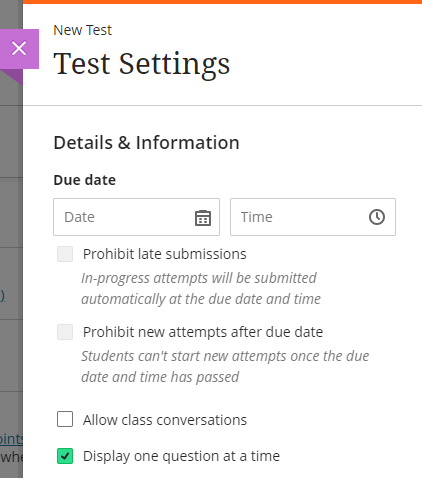
• Disable auto-posting of grades when using 100% computer marked tests
Currently, when using Ultra tests which contain only computer marked questions (e.g., a 100% multiple choice test) the overall test score is immediately displayed to students on completion of the test. After the April upgrade, staff will be able to choose whether or not the tests marks are posted automatically.
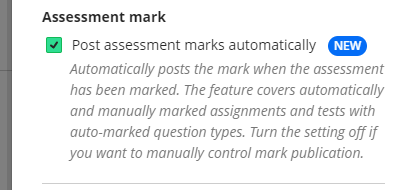
• Control over students’ ability to view their test submission, question feedback, question scores, and correct answers.
Currently, students can view their test submissions as soon as they have submitted them. The April release brings in the ability for staff to decide if and when a student can view their test submission. Staff can prevent students from ever being able to view their test submission, or can allow them to see their submission at a particular time, including immediately after submission, on the due date, on a particular date, or when all marks have been posted.
If a student is allowed to view their submission, staff can also choose when to display automated question feedback, individual question scores, and which answers in a computer-marked question were the correct answers.
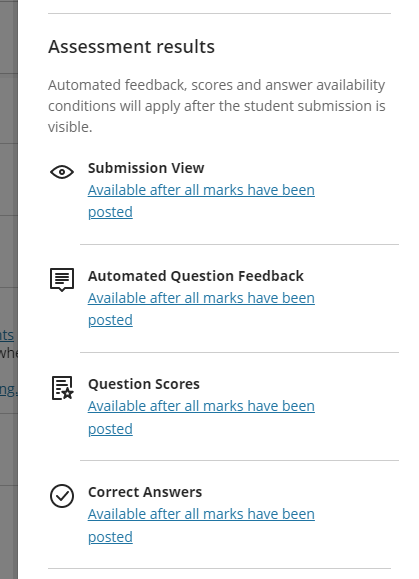
You can find out more about how to use these settings here: Blackboard video – student feedback display controls.
• New Ultra test question type: calculated numeric question
The April release includes the ability to add a calculated numeric question type.
This new question type supports the following:
- Students may enter a number as an answer. The number can be an integer, decimal, or scientific notation. The largest value supported is 16 digits.
- Instructors may combine text and mathematical formulas in the question.
- Instructors may define an answer range. The range value can be an integer, decimal, or scientific notation. The largest value supported is 16 digits.
- The answer field validates only numeric digits.
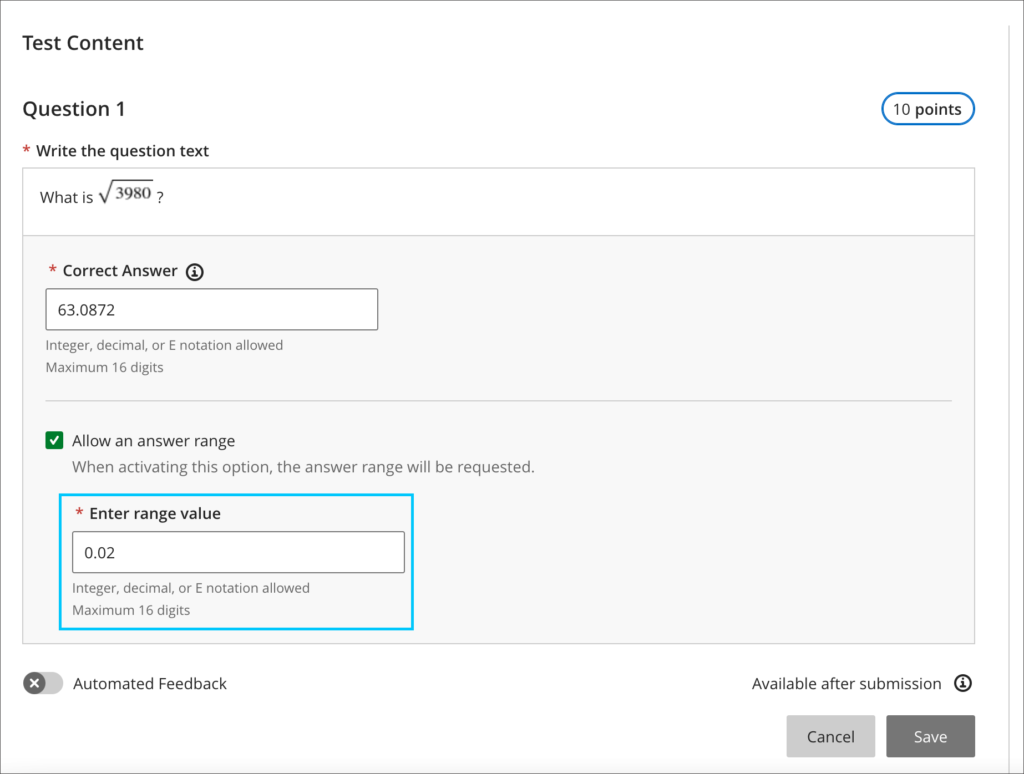
You can find out more about using calculated numeric questions here: Blackboard video – calculated numeric question type.
• Download Ultra test results
The April release includes the ability for staff to be able to download Ultra test results.
When downloading results, the following options are available:
- File type – Excel spreadsheet (.xls) or comma separated value (.csv); the default is .xls
- Format results by student or by question and student; the default is by student
- Download all attempts or only attempts included in the grade calculation. The instructor defines which attempts to include in the grade calculation in the ‘Grade attempts’ settings. The default is to download only attempts used for calculation.
You can find out more about downloading Ultra test results here: Blackboard video – download test results.
• More information about setting up and using Ultra tests
You can find out more about Ultra tests here:
Copy content within the same Ultra course
Currently, it is possible to copy content from one Ultra course to another, but staff are not able to copy content within the same Ultra course. The April release will include the ability to copy content within the same course.
You can find out more about the enhancements to the Ultra course copy process here: Blackboard video – copy content enhancements.
Content editor update – code snippets
The April upgrade will allow staff and students to author and share computer code in the content editor using a new code snippet tool.
The content editor identifies eleven programming syntaxes:
- Python;
- Java;
- JavaScript;
- Kotlin;
- R;
- PHP;
- Go;
- C;
- Swift;
- C#;
- HTML.
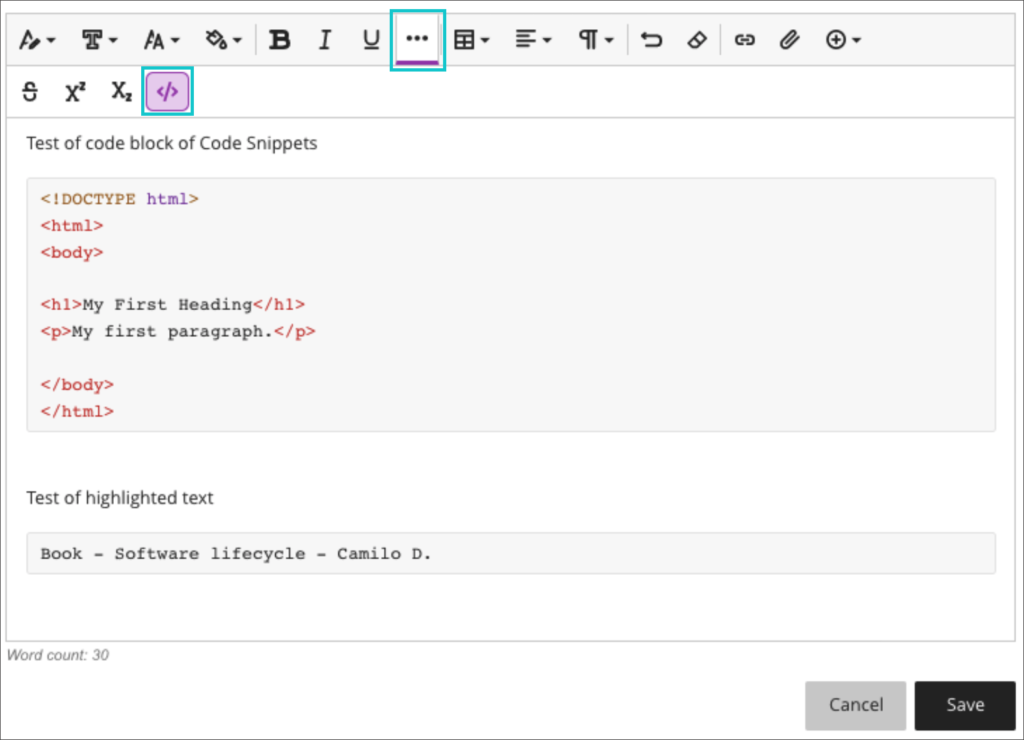
You can find out more about code snippets here: Blackboard video – code snippets
Submission receipts for Blackboard assignments
Currently, while Blackboard assignments generate and send students a receipt for a submission, the receipts are easily edited and cannot be verified. Following the April upgrade, staff will be able to verify students’ submission receipts in the Ultra gradebook.

You can find out more about these enhancements here: Blackboard video – submission receipt enhancements.
More information
As ever, please get in touch with your learning technologist if you would like any more information about the new features available in the April upgrade: https://libguides.northampton.ac.uk/learntech/staff/nile-help/who-is-my-learning-technologist.
The March upgrade, which will be available from Friday 4th March, includes some minor changes to way that learning modules in Ultra courses are set up and modified.
Learning Modules
When setting up learning modules after Friday 4th of March, the following panel will open up once a learning module has been selected for creation:
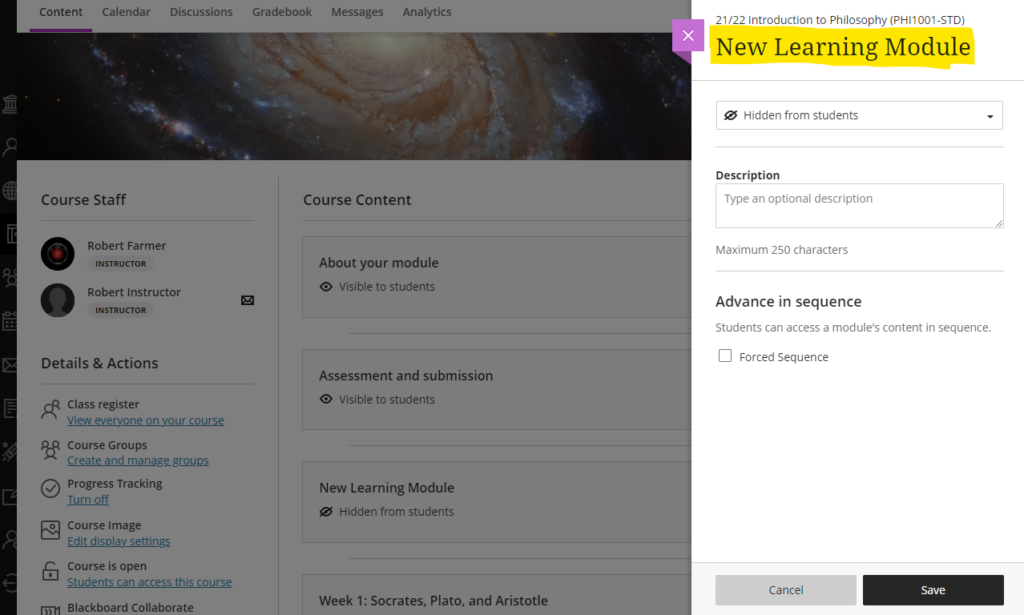
From this panel, the learning module can be named and a description can be added. The learning module availability can also be set (‘Visible to students’ or ‘Hidden from students’), or release conditions can be set allowing the learning module to be made available to all or only certain groups of students. Release conditions can also include the learning module being made visible after and/or until a particular date.
Additionally, learning modules can be set so that students have to navigate through the content in order and cannot skip ahead. To enable this, ‘Forced sequence’ should be chosen when setting up the learning module.
To update any of the learning module settings after it has been created, simply select the ellipsis menu on the right-hand side of the learning module and choose ‘Edit’.
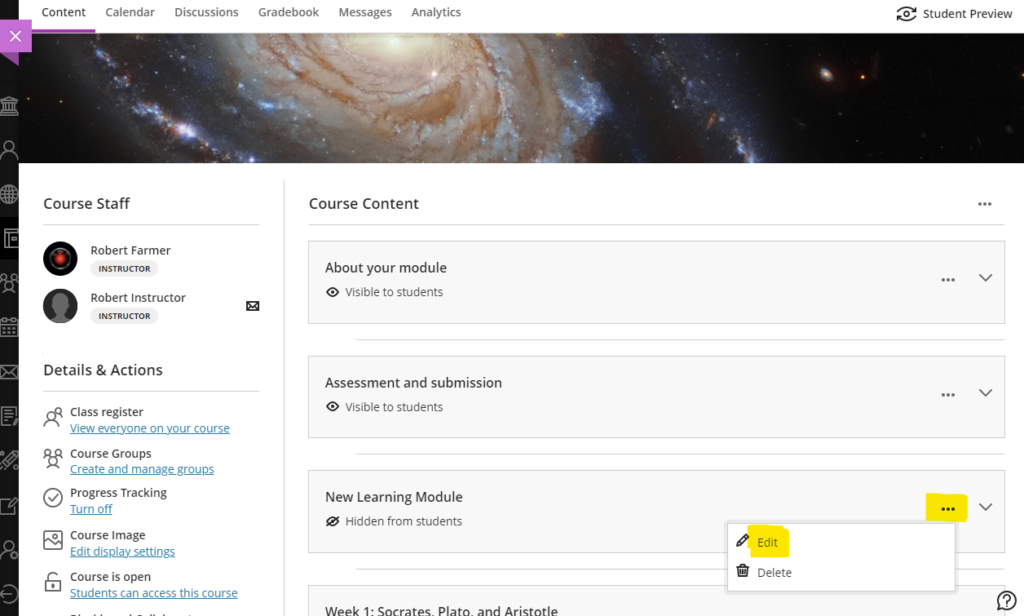
Also, learning module descriptions are now visible immediately, and students no longer have to open the learning module to read the description:
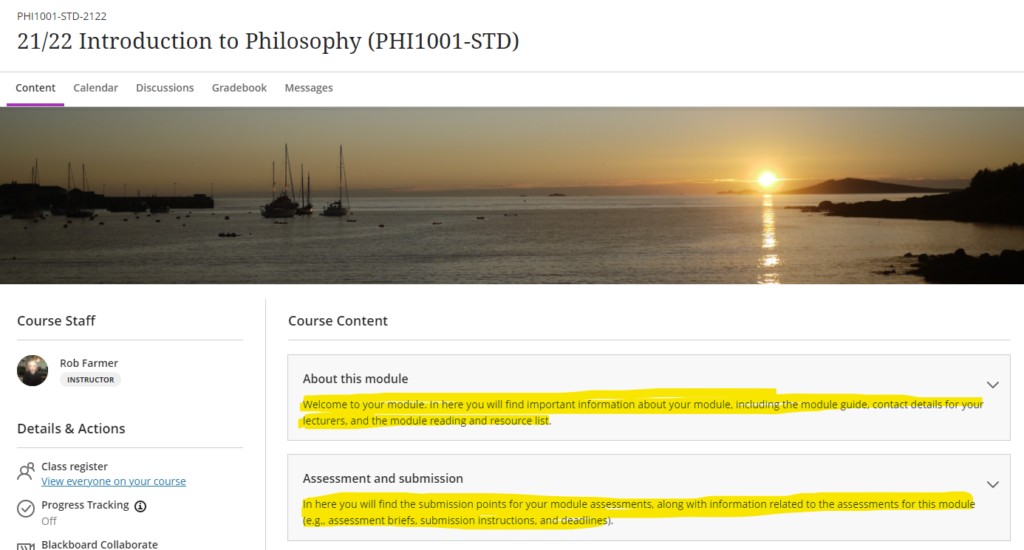
You can find out more about how to use learning modules in Ultra courses at: https://help.blackboard.com/Learn/Instructor/Ultra/Course_Content/Create_Content/Create_Containers_for_Content/Create_Learning_Modules
More information
As ever, please get in touch with your learning technologist if you would like any more information about the February upgrade: https://libguides.northampton.ac.uk/learntech/staff/nile-help/who-is-my-learning-technologist
| Sorry. The upgraded version of Blackboard scheduled to be available from the 4th of February has been delayed, and will now be available from the 11th of February. |
February’s upgrade, which will be in place from the morning of Friday 4th February, adds additional functionality to Blackboard Ultra test settings, and brings in the option for granular copying of content from Original courses to Ultra courses. Also included in the February update is a bug fix which means that the date and time shown on submission receipts for Blackboard Ultra assignments will, from Friday 4th February onwards, be the date and time that the submission was made, not when it was started. Note that this bug did not affect Turnitin assignments – the submission receipt for Turntin assignments has always shown the correct date and time of submission.
Blackboard Ultra test settings
From the 4th of February onwards, staff will be able to select two new options when setting up tests in Ultra courses:
- Prohibit late submissions
- Prohibit new attempts after due date
Selecting prohibit late submissions enforces a hard deadline and prevents students from making a late submission. In-progress and saved attempts will auto-submit at the due date, and students will receive a submission receipt via email. Specified accommodations are still respected.
Selecting prohibit new attempts after due date prevents students from beginning a new attempt after the due date.
Note that selecting ‘prohibit late submissions’ auto-enables ‘prohibit new attempts after due date.’ However, staff can enable the ‘prohibit new attempts after due date’ option on its own.
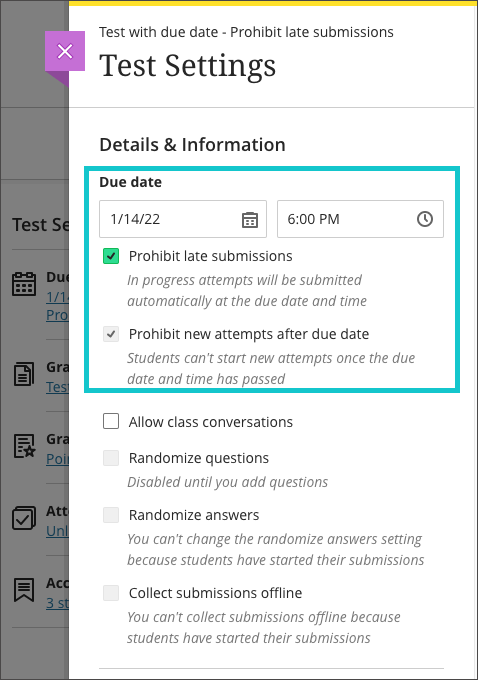
If an instructor enables the due date and/or time limit, students will see these details, as they will appear in the Details & Information section for the assessment.
Please note the current limitations with these new settings. ‘Prohibit late submissions’ does not work in combination with Peer review, Group submissions, or Offline submissions. And the ‘prohibit new attempts after due date’ setting enabled on its own does not work with Peer review, or with Offline submissions.
You can find out more about setting up tests in Ultra courses at: https://help.blackboard.com/Learn/Instructor/Ultra/Tests_Pools_Surveys/Create_Tests_and_Surveys
Granular copy content from Original to Ultra courses
Staff making use of the copy content function in Ultra courses will now find that content from their Original courses is available to copy into their Ultra courses. More importantly, and more usefully, the upgraded Ultra copy content tool allows staff to select individual elements of their Original courses, including content items, folders, and tests, to copy into their Ultra courses.
However, please be aware that content copied from Original courses into Ultra courses is transformed (or Ultra-ified) in the process, and incompatible elements are stripped out of the copy. This means that any content copied into an Ultra course from an Original course needs to be manually checked over before it is made available to students. In the case of tests, in particular, incompatible questions will be removed during the Original-to-Ultra conversion process.
More information about the Ultra copy content tool is available from: https://help.blackboard.com/Learn/Instructor/Ultra/Course_Content/Reuse_Content/Ultra_Copy_Content
Blackboard Ultra assignment receipts
Students submitting Blackboard assignments in Ultra courses will have found that the submission date and time on the receipt was the date and time that the submission was started. From the 4th of February the date and time shown on the receipt will be the date and time of actual submission.
You can find out more about setting up and using Blackboard Ultra assignments at: https://help.blackboard.com/Learn/Instructor/Ultra/Assignments/Create_and_Edit_Assignments
More information
As ever, please get in touch with your learning technologist if you would like any more information about the February upgrade: https://libguides.northampton.ac.uk/learntech/staff/nile-help/who-is-my-learning-technologist
2022 dates for all of the following Learning Technology Team training workshops are now available:
- An Introduction to Blackboard Ultra: Getting started with Ultra
- Using Turnitin Assignments in Blackboard Ultra
- Setting up Assignments and Marking in Blackboard Ultra
- Discussions and Journals in Blackboard Ultra
- Creating and Deploying Tests in Blackboard Ultra
- Learning and Teaching in the Virtual Classroom with Blackboard Collaborate
- Introduction to Padlet
- Content Development
- Recording and Editing Video
- Xerte Training
- Xerte Advanced Training
To view the times and dates for these training workshops, please see: https://libguides.northampton.ac.uk/learntech/staff/nile-help/scheduled-training
December’s upgrade includes improvements to rubrics, accommodations, and groups in Ultra courses. Also included in the December upgrade is the ability to add a description to Ultra course banners. New features in the December upgrade will be available from Friday 3rd December.
Rubrics
Rubric types in Ultra courses have been extended to include both points and points range rubrics. The addition of qualitative rubrics is on Blackboard’s roadmap, although no date has yet been given for when these will be availalble.
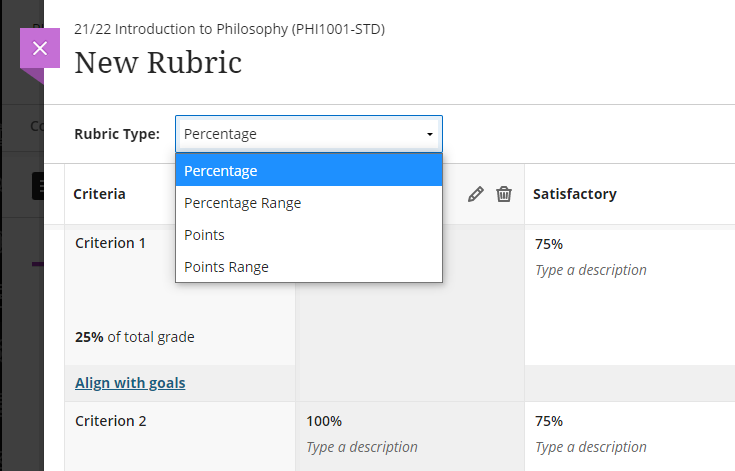
Guidance on creating and using rubrics in Ultra courses is available from: https://help.blackboard.com/Learn/Instructor/Ultra/Grade/Rubrics
Accommodations
Currently, accommodations for time-limited assessments only include the options to give an individual student +50% or +100% more time, or unlimited time. Following December’s upgrade, any percentage can be selected.
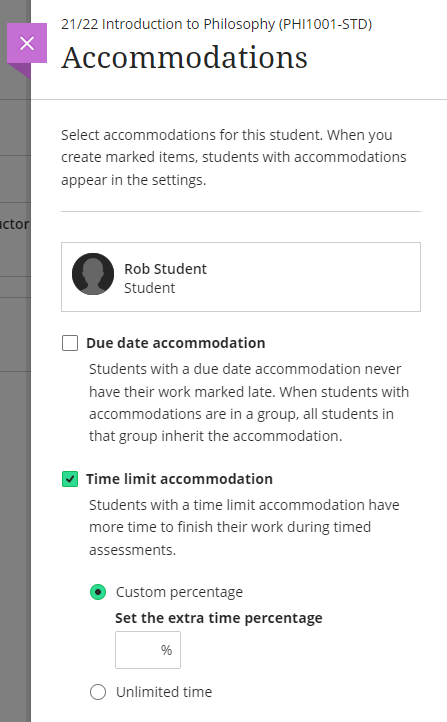
More information about accommodations for time-limited assessments in Ultra courses can be found at: https://help.blackboard.com/Learn/Instructor/Ultra/Interact/Roster#about-accommodations_OTP-2
Groups
A small and subtle change to groups in Ultra courses, but following the upgrade, staff will have the option to decide whether groups are visible to students or not. This will be useful for staff who like to set up marking groups in Turnitin, for example, to manage the marking of a large cohort amongst multiple markers. While it’s not a problem to do this already, such groups can be hidden from students following the upgrade.
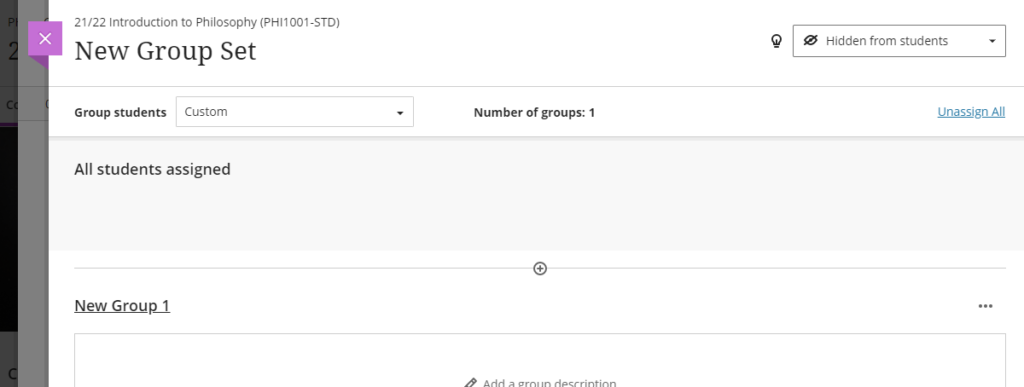
More information on using groups in Ultra course is available at: https://help.blackboard.com/Learn/Instructor/Ultra/Interact/Course_Groups/Create_Groups
Course banner description
Ultra course banners were introduced in the November upgrade. These course banners should always be used as a decorative element to the course, and they are treated as such for accessibility purposes, informing students using a screen reader that the image is decorative and does not need describing. However, December’s upgrade allows an image description to be added, and which, if used, will explain to students using a screen reader what the image contains.
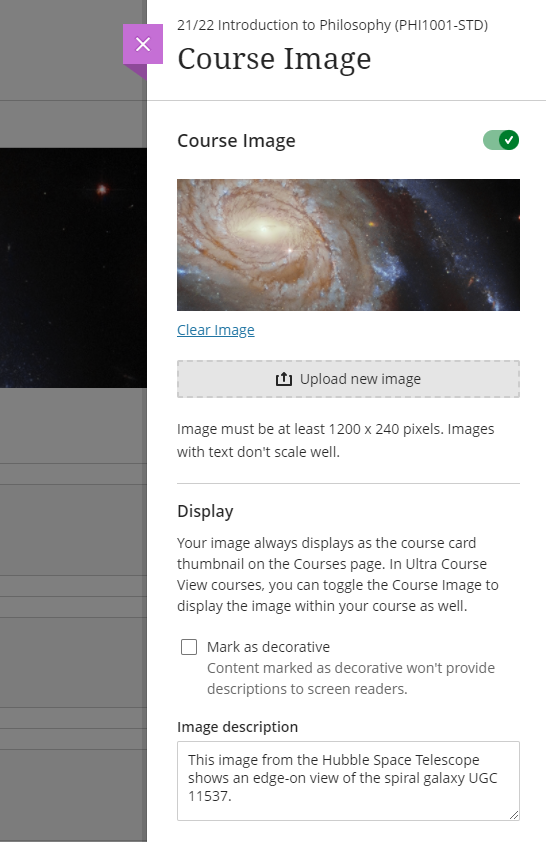
More information about adding a course banner to your Ultra course can be found at: https://help.blackboard.com/Learn/Instructor/Ultra/Getting_Started/Navigate_Inside_a_Course#customize-your-course_OTP-2
More information
As ever, please get in touch with your learning technologist if you would like any more information about the December upgrade: https://libguides.northampton.ac.uk/learntech/staff/nile-help/who-is-my-learning-technologist
| Sorry. The upgraded version of Blackboard scheduled to be available from the 5th of November has been delayed, and will now be available on the 12th of November. |
November sees some great new features arriving in Ultra courses, including the much requested feature to add a bit of colour to courses via a course banner. Already available is another often requested feature, which is the ability to create Collaborate breakout groups from your course groups in NILE.
Available Now!
NILE course groups sync with Collaborate breakout groups
When setting up breakout groups in Collaborate sessions, quite a few people have said how useful it would be if they could set up their breakout groups to match the groups they have already set up in their NILE courses. Well, now this is possible.
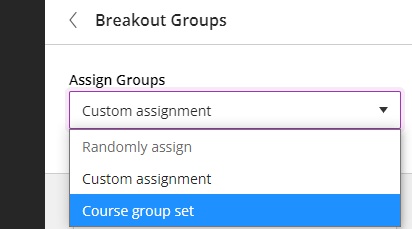
When setting up your breakout groups, you will now see an option called ‘Course group set’. This will allocate the students in your Collaborate breakout groups according to groups that you have already set up in your NILE course. And if you have multiple groups set up in your NILE course, you can choose which NILE course groups you want to sync with your Collaborate breakout groups.
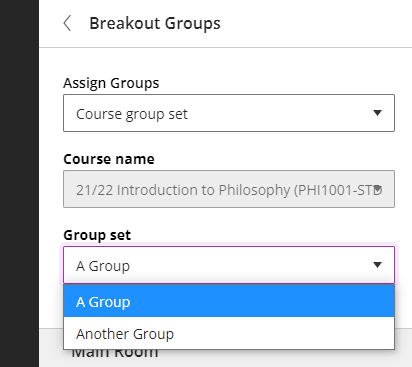
Available from Friday 5th November
• New UI (User Interface), including the ability to add a course banner
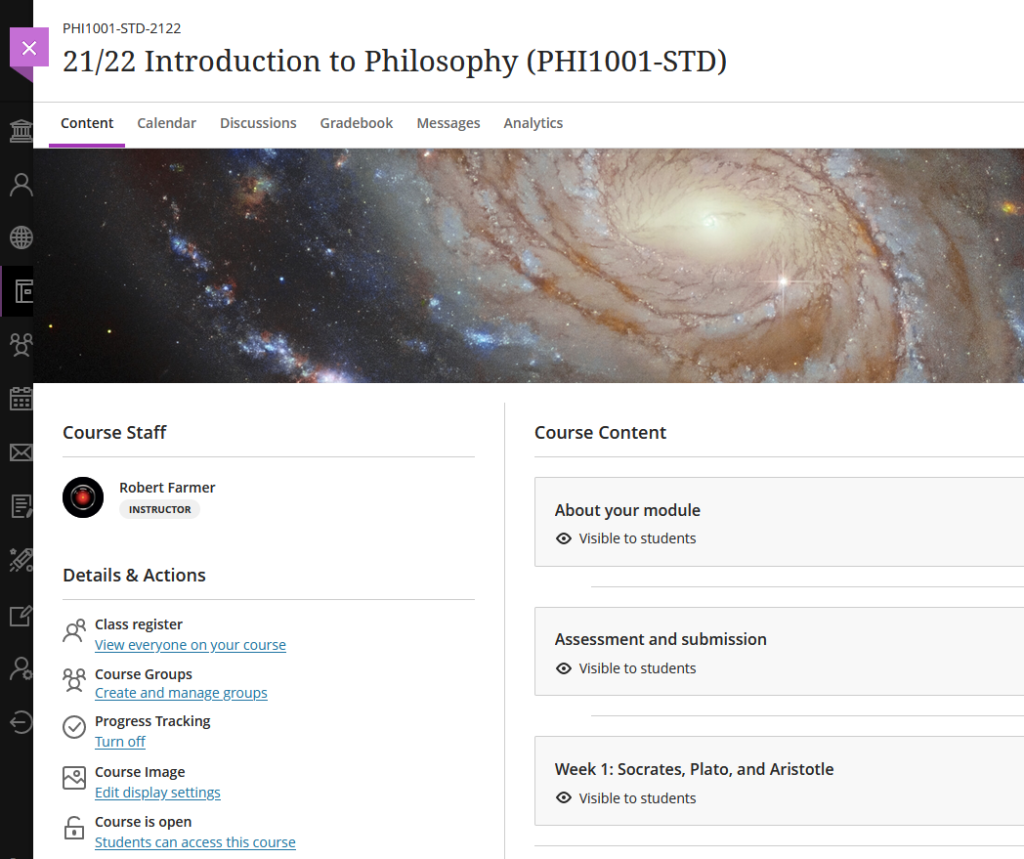
You can see immediately that the UI (User Interface) has changed a little in the new Ultra courses, with staff now being listed in the area immediately above the ‘Details & Actions’ menu. But probably of most interest here is the ability to add a course banner. From the 5th of November the ‘Details & Actions’ menu will include a ‘Course Image’ option, which means that you will be able to add a banner image to your course. Images must be at least 1200 x 240 pixels, but please do not add images which include text, as these are not accessible.
Perhaps the biggest challenge will be finding a great image to use for your course banner. A terrific source of free, high quality images can be found on the websites of the ESA (European Space Agency) and NASA. The links below will take you directly to their image galleries:
- ESA Images: https://www.esa.int/ESA_Multimedia/Images
- NASA Images: https://images.nasa.gov/
ESA and NASA images are free to use for educational and informational purposes, and, provided that any images you use do not contain an identifiable person, you will not be infringing anyone’s copyright or privacy by using them in this context. If you use images from ESA and NASA, please credit them somewhere in your course. Full terms and conditions about ESA and NASA image use can be found at the bottom of their pages which are linked above.
• Progress tracking
Also coming to the ‘Details & Actions’ menu will be the option to turn on ‘Progress Tracking’ for your students.
This feature allows your students to more easily see and mark which items in your course they have engaged with. At the moment, this feature is just for students, and academic staff do not get any information about how their students are engaging with their course content, although this is planned for a future release.
Content that a student has not looked at at all will be marked with an empty circle. Once a student has opened an item, the circle will become half-filled. Students can then click on the half-filled circle and mark it as complete (or, if Blackboard knows that the item is complete, such as when posting to a discussion or making a journal entry, it will automatically mark it as complete). Where items are in a learning module or folder, once all the items in the learning module or folder are complete, the learning module or folder will automatically be marked as complete.

• Improvements to tables
Finally, tables, which were new to Ultra courses in the October upgrade, are getting a few improvements in the November upgrade. From the 5th of November onwards, the following formatting options will be available when using tables in Ultra documents:
- Text Style
- Alignment options
- List Attachment
- Insert content
These options provide greater flexibility for staff, especially in disciplines where the presentation and formatting of data is particularly important.
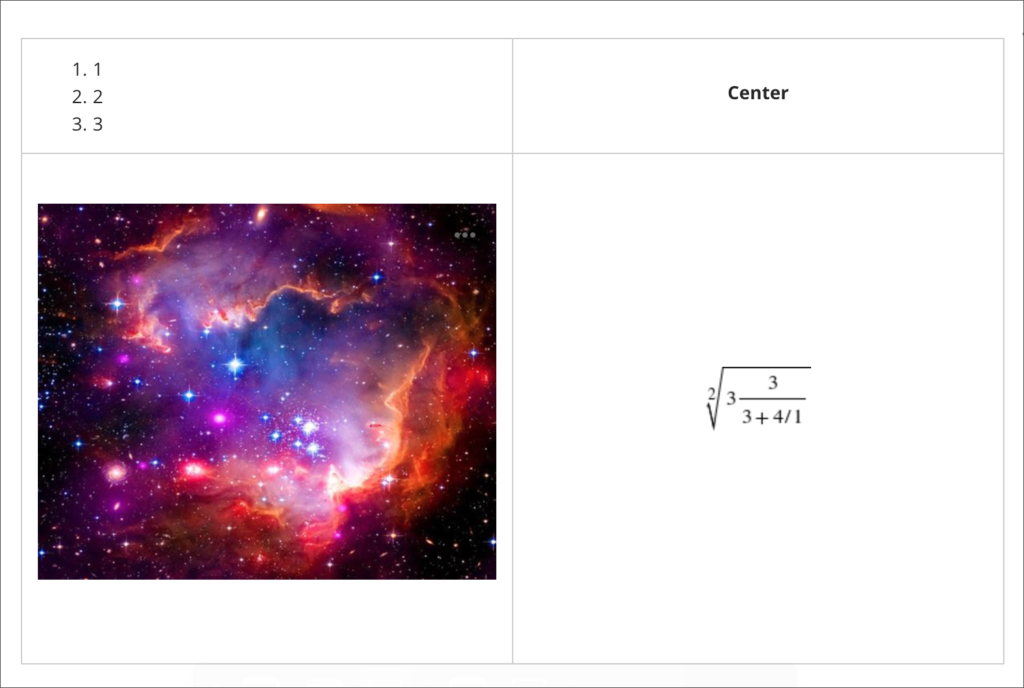
Need more information?
As ever, if you would like any advice, guidance, or training with any aspects of NILE, please take a look at the guides and FAQs on our website, or get in touch with your learning technologist:
https://libguides.northampton.ac.uk/Learntech
https://libguides.northampton.ac.uk/learntech/staff/nile-help/who-is-my-learning-technologist
Between November 2021 and June 2022, Blackboard are offering a series of seven free webinars to understand how Blackboard Learn Original and Learn Ultra can support your teaching, your subject and your students’ learning.
You can sign up for one, some, or all the webinars. Even if you can’t make the live webinars, by signing up you will receive the recordings of the sessions that you signed up to.
The full series of webinars is as follows:
- How do you to create and effectively use discussion forums in Learn Original and in Learn Ultra?
Thursday, November 4 at 10:00am GMT
>>View Recording - How do you create and upload content in Learn Original and in Learn Ultra?
Thursday, December 2 at 10:00am GMT
>>View Recording - How does Adaptive Release work in Original and Conditional Availability in Ultra?
Thursday, February 10 at 10:00am GMT
>>View Recording - How do you design and manage assessment items in Learn Original and in Learn Ultra?
Thursday, March 10 at 10:00am GMT
>>View Recording - How do you create a marking structure and provide feedback using rubrics, audio and video in Learn Original and in Learn Ultra?
Thursday, April 7 at 11:00am BST
>>View Recording - How do you use the Grade Centre in Learn Original and the Gradebook in Learn Ultra?
Thursday, May 12 at 11:00am BST
>>View Recording - How to use data and key tools to monitor and support student progress and personalised learning in Learn Original and in Learn Ultra?
Thursday, June 9 11:00am BST
>>View Recording
Find out more, and sign up to attend here:
https://go.blackboard.com/lecturer-series
Recent Posts
- Spotlight on Excellence: Bringing AI Conversations into Management Learning
- Blackboard Upgrade – December 2025
- Preparing for your Physiotherapy Apprenticeship Programme (PREP-PAP) by Fiona Barrett and Anna Smith
- Blackboard Upgrade – November 2025
- Fix Your Content Day 2025
- Blackboard Upgrade – October 2025
- Blackboard Upgrade – September 2025
- The potential student benefits of staying engaged with learning and teaching material
- LearnTech Symposium 2025
- Blackboard Upgrade – August 2025
Tags
ABL Practitioner Stories Academic Skills Accessibility Active Blended Learning (ABL) ADE AI Artificial Intelligence Assessment Design Assessment Tools Blackboard Blackboard Learn Blackboard Upgrade Blended Learning Blogs CAIeRO Collaborate Collaboration Distance Learning Feedback FHES Flipped Learning iNorthampton iPad Kaltura Learner Experience MALT Mobile Newsletter NILE NILE Ultra Outside the box Panopto Presentations Quality Reflection SHED Submitting and Grading Electronically (SaGE) Turnitin Ultra Ultra Upgrade Update Updates Video Waterside XerteArchives
Site Admin

