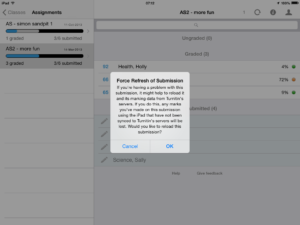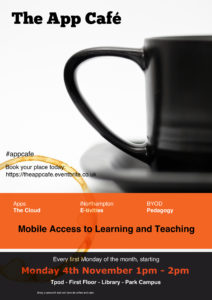Images and interactivity encourage students to explore content more willingly that a list of links and anything that can facilitate students to generate and share content themselves outside of the rather clunky discussion boards and blogs within NILE is always welcome.
thinglink is a free picture annotation tool website that allows content to be linked to external resources and then be embedded in your NILE site or blog. There are also editors available as IOS or Android apps.
Possible uses are as a ‘visual portal’ for students to access further information and resources or – if the thinglink is set to public – as a shared activity where students can add links and annotations to a picture as a class or as part of a group.
You can find more details and try using example thinglinks in this NILEX review.
Thanks to Belinda Green for spotting the usefulness of this app in Education and sharing.
 Thursday the 23rd of October saw the appearance of the Follow Northampton app in the App Store. The app is a freely available interactive guide to Northampton, and it offers a fresh perspective on Northampton’s rich historical, architectural and cultural heritage. The app, and the associated website, were created and developed by staff and students at the University of Northampton and members of the wider Northampton community. The project leads were Dr. Drew Gray, Senior Lecturer in History, and Sabine Coady Schaebitz, Director of the Collaborative Centre for the Built Environment. Technical support and advice was provided by Rob Farmer from the Learning Technology Team, and the app was built by Chris Collinge from wedoApps. Content was developed by BA History students (Roseanne Belcher, Gabrielle Cairns, Jasdeep Dhillon and Steve Robinson), photographs were provided by a BA Photography student (Peter Holmes), and audio recordings were made of a number of (actual and honorary) Northamptonians, particularly Peter Aiers, Andy Clarke, Peter James Norman, Professor Nick Petford, and Dr. Toby Purser.
Thursday the 23rd of October saw the appearance of the Follow Northampton app in the App Store. The app is a freely available interactive guide to Northampton, and it offers a fresh perspective on Northampton’s rich historical, architectural and cultural heritage. The app, and the associated website, were created and developed by staff and students at the University of Northampton and members of the wider Northampton community. The project leads were Dr. Drew Gray, Senior Lecturer in History, and Sabine Coady Schaebitz, Director of the Collaborative Centre for the Built Environment. Technical support and advice was provided by Rob Farmer from the Learning Technology Team, and the app was built by Chris Collinge from wedoApps. Content was developed by BA History students (Roseanne Belcher, Gabrielle Cairns, Jasdeep Dhillon and Steve Robinson), photographs were provided by a BA Photography student (Peter Holmes), and audio recordings were made of a number of (actual and honorary) Northamptonians, particularly Peter Aiers, Andy Clarke, Peter James Norman, Professor Nick Petford, and Dr. Toby Purser.
The app and website were made possible by the award of a Learning Enhancement & Innovation Grant from the University of Northampton. And the great news is that work on the app and the website is set to continue, as a second Learning Enhancement & Innovation Grant was recently given, and this will allow the project to cover more locations, and will allow the inclusion of extra features into the app. We are hoping to launch a second version of the app in March 2015, which will include full offline access to the locations, improved navigation, and additional locations. A third version is planned for July 2015 which will include design and layout updates, the addition of social media sharing options, and even more locations. In the longer term, we hope to add videos, iBeacons, and augmented reality, and to make an Android version of the app.
Get the iOS app: https://itunes.apple.com/gb/app/follow-northampton/id919466161?mt=8
Visit the website: http://www.follownorthampton.co.uk
![]() On the 4th August Turnitin updated their iPad app to version 1.3.0
On the 4th August Turnitin updated their iPad app to version 1.3.0
The main change that could affect users at Northampton is the ability to force the version of the submission on the server to overwrite that on the iPad. It is unlikely that this will be needed often – perhaps when a submission has been marked using a web browser at the same time that it is being marked on an iPad, or a restored submission needs to be ‘pushed’ to an iPad. A ‘long hold’ on the submission in the iPad brings up a dialog box. Clearly, if you initiate this in error, please cancel to avoid losing any marking you have recently done on your iPad.
This update also mentions ‘grading forms’, a cut down rubric. We don’t recommend these as part of the SaGE process, but there is more information here.
Thanks to everyone who was able to make this month’s App Cafe. I know it’s not always easy to find the time, but we’re very pleased eight people were able to come along and share their experiences, interests and views on mobile learning. In this session we took SIRI as the starting point for our session and began with a hands-on look at how accurate SIRI is. We talked about Dragon Dictate as an alternative PC-based voice-to-speech solution and the discussion then moved on to research ethics, accessibility and other issues which rose naturally amongst the group.
The App Cafe happens at 1pm on the first Monday of each month and anyone is welcome to come along and share. We have experience of iPad technology but these sessions are conversational rather than training-focused so if you use an Android or other mobile device, please come along and share.
We publicise the theme of each session a couple of days before as we like to be spontaneous. If you can’t make a Monday or you have an interest in a specific application or a learning and teaching question in relation to mobile technology, then get in touch and we’ll try and support you.
 Sadly we had our first instance of of marking being lost using the Turnitin mobile application for iPad yesterday, which resulted in a significant loss of work. Unfortunately, all the data was lost before we could gather a complete understanding of the problem, but it seems to relate to the application refusing to sync papers because of a lack of internet connectivity, despite the iPad being able to access mail and web sites. There is nothing on the Turnitin Self-Service Help Center to indicate that this is a common problem – it might even relate to our local wi-fi provision or an iPad setting – so Learntech will continue to encourage the apps continued use, but with care.
Sadly we had our first instance of of marking being lost using the Turnitin mobile application for iPad yesterday, which resulted in a significant loss of work. Unfortunately, all the data was lost before we could gather a complete understanding of the problem, but it seems to relate to the application refusing to sync papers because of a lack of internet connectivity, despite the iPad being able to access mail and web sites. There is nothing on the Turnitin Self-Service Help Center to indicate that this is a common problem – it might even relate to our local wi-fi provision or an iPad setting – so Learntech will continue to encourage the apps continued use, but with care.
 We do know that changing the iPad settings (moving from ‘TurnitinUK’ to ‘Turnitin’) will irretrievably destroy any local data stored on the iPad. We suggest – if at all possible – synchronizing marking more regularly, particularly early in the process.
We do know that changing the iPad settings (moving from ‘TurnitinUK’ to ‘Turnitin’) will irretrievably destroy any local data stored on the iPad. We suggest – if at all possible – synchronizing marking more regularly, particularly early in the process.
If you do encounter a problem, help us troubleshoot this further with the Turnitin support staff, please send us the log file.
To find the log file, open the Turnitin App and then press and hold the “Help” link at the bottom of the screen. The “Turnitin Mobile App Logs” appears. Copy the log information and then paste it into an email to learntech@northampton.ac.uk – you can send this directly to the Turnitin support email address using the ‘send’ button if you wish, but do let us know if you have done this. Then contact Learntech immediately on x2696 where we will give this the highest priority.
Turnitin UK have been in touch with us and are in the process of improving their documentation and FAQs relating to synchronization problems as a result of this issue. They are also investigating a way to warn users not to change their iPad settings. They have been extremely co-operative and have assured us of their commitment to dealing with problems as quickly as possible.
We are very grateful for the affected user’s patience, understanding and feedback on the problem – if this prevents it happening to another user it is of some comfort, at least.
Providing Mobile Access to Learning and Teaching
The Learning Technology team are pleased to announce a new monthly lunchtime event for all staff at the University of Northampton.
With more and more people accessing the internet via mobile devices, The App Cafe provides an opportunity to look at the implications of mobile devices and apps in HE and how we can better use them in learning and teaching. This first App Cafe will look at the top five essentials for going mobile and consider some different apps that you can start to use easily in a learning and teaching context.
We want to hear from you. This is a participative ‘by you, for you’ event with an opportunity each month to share the apps you already use in the classroom with fellow staff across all disciplines.
With take-aways like ‘Your 5-a-month’ (top apps for learning and teaching), coffee and even cake, this is one lunchtime event in LLS you shouldn’t miss.
First Monday of the month, starting 4th November 2013 | 1-2pm | in the TPod, Park Library
Book your place by signing up today: https://theappcafe.eventbrite.co.uk
We hope to see you there!
Using mobile devices can give you a lot more freedom in how and where you work. There is a huge range of apps available to help you deliver a presentation (or lecture), as this is a common task in the business world as well as in education. The apps cover everything from preparation to delivery, the downside being that as these are often aimed at the business market, they can be expensive. Here are some of the ones we’ve come across that you might find useful.
Creating/editing your presentation
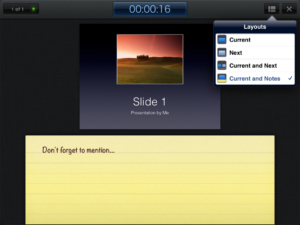 The slickest choice for this must surely be Keynote, for iOS (Apple) devices. You can import existing presentations into the app, via email or cloud storage services like Dropbox – it will accept presentations created in Keynote (on the Mac) or Powerpoint (on a PC). You can also create a presentation from scratch, including images, tables, charts and animations. It even has an area for presenter notes. If you have an iPad 2, when connected to a video output the presenter display will allow you to see both slide and notes, and your audience will only see the slides.
The slickest choice for this must surely be Keynote, for iOS (Apple) devices. You can import existing presentations into the app, via email or cloud storage services like Dropbox – it will accept presentations created in Keynote (on the Mac) or Powerpoint (on a PC). You can also create a presentation from scratch, including images, tables, charts and animations. It even has an area for presenter notes. If you have an iPad 2, when connected to a video output the presenter display will allow you to see both slide and notes, and your audience will only see the slides.
For Android, Google docs seems sadly lacking in the absence of a presenter view for Google presentations. However, there are other options – QuickOffice or Documents To Go will both allow you to display Powerpoint files on your device for free. Both these apps have Pro (paid) options that will also let you create and edit presentations on the device.
Delivering your presentation
If you want to use your device to deliver the presentation, there are a few different options to consider. You can connect the device directly, using a VGA or HDMI adaptor. This is the easiest option, but it does restrict your movement (which can defeat the point of using the device in the first place). Alternatively, you can connect your device to the presenting computer using wireless or bluetooth:
- You may want to use your device as a simple presenting tool, to control navigation through the slides. In this case, apps like i-Clickr for iOS and Presenter for Android should do the trick.
- If you have the presentation on your device, there are also apps that will allow you to transmit it to the presenting computer. AirSketch for the iPad will allow you to project a whiteboard, images or PDFs (so convert your presentation first), and Scatterslides for Android works in a similar way for Powerpoint slides (note this requires a free client to be installed on the presenting computer).
- If you want to get really clever, you can even use a remote desktop application to run the presentation from your own computer via your mobile device, thus avoiding any embarrassing software version problems or incompatibilities. Apps like Splashtop and TeamViewer can do this for you, as long as you have a reliable connection.
The downside to the wireless connection method is that these apps generally need to be on the same wireless connection as the presenting computer – and to be able to find each other on it. This works fine on wireless that uses keys to authenticate, but often won’t work on secure wireless networks that use a browser login. If you’re planning on trying any of these, we strongly recommend a test run before the day of the presentation.
If you have any comments on the information above, or you’d like to recommend other apps that help you with learning or teaching, please feel free to add a comment or to email the team at LTSupport@northampton.ac.uk.
Disclaimer: these posts aim to recommend functionality, not particular products or services. The app world changes fast, and any third party app may not be available forever. Always make sure you have a back-up option.
Recent Posts
- Spotlight on Excellence: Bringing AI Conversations into Management Learning
- Blackboard Upgrade – December 2025
- Preparing for your Physiotherapy Apprenticeship Programme (PREP-PAP) by Fiona Barrett and Anna Smith
- Blackboard Upgrade – November 2025
- Fix Your Content Day 2025
- Blackboard Upgrade – October 2025
- Blackboard Upgrade – September 2025
- The potential student benefits of staying engaged with learning and teaching material
- LearnTech Symposium 2025
- Blackboard Upgrade – August 2025
Tags
ABL Practitioner Stories Academic Skills Accessibility Active Blended Learning (ABL) ADE AI Artificial Intelligence Assessment Design Assessment Tools Blackboard Blackboard Learn Blackboard Upgrade Blended Learning Blogs CAIeRO Collaborate Collaboration Distance Learning Feedback FHES Flipped Learning iNorthampton iPad Kaltura Learner Experience MALT Mobile Newsletter NILE NILE Ultra Outside the box Panopto Presentations Quality Reflection SHED Submitting and Grading Electronically (SaGE) Turnitin Ultra Ultra Upgrade Update Updates Video Waterside XerteArchives
Site Admin