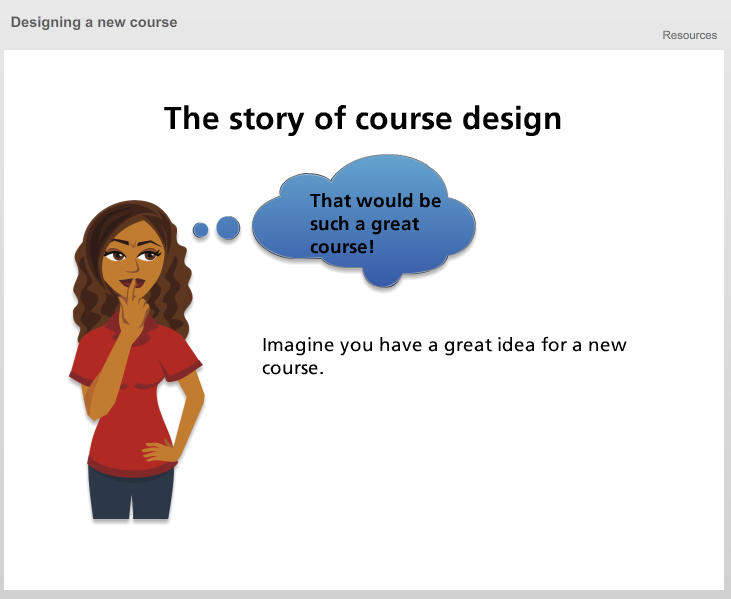Great learning design and quality assurance are two sides of the same coin. When you make changes to a module or programme, there are a range of QA procedures that might apply, and it helps to understand how these processes interlink – particularly when planning ahead.
Great learning design and quality assurance are two sides of the same coin. When you make changes to a module or programme, there are a range of QA procedures that might apply, and it helps to understand how these processes interlink – particularly when planning ahead.
New programmes or modules
When writing a new module or programme, a CAIeRO workshop can help you with everything from writing the learning outcomes, to choosing the assessment and creating the learning activities. The first day of the workshop will help you set the foundations, and the second day helps ensure these are workable in practice.
New programmes and modules are subject to validation, and as part of this process you will be required to write a rationale for the new offering. The planning work you do in the CAIeRO can help you complete this, as it includes consideration of strategic goals, the student experience, and resource and training requirements. The CAIeRO process can also help you firm up your curriculum documentation (also required for validation), and make decisions about the allocation of teaching and learning hours, assessment strategy and more. In addition to documentation, the CAIeRO can help you get started creating sample teaching materials, which are required for validation of distance learning programmes.
At the University, many validations can be completed online, but some (particularly those involving PSRBs) require a validation event. For these programmes, validations usually take place in the Spring term. For a new programme starting in September, you should aim for validation early in the term to allow the maximum possible time for development of the course materials (if you want the course to start the following January, you might aim for validation later, in March or April). This means you should be scheduling your CAIeRO in the previous Autumn term.
For more on the validation process, see the validation page of the website, which has information and links to the handbook..
Periodic subject reviews
 PSRs are a chance to reflect on what has worked well in your teaching over the previous five years. It is also a great opportunity to use those reflections to define the future direction of the programmes involved. The CAIeRO process can be used to support this process in a number of ways: as a ‘health check’ or review of a programme; to target specific issues you may have identified; and/or to plan how to implement changes you’d like to make.
PSRs are a chance to reflect on what has worked well in your teaching over the previous five years. It is also a great opportunity to use those reflections to define the future direction of the programmes involved. The CAIeRO process can be used to support this process in a number of ways: as a ‘health check’ or review of a programme; to target specific issues you may have identified; and/or to plan how to implement changes you’d like to make.
For PSR you will be required to submit a Self-Evaluation Document (SED). This document will ask you to reflect on things like alignment with frameworks and standards, the currency of the curriculum and student achievement and feedback. All of these elements can be considered within the CAIeRO process, to help you complete the SED form and prepare for any questions during the PSR event.
At the University, PSRs usually take place in the Autumn term, and the documentation is submitted in advance. CAIeROs for PSR can be scheduled at any point in the year (although you may want to note the Change of Approval guidance below when considering timing).
For more on the PSR process, see the PSR page on the website, which has information and links to the handbooks.
Ongoing review of delivery
 Of course, adjusting and adapting your teaching and assessment practice happens all year round, and is not dependent on big events like those listed above. You might have taken over a module or programme, or be considering a more blended approach, or just want to try a new idea you’ve heard about. You can book a CAIeRO for issues like this at any time in the year, but you should be conscious of timing the implementation of these changes, and the possible impact on the student experience.
Of course, adjusting and adapting your teaching and assessment practice happens all year round, and is not dependent on big events like those listed above. You might have taken over a module or programme, or be considering a more blended approach, or just want to try a new idea you’ve heard about. You can book a CAIeRO for issues like this at any time in the year, but you should be conscious of timing the implementation of these changes, and the possible impact on the student experience.
Wherever possible, you should avoid making big changes that will affect current delivery of a module or programme part way through. In addition to this, for level 5 and 6 modules, be aware that students need to know what to expect when they make their module choices. Any changes made after students have chosen the module should be made in consultation with those students.
Changes to existing modules and programmes are achieved through the Change of Approval process, which recognises three levels of change (based on degree of impact). Type B and C changes (more substantial than Type A) must be submitted well in advance of the proposed delivery, and for levels 5 and 6, in advance of the publication of module information to students. For 2015/16 delivery, the deadline for change of approvals for these modules is 13 January (for levels 4 and 7, the deadline is May).
For more on this process, see the Change of Approval page on the website, which has information and links to the handbooks.
Learning Designers can provide advice on course design at any time – whether you have a challenge to address in your module, or you’re just looking for new ideas to try. The majority of our work, though, happens when new courses and modules are designed, or existing ones are reviewed. The timeline below looks at the process of creating a new course, and how the Learning Design team fits into it. Click on the image below to launch the timeline:
There is also an overview version available in PDF format.
You might already know that the University has plans to extend our portfolio of high quality blended and online courses. These plans aim to help us meet market demand for flexible, scalable study options, as well as allowing us to bring the campus experience into the 21st century, helping students and staff make the most of valuable contact time. The plans are outlined in more detail in this paper on The University of Northampton’s future online and blended offering, which was approved earlier this year.
In the past few weeks, a key element of this has been put in place with the appointment of Learning Designers, a new role with a remit to help programme teams design effective courses for online and blended learning. The new team is based in Library and Learning Services, working closely with Learning Technologists and CfAP as well as the Institute of Learning and Teaching. Watch this short video to find out more about their role:
(or access the transcript here)
There are three Learning Designers in the new team: Rob Farmer, Rachel Maxwell and Julie Usher. The team will offer a range of design support services, including team CAIeROs and one-to-one support.
Each of the six Schools have nominated priority courses for (re)development, and the team will focus primarily on these in the first instance. If you’d like to find out how the team could support your programme or module, or you have some good practice or learning designs to share, please send initial enquiries to Rob Howe, Head of Learning Technology (rob.howe@northampton.ac.uk).
 Louise Bird, Senior Lecturer in Graphic Communication, reviews the Wacom Inkling, a product that claims to transfer sketches from paper into digital formats. Follow the link below (PDF) to find out what she thought of this product.
Louise Bird, Senior Lecturer in Graphic Communication, reviews the Wacom Inkling, a product that claims to transfer sketches from paper into digital formats. Follow the link below (PDF) to find out what she thought of this product.
Wacom Inkling review (PDF, 450 KB)
If you would like to help us by reviewing some technology for learning and teaching, please contact the team.
This case study highlights a pilot run by Janet Jackson, a Senior Lecturer in Environmental Sciences in the School of Science & Technology. The pilot introduced the use of mobile technology on two field trips, to Wicken Fen and Stonehenge.
The main aims of this pilot were to allow the students to document and reflect on their findings whilst in the context (in this case the field trips), and then to access and re-use that information outside of the context.
Students enjoyed using the devices, particularly for photography and video, which helped them to record a lot of data very easily. 80% of the students said that the app was ‘easy’ or ‘very easy’ to use.
Learning across contexts – mobile for fieldwork (case study, PDF 638KB)
This case study reports findings from a pilot run in stage 2 of Foundation Art and Design (Nov 2011-Feb 2012) by Jayne Corfield in the School of Arts.
Online spaces in NILE, which are easily accessible using mobile technology, were set up for students to document and reflect on their work anytime, anywhere, across any context.
Learner generated contexts – mobile for anytime anywhere learning (case study, PDF 511KB)
Watch the video here.
Please note: this post is focused on iOS (Apple) devices, as the nature of this operating system can make transfer of files more difficult than it is on other platforms, e.g. Android. That’s not to say though that you couldn’t also use WebDAV with an Android device.
What is WebDAV?
WebDAV (or Web Distributed Authoring and Versioning) is a technology that allows you read and write access to a shared folder on a server. Basically, it means that you can download files, read them, change them and upload them again (although it can also do lots of other clever things with files too).
Using WebDAV with staff shared (Novell) drives
Ever wondered how you can get to the files on your shared drive via your iPad? Here’s how.
- Get the WebDAV Nav app. It’s free.
- In your iPad browser (probably Safari), go to http://www.northampton.ac.uk/netstorage. Log in.
 Tap on the little notepad icon, next to the logout (open door) button. The web address (URL) of the page you are viewing will change slightly.
Tap on the little notepad icon, next to the logout (open door) button. The web address (URL) of the page you are viewing will change slightly.- Select and copy the URL.
- Go into the WebDAV Nav app, and click the ‘plus’ icon at the top right of the screen.
- Give the location a name, e.g. ‘School Shared Drive’, and paste in the URL in the Server URL field. Add in your username and password. On the next screen you should see your shared drive folders.
Ok, so you now you can get at the files you had stored there. But what if you want to upload something?
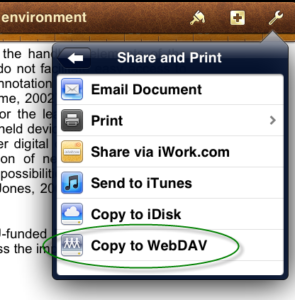 Well, lots of apps have a ‘Send to WebDAV’ option built in. In Pages, for example, when you have a document open you can go to ‘Share and Print’ in the settings (top right), and choose ‘Copy to WebDAV’. The iWork apps (Pages, Numbers, Keynote) will transfer these files directly for you. The first time you do this, you will need to enter the server information, exactly as you did above. After that, this information will be stored for you (unless you choose to Sign Out each time).
Well, lots of apps have a ‘Send to WebDAV’ option built in. In Pages, for example, when you have a document open you can go to ‘Share and Print’ in the settings (top right), and choose ‘Copy to WebDAV’. The iWork apps (Pages, Numbers, Keynote) will transfer these files directly for you. The first time you do this, you will need to enter the server information, exactly as you did above. After that, this information will be stored for you (unless you choose to Sign Out each time).
Some other apps, like iAnnotate for PDF, will give you an ‘Open In’ option, but then don’t allow you to enter the server address within the app. In this case, the upload is a two part process. Choosing the WebDAV option from the sharing menu here will copy the file to local storage on the iPad.
 You then need to go back to the WebDAV Nav app, navigate to the folder where you want to upload the file, and then click the hard drive icon at the bottom right of the screen to pick up the file and upload it.
You then need to go back to the WebDAV Nav app, navigate to the folder where you want to upload the file, and then click the hard drive icon at the bottom right of the screen to pick up the file and upload it.
Using WebDAV with NILE
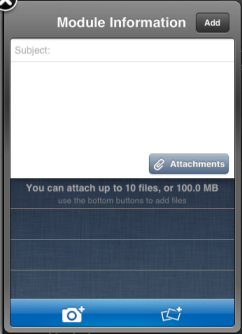 It’s also possible to use WebDAV to upload files from your iPad into NILE. If you have the iNorthampton and/or Blackboard Mobile Learn apps, you will already know that you can add new text-based content items in to module sites (as long as you have instructor access). However, on Apple devices, the ‘Attachments’ button currently only allows you to pick up image files, from the camera or photo library. WebDAV will allow you to get different types of files in to NILE from your iPad, although you may still need to do some fine tuning on how you present these files to students, using a standard web browser (from a desktop or laptop computer). Here’s how.
It’s also possible to use WebDAV to upload files from your iPad into NILE. If you have the iNorthampton and/or Blackboard Mobile Learn apps, you will already know that you can add new text-based content items in to module sites (as long as you have instructor access). However, on Apple devices, the ‘Attachments’ button currently only allows you to pick up image files, from the camera or photo library. WebDAV will allow you to get different types of files in to NILE from your iPad, although you may still need to do some fine tuning on how you present these files to students, using a standard web browser (from a desktop or laptop computer). Here’s how.
In your module site on NILE, go to the Control Panel and click on the double right arrow button next to the ‘Files’ heading. You should see the file storage area for that site, where all of the attached files are kept. At the top right, click on the ‘Setup Web Folder’ button.
Copy the Web address that is highlighted on the next screen – you can use this as you did with the server address details in the steps above. Any files uploaded using this link will appear in the Files area of this course on NILE. Unfortunately this doesn’t let you display the files in a content area for the students to view, but it does mean that the file is transferred into NILE ready to be used. When you log in from your desktop or laptop, you can create an item, and choose the file from the course Files area.
Hints and tips for using WebDAV with NILE:
Each module will have its own URL. If you’re using the WebDAV Nav app to upload files, you might want to set up each of your NILE sites, so that you can add files into the right courses. However if the files you are uploading are mostly from iWork apps, which transfer files directly, then you may prefer to choose one module on NILE that you want to use as a storage point for uploads, to save you having to sign out and re-enter a different URL every time you want to upload something to a different course. Once the file is in NILE, you can create the content item or link in that course, and then use the ‘Move’ function (from the dropdown menu) to pick which module site you want to move it to.
Being able to add your own notes to PDF files can be really useful, whether they are lecture notes you want to add your own thoughts to, documents or journal articles you have downloaded for your own research, or student or collaborative papers that you need to feed back on. There are many different options available for this. Here are a few we found.
iOS (Apple) apps
neu.Annotate is a free app that will allow you to open a PDF file (e.g. from email, the web or a cloud storage service like Dropbox), and annotate it using typed text or freehand annotation in a range of colours, as well as adding shapes, stamps and images. You can even add whole new pages, and annotate those too. The annotations are saved as part of the PDF, which can then be sent out by email or saved back to Dropbox.
 iAnnotate PDF is an advanced tool with lots of options, including the usual highlighting and annotation. It can be set up to sync with Dropbox, but also has it’s own sync tool, called Aji PDF service, that allows you to set up a live link to a folder directly on your PC or Mac. This allows you to batch download original files, and then batch upload your annotated versions.
iAnnotate PDF is an advanced tool with lots of options, including the usual highlighting and annotation. It can be set up to sync with Dropbox, but also has it’s own sync tool, called Aji PDF service, that allows you to set up a live link to a folder directly on your PC or Mac. This allows you to batch download original files, and then batch upload your annotated versions.
There is also an iAnnotate Lite version of this app for Android.
GoodReader is an app that can handle many different types of files. It’s really a file management tool, that allows you to access PDFs, Office and iWork files, images, video and even archived web pages on your iOS device. It can collect together files from a range of sources, including Google docs, Dropbox and iCloud, and let you read, organise, annotate (PDF and txt only) and re-upload them. It’s pretty complicated, as apps go, but if your files are a bit all over the place, this might be a good one for you. The PDF annotation here is kind of a bonus.
Android apps
Again, there are a number of options available. Features vary, but all of the following will allow you to mark up, type on and highlight PDFs, as well as fill in PDF forms. In order of price at time of writing:
- ezPDF Reader includes text-to-speech and the ability to view audio and video files if they are embedded in the PDF. It also has a plugin to integrate with Google docs.
- Repligo Reader allows you to annotate and send PDF files via email, Bluetooth, Dropbox and Evernote.
- qPDF also allows you to send files via Bluetooth and sync files in Dropbox.
A note on workflows
 If you’re planning to annotate a number of files, it’s worth thinking through how you will transfer these to and from the device. Many of the apps listed above will allow you to download files from (and sometimes upload or sync them to) cloud storage services, like Dropbox or Google docs. This saves having to attach individual files to email, but these services also have their own limitations.
If you’re planning to annotate a number of files, it’s worth thinking through how you will transfer these to and from the device. Many of the apps listed above will allow you to download files from (and sometimes upload or sync them to) cloud storage services, like Dropbox or Google docs. This saves having to attach individual files to email, but these services also have their own limitations.
We recommend, particularly when working with documents relating to student assessment, that you transfer the files directly between your device and a University computer wherever possible, rather than using a third party cloud storage solution. You may be able to do this wirelessly, using WebDAV or FTP, otherwise you may need to connect your device to the computer. With an iOS device, you can transfer annotated files via the iTunes software for all of the apps mentioned above. If you have an Android device, you may be able to connect it via USB as you would a memory stick, and batch transfer your files.
If you’d like any help on the above, don’t forget you can always contact the LT team.
With thanks to Dr. James Xue, Lecturer in Computing, for the iAnnotate recommendation.
Disclaimer: these posts aim to recommend functionality, not particular products or services. The app world changes fast, and any third party app may not be available forever. Always make sure you have a back-up option.
You will have seen that an overview of the responses to the Mobile Survey have now been published. As part of the survey, we gave staff and students the opportunity to add comments and make suggestions about the University’s mobile provision. Lots and lots of you did this, and we really appreciate your input. We thought you might like to know how we’re planning to take this forward in phase 2 (hopefully Easter) and phase 3 (summer 2012) of iNorthampton.
You said…
“Need to be able to personalise the app more”
We included the ability to define your role when using the app from the first launch, to provide a framework for delivery of more personalised information in the future. You will soon be able to rearrange the tools on the springboard to move the ones you use most to the top. More targeted information for staff and current students will be coming in future phases.
“There should be more content from the Students’ Union”
We agree! The SU has been part of the project from the beginning. We are working with them on adding SU news, and the SU Youtube channel in phase 2, and SU photo galleries and events in phase 3.
“Does the app come in different languages?”
Yes. The app is available in English, Spanish, Portuguese, Arabic, German, Japanese, and Dutch. When the device is switched to a new language the framework of the app will respect that change, however the data supplied from University systems will still be delivered in English.
“There should be more integration with social media (Facebook, Twitter)”
We’re looking into the best ways to do this – whether as part of the news feeds, or by adding integration in other tools. We don’t want to add it just for the sake of it – it needs to go where it will be useful.
“The app is too big!”
We know that storage space is a concern, particularly for Android users. We have a difficult balance to strike between providing the information people ask for, and keeping the app size down. Before the launch of the next phase, we’ll be going through the app and slimming it down as much as we can.
Suggested improvements to current tools:
 You want updates/improvements to the maps. “And maybe a campus walkthrough, using video or augmented reality”
You want updates/improvements to the maps. “And maybe a campus walkthrough, using video or augmented reality”
The main campus maps will be updated for phase 2 – this will be ongoing as changes are made to the campuses and new sites added. We also have the option to add AR features and video and audio tours, these are currently scheduled for phase 3.
“The directory needs to be organised into school areas, and should include the ability to search for services (i.e. ‘accommodation’ or ‘Finance’) as well as names”
The directory tool currently only pulls data from the staff database. This doesn’t provide a single point of contact by service, nor does it include staff who are not paid by the University (e.g. those from partner colleges). We’re looking to integrate other data sources in phase 3.
“The courses section has no information about research degrees”
This is tricky as there is no directory of available courses, as with the taught courses. We’re looking into linking to research degree information on the website instead.
 Events need to be “more relevant”
Events need to be “more relevant”
We’re looking to categorise the list of events, to make it easier to find things that interest you. This will require some changes to the way University events are booked in and advertised on the University web pages. Hopefully this will benefit users of the website as well as the mobile version – scheduled for phase 3.
You would like “to be able to check your library account and renew books”
We’re not sure yet whether or not this is possible with the current library system. But we’re looking into it.
“I want to get notifications/reminders from NILE”
This is coming, as part of the Mobile Learn (NILE) part of the app, but it is part of the core functionality, rather than something that is being built specifically for us, so we don’t have a date for it yet. Watch this space and we’ll let you know as soon as we know more.
“Why can’t I get NILE on my Blackberry?”
You can – but you have to get the separate Blackboard Mobile Learn app. It’s not possible to build this into another app on the Blackberry platform as it stands. We’re hoping that upcoming changes to the Blackberry operating system will allow us to improve the iNorthampton experience for Blackberry users.
 Improvements to the timetable module – “I don’t want to have to log in every time, and should show more of my timetable when I do”
Improvements to the timetable module – “I don’t want to have to log in every time, and should show more of my timetable when I do”
We are working on improvements to this tool, but the best way to use it is to follow the ‘Add to Calendar’ link, and set up synchronisation between your University timetable, and the calendar tool you use most – this could be the calendar on your phone (for iPhone or Android), MS Outlook, or web-based calendars like Google or Windows Live. Once this is set up, you will no longer need to keep checking the timetables part of the app.
Suggestions for new features
“Please add bus times / traffic information / parking information / car sharing site / taxi numbers to the app”
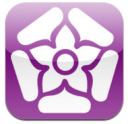 Northamptonshire County Council have their own app (called NCC) for Android and iPhone, which was developed by staff here at the University. This already has live bus timetables, so we’d recommend you use this if you can. They also supply a text service to send bus times to your mobile. Sadly this does mean that the NCC won’t let us use the timetable data, but we’re looking at including links to the timetables on the website, as well as to traffic information and the car sharing website.
Northamptonshire County Council have their own app (called NCC) for Android and iPhone, which was developed by staff here at the University. This already has live bus timetables, so we’d recommend you use this if you can. They also supply a text service to send bus times to your mobile. Sadly this does mean that the NCC won’t let us use the timetable data, but we’re looking at including links to the timetables on the website, as well as to traffic information and the car sharing website.
At present we can’t collect the data for how many parking spaces are free at any one time on site, but we have asked Infrastructure Services to look into this for us.
The University does not have a recommended taxi company, so we won’t be supplying taxi numbers, sorry.
“Can we have a tool to report faults in halls?”
We’re planning to include a telephone number for this in phase 2, and investigating a more detailed GPS-based solution for a future development (sorry, no dates for this yet).
“The app should include email, and access to file storage”
We took the decision not to include email, as smartphones already include a tool to integrate this. File storage is a little more complex, as iOS devices in particular do not have an accessible folder structure where files are stored. There are a few web-based alternatives available though. Apart from files in NILE, you can also access documents stored on the web (or in cloud services like Google docs or Windows Live) through a mobile browser. The University is also looking into access to Novell folders (staff personal or shared drives) on mobile devices via the Netstorage tool, watch this space for updates on this.
“It would be great to include links to other apps that are useful for learning”
We didn’t want to bulk out the app with these, as they may not all be relevant to all users. However when we find useful apps, we will be adding recommendations to our LearnTech blog. If you’d like to make a recommendation, or write a guest post, just let us know!
“Opening times and menus for the restaurants would be good, and links to offers from Greggs!”
We’re looking at adding ‘places of interest’ to the maps in phase 3, and this will include all the eating places, hopefully along with opening times and menus. If you want offers from Greggs, they will give them to you – but only in exchange for a like from your Facebook account.
“A tool which shows the nearest free PC would be good”
We know this is possible in theory. Our Infrastructure Services department are looking at monitoring software that can tell whether each PC is logged in or not. Once we have this up and running, we just need to find a way to get that data into the app. Leave this one with us!
If you have further suggestions to share, they are always welcome. Send them to the team at mobilefeedback@northampton.ac.uk.
Staff in the School of Science and technology have been looking at ways in which technology can help to widen participation and ‘increase support and retention on non-full-time programmes’. This began with a project to develop online introductory materials, for applicants to Waste Management courses to use before their taught course started.
The team used a range of tools, including NILE and Wimba Create, to build an informative, interactive site for incoming students to use. The resources were based on the team’s previous research into induction of distance learners. These materials can be seen in the guest access NILE site for the course.
The project was a success and led to the project team – Ruth Copeland-Phillips, Paul Cox and Louise Maxwell – gaining a Teaching Fellowship award. It has also led to the development of further online materials, aimed at helping distance learning overseas students ‘make a successful transtion to the University of Northampton academically, socially and culturally’.
Read the full project report for more information.
Recent Posts
- Spotlight on Excellence: Bringing AI Conversations into Management Learning
- Blackboard Upgrade – December 2025
- Preparing for your Physiotherapy Apprenticeship Programme (PREP-PAP) by Fiona Barrett and Anna Smith
- Blackboard Upgrade – November 2025
- Fix Your Content Day 2025
- Blackboard Upgrade – October 2025
- Blackboard Upgrade – September 2025
- The potential student benefits of staying engaged with learning and teaching material
- LearnTech Symposium 2025
- Blackboard Upgrade – August 2025
Tags
ABL Practitioner Stories Academic Skills Accessibility Active Blended Learning (ABL) ADE AI Artificial Intelligence Assessment Design Assessment Tools Blackboard Blackboard Learn Blackboard Upgrade Blended Learning Blogs CAIeRO Collaborate Collaboration Distance Learning Feedback FHES Flipped Learning iNorthampton iPad Kaltura Learner Experience MALT Mobile Newsletter NILE NILE Ultra Outside the box Panopto Presentations Quality Reflection SHED Submitting and Grading Electronically (SaGE) Turnitin Ultra Ultra Upgrade Update Updates Video Waterside XerteArchives
Site Admin