The new features in Blackboard’s July upgrade will be available from the morning of Friday 7th July. This month’s upgrade includes the following new features to Ultra courses:
- Advanced scoring options in multiple choice and multiple option test questions
- Complete/incomplete grade schema and formative assessment option
- Resizing media option in Ultra documents
Advanced scoring options in multiple choice and multiple option test questions
Currently, when setting up multiple choice and multiple option test questions staff can select from the following options:
- All or nothing – students must select all the correct answer choices to receive credit. If a student selects one or more incorrect answer choices, they earn no points;
- Allow partial credit – students receive partial credit if they correctly answer part of the question;
- Subtract points for incorrect answers – students will have points subtracted for incorrect answer choices, although the overall question score will not be less than zero.
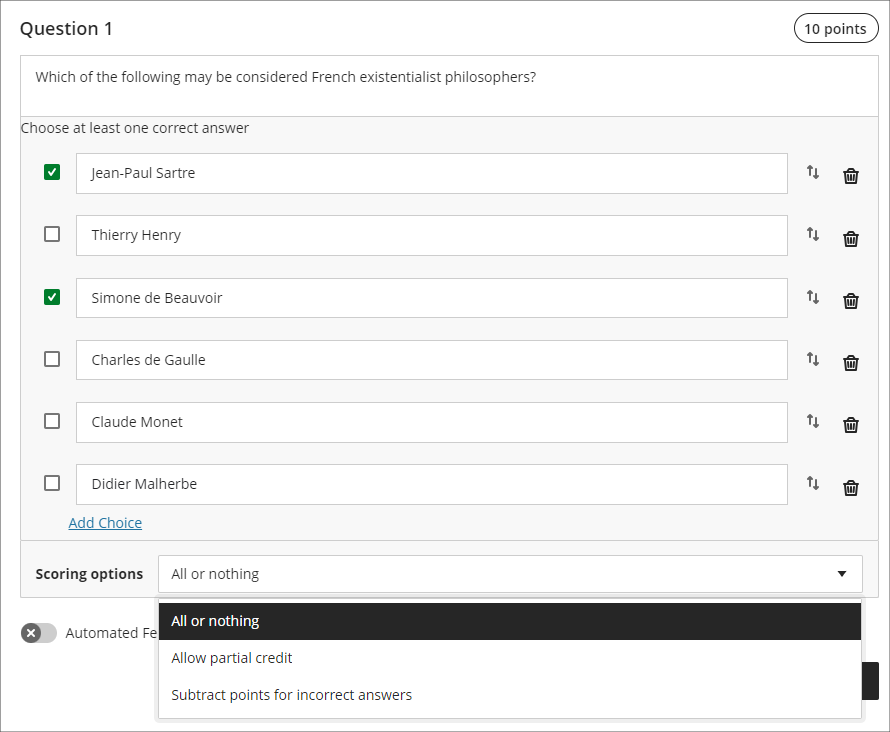
Following the July upgrade staff will have more control on the way that scores for each question are compiled, and will be able to:
- Define a positive percentage value to award credit for a correct answer;
- Enter a negative percentage value (up to a maximum of -100% ) to subtract credit for an incorrect answer;
- Allow a negative overall score for the question.
In the following example, it is possible to score from a maximum of 10 points (by selecting only the first and third answers) to a minimum of -30 points (by selecting only the second, fourth, fifth, and sixth options). A student selecting all six options would score -20 points.
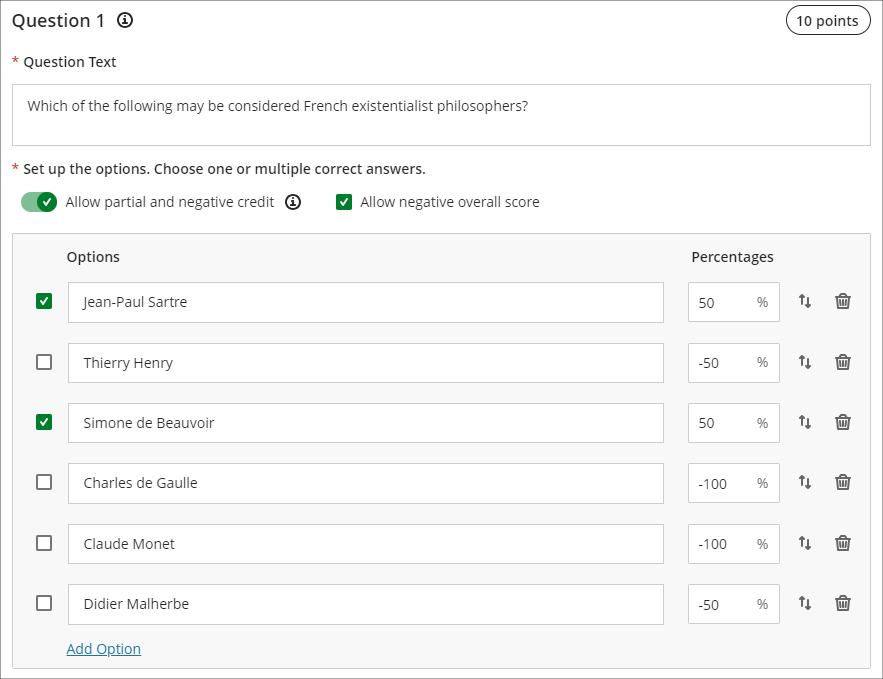
More information about using tests in Ultra courses can be found at: Blackboard Help – Tests, Pools, and Surveys
Complete/incomplete grade schema and formative assessment option
Following the July upgrade, staff will be able to use a complete/incomplete schema when assessing student work that does not require a grade to be given. The complete/incomplete schema still requires an assessment to be given a point value, but any amount of points given, including zero, will result in the assessment grade awarded being ‘complete’.
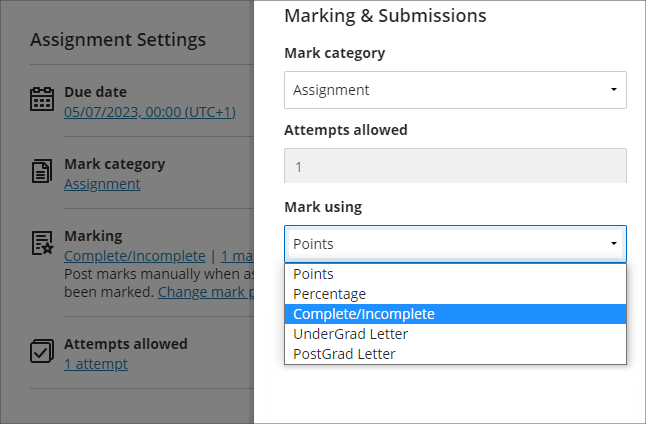
When a value is provided, the mark shows as a tick to show that the assessment has been completed.
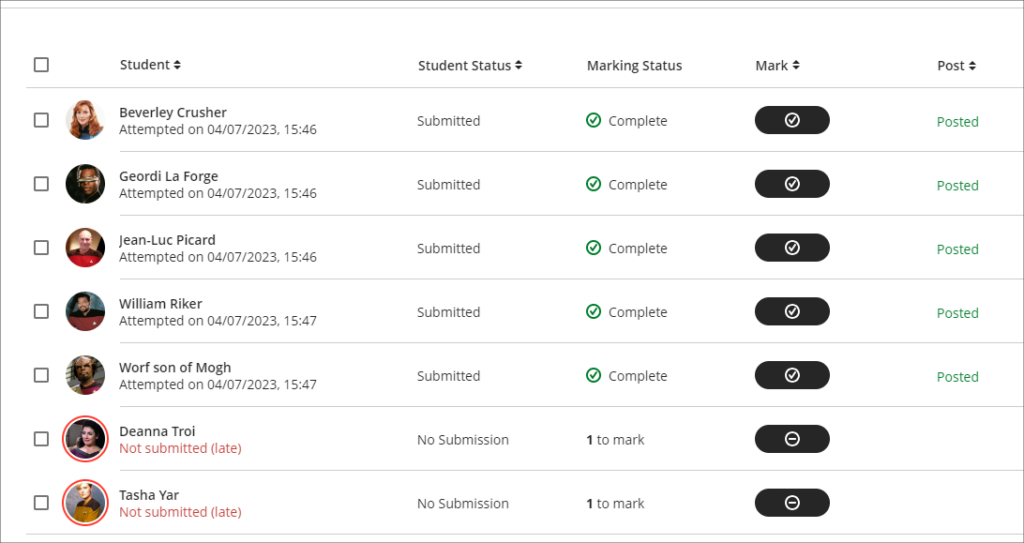
The July upgrade also includes the option to mark assessments as formative. When this option is selected, the word ‘Formative’ is displayed alongside the assignment in the gradebook. Staff have the option to display ‘Formative’ to students also.
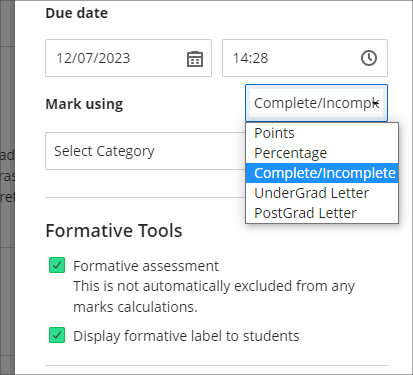
The complete/incomplete schema and the ability to note assessments as formative can be used independently or together, and can be used with both Turnitin and Blackboard assessments.
The following screenshot shows the student view of the gradebook where two assignments have marked as formative and where the complete/incomplete schema has been used.
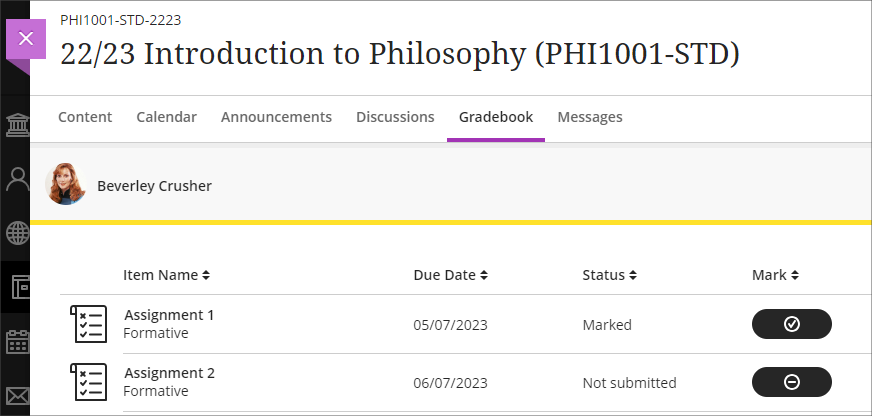
Resizing media option in Ultra documents
After the July upgrade, when adding an image to an Ultra document staff will be able to resize the media using the corner handles that appear when the document is being edited and the image is selected.
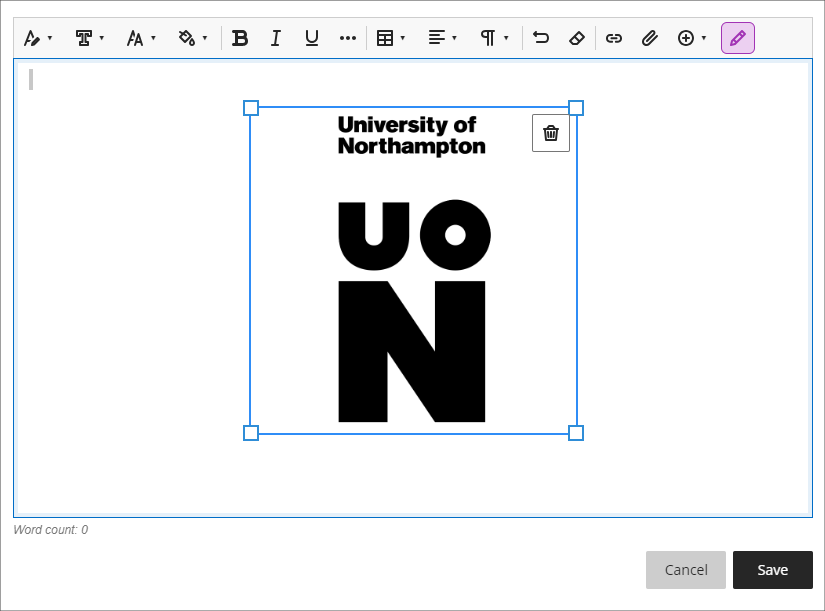
More information
As ever, please get in touch with your learning technologist if you would like any more information about the new features available in this month’s upgrade: https://libguides.northampton.ac.uk/learntech/staff/nile-help/who-is-my-learning-technologist
Blackboard are currently researching the next round of gradebook enhancements for Ultra courses and are keen to hear directly from academic staff who have used the Ultra gradebook.
If you would like to give feedback directly to Blackboard about your experience of using the gradebook, and to put forward suggestion for gradebook improvements, you can access the survey below.
Learn Ultra Gradebook Feedback Survey: https://forms.office.com/r/k9T8C2S6Gx
NILE courses for the 23/24 academic year have been created and staff are now able to find and enrol themselves onto their 23/24 NILE courses. All NILE courses created for the 23/24 academic year and onward are now Ultra courses.

• To find out more about enrolling on NILE courses, and how to get them set up ready for teaching, please see our guide: Getting your NILE course set up and ready for teaching.
• If you are planning to copy content into your new NILE course from an old NILE course, please make sure that you follow the instructions in our FAQ: How do I copy content into a NILE Ultra course? (Note that this guide is also available as a three-minute video demonstration.)
• To find out more about the expected standards and requirements for NILE courses, please see the NILE Design Standards.
• For practical design ideas, and to see what a well-designed Ultra course can look like, please see the Learning Technology Team’s Ultra demonstration course, CRIT101, which is available for all staff to view in NILE under the Organisations tab.
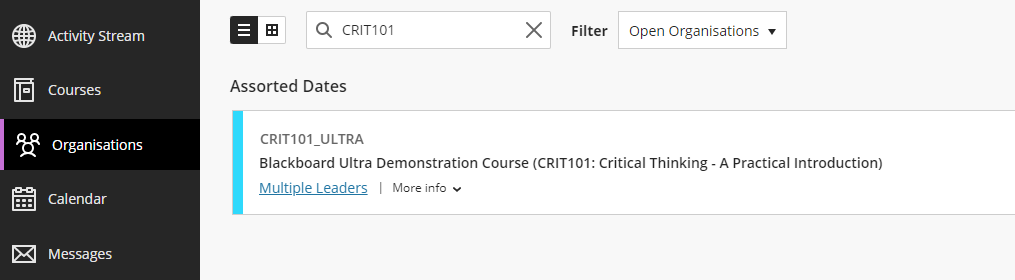
• For additional guidance about creating effective Ultra courses, staff are encouraged to book a NILE Ultra Course Development Workshop with their learning technologist.
The new features in Blackboard’s June upgrade will be available from the morning of Friday 2nd June. This month’s upgrade includes the following new features to Ultra courses:
- Announcements moved to the top navigation bar
- Ultra tests: upload questions from a file
- Journals – submission status filters available when using assessed journals
Announcements moved to the top navigation bar
Following the June upgrade, Announcements will move from the ‘Details & Actions’ menu to the top menu in Ultra courses.
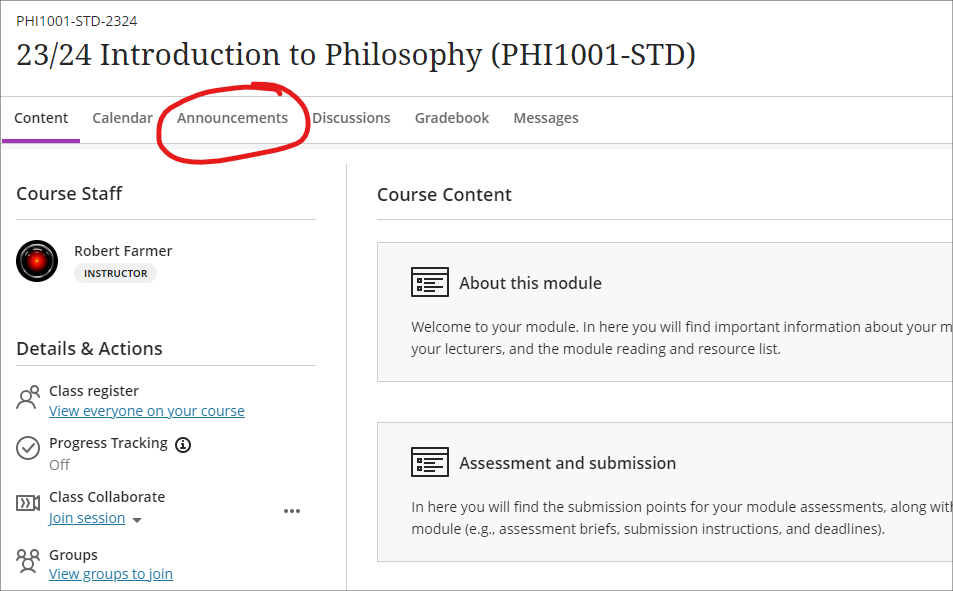
Ultra tests: upload questions from a file
Prior or to the June upgrade, Ultra tests could only be created directly in Blackboard. After the upgrade, staff will be able to author tests offline in Excel or in a plain text editor (e.g., Notepad for Windows or TextEdit for Mac) and create tests questions in bulk in Ultra courses by importing the file. For more information about how to do this, please see: Blackboard Help – Upload Questions

Journals – submission status filters available when using assessed journals
Following the June upgrade, staff will be able to use filters in the Marks & Participation view in journals. These filters will allow staff to quickly view their students’ journal entries based on the status of their submissions.
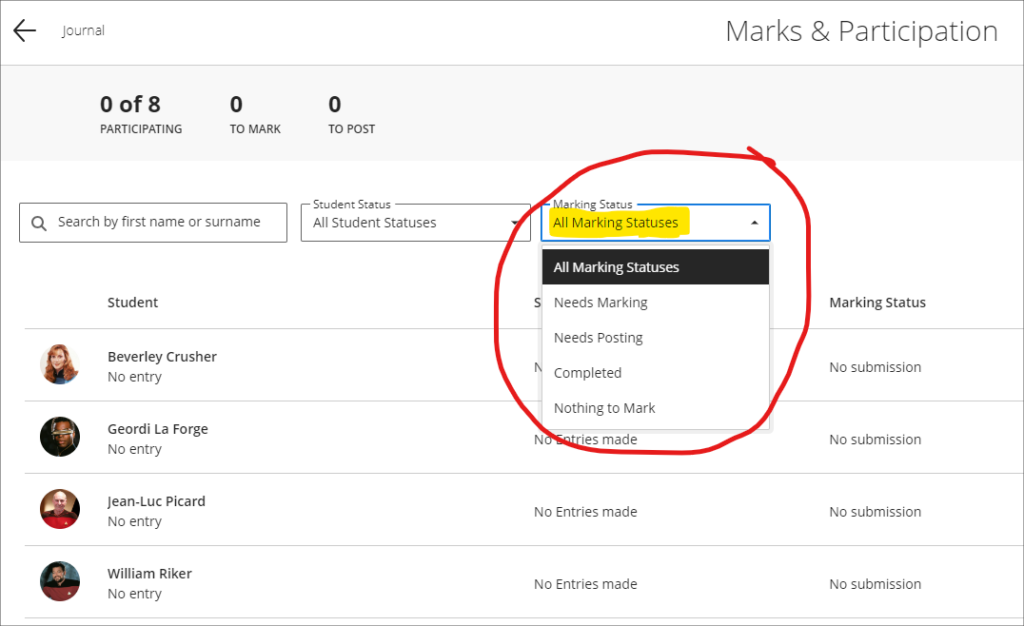
More information
As ever, please get in touch with your learning technologist if you would like any more information about the new features available in this month’s upgrade: https://libguides.northampton.ac.uk/learntech/staff/nile-help/who-is-my-learning-technologist
The new features in Blackboard’s May upgrade will be available from the morning of Friday 6th May. This month’s upgrade includes the following new features to Ultra courses:
- Drag and drop content into to Ultra courses
- Email non-submitters of Blackboard Ultra assignments
- Improvements to hotspot questions in Ultra tests
- Ability to prevent backtracking in Ultra tests with page breaks
- Ability to reuse questions in Ultra question banks
- Improvements to Ultra rubrics
- Grading attempt selector improvements
Drag-and-drop content into Ultra courses
Staff will be able to upload files into their Ultra courses simply by dragging a file or folder into the course content area of their Ultra course.
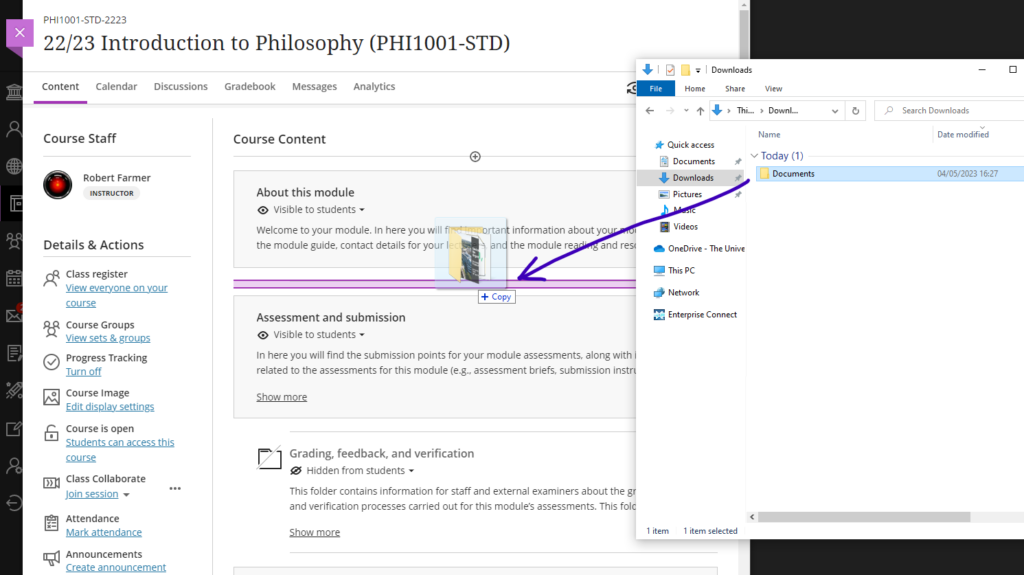
Email non-submitters of Blackboard Ultra assignments
Staff using Blackboard Ultra assignments will be able to quickly select and message students who have not submitted any work for assessment by setting the student status filter in the assignment inbox to ‘No Submission’, selecting all students, and choosing ‘Send Message’. When selecting more than one student as a recipient of a message, the recipients will be BCC’d into the message, ensuring that students’ identity and contact information remain confidential.
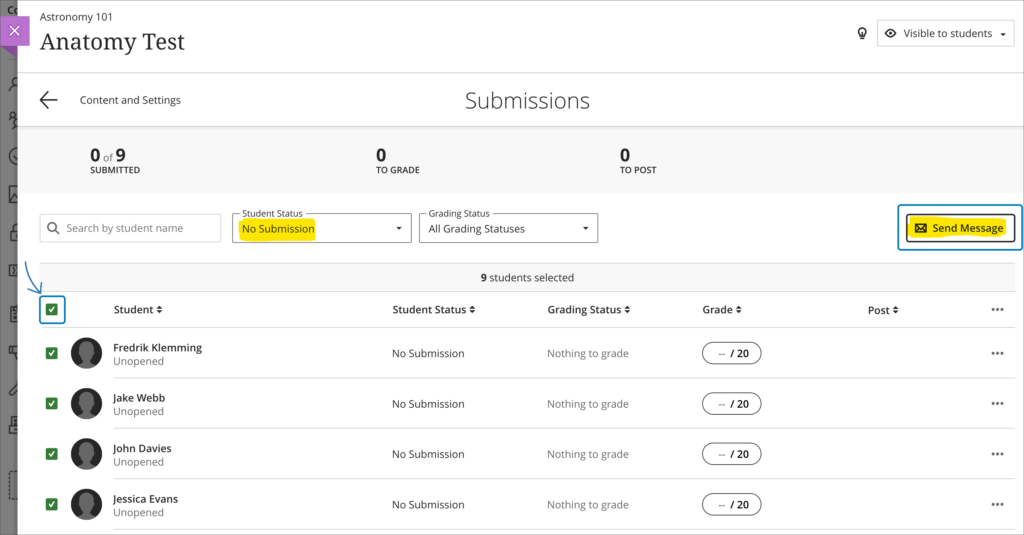
As well as being able to email non-submitters from an Ultra assignment inbox, staff can also use this functionality to send email messages to students based on other critera. By using the inbox filters and the sortable header columns, staff can quickly organise the inbox, and can also manually choose one or more students to send email messages to from the Ultra assignment inbox.
Please note that this ability to select and email students directly from an Ultra assignment inbox is only able to be used with Blackboard Ultra assignments, and is not available when using a Turnitin assignment in an Ultra course.
Improvements to hotspot questions in Ultra tests
Staff creating hotspot questions in Ultra tests will be able to zoom in to their image, and to view it full screen in order to more precisely define the hotspot area.
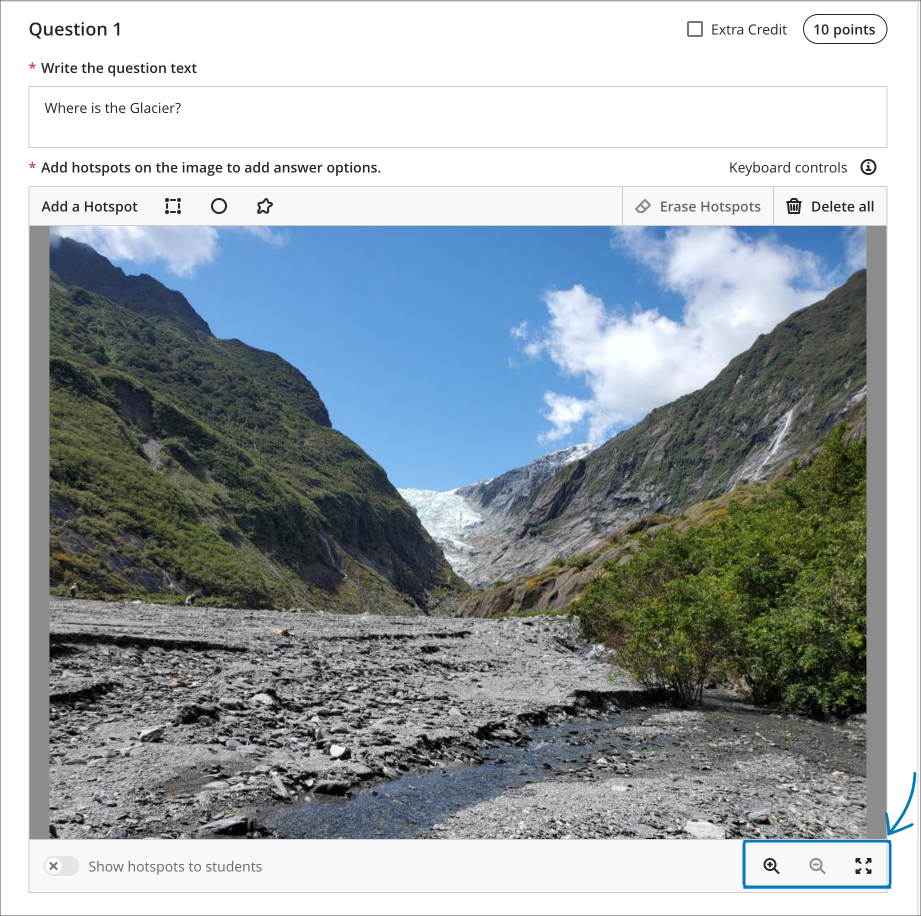
Ability to prevent backtracking in Ultra tests with page breaks
Prior the May upgrade, staff could only use the ‘prevent backtracking’ option in Ultra tests if the test did not contain any page breaks. After the upgrade, staff will be able to prevent backtracking in tests which contain page breaks. The ‘prevent backtracking’ option ensures that students progress through the pages of a test in a predetermined sequence, and will be helpful when later test questions provide hints or reveal answers to questions on previous pages.
As tests with page breaks may contain multiple questions per page, students who have an unanswered question on a page and try to navigate to the next page will receive a warning message prompting them that they have an unanswered question, and that they will be unable to answer it should they proceed to the next page.
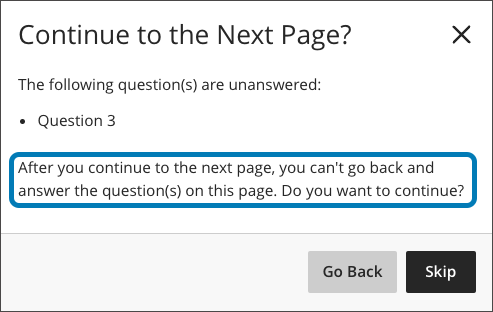
You can find out more about setting up and using Ultra tests at: Blackboard Help – Create Tests
Ability to reuse questions in Ultra question banks
Staff will be able to copy questions between question banks by selecting the new ‘Reuse Questions’ option. Additionally, staff will be able to copy questions from existing tests directly into their question banks.
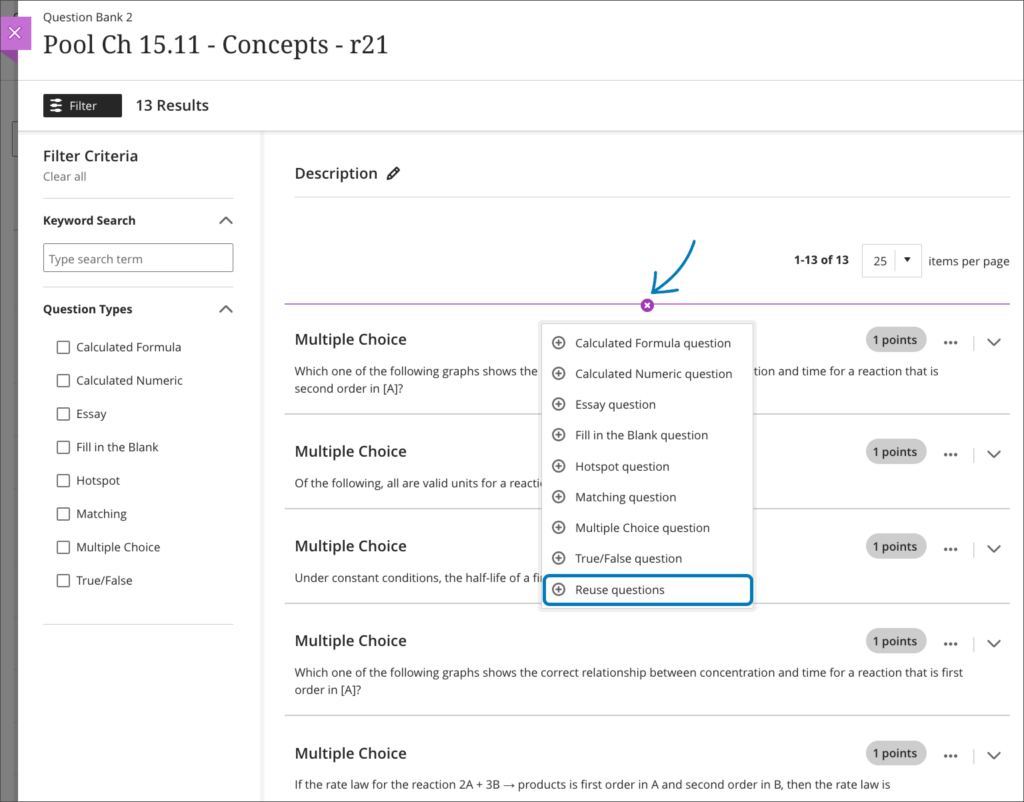
You can find out more about using Ultra question banks at: Blackboard Help – Question Banks.
Improvements to Ultra rubrics
When marking using Ultra rubrics the performance level descriptions will be hidden by default. This change streamlines grading for staff who are familiar with the performance level requirements. However, staff can quickly choose to display the performance descriptions if needed for grading.
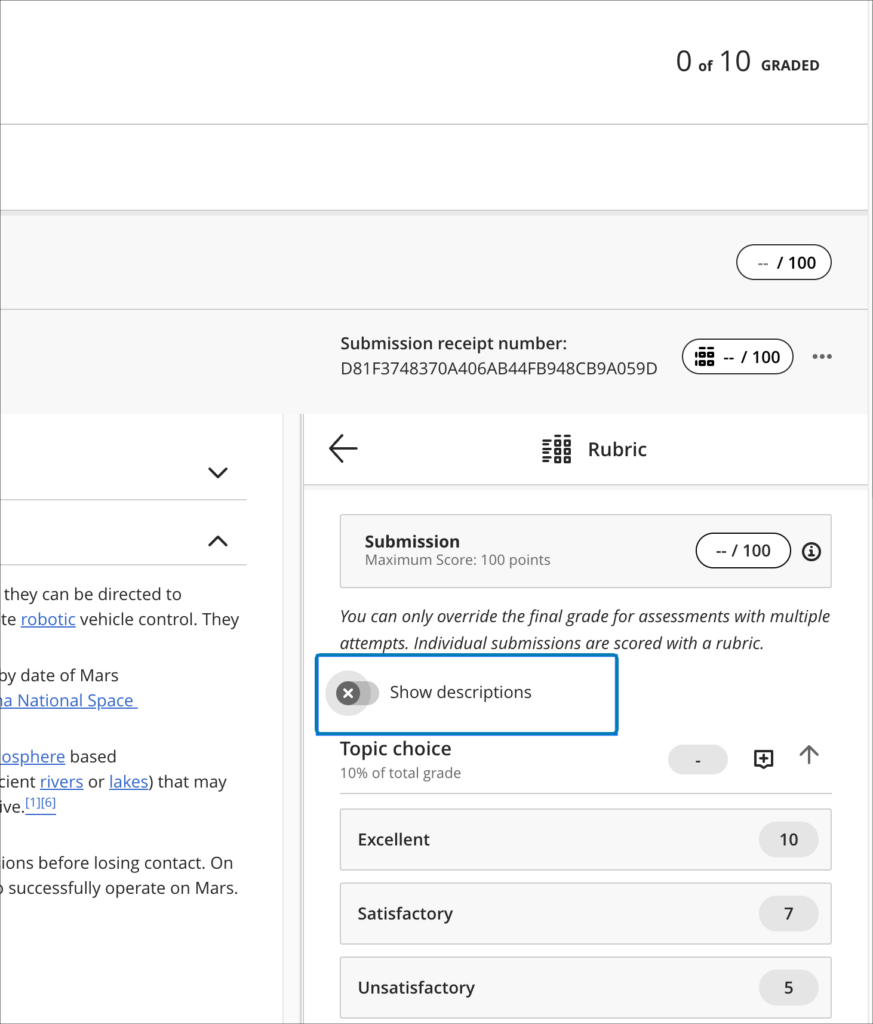
Following the May upgrade it will also be possible to deselect a performance level (e.g., excellent, good, statisfactory, etc.) if choosing another level of performance isn’t appropriate. Prior to the May upgrade, once a peformance level was selected, it could be changed, but not deselected.
The May upgrade will also allow criterion feedback to be collapsed, allowing for a more streamlined view of the grading panel.
Finally, keyboard navigation of rubrics will improve following the May upgrade, introducing the ability to navigate between rubric criteria using the tab key, and to use the up/down arrows to select a performance level.
Grading attempt selector improvements
When viewing a student’s Blackboard Ultra assignment submission, if there are multiple submission attempts the assignment viewer will automatically choose the most appropriate attempt to present by default based on the ‘Grade Attempts’ setting and the grading completion status.
| Grade Attempts setting | Grading completion status | Default attempt displayed |
| Last attempt with a grade | Any | Most recent attempt |
| First attempt with a grade | Any | First attempt |
| Attempt with the highest grade | All attempts are graded | Attempt with the highest grade |
| Attempt with the lowest grade | All attempts are graded | Attempt with the lowest grade |
| Average of all attempts | All attempts are graded | Most recent attempt |
| Attempt with the highest grade | There are ungraded attempts | Oldest ungraded attempt |
| Attempt with the lowest grade | There are ungraded attempts | Oldest ungraded attempt |
| Average of all attempts | There are ungraded attempts | Oldest ungraded attempt |
Regardless of the settings, all attempts will still be available to view in the assignment viewer, and can be quickly accessed via the attempt selector.
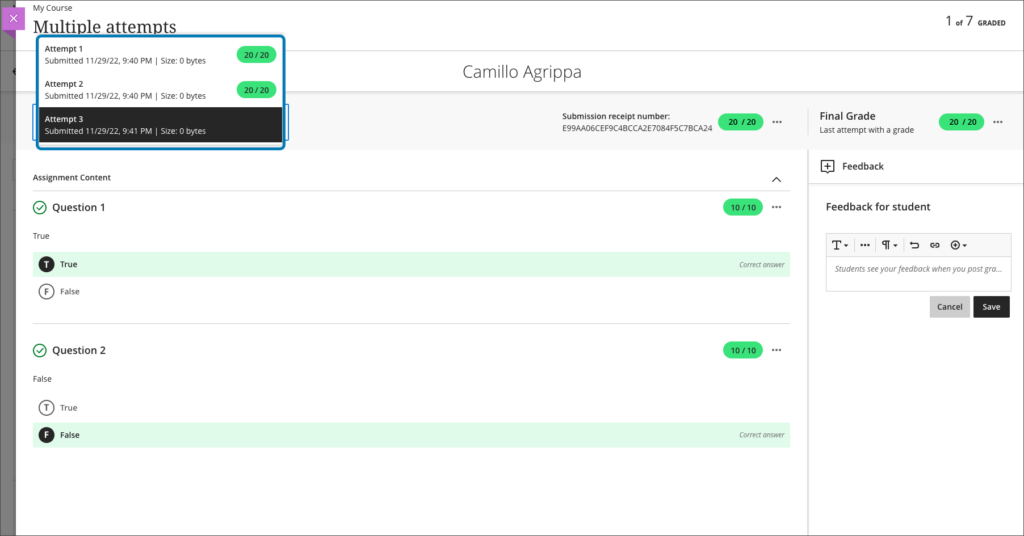
For more information about setting up and using Blackboard Ultra assignments, please see: Ultra Workflow 2: Blackboard Assignment
More information
As ever, please get in touch with your learning technologist if you would like any more information about the new features available in this month’s upgrade: https://libguides.northampton.ac.uk/learntech/staff/nile-help/who-is-my-learning-technologist
The new features in Blackboard’s April upgrade will be available from the morning of Friday 7th April. This month’s upgrade includes the following new features to Ultra courses:
- Ultra course content search
- Hotspot question improvements
- Multiple grading schemas
- Improved submission page sorting controls
- Discussion navigation improvements
- Quick access to student overview from multiple locations
- Ultra analytics improvement – deactivated students no longer show in the student progress reports
Additional features coming on Friday 14th April.
Ultra course content search
For the first time in Blackboard (this was never a feature in Original courses), after the April upgrade users will be able to search for and locate content in a course. The content search facility is available to both staff and students.
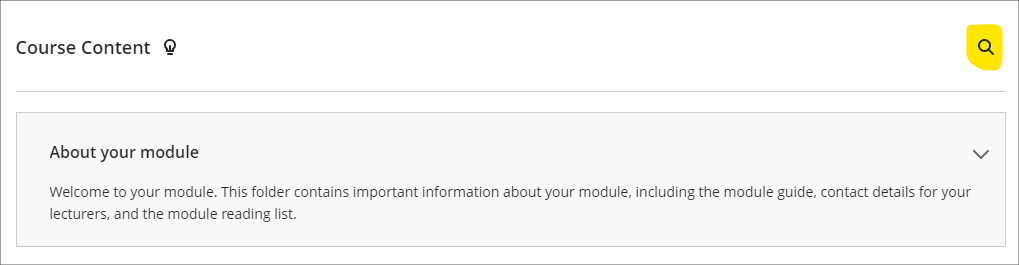
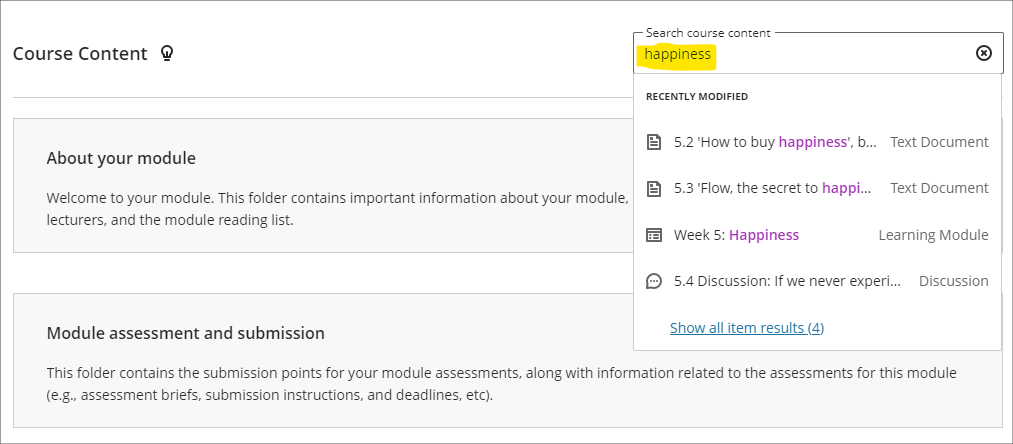
Hotspot question improvements
Following the April upgrade, staff will be able to define hotspot areas in Ultra tests using a circle shape selector, as well as the rectangle and polygon shape selectors.
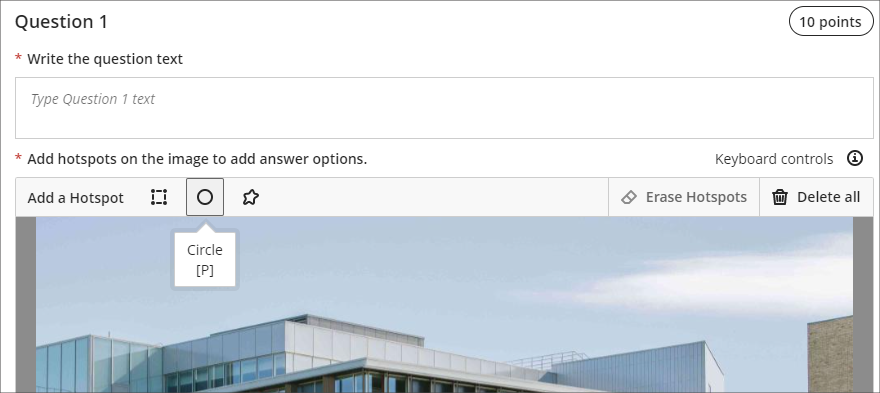
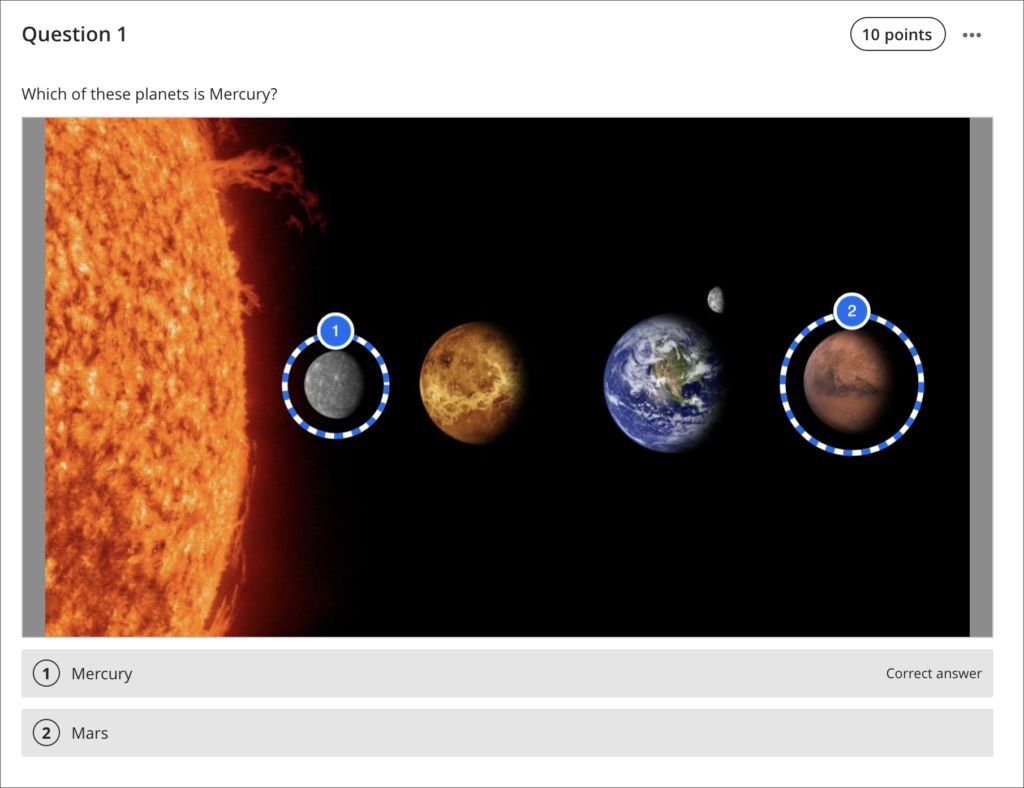
You can find out more about using hotspot questions at: Blackboard Help – Hotspot Questions
Multiple grading schemas
Prior to the April upgrade, Ultra courses could only contain one grading schema. Following the April upgrade, Ultra courses will be able to contain multiple grading schemas. Schemas can be added and updated in the Ultra gradebook settings, via the ‘Manage Mark Schemas’ tool.
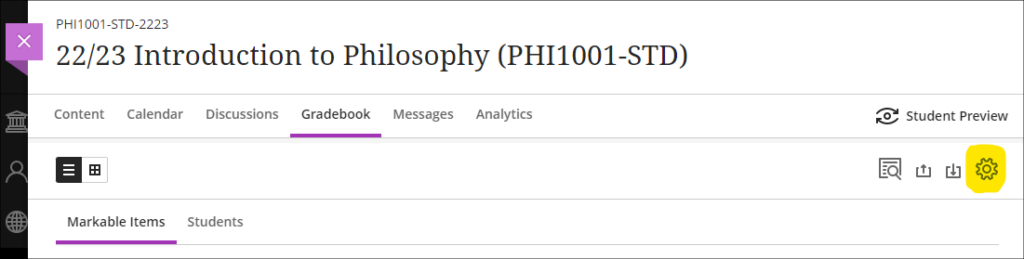
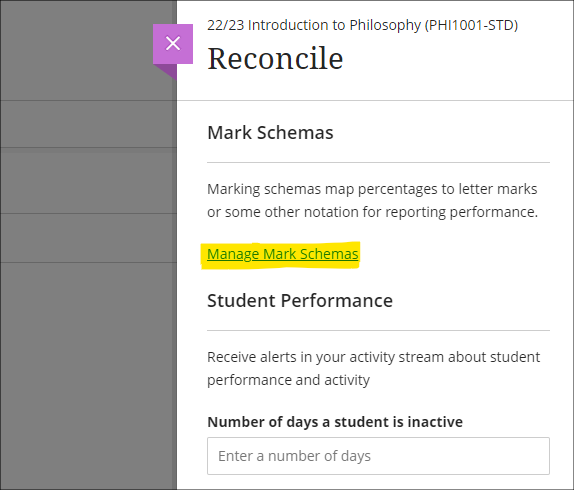
Improved submission page sorting controls
After the April upgrade, staff will be able to more effectively sort Blackboard assignment submissions in Ultra courses, and will be able to sort by students’ first or last names, ascending or descending.
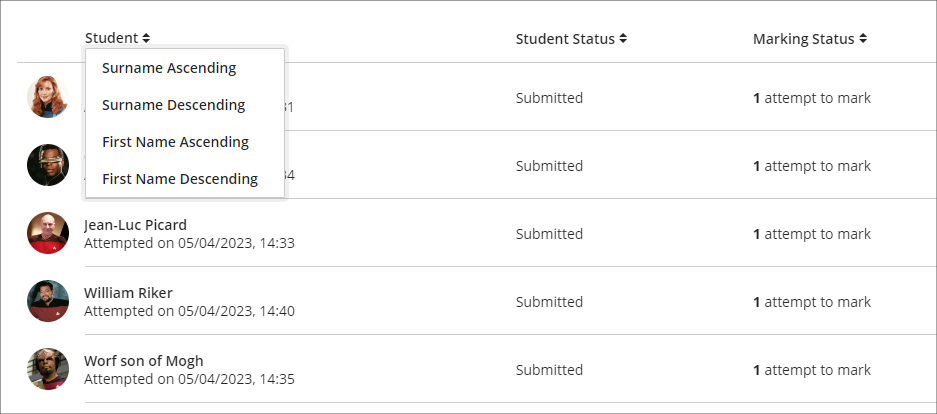
Discussion navigation improvements
After the April upgrade, staff will be able to more easily view student activity, and marks and participation in Ultra discussions via the updated tab navigation in the discussions panel.
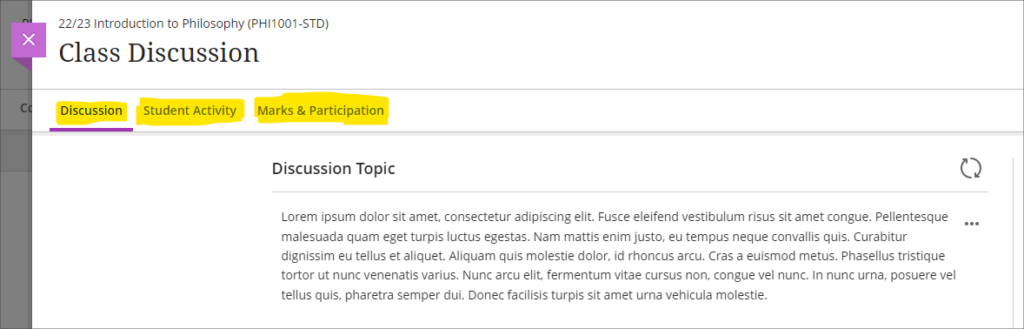
You can find out more about setting up and using Ultra discussions at: Blackboard Help – Discussions
Quick access to student overview from multiple locations
Prior to the April upgrade, selecting a student in the class register opened up the member information side panel which contains only limited information about the student.
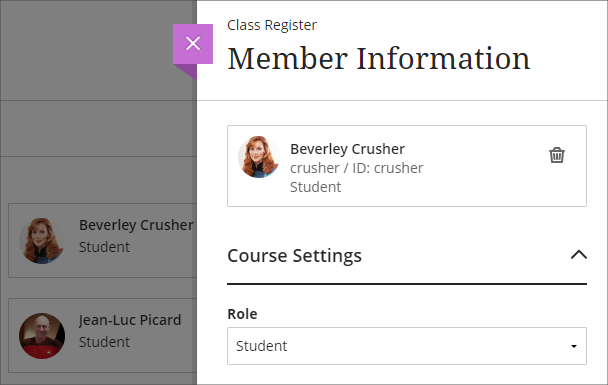
Following the April upgrade, selecting a student in the class register will take staff directly to the student overview page for that student.
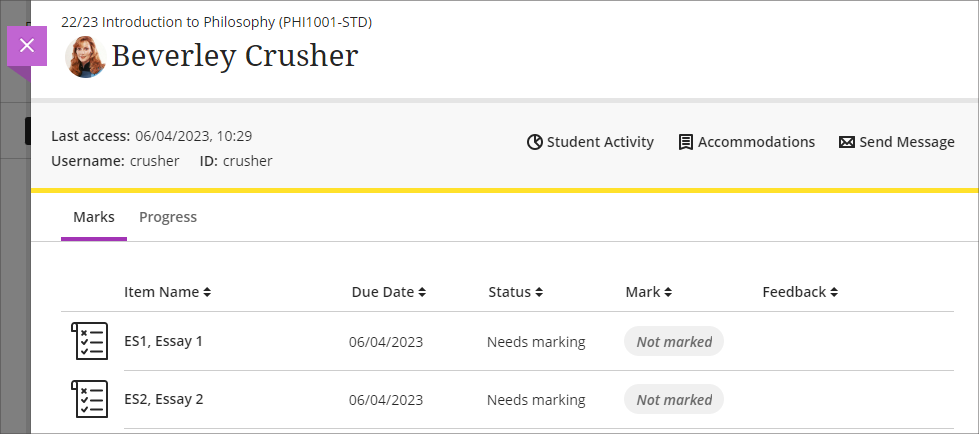
Staff can still access the member information panel in the class register by selecting the ellipsis ‘•••’ menu located to the right of the student’s name in the class register, and choosing ‘Edit member information’.
Following the April upgrade, the student overview page will also open when a student’s name is selected in an Ultra discussion or message.
Ultra analytics improvement – students with deactivated enrolments no longer show in the student progress reports
Prior to the April upgrade, students with deactivated enrolments (i.e., students who had been originally enrolled on a NILE course, but who subsequently transferred off the module, or withdrew from their studies) still showed up in the student progress report in Ultra courses
Following the April upgrade, the analytics tools in Ultra courses will no longer show students with deactivated enrolments.
Bb Annotate – improvements to commenting feature
Prior to the April upgrade, when using Bb Annotate to add comments to papers submitted to Blackboard assignments in Ultra and Original courses, comments could only contain plain text. Additionally, once saved, staff could delete their comments, but could not edit them.
Following the April upgrade, staff will be able to both edit and delete comments they have made. Also, comments will allow rich text features to be added, such as the ability to change the font colour, to make text bold or underlined, and to add hyperlinks.
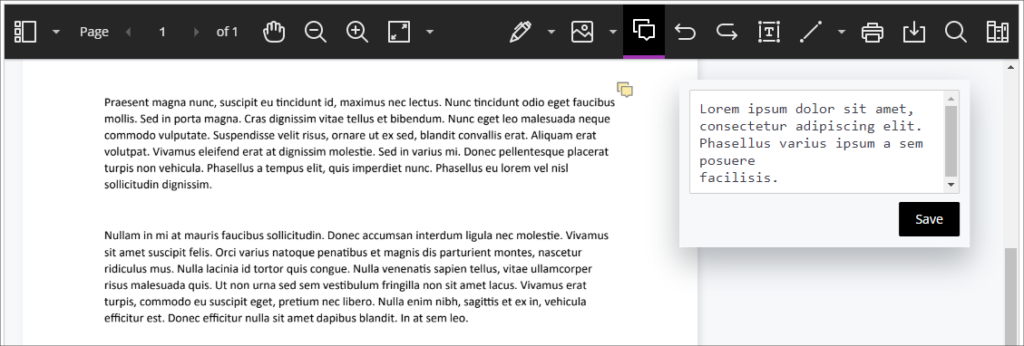
You can find out more about using Bb Annotate to provide feedback and comments on student assessments at: Blackboard Help – Bb Annotate
More information
As ever, please get in touch with your learning technologist if you would like any more information about the new features available in this month’s upgrade: https://libguides.northampton.ac.uk/learntech/staff/nile-help/who-is-my-learning-technologist
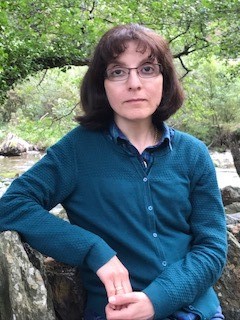
H5P the story so far…….
In February 2022, Anne Misselbrook the E-Learning/Multimedia Resources Developer in Library and Learning Services (LLS), was curious about the H5P (HTML5 package) software tool, and investigated the availability of this useful tool, which is used to create interactive content.
Anne familiarised herself with H5P, and in March 2022 Karl Downing, Digital Development Lead in IT, installed H5P on to the LearnTech blog site so that a trial could take place involving Rob Howe, Head of Learning Technology LLS, Richard Byles a Learning Technologist and Anne Misselbrook. The LearnTech team could also try H5P themselves.
An important requirement for usage of H5P by staff and students, is the single ‘go to’ place for student learning, and that place is the University Virtual Learning Environment, NILE (Northampton Integrated Learning Environment). To be able to scale this resource provision up to be available to all staff, integrating H5P with NILE was necessary.
By 6 April 2022, it was concluded that H5P.com integration with Blackboard was the solution. In June 2022 H5P was purchased and made available for staff to use. H5P training sessions, designed, developed and delivered by Anne began in August 2022 and a dedicated H5P Community Organisation ULTRA site developed by Anne was also made available. The number of staff enrolled on to that site is 148 as at date 16 March 2023.
Dr Mosavar Faharani is keen to provide online resources in NILE differently using H5P software.
In November 2022 Kelly Lea, a Learning Technologist introduced Mosavar Farahani to Anne Misselbrook, the E-Learning/Multimedia Resources Developer, to help Mosavar provide H5P interactive content for her students.
Mosavar says:
“I was looking for something to engage and motivate students during the lessons, for a while. I asked Kelly if she had any suggestions, and she introduced me to H5P training courses available, which were running by Anne. I was not able to attend those training sessions, but Anne gave me one-to-one training and I was excited to try them. She encouraged and helped me with creating activities. We enjoyed working together and we had a few sessions.
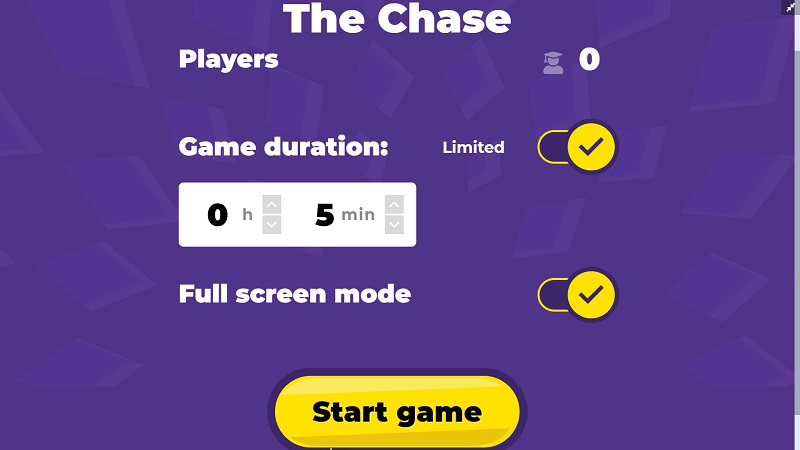
I have tried Interactive book, Interactive video, Quiz, and Chase competition. It takes some time to prepare the activities, but it could be a real game changer.
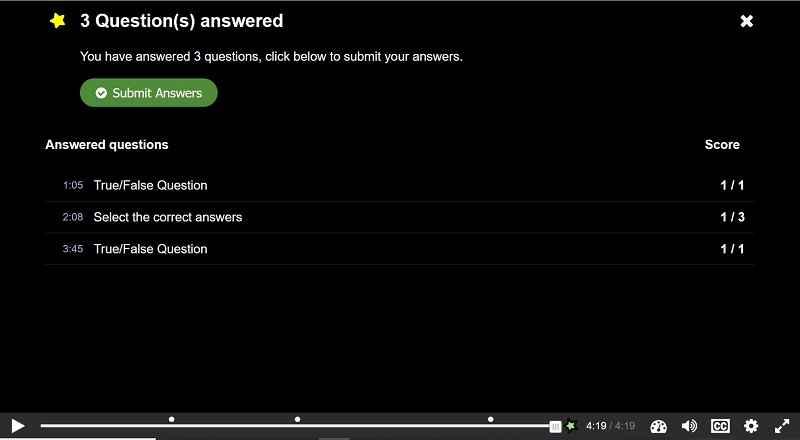
H5P make learning more interactive and increases the student engagement and motivation. It could be also used as breaks between the other learning materials. My student’s feedback is positive, and I would like to explore it further and create more activities.”
After the trials the students were provided with a questionnaire to complete. You can read a sample of answers provided by some of the students below.
Questionnaire for students
Q1. Does the format and progression when you do activity on H5P encourage you as a learner?
Replies:
“Yes, it is interesting.”
“Yes – it is interactive and stimulating.”
“It helped me stay engaged.”
“Yes, the videos are very good at explaining different topics.”
Q2. Are the ‘test your knowledge’ questions helpful and engaging?
Replies:
“Yes, it is very useful.”
“They keep me engaged and help clarify what I’m learning.”
“Yes – it makes it more enjoyable.”
“Definitely helpful, would be more so if more of the class engaged more.”
Q3. Overall, do you think that the H5P online resource is useful to your learning for Haematology module and why?
Replies:
“Yes, it is useful because you have to search for the answer and figure things out.”
“Yes, it’s different to just reading off a PowerPoint.”
“Yes, because it explains in more simplified manner.”
“Yes, because it is interesting and interactive.”
“Yes, because it is engaging and encourages us to interact and understand the content more.”
“It provides detailed information on a topic I am learning, and I enjoy how engaging it is.”
“Yes, it provides an interactive opportunity which works well for dense content.”
“Yes, summary questions help to consolidate learning.”
“Yes, the questions after the interactive video are useful, as you are not only watching the video, you are having to think further to answer the questions. If this module had an exam at the end, the questions would be useful to think of how to format and write answers to exam questions.”
“Yes, as it requires comprehension and understanding of what we’ve watched or read in order to answer the questions. Its active learning.”
Q4. Which activity is the most enjoyable for you during f2f or online session?
Replies:
“I enjoy each one that makes me learn new ideas.”
“Discussing the ideas, Q&A sessions in middle.”
“Online quiz”
“Most of it, the topic is interesting to learn. I enjoy the H5P way of learning.”
“H5P”
“I enjoy the questions asked in the middle of each new topic we learn as it helps me to understand what I am learning.”
“Any that involves testing the knowledge I have gained as it allows me to utilise my knowledge or to better it by hearing the answers from peers or seeing where I have gone wrong myself.”
“Having one each lesson is nice.”
“Interactive content helps me focus and apply myself to what I am being given in f2f. Online wise it is very useful for the same reasons.”
“Interactive videos/ time to work on a worksheet.”
Staff who have used H5P say:
“For me, it’s the fact that all of these features are together in the same place which makes it valuable – so much quicker, more intuitive and more streamlined than switching between different tools.”
Helena Beeson, Learning Development Tutor and Mentor Manager.
“H5P is convenient to use. I like the video tutorials at point of use. The Reports feature shows whether students have used the resources that they can access as an option in their independent study time.”
Liz Sears, Senior Lecturer in Health and Social Care.
“I think H5P is engaging. I will reuse. H5P interactive video content is better on the level of interactivity. Students can self-pace and self-test their comprehension while viewing the video. The chase competition quiz is also very engaging.”
Dr Mosavar Farahani, Senior Lecturer in Biomedical Science.
H5P
If you would like to deliver student resources differently using H5P, please contact Anne Misselbrook, E-Learning/Multimedia Resources Developer in the LearnTech team.
Training is available on software and tools, including H5P which can produce interactive content. To book a place visit the training link below: https://staffdevelopment-ac-uk.libcal.com/
The new features in Blackboard’s March upgrade will be available from the morning of Friday 3rd March. This month’s upgrade includes the following new features to Ultra courses:
- Prevent editing or deletion of discussion posts
- Improved data and analytics in Ultra courses
- Improved attempt switching when grading student submissions with multiple attempts
Prevent editing or deletion of discussion posts
The March upgrade includes an important enhancement to discussions in Ultra courses, which allows staff to prevent students from editing or deleting their discussion posts while the discussion is ongoing.
At present, staff can choose to lock an assessed discussion on the due date, but cannot prevent students from editing and deleting their own discussion posts prior to the due date. Following the March upgrade, staff will be able to select ‘Prevent editing’ when setting up an assessed or non-assessed discussion, which will make all published posts permanent.
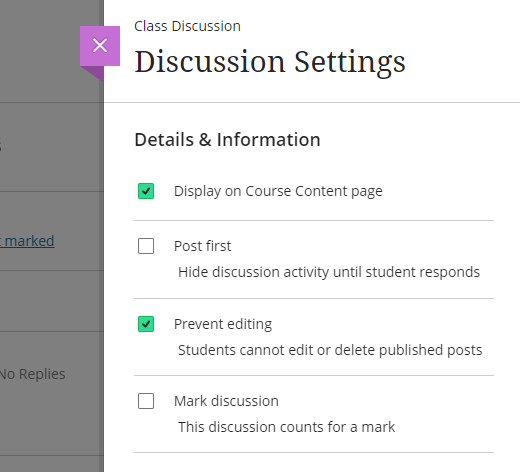
More information about setting up and using Ultra discussions is available at: Blackboard Help – Create Discussions
Improved engagement analytics in Ultra courses
Following the March upgrade, staff will be able to get a quick overview of their students’ engagement in their Ultra courses.
Under ‘Course Activity’ in the Analytics section of an Ultra course, staff will be able to see how much time students have spent in their Ultra course, along with the number of days since their last access. Both ‘Hours in Course’ and ‘Days of Inactivity’ will be sortable ascending and descending, and from this view staff will be able to select one or more students and bulk message them.
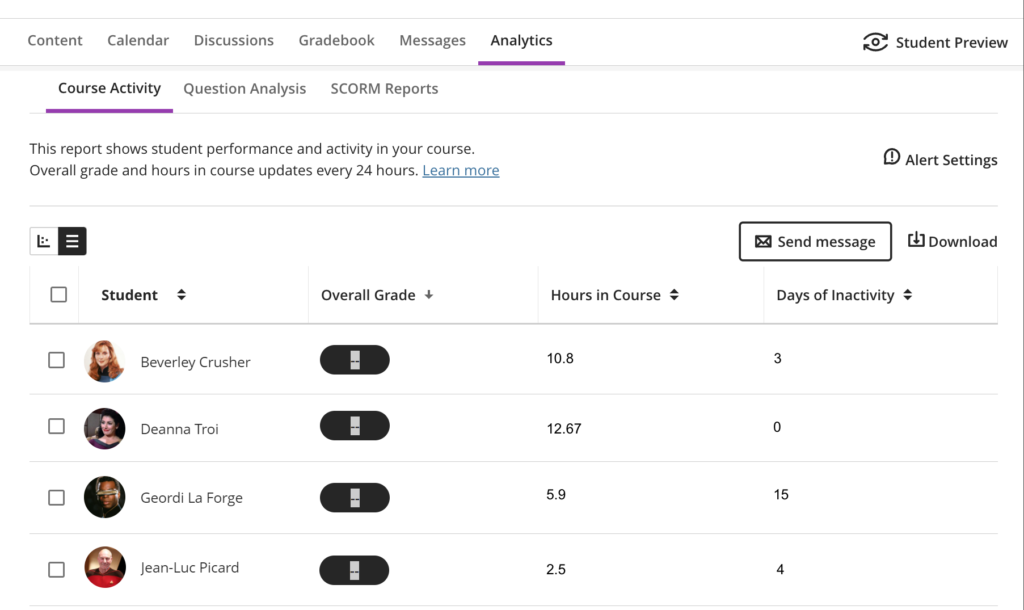
Improved attempt switching when grading student submissions with multiple attempts
When students make multiple submissions to Blackboard assignments in Ultra courses, after the March upgrade it will be quicker and easier to navigate the submissions.
Rather then having to choose which submission to view, staff will immediately be presented with the most recent submission, and will be able to switch between submissions directly inside the submission viewer.
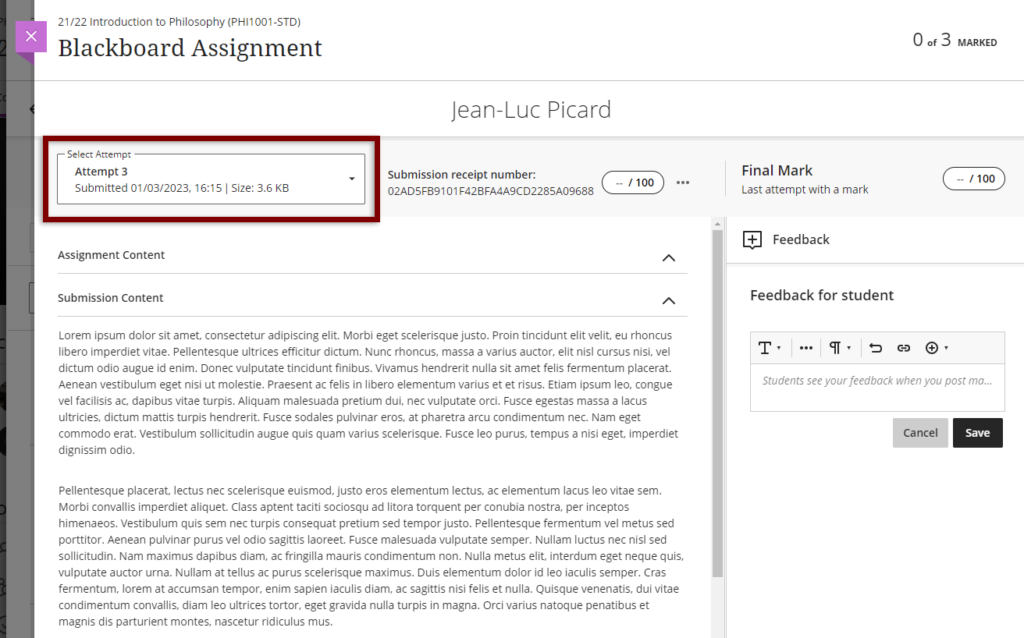
More information
As ever, please get in touch with your learning technologist if you would like any more information about the new features available in this month’s upgrade: https://libguides.northampton.ac.uk/learntech/staff/nile-help/who-is-my-learning-technologist
New Ultra Flexible Grading Interface: Technical preview & feedback opportunity
Blackboard are currently developing a new assessment grading interface for Ultra courses, and are looking for academic staff to test and provide feedback on the proposed new flexible grading interface over the coming 4 – 5 months.
The engagement will largely be self-paced, with staff working through various grading workflows (as they get built and added) in their own time, and providing feedback via a survey form. In terms of time commitment, it is envisioned that this will take no more than a couple of hours per month.
If you would like to get involved with this project, and to help shape the design of the new Ultra flexible grading interface, please sign up here: Flex Grading Tech Preview Sign up
The new features in Blackboard’s February upgrade will be available from the morning of Friday 3rd February. This month’s upgrade includes the following new features to Ultra courses:
- Polygon shape tool available when creating hotspot questions in Ultra tests
- Sort items by grading status in the Ultra gradebook
- Students can see other members of their group in Ultra courses
- Ally alternative format views count towards progress in progress tracking
Polygon shape tool available when creating hotspot questions in Ultra tests
Since the November upgrade, staff have been able to create hotspot questions in Ultra tests. Initially, the hotspot area could only be rectangular, but following the February upgrade staff will be able to define complex hotspot areas in Ultra tests using the polygon shape tool.
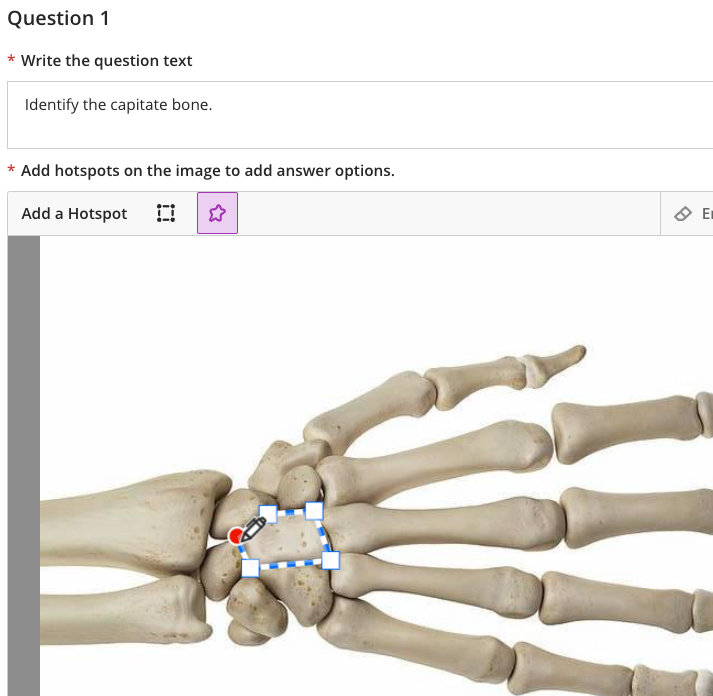
More information about how to add and use hotspot questions is available at:
Sort items by grading status in the Ultra gradebook
Following the February upgrade, when viewing the gradebook in list view, staff can sort the gradebook by the grading status.
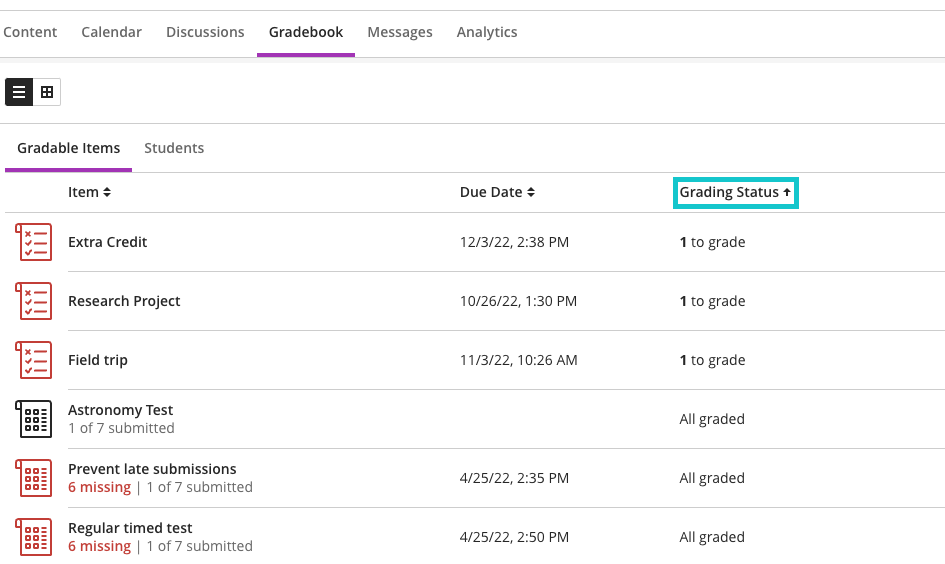
Students can see other members of their group in Ultra courses
After the February upgrade, students who have been assigned to groups will be more easily able to see who they are in a group with. However, they will not be able to see any information about groups that they are not a member of, nor will they be able to view detailed information about their other group members. All that will be disclosed when viewing other group members will be their name, their role in the course, and their profile image if they have uploaded one.
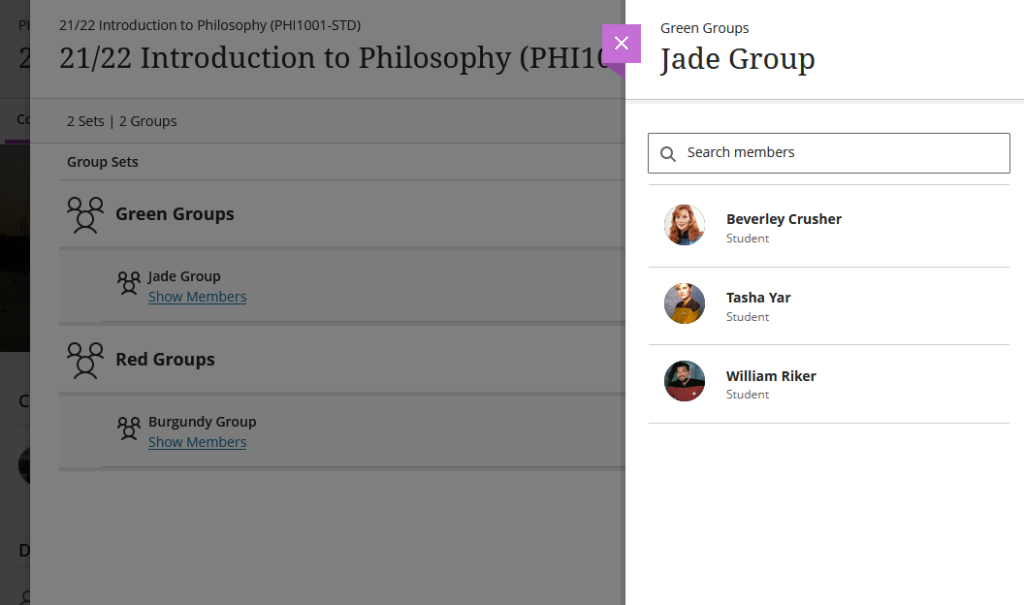
Ally alternative format views count towards progress in progress tracking
When documents are uploaded into NILE they are automatically made available in various additional accessible formats by Ally. Following the February upgrade, when students download and view one of Ally’s accessible versions of a document, this will be tracked by Ultra’s progress tracking tool.
You can find out more about Ally at:
More information
As ever, please get in touch with your learning technologist if you would like any more information about the new features available in this month’s upgrade: https://libguides.northampton.ac.uk/learntech/staff/nile-help/who-is-my-learning-technologist
Recent Posts
- Blackboard Upgrade – January 2026
- Spotlight on Excellence: Bringing AI Conversations into Management Learning
- Blackboard Upgrade – December 2025
- Preparing for your Physiotherapy Apprenticeship Programme (PREP-PAP) by Fiona Barrett and Anna Smith
- Blackboard Upgrade – November 2025
- Fix Your Content Day 2025
- Blackboard Upgrade – October 2025
- Blackboard Upgrade – September 2025
- The potential student benefits of staying engaged with learning and teaching material
- LearnTech Symposium 2025
Tags
ABL Practitioner Stories Academic Skills Accessibility Active Blended Learning (ABL) ADE AI Artificial Intelligence Assessment Design Assessment Tools Blackboard Blackboard Learn Blackboard Upgrade Blended Learning Blogs CAIeRO Collaborate Collaboration Distance Learning Feedback FHES Flipped Learning iNorthampton iPad Kaltura Learner Experience MALT Mobile Newsletter NILE NILE Ultra Outside the box Panopto Presentations Quality Reflection SHED Submitting and Grading Electronically (SaGE) Turnitin Ultra Ultra Upgrade Update Updates Video Waterside XerteArchives
Site Admin

