Senior Lecturer in Business Management, Deborah Gardner, has introduced an innovative approach to student engagement in her Principles of Management module by creating an AI persona called Business Bot. This Level 4 AI character is designed to spark meaningful dialogue and deepen understanding of core management concepts.
What is Business Bot?
Business Bot is powered by the AI Conversation tool within the AI Design Assistant in Blackboard. It initiates conversations with students by posing thought-provoking questions such as:
“What are some of the main responsibilities of managers?”
From there, the discussion evolves dynamically, encouraging learners to explore ideas beyond surface-level answers. Unlike a quiz or a test, this is a digital conversation that challenges students to think critically and articulate their reasoning.
Why is this approach effective?
The AI conversation tool allows questions to develop naturally, testing students’ ability to engage in intelligent discourse. It promotes active participation and reflection, helping learners apply management theories to real-world scenarios.
Deborah explains:
“It’s not about right or wrong answers – it’s about encouraging students to think deeply and engage with concepts in a way that feels interactive and relevant.”
Student Feedback
The response from students has been overwhelmingly positive. Here are some highlights:
- “The conversation really made me think more deeply about the balance managers face when making decisions that not all staff agree with.”
- “It questioned my answer and made me think deeper as to why I thought what I did.”
- “Listening to different viewpoints helped me analyse management theories from multiple perspectives and understand their practical relevance.”
- “It enabled me to have a free conversation about navigating conflicts within the workplace and improved my critical thinking.”
Students also noted that the tool encouraged them to consider emotional intelligence, motivational strategies, and the complexities of managerial decision-making.
Expanding the Idea Across the Course
Deborah has now extended the use of Business Bot into her Level 6 module, Business Futures, where students explore Social Capital. For this advanced level, she has increased the complexity of the bot’s responses to encourage deeper critical thinking. The aim is to create continuity across the course so that Business Bot becomes a “course companion”—a familiar presence that supports learning in multiple modules.
Examples from Level 6 Student Work
Here are some examples of how Level 6 students engaged with Business Bot in the Business Futures module. These illustrate how the tool supports advanced critical thinking and application of concepts like Social Capital:
- Students explored the role of Social Capital in shaping organizational resilience and innovation, providing detailed case-based arguments.
- Feedback highlighted that the AI prompts encouraged deeper questioning and synthesis of multiple theoretical perspectives.

Customising the AI Persona
One of the most powerful features of the AI Conversation tool is the ability to set the personality of the bot. Deborah shares her approach:
- For Level 4 students, she used the “Testing” personality to check understanding and prompt reflection.
- For Level 6 students, she switched to “Critical” to encourage analysis and evaluation.
This flexibility allows educators to tailor the AI experience to the learning outcomes of each module.
Want to Try This in Your Module?
Here’s how to get started:
- Access your module site.
- Navigate to Create in the Content area.
- Select AI Conversation and create a persona or topic-based conversation.
- Add your initial question and configure follow-up prompts.
- Publish the activity and encourage students to engage.
Tip: Start with open-ended questions to promote deeper thinking.
If you’d like support in exploring how this tool can enhance your students’ learning, contact your Learning Technologist to schedule a meeting.
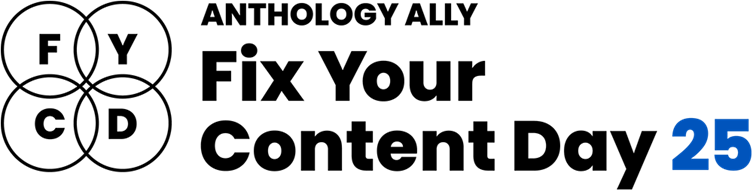
At the University of Northampton, we’re once again pleased to join Anthology’s Fix Your Content Day – a 24-hour global event on Tuesday, November 18th, 2025 – aimed at creating more inclusive learning environment for all students. This is a brilliant initiative which encourages staff to improve the accessibility of digital course content using Blackboard Ally, which helps make NILE more inclusive, one fix at a time.
How do I get involved?
If you’d like to take part, simply email your Learning Technologist or the Learning Technology main email with the code of your NILE module. On the morning of November 18, email them a screenshot of your current Ally Accessibility score, then spend the day making improvements to your module content. By 8 PM, submit another screenshot of your final Ally score and you might just get a special mention in Unify, along with the satisfaction of knowing you’ve created a more accessible learning environment for your students.
Last year, Deborah Gardner joined previous years participants Charlotte Dann, Alison Powers, Simon Sneddon and Jean Edwards who have all embraced the challenge and helped create more inclusive NILE modules, making a real difference for their students.
What do I need to do on November 18?
Here’s a guide to getting involved in the Anthology Fix Your Content Day 2025:
- Use this guide to find your Module-Level Ally score and identify areas for improvement.
- Use Blackboard Ally to assess the accessibility of your materials. Ally provides feedback and suggests improvements, helping you prioritise changes that will have the greatest impact.
- Review Your Documents: Ensure that your PDFs, Word documents, and presentations use clear headings and tags that can be easily navigated by screen readers.
- Add Alt Text to Images: Include descriptive alt text for any images in your materials. This ensures that students using screen readers can engage with the visual content.
- Check your Captions: Accurate captions support not just students with hearing impairments, but also those studying in noisy environments or those who are non-native English speakers.
Need Help? Join Our Drop-In Session
To support you throughout the day, we’re also offering a face-to-face drop-in session between 10-4 in the drop-in zone next to the student union office in the Learning Hub. You can get help interpreting your Ally report, ask questions about accessibility improvements and make fixes with guidance from a friendly neighbourhood Learning Technologist
We hope you’ll join us on Tuesday, November 18 and make NILE more accessible. However, even if you can’t engage on the day, consider trying something new this semester – whether that’s adding clearer captions, using shorter filenames, or creating an Ultra document. Even small improvements can significantly transform the learning experience for all students.
At the University of Northampton, we provide a range of means for students to engage with their academic programme. We know how valuable this material can be – from teaching and Virtual Learning Environment (known locally as NILE) sites to making library resources available, it is a key part of providing great educational opportunities. Sean Brawley (Student Engagement Manager) in Learntech has looked at a range of student data points to review the possible impact on outcome measures.
[Please note that further work is being undertaken to develop a more robust evaluation process]
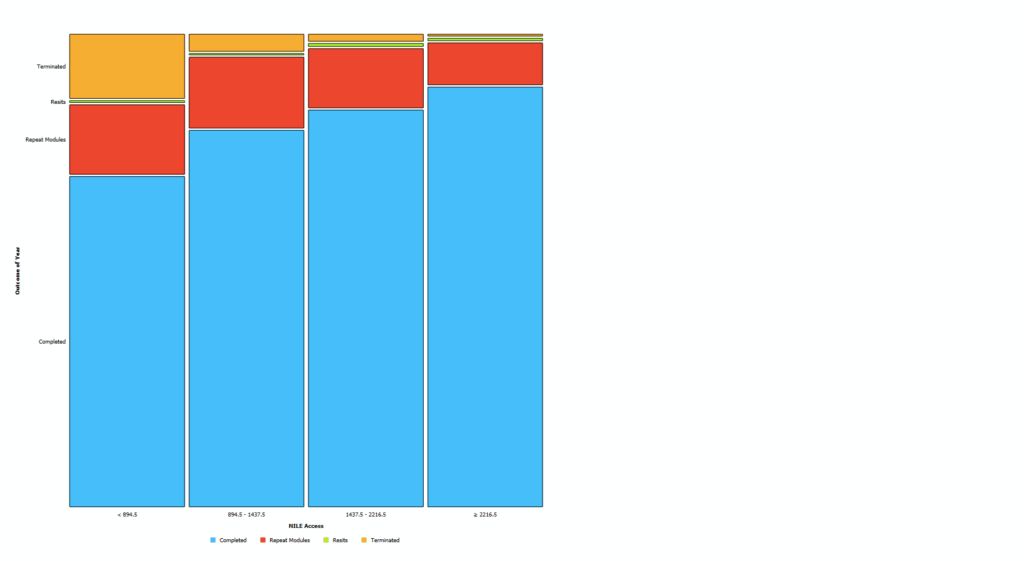
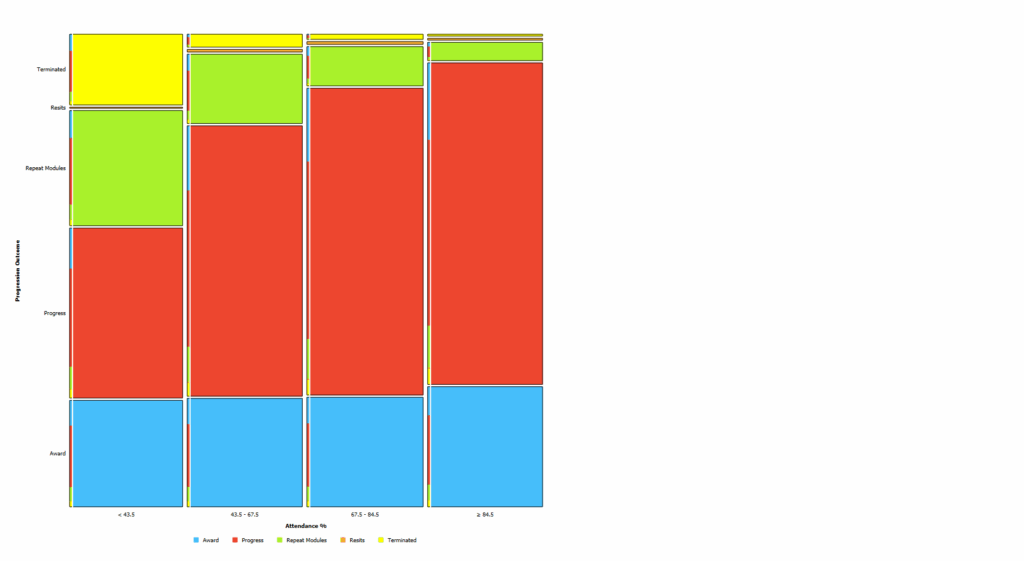
The above two diagrams indicate that students with higher attendance and higher usage of VLE / NILE resources in 2023/24 were more likely to complete the year and less likely to face either termination or module failure.
Where students take advantage of the teaching and electronic resources provided in their course it is likely that they are more likely to succeed in progressing to the next stage.
Its not just a question of progression though- the three charts below** show how students average classification positively correlates with attendance levels, VLE / NILE logins and E-Resource (Open Athens) usage. Staying engaged with the University would seem to be a real driver of students understanding and achievement.
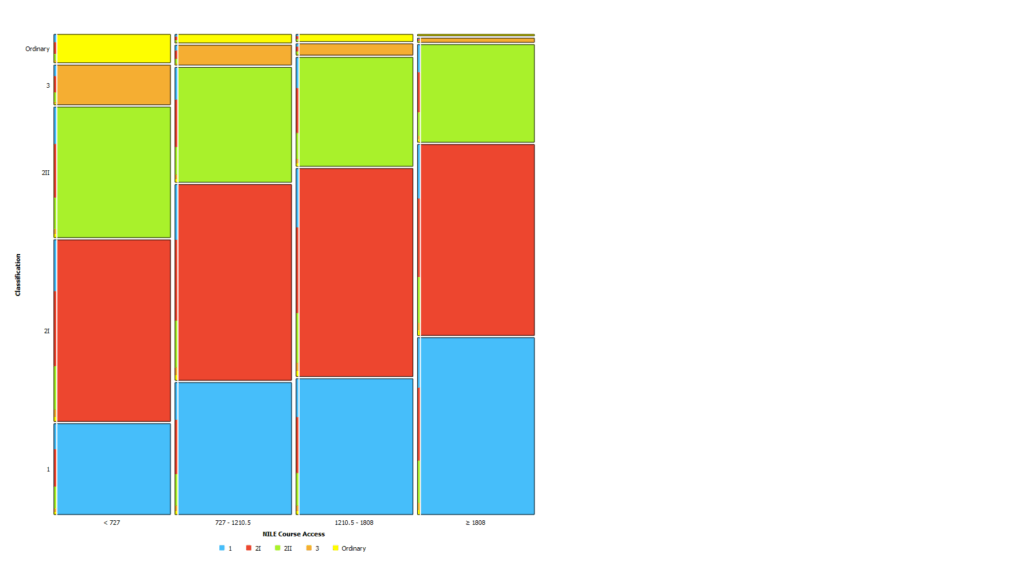
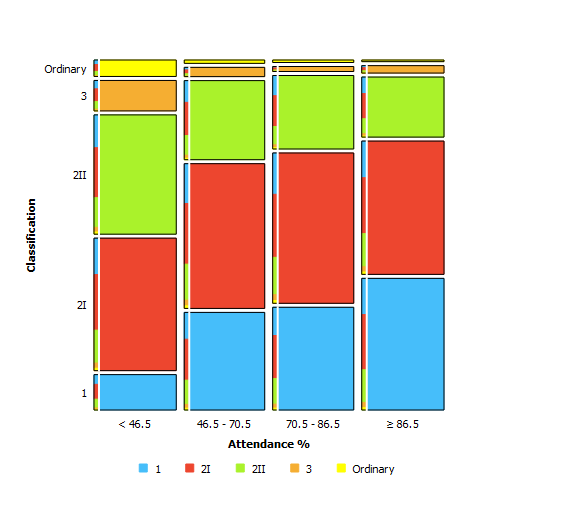
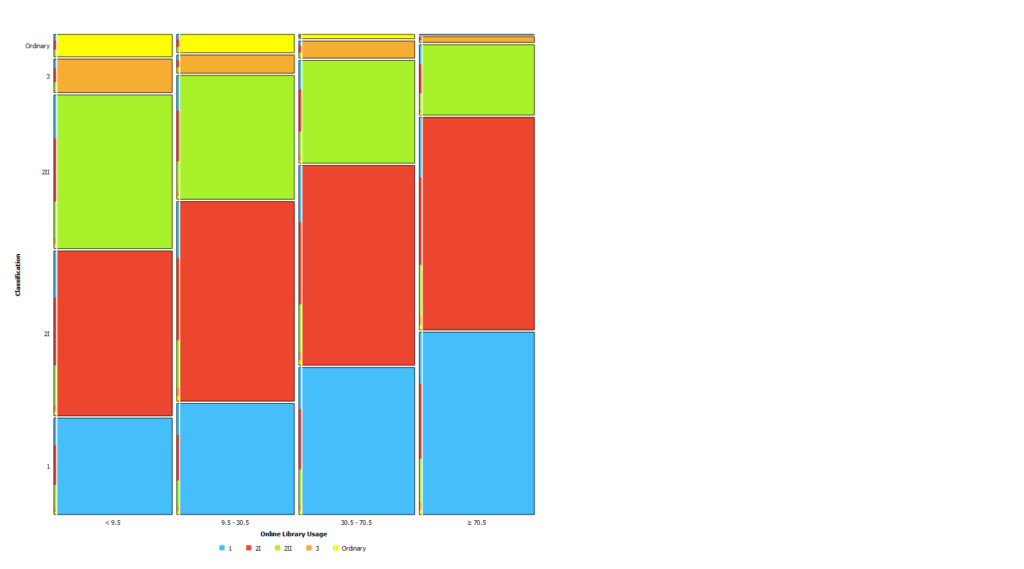
These charts help tell a story- one where students who engage with our teaching and learning materials are likely to be better prepared to succeed in their studies. That’s part of why starting in 2025 the University of Northampton will have a new Engagement Policy- and by supporting and encouraging students to stay engaged with their programme, we are helping them to succeed in their education too.
Of course, student achievement is a complex and multivariate outcome. Each student is an individual, and we can also see from the above data that some students succeed with lower measurable engagement levels, and vice versa- and it’s also the case that there are lots of ways to engage we can’t easily measure!
However, we do know from research across the sector that engagement with teaching, course materials and other key factors strongly correlates with and is a strong input into good outcomes for students. Not only does the current findings indicate the value of increasing these, but it also further demonstrates the possible direct value to students of the work of staff across the institution.
*Based on 7253 23/24 student outcomes
**Based on 1609 23/24 student classifications
Today marked the third annual Learning Technology Symposium—a chance for our team to come together and explore emerging technologies in the age of AI. This year we took a slightly different approach, with three teams of three people working collaboratively to build a content, utilizing NILE’s built-in AI design assistant (AIDA) and Copilot.
Course Building
As most of the team were involved in the university-wide Copilot pilot programme, we have access to Copilot embedded throughout the Microsoft Office suite of tools, and at time of writing, the AIDA tools are as follows:
- Course structure suggestions
- Discussion generation
- Journal generation
- Rubric generation
- Assignment prompt generation
- Test question generation
- Question Bank generation
- Insert or generate images
- AI Conversations
- Generate Document layouts
At UON, all instructors can access these and benefit from the time saved as they build their NILE courses.
Attendees of the symposium worked on building a fictitious training package, which can later be populated and potentially used as a self-serve training in line with the University’s 5-year strategy.
Gamification
As well as the role of the trainer designing a course, we had the opportunity to experience the role of the trainee by engaging in a fully gamified session.
In three groups of three people, the element of competition was introduced. One of the learning packages will be chosen as the winner, and teams reviewed and voted on each other’s. This helps encourage certain personality types to strive for excellence and stay engaged.
Game Mechanics & Progression were implemented via a game board and activity cards. Each team had one dice, one counter and two sets of cards with activities on. Participants used the dice and counter to advance along the path on the board, if they landed on a blue square they drew a blue card, a pink square a pink card, and purple square was a wildcard. This provides a structured and visual way to track progress. Creates randomisation and chance, and —if cards were face-down— the element of surprise. It also meant that people had some freedom to decide how long to spend on activities. And although cards were identical, different teams were likely to be working on different things at any given time.
For autonomy & personalization the wildcard element empowers participants by giving them freedom in choosing their own task. The wildcard tasks carried their own competitivity, with the chance to win, by showing creativity and skill with AI tools. The idea was for teams to choose a task using an AI with one person in the team of three showing the others something new. A winning entry would have viewers questioning, “How did you make that?”
Individuals also had the chance to play a Hidden Objects game, looking for certain items in an image. These were placed into Microsoft Whiteboard and we all had fun pointing out the hidden items with the laser pointer. The images had been created with AI and could be used as an icebreaker at the start of a session. For instant feedback (another important key in gamification) H5P’s multiple hotspot feature can make the image interactive.
Variety of Technology
The event was also a great opportunity to use and experience a selection of the different technologies we have available to us at the University of Northampton. In the running of the session, we used MS Loop; for instructions and help guides, MS Whiteboard for collaborative activities, anonymous voting and affinity diagram. PowerPoint for the running order, and MS Forms for the feedback survey.
For the activities we used NILE tools including Padlet, Copilot, and a couple of other AI tools, which people had log-ins for or didn’t require a log in.
Data and Digital
Time was also spent as a team reviewing the University of Northampton’s Digital and Data Strategy 2025–2029, which outlines a vision for transforming how we work, teach, and support students. It was a chance to reflect on the important and strategic role the Learning Technology team plays in helping achieve these goals by 2030. From embedding digital literacy and promoting continuous learning, to supporting automation, data governance, and personalised learning experiences, our work is directly aligned with the strategy’s focus areas. It was encouraging to see how the tools and approaches we explored during the symposium neatly contribute to building a digitally empowered, inclusive, and forward thinking university that we can be proud to work for.
Conclusion
The AI Symposium 2025 was a brilliant mix of creativity, collaboration, and curiosity. It gave us the chance to explore new tools, test out ideas, and experience learning from both the trainer and trainee perspective. Whether it was building courses with AIDA, experimenting with Copilot, rolling dice on a game board, or enjoying Kelly’s delicious home-baked brownies, the day was full of energy and innovation.
If any of this has sparked your interest please do reach out to your Learning Technologist. We’re always happy to chat, share resources, or help you get started.
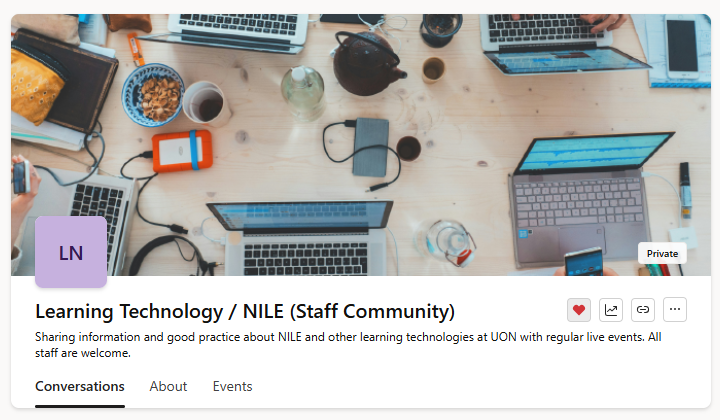
Staff who are interested in finding out more about learning technologies and NILE are invited to join the Learning Technology / NILE Community Group on the University’s Engage platform. The purpose of the community is to share information and good practice concerning the use of learning technologies at UON. When joining the community, if you are prompted to login please use your usual UON staff username and password.
By joining the Learning Technology / NILE Community you will receive calendar invitations to our regular live community events:
Community Update: A monthly meeting to update members about what’s new in NILE, including discussion on how these new features might best be used. These meetings will also include opportunities for questions about the new features and will allow time for community members to discuss their use of NILE, including features that they would like to see in NILE in the future. These meetings will normally take place on or near to the update schedule of the main virtual learning environment platform, Blackboard Learn.
Community Matters: A bi-monthly meeting focused on a particular topic of interest to the community. These will be announced at least a month in advance and will take cues from members on each theme chosen for discussion.
Once you have joined, please consider subscribing to the community by email so that you receive notifications of upcoming events direct to your inbox.
Blackboard’s AI design assistant, launched last December, has quickly proven to be a helpful tool for developing content within NILE courses. Our early data shows that while most users create tests independently, the AI design assistant is especially popular for test and quiz creation. Senior Lecturer in Nursing, Julie Holloway, shares her positive experience using AI to support her pharmacology students in a prescribing program.
“We are using AI to help generate new exam questions, particularly in relation to pharmacology content,” Julie explains. Due to the parameters of professional regulation within independent prescribing, she’s unable to provide students with past exam papers for their revision. Instead, AI has allowed her to create supplemental revision questions directly linked to each pharmacology lecture, providing students with valuable practice material aligned with their coursework.
One notable feature in the AI design assistant enables users to select existing course materials for the AI to draw from when generating content. Julie has leveraged this by selecting specific pharmacology materials, allowing her to create questions that closely reflect the lectures and give students an efficient tool for self-assessment. “The process was easier than I originally thought,” she adds.
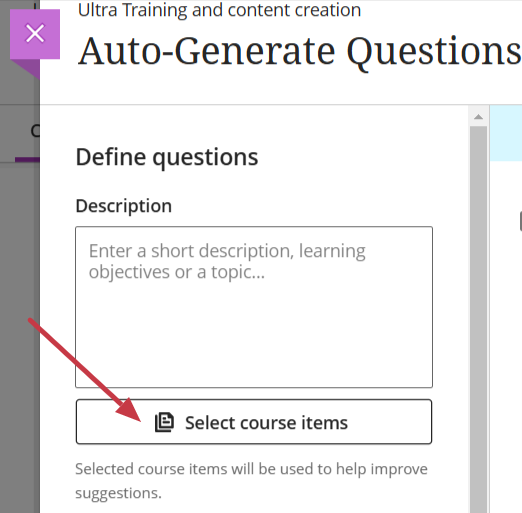
As well as helping with efficiency, Julie also noted the AI’s capacity to inspire new ways of phrasing questions. “Exam questions can become repetitive,” she says, and the AI’s suggestions help with this and enhance the student experience by supplementing their revision.
In thinking about the limitations of using AI to create test questions, Julie points out that the AI occasionally generates questions that aren’t entirely relevant. However, she highlights, “I think this will improve as we get more experienced with working with AI and search terms, etc.”
Would she recommend this approach to other educators? “Absolutely,” she says, encouraging colleagues to explore the tool themselves. “Just give it a try—it’s not as scary as you think!”
If you would like any support using any of the AI Design Assistant tools in NILE, then please contact your Learning Technologist. If you are unsure who this is, then please select this link: https://libguides.northampton.ac.uk/learntech/staff/nile-help/who-is-my-learning-technologist
For more information on the AI Design Assistant, then please select this link: https://libguides.northampton.ac.uk/learntech/staff/nile-guides/ai-design-assistant
Last week, we highlighted Fix Your Content Day, where staff were encouraged to take small steps towards improving the accessibility of their module sites. Today, we’re excited to share a success story from Deborah Gardner, a Lecturer in Business Management, who took part in the initiative and saw significant improvements in her module’s accessibility.
When Deborah checked her module site’s accessibility report, she found it at 88%. While this was a decent score, she knew there was room for improvement. “I went through the steps the report suggested,” she explained, starting with adding alternative text to diagrams in her PowerPoint slides and correcting low-visibility text. These changes quickly raised her score to 99%, and with a bit more effort, she soon reached the perfect 100%. “Some of the corrections were a little time-consuming, but the effort paid off when my overall score hit 100%,” she shared.
Key Learnings
Deborah’s experience highlighted a few valuable takeaways:
Custom ALT Text: One of Deborah’s recommendations is to write your own ALT text descriptions for images, rather than relying on automatic suggestions. “When I asked to use the suggested [ALT text], it didn’t really describe the image that well,” she noted. Crafting accurate and meaningful descriptions ensures that students using screen readers fully understand visual content.
Tackling PDFs: For Deborah, the most time-consuming task was correcting PDFs, but the improvements were well worth the time. Ensuring all content is accessible, even documents, can have a huge impact on student inclusion.
A Habit of Accessibility
Deborah encourages her colleagues to get into the habit of reviewing their accessibility reports regularly: “The first step is to check your report. Quite often, it will just involve a few tweaks, so it won’t be too demanding on your time. Get into the habit of checking it once a week to ensure your site remains accessible.”
She also suggests incorporating accessible practices from the very beginning: “It helps to get into the habit of providing descriptions for any images in your content right from the start—they’re less likely to flag up in the report that way.”
Next steps
While Deborah has seen firsthand the benefits of improving her module’s accessibility, she hopes to work with colleagues across the programme to adopt similar practices. By sharing her experience and success, she would like to help others to do the same, creating a more inclusive learning environment for all students.
Accessibility doesn’t have to be overwhelming, and as Deborah’s story shows, even a few small steps can make a big difference. For more tips and support, check out our original blog post here and don’t hesitate to reach out to your Learning Technologist for guidance.
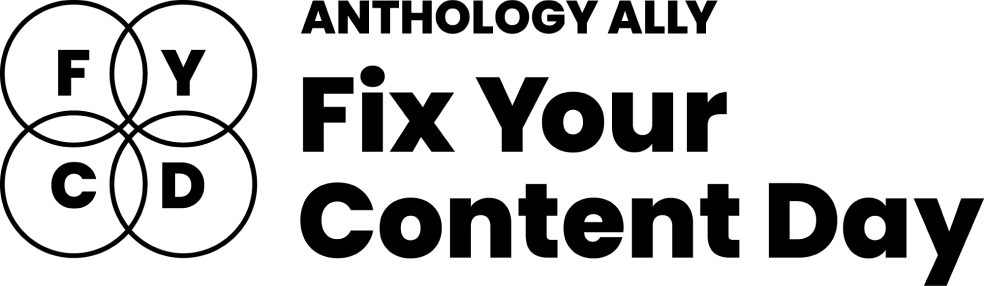
At the University of Northampton, we’re committed to creating an inclusive learning environment for all students. As part of this commitment, we’re happy to celebrate the Anthology Fix Your Content Day on Thursday, October 3rd, 2024. This 24-hour event is designed to create more accessible and inclusive digital learning content using Blackboard Ally. So, why not join us in making NILE more accessible?
How do I get involved?
If you’d like to take part, simply email your Learning Technologist with the code of your NILE module. On the morning of October 3rd, email them a screenshot of your current Ally Accessibility score, then spend the day making improvements to your module content. By 8 PM, submit another screenshot of your final Ally score and you might just get a special mention in Unify, along with the satisfaction of knowing you’ve created a more accessible learning environment for your students.
In previous years, tutors like Jean Edwards and Charlotte Dann embraced this challenge and made fantastic progress using the Ally module accessibility reports to guide their changes. Their work helped create more inclusive NILE modules, making a real difference for their students.
What do I need to do on October 3rd?
Here’s a guide to getting involved in the Anthology Fix Your Content Day 2024:
- Use this guide to find your Module-Level Ally score and identify areas for improvement.
- Use Blackboard Ally to assess the accessibility of your materials. Ally provides feedback and suggests improvements, helping you prioritise changes that will have the greatest impact.
- Review Your Documents: Ensure that your PDFs, Word documents, and presentations use clear headings and tags that can be easily navigated by screen readers.
- Add Alt Text to Images: Include descriptive alt text for any images in your materials. This ensures that students using screen readers can engage with the visual content.
- Check your Captions: Accurate captions support not just students with hearing impairments, but also those studying in noisy environments or those who are non-native English speakers.
We hope you’ll join us on October 3rd and make NILE more accessible. However, even if you can’t engage on the day, consider trying something new this semester – whether that’s adding clearer captions, using shorter filenames, or creating an Ultra document. Even small improvements can significantly transform the learning experience for all students.
Contact your Learning Technologist if you have any questions.
At the University of Northampton, we are committed to fostering an inclusive learning environment. That’s why we’ve introduced the AI-powered tool in Blackboard Ultra that automatically generates alternative text (alt text) for images. This feature offers instructors the support they need to generate meaningful alternative text (alt text) for images quickly and efficiently.
The Challenge of Creating Alt Text
Writing descriptive and meaningful alt text isn’t always straightforward. Many times, instructors need a bit of inspiration to find the right words. Enter Ally’s AI Alt Text Assistant—a tool designed to take the guesswork out of writing alt text by automatically generating suggestions. This not only saves time but also enhances the accessibility of learning materials for visually impaired students.
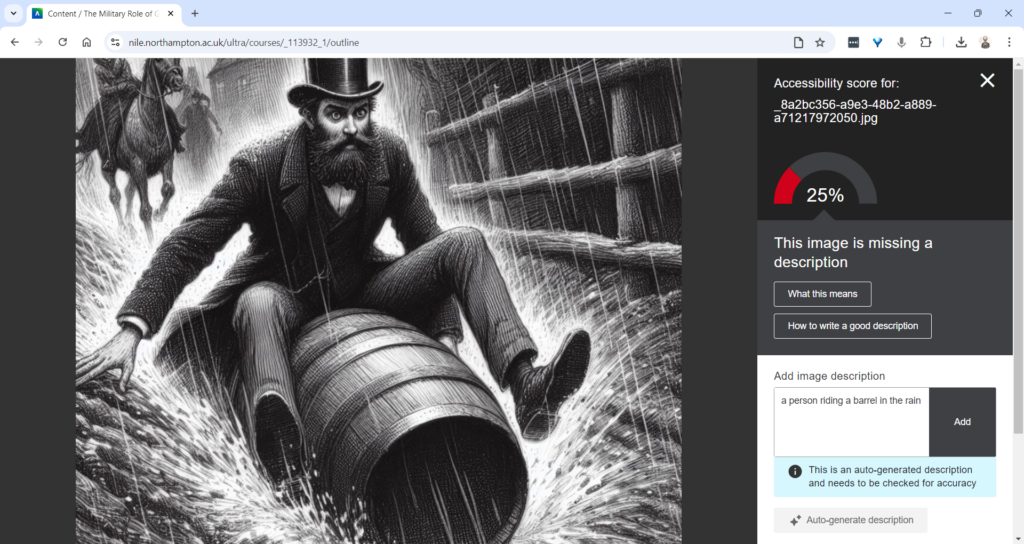
How Does the AI Alt Text Assistant Work?
Integrated directly into the Ally Instructor Feedback interface, the AI tool empowers instructors to address images without alt text more efficiently:
- Auto-Generate Description Button: When an image lacks a description, instructors can simply click the “Auto-Generate Description” button. The AI Alt Text Assistant will provide a concise and accurate suggestion based on the image’s content.
- Instructor Review and Control: Importantly, the AI does not automatically apply these suggestions. Each description requires instructor review, ensuring that the final text aligns with the course content and the image’s educational purpose. You can easily edit, refine, or remove the suggestions to suit your needs.
This combination of automation and instructor control guarantees that the alt text meets both accessibility standards and the specific context of your course materials.
Key Features and Benefits
- Time-Saving Automation: With just one click, you can generate accurate alt text suggestions, saving time while ensuring your materials are accessible.
- Instructor-Centred: The AI Alt Text Assistant empowers instructors by providing helpful suggestions, but leaves the final decision in your hands, giving you full control over the descriptions.
- Seamless Integration: This feature works within the existing Ally Instructor Feedback workflow, making it easy to fix accessibility issues as you work through your content.
Why Is This Important?
Creating accessible content isn’t just about meeting legal standards—it’s about ensuring that every student can engage with your materials. By incorporating alt text for images, you’re helping students who use screen readers to fully participate in the learning experience. Ally’s AI tool simplifies this process, helping you make your course content more inclusive with minimal effort.
Start Using the AI Alt Text Assistant Today
The new AI Alt Text Assistant is available now in Blackboard Ultra. Whether you’re updating old materials or creating new ones, this tool will help you maintain accessibility standards while saving valuable time.
For more information or guidance on using this new feature, check out our Ally guidance and get in touch with your Learning Technologist if you have any questions.
By leveraging this tool, you contribute to making learning at the University of Northampton a more inclusive experience for all.
The new/improved features outlined below are available from Saturday 7th September 2024.
- Inline Knowledge Check questions within documents
- Course content page enhancements
- Gradebook overview improvements
- Enhanced Student Activity Log
- Wiris and math editor update
Inline Knowledge Check questions within documents
Building on last month’s new layout options within an Ultra document, instructors will now be able to add multiple choice and multiple answer questions directly to a document and include automated feedback for students.
Students receive immediate feedback on whether their answer is correct and can submit an unlimited number of attempts.
Instructors can keep an eye on student participation via detailed metrics, including:
- Number of students participating
- Total number of attempts
- Average number of attempts to reach the correct answer
- Maximum number of attempts to reach the correct answer
- Level of difficulty metric
- Percentage of students selecting each answer option
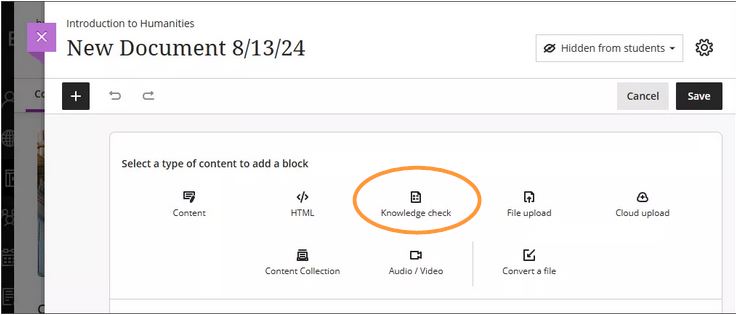
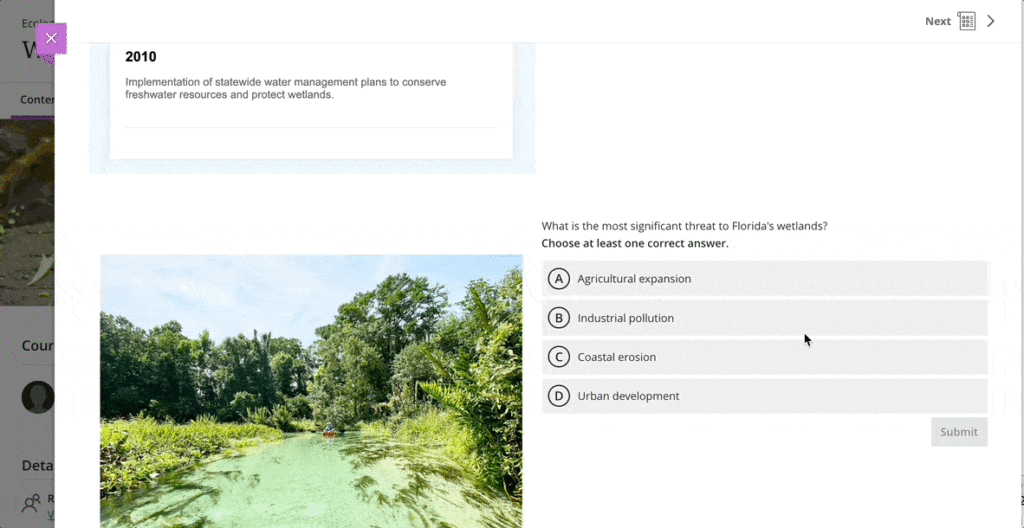
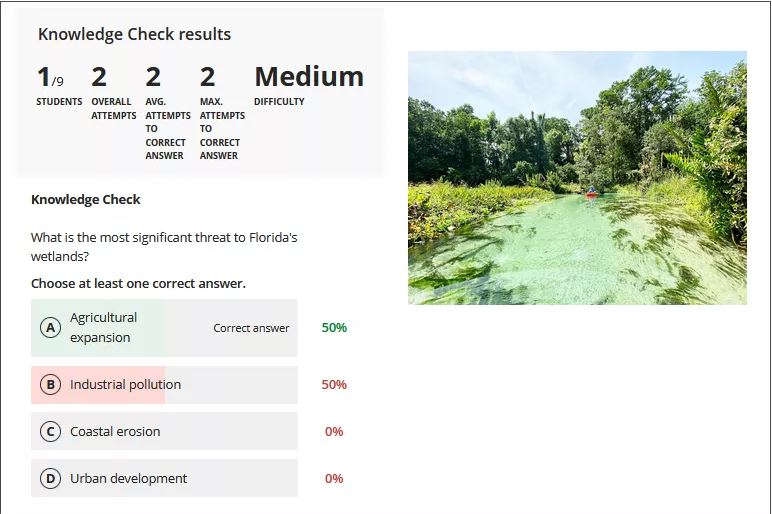
More information about Knowledge Checks in Blackboard Learn can be found here: https://www.youtube.com/watch?v=LtuFUPaKLSw
Course content page enhancements
There have been design changes to elements, colours, and layout of the course contents page. Most notably, the details and actions menu can now be found on the right hand side when viewing with a large screen.
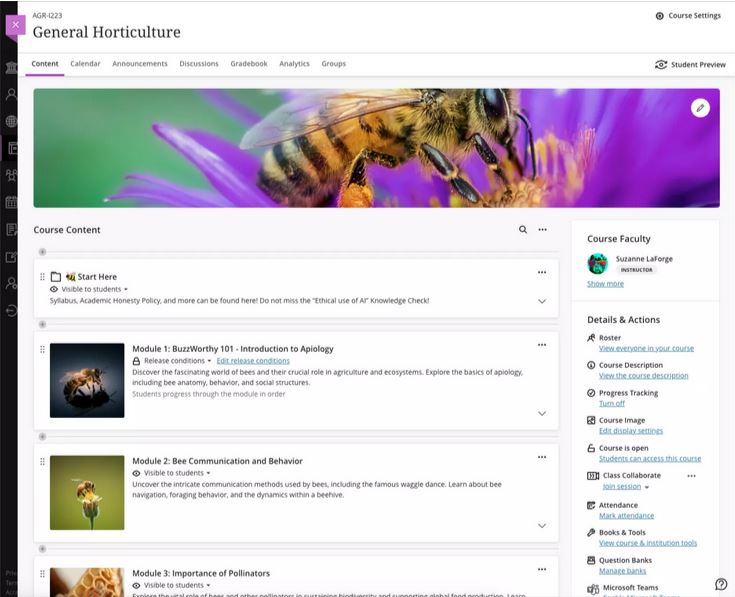
Gradebook overview improvements
A new indicator has been added that appears next to the gradebook heading in the course menu when there are new submissions available to grade. An overview page will now show a summary of those items which need grading or are yet to be posted.
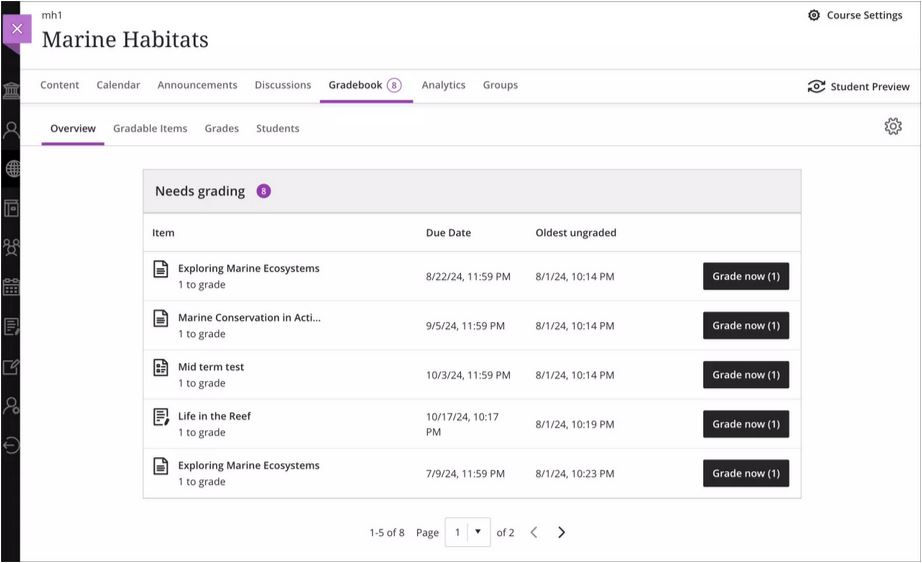
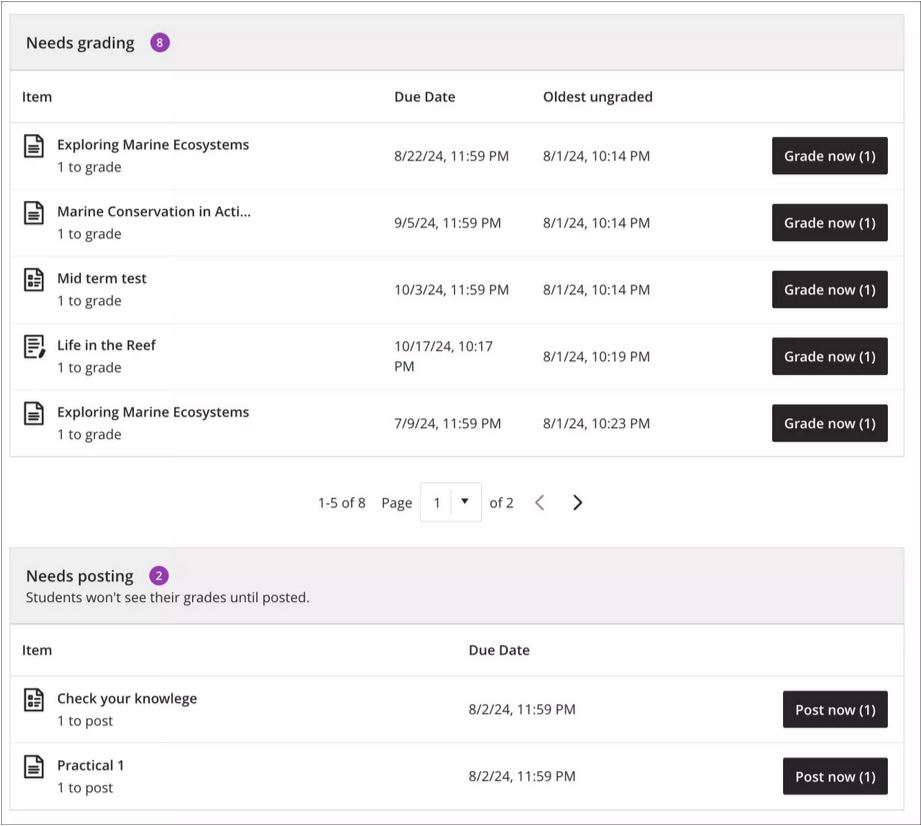
Enhanced Student Activity Log
Student activity has been upgraded to report on various interactions in great detail. Instructors will be able to view student actions within the course over the past 140 days. Any information older than that won’t be stored. The log can take up to 20 minutes to update from the last time a student performs an action.
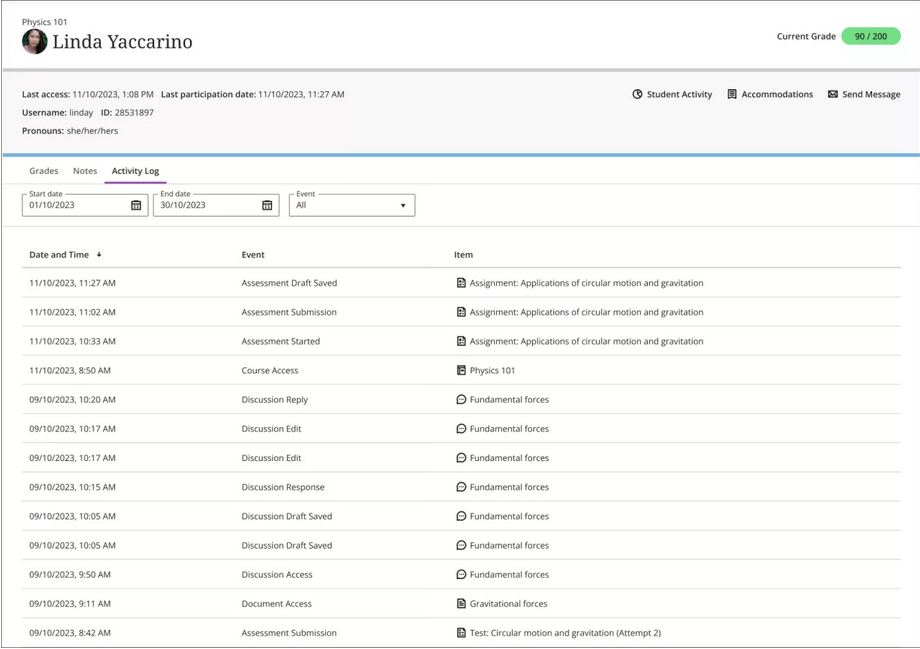
Wiris and math editor update
The Wiris engine and equation editor has been updated to improve performance, in particular the rendering of subscript and superscript formulas.
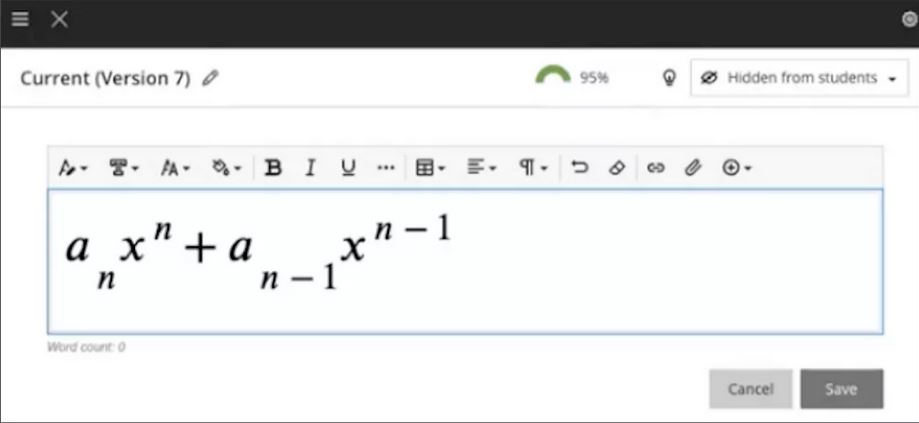
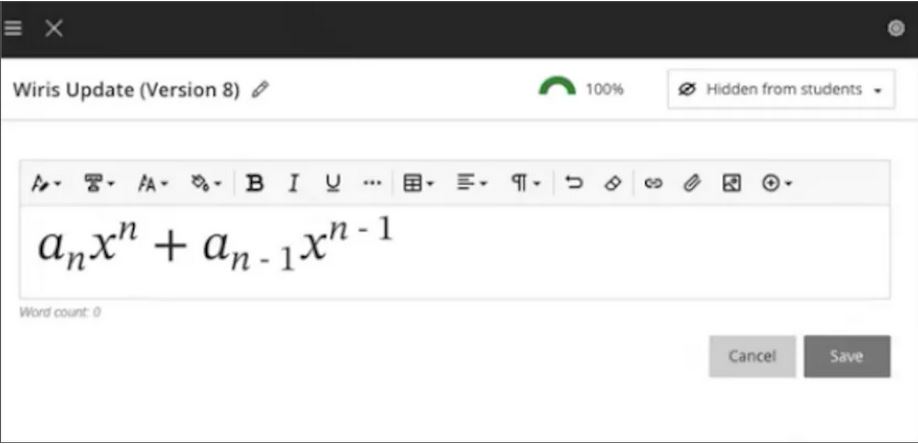
More information
Please get in touch with your learning technologist if you would like any more information or support using the new features available in this month’s upgrade: Who is my learning technologist?
Recent Posts
- Spotlight on Excellence: Bringing AI Conversations into Management Learning
- Blackboard Upgrade – December 2025
- Preparing for your Physiotherapy Apprenticeship Programme (PREP-PAP) by Fiona Barrett and Anna Smith
- Blackboard Upgrade – November 2025
- Fix Your Content Day 2025
- Blackboard Upgrade – October 2025
- Blackboard Upgrade – September 2025
- The potential student benefits of staying engaged with learning and teaching material
- LearnTech Symposium 2025
- Blackboard Upgrade – August 2025
Tags
ABL Practitioner Stories Academic Skills Accessibility Active Blended Learning (ABL) ADE AI Artificial Intelligence Assessment Design Assessment Tools Blackboard Blackboard Learn Blackboard Upgrade Blended Learning Blogs CAIeRO Collaborate Collaboration Distance Learning Feedback FHES Flipped Learning iNorthampton iPad Kaltura Learner Experience MALT Mobile Newsletter NILE NILE Ultra Outside the box Panopto Presentations Quality Reflection SHED Submitting and Grading Electronically (SaGE) Turnitin Ultra Ultra Upgrade Update Updates Video Waterside XerteArchives
Site Admin

