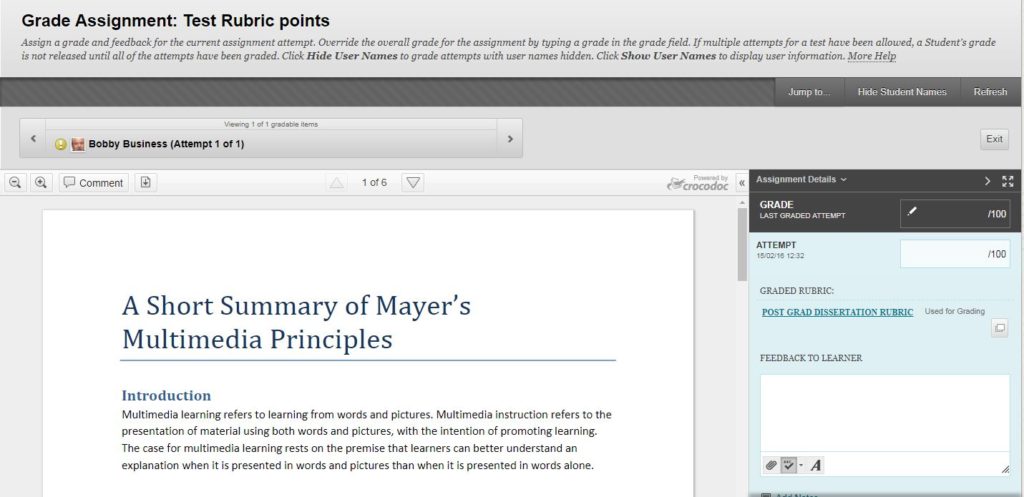NILE will be down for scheduled maintenance. Between the 28 December and 29 December you will be unable to login to NILE to access resources or submit any assessments online. Other University systems should not be impacted by this work. [Detailed information about the nature of the maintenance is shown at the bottom of this posting.]
If you were planning on making use of the Christmas vacation to get a lot of work done that involves NILE, please make sure that you log-in and download any resources that you need before Saturday 28 December.
Students – If you are due to submit assignments during this time, please be assured that your deadline will be extended to reflect this downtime. Please check with your Module Leader for more information relating to assignment deadlines.
If you have any questions about the NILE downtime, please contact Rob Howe, by emailing rob.howe@northampton.ac.uk
Detailed information on the nature of the maintenance.
Blackboard is currently hosted with Managed hosting in Amsterdam. As part of updating contracts, there is a move of the physical hosting from Amsterdam to Amazon Webservices (AWS) in Frankfurt. There will be a full data migration from Saturday 28 December and then the NILE service will continue to be unavailable until Sunday 29 December for quality checks and to allow web services redirections to take place. This blog will be updated if there are any changes to timescales.
The key benefits of this move will be:
- Updating of all patches and fixes since August 2019.
- Higher uptime (99.99%).
- Continuous release which means less time needed for downtime during the year.
- Quicker implementation of patches (Currently we have to take the service down to implement any patch or fix).
- Features implemented quicker (Currently we only schedule major feature implementation once a year).
- Ability to stage move to Blackboard Ultra – the latest release of Blackboard – with higher levels of accessibility and usability.
We’ve added a new Home tab to MediaSpace, to sit alongside the existing Getting Started tab. The new Home tab will display a rotating carousel of videos from the Getting Started tab. Beneath the carousel, MediaSpace will display videos you’ve recently watched, which can also be accessed via the My History link under your log-in username. The Home tab also has a Continue Watching playlist, for videos you started but didn’t get round to finishing.
Please keep in mind the My History feature may only track what you’ve watched since it was switched on earlier today and won’t show every video you’ve watched.
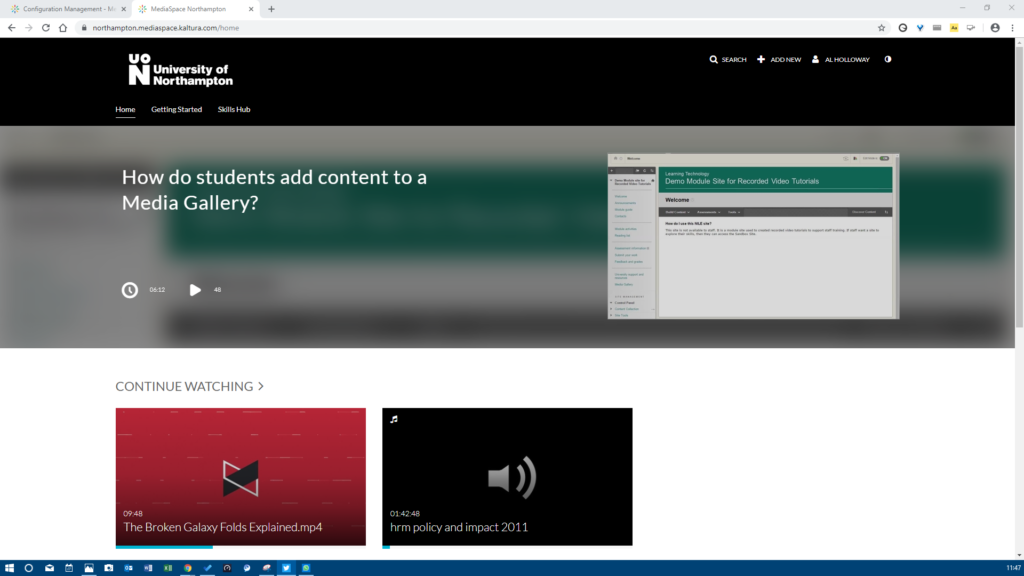
This summer has brought a number of new features to Collaborate Ultra. The main points of interest are listed below and the full list is available to view here: Collaborate Ultra Release Notes
LearnTech hope you enjoy these new features. If you have any questions, please get in touch.
Share video in a Chrome tab
Now when moderators and presenters share a video in a session, all attendees can hear the audio. From a Chrome browser, select Share Application and use the Chrome Tab option when you share your screen. Select Share audio.
Rename session files
Moderators can now rename files uploaded to a session. From Share Files in the Collaborate panel, open the File options menu of any file and select Rename file.
Browser pop-up notifications
Previously, moderators or presenters that were sharing a file or an application were not able to see new chat messages. This is because the Collaborate Ultra application was minimized and so moderators and/or presenters missed new chat messages. This is no longer a problem. Moderators and/or presenters can now enable browser chat push notifications to alert them to new chat messages in the session, even while the application is minimized.
New and improved emojis
More emojis to choose from!
The big Kaltura news for September is that users will now begin to have automatic machine-generated (ASR) Closed Captions created for any new video uploaded to their MediaSpace account. This is a significant step forward in making our learning content accessible to all our students.
When the captions are created, the CC icon will appear at the bottom of the video player, and viewers just need to select the icon to read them. If the captions are not 100% accurate, the video owner can correct them using the Kaltura Caption Editor within MediaSpace. There is a handy FAQ which explains how to edit the captions.
The many thousands of videos created before September will also be getting Closed Captions during the autumn to bring us in line with new accessibility legislation. In the meantime, if any videos created pre-September need captions, the Learning Technology team can help process priority caption requests.
Finally, if a student is referred from ASSIST and needs course videos captioned and the machine captions aren’t available or accurate enough, the Learning Technology team can authorise a special request for professional human-created captions to be created.
It’s important our video content is accessible to all our students and the Closed Captions project is going to help achieve that. If you have any questions about Closed Captions at Northampton, then email the Learning Technology team at learntech@northampton.ac.uk
The upgrade during summer 2019 has brought with it some new features. Please find a summary and links to further information below. If you are interested in any of these features and would like more support to use them, please get in touch with your learning technologist
Create a voice recording as feedback
Similar to the voice recording in Turnitin Feedback Studio, instructors can now also use a voice recording feature when marking submissions in the Blackboard assignment type. Please note that if you wish to use a voice recording for feedback, the tool native to the assignment type should be used, i.e. Turnitin Feedback Studio for Turnitin submissions and Blackboard grade centre feedback for other assignments. More details can be found here: https://help.blackboard.com/node/25091
Record attendance in NILE
Please note that this new feature is not linked to any other University system. Instructors wishing to record attendance are able to do so in their NILE module and export a spreadsheet for records. https://help.blackboard.com/node/25071
Blackboard Learn (NILE) is being upgraded on Saturday 18th August 2018 and will be unavailable from 22:30 BST until 10:30 on Sunday 19th.
The upgrade is necessary to maintain performance, stability, and security. This upgrade will also bring a new look to NILE, designed to work better on small screens and mobile devices. Some of the colours and layout will be slightly different and there will be standardised colours across all sites. If you have previously used fontawesome icons in your NILE sites, these will no longer be displayed after the upgrade, but the surrounding content will be preserved.
We are pleased to announce that your 1819 module and programme sites have been created and are now ready to receive your content, so you can self-enrol now.
This year (as last) we have again chosen to differentiate between courses taught at the University and those delivered by our academic partners, to reflect the different needs of all concerned and so LearnTech has developed and updated separate templates, making for a more tailored student (and staff) experience.
The template and NILE Standards have been updated for 2018-19 following recommendations approved at the University’s Student Experience Committee and Faculty SECs. Please refer to these for up-to-date guidance on what to include in which section of your NILE sites when preparing them for the coming academic year.
You will note that in-site guidance has again been streamlined to allow for any necessary dynamic updates throughout the academic year, incorporating links to existing support, thus avoiding duplication and avoiding potentially conflicting advice. We have again included the ‘Support for Tutors’ and ‘Support for Students’ resources lists, so please also refer to these for your own assistance and for that of your students.
The template is designed to build on last year’s updating of content: you should therefore all find yourselves in a strong position for this year’s plan to copy over only what is required for the coming years teaching. N.B. If you are using Pearsons content, please do not copy over any site content without first contacting Learning Technology.
For those of you unfamiliar with the process of preparing your sites for the coming year, we have provided updated guidance on how to do this, as well as having Learning Technology team members on standby should you require extra support and assistance. Please email LearnTech Support in the first instance or contact your designated LearnTech.
The LearnTech team is pleased to share some updates and improvements around assessments and related processes in NILE.
Firstly, the Team had been tasked with exploring existing options for applying prompts for students within NILE for both Turnitin and Blackboard assignments as soon as the submission deadline had passed, and non-submission of assessments had been identified. The following solution will provide consistent standardised responses and so allow for appropriate action to be taken to support students. The text going out to students has been approved at the Student Experience Committee.
Updated guidance has been produced as a result and is now available. For Turnitin and Blackboard assignments, tutors have an option to send emails to students who have not submitted an assignment by the due date (including tests, surveys, graded discussion boards, journals or blogs):
Q. How do I send emails to non-submitters from Blackboard?
While staff may have used Turnitin’s ‘Email non-submitters’ option previously, you should be aware that students who are unavailable in your NILE sites will still receive these notifications. Our recommended guidance avoids this outcome.
Secondly, tutors will notice that they now have another option available to them when setting up assessments in NILE – Qwickly Jot. This tool allows you to select an image for students to markup and submit as a piece of work: for example, you may want your students to label a biological diagram or plot a graph. The submissions are linked directly with the Blackboard grade centre, so they can be viewed and marked directly from your module site. Further information and guidance on how to use the tool are available here:
And finally, those of you who are familiar with the LearnTech FAQs may have noticed that they have migrated to a new home, LibAnswers – a central place for Library and Learning Services help.
You can find these along with our NILE Guides by clicking the HELP tab at the top of NILE.
Further to our post advising on forthcoming changes to inline grading in Blackboard (NILE), a reminder that the new service, New Box view, will be available from 3 January 2018.
In preparation for this, LearnTech has begun to publish some FAQs for staff and students to provide further guidance on some of the functionality of the new tool which you are welcome to view now and of course to refer back to when the new system goes live.
Upcoming changes to Inline Grading
The third party service (known as the Crocodoc plug-in) used by Blackboard’s inline grading tool is being discontinued and replaced. If you are using Blackboard’s inline grading to give students feedback, this information is for you.
Box, the provider of the service used by inline grading, have announced that Crocodoc will no longer be supported after 15 January 2018, and that all users will therefore need to start using the replacement, New Box View.
What is inline grading?
Inline grading is the ability to use a web browser to annotate student attempts on a Blackboard assignment. The screenshot below shows a student’s assignment attempt:
Are you affected by this?
You are only affected if you use Blackboard assignments to collect and feedback on your students’ work, and if you use the inline grading tools to annotate.
The ‘Feedback to Learner’ box (right hand side of the screenshot, above) is not affected.
Does this apply to Turnitin?
No, Turnitin is a separate plug-in.
What is going to happen next?
The LearnTech team have been testing the New Box View, as well as how it will affect the other features of Blackboard, prior to making the switch.
We will update you with further guidance via the LearnTech blog prior to switching over, so watch this space.
New Box view will be activated on 3 January 2018; we wanted to give you some advanced notice so that you can make any necessary adjustments, as guided by the following information.
What about existing work marked in Crocodoc?
Any assignments currently graded with the Crocodoc function will be migrated automatically over to New Box View.
|
⚠ |
Annotations made in Crocodoc will not be editable once they have been migrated to New Box View– they will be burned into the document.This applies to all existing annotations on a submission in Crocodoc – regardless of whether it has yet been released to students or not. |
What will change?
| Comparison of New Crocodoc and New Box View | ||
| Crocodoc | New Box View | |
| File types | .pdf, .ppt, .pptx, .xls, .xlsx, .doc, .docx | Over 100 different file types |
| Annotation types | Text and point-based comments, highlighting, and drawing | Point-based comments and highlighting |
| Download | You can download a copy of a student file with the option to download in the original format or in a PDF version that includes the annotations | You can download a copy of a student file, but annotations won’t appear |
Where can I read more?
Blackboard’s Help site has more detailed information on the transition from Crocodoc to New Box View.
As previously mentioned, we will be posting more information on the LearnTech blog, as well as the NILE welcome page for staff.
Who can I contact?
Contact the Learntech Support team with any questions: learntech@northampton.ac.uk.
Recent Posts
- Blackboard Upgrade – January 2026
- Spotlight on Excellence: Bringing AI Conversations into Management Learning
- Blackboard Upgrade – December 2025
- Preparing for your Physiotherapy Apprenticeship Programme (PREP-PAP) by Fiona Barrett and Anna Smith
- Blackboard Upgrade – November 2025
- Fix Your Content Day 2025
- Blackboard Upgrade – October 2025
- Blackboard Upgrade – September 2025
- The potential student benefits of staying engaged with learning and teaching material
- LearnTech Symposium 2025
Tags
ABL Practitioner Stories Academic Skills Accessibility Active Blended Learning (ABL) ADE AI Artificial Intelligence Assessment Design Assessment Tools Blackboard Blackboard Learn Blackboard Upgrade Blended Learning Blogs CAIeRO Collaborate Collaboration Distance Learning Feedback FHES Flipped Learning iNorthampton iPad Kaltura Learner Experience MALT Mobile Newsletter NILE NILE Ultra Outside the box Panopto Presentations Quality Reflection SHED Submitting and Grading Electronically (SaGE) Turnitin Ultra Ultra Upgrade Update Updates Video Waterside XerteArchives
Site Admin