In addition to the updates included in the Blackboard Upgrade on 7th September 20204, the latest feature to reach Blackboard Ultra courses is the new AI Conversation activity.
This activity allows students to interact with an AI service to explore their own thoughts and ideas on a topic.
In Anthology’s words:
It’s tough to have 1:1 conversations with every student, especially in large courses. Some instructors are asking students to use AI services for topic-related activities to help. But, with many services and limited instructor visibility, results can vary.
To better serve instructors who want to use AI with students, we’re launching a new activity called AI Conversation. This is a Socratic questioning exercise guided by AI. AI Conversation lets students explore their thoughts on a topic.
https://help.blackboard.com/node/48711
The activity can be added to a course from the Create Item menu. Scroll to the bottom of the list to find it.
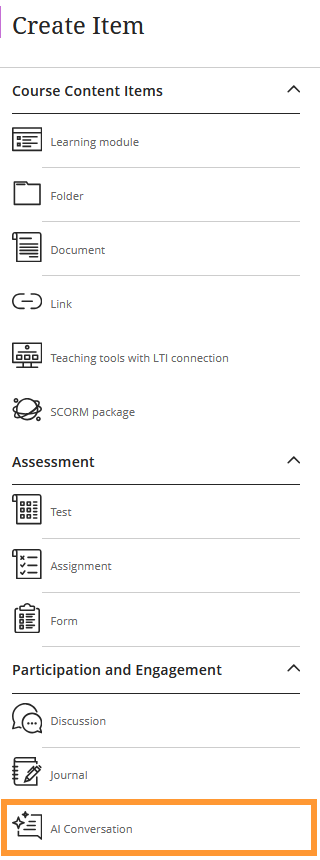
Full details on how to use the feature can be found on the Blackboard Help support site and an overview of the feature has been added to Learntech’s main AI Design Assistant page, which also includes links to the University’s position on Artificial Intelligence and an explanation of the benefits and limitations of the AI Design Assistant features in general.
As always, please contact your Learning Technologist if you would like further support and advice using this new feature: Who is my learning technologist?
The new/improved features outlined below are available from Saturday 7th September 2024.
- Inline Knowledge Check questions within documents
- Course content page enhancements
- Gradebook overview improvements
- Enhanced Student Activity Log
- Wiris and math editor update
Inline Knowledge Check questions within documents
Building on last month’s new layout options within an Ultra document, instructors will now be able to add multiple choice and multiple answer questions directly to a document and include automated feedback for students.
Students receive immediate feedback on whether their answer is correct and can submit an unlimited number of attempts.
Instructors can keep an eye on student participation via detailed metrics, including:
- Number of students participating
- Total number of attempts
- Average number of attempts to reach the correct answer
- Maximum number of attempts to reach the correct answer
- Level of difficulty metric
- Percentage of students selecting each answer option
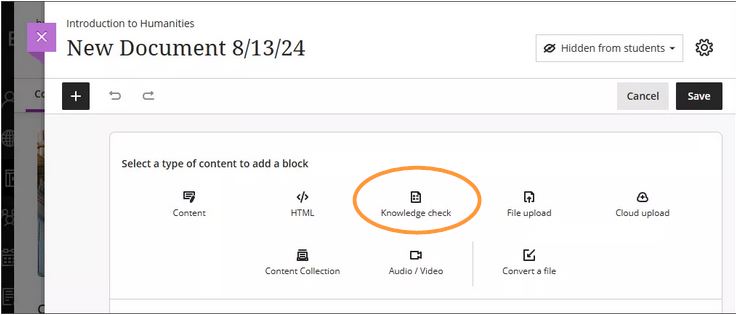
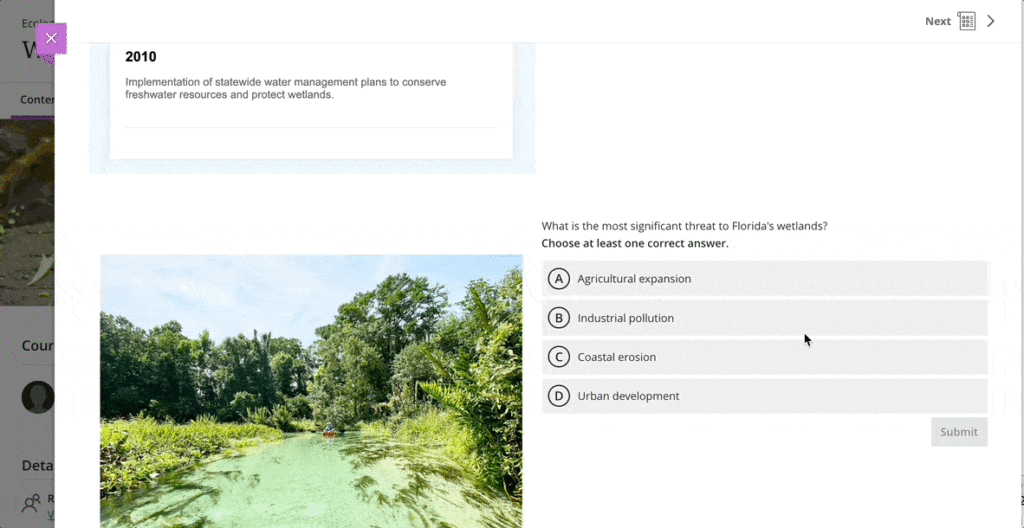
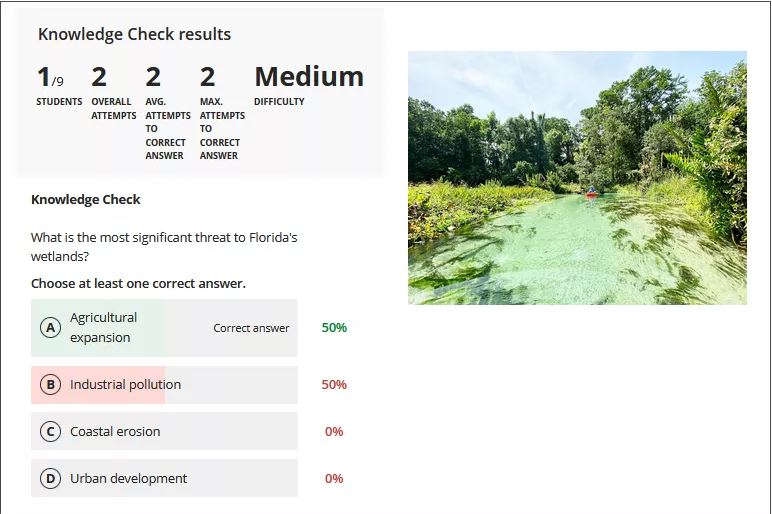
More information about Knowledge Checks in Blackboard Learn can be found here: https://www.youtube.com/watch?v=LtuFUPaKLSw
Course content page enhancements
There have been design changes to elements, colours, and layout of the course contents page. Most notably, the details and actions menu can now be found on the right hand side when viewing with a large screen.
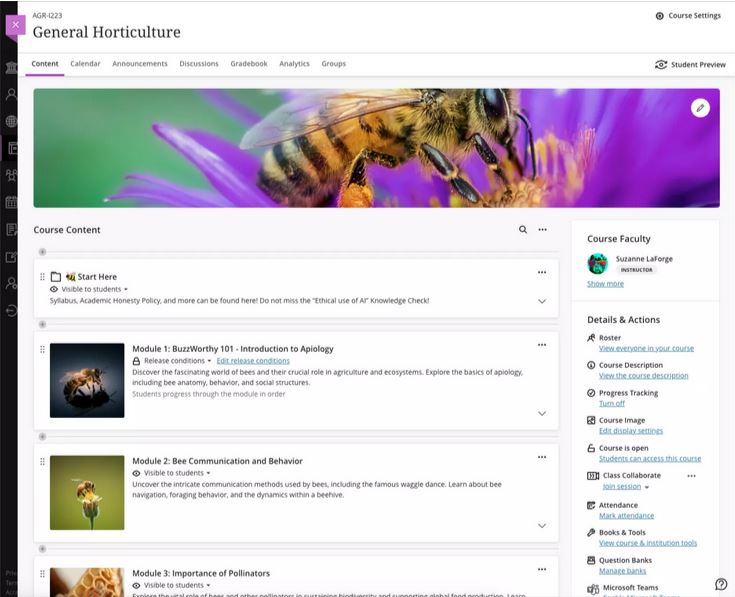
Gradebook overview improvements
A new indicator has been added that appears next to the gradebook heading in the course menu when there are new submissions available to grade. An overview page will now show a summary of those items which need grading or are yet to be posted.
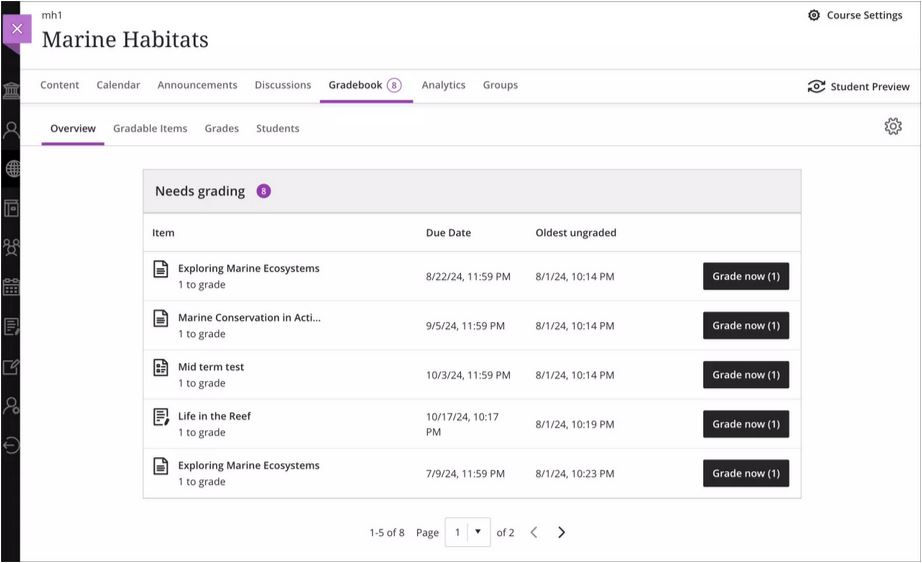
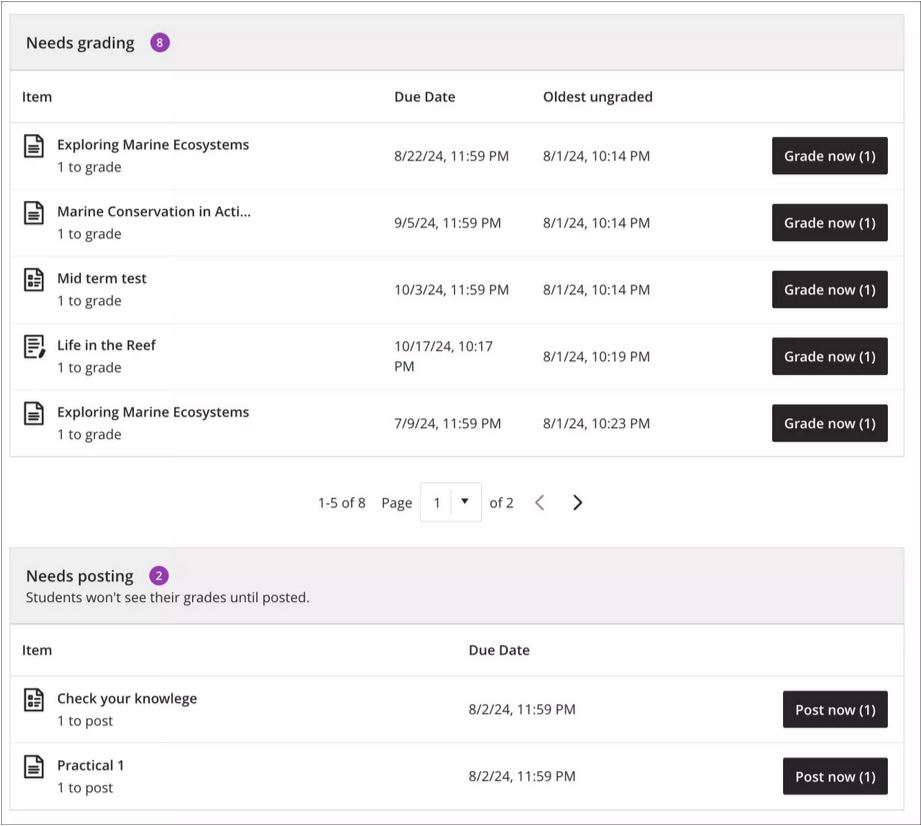
Enhanced Student Activity Log
Student activity has been upgraded to report on various interactions in great detail. Instructors will be able to view student actions within the course over the past 140 days. Any information older than that won’t be stored. The log can take up to 20 minutes to update from the last time a student performs an action.
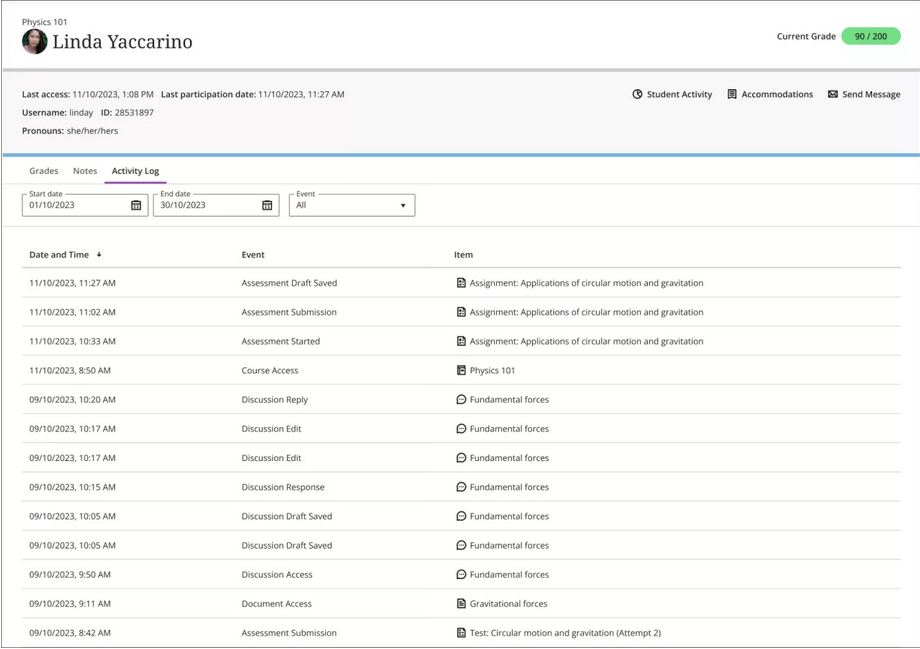
Wiris and math editor update
The Wiris engine and equation editor has been updated to improve performance, in particular the rendering of subscript and superscript formulas.
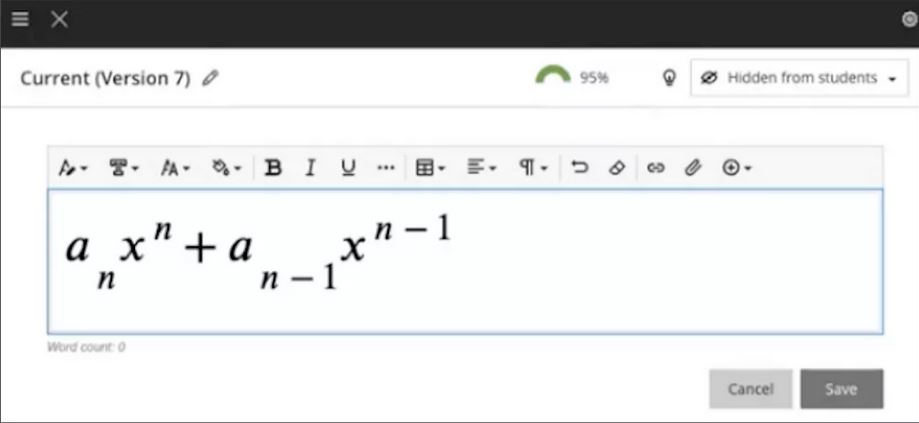
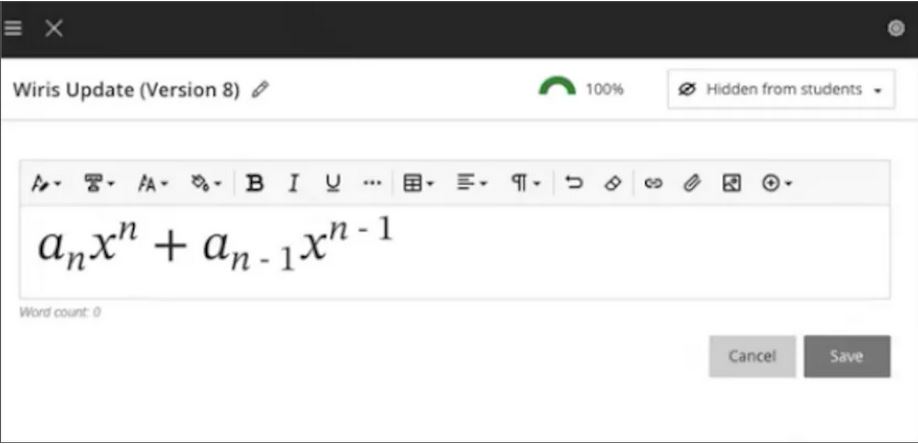
More information
Please get in touch with your learning technologist if you would like any more information or support using the new features available in this month’s upgrade: Who is my learning technologist?
Users of the whiteboard and annotation tools in Collaborate Ultra will soon notice an improvement to these features. The update is being applied throughout August and will be with all Collaborate users by 19th August.
The update will bring enhanced formatting options to the annotation tools along with simpler movement, duplication and deletion of particular elements on a page.
All annotations will persist until the presenter clears them. This means that presenters can return to the whiteboard or file later and use it again with previous annotations still present. Taking this feature further opens up the potential for multiple whiteboards in a session. Upload a blank PowerPoint file or PDF to create multiple pages of annotations with your students.
Breakout groups also receive the benefit of persisted annotation. Annotated files can be shared to the groups and the groups own files can be annotated then brought back into the main room.
The pointer tool is not included in this version of the annotation tools. The new tools and the ease of movement on the page lends possibilities to create your own pointers. Choose a shape and colour that suits your style, then move it around the page as a pointer.
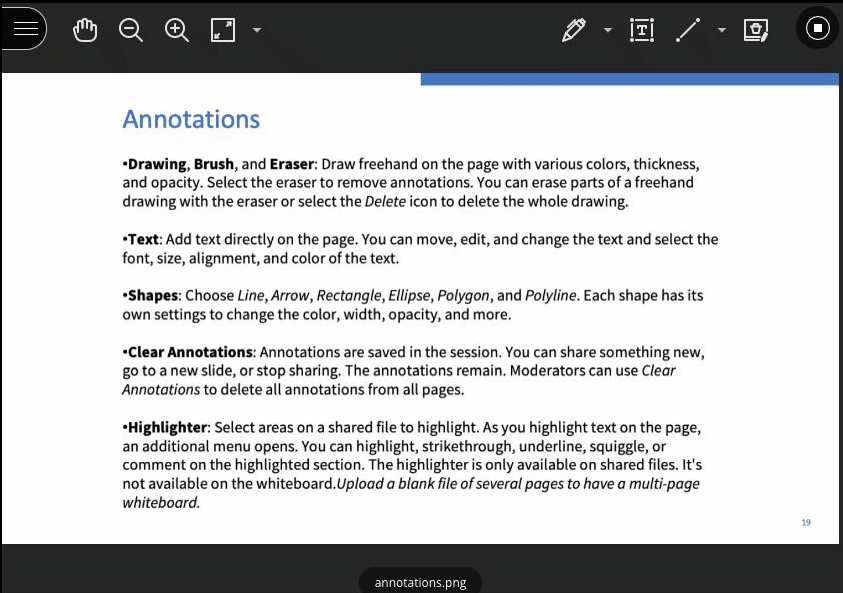
Full details about the annotation tools can be viewed here ahead of the update: Blackboard Collaborate, Annotation Tools.
Last month LearnTech announced the arrival of the new gallery view for Collaborate Ultra whereby those with Moderator permissions can view up to 25 webcam feeds simultaneously. We were especially keen on seeing improvements to this feature including the rollout to our students. Due to our expression of this interest with the supplier Blackboard, our institution along with some other select Universities will receive the release of this feature on 13th May 2021, earlier than most other Universities.
As this is so new, the official documentation on Blackboard’s help website does not yet include all the details. LearnTech would like to bring a couple of items to your attention. The gallery view will be available for all students by default on the 13th May. The ability to restrict this new feature will be available within the usual session settings both when creating new sessions and during live sessions, as shown in the screenshot below. It will be possible to restrict the feature to just moderator users or disable it completely if necessary.
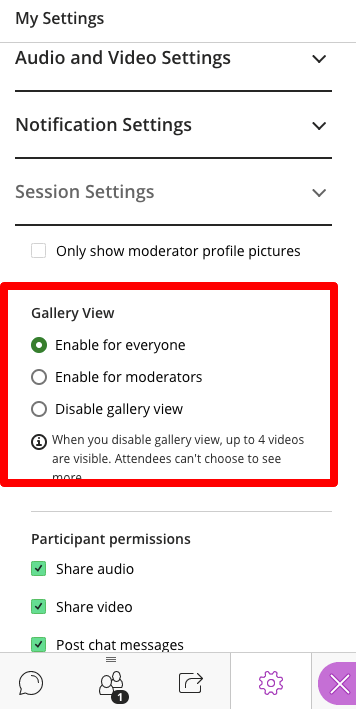
LearnTech are pleased to see the continued development of this feature and hope that our staff and students find it a useful addition during online sessions. If you have any comments or requests for more information, please contact your learning technologist.
Moderator users in a Collaborate session can now view up to 25 webcam feeds simultaneously.
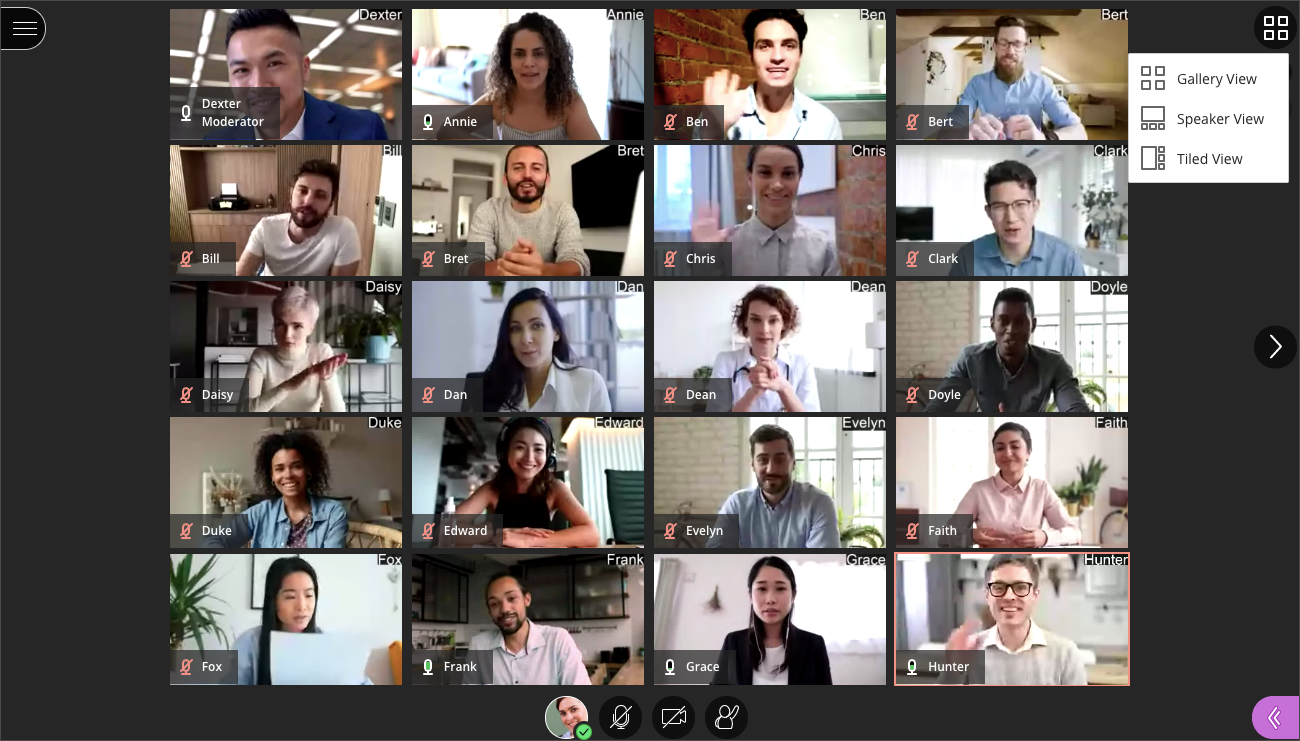
The Learning Technology team expect this to be a welcome addition to the Collaborate software for UON. In particular, for those subject areas with a special interest to view student performance or reactions during a session, such as Drama or Psychology. The short video below (1 minute 41 seconds) demonstrates the Gallery view including how to control the number of webcam feeds on screen at any one time.
Currently just Moderators can make full use of the Gallery view so your students will still only be able to see up to four webcam feeds at once. As a Moderator, you will need to use either Chrome, Microsoft Edge (Chromium edition), or Safari on a Mac. Firefox displays just two webcams in Gallery view at present and Safari on iOS or iPadOS is not yet supported. We expect these limitations to change in the future as the software developers continue to bring us updates.
Full details on the Gallery view and sharing video content can be seen here: Video in Collaborate | Blackboard Help
There have been some great developments with Microsoft’s Edge browser recently, but we won’t see them on our work laptops just yet.
Edge has been given a complete overhaul under the Chromium project which means that in the long run, the latest version of Edge will potentially work much better with UON’s virtual classroom software, Collaborate Ultra. However, while we work remotely, those developments won’t hit our staff laptops just yet. Blackboard, the company behind Collaborate Ultra, has announced the end of support for the older versions of Edge from the 1st of June 2020 onwards, so now is a good time to start using a different web browser with virtual classrooms if you have not already done so.
The old version of Microsoft Edge has never worked particularly well and LearnTech has always recommended the use of either the Chrome or Firefox web browser. If you have already adopted this recommendation, then please continue as you are but do ensure that you keep your browser up to date to avoid any problems. If you have been using Microsoft Edge on your staff laptop, please move to one of the compatible internet browsers as listed here: Browser support for Collaborate Ultra. The Chrome and Firefox browsers both work especially well, but make sure you keep them up to date for the best experience. If you are using your own Windows computer and are keen to stay with Edge, then you may wish to look at upgrading to the Chromium version of Edge which Microsoft promises a host of improvements: https://www.microsoft.com/en-us/edge
Does your computer always open hyperlinks in Edge even when you are working in Chrome? When clicking a web link in an email, for example, it may not open in the browser you wish to use. Changing your default browser will mean that those links open in your intended application. Please see this article from Microsoft on how to accomplish this on a Windows 10 operating system.
As always, please contact your learning technologist if you have any questions.
The University of Northampton’s chosen software for virtual classrooms, Collaborate Ultra, is deployed by the vendor Blackboard via a ‘software as a service’ method (SaaS). One major benefit of this deployment method is that users receive improvements soon after they are developed and released by the company, which can be as frequently as every month. Other software deployment methods can leave users waiting for annual or bi-annual major releases.
Below are details of two minor-but-useful feature updates scheduled for release on 12th March. LearnTech hope you enjoy these new features. If you have any questions, please get in touch.
Download poll results
Anyone making use of the polling feature with their students or attendees will be able to download a report after the session. The report includes the poll question and how each attendee responded. It will be available to moderators and instructors from the same location as the attendance report.

Whiteboard updates
The use of a whiteboard in the virtual environment continues to improve for all users. This very minor update makes it easier to select and rotate individual items, removing frustration for those users who like to be a little more creative with the content editing tools on the whiteboard.

This summer has brought a number of new features to Collaborate Ultra. The main points of interest are listed below and the full list is available to view here: Collaborate Ultra Release Notes
LearnTech hope you enjoy these new features. If you have any questions, please get in touch.
Share video in a Chrome tab
Now when moderators and presenters share a video in a session, all attendees can hear the audio. From a Chrome browser, select Share Application and use the Chrome Tab option when you share your screen. Select Share audio.
Rename session files
Moderators can now rename files uploaded to a session. From Share Files in the Collaborate panel, open the File options menu of any file and select Rename file.
Browser pop-up notifications
Previously, moderators or presenters that were sharing a file or an application were not able to see new chat messages. This is because the Collaborate Ultra application was minimized and so moderators and/or presenters missed new chat messages. This is no longer a problem. Moderators and/or presenters can now enable browser chat push notifications to alert them to new chat messages in the session, even while the application is minimized.
New and improved emojis
More emojis to choose from!
The upgrade during summer 2019 has brought with it some new features. Please find a summary and links to further information below. If you are interested in any of these features and would like more support to use them, please get in touch with your learning technologist
Create a voice recording as feedback
Similar to the voice recording in Turnitin Feedback Studio, instructors can now also use a voice recording feature when marking submissions in the Blackboard assignment type. Please note that if you wish to use a voice recording for feedback, the tool native to the assignment type should be used, i.e. Turnitin Feedback Studio for Turnitin submissions and Blackboard grade centre feedback for other assignments. More details can be found here: https://help.blackboard.com/node/25091
Record attendance in NILE
Please note that this new feature is not linked to any other University system. Instructors wishing to record attendance are able to do so in their NILE module and export a spreadsheet for records. https://help.blackboard.com/node/25071
Blackboard Learn (NILE) is being upgraded on Saturday 18th August 2018 and will be unavailable from 22:30 BST until 10:30 on Sunday 19th.
The upgrade is necessary to maintain performance, stability, and security. This upgrade will also bring a new look to NILE, designed to work better on small screens and mobile devices. Some of the colours and layout will be slightly different and there will be standardised colours across all sites. If you have previously used fontawesome icons in your NILE sites, these will no longer be displayed after the upgrade, but the surrounding content will be preserved.
Recent Posts
- NILE Ultra Course Award Winners 2025
- Blackboard Upgrade – June 2025
- Learning Technology / NILE Community Group
- Blackboard Upgrade – May 2025
- Blackboard Upgrade – April 2025
- NILE Ultra Course Awards 2025 – Nominations are open!
- Blackboard Upgrade – March 2025
- Blackboard Upgrade – February 2025
- Blackboard Upgrade – January 2025
- Blackboard Upgrade – December 2024
Tags
ABL Practitioner Stories Academic Skills Accessibility Active Blended Learning (ABL) ADE AI Artificial Intelligence Assessment Design Assessment Tools Blackboard Blackboard Learn Blackboard Upgrade Blended Learning Blogs CAIeRO Collaborate Collaboration Distance Learning Feedback FHES Flipped Learning iNorthampton iPad Kaltura Learner Experience MALT Mobile Newsletter NILE NILE Ultra Outside the box Panopto Presentations Quality Reflection SHED Submitting and Grading Electronically (SaGE) Turnitin Ultra Ultra Upgrade Update Updates Video Waterside XerteArchives
Site Admin

