Breaking Boundaries: Engaging Students with Clear and Structured Course Design
This summer, Kiran Kaur, a lecturer in the Faculty of Business and Law, was recognised with a NILE Ultra Course Award for her exceptional work on BUS2900: Research, Trends, and Professional Directions, which she developed during the 2023-24 academic year. The NILE Ultra Awards celebrate excellence in course design, recognising modules that demonstrate high standards of structure, accessibility, and student engagement.
Kiran’s success with the 2023-24 module laid the foundation for her work this year when she took on a new module at short notice. She applied the same principles she used in her award-winning course—prioritising structure, clarity, and accessibility—and incorporated innovative tools like Padlet and emojis. These changes have had a powerful impact on student engagement, with the students in this new 2024-25 module providing glowing feedback. One student even described it as “the best module ever on NILE,” noting how easy it was to navigate and access resources.
Innovative Use of Emojis and Padlet for Engagement
A standout feature of Kiran’s teaching approach is her creative use of emojis to enhance course content. “I used emojis to help break up the text and make the material feel a little more fun and approachable for students. It’s a simple touch, but it got great feedback,” Kiran explained. This added a layer of visual clarity that students enjoyed.
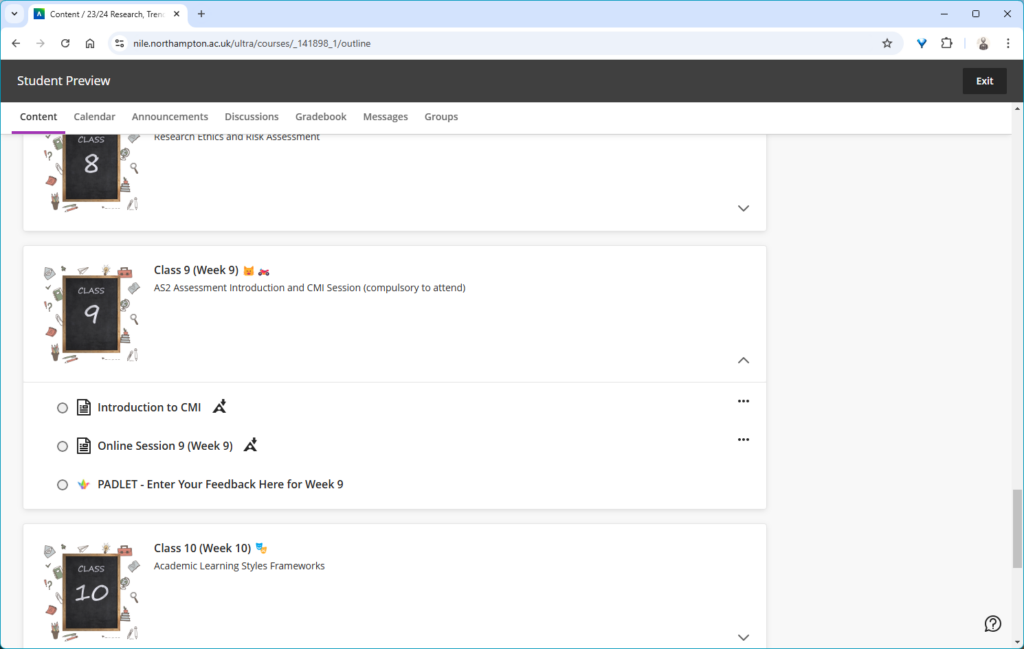
In addition, Kiran made extensive use of Padlet, a collaborative tool that students used throughout the module to share ideas and engage with each other. “Padlet really worked to get students engaging with each other. It’s not just a tool for posting comments; it’s a space where students can collaborate in real-time, share their thoughts, and build a sense of belonging,” Kiran noted. Padlet’s role in the module went beyond traditional discussion boards, encouraging real-time collaboration and making students feel more connected despite being in an online environment. This interactivity was a key factor in building student engagement.
Sharing Best Practice and Building Consistency
Kiran plans to share her approach at an upcoming subject staff development day. She is eager to promote consistency across her programme, ensuring that students enjoy a seamless and cohesive learning experience throughout their three years of study. “It’s about fostering a culture where we share what’s working well, so that students benefit across the board,” Kiran explained.
Reflecting on her own experience, she encourages her colleagues to consider nominating themselves or each other for future NILE Ultra Course Awards. She credits her own nomination to a colleague’s encouragement and is now keen to inspire others to recognise the impact of their own teaching practices. “I wouldn’t have even thought to put myself forward if a colleague hadn’t mentioned the award. Now, I want to help others see the value in recognising their own achievements,” Kiran added.
Looking Forward
Kiran continues to apply her proven strategies to her new modules, maintaining her commitment to clear, structured design and student engagement. Her success demonstrates how thoughtful course development, and the use of innovative digital tools can greatly enhance the student experience. “For me, it’s about making sure that the students have the best possible experience. If they’re engaged and able to access the materials easily, they’ll get more out of the course,” she said.
Kiran’s story serves as an inspiration to her colleagues at the University of Northampton, illustrating how collaboration, innovation, and sharing best practices can lead to great results. Congratulations again to Kiran Kaur for her NILE Ultra Course Award, and we look forward to seeing her continued success!
NILE Ultra Course Awards 2025
Keep an eye out in the new year for the 2025 Ultra Courses Awards.
Last week, we highlighted Fix Your Content Day, where staff were encouraged to take small steps towards improving the accessibility of their module sites. Today, we’re excited to share a success story from Deborah Gardner, a Lecturer in Business Management, who took part in the initiative and saw significant improvements in her module’s accessibility.
When Deborah checked her module site’s accessibility report, she found it at 88%. While this was a decent score, she knew there was room for improvement. “I went through the steps the report suggested,” she explained, starting with adding alternative text to diagrams in her PowerPoint slides and correcting low-visibility text. These changes quickly raised her score to 99%, and with a bit more effort, she soon reached the perfect 100%. “Some of the corrections were a little time-consuming, but the effort paid off when my overall score hit 100%,” she shared.
Key Learnings
Deborah’s experience highlighted a few valuable takeaways:
Custom ALT Text: One of Deborah’s recommendations is to write your own ALT text descriptions for images, rather than relying on automatic suggestions. “When I asked to use the suggested [ALT text], it didn’t really describe the image that well,” she noted. Crafting accurate and meaningful descriptions ensures that students using screen readers fully understand visual content.
Tackling PDFs: For Deborah, the most time-consuming task was correcting PDFs, but the improvements were well worth the time. Ensuring all content is accessible, even documents, can have a huge impact on student inclusion.
A Habit of Accessibility
Deborah encourages her colleagues to get into the habit of reviewing their accessibility reports regularly: “The first step is to check your report. Quite often, it will just involve a few tweaks, so it won’t be too demanding on your time. Get into the habit of checking it once a week to ensure your site remains accessible.”
She also suggests incorporating accessible practices from the very beginning: “It helps to get into the habit of providing descriptions for any images in your content right from the start—they’re less likely to flag up in the report that way.”
Next steps
While Deborah has seen firsthand the benefits of improving her module’s accessibility, she hopes to work with colleagues across the programme to adopt similar practices. By sharing her experience and success, she would like to help others to do the same, creating a more inclusive learning environment for all students.
Accessibility doesn’t have to be overwhelming, and as Deborah’s story shows, even a few small steps can make a big difference. For more tips and support, check out our original blog post here and don’t hesitate to reach out to your Learning Technologist for guidance.
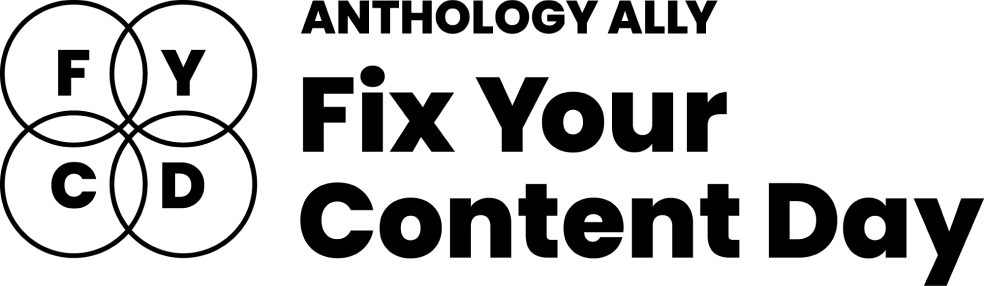
At the University of Northampton, we’re committed to creating an inclusive learning environment for all students. As part of this commitment, we’re happy to celebrate the Anthology Fix Your Content Day on Thursday, October 3rd, 2024. This 24-hour event is designed to create more accessible and inclusive digital learning content using Blackboard Ally. So, why not join us in making NILE more accessible?
How do I get involved?
If you’d like to take part, simply email your Learning Technologist with the code of your NILE module. On the morning of October 3rd, email them a screenshot of your current Ally Accessibility score, then spend the day making improvements to your module content. By 8 PM, submit another screenshot of your final Ally score and you might just get a special mention in Unify, along with the satisfaction of knowing you’ve created a more accessible learning environment for your students.
In previous years, tutors like Jean Edwards and Charlotte Dann embraced this challenge and made fantastic progress using the Ally module accessibility reports to guide their changes. Their work helped create more inclusive NILE modules, making a real difference for their students.
What do I need to do on October 3rd?
Here’s a guide to getting involved in the Anthology Fix Your Content Day 2024:
- Use this guide to find your Module-Level Ally score and identify areas for improvement.
- Use Blackboard Ally to assess the accessibility of your materials. Ally provides feedback and suggests improvements, helping you prioritise changes that will have the greatest impact.
- Review Your Documents: Ensure that your PDFs, Word documents, and presentations use clear headings and tags that can be easily navigated by screen readers.
- Add Alt Text to Images: Include descriptive alt text for any images in your materials. This ensures that students using screen readers can engage with the visual content.
- Check your Captions: Accurate captions support not just students with hearing impairments, but also those studying in noisy environments or those who are non-native English speakers.
We hope you’ll join us on October 3rd and make NILE more accessible. However, even if you can’t engage on the day, consider trying something new this semester – whether that’s adding clearer captions, using shorter filenames, or creating an Ultra document. Even small improvements can significantly transform the learning experience for all students.
Contact your Learning Technologist if you have any questions.
In today’s digital age, many students face the challenge of mastering unfamiliar digital skills, especially when it comes to submitting assessments online. Providing students with opportunities to practice these tasks not only helps them build confidence but also reduces the stress associated with last-minute technical issues. Hands-on demonstrations and early exposure to digital platforms are essential to ensuring that students can navigate these tools with ease, ultimately enhancing their academic performance.
During a recent committee meeting, Hafiz, the Student’s Union VP Education, shared how his tutor, Alfred Akakpo, a Senior Lecturer in Business Analytics, had excelled in supporting students through the digital assessment process. His feedback illustrates how effective tutor engagement and practical demonstrations can positively impact students’ experiences with online submissions. As a representative of the student body, Hafiz provided valuable insight into how this approach significantly boosted his peers’ confidence in using digital tools for their assessments.
Hafiz explained, “Alfred taught us how to use Kaltura Capture to record and upload videos. If I’m not mistaken, he also provided a demo link that allowed us to practice uploading. This was incredibly helpful for us to understand how the app works beforehand.”
From Hafiz’s perspective, here are a few key strategies that tutors can adopt to better support students:
- Tutors should demonstrate how to submit an assessment.
- Clearly communicate the importance of deadlines to students.
- Provide students with opportunities to practice the submission process during class.
- Share a link to guidance that students can follow at their own pace.
- Ensure that this guidance is directly associated with the assessment brief.
Early Communication and Demonstration
Early communication plays a crucial role in reducing stress and anxiety among students. As Hafiz highlighted, “Early communications help a lot. If tutors demonstrate how to submit assessments and communicate the importance of early submission, it helps students reduce their mental pressure.” By proactively showing students how to use these platforms, educators can give them time to familiarise themselves with the tools, which in turn builds their confidence.
Timing of Support Sessions
Hafiz also suggested moving support sessions to around three weeks before the deadline. “Personally, I think if we can move that to around three weeks, it might help and motivate students to start the assessment early,” he proposed. This shift could encourage students to organise their time better and reduce the common last-minute rush, providing more space to focus on the quality of their work.
Creating Demo Videos
In addition to live demonstrations, Alfred provided students with video tutorials that guided them through the submission process. This approach allowed students to practice at their own pace. “The demo link left by Alfred gave us the chance to try beforehand and understand how the app works,” Hafiz remarked. Such resources can significantly enhance students’ comfort with digital tools, especially when included with assessment briefs or accessible via the course platform.
Encouraging Staff to Follow Suit
Alfred’s success in supporting students serves as a model for other staff looking to improve their students’ digital skills. By offering practical, hands-on guidance, tutors can reduce student anxiety and ensure that technical issues do not become barriers to academic success. Hafiz’s feedback highlights how impactful these interventions can be.
Supporting Data and Institutional Strategies
This approach aligns with broader institutional strategies, such as those outlined in the University of Northampton’s Access and Participation Plan. The plan underscores the importance of tailored support to enhance student engagement and success, particularly for those from underrepresented backgrounds. This strategic focus highlights the need for proactive and practical training to address digital skills gaps and ensure equitable access to educational opportunities.
Conclusion
By incorporating strategies like early communication, timely support sessions, and demo videos, tutors can significantly improve students’ ability to handle digital assessments. Hafiz’s experience as a student leader demonstrates the benefits of proactive support from staff like Alfred. This approach not only eases student stress but also equips them with valuable skills for the future. Educators are encouraged to follow Alfred’s example and explore similar methods to ensure their students feel supported and empowered in the digital landscape.
If you are a member of teaching staff and you would like training and support in offering this level of support to your students, get in touch with your Learning Technologist to arrange a 1:1. In my experience, the better you know how to use these digital tools, the more you can reduce student anxiety and ensure students achieve their best outcomes.
At the University of Northampton, we aim to provide our academic staff and students with the best tools for teaching and learning. One such tool is Kaltura, our video and audio media platform which enables tutors and professional services staff to create engaging content as well as allowing students to create and submit video for assessment. But did you know that Kaltura now provides you with detailed insights into your content’s performance? Enter Kaltura My Content Analytics – a feature designed to help you understand how your videos are engaging your students.

What Can You Track?
Kaltura’s My Content Analytics provides you with a wealth of data at your fingertips. For example, you can track:
- Views and Engagement: See how many times your content has been viewed and by whom. This can give you a snapshot of how many students are engaging with the materials.
- Viewer Drop-off: Understand where viewers stop watching, helping you fine-tune your video length or key points.
Focus on Key Data Points
There’s a lot of information available in Kaltura’s analytics dashboard, which can feel overwhelming at first. If you’re a beginner, we’d recommend you focus on Top Videos – this section will show you which of your videos are getting the most views and how they’re performing. Once you’re comfortable with that, you can dive into deeper analytics.
Why Is This Important for Educators?
For educators at the University of Northampton, this data can be very useful. If you’re using video to deliver taught content or supplementary materials, knowing how students interact with that content can inform future teaching strategies. Are students dropping off before key explanations? Do certain areas require more emphasis? This feedback loop can directly impact student outcomes. Combine this insight with the new student engagement analytics in NILE and you have a lot of helpful data to better support your students.
How to Access My Content Analytics
- Go to mymedia.northampton.ac.uk.
- Log in with your university credentials.
- Select My Analytics from the drop-down menu.
From there, you can explore a range of metrics to optimise your teaching content. And if you want to learn more, schedule some training with your Learning Technologist, who can guide you through more advanced features.
At the University of Northampton, we are committed to fostering an inclusive learning environment. That’s why we’ve introduced the AI-powered tool in Blackboard Ultra that automatically generates alternative text (alt text) for images. This feature offers instructors the support they need to generate meaningful alternative text (alt text) for images quickly and efficiently.
The Challenge of Creating Alt Text
Writing descriptive and meaningful alt text isn’t always straightforward. Many times, instructors need a bit of inspiration to find the right words. Enter Ally’s AI Alt Text Assistant—a tool designed to take the guesswork out of writing alt text by automatically generating suggestions. This not only saves time but also enhances the accessibility of learning materials for visually impaired students.
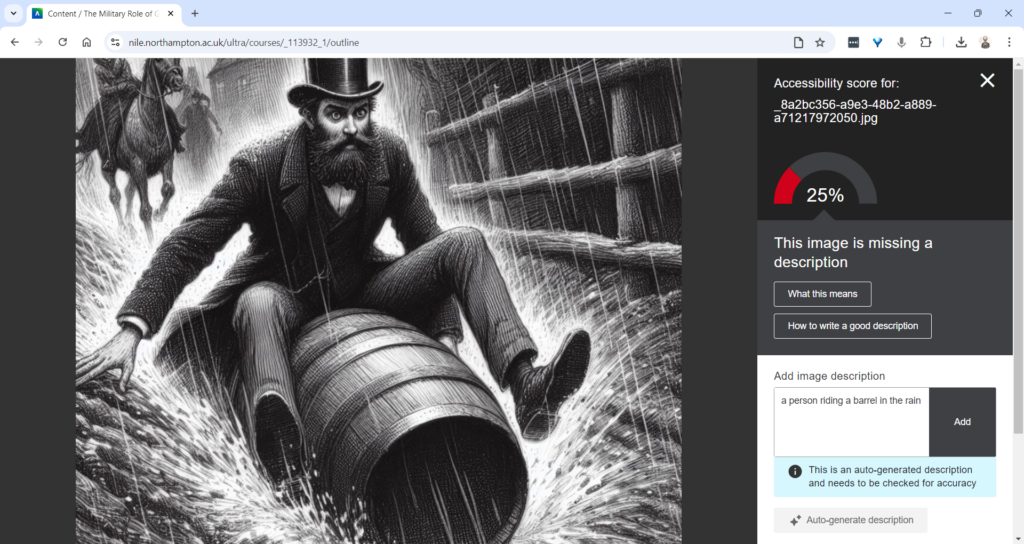
How Does the AI Alt Text Assistant Work?
Integrated directly into the Ally Instructor Feedback interface, the AI tool empowers instructors to address images without alt text more efficiently:
- Auto-Generate Description Button: When an image lacks a description, instructors can simply click the “Auto-Generate Description” button. The AI Alt Text Assistant will provide a concise and accurate suggestion based on the image’s content.
- Instructor Review and Control: Importantly, the AI does not automatically apply these suggestions. Each description requires instructor review, ensuring that the final text aligns with the course content and the image’s educational purpose. You can easily edit, refine, or remove the suggestions to suit your needs.
This combination of automation and instructor control guarantees that the alt text meets both accessibility standards and the specific context of your course materials.
Key Features and Benefits
- Time-Saving Automation: With just one click, you can generate accurate alt text suggestions, saving time while ensuring your materials are accessible.
- Instructor-Centred: The AI Alt Text Assistant empowers instructors by providing helpful suggestions, but leaves the final decision in your hands, giving you full control over the descriptions.
- Seamless Integration: This feature works within the existing Ally Instructor Feedback workflow, making it easy to fix accessibility issues as you work through your content.
Why Is This Important?
Creating accessible content isn’t just about meeting legal standards—it’s about ensuring that every student can engage with your materials. By incorporating alt text for images, you’re helping students who use screen readers to fully participate in the learning experience. Ally’s AI tool simplifies this process, helping you make your course content more inclusive with minimal effort.
Start Using the AI Alt Text Assistant Today
The new AI Alt Text Assistant is available now in Blackboard Ultra. Whether you’re updating old materials or creating new ones, this tool will help you maintain accessibility standards while saving valuable time.
For more information or guidance on using this new feature, check out our Ally guidance and get in touch with your Learning Technologist if you have any questions.
By leveraging this tool, you contribute to making learning at the University of Northampton a more inclusive experience for all.
Assignment submission time is always stressful for students. There are the well-known issues that students face of decoding assignment briefs, managing multiple assignments, plus all the work that goes into completing assignments, getting the quotes and references right, and then the anxious wait to get the marks and feedback.
However, one potentially stressful stage that sometimes gets overlooked is the process of actually submitting the assignment. While this might seem like a minor stage in the process, it is a very important one, and is something that some students do struggle with, especially if it’s their first assignment, or uses a new/unfamiliar submission process, e.g., a video assessment. Additionally, and contrary to the popular myth, young people are not ‘digital natives.’ Many students come to university with low levels of digital ability and confidence, and for a lot of our students NILE will be the first VLE they’ve ever encountered, and the process of electronic assignment submission will be entirely new to them.
An excellent way to pre-emptively de-stress the assignment submission process is to adopt the view that it’s best to teach your students how to do all the things that you want them to do, including how to submit an assignment, and that’s exactly what the ITT (Initial Teacher Training) team do. In this guest post, Helen Tiplady, Senior Lecturer in Education (ITT Science), shares her approach to supporting students with the assignment submission process.
Here’s Helen:
Supporting students to submit their digital assessments correctly.
It may be due to our Primary school training backgrounds, but tutors in the Initial Teacher Training (ITT) team often share ‘What A Good One Looks Like’ with our students – otherwise fondly known as a ‘WAGOLL’.
One example I’d like to share with you was from a Level 4 science module (ITT1042) where students needed to complete a digital assessment piece. The premise was that they were planning a talk to a group of governors or sharing ideas at a staff INSET training day. The students needed to create a PowerPoint presentation along with their ‘speech’ written in the notes section. They then converted this to a PDF and uploaded this to the Turnitin submission point.
Although we have detailed, ‘step-by-step’ notes accompanied with screenshots for the students to follow as part of our assignment guidance, we have found that the most effective way for our students to upload their digital assessments correctly is through practice.
We offer a bespoke time during one of our learning events when students can observe the tutors demonstrate the steps to a successful submission (See Figure 1 below). We then ask the students individually to do a draft submission while the tutors are available to support and help with any issues. Finally, we ask the students to ‘teach each other’ on how to upload their assessment correctly to Turnitin.
This final step is crucial as this will allow the students to recall the steps more successfully at a later date. After all, Confucius is famous for saying “I hear, I forget. I see, I remember. I do and I understand.”
| Step 1 – Model: Show the students the stages to submit their digital assessment correctly. |
| Step 2 – Practice: Let the students submit a draft submission. |
| Step 3 – Tell: Ask the students to tell someone the stages they have learnt. |
Figure 1: How to support students to upload digital assessments successfully
So, in summary, try and find some ring-fenced time in one of your classes for the students to do a trial run of submitting their digital assessments. Find a time when the stakes are low and there is no pressure of a looming deadline. And remember, the more the students feel prepared, the easier they will find it to submit their digital assessments correctly the first time.
We are delighted to announce the new V7 video player across all Kaltura content within NILE and on the MyMedia platform. This update introduces a variety of new features designed to enhance both teaching and learning experiences.
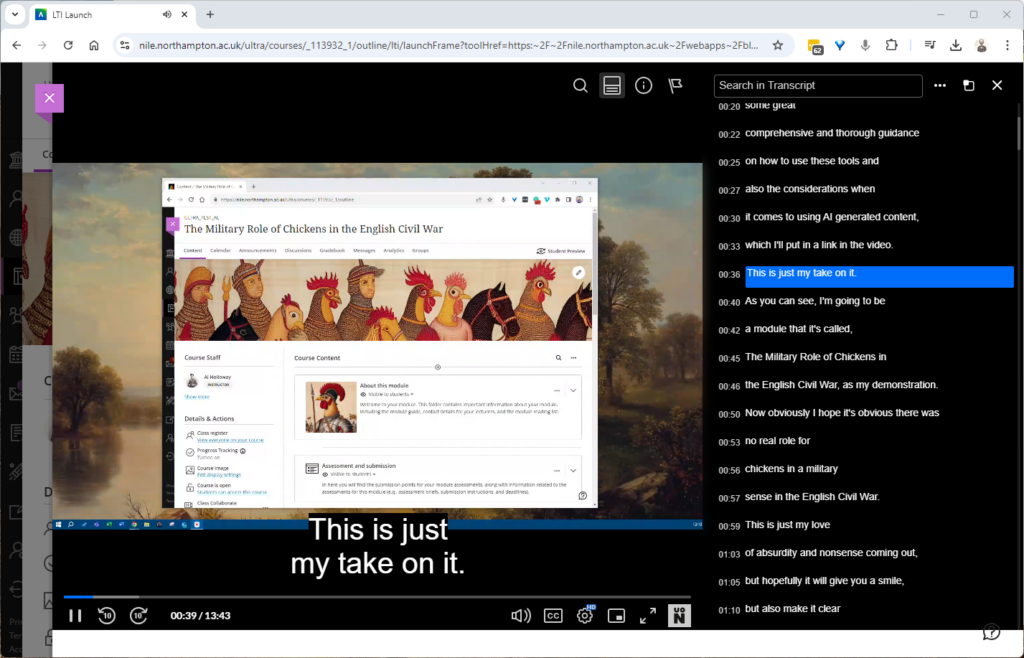
What’s New with the V7 Player on NILE?
The V7 player offers several improvements over the previous version, making it easier and more effective to use video content within your courses on NILE:
Interactive Searchable Transcript: One of the most significant new features is the interactive searchable transcript. This allows students to quickly search for specific keywords within the transcript and jump directly to that point in the video. This functionality makes it much easier for students to locate and review specific content, thereby enhancing their learning experience.
Downloadable Transcripts: In addition to being searchable, the transcripts are also downloadable. This feature supports our commitment to being an accessible university, as it enables students to keep a copy of the transcript for offline review or study. This is particularly beneficial for students who may need to access content in different ways, supporting diverse learning needs.
Improved User Experience
The new V7 video player introduces a range of enhancements, including the exciting Pop-Out Player feature. This allows users to detach the video into a resizable, floating window, perfect for multitasking. Whether you’re taking notes or browsing other NILE content, the pop-out player ensures you remain engaged with the video without interruption.
Streamlined Interface
The player’s sleek, modern design makes navigation intuitive. Key functions like playback speed, volume control, and full-screen mode are easily accessible, enhancing the overall user experience.
Faster Load Times and Improved Playback: The V7 player is optimised for faster load times and smoother playback, ensuring that your video content plays seamlessly across all devices, whether students are accessing it from a desktop, tablet, or smartphone.
Enhanced Accessibility: With built-in support for closed captions, subtitles, and transcripts, the V7 player is designed to be fully accessible. It complies with web accessibility standards, making your video content more inclusive for all students, including those with visual or hearing impairments.
What This Means for You
Simply continue to use NILE as you normally would, and you’ll see the new V7 player in action. We’ll update our guides but I’d encourage you to jump in and explore the new capabilities, particularly the interactive and downloadable transcript, which can significantly improve the way students interact with your video content.
We believe these enhancements will be a valuable addition to your teaching toolkit, making video content more accessible, engaging, and effective for your students. If you need any support, don’t hesitate to contact your Learning Technologist and we’ll be happy to help.

Congratulations and well done to our three brilliant and amazing digital accessibility champions who took part in our challenge on the recent Global Accessibility Awareness Day. Simon Sneddon, Alison Power and returning competitor Jean Edwards join Charlotte Dann from last year in making their NILE sites more accessible for their students. This past year has placed huge demands on our time and our energy so it’s immensely wonderful these three were able to take part in the 2021 challenge alongside many other commitments. The 2021 trio contributed to Northampton’s final score of being 42nd in the World rankings and 4th in Europe.
The challenge was to see how much more accessible they could make their content within a short window of time. A prize for the most accessible NILE site, the most increasing in accessibility and the runner up prize for the greatest increase in accessibility. The results are in, and we are very pleased to announce the winners are:
- Simon Sneddon gets the highest overall score with a score of 97% on modules LAW2006 and LAW2007
- Jean Edwards gets the prize for the greatest increase with a whopping increase of 29% on PDT1068
- Alison Power gets the runner up prize for greatest increase – with a fantastic increase of 18% on MID3026
Alison, Simon and Jean can feel extremely proud of the effort they made, but if pride is not a significant enough reward for them, we have dug deep into the coffers to award them prizes of chocolate and sweets which we will be presenting to them in a modest online celebration. Formal wear is not obligatory, though neither are jogging bottoms.
Alison Power said, “engaging with this competition was a great opportunity to review my NILE site to ensure it is as accessible as possible. Ally is a fantastic tool to support Module Leaders in checking and revising content – I found it really user-friendly and wonder whether it could be included in the NILE Minimum Standards.”
Simons commented that “the main thing I think is to let people know that it is really straightforward to make documents and NILE sites accessible, and if you do it as you go along, it doesn’t take any additional time, so it is a win win activity. The Ally tool is really helpful, and the process also makes me think more about formatting and contrast and so on, and focusing way more on content than all the fancy things that PowerPoint can do. Substance not style.”
Jean, Simon, Alison and Charlotte now form our exciting celebrity digital accessibility tutors but of course we know there are many other tutors who couldn’t take part in the challenge but who are equally doing their bit to support and promote digital accessibility. We are immensely proud of the efforts made on a daily basis to make content and teaching more accessible.
If you would like training on making your content more accessible to students, please get in touch with your Learning Technologist and we will be happy to point you to resources or offer online one-to-one training. Making our content accessible to our audience does take time but as Simon observed if you can make the small changes early on in the process then what flows from that is infinitely improved.
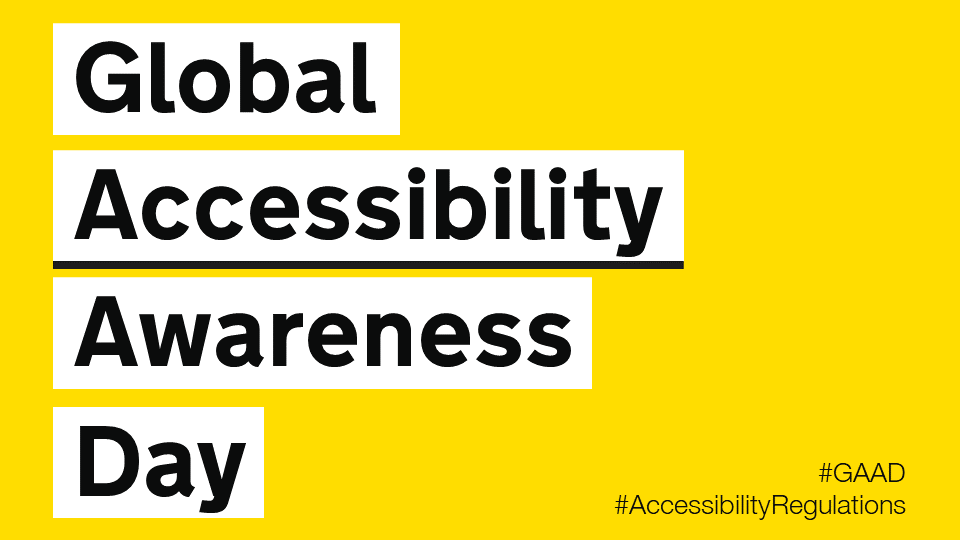
Thursday May the 20th is Global Accessibility Awareness Day and to celebrate, the University is launching a competition to see who can make their NILE site the most accessible over the course of the day.
If you’d like to be involved, click the link below to register your NILE module and we’ll send you simple instructions on how to check your modules Accessibility score as well as some useful tips on how to use Ally to easily improve your site.
Enter using the Eventbrite form.
On the morning of the 20th of May you just need to email us a screenshot of your Accessibility score then send another screenshot by 8pm of your finishing Ally score. The module with the largest increase in score will win a small prize, a special mention in Unify and the satisfaction of creating an accessible site in line with the regulations for online materials.
Last year, Charlotte Dann and Jean Edwards took up the challenge to improve the accessibility of their NILE sites using the Ally tool. The challenge involved using the Ally module accessibility reports to incrementally make changes to their course which would make their course more accessible to students. The intrepid tutors worked during the day to make the necessary changes and by the end of the day, Northampton finished 28th in the World (3rd in Europe) for the greatest improvement!
Jean said, “I took part last year and in the process of checking and improving my accessibility scores on the day I learned a lot that I have been able to apply when I make new resources. I feel I can make my resources accessible as I devise them instead of retrospectively. This is time saving for me and supportive for students.”
Charlotte also got a lot out of the challenge. “Accessibility is an important issue for me, personally as well as within my teaching. When I saw the NILE site challenge relating to accessibility last year, I wanted to use it as an opportunity to test myself against how accessible I thought I was. And I really learned a lot! Some of the changes that were needed were relatively simple for me, but make a big difference to others – things like ensuring pictures have alternate text for screen readers, and referring to Word documents throughout my site rather than PDFs which some accessibility software find difficult to navigate. This has now translated into being aware of accessibility issues outside of the NILE module site (such as in social media use for hashtags and images), and the tool itself is something I refer back to for my modules since.”
We thank Jean and Charlotte for their involvement in the challenge and for sharing their experience. This has been a busy year for teaching staff and accessibility is unlikely to be a priority with so many other demands. However, as Charlotte says, a simple change of habit can have a massive impact for students.
If you don’t have the headspace for the challenge, please consider trying something new for September to make your content more accessible. It could be clearer captions for your videos, a shorter or more concise name for your next uploaded file or using less PDFs in your course.
Every NILE user deserves a first-rate digital experience so making your content accessible is really important. We hope this is a fun way to help you improve your sites. If you need help on the day then remember to contact your Learning Technologist who will happy to give you some training or tips to win.
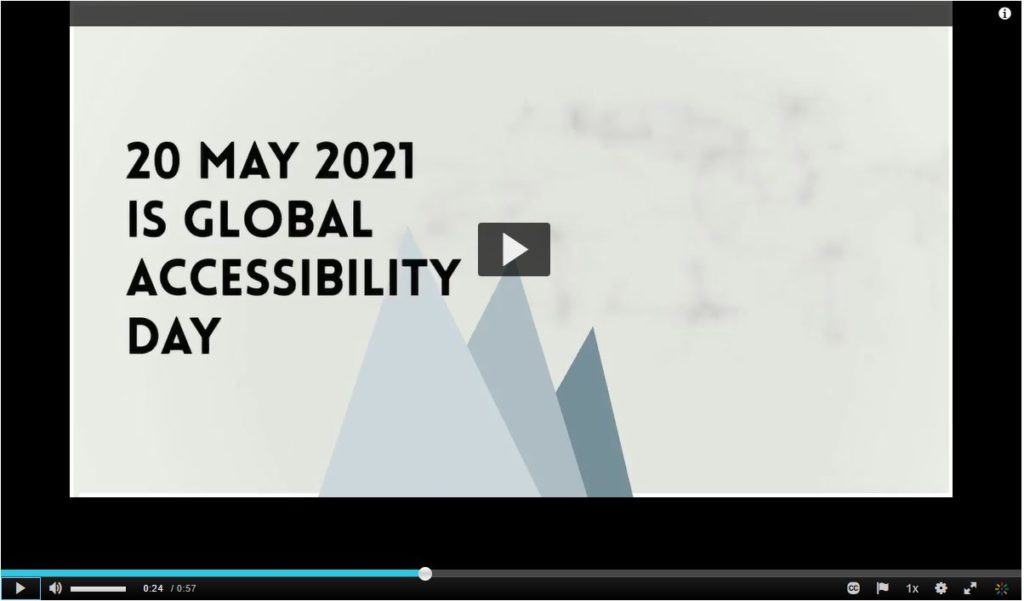
For guidance on how to use the Ally tools in NILE, paste the following link into your browser:
https://askus.northampton.ac.uk/Learntech/faq/189667
For more assistance on using Ally then contact your Learning Technologist:
https://libguides.northampton.ac.uk/learntech/staff/nile-help/who-is-my-learning-technologist
Recent Posts
- H5P (HTML5 package) content types meets the needs of Jim Atkinson, Staff Development Trainer
- Blackboard Upgrade – July 2025
- StudySmart 2 – Student Posters
- NILE Ultra Course Award Winners 2025
- Blackboard Upgrade – June 2025
- Learning Technology / NILE Community Group
- Blackboard Upgrade – May 2025
- Blackboard Upgrade – April 2025
- NILE Ultra Course Awards 2025 – Nominations are open!
- Blackboard Upgrade – March 2025
Tags
ABL Practitioner Stories Academic Skills Accessibility Active Blended Learning (ABL) ADE AI Artificial Intelligence Assessment Design Assessment Tools Blackboard Blackboard Learn Blackboard Upgrade Blended Learning Blogs CAIeRO Collaborate Collaboration Distance Learning Feedback FHES Flipped Learning iNorthampton iPad Kaltura Learner Experience MALT Mobile Newsletter NILE NILE Ultra Outside the box Panopto Presentations Quality Reflection SHED Submitting and Grading Electronically (SaGE) Turnitin Ultra Ultra Upgrade Update Updates Video Waterside XerteArchives
Site Admin

