Have you put together a great NILE Ultra course for 2024/25? Or do you know someone who did? We’re really keen to highlight and celebrate examples of good practice with Ultra, so if you or someone you know has designed a good Ultra course we’d really like to hear from you. You can nominate yourself, or someone else, or multiple members of staff if the Ultra course has been created by more than one person. In your nomination we just need to know who it is that you’re nominating, which module the nomination is for, and what it is that you think has been done well. And you don’t have to tell us who is making the nomination if you don’t want to.
Nominated courses will be reviewed and a maximum of ten Ultra Course Awards will be given according to the following criteria:
- The course follows the NILE Design Standards for Ultra Courses (https://libguides.northampton.ac.uk/learntech/staff/nile-design/nile-design-standards);
- The course is clearly laid out and well-organised at the top level via the use of content containers (i.e., learning modules and/or folders);
- Content items within top-level content containers are clearly named and easily identifiable for students, and, where necessary, sub-folders are used to organise content within the top-level content containers;
- The course contains online activities for students to take part in.
Winners of 2025 Ultra Course Awards will be announced at the University’s summer Learning and Teaching Conference, and you can find out more about last year’s winners here.
• Ultra Course Awards 2025 Nomination Form
Please note that nominations for 2025 Ultra Course Awards close at 23:59 on the 30th of April, 2025
The new features in this month’s Blackboard’s upgrade will be available from Friday 7th March. This month’s upgrade includes the following new/improved features to Ultra courses:
- Anonymous discussions – system administrators can view the author’s name if needed
- Pop out rubric for Blackboard assessment items
- Course open/closed settings panel improvements
Anonymous discussions – NILE system administrators can view the author’s name if needed
The April 2024 Blackboard upgrade introduced the option to allow students to post anonymously to Ultra discussions. While this was a welcome improvement, because anonymous posts could not be de-anonymised concerns were raised about what would happen if a student posted something that required the author’s name to be disclosed. In response to this, the March 2025 upgrade includes the option for NILE system administrators to view the name of anonymous authors of discussion posts. This will not de-anonymise the post author on the discussion itself, but will simply allow a system administrator to view the name of the post author. Where this is needed, staff can contact the Learning Technology Manager, providing details of the NILE course and discussion forum title, along with a screenshot of the post in question and reason why it is necessary to reveal the post author. As anonymous posts can now be revealed, a new ‘info’ option is available to students explaining that authorised users have the ability to identify anonymous authors.
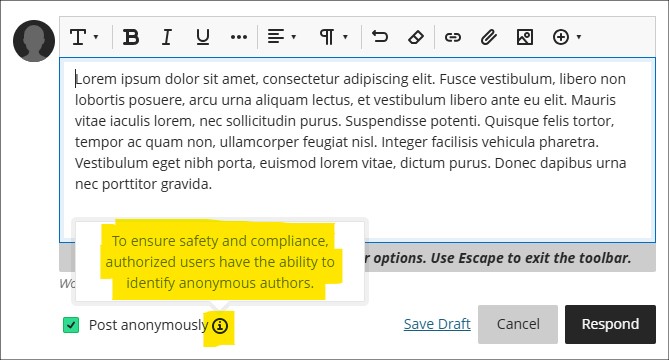
For more information about setting up and using discussions in NILE, see: Blackboard Help – Create Discussions
Pop out rubric for Blackboard assessment items
Following the March upgrade, staff will be able to pop out grading rubrics into a separate window when grading assignment submissions. Instead of only being available in the side panel and formatted in a stack, the pop-out rubric is a separate, movable window and formatted in a grid view.
This update makes it easier to navigate and grade student submissions by providing a clearer, more comprehensive view of the rubric. Popping out the rubric lets staff view the student submission and the rubric side-by-side for a more efficient grading experience. Staff can quickly select performance levels and provide feedback in the rubric while viewing the student submission.
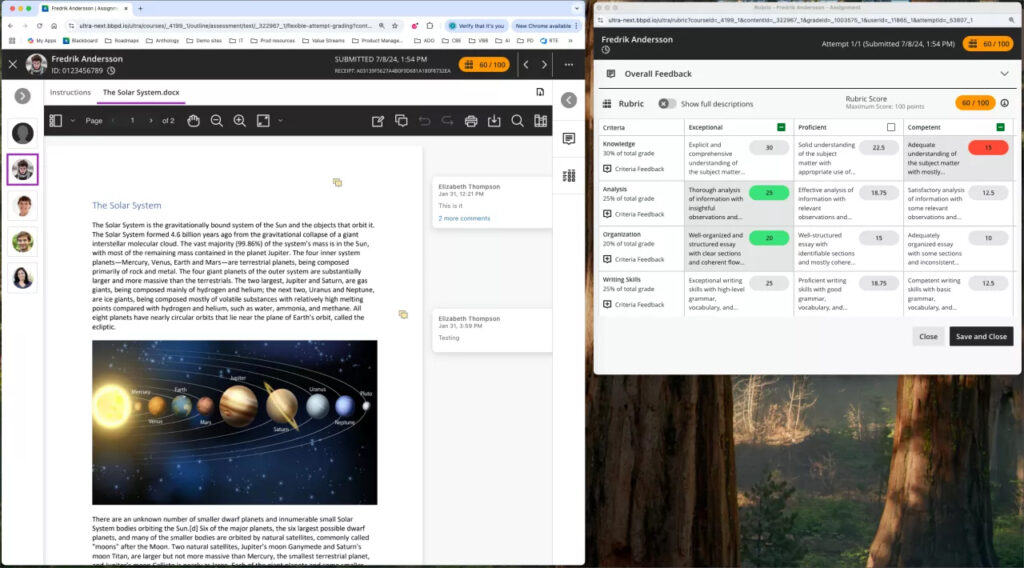
More information about creating and managing Blackboard rubrics is available at: Blackboard Help – Create Rubrics
More information about grading with Blackboard rubrics is available at: Blackboard Help – Grade with Rubrics
Course open/closed settings panel improvements
Following feedback about the January 2025 upgrade and the change of location for the open/close NILE course settings, the course setting panel interface has been improved for the March 2025 upgrade, making it easier for staff to choose between the open and closed status settings.
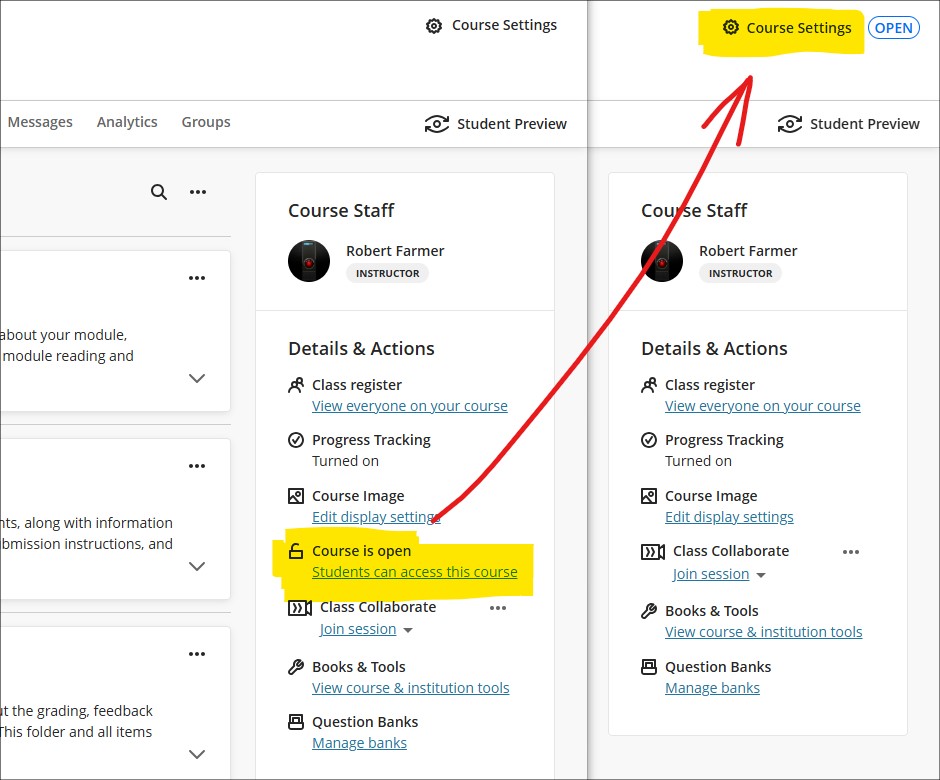
Once in the course settings panel, the March upgrade makes selecting between the course open/closed status much simpler.
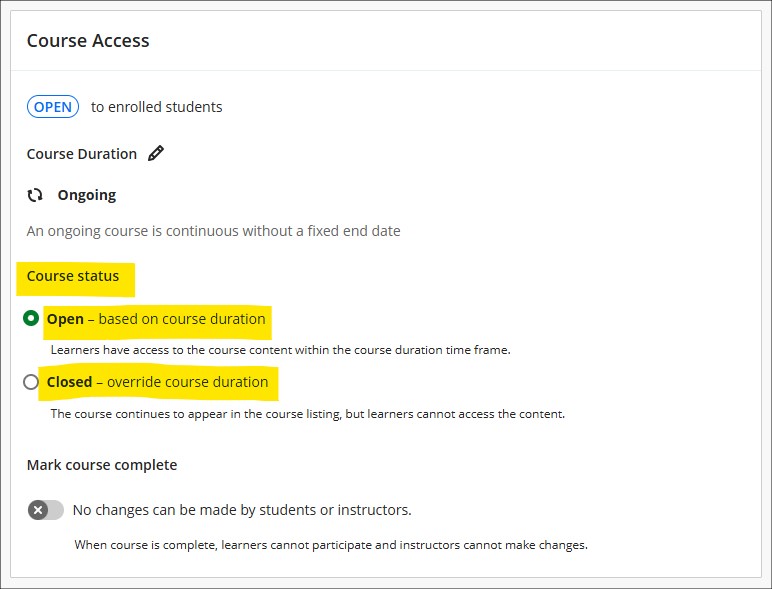
More information
As ever, please get in touch with your learning technologist if you would like any more information about the new features available in this month’s upgrade: Who is my learning technologist?
The new features in this month’s Blackboard’s upgrade will be available from Friday 7th February. This month’s upgrade includes the following new/improved features to Ultra courses:
- Improvements to AI Design Assistant
- Option to change folders to learning modules or learning modules to folders
- Upload images to Ultra documents using the new image block
- Improved rendering of Office (Word, PowerPoint, Excel) and PDF documents uploaded by staff and students, and improved student file submission processs
Improvements to AI Design Assistant
February’s upgrade will see two improvements to NILE’s AI Design Assistant:
- The option to include or exclude descriptions from auto-generated learning modules, plus the ability to auto-generate up to 20 learning modules (the previous maximim was 10)
- The ability to auto-generate up to 20 test questions at a time (the previous maximum was 10)
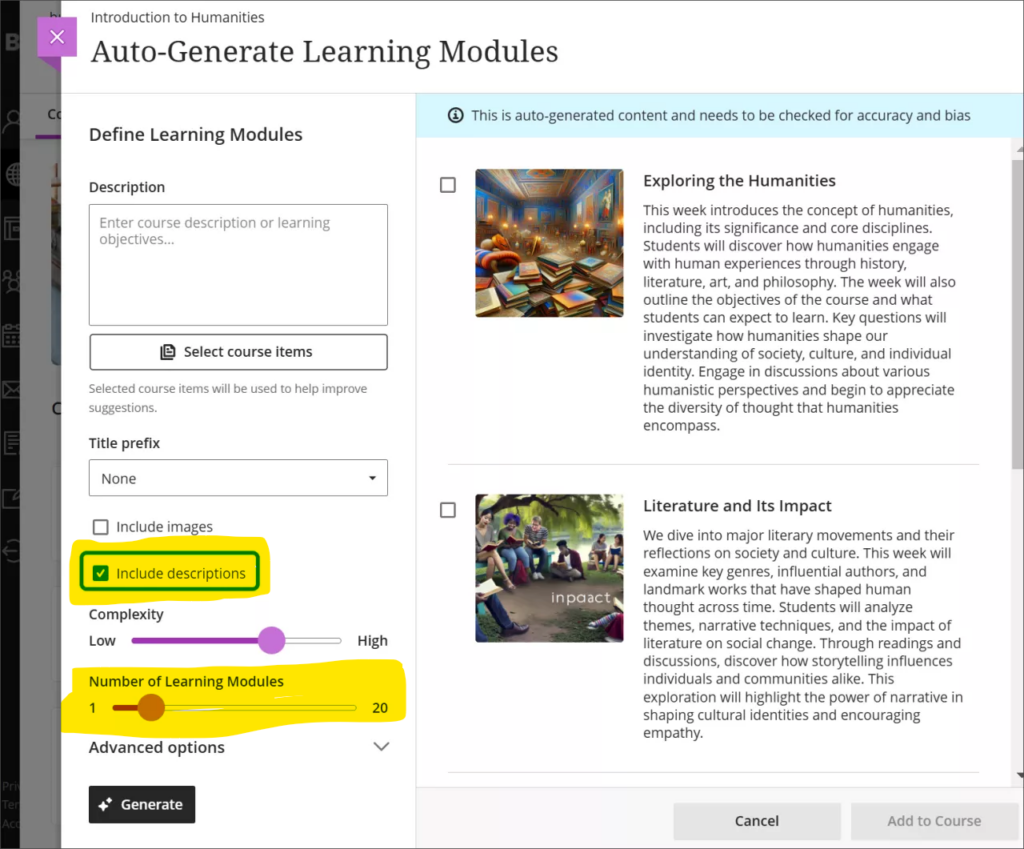
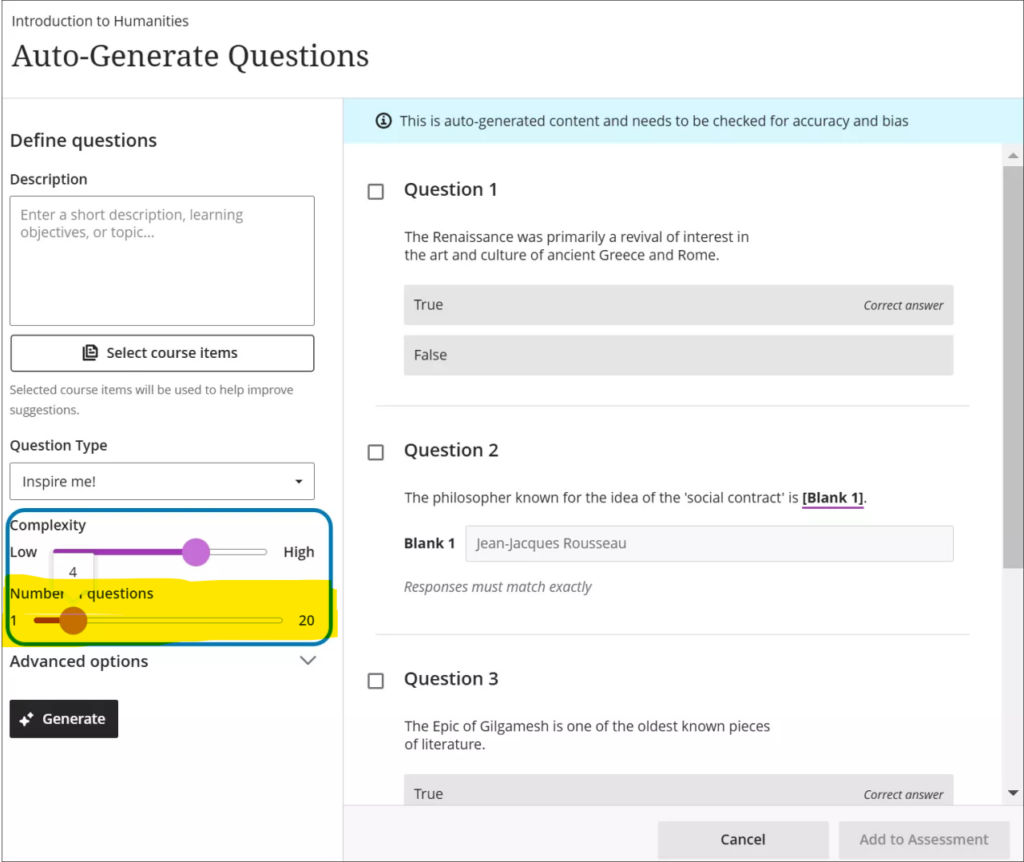
For more about the AI Design Assistant see: Learning Technology Team – AI Design Assistant
Option to change folders to learning modules or learning modules to folders
Following February’s update, staff will be able to quickly and easily change folders to learning modules, or learning modules to folders.
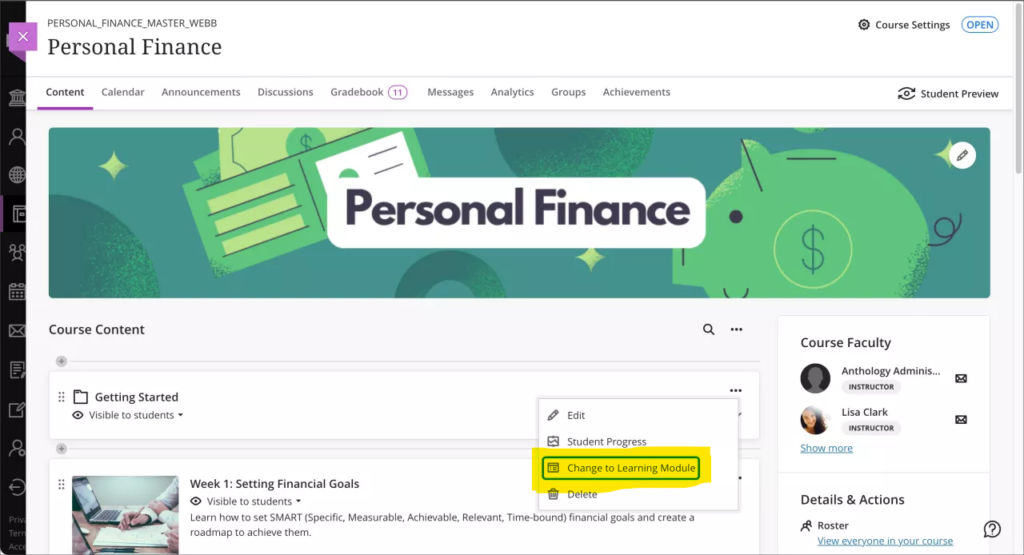
For more information about creating, customising, and using learning modules see: Blackboard Help – Create Learning Modules
Upload images to Ultra documents using the new image block
Following February’s upgrade, staff will be able to use an image block to add images to Ultra bocuments. Staff can use image blocks to upload their own images, use the AI Design Assistant to generate images, or select images from Unsplash. Image blocks can be moved throughout a document, just like other block types. Staff also have the option to resize images, set height, and maintain aspect ratios in image blocks. Adding images via the image block also reduces white space around images and provides greater control over content design.
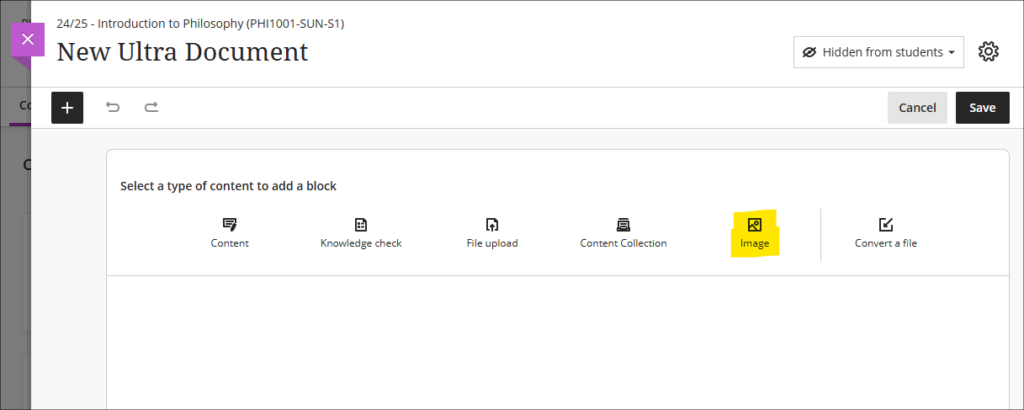
Improved rendering of Office (Word, PowerPoint, Excel) and PDF documents uploaded by staff and students, and improved student file submission process
Already in place is Blackboard’s improved rendering of standard Office (Word, PowerPoint, Excel) and PDF documents. Previously, when viewing Office and PDF documents in Ultra courses a message would appear warning that the file conversion process might have altered the document layout and spacing. While any changes were usually only very slight, Blackboard have upgraded the file conversion tool to elimate any such changes. Thus, the versions of documents viewed in Ultra courses will be identical to the versions originally uploaded by staff and students. This upgrade will improve the experience of students viewing Office/PDF documents uploaded into the course content area of Ultra courses, and the experience of staff assessing Office/PDF documents submitted by their students using the Blackboard assignment tool.
Please note that no action is needed in order to activate the improved file rendering tool. Files previously uploaded by staff into the course content area will automatically be rendered using the upgraded tool. Files previously uploaded by students via Blackboard assignments will retain their previous formatting (i.e., they will be rendered using the old rendering tool) so as not to make any changes to work that has already been submitted and graded, but new student submissions to Blackboard assignments will use the upgraded rendering tool.
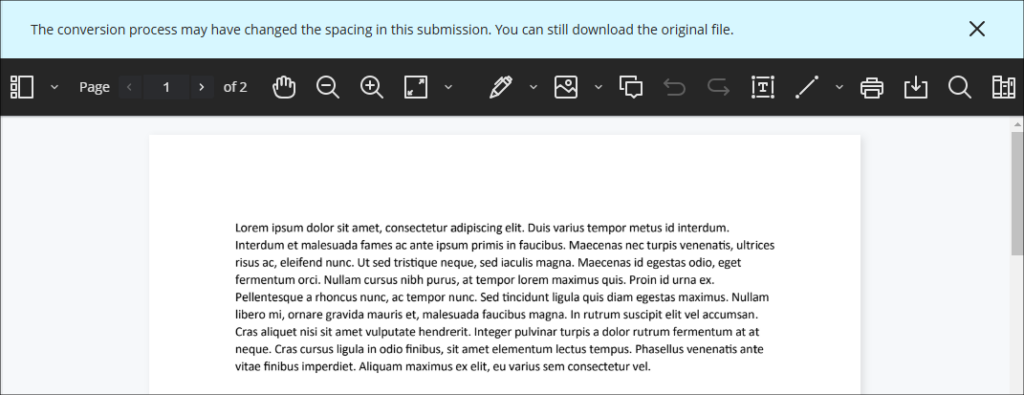
As part of the file submission process for students submitting work to Blackboard assignments, the February upgrade will bring the following additional improvements:
- Timed assessments: When a student uploads a file just before the timer runs out, the upload will complete before the attempt is auto-submitted
- Re-upload workflow: If a student’s file doesn’t upload correctly, they can easily re-upload it using the new workflow
Students can now be confident that their files are successfully attached, received, and stored, and they will be notified immediately if there are any issues with their file submissions.
More information
As ever, please get in touch with your learning technologist if you would like any more information about the new features available in this month’s upgrade: Who is my learning technologist?
The new features in Blackboard’s January upgrade will be available from Friday 10th January. This month’s upgrade includes the following new/improved features to Ultra courses:
- Improvements to AI Design Assistant
- Staff option to hide/show columns in the gradebook
- New location for controls to open/close Ultra courses to students
- New location for staff ‘Enrol on a NILE course’ tool
- End of life for Turnitin ETS e-Rater
Improvements to AI Design Assistant
Following the improvement to auto-generated Blackboard rubrics in last month’s upgrade, for the January 2025 upgrade Blackboard have improved the auto-generation features of many of the other AI Design Assistant to have faster and more complex outputs, including:
- Learning modules;
- Assignments, discussion, and journals prompts;
- Auto-generated test questions;
- AI conversation avatars;
- Image generation.
Following the upgrade, the auto-generated outputs for learning modules will be more descriptive and focused on the topic than was previously the case. Assignments, discussions, and journals will also present more depth in relation to prompts and content selected by staff. In addition, images for AI Conversation avatars will be more realistic, and the quality of the images generated by the AI Design Assistant will be improved, making the images look more realistic and better related to the auto-generation prompts.
You can find out more about using the AI Design Assistant at: Learning Technology Team – AI Design Assistant
Staff option to hide/show columns in the gradebook
Currently, while staff can set gradebook items to be available or unavailable to students, staff have no way of hiding gradebook items from the staff view of the gradebook. To make the gradebook more manageable, after the January upgrade staff will be able to use the ‘Manage gradebook items’ option in the gradebook settings to hide items in gradebook from the staff view of the gradebook without affecting the visibility of these items for students. Once hidden, items can be shown again by returning to ‘Manage gradebook items’ and changing their visibility status.
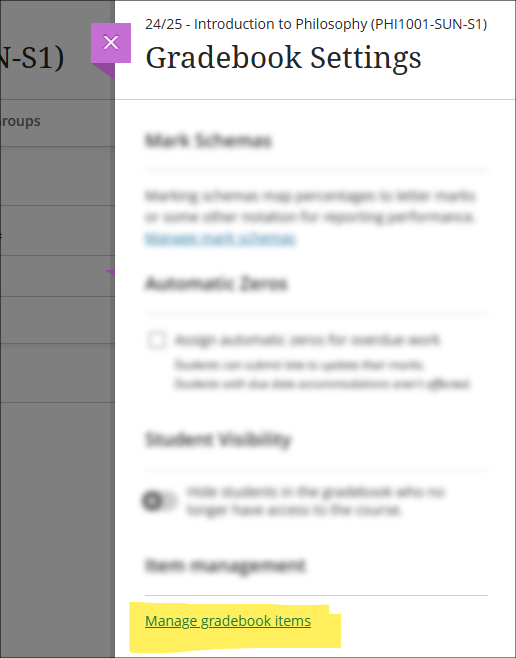
More information about using the Ultra gradebook is available from: Blackboard Help – Ultra Gradebook
New location for controls to open/close Ultra courses to students
Following January’s upgrade, the setting to open, close, and complete Ultra courses will move from the ‘Details & Actions’ menu to the ‘Course Settings’ panel. Additionally, the current status of the course will be displayed to staff in the upper right-hand corner of the course page.
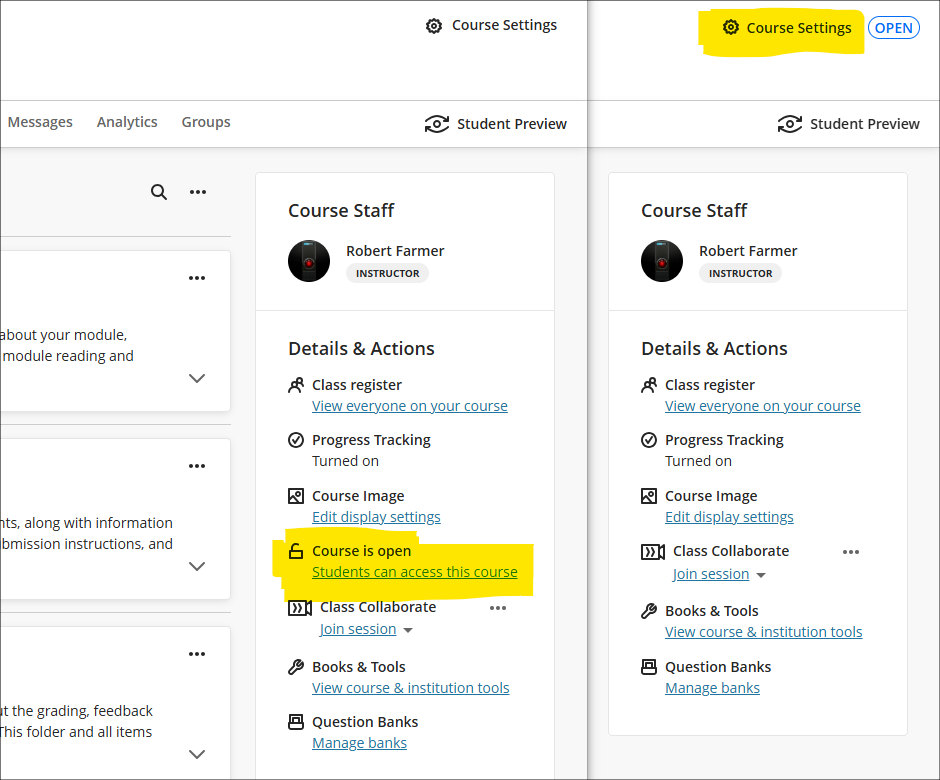
New NILE courses will continue to be closed (i.e., unavailable) to students so that teaching staff can open them to students when they are ready.
When accessing the course settings panel, a closed course will look like this:
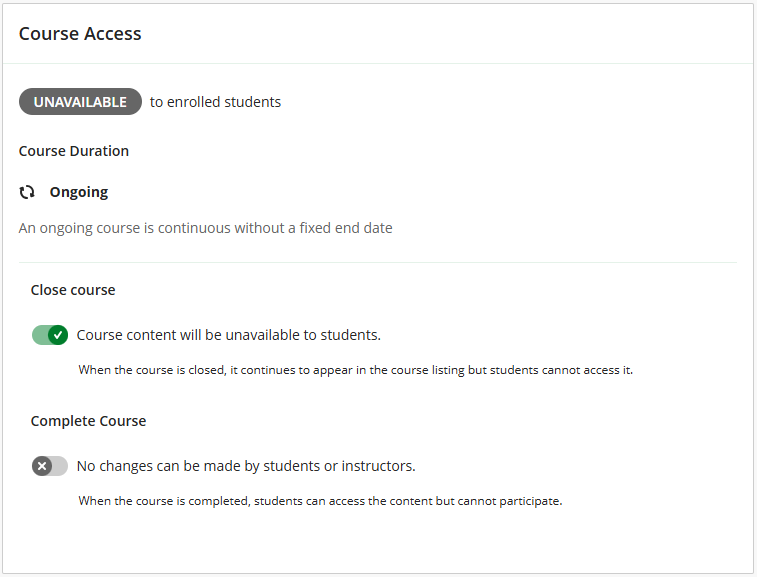
To open the course, switch off the ‘Close course’ button:
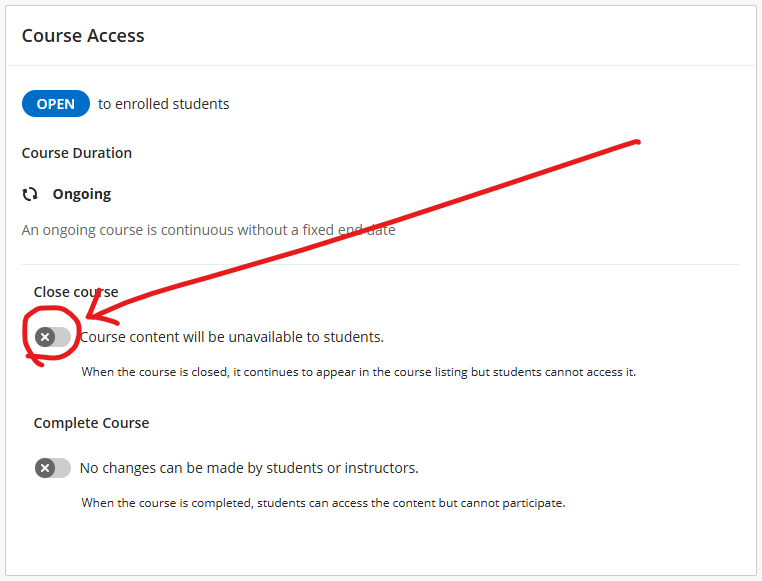
More information about the course access status is available from: Blackboard Help – Course Settings, Course Access
New location for staff ‘Enrol on a NILE course’ tool
Following the January upgrade, an improved version of the ‘Enrol on a NILE course’ tool will be located in the Tools section of the main NILE menu. The new version of this tool allows UON staff to enrol on (and unenrol from) a NILE course as either ‘Instructor’ or ‘Support Staff’.
- Instructor: this role provides full permissions for the NILE course and is intended for academic staff teaching on the course.
- Support Staff: this role provides limited permissions for the NILE course and is intended for professional services staff supporting students on the course (e.g., ASSIST staff).
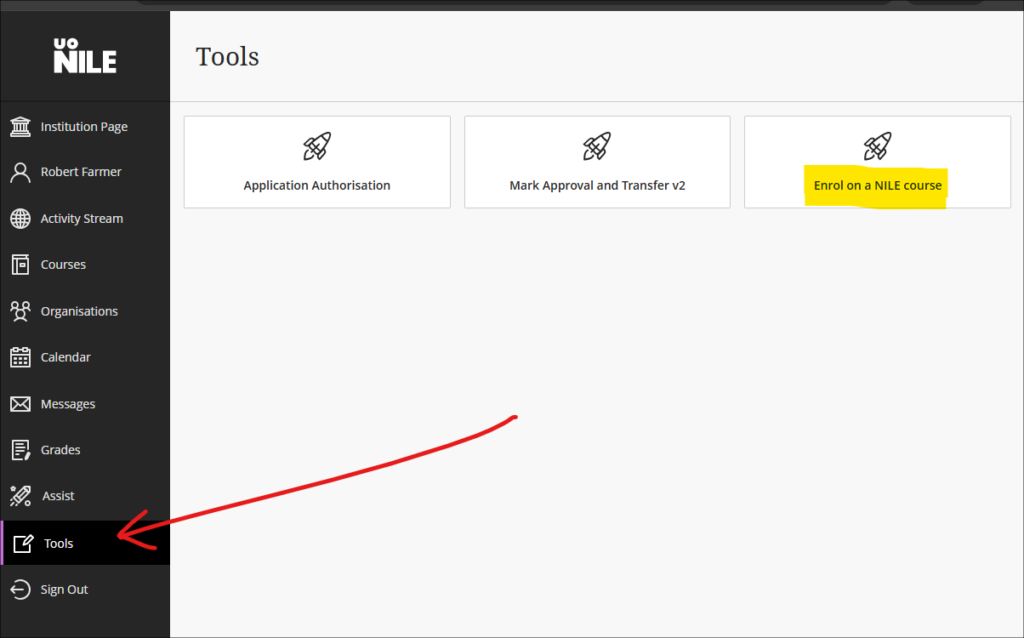
More information about using the tool is available from: Learning Technology Team – How do I enrol on or remove myself from a NILE course?
End of life for Turnitin ETS e-Rater
Turnitin has been notified by Educational Testing Services (ETS) that they will no longer be supporting their e-rater grammar service in 2025. As a result, Turnitin will be removing the ETS e-rater from all of its products as of December 31, 2024.
More information
As ever, please get in touch with your learning technologist if you would like any more information about the new features available in this month’s upgrade: Who is my learning technologist?
The new features in Blackboard’s December upgrade will be available from Friday 6th December, along with two new features which are available already. This month’s upgrade includes the following new/improved features to Ultra courses:
- NILE > SITS grades transfer process (available now)
- Turnitin Paper Lookup Tool (available now)
- AI Design Assistant: Rubric generation improvements
- New post indicator for Ultra discussions
- Important updates to the storage and management of Kaltura media (from 31st December)
- End of life for guest access to NILE, including welcome courses and organisations, and removal of old Original courses and organisations (from 31st December)
NILE > SITS grades transfer process
The process for sending grades from NILE to SITS is now available. Full guidance on how the process works, along with a list of FAQs, is available at: Learning Technology Team – Transferring grades from NILE to SITS
Turnitin Paper Lookup Tool
The Turnitin Paper Lookup Tool is now available, which means that staff can easily find assessments submitted to Turnitin on NILE courses which are no longer available. The tool is accessed from the course content area of a NILE course, in the Details & Actions menu, under ‘Books and Tools: View course and institution tools’.
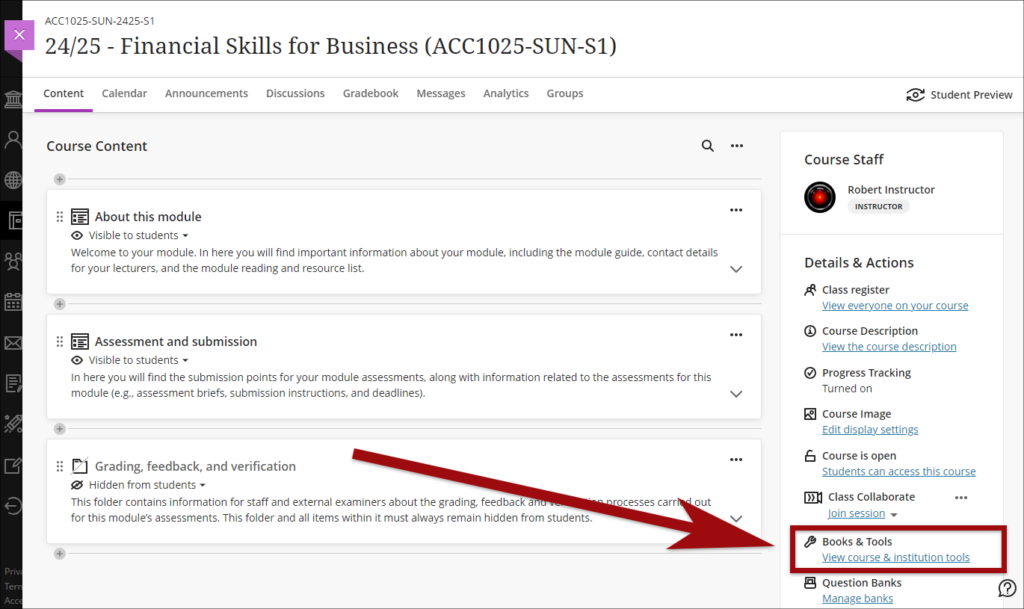
The paper lookup tool is the same in all NILE courses, so it doesn’t matter which NILE course you access it through. Guidance on how to use the Paper Lookup Tool is available at: Turnitin – The paper lookup tool for Feedback Studio
AI Design Assistant: Rubric generation Improvements
Blackboard have upgraded the AI tool powering the auto-generation of rubrics. Following the upgrade, Blackboard say that rubrics, “will now have more complex outputs. The AI Design Assistant will also work faster. Instructors can expect better rubrics, even for long, complicated assessments.”
More information about using the AI Design Assistant is available from: Learning Technology Team – AI Design Assistant
New post indicator for Ultra discussions
We added a “New” indicator that displays next to posts and replies that a user has not yet accessed.
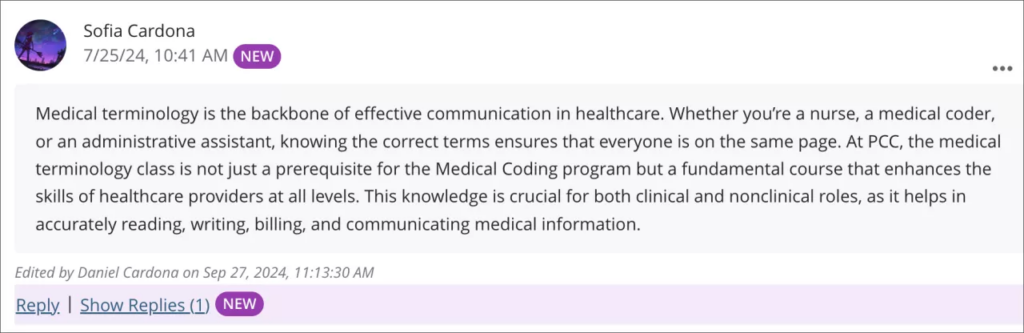
More information about using discussions in Ultra courses is available from: Blackboard Help – Discussions
Important updates to the storage and management of Kaltura media (from 31st December)
As previously announced, in order to make more effective use of our available storage in Kaltura, the audio/video streaming system used in NILE, in October 2024 ITSG (IT Steering Group) approved changes to the storage and management of Kaltura media. Removal of media files from Kaltura will now take place as follows:
- Student Media: Media files with no plays to be permanently deleted after three years. Media files with one or more plays to be permanently deleted eight years after upload date.
- Staff Media: Media files with no plays in the last eight years to be permanently deleted.
End of life for guest access to NILE, including welcome courses and organisations, and removal of old Original courses and organisations (from 31st December)
As previously announced, in order to implement necessary security measures, from the 1st of January 2025 guest access to NILE will no longer be possible. This means that only logged in users will be able to access NILE. Guest access to Ultra courses has never been possible, however, some old Original courses, including welcome courses, may still be available via guest access and the information they contain may need to be relocated.
Additionally, please note that while most NILE courses are regularly archived and removed from NILE in accordance with the NILE Archiving and Retention Policy, some old Original courses and organisations remain on the system and will continue to be removed from NILE on a rolling ten year basis. Currently, all Original courses and organisations created before 01/01/2014 are no longer available on NILE, and courses created before 01/01/2015 will be no longer be available from 1st January 2025.
Staff who are concerned that they may be affected by either of these matters are encouraged to contact Robert Farmer, the Learning Technology Manager, to discuss their requirements. Where information needs to be available to people who do not have a NILE login, it will be necessary to use another platform to provide this. However, where using NILE is still the best option, we will be happy to provide a new Ultra course or organisation to replace the old Original one.
More information
As ever, please get in touch with your learning technologist if you would like any more information about the new features available in this month’s upgrade: Who is my learning technologist?
The new features in Blackboard’s November upgrade will be available from Friday 8th November. This month’s upgrade includes the following new/improved features to Ultra courses:
- Improvement to print test option for Ultra tests
- Improved assignment file submission process for students submitting to Ultra assignments
- Important updates to the storage and management of Kaltura media (from 31st December)
- End of life for guest access to NILE, including welcome courses and organisations, and removal of old Original courses and organisations (from 31st December)
Improvement to the print test option for Ultra tests
Prior to the November upgrade, the print test option in Ultra tests did not include questions coming from question pools. Following the upgrade, question pool questions will be included when printing tests. Also following the upgrade, when using print test a single PDF file will now be generated which includes both the test with answers (the answer key) in the first half of the PDF, and the test as it appears to students without answers in the second half of the PDF. As is currently the case, the print test option will only be available to staff.
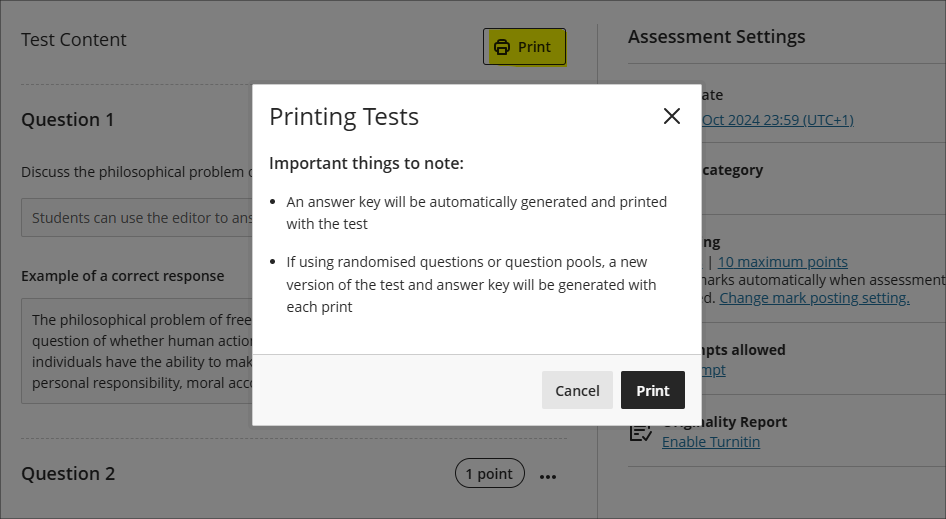
Improved assignment file submission process for students submitting files to Ultra assignments
The November upgrade improves the file upload process for students submitting files to Ultra assignments, making students aware of corrupted files, files which exceed the maximum permitted file size limit, audio/video files which must be uploaded via Kaltura, and ensuring all files are correctly attached during multiple file uploads.
- Corrupted File Alerts: If a student attempts to submit a corrupted file a pop-up will notify them of the issue.
- File Size Limit & File Type Notification: A pop-up will display a message to students if their file exceeds the permitted size limit of 1GB or is an audio/video file that needs to be uploaded to NILE using Kaltura. In both of these instances, students will be directed to view the ‘Why can’t I upload my file to NILE?‘ FAQ.
- Managing Multiple File Uploads: To prevent issues when uploading multiple files, students will now be required to wait for the each file to complete the upload process before attaching additional files.
Important updates to the storage and management of Kaltura media (from 31st December)
In order to make more effective use of our available storage in Kaltura, the audio/video streaming system used in NILE, in October 2024 ITSG (IT Steering Group) approved changes to the storage and management of Kaltura media. Removal of media files from Kaltura will now take place as follows:
- Student Media: Media files with no plays to be permanently deleted after three years. Media files with one or more plays to be permanently deleted eight years after upload date.
- Staff Media: Media files with no plays in the last eight years to be permanently deleted.
End of life for guest access to NILE, including welcome courses and organisations, and removal of old Original courses and organisations (from 31st December)
As previously announced in our Blackboard Upgrade – July 2024 post, in order to implement necessary security measures, from the 1st of January 2025 guest access to NILE will no longer be possible. This means that only logged in users will be able to access NILE. Guest access to Ultra courses has never been possible, however, some old Original courses, including welcome courses, may still be available via guest access and the information they contain may need to be relocated.
Additionally, please note that while most NILE courses are regularly archived and removed from NILE in accordance with the NILE Archiving and Retention Policy, some old Original courses and organisations remain on the system and will continue to be removed from NILE on a rolling ten year basis. Currently, all Original courses and organisations created before 01/01/2014 are no longer available on NILE, and courses created before 01/01/2015 will be no longer be available from 1st January 2025.
Staff who are concerned that they may be affected by either of these matters are encouraged to contact Robert Farmer, the Learning Technology Manager, to discuss their requirements. Where information needs to be available to people who do not have a NILE login, it will be necessary to use another platform to provide this. However, where using NILE is still the best option, we will be happy to provide a new Ultra course or organisation to replace the old Original one.
More information
As ever, please get in touch with your learning technologist if you would like any more information about the new features available in this month’s upgrade: Who is my learning technologist?
The new features in Blackboard’s October upgrade are available from Friday 4th October. This month’s upgrade includes the following new/improved features to Ultra courses:
- Students who have completed their studies no longer hidden in NILE courses
- Email notifications for followed discussions
- Auto-generate test questions in question banks
- End of life for guest access to NILE, including welcome courses and organisations, and removal of old Original courses and organisations (from 31st December)
Students who have completed their studies no longer hidden in NILE courses
Students’ NILE accounts are automatically made unavailable in NILE approximately one month after their status in the SRS (Student Records System) is updated from ‘Enrolled’ to ‘Award’. This has had the effect of hiding these students in their NILE courses, which has made it difficult for staff to view the assignments, grades and feedback of students who have completed their studies. Following the October upgrade this will no longer happen, and instead of disappearing from the gradebook and from the class register, students whose NILE accounts have been made unavailable will remain in their NILE courses, with unavailable students’ accounts marked with a strikethrough. Due to the way that Turnitin functions, unavailable students and their submissions will not be visible in the Turnitin submission inbox, however, the grades of unavailable students’ Turnitin assignments will be visible in the gradebook. Unavailable students’ Blackboard assignments, tests, journals and discussions will be fully visible in NILE.
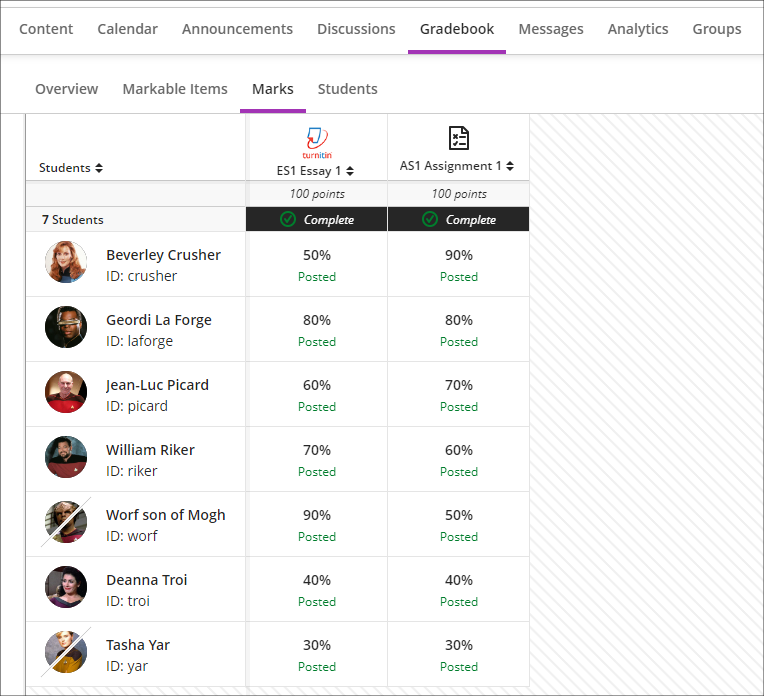
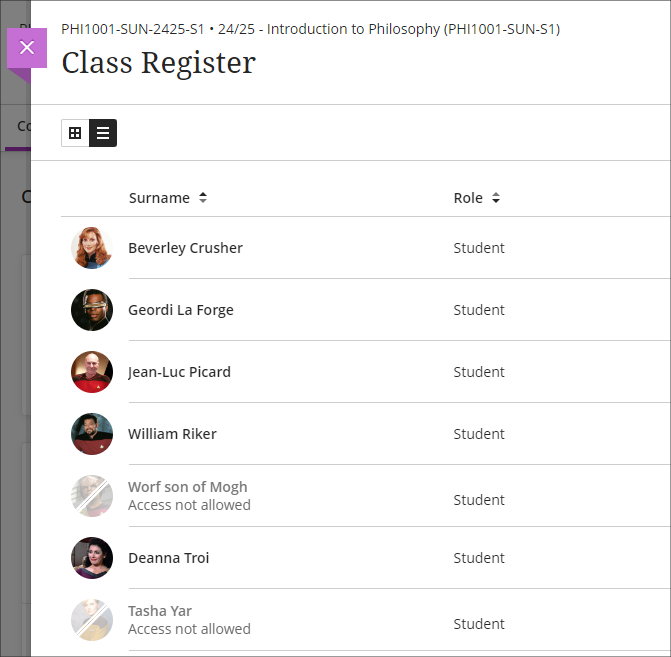
Please note that the above change to NILE courses only applies to students who have completed their studies and whose NILE accounts have been made unavailable. It will continue to be the case that students who have been withdrawn from a module or who have transferred off a module will not appear in those particular NILE courses.
Email notifications for followed discussions
Following on from the August 2024 release, in which a ‘Follow discussion‘ option was introduced to Ultra discussions, the October 2024 release will allow staff and students to optionally receive email notifications for followed discussions.
Staff and students who opt to follow discussions will continue to receive notifications in the activity stream when there are responses and replies to the discussions they are following. Additionally, staff and students will also be able to receive email notifications when there are responses and replies to followed discussions, and these will be configurable in the email notifications section of the activity stream’s notification settings. Emails for followed discussions will be default on, and the default frequency for email notifications is ‘Email me once a day’.
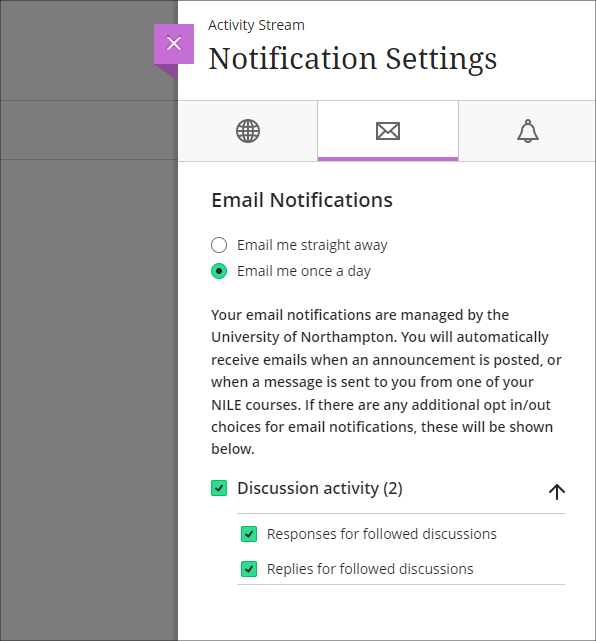
Please note that the emails received for followed discussions will not contain the actual content of the discussion response or reply, but will only state that a response or reply has been made to a followed discussion, and will include a link to the discussion.
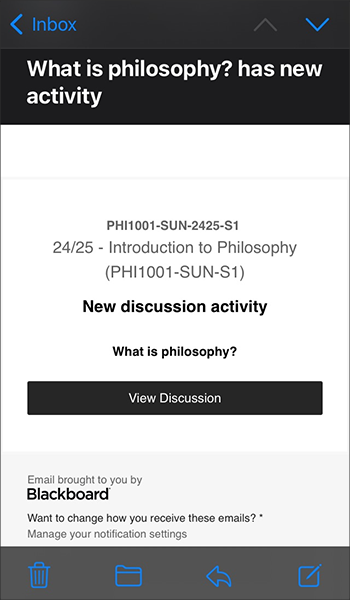
More information about discussions in Ultra courses is available from: Blackboard Help – Discussions
Auto-generate test questions in question banks
Following October’s upgrade, staff will be able to use the AI Design Assistant to auto-generate test questions in question banks. The question banks tool is available from the ‘Details & Actions’ menu in the content area of Ultra courses. Using question banks makes it much easier to reuse test questions in different tests, or to create a large pool of test questions which can be reused in tests which pick a random sample of test questions.
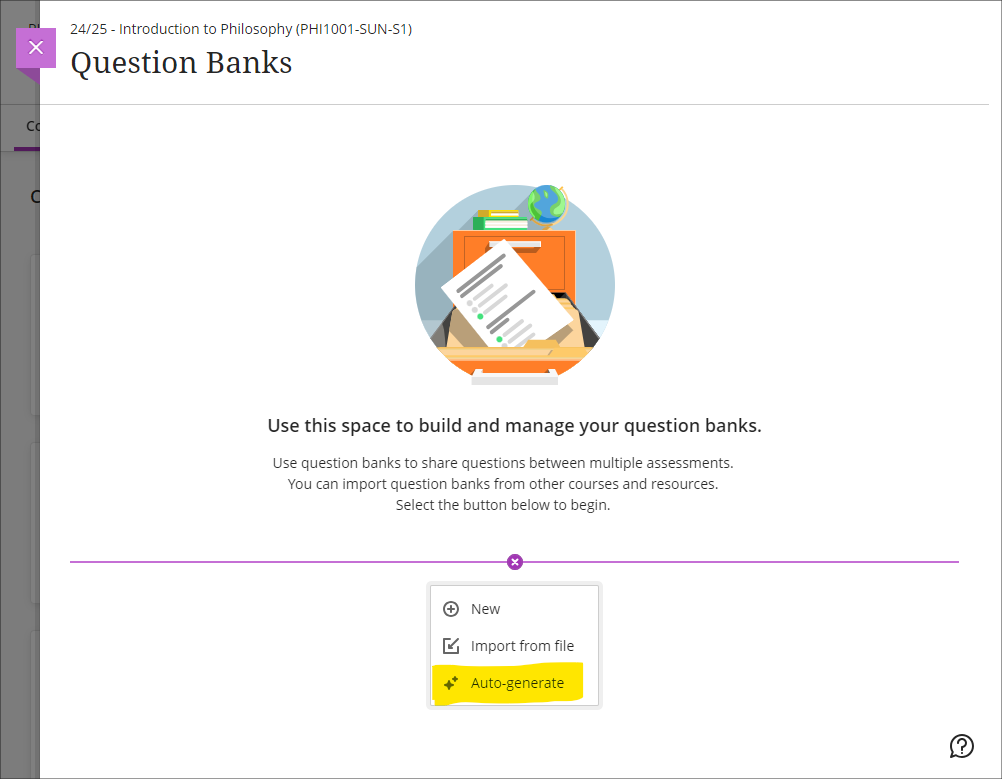
More information about using AI Design Assistant is available from: Learning Technology Team – AI Design Assist
More information about using question banks in Blackboard tests is available from: Blackboard Help – Question Banks
End of life for guest access to NILE, including welcome courses and organisations, and removal of old Original courses and organisations (from 31st December)
As previously announced in our Blackboard Upgrade – July 2024 post, in order to implement necessary security measures, from the 1st of January 2025 guest access to NILE will no longer be possible. This means that only logged in users will be able to access NILE. Guest access to Ultra courses has never been possible, however, some old Original courses, including welcome courses, may still be available via guest access and the information they contain may need to be relocated.
Additionally, please note that while most NILE courses are regularly archived and removed from NILE in accordance with the NILE Archiving and Retention Policy, some old Original courses and organisations remain on the system and will continue to be removed from NILE on a rolling ten year basis. Currently, all Original courses and organisations created before 01/01/2014 are no longer available on NILE, and courses created before 01/01/2015 will be no longer be available from 1st January 2025.
Staff who are concerned that they may be affected by either of these matters are encouraged to contact Robert Farmer, the Learning Technology Manager, to discuss their requirements. Where information needs to be available to people who do not have a NILE login, it will be necessary to use another platform to provide this. However, where using NILE is still the best option, we will be happy to provide a new Ultra course or organisation to replace the old Original one.
More information
As ever, please get in touch with your learning technologist if you would like any more information about the new features available in this month’s upgrade: Who is my learning technologist?
In addition to the updates included in the Blackboard Upgrade on 7th September 20204, the latest feature to reach Blackboard Ultra courses is the new AI Conversation activity.
This activity allows students to interact with an AI service to explore their own thoughts and ideas on a topic.
In Anthology’s words:
It’s tough to have 1:1 conversations with every student, especially in large courses. Some instructors are asking students to use AI services for topic-related activities to help. But, with many services and limited instructor visibility, results can vary.
To better serve instructors who want to use AI with students, we’re launching a new activity called AI Conversation. This is a Socratic questioning exercise guided by AI. AI Conversation lets students explore their thoughts on a topic.
https://help.blackboard.com/node/48711
The activity can be added to a course from the Create Item menu. Scroll to the bottom of the list to find it.
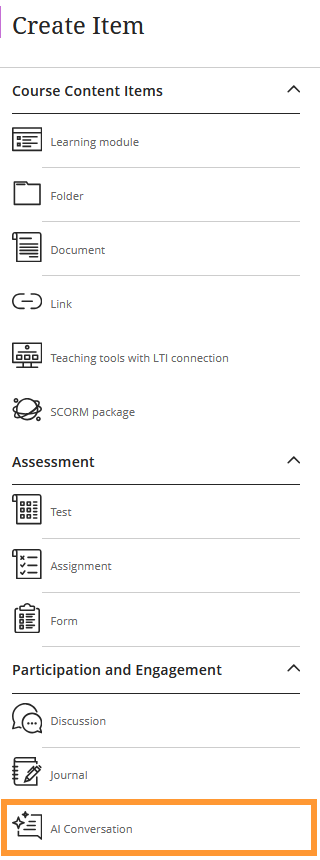
Full details on how to use the feature can be found on the Blackboard Help support site and an overview of the feature has been added to Learntech’s main AI Design Assistant page, which also includes links to the University’s position on Artificial Intelligence and an explanation of the benefits and limitations of the AI Design Assistant features in general.
As always, please contact your Learning Technologist if you would like further support and advice using this new feature: Who is my learning technologist?
The new/improved features outlined below are available from Saturday 7th September 2024.
- Inline Knowledge Check questions within documents
- Course content page enhancements
- Gradebook overview improvements
- Enhanced Student Activity Log
- Wiris and math editor update
Inline Knowledge Check questions within documents
Building on last month’s new layout options within an Ultra document, instructors will now be able to add multiple choice and multiple answer questions directly to a document and include automated feedback for students.
Students receive immediate feedback on whether their answer is correct and can submit an unlimited number of attempts.
Instructors can keep an eye on student participation via detailed metrics, including:
- Number of students participating
- Total number of attempts
- Average number of attempts to reach the correct answer
- Maximum number of attempts to reach the correct answer
- Level of difficulty metric
- Percentage of students selecting each answer option
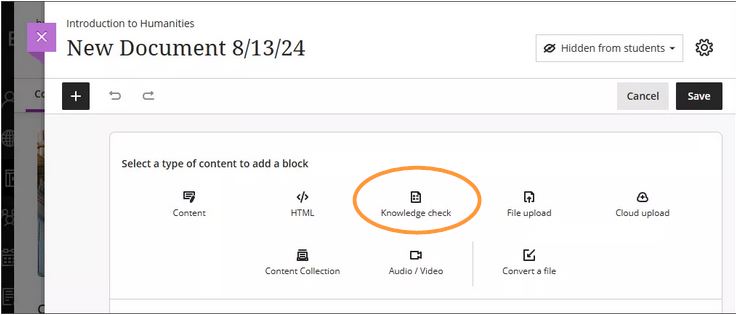
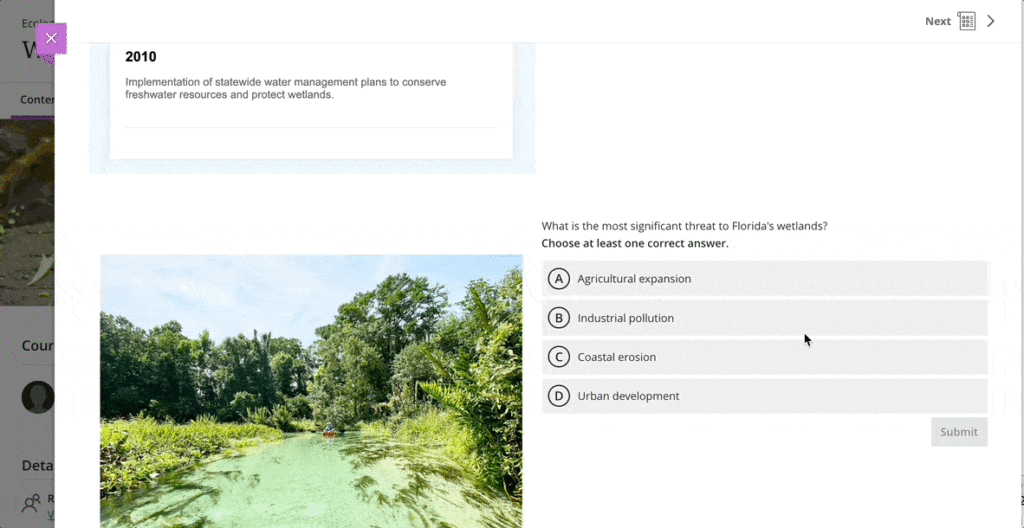
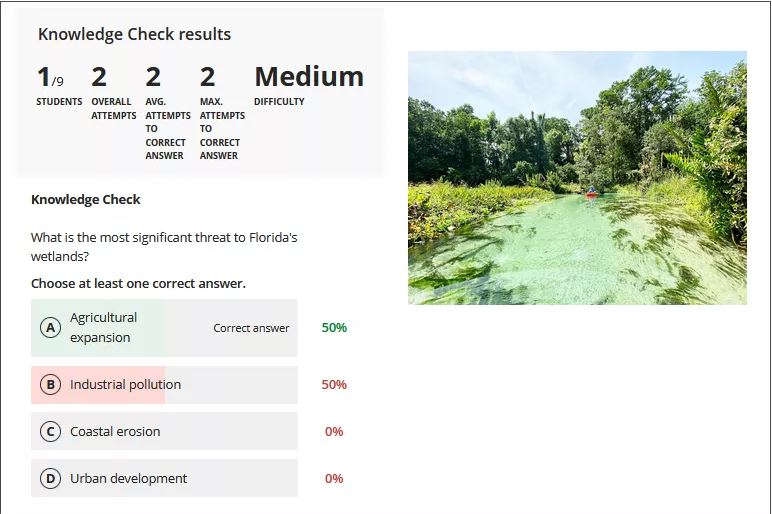
More information about Knowledge Checks in Blackboard Learn can be found here: https://www.youtube.com/watch?v=LtuFUPaKLSw
Course content page enhancements
There have been design changes to elements, colours, and layout of the course contents page. Most notably, the details and actions menu can now be found on the right hand side when viewing with a large screen.
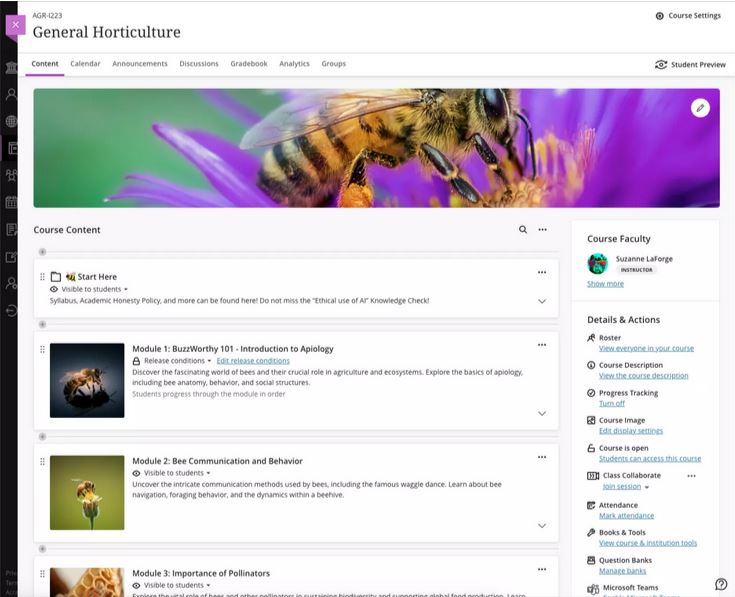
Gradebook overview improvements
A new indicator has been added that appears next to the gradebook heading in the course menu when there are new submissions available to grade. An overview page will now show a summary of those items which need grading or are yet to be posted.
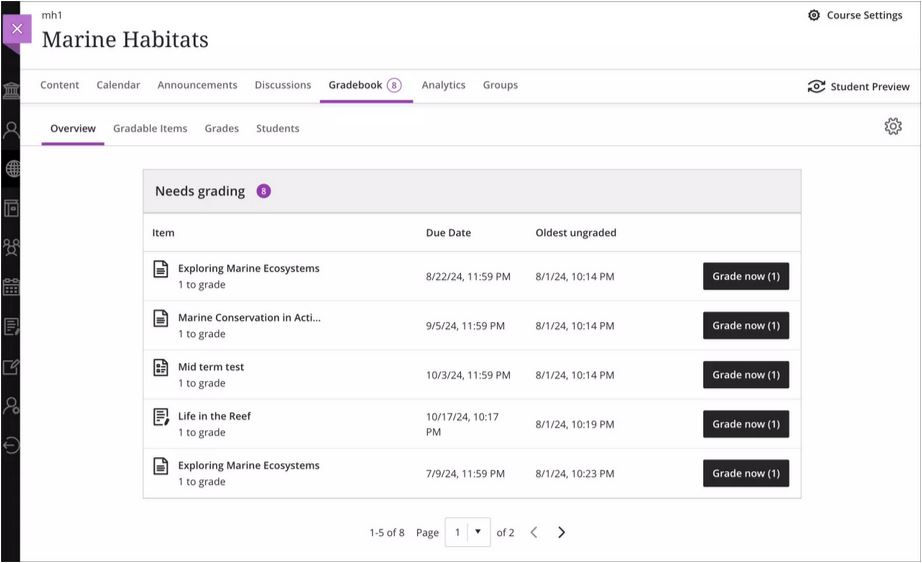
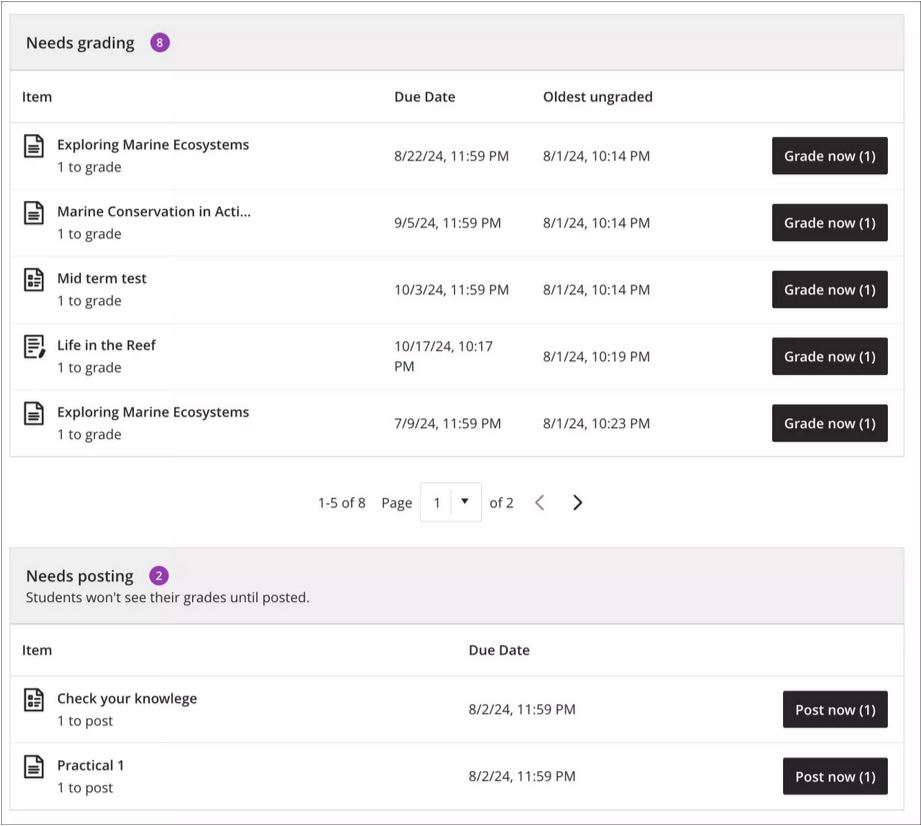
Enhanced Student Activity Log
Student activity has been upgraded to report on various interactions in great detail. Instructors will be able to view student actions within the course over the past 140 days. Any information older than that won’t be stored. The log can take up to 20 minutes to update from the last time a student performs an action.
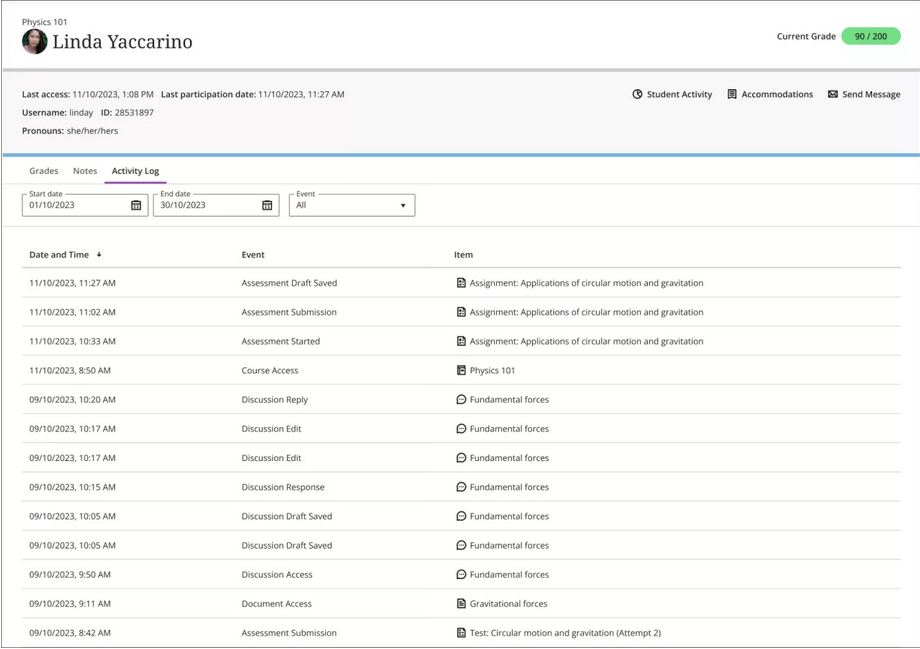
Wiris and math editor update
The Wiris engine and equation editor has been updated to improve performance, in particular the rendering of subscript and superscript formulas.
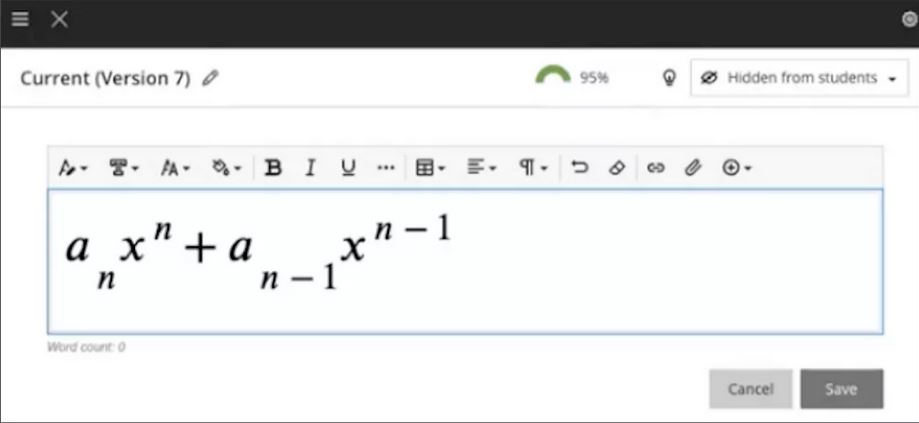
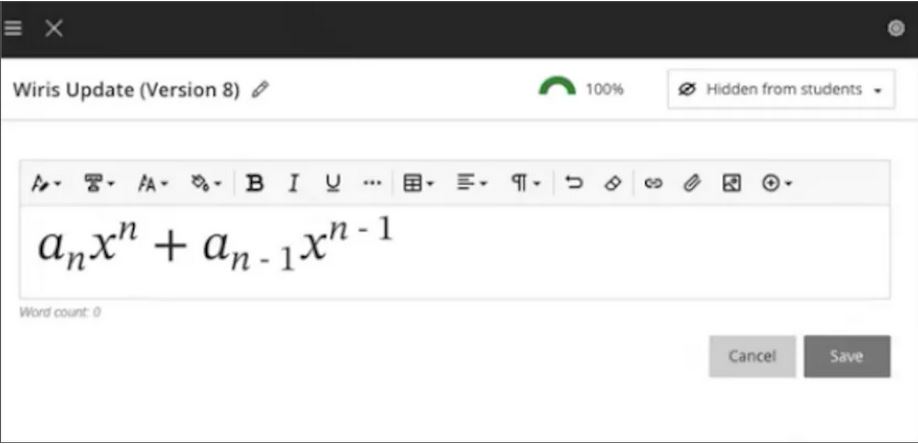
More information
Please get in touch with your learning technologist if you would like any more information or support using the new features available in this month’s upgrade: Who is my learning technologist?
With the exception of the enhanced Ultra document design option, which will be added on the 12th of August, the new features in Blackboard’s August upgrade will be available from Friday 9th August. This month’s upgrade includes the following new/improved features to Ultra courses:
- Enhanced Ultra document design and Word/PDF/PowerPoint to Ultra document conversion option
- Improvements to AI Design Assistant image generation
- Advanced options for release conditions
- Improvements to Blackboard assignments
- Anonymous responses in Blackboard forms
- New option to follow discussions
Enhanced Ultra document design and Word/PDF/PowerPoint to Ultra document conversion option
The August upgrade includes two significant improvements to Ultra documents. The first improvement is the ability to create advanced multi-column layouts. By using multiple content blocks and making use of columns, staff can create documents with different layouts. When students view pages with multi-column layouts on a mobile device, the pages will respond by re-flowing the content into a single column so that the content remains viewable.
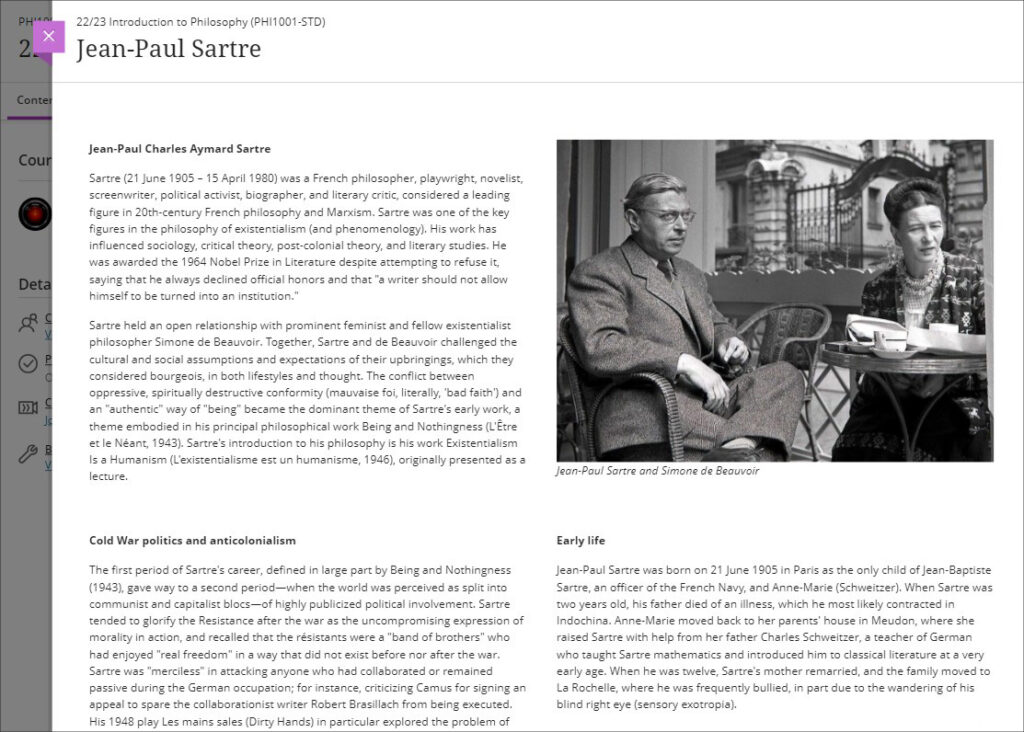
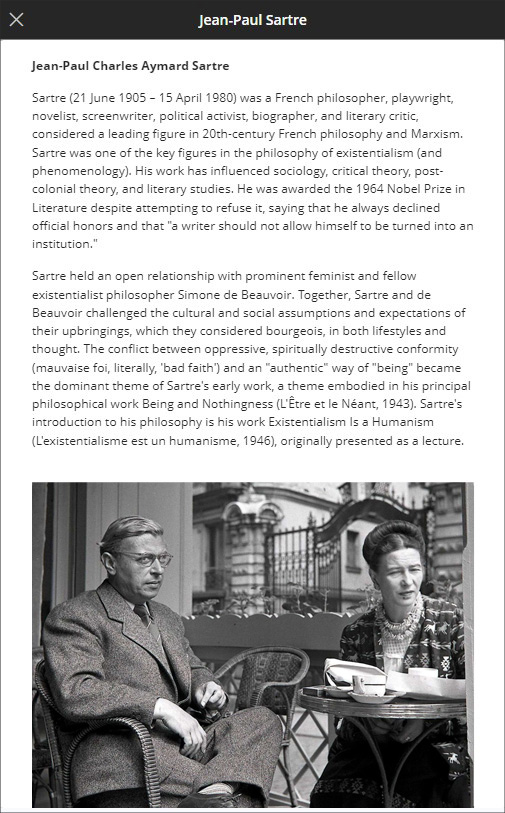
The second improvement to Ultra documents is a new option to convert Word, PDF, and PowerPoint files to Ultra documents. Documents can still be uploaded and kept in their original formats, and Word, PDF, and PowerPoint documents can still be displayed inline in the browser, but, where possible, converting them to Ultra documents is preferable as it allows them to be more easily viewed on mobile devices.
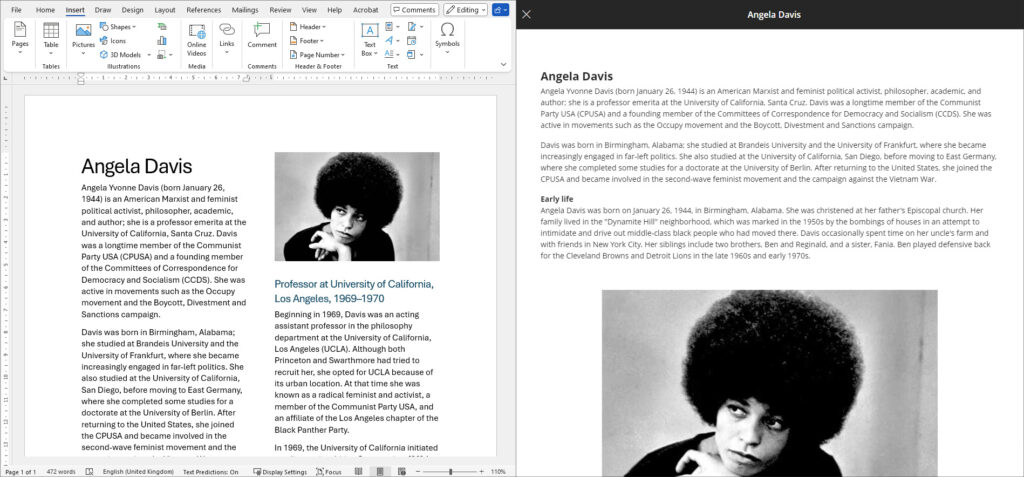
More information about creating Ultra documents and converting Word, PDF, and PowerPoint files to Ultra documents is available from: Blackboard Help – Create Documents
Improvements to AI Design Assistant image generation
After the August upgrade, the AI image generation process will use DALL-E 3 rather than DALL-E 2. This change will allow staff to generate higher quality, higher resolution images in the following places:
- Learning Module images
- Document images
- Announcement images
- Assessment question images
- Journal prompts images
More information about using the AI Design Assistant’s image generator is available from: Learning Technology Team – AI image generator & Unsplash image library
Advanced options for release conditions
August’s upgrade will allow staff to create more complex release conditions, based on date, time, and grade range performance criteria. Additionally, the new release conditions options will allow staff to use multiple rules, and to create different sets of rules for specific individual learners, groups, or for all members.
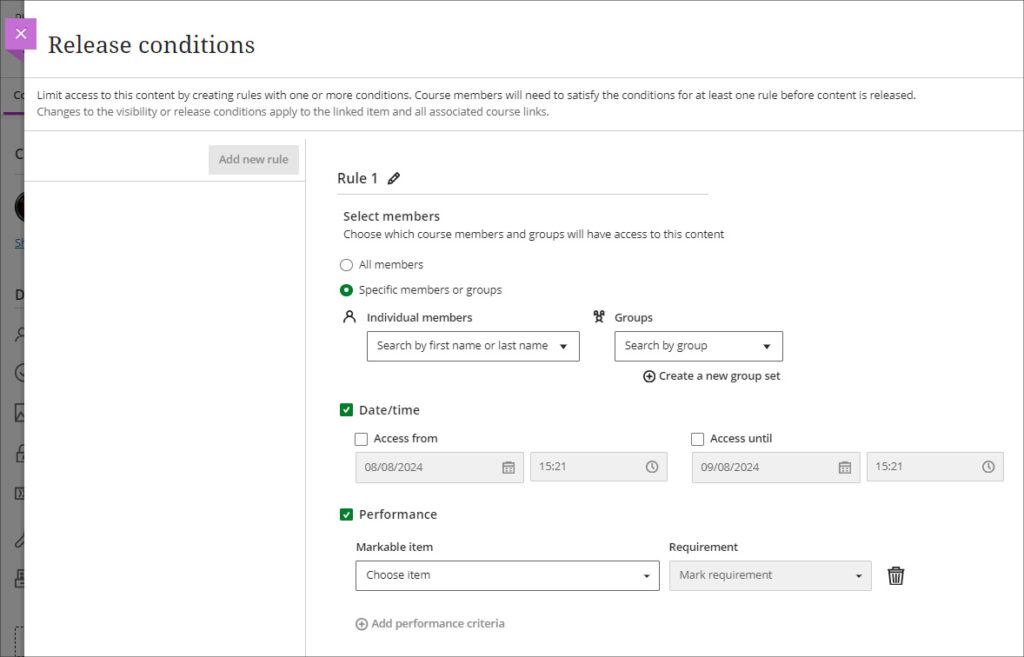
More information about using release conditions is available from: Blackboard Help – Content Release Conditions
Improvements to Blackboard assignments
Prior to the August upgrade, when setting up a Blackboard assignment there were a number of options available that were relevant for Blackboard tests, but not for assignments. After the August upgrade, when setting up a new Blackboard assignment, staff will notice the following improvements:
- A new instructions box where staff can use the content editor to write assignment instructions.
- There are no longer options to add questions to an assignment, as these are only relevant for Blackboard tests.
- The assignment settings panel now includes only options relevant to assignments.
- Blank attempts are no longer created when students view assignment instructions. The system only creates an attempt when students add content to the file drop zone / content editor. However, group and timed assessments will continue to create attempts when students view the instructions.
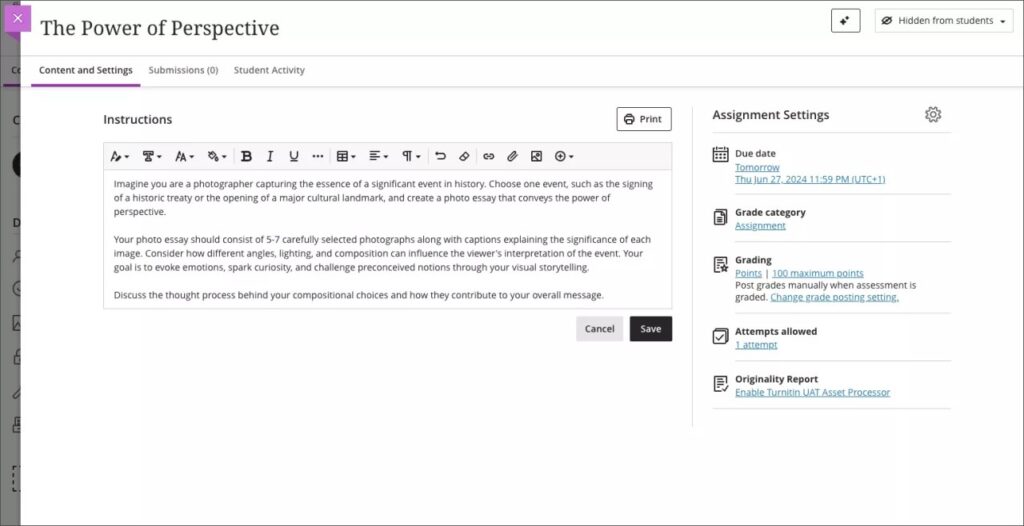
Additionally, the student experience of using Blackboard assignments has been improved, and it is now much more straightforward for students to upload their files by dragging and dropping a file into the file drop zone.
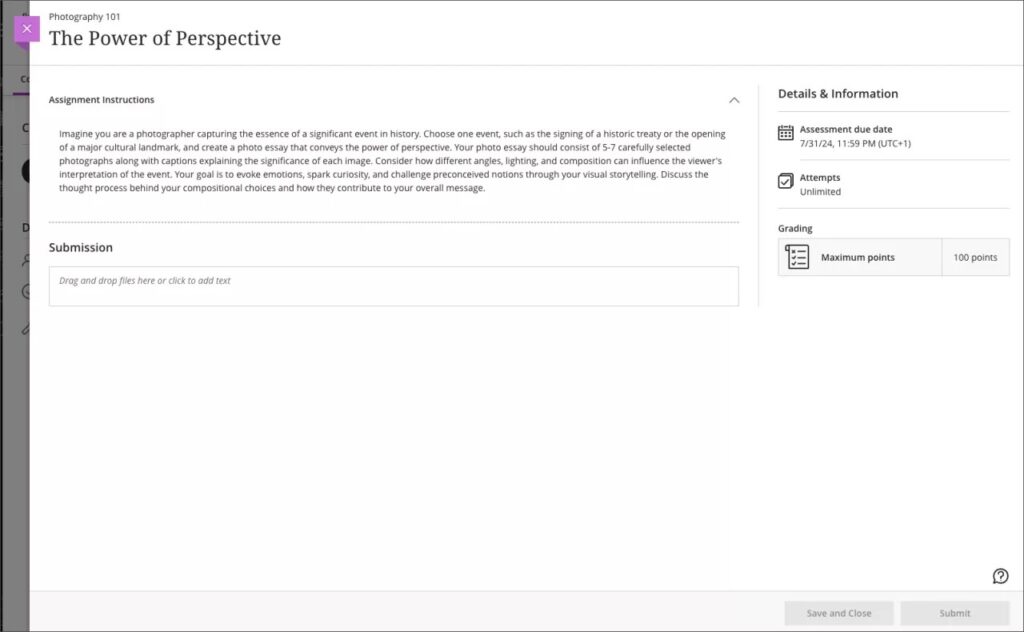
More information about setting up a Blackboard assignment is available from: Learning Technology Team – Ultra Workflow 2: Blackboard assignment
Anonymous responses in Blackboard forms
Following the August upgrade, staff will be able to set Blackboard forms to receive anonymous responses. Blackboard forms function almost identically to Blackboard tests, the main difference being that forms can be ungraded/unmarked, whereas tests cannot be, therefore forms only have question types that are appropriate for ungraded responses, but they do include a Likert question type which is not available in Blackboard tests. With the introduction of anonymous responses in forms, this tool can now function effectively as an anonymous survey tool within each NILE course. Staff who used the surveys tools in Original courses, will find that forms now replicates in Ultra all the functionality of surveys in Original.
When select anonymous submissions, these settings are enabled by default:
- Due date
- Prohibit late submissions
- Prohibit new attempts after due date
- Complete/incomplete is selected as the grading schema for non-graded forms
- If the anonymous form is graded, the submission earns all the points assigned; you can’t edit or override the points earned.
Additional important details to note:
- Anonymous forms cannot be administered to groups.
- Class conversations are not supported when anonymous submissions is selected.
- To ensure anonymity, student activity, exceptions, exemptions and accommodations are not supported.
- To ensure anonymity, student progress/statistics are not captured.
- Modifications to form questions and settings are not permitted if the form has submissions and the due date has passed.
More information about Blackboard forms is available from: Blackboard Help – Forms
New option to follow discussions
August’s upgrade will introduce the option for staff and students to follow discussions, which has been a much requested feature. However, please note that this initial release is somewhat limited as notifications for followed discussions will appear in the activity stream, but will not be sent as emails or push notifications to mobile devices for Blackboard app users.
Staff and students can follow or unfollow particular discussions via the selector in the discussion forum, and new responses and replies to followed discussions will be shown in the activity stream.
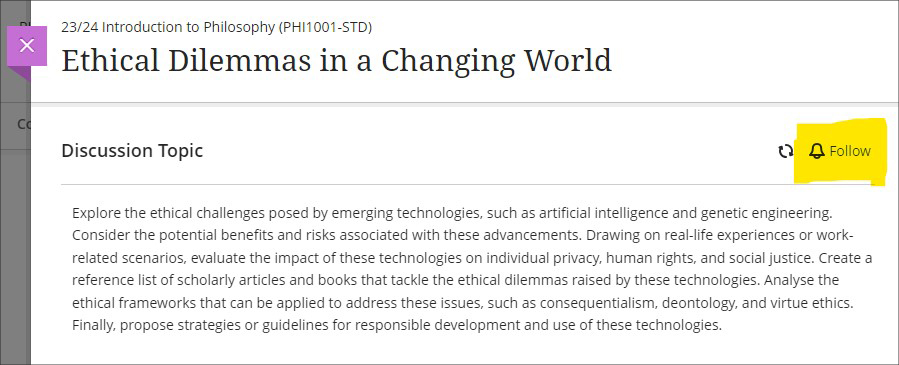
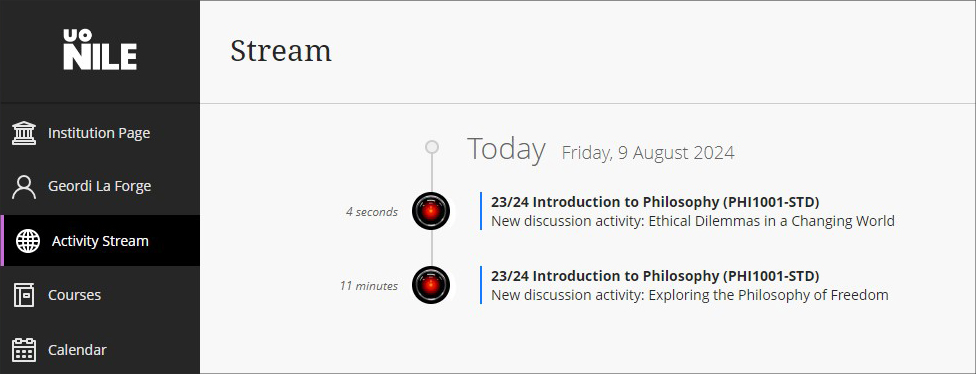
More information about setting up and using discussions is available from: Blackboard Help – Discussions
More information
As ever, please get in touch with your learning technologist if you would like any more information about the new features available in this month’s upgrade: Who is my learning technologist?
Recent Posts
- Spotlight on Excellence: Bringing AI Conversations into Management Learning
- Blackboard Upgrade – December 2025
- Preparing for your Physiotherapy Apprenticeship Programme (PREP-PAP) by Fiona Barrett and Anna Smith
- Blackboard Upgrade – November 2025
- Fix Your Content Day 2025
- Blackboard Upgrade – October 2025
- Blackboard Upgrade – September 2025
- The potential student benefits of staying engaged with learning and teaching material
- LearnTech Symposium 2025
- Blackboard Upgrade – August 2025
Tags
ABL Practitioner Stories Academic Skills Accessibility Active Blended Learning (ABL) ADE AI Artificial Intelligence Assessment Design Assessment Tools Blackboard Blackboard Learn Blackboard Upgrade Blended Learning Blogs CAIeRO Collaborate Collaboration Distance Learning Feedback FHES Flipped Learning iNorthampton iPad Kaltura Learner Experience MALT Mobile Newsletter NILE NILE Ultra Outside the box Panopto Presentations Quality Reflection SHED Submitting and Grading Electronically (SaGE) Turnitin Ultra Ultra Upgrade Update Updates Video Waterside XerteArchives
Site Admin

