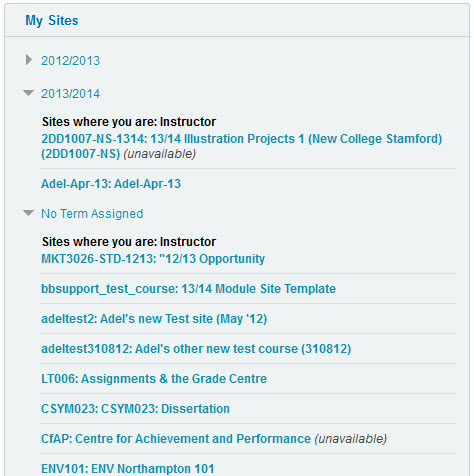Over the past few years NILE (the Northampton VLE) has become critical to the student experience and great efforts are taken to ensure that the service remains available at all times. The equipment behind NILE is hosted in a Tier 1 datacentre along with other critical systems such as banks and hospitals.
When anyone accesses NILE then the connection assumes that:
- The hardware behind NILE is up and running
- The software which is running NILE is up and running
- The network connection between NILE and the person using it is fully working (note that 100 s of connections may be involved in making this link).
On the 25th April, 2013 there was 10 mins of unplanned downtime which led to the following tweet from a student:
“80% of grade exam tomorrow and nile goes down, f**** useless”
This led to the development of a report on NILE downtime over the past year. From May 1st, 2012 to May 1st, 2013, NILE was actually unavailable for 7 hours and 40 mins. [Some of this would have been late evening / early morning and not noticed]. On the basis that this covers a 24 hour service – this period would have a total of 8760 hours.
This gives NILE a one year uptime of 99.91% against our contracted uptime of 99.8%.
Whilst we apologise for any unplanned downtime (ideally NILE should NEVER be unavailable), Northampton has done everything possible to ensure that we have the most robust infrastruture possible – it would be interesting to see the report of any tech service which has actually been available for 100% of the time over one year – we would certainly love to be in this position.
By the way….in responding to the Tweet above, whilst most grades may be available on NILE, the official location to get student grades is at www.northampton.ac.uk/results
Since the University has been using Turnitin, we have had a few occasions when a student submission is returning a 0% originality match and we have had to explain what it means.
If you are not familiar with the Originality report then please see the Turnitin video
The report is provided by an automated checking service which compares what is submitted by the students against any other paper which is held in the Turnitin database. It does not replace the expertise of a tutor in evaluating the content which has been written.
The reasons for a 0% match are:
1) The student has written a piece of work which is not in the Turnitin database. This work may be completely original or taken from a source which has not previously been submitted. The database will not necessarily hold details of books and journals which are held in ‘protected areas’ unless they have been previously used by another submission.
2) Whilst the risk is low due the the technology in use, the student may have found a way to submit work in a way that avoids the possibility of it being checked.
3) The settings which the tutor used when setting up the Turnitin assignment area may have reduced the sensitivity of the matching process.
The current guidance (assuming that the tutor is not checking all submissions) is to check all submissions which are in excess of a certain percentage. In addition a random sample of those below this percentage should also be checked.
LearnTech are actively managing the space allocated to us by Blackboard for the NILE system to avoid any unnecessary subscription charges. As we have material on the system which dates back several years, we have archived sites that are no longer being actively used. The sites chosen to archive have creation dates of 2007 (which includes information dating from as far back as 2003) and 2008.
There may be files that tutors and staff still wish to retain or sites that are still in use, so a list of all NILE instructors and the courses concerned that they are linked to is attached to the bottom of this post. The file should open with Acrobat reader, which is installed on all PCs. You should should use ‘Ctrl-F’ and search for your surname and review the sites you are linked to.
We would like to emphasize that we are archiving, not deleting, so sites and files can be recovered at a later date if necessary.
Instructor / Course list for sites scheduled for archiving:
NILE Updates
NILE Upgrade
Between July 21st 3pm BST and July 22nd 3am BST , NILE will be upgraded to the latest version. For any issues with timings please contact Rob Howe
More details at: http://blogs.northampton.ac.uk/learntech/2013/05/05/nile-summer-upgrade-2013/
2013/14 NILE sites now available
The 2013/14 NILE sites are now available to use and area based on the template discussed at SSECs
More details at: http://blogs.northampton.ac.uk/learntech/2013/03/13/201314-nile-site-templates/
Organising your courses and modules in the sites box within NILE
To make ‘My Sites’ far more useable, click the cog icon at the top right – then tick the box next to ‘Group by Term’ to arrange sites by academic year. You may also wish to untick any sites you do not need to see on the homepage; and/or click and drag in the first column to change the order the sites are listed in.
More details at: http://blogs.northampton.ac.uk/learntech/2013/05/07/organise-your-my-sites-box-on-your-nile-homepage/
Planning for 2013/14 NILE sites
Rachel McCart is working with the team till July to assist academic staff with migrating and setting up NILE sites for the 2013/14 academic year. She is specifically, administrating site copies, merging modules and setting up Turnitin for 13/14 NILE modules – requests for work on modules within the current academic year are being dealt with by the rest of the team.
For more details: http://blogs.northampton.ac.uk/learntech/2013/03/13/201314-nile-site-templates/
Assisting with status updates and Turnitin submissions
The LearnTech team have added a widget in the top right corner of the NILE screen to display the current time and date in the UK. This is to help overseas students to determine the correct deadlines to work to for online submission.
We have also added a box on the login page to notify users that the NILE and Turnitin services are (or are not) working normally. We will change the image to a red cross if there are any problems with either of the systems. At all other times a green tick will be displayed.
New Library Account Service
The new ‘My Library Account’ box embeds live library account information onto your NILE homepage.
More details: http://blogs.northampton.ac.uk/learntech/2013/04/17/new-%E2%80%98my-library-account%E2%80%99-service/
LearnTech Training
LearnTech Training sessions
A range of training to assist staff with SaGE, NILE and other learning technologies is now available.
More details at: http://blogs.northampton.ac.uk/learntech/2013/04/24/learntech-training-may-june-2013/
Video – Out with the old and in with the new
The University has now acquired the Kaltura Video Streaming platform which is used by institutions worldwide and will provide a solid base for future work involving video along with a tight integration into NILE. As part of the migration to this new tool, LearnTech are phasing out the old Video Library Server (VLS) which has been used in the past. All those who have uploaded content onto this service have been contacted and advised on the process to transfer files.
For an overview of Kaltura please look at http://corp.kaltura.com/
SaGE (Submission and Grading Electronically)
Results of SaGE survey and further planning
SaGE survey and feedback are now available on the SaGE blog
More details at: http://blogs.northampton.ac.uk/sage/2013/05/05/sage-survey-findings-and-moving-forward/
Mobile Updates
Results of 2012/13 mobile survey
The results of the 2012/13 mobile survey are now available and are informing future developments of iNorthampton and mobile services more generally at Northampton.
More details at: http://blogs.northampton.ac.uk/learntech/2013/04/19/2013-mobile-survey-%E2%80%93-response-and-actions/
LearnTech Staffing and Communications update
Since the last newsletter, Rob Davis has left the team and been replaced by Simon Thompson. Simon will pick up responsibilities as key contact for Social Sciences.
Rachel McCart is working with the team till July to assist staff with migrating and setting up NILE sites for the 2013/14 academic year. She is specifically, administrating site copies, merging modules and setting up Turnitin for 13/14 NILE modules – requests for work on modules within the current academic year are being dealt with by the rest of the team.
The full team list is at: http://www.northampton.ac.uk/info/200309/technology-enhanced-learning/1160/contact-us
New Email
A new support email address has been created for the team for any Learning Technology related issues (LearnTech@northampton.ac.uk) . All emails sent to the old LTSupport email address are now being forwarded on to the new address.
The JISC 2012 paper on Extending the learning environment provides information which assists in informing the review process of VLEs.
Earlier in 2012, Northampton went through a VLE review process and the notes and links below may be of interest to institutions which are going through a similar process. I have sub-titled this post ‘Caviar or Red Herring’ as the process may be seen as either a quality opportunity to ensure that you have the best product (the Caviar) or an opportunity to spend significant time comparing products with very similar functionality (the Red Herring) – you may not be sure which you have until you get to the end of the process…..and could end up with a mix of the two !
** Please note that the review below was conducted early in 2012 – all products mentioned were reviewed at that time and have changed significantly since in terms of functionality and version. **
We started the review process with a number of key principles:
- The institution is committed to reviewing its virtual learning environment to ensure suitability for purpose and cost effectiveness.
- Any change must enhance the student experience. Staff and students should evaluate the options and be involved in the change decision. Dedicated and nominated staff within the Schools should be allowed time to review the options with the support of their Dean.
- The change process can be disruptive for staff and students due to the migration needed. This can be mitigated though recruitment of dedicated staff to support the process.
- Whether we maintain the current platform under the current VLE or move to an alternative platform, the review is an opportunity for staff to fully engage with all students and University stakeholders.
- Material and structure should be reviewed and improved where possible. Templates and support will be provided and staff will engage with these. Additional long term support will need to be considered.
- All platforms under the VLE should be externally hosted at present to provide maximum uptime.
[The decision to go hosted with the current VLE (Blackboard] was made in 2007 based on the need for high level system availability which could not be guaranteed with internal hosting. This decision was based on Northampton’s internal culture and infrastructure. It was decided at the time of the VLE review that the system should be maintained as a hosted operation]
As part of the process we were aware that several other institutions had conducted VLE reviews in the past year and contacted these to obtain a copy of their findings – some were more open than others (for obvious reasons).
This brief report is a summary of the six VLE reviews which we were able to obtain.
Reviews were instigated by either / and:
- Issues caused with current internal hosting
- An impending significant upgrade to the current system
- A perception that a move will save money
Four of the six will continue to use Blackboard; one is moving to Moodle on cost grounds; ** are considering moving to Moodle.
Uptime is considered a key issue for all reviews and most are considering, or have already moved to hosted option regardless of the product chosen.
Functionality reviews have tried to compare the latest features of each system and there is an inevitable cross over between them. Analysis of the reviews seems to indicate that Blackboard currently has a more intuitive structure ‘out of the box’. Flexible designs may be achieved in Moodle.
All reviews have noted that there is a ‘transition cost’ which pushes up the Total Cost of Ownership (TCO). Moodle options necessitate the need for a developer (or team) in house to make best use of the system and customise the interface.
The majority of academic staff within the reviews noted no pedagogical advantage in moving from Blackboard to Moodle and felt that any such a change would present a significant risk to the current status of the University’s core business and its likely future development. Retraining would be needed in any transition.
** noted that staff development and training needs were often overlooked, or severely underestimated in transitions. They had migrated to Moodle as a perceived cost saving.
Recommendations:
- The TCO of any migration is fully costed
- Staff and students need to be fully consulted in current and future needs
- Regardless of the option chosen – staff need to be fully supported and encouraged to make best use of it. Some current poor student reviews within the current VLE were prompted by poor academic engagement with the system rather than any lack of functionality.
- The review process must review the latest available version of each VLE.
- Considering the current IT infrastructure, we need to maintain a hosted solution regardless of the option selected.
The final report which was presented to the University Executive Group summarised the 4 month review process. Please note that some confidential details have been removed for obvious reasons.
The decision to remain with Blackboard for a further three years was based on a wide range of factors and not just the basic cost. The TCO which included price, cultural issues and migration meant that the decision was the best for Northampton at that time. I’m fully aware that other institutions will conduct reviews which will be conducted within a completely culture and with different needs which will lead them down a different path. We will be looking for a formal review again in 2014/15 – let’s hope that this is a ‘Caviar’ experience.
For further details on the review process please contact Rob Howe
The default My Sites box on your NILE homepage is an unhelpful, alphabetical mess. We attempted to alleviate a little bit of the ridiculousness by prefixing site titles with ’12/13′ last year so at least all your 12/13 sites will appear at the top of the box, but we have come up with a better solution! It’s called ‘Group by Term’ and you can enable it on your own NILE homepage by following these instructions.
Hover your mouse over the My Sites box and click on the cog icon at the top right:
In section 1 of that screen, tick the box next to ‘Group by Term‘:
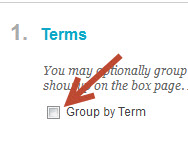 So far, we have two Terms set up on NILE, one for the 12/13 academic year, and one for 13/14. You can specify which one(s) you would like to be displayed in your My Sites box (Show Term), and also whether you would like see the Term, by default, in its expanded or collapsed state (Expand Term) – click on the image to zoom in.
So far, we have two Terms set up on NILE, one for the 12/13 academic year, and one for 13/14. You can specify which one(s) you would like to be displayed in your My Sites box (Show Term), and also whether you would like see the Term, by default, in its expanded or collapsed state (Expand Term) – click on the image to zoom in.
Choose whichever options you require, click Submit and you will see a better organised My Sites box:
Between July 21st 3pm BST and July 22nd 3am BST , NILE was upgraded to the latest version.
Northampton was previously on Blackboard 9.1 service pack 9 and is now on service pack 13.
Whilst during the academic year mainly security fixes are applied, annually we need to ensure that NILE is at the most stable version with the latest features to benefit staff and students. Our hosting contract provides us with at least 99.9% availability for NILE 365 days a year providing we ensure that we maintain our version.
The new version contains new functionality which will be of use to staff and students and ensure that NILE is maintained as an advanced virtual learning environment to maximise the student experience.
For more details on the main changes then please follow the links below. Major new features were included in service packs 10 and 12. Service pack 11 just included a number of minor improvements.
*SP 11 and 13 are maintenance service packs that included fixes and improvements to features introduced in Service Packs 10 and 12 respectively.
A list is available for those that wish to check browser compatibility with SP12.
A staff and student focus group were consulted on the changes which were introduced. If you would like to join this group then please contact Rob.Howe@northampton.ac.uk.
PLEASE NOTE: All sessions listed below are being held in the Park Library 1st Floor (TPod)
SaGE Essentials
This session is for both staff who are new to Submission and Grading Electronically (SaGE) and those who need a refresher on the current process. The event will cover the SaGE workflow including marking in Turnitin; passing grades to the NILE gradecentre; and downloading grades to send to the SATs.
| Dates (s) | Time (s) |
| 1/5/13 | 2-4:30 |
| 10/5/13 | 9:30-12:00 |
| 13/5/13 | 2-4:30 |
| 22/5/13 | 9:30-12:00 |
| 4/6/13 | 2-4:30 |
| 12/6/13 | 9:30-12:00 |
SaGE Beyond the Basics (Rubrics)
A dedicated session for those who have already attended the SaGE Essentials session and are confident with the basic SaGE workflow. The event will focus on both the Turnitin and NILE rubrics which are currently available. Rubrics are useful for specific styles of marking and may only be suitable in certain situations.
| Date | Time |
| 23/5/13 | 2-4 |
SaGE Beyond the Basics (Using the NILE assignment submission area / groups and video submissions)
A dedicated session for those who have already attended the SaGE Essentials session and are confident with the basic SaGE workflow. This event will focus on the NILE assignment submission area which may be used for both individuals and groups. It will also cover alternative styles of assignment submission such as video submissions.
| Date | Time |
| 20/5/13 | 2-4 |
NILE Essentials – Making the most of your NILE site
This session will introduce the new NILE sites which are being used for all 2013/14 module and course areas. Find out the Top Ten most common mistakes with existing NILE sites and how to avoid them to improve the student experience. Attendees will develop confidence with working in their NILE area to add new and exciting content.
| Date | Time |
| 12/6/13 | 2-4 |
NILE – Beyond the Basics (Encouraging collaboration and NILE interaction using Blogs, Journals and Wikis)
This session will allow participant to explore the Blogs, Journals and Wikis tools inside NILE which encourage greater collaboration.
| Date | Time |
| 27/6/13 | 2-4 |
NILE – Beyond the Basics (Developing assessments using Tests and Pools.)
This session will explore the test, survey and question pool tools within NILE. These tools may be used with features such as adaptive release and the performance dashboard to allow greater student interaction with content and a higher level of tutor understanding of student engagement.
| Date | Time |
| 27/6/13 | 10-12 |
Working with sound, video and lecture recording
Find out about the most recent advances which will allow you to capture individual student presentations or whole lectures. The session will provide an introduction to flip cams, Panopto and the new video tool embedded in NILE (Kaltura).
| Date | Time |
| 29/5/13 | 2-4:30 |
Increasing in class session interaction using smartboards and the voting handsets
Many opportunities now exist to increase the amount of student interaction within traditional lectures. Smartboards are located in many of the teaching spaces but are often only used to display PowerPoints. This event will introduce the range of tools which allow the Smartboard to ‘come alive’. In addition to the Smartboard, voting handsets may be used to increase the amount of feedback students provide within sessions. This event will provide practical experience on using these tools.
| Date | Time |
| 13/6/13 | 2-4:30 |
PLEASE NOTE: All sessions above are being held in the Park Library 1st Floor (TPod)
All of the sessions above and a number of other sessions listed below are also available on request for bespoke events (such as for Subject group training). Please contact your Learning Technologist or mail ltsupport@northampton.ac.uk for details on arranging these.
—-
Optional sessions:
Using Camtasia for screen recording
An introduction to webinars using WizIQ
Using Mobile devices for learning
Creating accessible documents for NILE
The summary of the 2013 Mobile Survey has now been published and we are really grateful to the 936 respondents who took their time to complete this. As part of the survey, we gave staff and students the opportunity to add comments and make suggestions about the University’s mobile provision and specifically about developments which needed to be made.
Downloads
iNorthampton is now made up of two key components which were previously bundled into a single app. The main iNorthampton download is available for both Android and Apple users – other devices (e.g. Blackberry) should make use of the pure web version as indicated on the January 2013 blog posting.
The link to NILE from iNorthampton will prompt the download of Blackboard Mobile Learn (this is also available as a separate download for Blackberry, Apple and Android).
Some respondents had noted issues with downloading iNorthampton onto their devices – these people should contact the Learntech team (LTSupport@northampton.ac.uk) for assistance. A few Android users noted concern over the permissions which were requested during download. The nature of the Android device requires these permissions in order for the app to run. A full list of the Android permissions and the reason for them has been made available.
Device support
The survey results indicate the continued growth of Apple and Android device usage. Blackberry users have declined over the three years of the survey and other devices have only negligible growth at the present time. The web based versions of iNorthampton complement the app for those that are unable to download this onto their device.
iPad users have requested a dedicated version of iNorthampton which complements the NILE (Blackboard Learn) download – this is planned for release later in 2013.
Wireless
The University has increased wireless coverage over Park and Avenue and is providing a number of new services to enhance this area. Eduroam is being phased in and will allow staff and students to be able to log onto the network at Northampton for long periods of time whilst moving around the site. It is already available to any Northampton staff and students who visit other Eduroam enabled sites. Just connect to Eduroam wireless from your mobile device and enter your Northampton username (in the format username@northampton.ac.uk) and password (which is normally used to log in to Northampton machines). It is anticipated to make this available at Park and Avenue shortly.
Extra Functionality requested
“Please can we have notifications from NILE when new announcements are being posted?”
This is now available within the Blackboard Mobile Learn download for Android and Apple devices – these users should ensure they have the latest download in order to receive this functionality.
“Can we get additional links to bus timetables, email, virtual desktop and other University services?”
Northamptonshire County Council have their own app (called NCC) for Android and iPhone, which was developed by staff here at the University. This already has live bus timetables, so we’d recommend you use this if you can. They also supply a text service to send bus times to your mobile.
We took the decision not to include email, as smartphones already include a tool to integrate this. We will be providing more guidance on how to setup email on devices in the Autumn release of iNorthampton.
Virtual desktop work is currently in development and will integrate this into iNorthampton as soon as it is released.
Where possible we will include links to University Services, but we will be maintaining a balance between iNorthampton just being full of links to the main University site and actually displaying data within the app itself.
“Please could we have more maps and opening times on iNorthampton?”
Currently the release includes maps for Park and Avenue campus. Maps are one of the reasons for the large size of the app as they are fully downloaded to be able to run offline. We are investigating alternative formats of maps and are currently looking at including town centre maps as part of the core download.
We hope to include opening times and (ideally) links to the restaurant menus in the summer release of iNorthampton.
“Could we have more use of texting for institutional messages?”
Northampton are currently investigating text messages through NILE this will be phased in during summer 2013.
If you would have any other comments on iNorthampton then please mail LTSupport@northampton.ac.uk
The LearnTech team have added a widget in the top right corner of the NILE screen to display the current time and date in the UK. This is to help overseas students to determine the correct deadlines to work to for online submission.
We have also added a box on the login page to notify users that the NILE and Turnitin services are (or are not) working normally. We will change the image to a red cross if there are any problems with either of the systems. At all other times a green tick will be displayed.
Recent Posts
- Blackboard Upgrade – January 2026
- Spotlight on Excellence: Bringing AI Conversations into Management Learning
- Blackboard Upgrade – December 2025
- Preparing for your Physiotherapy Apprenticeship Programme (PREP-PAP) by Fiona Barrett and Anna Smith
- Blackboard Upgrade – November 2025
- Fix Your Content Day 2025
- Blackboard Upgrade – October 2025
- Blackboard Upgrade – September 2025
- The potential student benefits of staying engaged with learning and teaching material
- LearnTech Symposium 2025
Tags
ABL Practitioner Stories Academic Skills Accessibility Active Blended Learning (ABL) ADE AI Artificial Intelligence Assessment Design Assessment Tools Blackboard Blackboard Learn Blackboard Upgrade Blended Learning Blogs CAIeRO Collaborate Collaboration Distance Learning Feedback FHES Flipped Learning iNorthampton iPad Kaltura Learner Experience MALT Mobile Newsletter NILE NILE Ultra Outside the box Panopto Presentations Quality Reflection SHED Submitting and Grading Electronically (SaGE) Turnitin Ultra Ultra Upgrade Update Updates Video Waterside XerteArchives
Site Admin