Blackboard Upgrade – December 2022
The new features in Blackboard’s December upgrade will be available from the morning of Friday 2nd December, with the exception of the drag-and-drop and course links improvements, which should be available by Monday 5th December. The December upgrade includes the following new features to Ultra courses, some of which were specifically requested by staff in our ‘What new features do you want to see in your Ultra courses?‘ survey:
- Drag-and-drop content re-ordering improvements
- Course links
- Single student progress report
- Improvements for copying content
- Question banks descriptions and search
- Simpler exit actions for student preview
- Improvements to ‘needs grading’ count for Blackboard Ultra assignments
Drag-and-drop content re-ordering improvements
In response to feedback that the drag-and-drop content re-ordering function was clumsy and difficult to use, Blackboard have improved the way that it works. Following the upgrade, staff should find it easier to grab and move content items in their Ultra courses. Please also note that the location of the content re-ordering tool has moved from the right to the left-hand side of the content item.
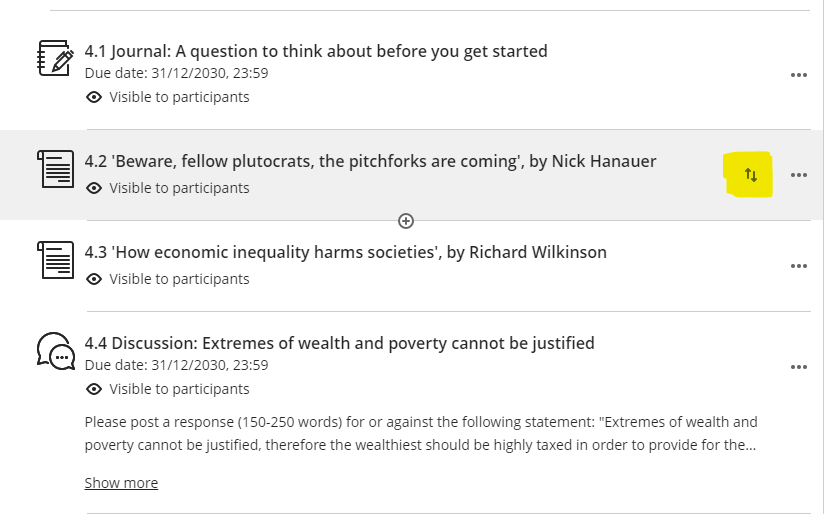
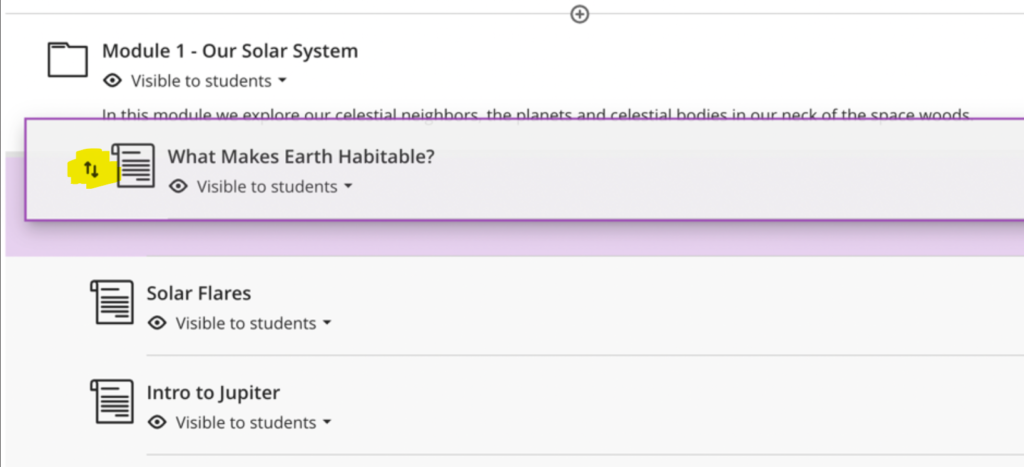
Course links
As well as adding links to external web sites, etc., following December’s upgrade, staff will be able to add internal links to items already in an Ultra course. To create a course link, add a new link, and select ‘Create Course Link’.
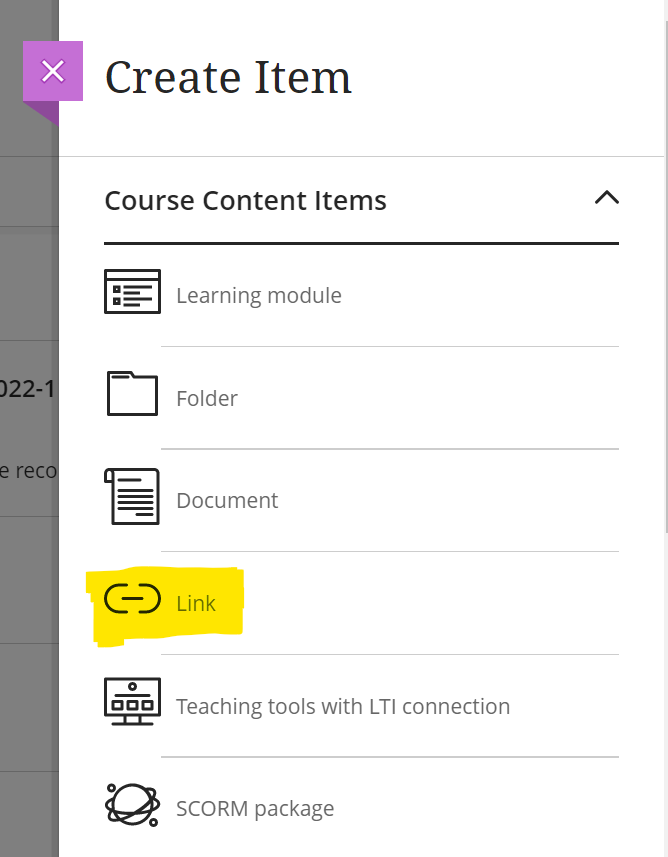
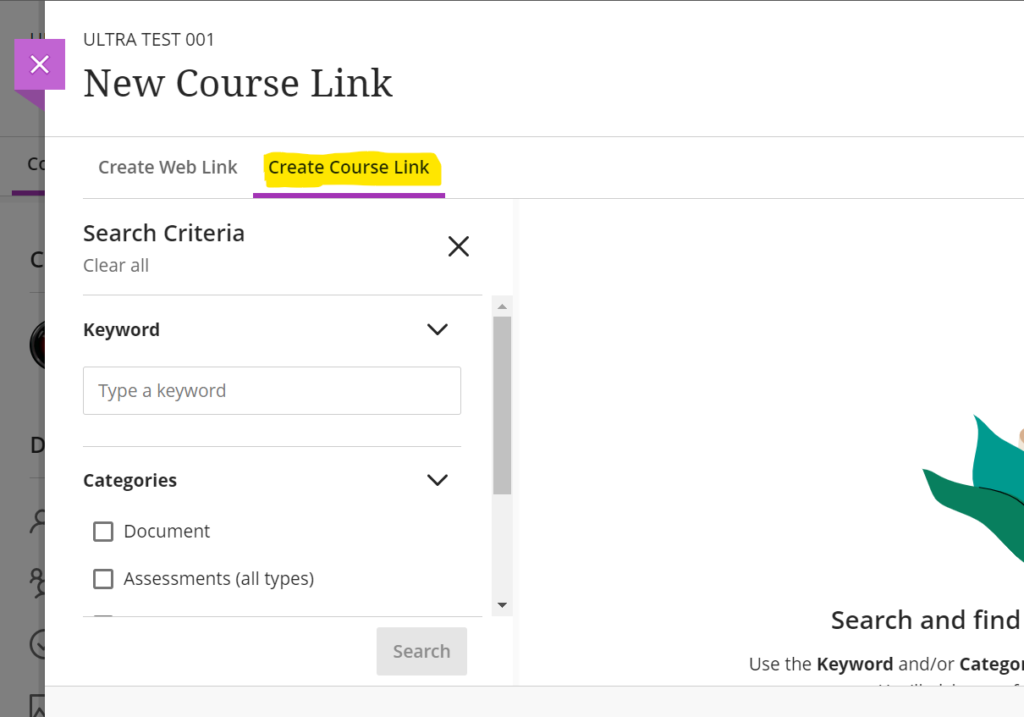
In this initial release of the course link tool there are some limitations, but the functionality is expected to develop and improve over the coming upgrades.
Linking Exceptions
- In this release, staff cannot create course links using the content editor.
- In this release, staff cannot create course links to folders, learning modules, discussions, and web links.
- Course links to learning modules where force sequence is enabled cannot be created. This is because links could allow users to access something they should not yet access. If a course link to a learning module exists, it will not be possible to enable forced sequence.
Copying Content
When a course is copied into a new course, course links are updated to link within the new course. However, there are exceptions:
- In this release, staff cannot copy course links for documents and third-party LTI content, i.e., course links to anything originally added via the content market, e.g., Turnitin assignments, Kaltura videos, Leganto reading lists.
- When copying or converting from an Original course, the copy process will exclude course links for folders, learning modules, and web links.
Single student progress report
Following on from last month’s upgrade, in which Blackboard introduced the ability for staff to find out more about how their students were interacting with Ultra courses, December’s upgrade adds additional functionality to the course analytics options.
When in grid view in the Ultra gradebook, selecting a student’s name will open up the student grades overview page, which shows an overview of all of that student’s grades in the course. After the December upgrade, staff will be able to view a progress report for a student, as well as details of the last time that the student was active in the course, along with a student activity link.
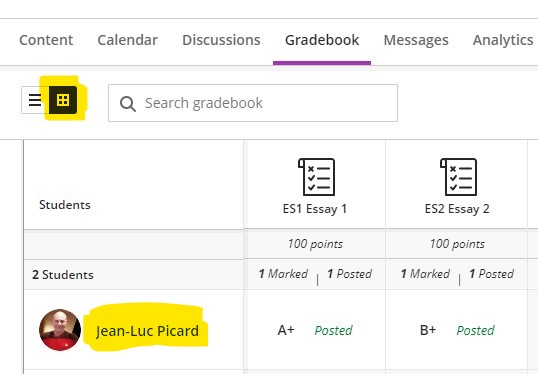
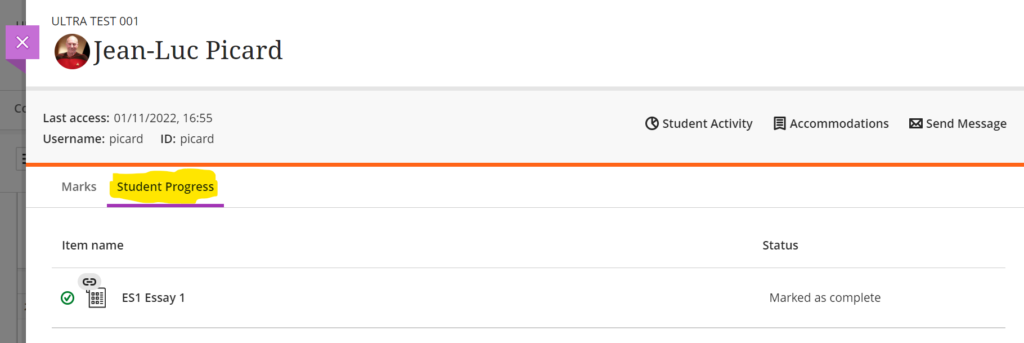
Improvements for copying content
When copying content into an Ultra course, the copy content panel is quite narrow, which can make it difficult to navigate. December’s upgrade introduces a new, expanded copy content panel.
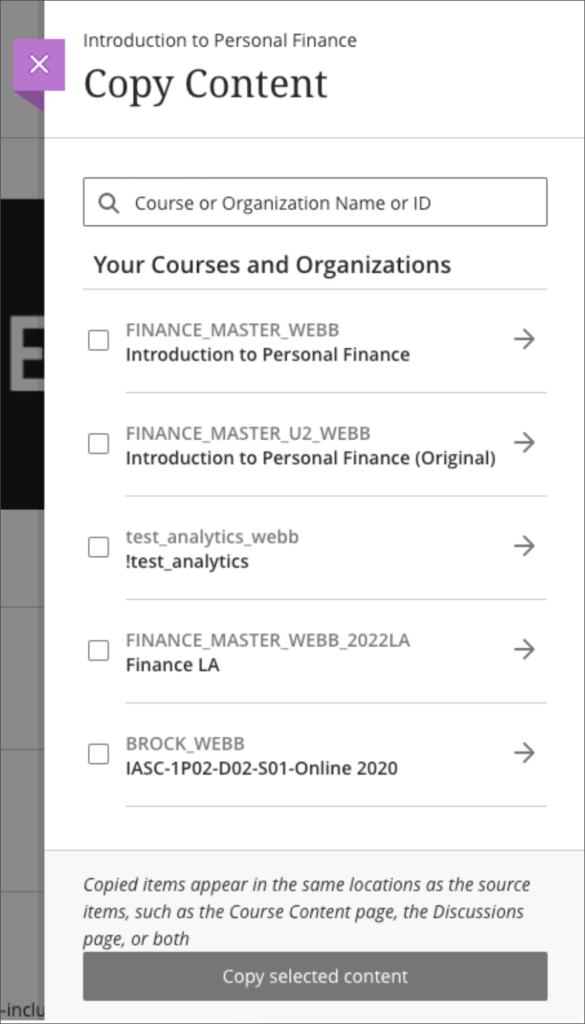
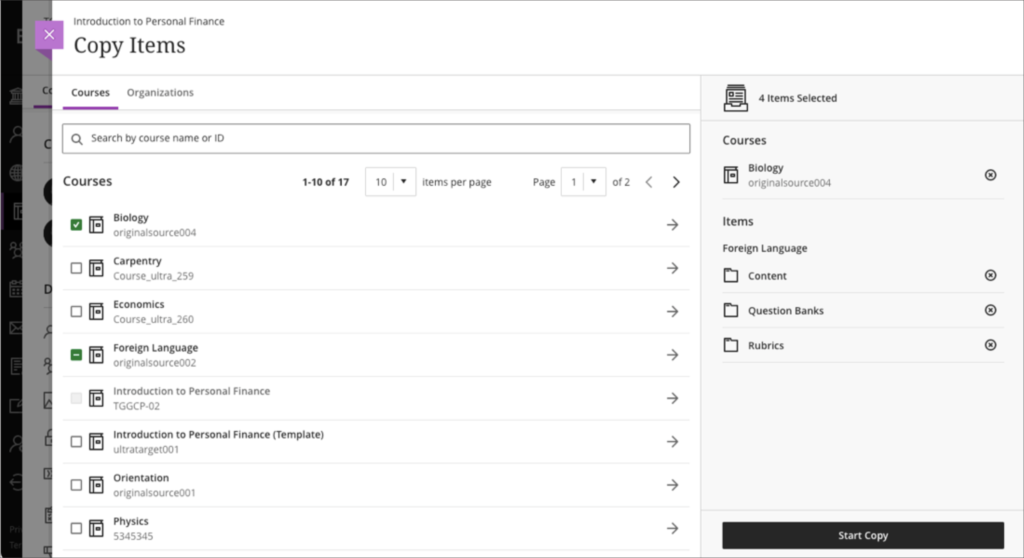
Staff can find out more about copying content into Ultra courses at: Blackboard Help – Copy Content from Other Courses
Question banks descriptions and search
Following December’s upgrade, staff will be able to add a description to a question bank. These descriptions may be useful for noting the topics or objectives the questions cover. The question bank description is displayed with the question bank title on the question banks page.
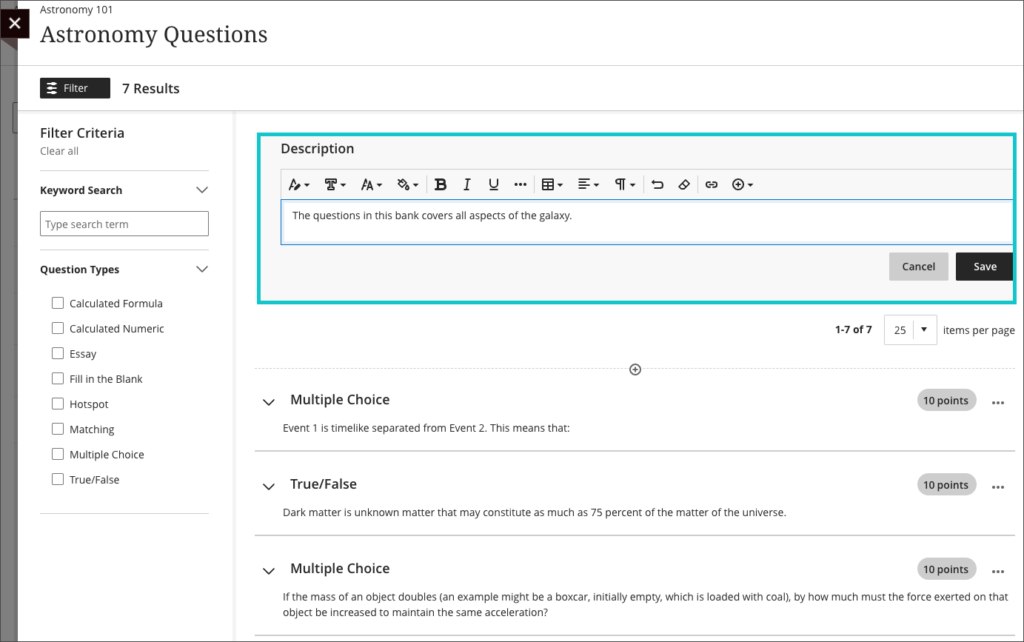
December’s upgrade will also bring in the option to search questions banks, with the search facility searching both the name and the description fields of the question bank.
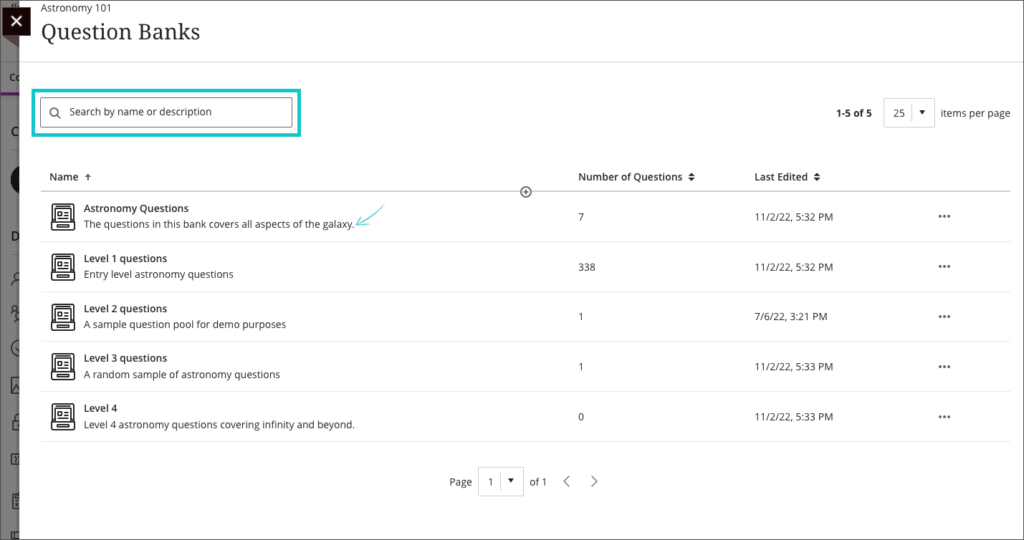
Staff can find out more about using question banks at: Blackboard Help – Question Banks
Simpler exit actions for student preview
December’s upgrade will bring in simpler exit process when viewing a course in student preview mode, allowing staff to exit in two clicks, instead of three.
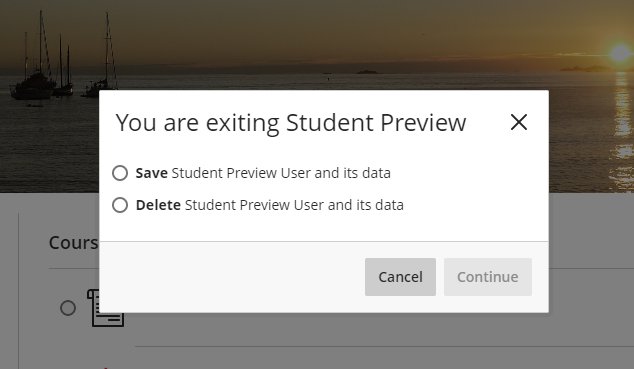
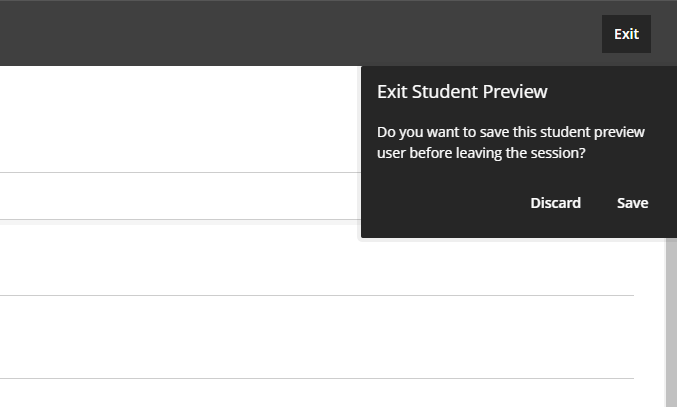
Improvements to ‘needs grading’ count for Blackboard Ultra assignments
In addition to the above improvements, December’s upgrade also improves the way that the needs grading count works, as it has sometimes provided an incorrect count of the number of items which required grading when assessing work with multiple attempts where ‘last attempt with a grade’ or ‘first attempt with a grade’ was selected in ‘Mark attempts’ in the assignment settings.
More information
As ever, please get in touch with your learning technologist if you would like any more information about the new features available in this month’s upgrade: https://libguides.northampton.ac.uk/learntech/staff/nile-help/who-is-my-learning-technologist
Recent Posts
- Blackboard Upgrade – January 2026
- Spotlight on Excellence: Bringing AI Conversations into Management Learning
- Blackboard Upgrade – December 2025
- Preparing for your Physiotherapy Apprenticeship Programme (PREP-PAP) by Fiona Barrett and Anna Smith
- Blackboard Upgrade – November 2025
- Fix Your Content Day 2025
- Blackboard Upgrade – October 2025
- Blackboard Upgrade – September 2025
- The potential student benefits of staying engaged with learning and teaching material
- LearnTech Symposium 2025
Tags
ABL Practitioner Stories Academic Skills Accessibility Active Blended Learning (ABL) ADE AI Artificial Intelligence Assessment Design Assessment Tools Blackboard Blackboard Learn Blackboard Upgrade Blended Learning Blogs CAIeRO Collaborate Collaboration Distance Learning Feedback FHES Flipped Learning iNorthampton iPad Kaltura Learner Experience MALT Mobile Newsletter NILE NILE Ultra Outside the box Panopto Presentations Quality Reflection SHED Submitting and Grading Electronically (SaGE) Turnitin Ultra Ultra Upgrade Update Updates Video Waterside XerteArchives
Site Admin

