The new features in this month’s Blackboard’s upgrade will be available from Friday 7th March. This month’s upgrade includes the following new/improved features to Ultra courses:
- Anonymous discussions – system administrators can view the author’s name if needed
- Pop out rubric for Blackboard assessment items
- Course open/closed settings panel improvements
Anonymous discussions – NILE system administrators can view the author’s name if needed
The April 2024 Blackboard upgrade introduced the option to allow students to post anonymously to Ultra discussions. While this was a welcome improvement, because anonymous posts could not be de-anonymised concerns were raised about what would happen if a student posted something that required the author’s name to be disclosed. In response to this, the March 2025 upgrade includes the option for NILE system administrators to view the name of anonymous authors of discussion posts. This will not de-anonymise the post author on the discussion itself, but will simply allow a system administrator to view the name of the post author. Where this is needed, staff can contact the Learning Technology Manager, providing details of the NILE course and discussion forum title, along with a screenshot of the post in question and reason why it is necessary to reveal the post author. As anonymous posts can now be revealed, a new ‘info’ option is available to students explaining that authorised users have the ability to identify anonymous authors.
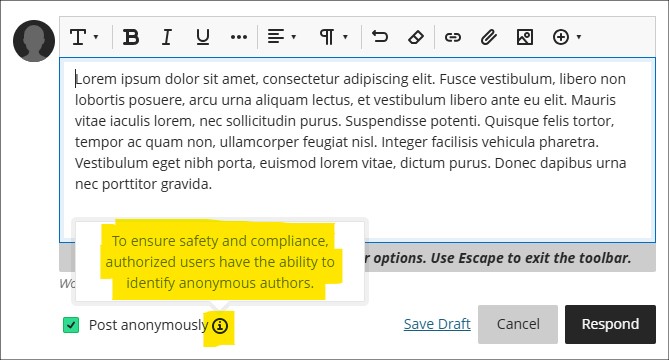
For more information about setting up and using discussions in NILE, see: Blackboard Help – Create Discussions
Pop out rubric for Blackboard assessment items
Following the March upgrade, staff will be able to pop out grading rubrics into a separate window when grading assignment submissions. Instead of only being available in the side panel and formatted in a stack, the pop-out rubric is a separate, movable window and formatted in a grid view.
This update makes it easier to navigate and grade student submissions by providing a clearer, more comprehensive view of the rubric. Popping out the rubric lets staff view the student submission and the rubric side-by-side for a more efficient grading experience. Staff can quickly select performance levels and provide feedback in the rubric while viewing the student submission.
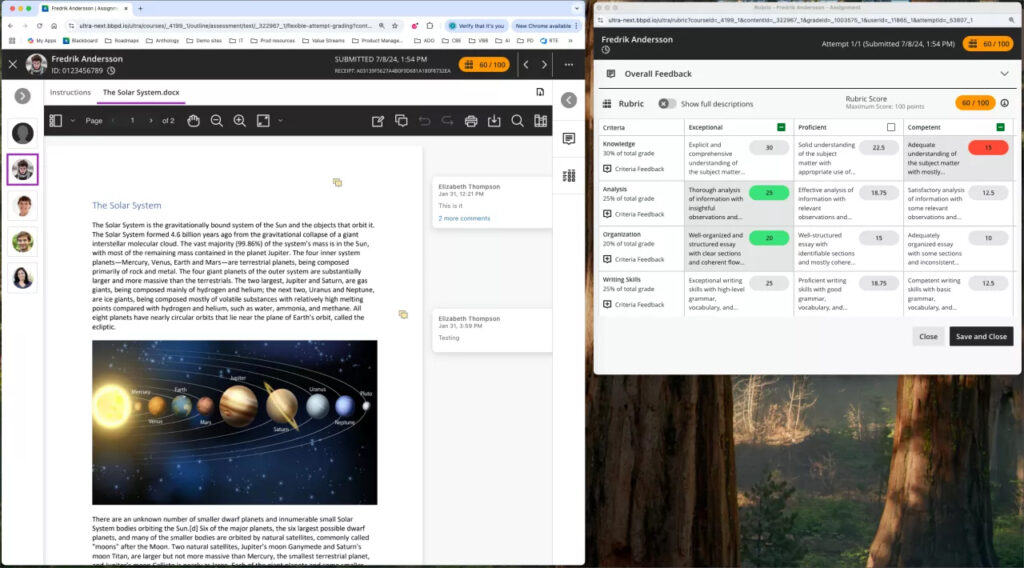
More information about creating and managing Blackboard rubrics is available at: Blackboard Help – Create Rubrics
More information about grading with Blackboard rubrics is available at: Blackboard Help – Grade with Rubrics
Course open/closed settings panel improvements
Following feedback about the January 2025 upgrade and the change of location for the open/close NILE course settings, the course setting panel interface has been improved for the March 2025 upgrade, making it easier for staff to choose between the open and closed status settings.
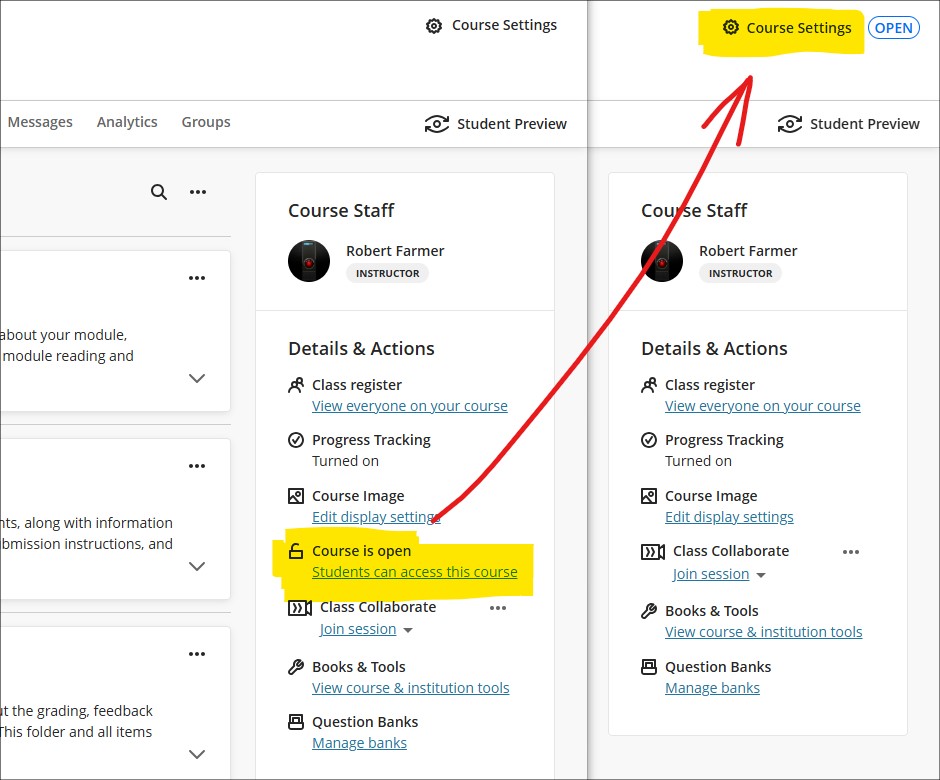
Once in the course settings panel, the March upgrade makes selecting between the course open/closed status much simpler.
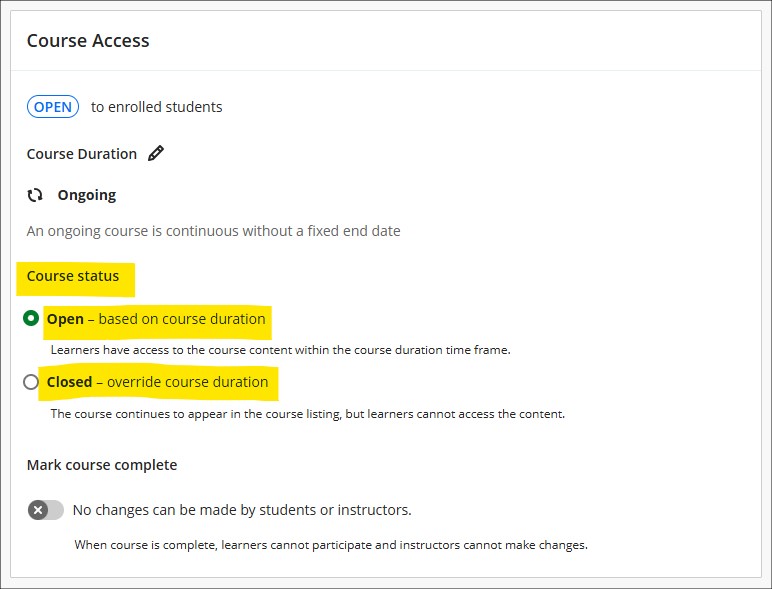
More information
As ever, please get in touch with your learning technologist if you would like any more information about the new features available in this month’s upgrade: Who is my learning technologist?
The new features in this month’s Blackboard’s upgrade will be available from Friday 7th February. This month’s upgrade includes the following new/improved features to Ultra courses:
- Improvements to AI Design Assistant
- Option to change folders to learning modules or learning modules to folders
- Upload images to Ultra documents using the new image block
- Improved rendering of Office (Word, PowerPoint, Excel) and PDF documents uploaded by staff and students, and improved student file submission processs
Improvements to AI Design Assistant
February’s upgrade will see two improvements to NILE’s AI Design Assistant:
- The option to include or exclude descriptions from auto-generated learning modules, plus the ability to auto-generate up to 20 learning modules (the previous maximim was 10)
- The ability to auto-generate up to 20 test questions at a time (the previous maximum was 10)
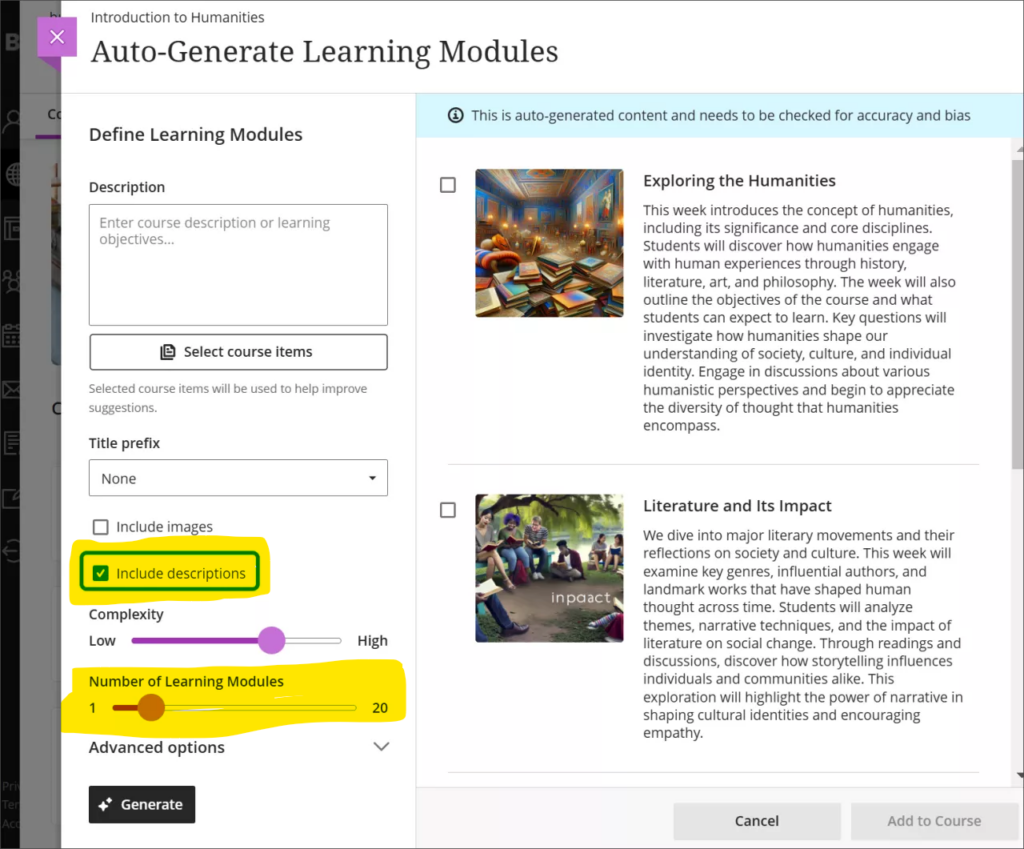
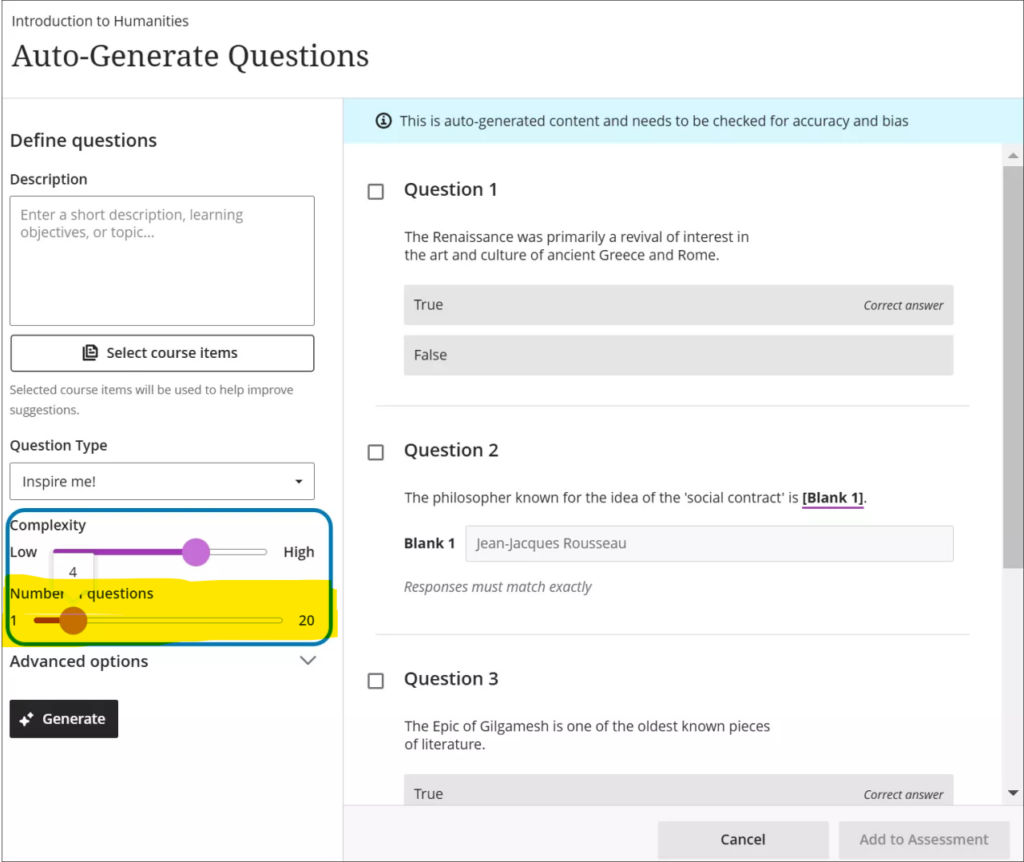
For more about the AI Design Assistant see: Learning Technology Team – AI Design Assistant
Option to change folders to learning modules or learning modules to folders
Following February’s update, staff will be able to quickly and easily change folders to learning modules, or learning modules to folders.
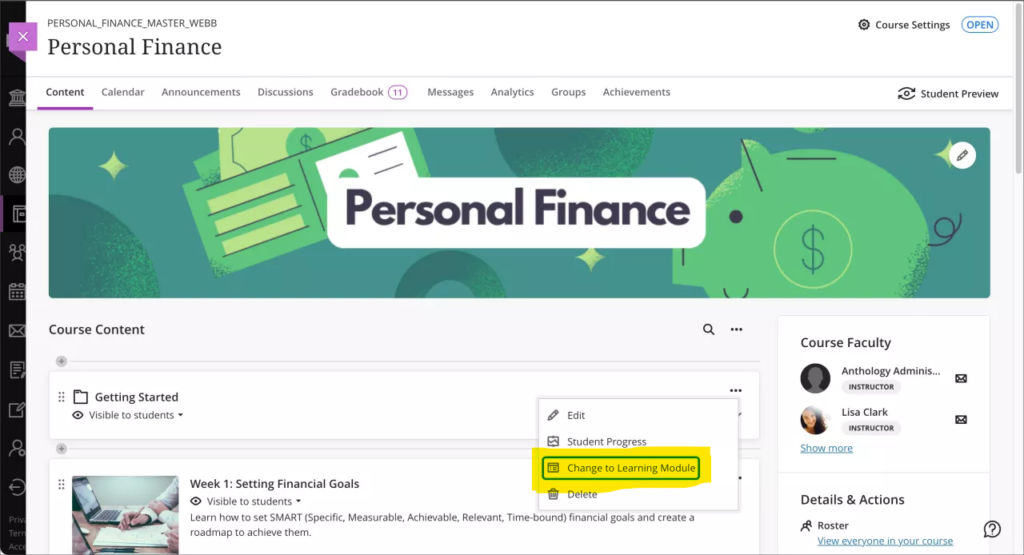
For more information about creating, customising, and using learning modules see: Blackboard Help – Create Learning Modules
Upload images to Ultra documents using the new image block
Following February’s upgrade, staff will be able to use an image block to add images to Ultra bocuments. Staff can use image blocks to upload their own images, use the AI Design Assistant to generate images, or select images from Unsplash. Image blocks can be moved throughout a document, just like other block types. Staff also have the option to resize images, set height, and maintain aspect ratios in image blocks. Adding images via the image block also reduces white space around images and provides greater control over content design.
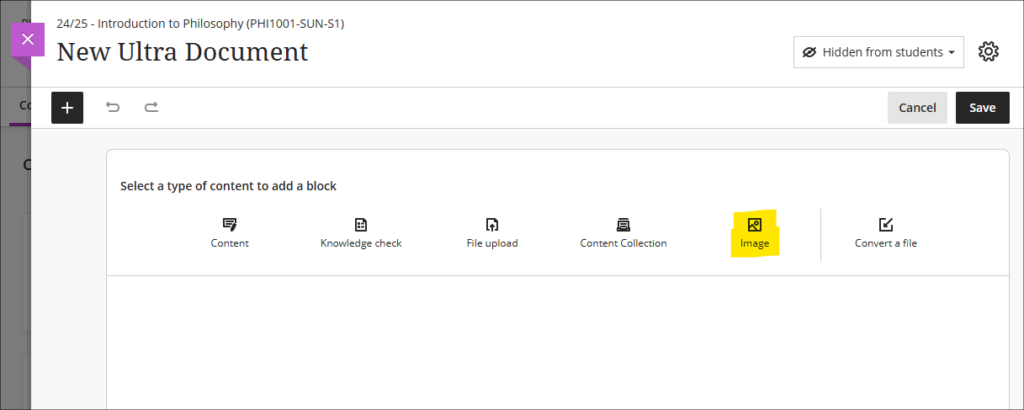
Improved rendering of Office (Word, PowerPoint, Excel) and PDF documents uploaded by staff and students, and improved student file submission process
Already in place is Blackboard’s improved rendering of standard Office (Word, PowerPoint, Excel) and PDF documents. Previously, when viewing Office and PDF documents in Ultra courses a message would appear warning that the file conversion process might have altered the document layout and spacing. While any changes were usually only very slight, Blackboard have upgraded the file conversion tool to elimate any such changes. Thus, the versions of documents viewed in Ultra courses will be identical to the versions originally uploaded by staff and students. This upgrade will improve the experience of students viewing Office/PDF documents uploaded into the course content area of Ultra courses, and the experience of staff assessing Office/PDF documents submitted by their students using the Blackboard assignment tool.
Please note that no action is needed in order to activate the improved file rendering tool. Files previously uploaded by staff into the course content area will automatically be rendered using the upgraded tool. Files previously uploaded by students via Blackboard assignments will retain their previous formatting (i.e., they will be rendered using the old rendering tool) so as not to make any changes to work that has already been submitted and graded, but new student submissions to Blackboard assignments will use the upgraded rendering tool.
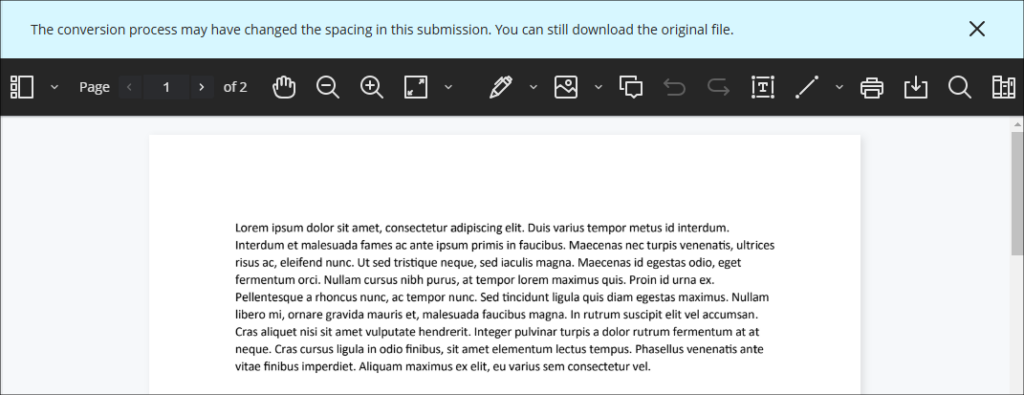
As part of the file submission process for students submitting work to Blackboard assignments, the February upgrade will bring the following additional improvements:
- Timed assessments: When a student uploads a file just before the timer runs out, the upload will complete before the attempt is auto-submitted
- Re-upload workflow: If a student’s file doesn’t upload correctly, they can easily re-upload it using the new workflow
Students can now be confident that their files are successfully attached, received, and stored, and they will be notified immediately if there are any issues with their file submissions.
More information
As ever, please get in touch with your learning technologist if you would like any more information about the new features available in this month’s upgrade: Who is my learning technologist?
The new features in Blackboard’s January upgrade will be available from Friday 10th January. This month’s upgrade includes the following new/improved features to Ultra courses:
- Improvements to AI Design Assistant
- Staff option to hide/show columns in the gradebook
- New location for controls to open/close Ultra courses to students
- New location for staff ‘Enrol on a NILE course’ tool
- End of life for Turnitin ETS e-Rater
Improvements to AI Design Assistant
Following the improvement to auto-generated Blackboard rubrics in last month’s upgrade, for the January 2025 upgrade Blackboard have improved the auto-generation features of many of the other AI Design Assistant to have faster and more complex outputs, including:
- Learning modules;
- Assignments, discussion, and journals prompts;
- Auto-generated test questions;
- AI conversation avatars;
- Image generation.
Following the upgrade, the auto-generated outputs for learning modules will be more descriptive and focused on the topic than was previously the case. Assignments, discussions, and journals will also present more depth in relation to prompts and content selected by staff. In addition, images for AI Conversation avatars will be more realistic, and the quality of the images generated by the AI Design Assistant will be improved, making the images look more realistic and better related to the auto-generation prompts.
You can find out more about using the AI Design Assistant at: Learning Technology Team – AI Design Assistant
Staff option to hide/show columns in the gradebook
Currently, while staff can set gradebook items to be available or unavailable to students, staff have no way of hiding gradebook items from the staff view of the gradebook. To make the gradebook more manageable, after the January upgrade staff will be able to use the ‘Manage gradebook items’ option in the gradebook settings to hide items in gradebook from the staff view of the gradebook without affecting the visibility of these items for students. Once hidden, items can be shown again by returning to ‘Manage gradebook items’ and changing their visibility status.
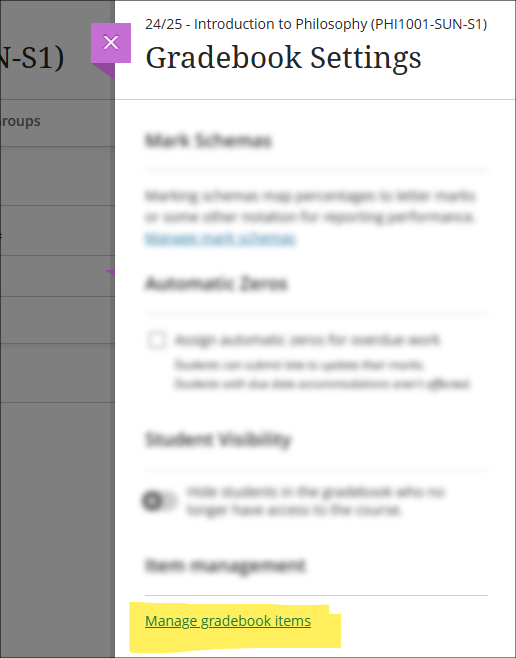
More information about using the Ultra gradebook is available from: Blackboard Help – Ultra Gradebook
New location for controls to open/close Ultra courses to students
Following January’s upgrade, the setting to open, close, and complete Ultra courses will move from the ‘Details & Actions’ menu to the ‘Course Settings’ panel. Additionally, the current status of the course will be displayed to staff in the upper right-hand corner of the course page.
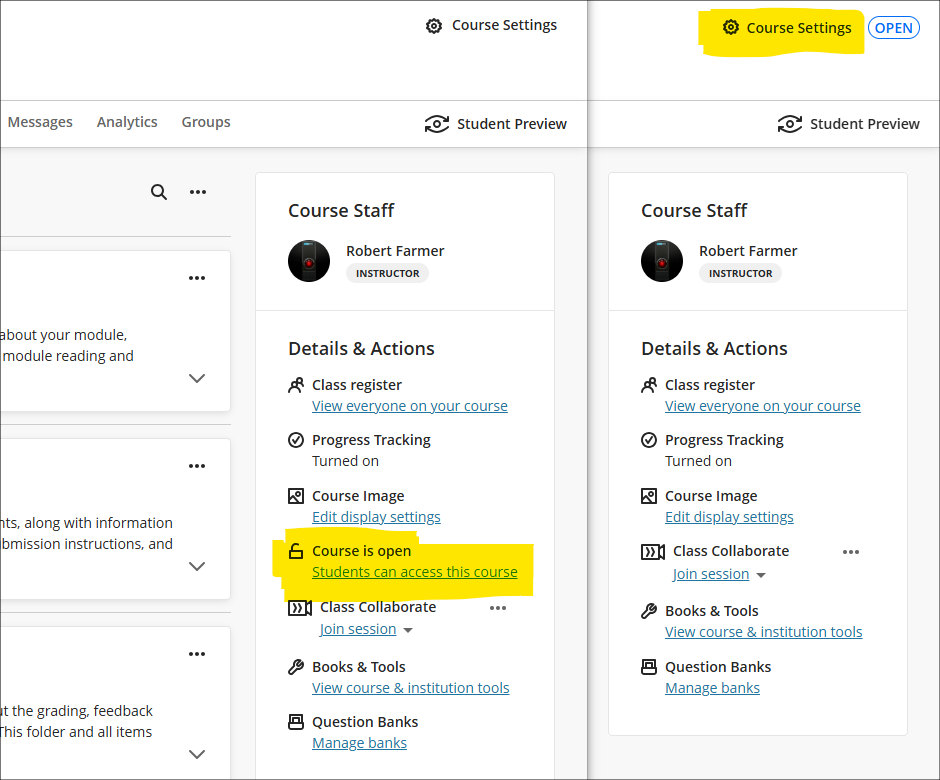
New NILE courses will continue to be closed (i.e., unavailable) to students so that teaching staff can open them to students when they are ready.
When accessing the course settings panel, a closed course will look like this:
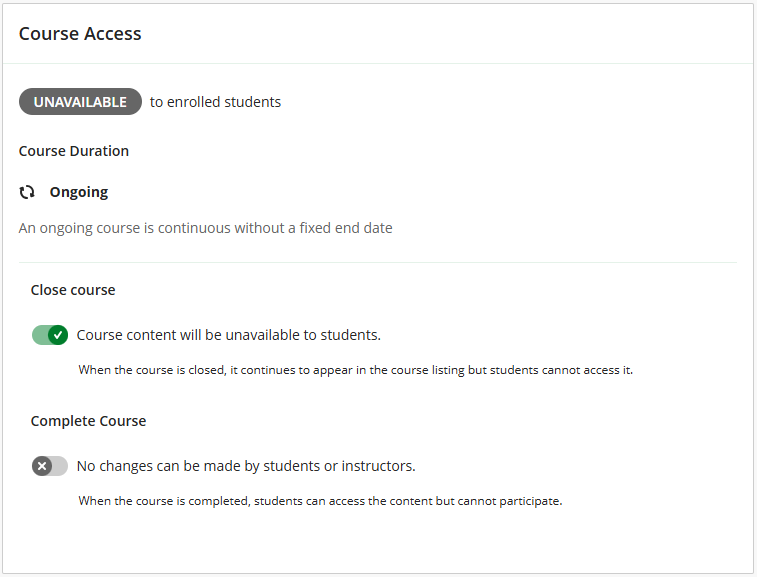
To open the course, switch off the ‘Close course’ button:
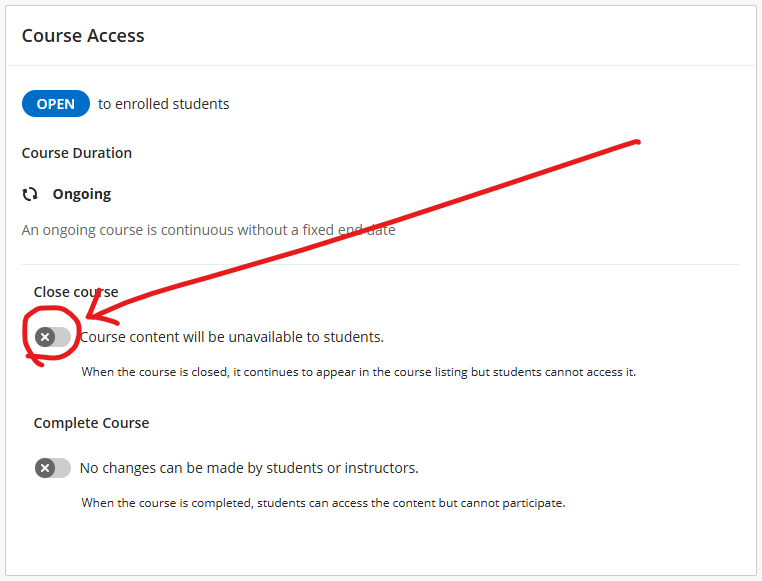
More information about the course access status is available from: Blackboard Help – Course Settings, Course Access
New location for staff ‘Enrol on a NILE course’ tool
Following the January upgrade, an improved version of the ‘Enrol on a NILE course’ tool will be located in the Tools section of the main NILE menu. The new version of this tool allows UON staff to enrol on (and unenrol from) a NILE course as either ‘Instructor’ or ‘Support Staff’.
- Instructor: this role provides full permissions for the NILE course and is intended for academic staff teaching on the course.
- Support Staff: this role provides limited permissions for the NILE course and is intended for professional services staff supporting students on the course (e.g., ASSIST staff).
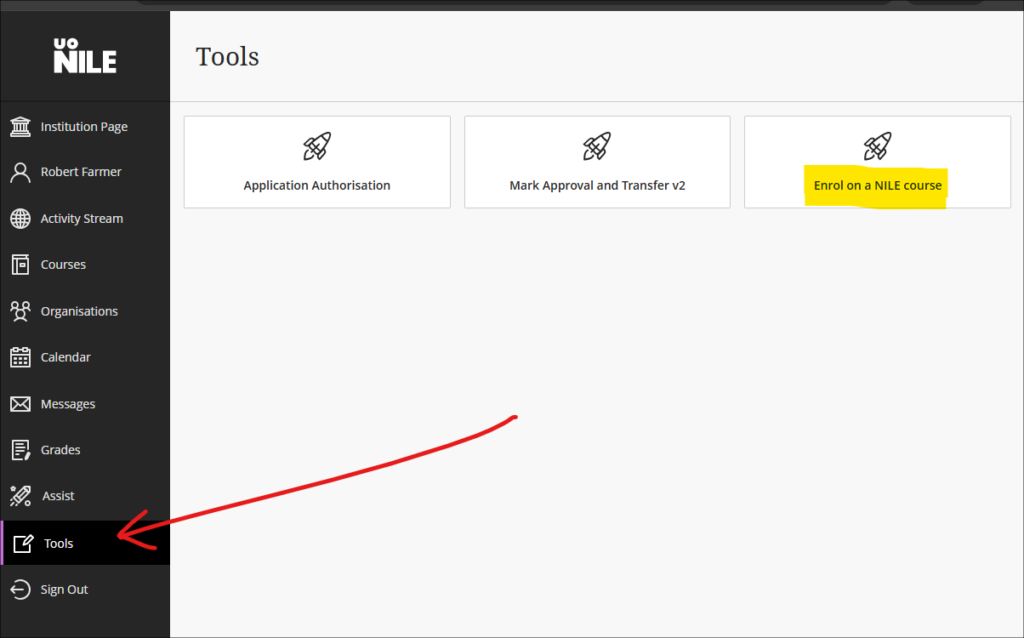
More information about using the tool is available from: Learning Technology Team – How do I enrol on or remove myself from a NILE course?
End of life for Turnitin ETS e-Rater
Turnitin has been notified by Educational Testing Services (ETS) that they will no longer be supporting their e-rater grammar service in 2025. As a result, Turnitin will be removing the ETS e-rater from all of its products as of December 31, 2024.
More information
As ever, please get in touch with your learning technologist if you would like any more information about the new features available in this month’s upgrade: Who is my learning technologist?
The new features in Blackboard’s December upgrade will be available from Friday 6th December, along with two new features which are available already. This month’s upgrade includes the following new/improved features to Ultra courses:
- NILE > SITS grades transfer process (available now)
- Turnitin Paper Lookup Tool (available now)
- AI Design Assistant: Rubric generation improvements
- New post indicator for Ultra discussions
- Important updates to the storage and management of Kaltura media (from 31st December)
- End of life for guest access to NILE, including welcome courses and organisations, and removal of old Original courses and organisations (from 31st December)
NILE > SITS grades transfer process
The process for sending grades from NILE to SITS is now available. Full guidance on how the process works, along with a list of FAQs, is available at: Learning Technology Team – Transferring grades from NILE to SITS
Turnitin Paper Lookup Tool
The Turnitin Paper Lookup Tool is now available, which means that staff can easily find assessments submitted to Turnitin on NILE courses which are no longer available. The tool is accessed from the course content area of a NILE course, in the Details & Actions menu, under ‘Books and Tools: View course and institution tools’.
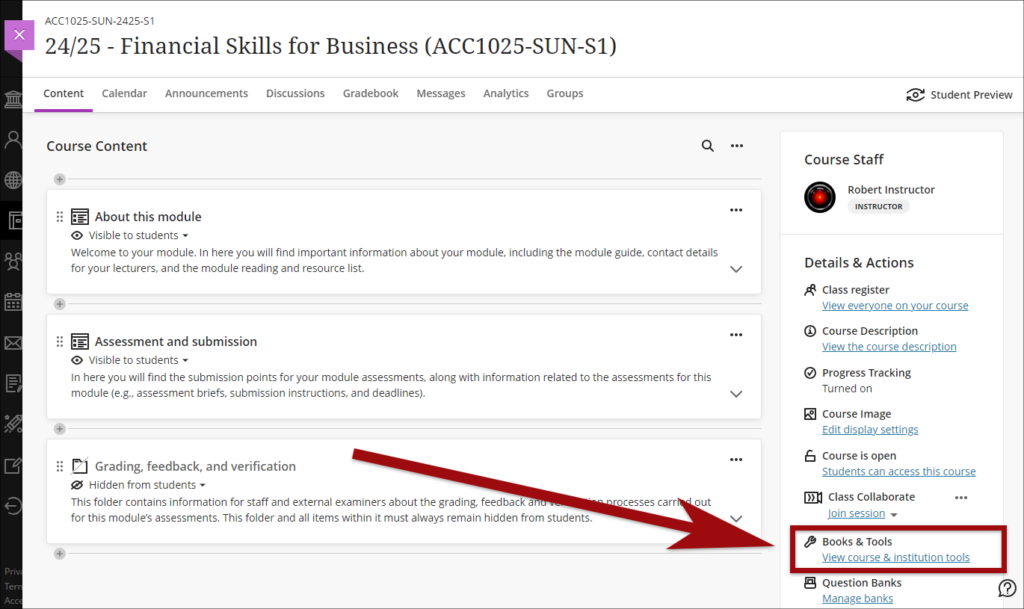
The paper lookup tool is the same in all NILE courses, so it doesn’t matter which NILE course you access it through. Guidance on how to use the Paper Lookup Tool is available at: Turnitin – The paper lookup tool for Feedback Studio
AI Design Assistant: Rubric generation Improvements
Blackboard have upgraded the AI tool powering the auto-generation of rubrics. Following the upgrade, Blackboard say that rubrics, “will now have more complex outputs. The AI Design Assistant will also work faster. Instructors can expect better rubrics, even for long, complicated assessments.”
More information about using the AI Design Assistant is available from: Learning Technology Team – AI Design Assistant
New post indicator for Ultra discussions
We added a “New” indicator that displays next to posts and replies that a user has not yet accessed.
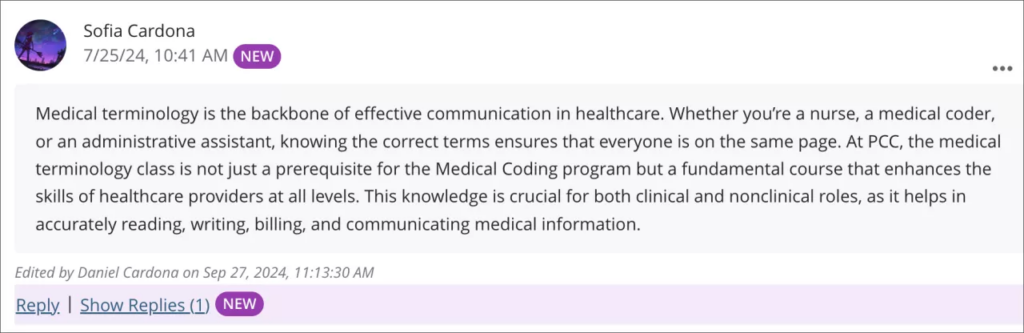
More information about using discussions in Ultra courses is available from: Blackboard Help – Discussions
Important updates to the storage and management of Kaltura media (from 31st December)
As previously announced, in order to make more effective use of our available storage in Kaltura, the audio/video streaming system used in NILE, in October 2024 ITSG (IT Steering Group) approved changes to the storage and management of Kaltura media. Removal of media files from Kaltura will now take place as follows:
- Student Media: Media files with no plays to be permanently deleted after three years. Media files with one or more plays to be permanently deleted eight years after upload date.
- Staff Media: Media files with no plays in the last eight years to be permanently deleted.
End of life for guest access to NILE, including welcome courses and organisations, and removal of old Original courses and organisations (from 31st December)
As previously announced, in order to implement necessary security measures, from the 1st of January 2025 guest access to NILE will no longer be possible. This means that only logged in users will be able to access NILE. Guest access to Ultra courses has never been possible, however, some old Original courses, including welcome courses, may still be available via guest access and the information they contain may need to be relocated.
Additionally, please note that while most NILE courses are regularly archived and removed from NILE in accordance with the NILE Archiving and Retention Policy, some old Original courses and organisations remain on the system and will continue to be removed from NILE on a rolling ten year basis. Currently, all Original courses and organisations created before 01/01/2014 are no longer available on NILE, and courses created before 01/01/2015 will be no longer be available from 1st January 2025.
Staff who are concerned that they may be affected by either of these matters are encouraged to contact Robert Farmer, the Learning Technology Manager, to discuss their requirements. Where information needs to be available to people who do not have a NILE login, it will be necessary to use another platform to provide this. However, where using NILE is still the best option, we will be happy to provide a new Ultra course or organisation to replace the old Original one.
More information
As ever, please get in touch with your learning technologist if you would like any more information about the new features available in this month’s upgrade: Who is my learning technologist?
The new features in Blackboard’s November upgrade will be available from Friday 8th November. This month’s upgrade includes the following new/improved features to Ultra courses:
- Improvement to print test option for Ultra tests
- Improved assignment file submission process for students submitting to Ultra assignments
- Important updates to the storage and management of Kaltura media (from 31st December)
- End of life for guest access to NILE, including welcome courses and organisations, and removal of old Original courses and organisations (from 31st December)
Improvement to the print test option for Ultra tests
Prior to the November upgrade, the print test option in Ultra tests did not include questions coming from question pools. Following the upgrade, question pool questions will be included when printing tests. Also following the upgrade, when using print test a single PDF file will now be generated which includes both the test with answers (the answer key) in the first half of the PDF, and the test as it appears to students without answers in the second half of the PDF. As is currently the case, the print test option will only be available to staff.
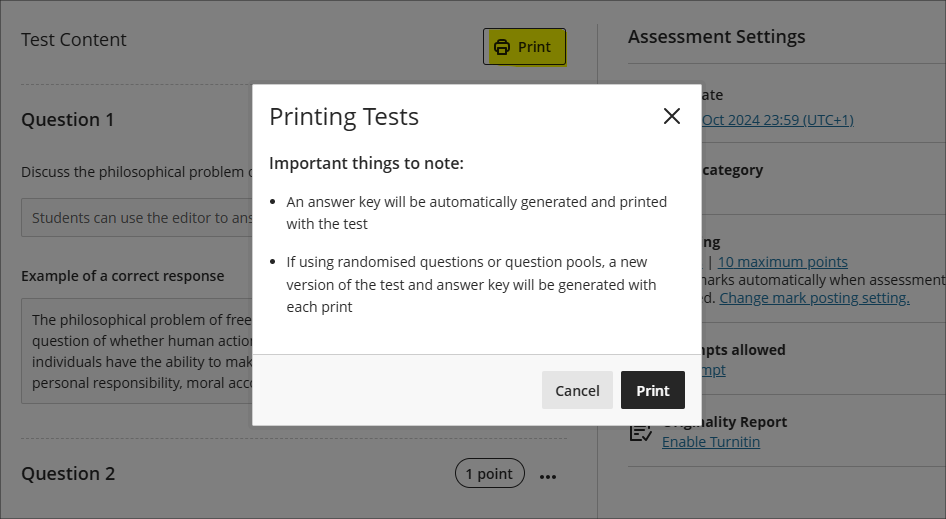
Improved assignment file submission process for students submitting files to Ultra assignments
The November upgrade improves the file upload process for students submitting files to Ultra assignments, making students aware of corrupted files, files which exceed the maximum permitted file size limit, audio/video files which must be uploaded via Kaltura, and ensuring all files are correctly attached during multiple file uploads.
- Corrupted File Alerts: If a student attempts to submit a corrupted file a pop-up will notify them of the issue.
- File Size Limit & File Type Notification: A pop-up will display a message to students if their file exceeds the permitted size limit of 1GB or is an audio/video file that needs to be uploaded to NILE using Kaltura. In both of these instances, students will be directed to view the ‘Why can’t I upload my file to NILE?‘ FAQ.
- Managing Multiple File Uploads: To prevent issues when uploading multiple files, students will now be required to wait for the each file to complete the upload process before attaching additional files.
Important updates to the storage and management of Kaltura media (from 31st December)
In order to make more effective use of our available storage in Kaltura, the audio/video streaming system used in NILE, in October 2024 ITSG (IT Steering Group) approved changes to the storage and management of Kaltura media. Removal of media files from Kaltura will now take place as follows:
- Student Media: Media files with no plays to be permanently deleted after three years. Media files with one or more plays to be permanently deleted eight years after upload date.
- Staff Media: Media files with no plays in the last eight years to be permanently deleted.
End of life for guest access to NILE, including welcome courses and organisations, and removal of old Original courses and organisations (from 31st December)
As previously announced in our Blackboard Upgrade – July 2024 post, in order to implement necessary security measures, from the 1st of January 2025 guest access to NILE will no longer be possible. This means that only logged in users will be able to access NILE. Guest access to Ultra courses has never been possible, however, some old Original courses, including welcome courses, may still be available via guest access and the information they contain may need to be relocated.
Additionally, please note that while most NILE courses are regularly archived and removed from NILE in accordance with the NILE Archiving and Retention Policy, some old Original courses and organisations remain on the system and will continue to be removed from NILE on a rolling ten year basis. Currently, all Original courses and organisations created before 01/01/2014 are no longer available on NILE, and courses created before 01/01/2015 will be no longer be available from 1st January 2025.
Staff who are concerned that they may be affected by either of these matters are encouraged to contact Robert Farmer, the Learning Technology Manager, to discuss their requirements. Where information needs to be available to people who do not have a NILE login, it will be necessary to use another platform to provide this. However, where using NILE is still the best option, we will be happy to provide a new Ultra course or organisation to replace the old Original one.
More information
As ever, please get in touch with your learning technologist if you would like any more information about the new features available in this month’s upgrade: Who is my learning technologist?
Breaking Boundaries: Engaging Students with Clear and Structured Course Design
This summer, Kiran Kaur, a lecturer in the Faculty of Business and Law, was recognised with a NILE Ultra Course Award for her exceptional work on BUS2900: Research, Trends, and Professional Directions, which she developed during the 2023-24 academic year. The NILE Ultra Awards celebrate excellence in course design, recognising modules that demonstrate high standards of structure, accessibility, and student engagement.
Kiran’s success with the 2023-24 module laid the foundation for her work this year when she took on a new module at short notice. She applied the same principles she used in her award-winning course—prioritising structure, clarity, and accessibility—and incorporated innovative tools like Padlet and emojis. These changes have had a powerful impact on student engagement, with the students in this new 2024-25 module providing glowing feedback. One student even described it as “the best module ever on NILE,” noting how easy it was to navigate and access resources.
Innovative Use of Emojis and Padlet for Engagement
A standout feature of Kiran’s teaching approach is her creative use of emojis to enhance course content. “I used emojis to help break up the text and make the material feel a little more fun and approachable for students. It’s a simple touch, but it got great feedback,” Kiran explained. This added a layer of visual clarity that students enjoyed.
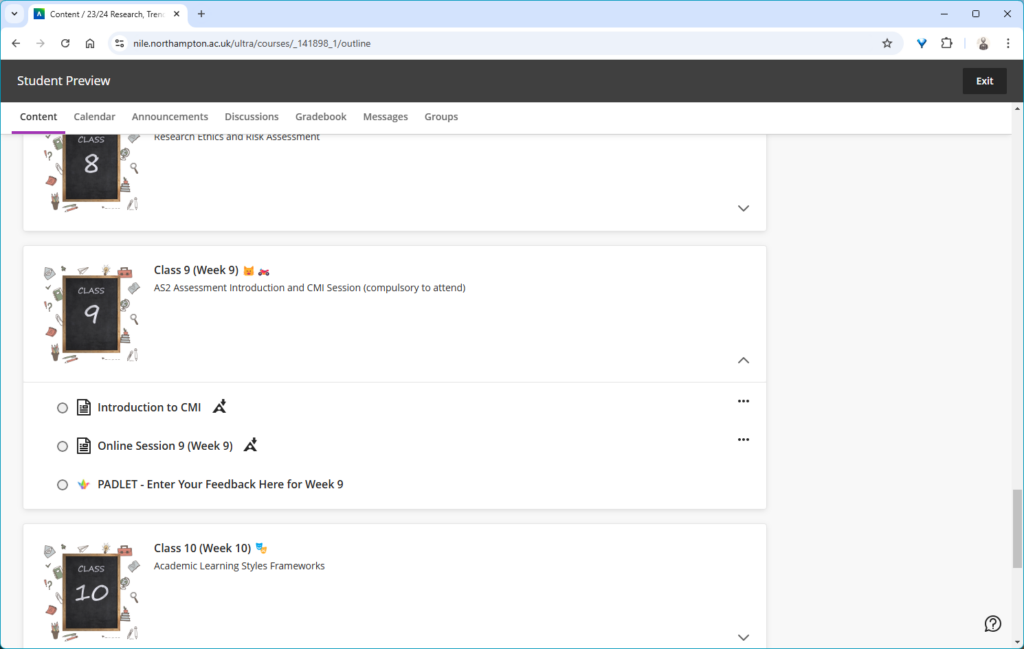
In addition, Kiran made extensive use of Padlet, a collaborative tool that students used throughout the module to share ideas and engage with each other. “Padlet really worked to get students engaging with each other. It’s not just a tool for posting comments; it’s a space where students can collaborate in real-time, share their thoughts, and build a sense of belonging,” Kiran noted. Padlet’s role in the module went beyond traditional discussion boards, encouraging real-time collaboration and making students feel more connected despite being in an online environment. This interactivity was a key factor in building student engagement.
Sharing Best Practice and Building Consistency
Kiran plans to share her approach at an upcoming subject staff development day. She is eager to promote consistency across her programme, ensuring that students enjoy a seamless and cohesive learning experience throughout their three years of study. “It’s about fostering a culture where we share what’s working well, so that students benefit across the board,” Kiran explained.
Reflecting on her own experience, she encourages her colleagues to consider nominating themselves or each other for future NILE Ultra Course Awards. She credits her own nomination to a colleague’s encouragement and is now keen to inspire others to recognise the impact of their own teaching practices. “I wouldn’t have even thought to put myself forward if a colleague hadn’t mentioned the award. Now, I want to help others see the value in recognising their own achievements,” Kiran added.
Looking Forward
Kiran continues to apply her proven strategies to her new modules, maintaining her commitment to clear, structured design and student engagement. Her success demonstrates how thoughtful course development, and the use of innovative digital tools can greatly enhance the student experience. “For me, it’s about making sure that the students have the best possible experience. If they’re engaged and able to access the materials easily, they’ll get more out of the course,” she said.
Kiran’s story serves as an inspiration to her colleagues at the University of Northampton, illustrating how collaboration, innovation, and sharing best practices can lead to great results. Congratulations again to Kiran Kaur for her NILE Ultra Course Award, and we look forward to seeing her continued success!
NILE Ultra Course Awards 2025
Keep an eye out in the new year for the 2025 Ultra Courses Awards.
Last week, we highlighted Fix Your Content Day, where staff were encouraged to take small steps towards improving the accessibility of their module sites. Today, we’re excited to share a success story from Deborah Gardner, a Lecturer in Business Management, who took part in the initiative and saw significant improvements in her module’s accessibility.
When Deborah checked her module site’s accessibility report, she found it at 88%. While this was a decent score, she knew there was room for improvement. “I went through the steps the report suggested,” she explained, starting with adding alternative text to diagrams in her PowerPoint slides and correcting low-visibility text. These changes quickly raised her score to 99%, and with a bit more effort, she soon reached the perfect 100%. “Some of the corrections were a little time-consuming, but the effort paid off when my overall score hit 100%,” she shared.
Key Learnings
Deborah’s experience highlighted a few valuable takeaways:
Custom ALT Text: One of Deborah’s recommendations is to write your own ALT text descriptions for images, rather than relying on automatic suggestions. “When I asked to use the suggested [ALT text], it didn’t really describe the image that well,” she noted. Crafting accurate and meaningful descriptions ensures that students using screen readers fully understand visual content.
Tackling PDFs: For Deborah, the most time-consuming task was correcting PDFs, but the improvements were well worth the time. Ensuring all content is accessible, even documents, can have a huge impact on student inclusion.
A Habit of Accessibility
Deborah encourages her colleagues to get into the habit of reviewing their accessibility reports regularly: “The first step is to check your report. Quite often, it will just involve a few tweaks, so it won’t be too demanding on your time. Get into the habit of checking it once a week to ensure your site remains accessible.”
She also suggests incorporating accessible practices from the very beginning: “It helps to get into the habit of providing descriptions for any images in your content right from the start—they’re less likely to flag up in the report that way.”
Next steps
While Deborah has seen firsthand the benefits of improving her module’s accessibility, she hopes to work with colleagues across the programme to adopt similar practices. By sharing her experience and success, she would like to help others to do the same, creating a more inclusive learning environment for all students.
Accessibility doesn’t have to be overwhelming, and as Deborah’s story shows, even a few small steps can make a big difference. For more tips and support, check out our original blog post here and don’t hesitate to reach out to your Learning Technologist for guidance.
The new features in Blackboard’s October upgrade are available from Friday 4th October. This month’s upgrade includes the following new/improved features to Ultra courses:
- Students who have completed their studies no longer hidden in NILE courses
- Email notifications for followed discussions
- Auto-generate test questions in question banks
- End of life for guest access to NILE, including welcome courses and organisations, and removal of old Original courses and organisations (from 31st December)
Students who have completed their studies no longer hidden in NILE courses
Students’ NILE accounts are automatically made unavailable in NILE approximately one month after their status in the SRS (Student Records System) is updated from ‘Enrolled’ to ‘Award’. This has had the effect of hiding these students in their NILE courses, which has made it difficult for staff to view the assignments, grades and feedback of students who have completed their studies. Following the October upgrade this will no longer happen, and instead of disappearing from the gradebook and from the class register, students whose NILE accounts have been made unavailable will remain in their NILE courses, with unavailable students’ accounts marked with a strikethrough. Due to the way that Turnitin functions, unavailable students and their submissions will not be visible in the Turnitin submission inbox, however, the grades of unavailable students’ Turnitin assignments will be visible in the gradebook. Unavailable students’ Blackboard assignments, tests, journals and discussions will be fully visible in NILE.
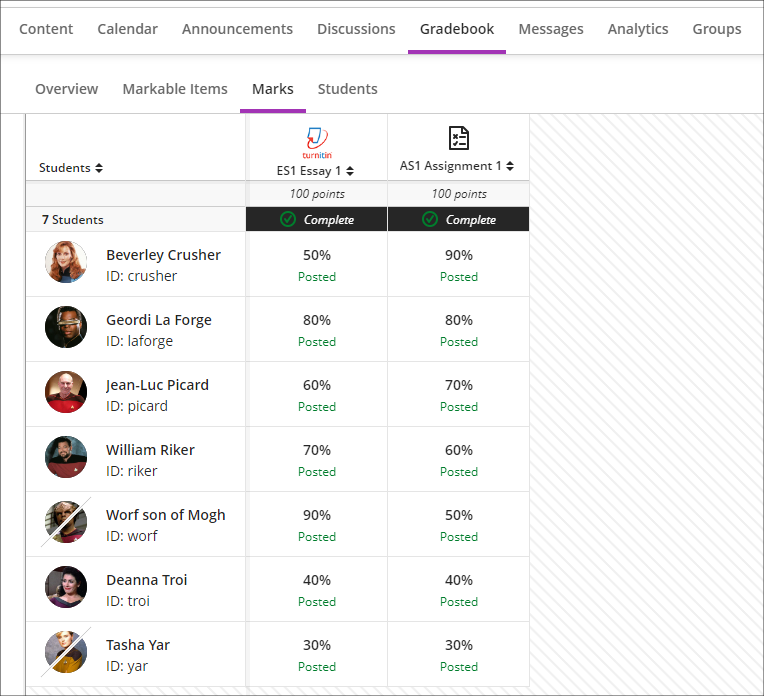
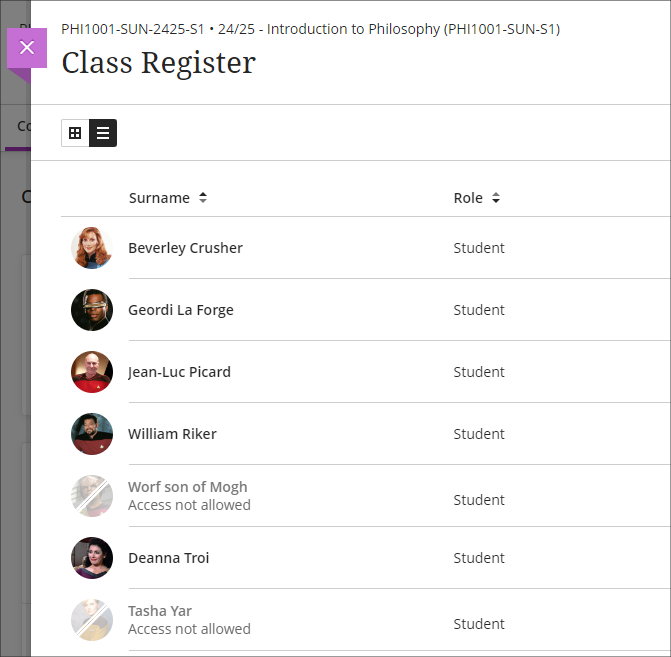
Please note that the above change to NILE courses only applies to students who have completed their studies and whose NILE accounts have been made unavailable. It will continue to be the case that students who have been withdrawn from a module or who have transferred off a module will not appear in those particular NILE courses.
Email notifications for followed discussions
Following on from the August 2024 release, in which a ‘Follow discussion‘ option was introduced to Ultra discussions, the October 2024 release will allow staff and students to optionally receive email notifications for followed discussions.
Staff and students who opt to follow discussions will continue to receive notifications in the activity stream when there are responses and replies to the discussions they are following. Additionally, staff and students will also be able to receive email notifications when there are responses and replies to followed discussions, and these will be configurable in the email notifications section of the activity stream’s notification settings. Emails for followed discussions will be default on, and the default frequency for email notifications is ‘Email me once a day’.
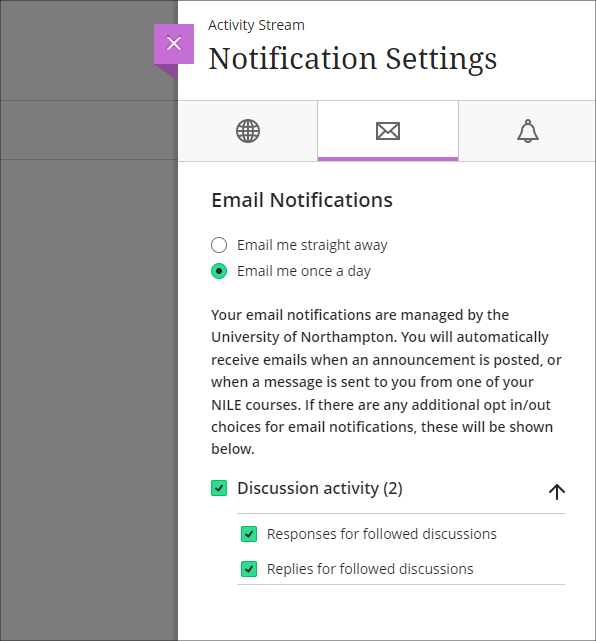
Please note that the emails received for followed discussions will not contain the actual content of the discussion response or reply, but will only state that a response or reply has been made to a followed discussion, and will include a link to the discussion.
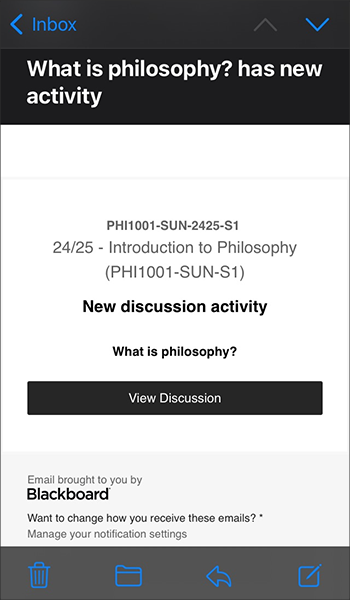
More information about discussions in Ultra courses is available from: Blackboard Help – Discussions
Auto-generate test questions in question banks
Following October’s upgrade, staff will be able to use the AI Design Assistant to auto-generate test questions in question banks. The question banks tool is available from the ‘Details & Actions’ menu in the content area of Ultra courses. Using question banks makes it much easier to reuse test questions in different tests, or to create a large pool of test questions which can be reused in tests which pick a random sample of test questions.
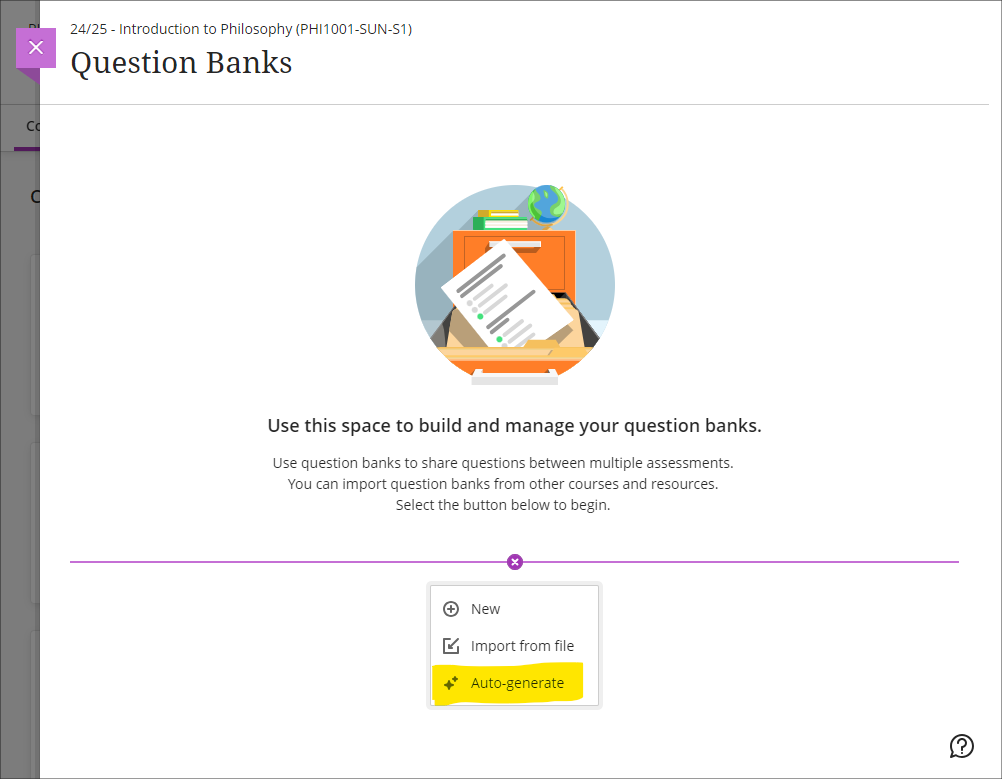
More information about using AI Design Assistant is available from: Learning Technology Team – AI Design Assist
More information about using question banks in Blackboard tests is available from: Blackboard Help – Question Banks
End of life for guest access to NILE, including welcome courses and organisations, and removal of old Original courses and organisations (from 31st December)
As previously announced in our Blackboard Upgrade – July 2024 post, in order to implement necessary security measures, from the 1st of January 2025 guest access to NILE will no longer be possible. This means that only logged in users will be able to access NILE. Guest access to Ultra courses has never been possible, however, some old Original courses, including welcome courses, may still be available via guest access and the information they contain may need to be relocated.
Additionally, please note that while most NILE courses are regularly archived and removed from NILE in accordance with the NILE Archiving and Retention Policy, some old Original courses and organisations remain on the system and will continue to be removed from NILE on a rolling ten year basis. Currently, all Original courses and organisations created before 01/01/2014 are no longer available on NILE, and courses created before 01/01/2015 will be no longer be available from 1st January 2025.
Staff who are concerned that they may be affected by either of these matters are encouraged to contact Robert Farmer, the Learning Technology Manager, to discuss their requirements. Where information needs to be available to people who do not have a NILE login, it will be necessary to use another platform to provide this. However, where using NILE is still the best option, we will be happy to provide a new Ultra course or organisation to replace the old Original one.
More information
As ever, please get in touch with your learning technologist if you would like any more information about the new features available in this month’s upgrade: Who is my learning technologist?
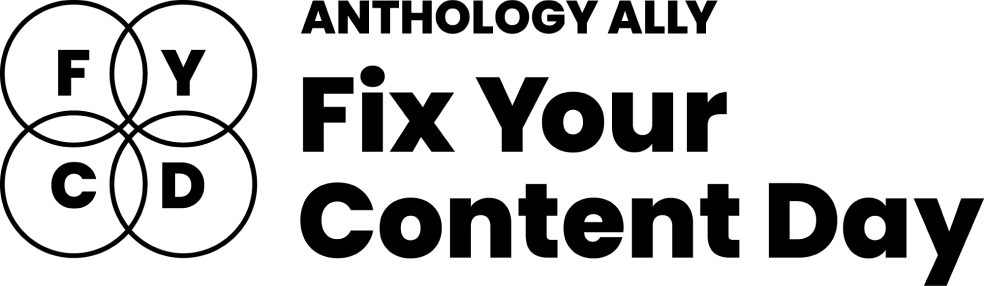
At the University of Northampton, we’re committed to creating an inclusive learning environment for all students. As part of this commitment, we’re happy to celebrate the Anthology Fix Your Content Day on Thursday, October 3rd, 2024. This 24-hour event is designed to create more accessible and inclusive digital learning content using Blackboard Ally. So, why not join us in making NILE more accessible?
How do I get involved?
If you’d like to take part, simply email your Learning Technologist with the code of your NILE module. On the morning of October 3rd, email them a screenshot of your current Ally Accessibility score, then spend the day making improvements to your module content. By 8 PM, submit another screenshot of your final Ally score and you might just get a special mention in Unify, along with the satisfaction of knowing you’ve created a more accessible learning environment for your students.
In previous years, tutors like Jean Edwards and Charlotte Dann embraced this challenge and made fantastic progress using the Ally module accessibility reports to guide their changes. Their work helped create more inclusive NILE modules, making a real difference for their students.
What do I need to do on October 3rd?
Here’s a guide to getting involved in the Anthology Fix Your Content Day 2024:
- Use this guide to find your Module-Level Ally score and identify areas for improvement.
- Use Blackboard Ally to assess the accessibility of your materials. Ally provides feedback and suggests improvements, helping you prioritise changes that will have the greatest impact.
- Review Your Documents: Ensure that your PDFs, Word documents, and presentations use clear headings and tags that can be easily navigated by screen readers.
- Add Alt Text to Images: Include descriptive alt text for any images in your materials. This ensures that students using screen readers can engage with the visual content.
- Check your Captions: Accurate captions support not just students with hearing impairments, but also those studying in noisy environments or those who are non-native English speakers.
We hope you’ll join us on October 3rd and make NILE more accessible. However, even if you can’t engage on the day, consider trying something new this semester – whether that’s adding clearer captions, using shorter filenames, or creating an Ultra document. Even small improvements can significantly transform the learning experience for all students.
Contact your Learning Technologist if you have any questions.
Claire Massie, a Careers and Employability Officer at the University of Northampton, creates online video tutorial guides for students having been trained on how to produce video demonstrations by Anne Misselbrook, the E-Learning/Multimedia Resources Developer.
What seemed to be unachievable for Claire, became achievable.
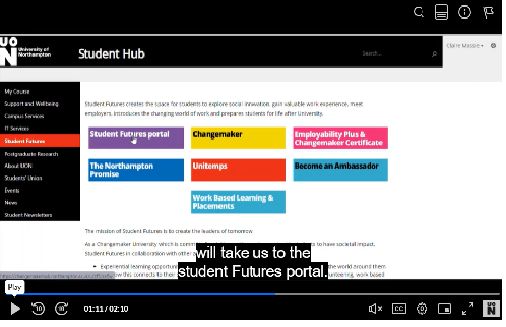
Anne receives complimentary feedback from Claire who sent an email to Rob Howe, Head of Learning Technology at the University. Here’s an extract of that feedback.
“I just wanted to say a massive thank you to Anne Misselbrook for what she has done for me over the past couple of months. She has leapt in quickly to provide one-to-one (bespoke) training for both H5P and video editing. She has been instrumental in getting me up to speed with tech that I previously knew nothing about, which in turn has enabled me to participate in two very interesting projects going on in Student Futures to put things in place for students at the start of the new academic year.
I have to say how much I enjoyed her delivery, how kind she was whilst I was practising, and how fantastic her post-delivery resources were.” Claire Massie
Claire was introduced to Anne by Lisa Anderson the Library Services Manager.

Lisa had previously attended virtual training sessions with Anne on how to record and edit video using tools available and H5P (HTML5 package), a University supported software application used to create interactive content.
Lisa says:
“The tools we have at UON are great for the job of interactive content and video creation, and it’s helpful to have someone like Anne to get you started and encourage you along the way. We’ve created many instructional videos now thanks to these sessions, and have now started creating interactive content too.”
Online Library Quest is available now for students.
Welcome new students – a new student page with video content
Training
Many staff have attended virtual training with Anne to upskill themselves on how to produce video content using tools available and create interactive online content using the software applications H5P and Xerte.
Students can benefit from active online resources as they interact with the content.
Staff can book onto a virtual training session to learn how to use tools by using the LibCal online staff development booking system.
Recent Posts
- Blackboard Upgrade – January 2026
- Spotlight on Excellence: Bringing AI Conversations into Management Learning
- Blackboard Upgrade – December 2025
- Preparing for your Physiotherapy Apprenticeship Programme (PREP-PAP) by Fiona Barrett and Anna Smith
- Blackboard Upgrade – November 2025
- Fix Your Content Day 2025
- Blackboard Upgrade – October 2025
- Blackboard Upgrade – September 2025
- The potential student benefits of staying engaged with learning and teaching material
- LearnTech Symposium 2025
Tags
ABL Practitioner Stories Academic Skills Accessibility Active Blended Learning (ABL) ADE AI Artificial Intelligence Assessment Design Assessment Tools Blackboard Blackboard Learn Blackboard Upgrade Blended Learning Blogs CAIeRO Collaborate Collaboration Distance Learning Feedback FHES Flipped Learning iNorthampton iPad Kaltura Learner Experience MALT Mobile Newsletter NILE NILE Ultra Outside the box Panopto Presentations Quality Reflection SHED Submitting and Grading Electronically (SaGE) Turnitin Ultra Ultra Upgrade Update Updates Video Waterside XerteArchives
Site Admin

