Blackboard Upgrade – January 2023
The new features in Blackboard’s January upgrade will be available from the morning of Friday 6th January. This month’s upgrade includes the following new features to Ultra courses:
- Prevent students from editing or deleting Ultra discussion posts after the due date
- Model answer question type supported in Ultra tests
- Improvements to Ultra test randomisation options
Prevent students from editing or deleting Ultra discussion posts after the due date
Prior to the January upgrade, students could continue posting to Ultra discussions after the due date had passed. This created problems for staff when grading discussions. Following this month’s upgrade, staff can automatically lock the discussion after the due date has passed. When ‘Stop discussion activity after due date’ is selected, students can’t create, reply to, or edit posts after the due date. Students with a due date accommodation can continue to create, reply to, and edit posts after the due date.
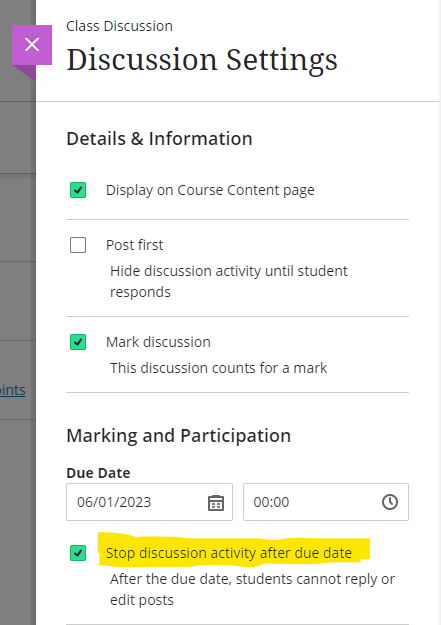
You can find out more about setting up and using discussions in Ultra courses at: Blackboard Help – Ultra Discussions
Model answer question type supported in Ultra test
Following the January upgrade, when adding an essay question to an Ultra test, staff will be able to include a model answer. The model answer will always be available for staff to view when marking the test, and staff can also configure the test settings to allow students to see the model answer once they have taken the test. As would be expected, regardless of how the test is set up, the model answer cannot be seen by students while they are completing the test.
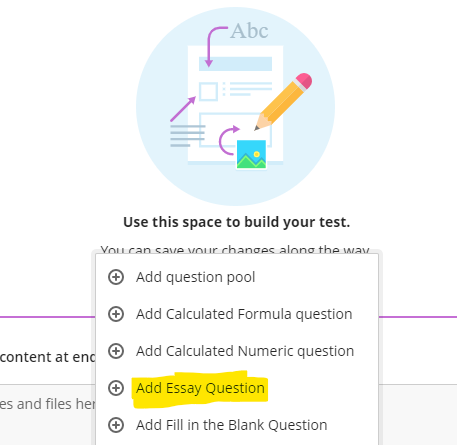
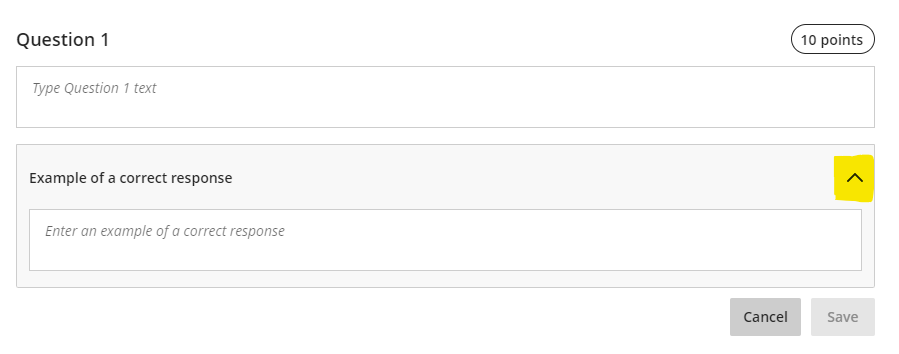
The option for students to view the model answer is controlled by the ‘Correct Answers’ setting in the ‘Assessment results’ section of the Ultra test settings panel.
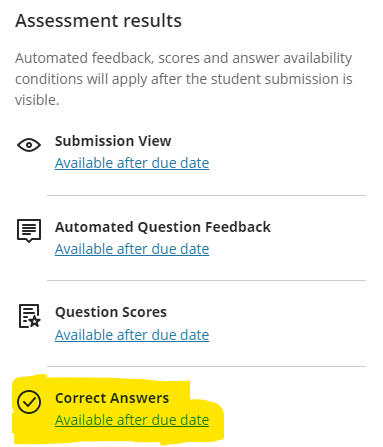
Please note that the essay question must be marked in order to display the model answer to students. Therefore, where staff are using model answer questions in a formative test in which students are required to judge their own response(s) against the model answer(s), a quick option for staff would be to assign 1 point per model answer question, and to award the point to everyone who submitted an answer, thus revealing the model answer to students who view their test results.
You can find out more about setting up and using Ultra tests at: Blackboard Help – Ultra Tests
Improvements to Ultra test randomisation options
Prior to the January upgrade, staff were not able to randomise test questions if the test contained text blocks, files, or images. Following the upgrade, staff will be able to enable randomisation when the test has text blocks, files, or images, as these non-question elements will be locked in place, and the test will randomise the questions between the non-question elements.
Staff will also be able to randomise questions in a test that contains page breaks, as the questions will randomise within their assigned page. If a page contains non-question elements, the questions will randomise between those elements.
When there are pages for the test, staff can also randomise page order. If staff randomise the page order, they can also choose to lock the first page into position. This is particularly important if the first page of the test is a cover page or contains test instructions.
You can find out more about randomising Ultra tests at: Blackboard Help – Ultra Tests: Randomising questions and answers
More information
As ever, please get in touch with your learning technologist if you would like any more information about the new features available in this month’s upgrade: https://libguides.northampton.ac.uk/learntech/staff/nile-help/who-is-my-learning-technologist
Recent Posts
- Blackboard Upgrade – January 2026
- Spotlight on Excellence: Bringing AI Conversations into Management Learning
- Blackboard Upgrade – December 2025
- Preparing for your Physiotherapy Apprenticeship Programme (PREP-PAP) by Fiona Barrett and Anna Smith
- Blackboard Upgrade – November 2025
- Fix Your Content Day 2025
- Blackboard Upgrade – October 2025
- Blackboard Upgrade – September 2025
- The potential student benefits of staying engaged with learning and teaching material
- LearnTech Symposium 2025
Tags
ABL Practitioner Stories Academic Skills Accessibility Active Blended Learning (ABL) ADE AI Artificial Intelligence Assessment Design Assessment Tools Blackboard Blackboard Learn Blackboard Upgrade Blended Learning Blogs CAIeRO Collaborate Collaboration Distance Learning Feedback FHES Flipped Learning iNorthampton iPad Kaltura Learner Experience MALT Mobile Newsletter NILE NILE Ultra Outside the box Panopto Presentations Quality Reflection SHED Submitting and Grading Electronically (SaGE) Turnitin Ultra Ultra Upgrade Update Updates Video Waterside XerteArchives
Site Admin

